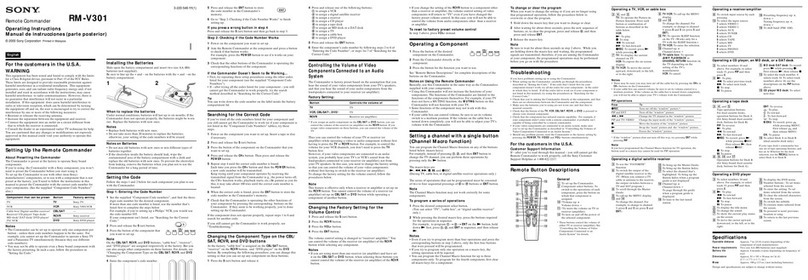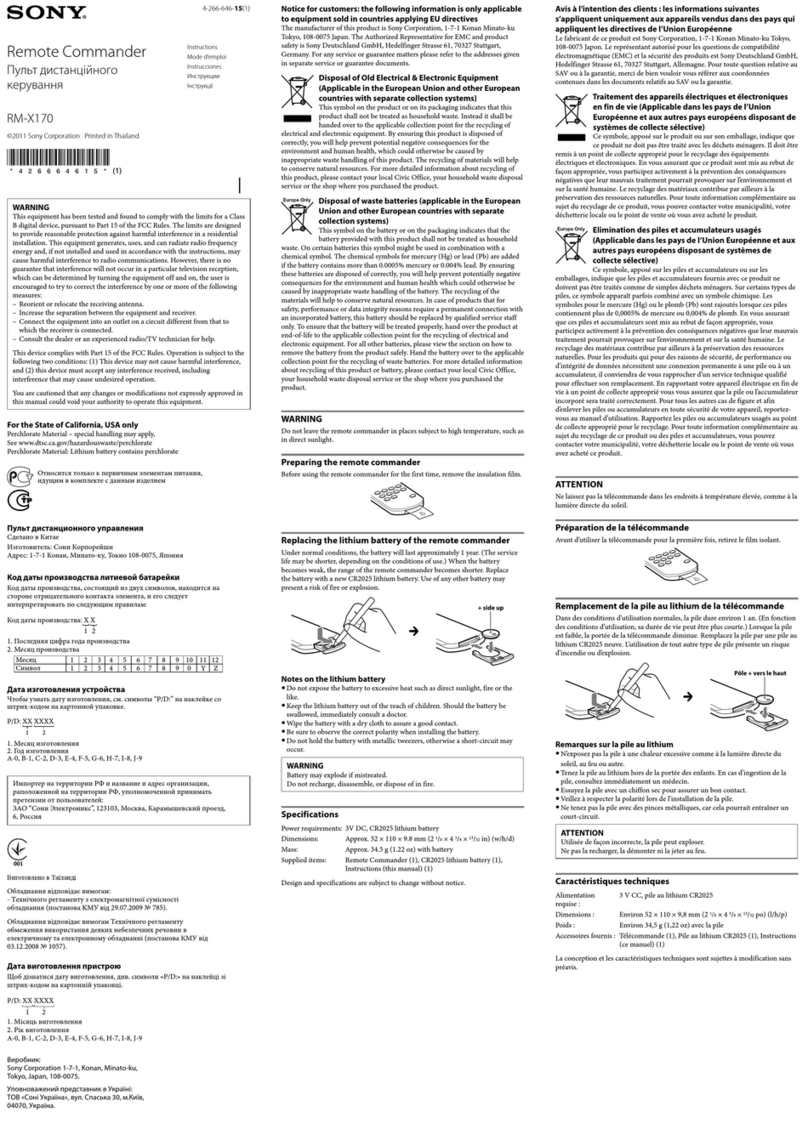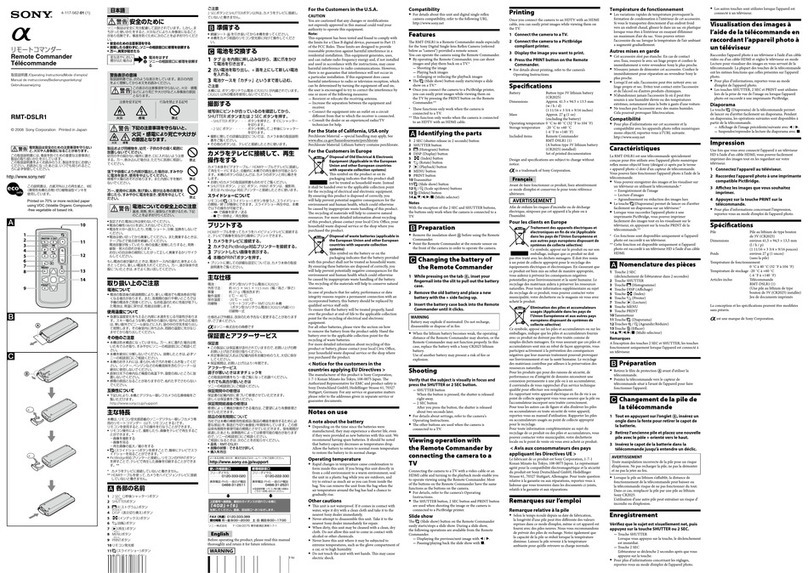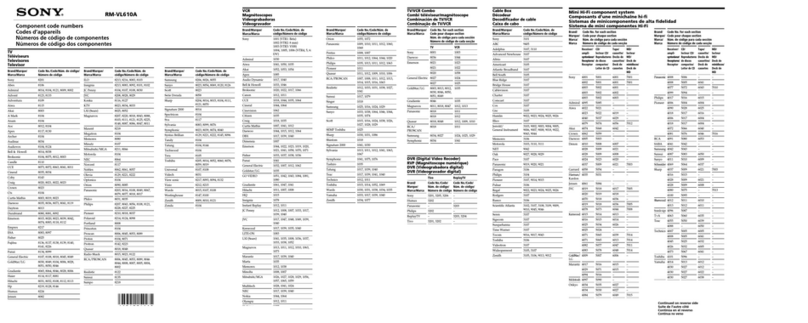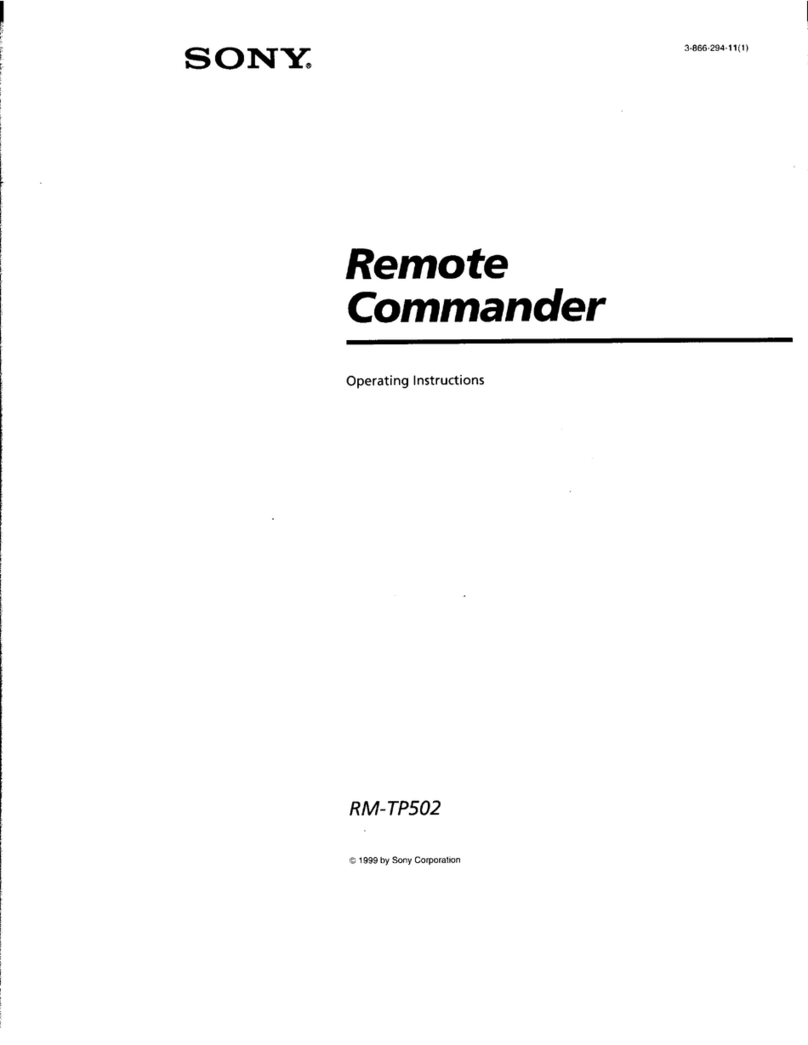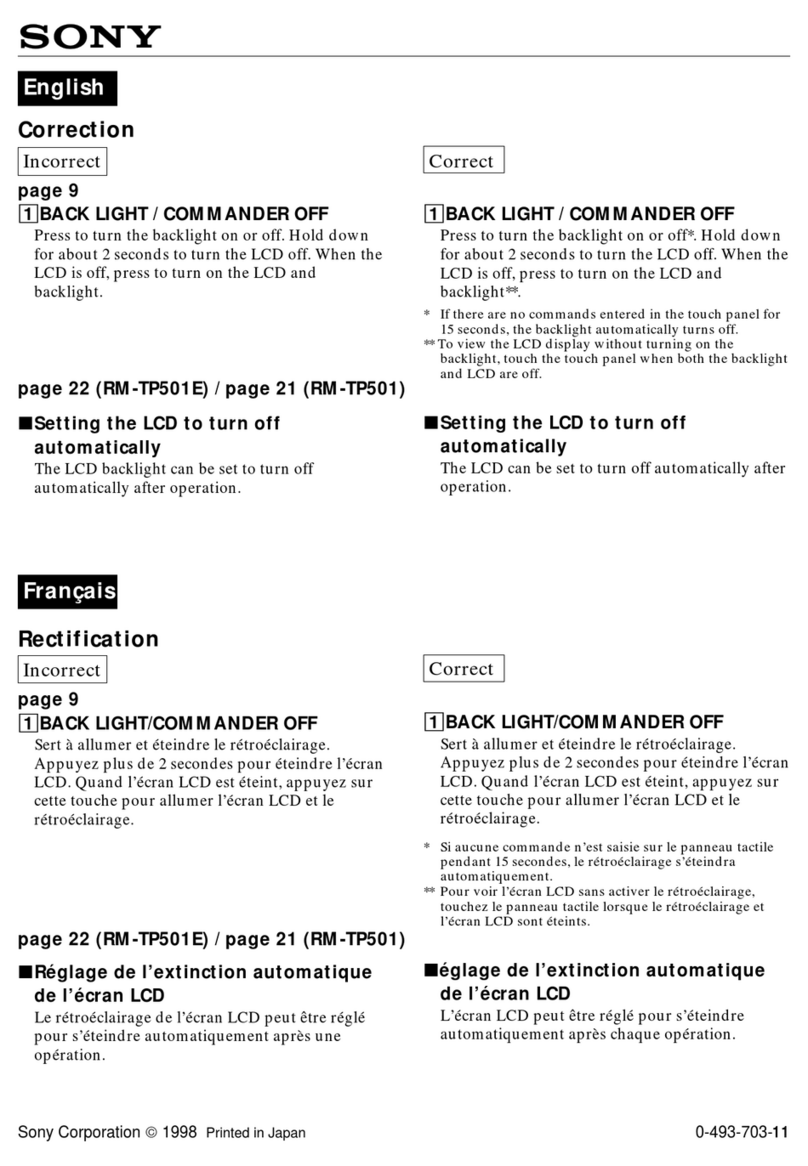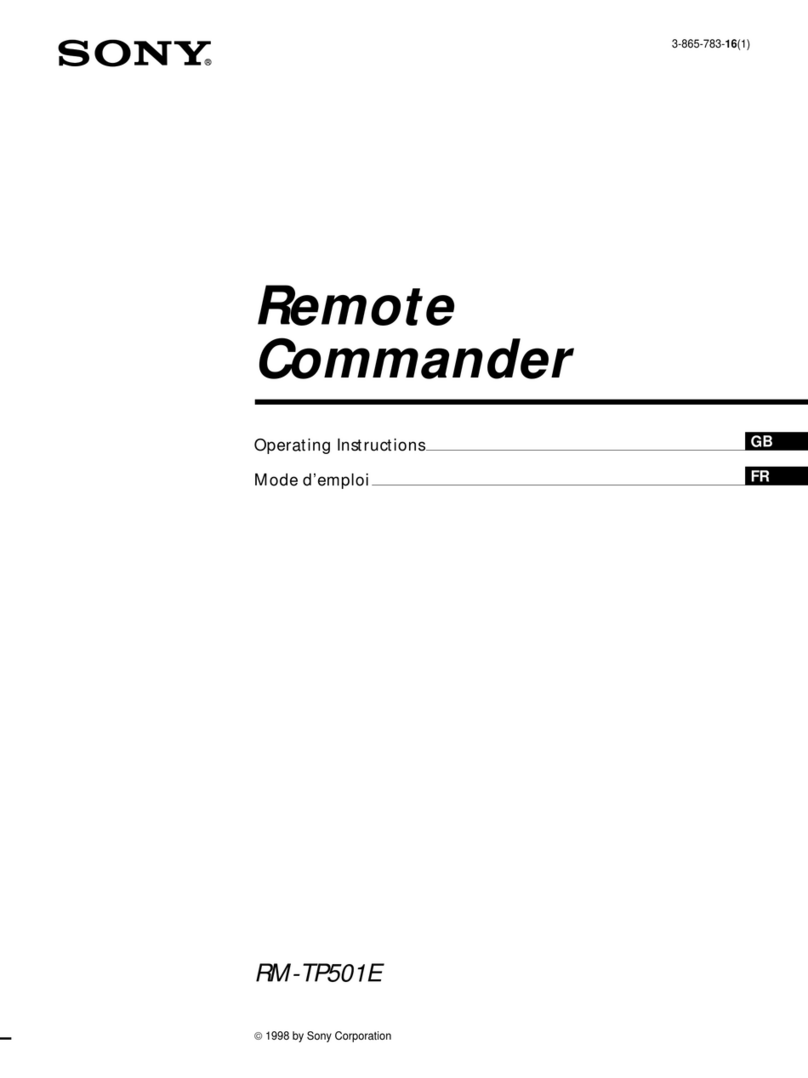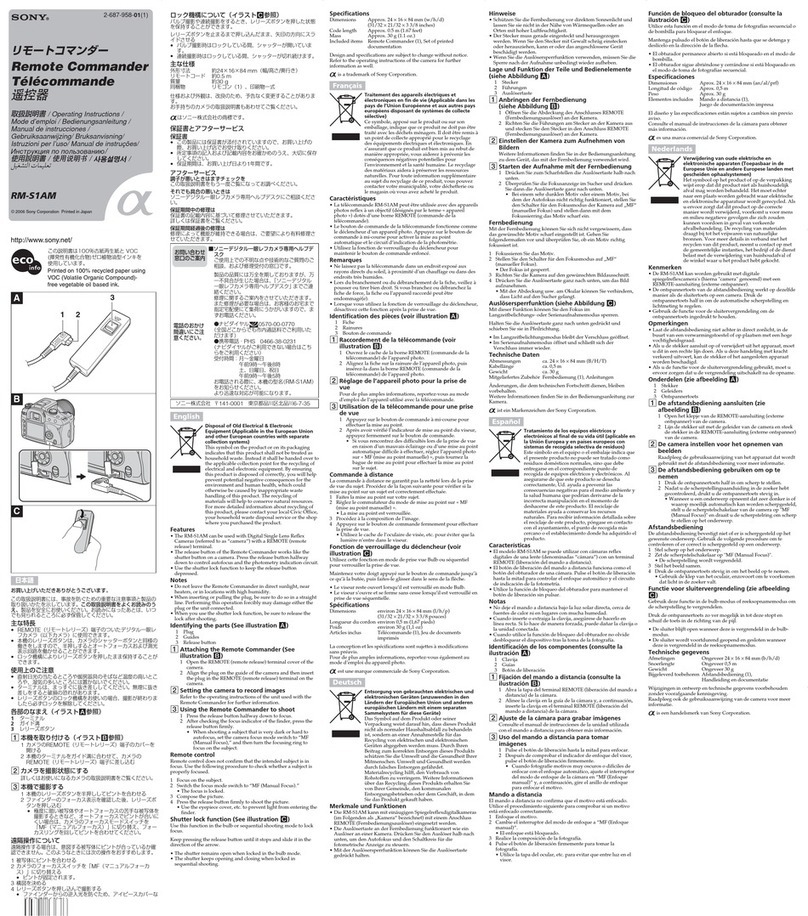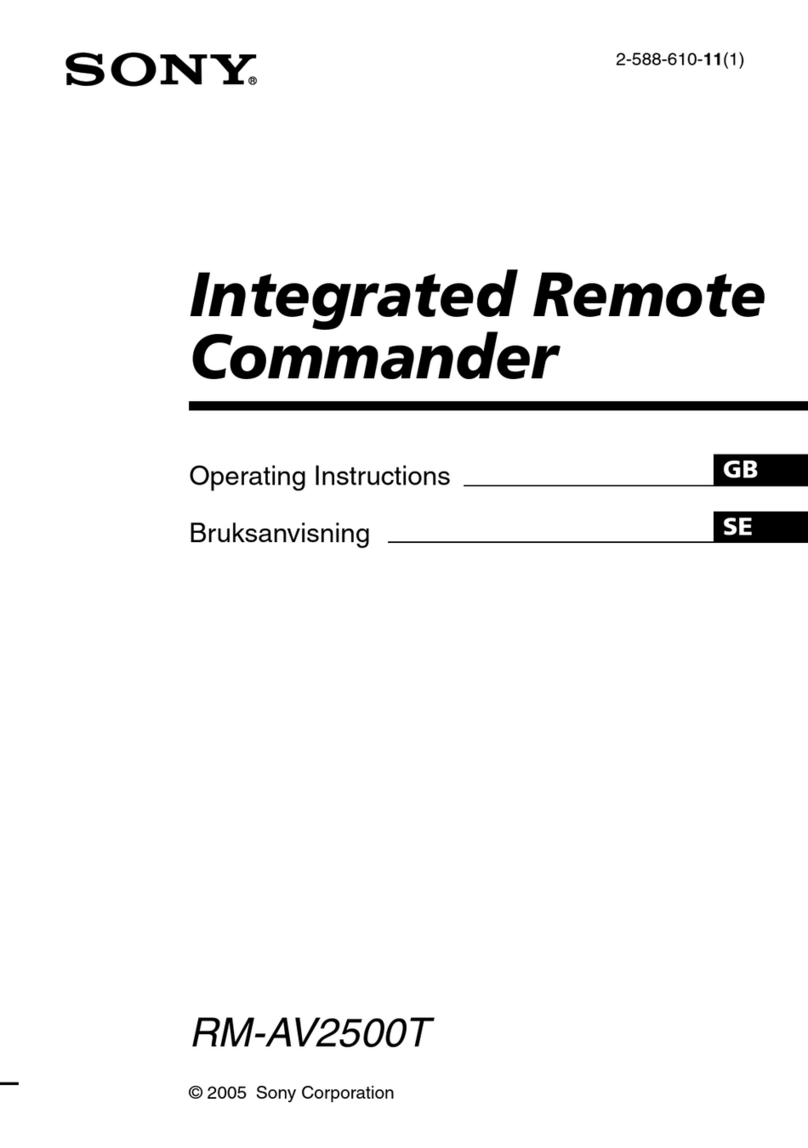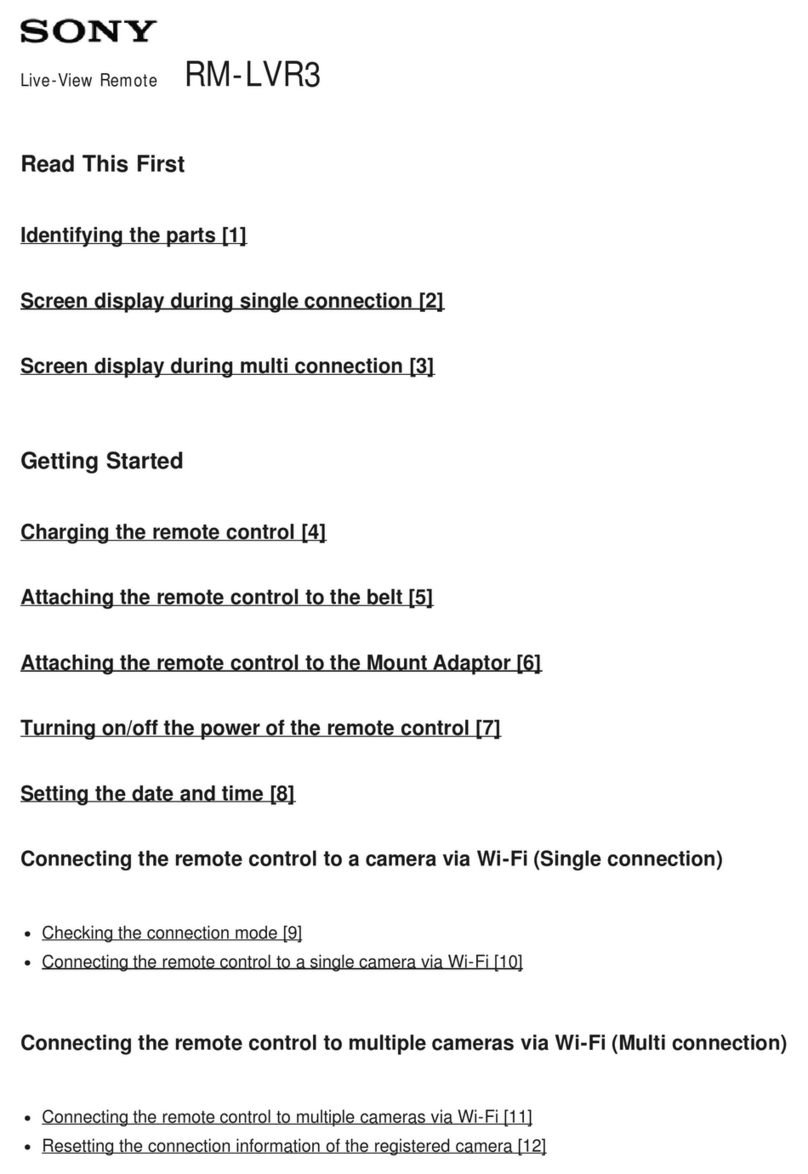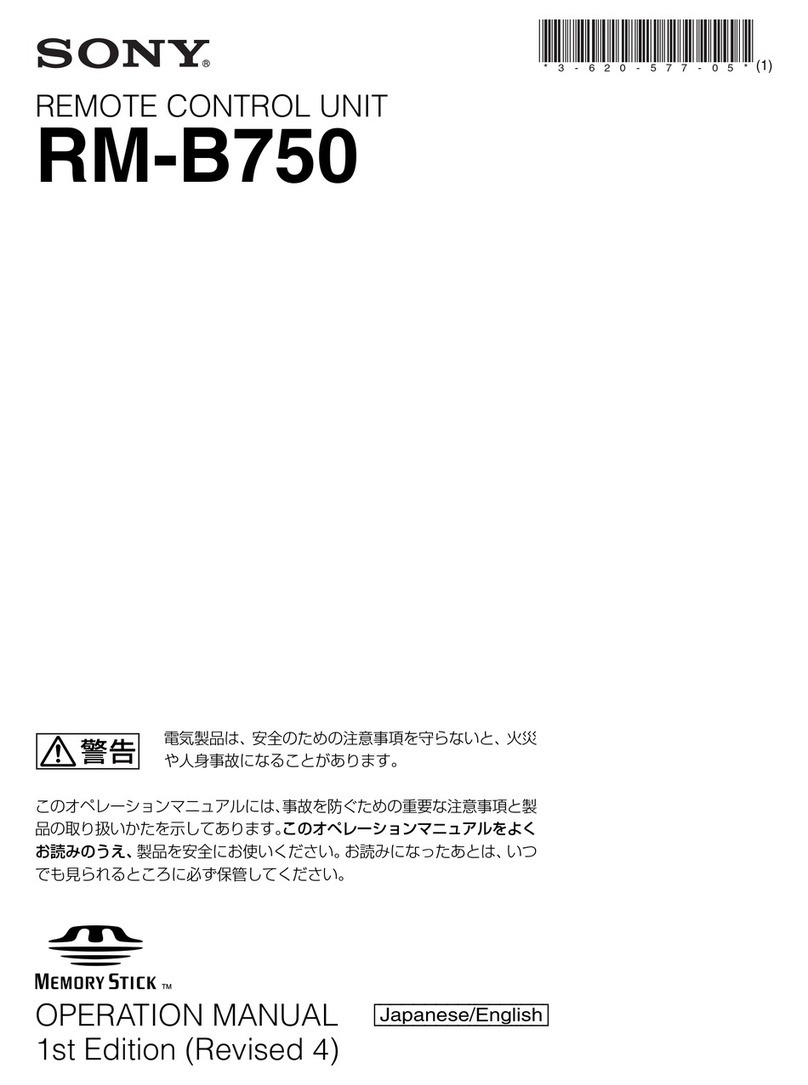10
Setting the Code for non-Sony
Preset Audio and Visual
Components (continued)
Checking if the code
number works
1Power on the component
with its power switch.
2Press the corresponding
Component Select button
for the component you
have set up.
The Component button lights
up when you press it, and
turns off when you release it.
3Aim the Commander at the
component and press
POWER.
The selected Component
button lights up when you
press a function button, and
turns off when you release it.
The component should power
off.
4If you have succeeded,
check that the Commander
is operating the other
functions of your
component, such as channel
and volume control.
See page 12 for details.
If the Commander does not
seem to be working
Try repeating the setup procedures
using the other codes listed for your
component, or try setting the code
number using the Search function
(page 11).
Note on the VOL+/– and MUTING
buttons
When you operate a visual
component, the TV button lights
up to indicate that the
Commander is controlling or
muting the TV’s volume.
When you operate an audio
component, the AMP button lights
up to indicate that the
Commander is controlling or
muting the amplifier’s volume.
It is recommended that you first
set the TV and AMP codes before
setting up any other components.
Note on buttons that have
already “learned” remote
control signals
If another signal has already been
programmed on a button using
the Learning function (page 15),
that “learned”signal will continue
to work even after you set the
component code number. To use it
as a preset function button, you
must first erase its “learned”
signal (page 21).