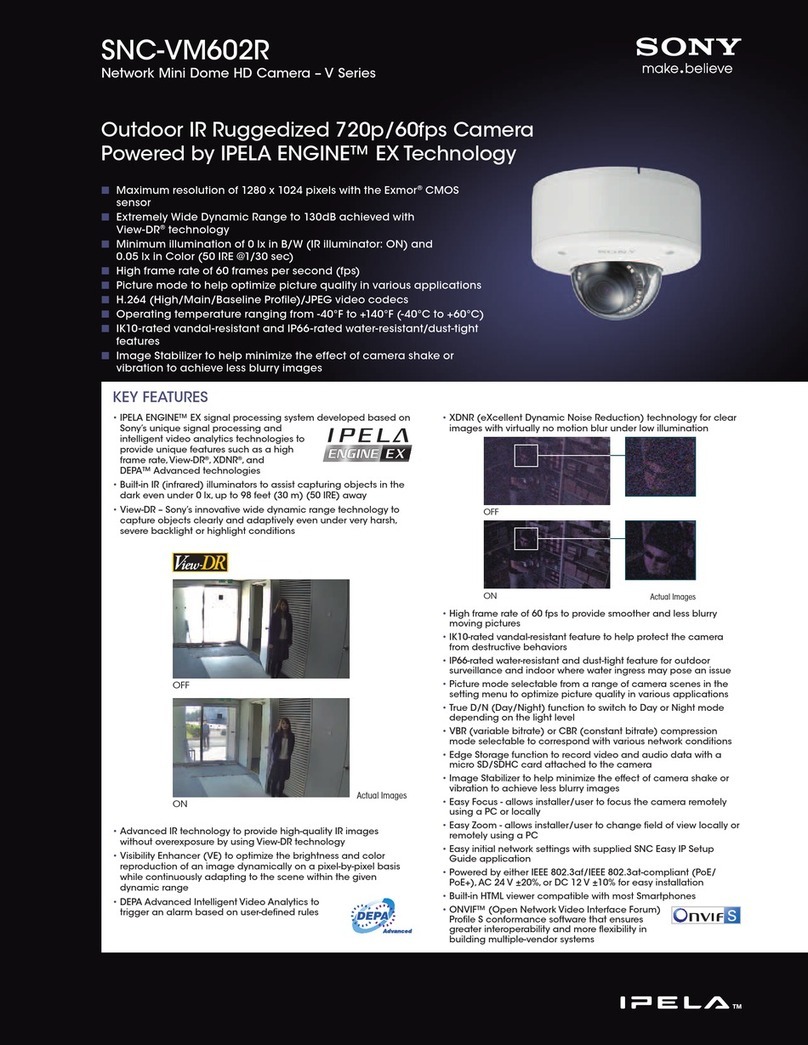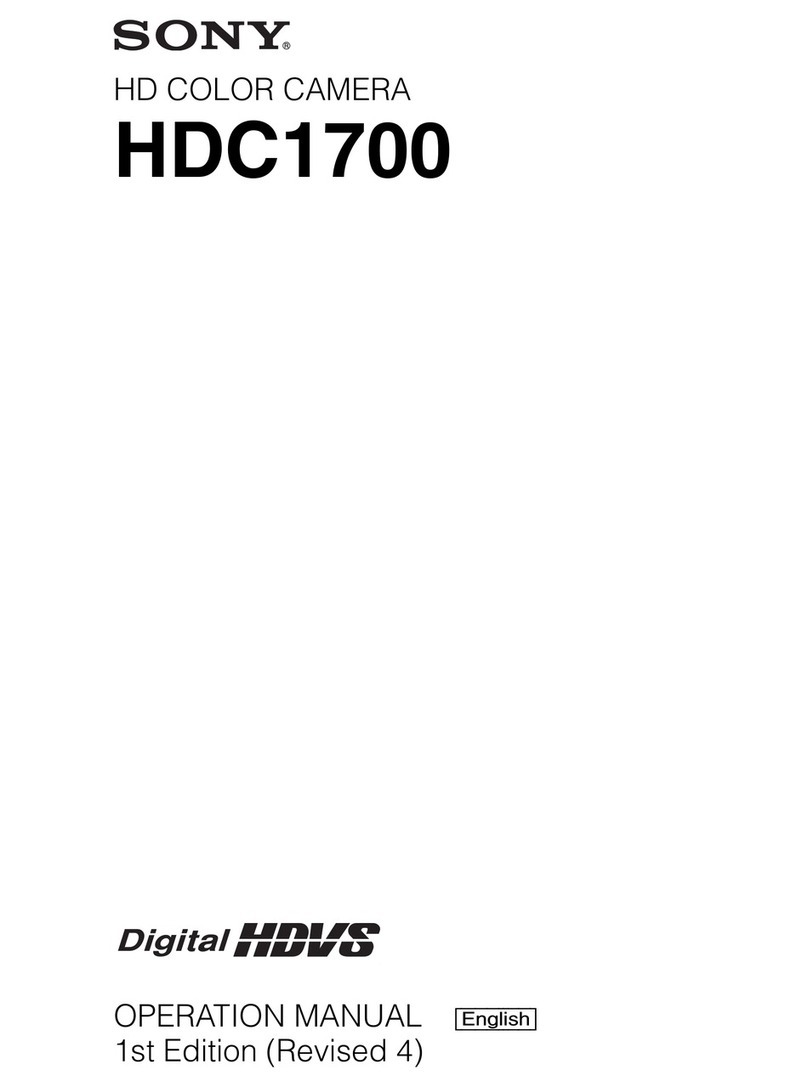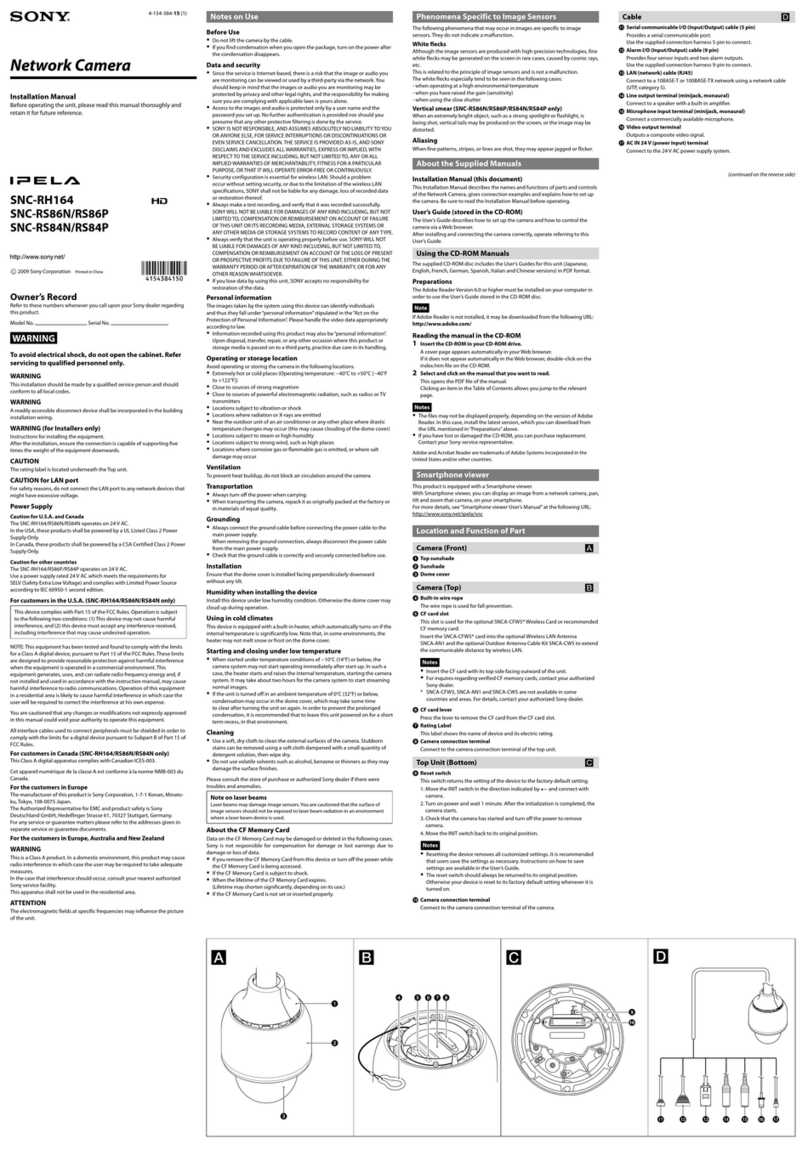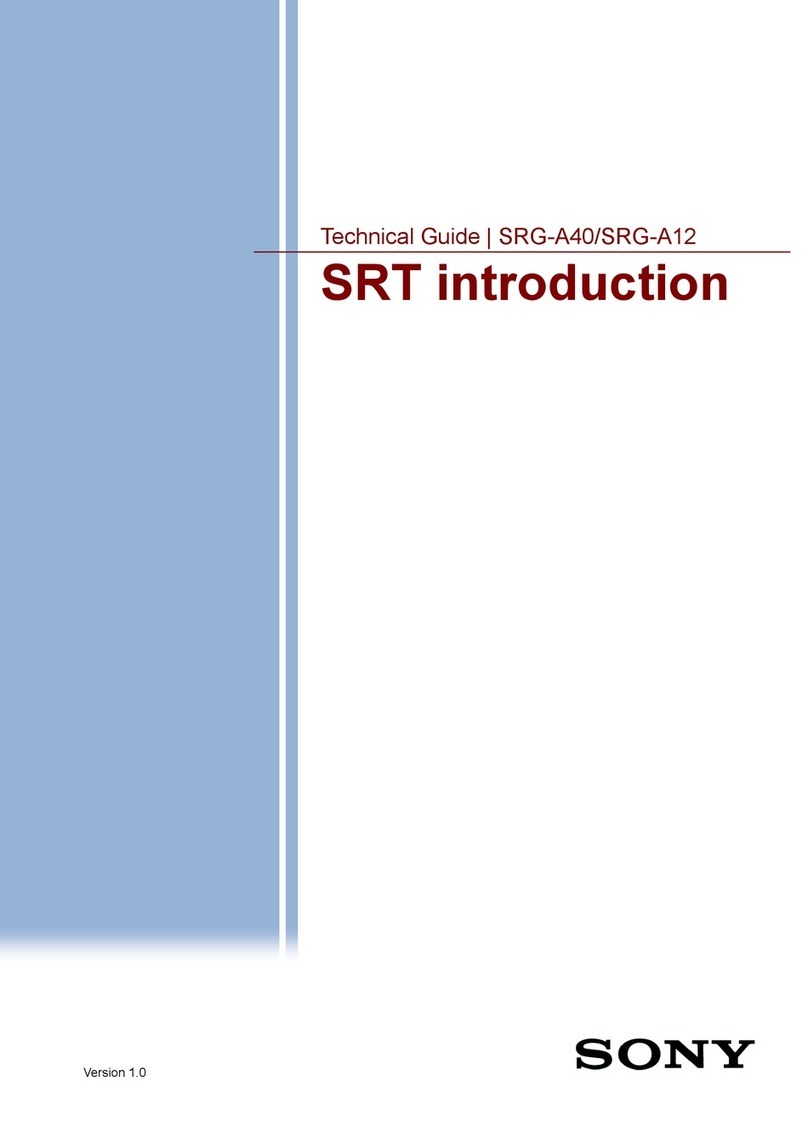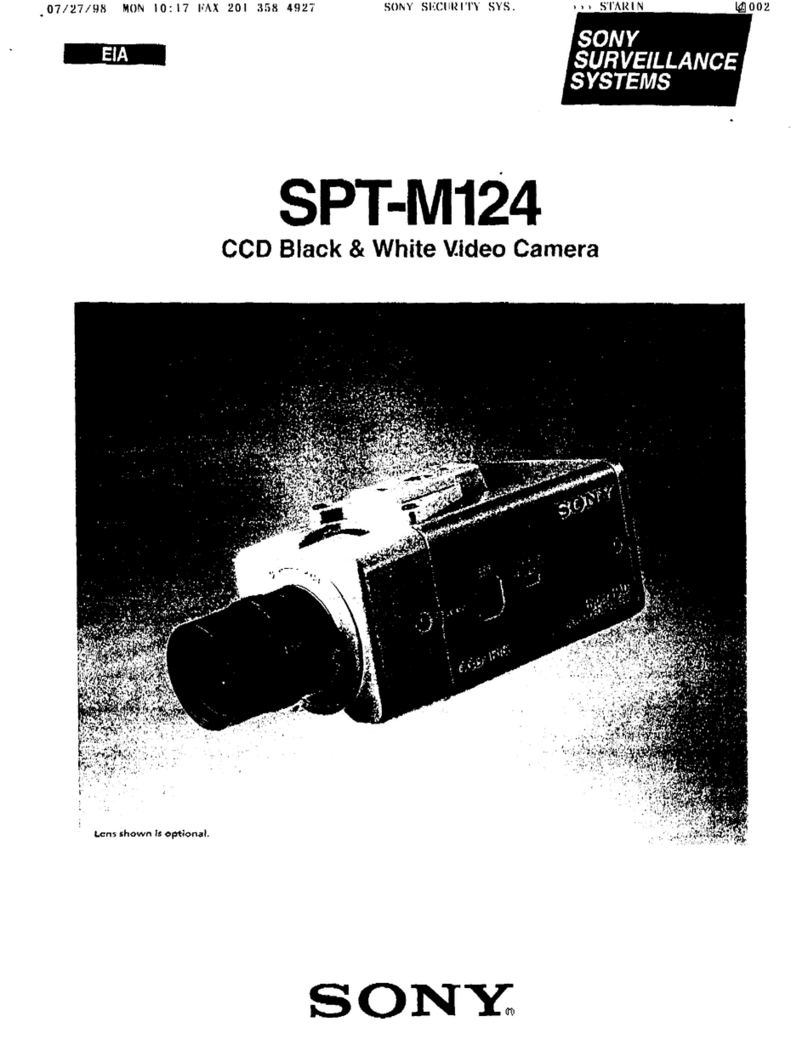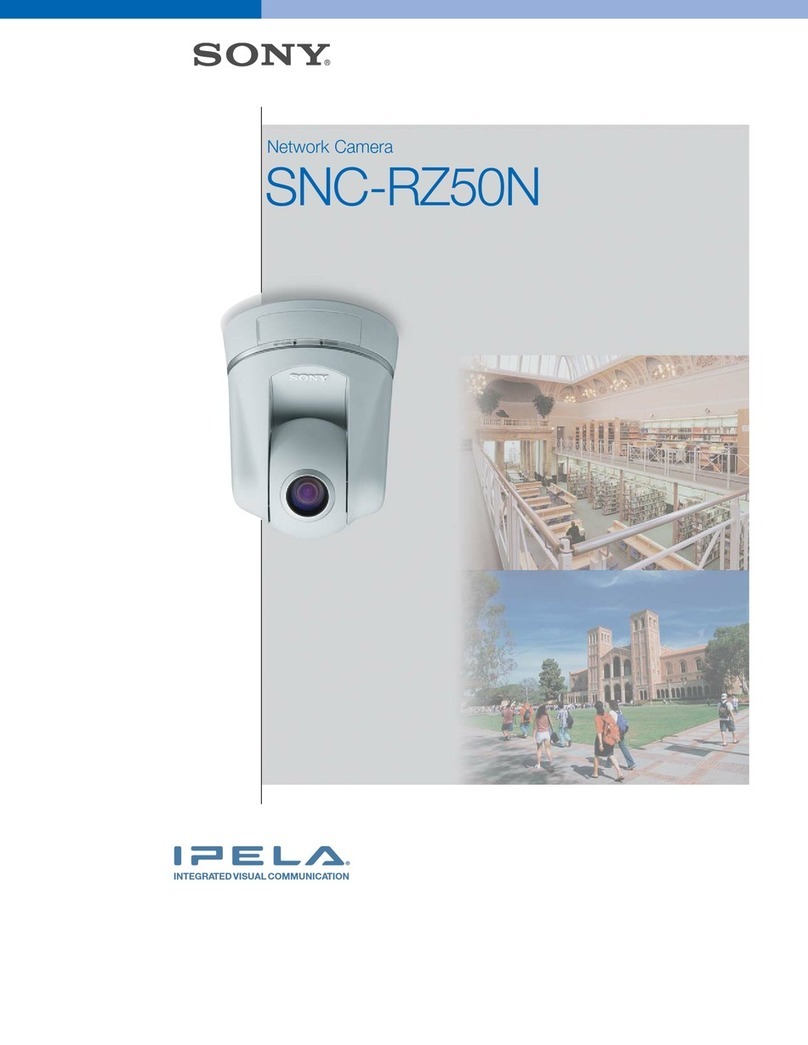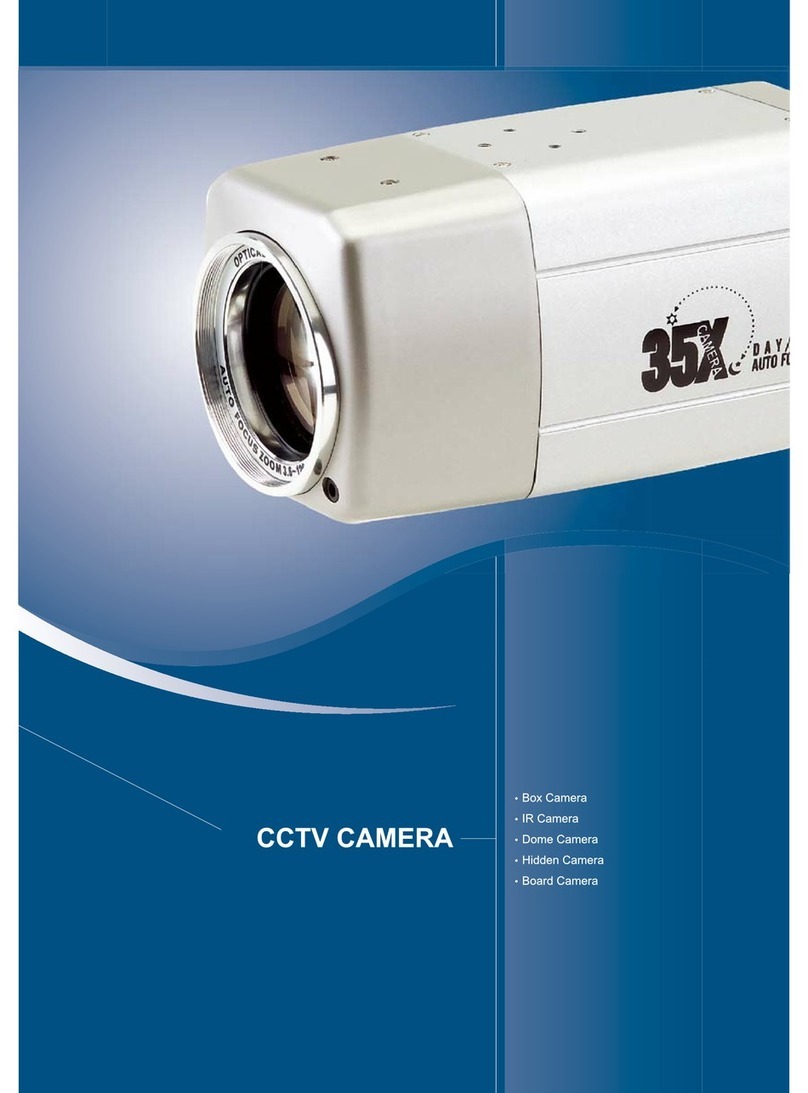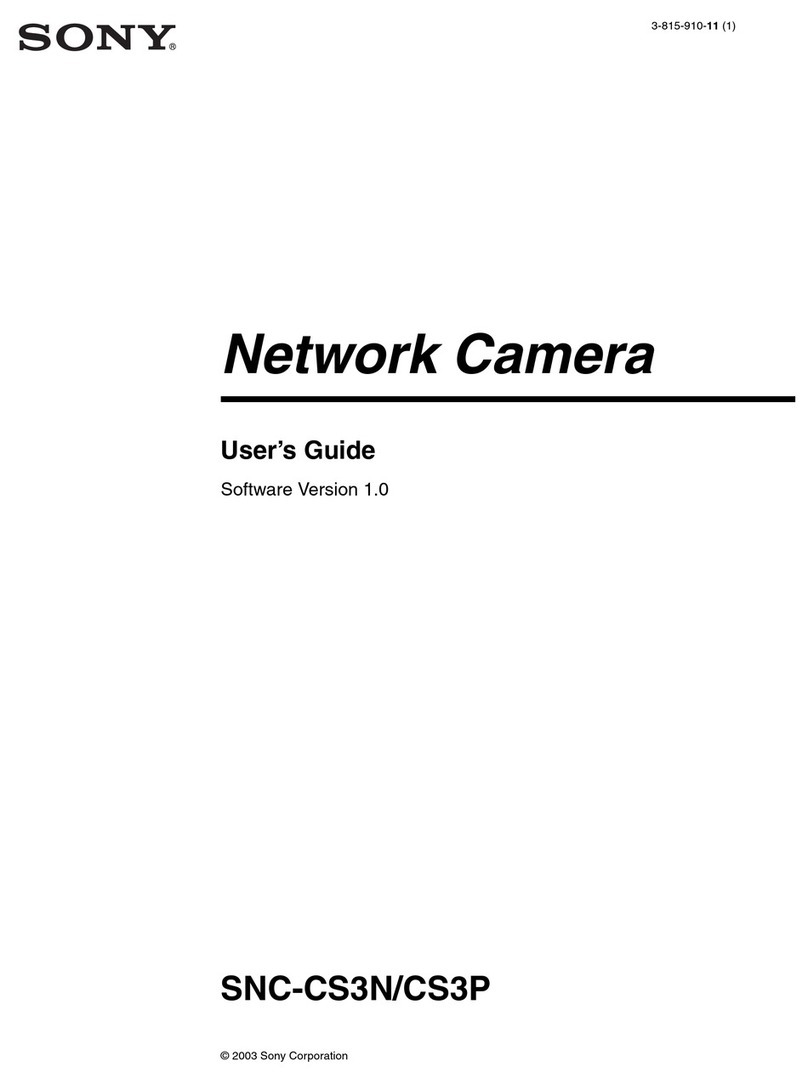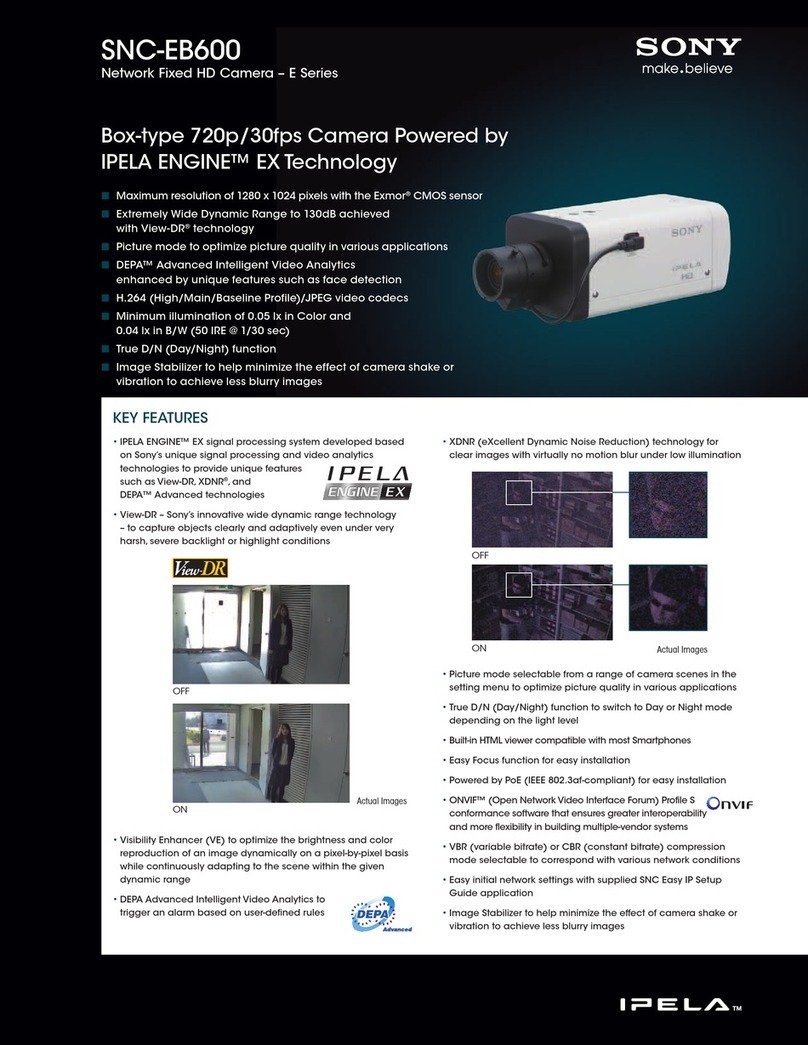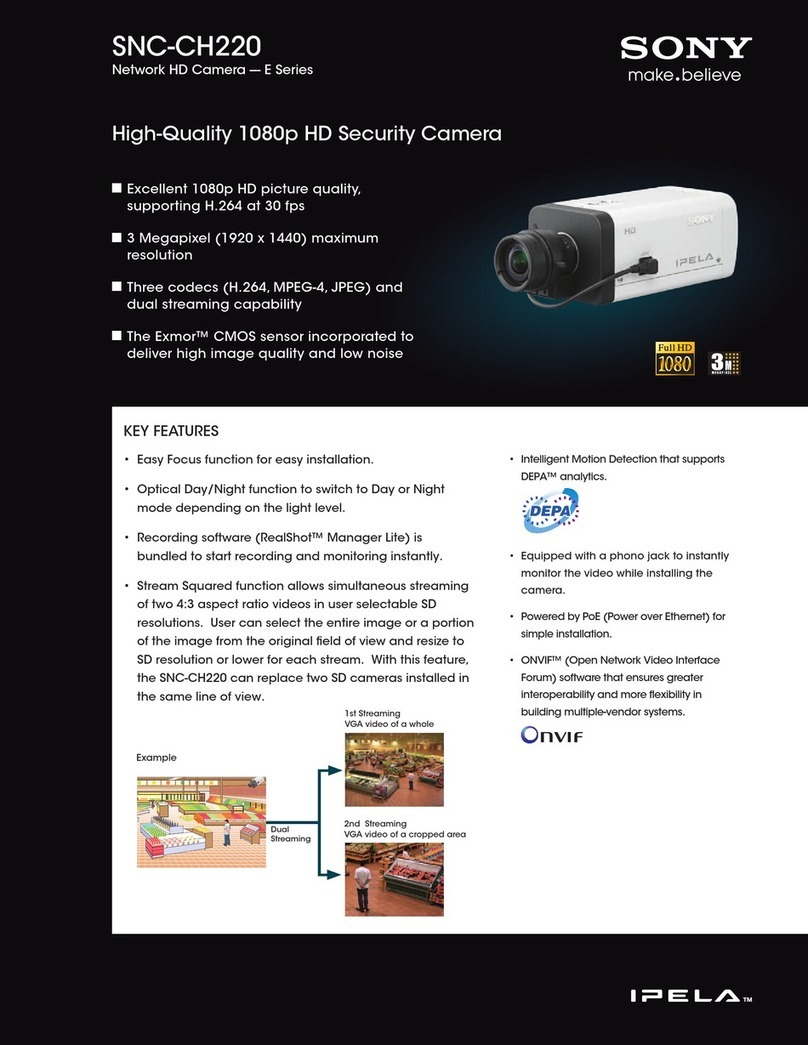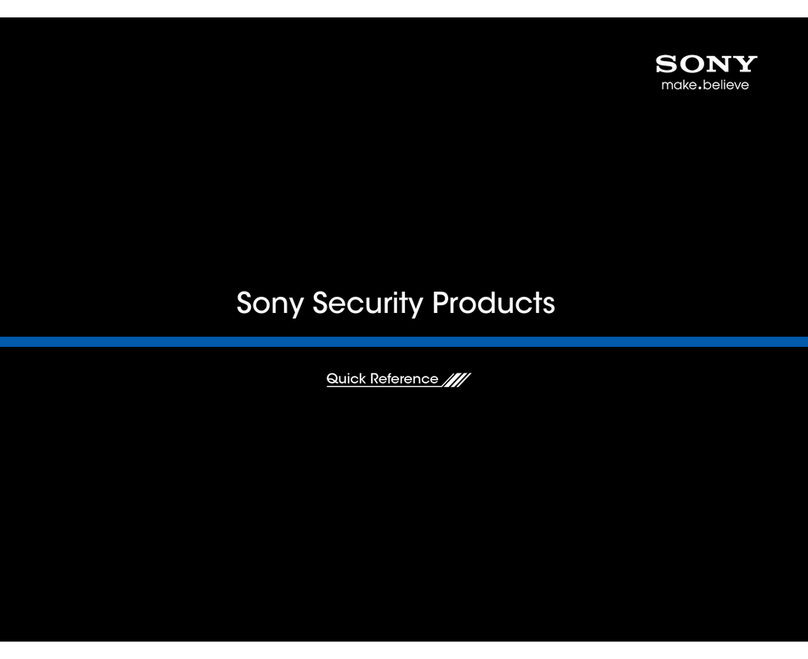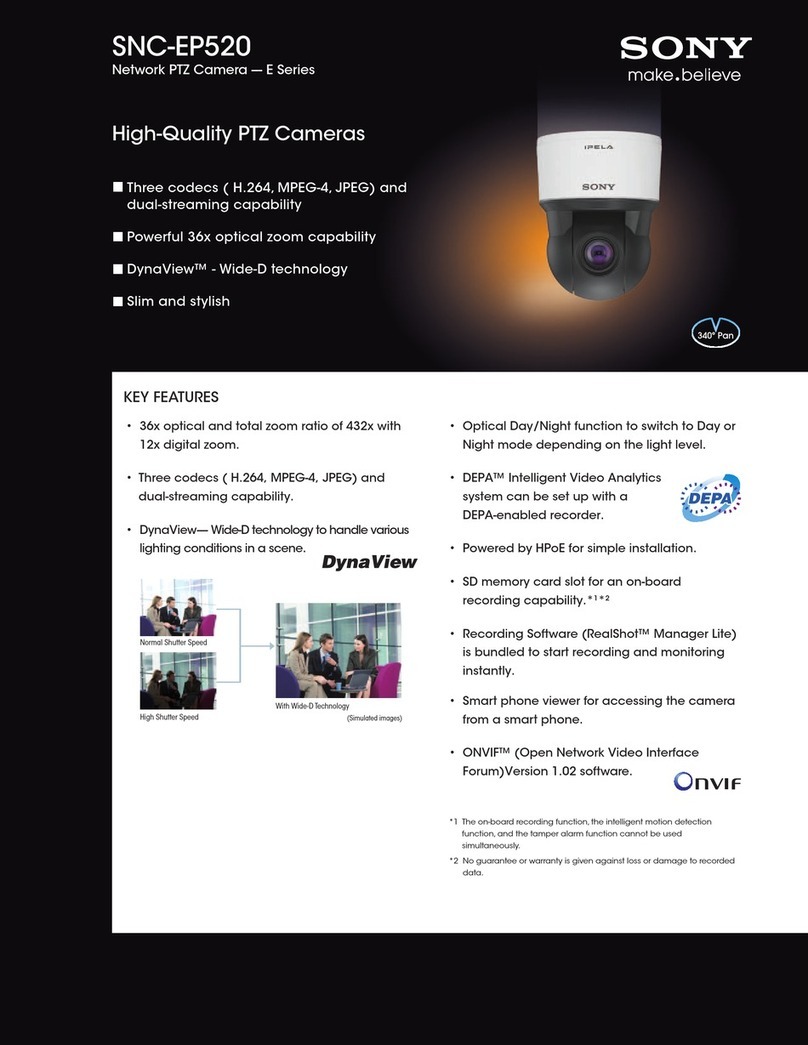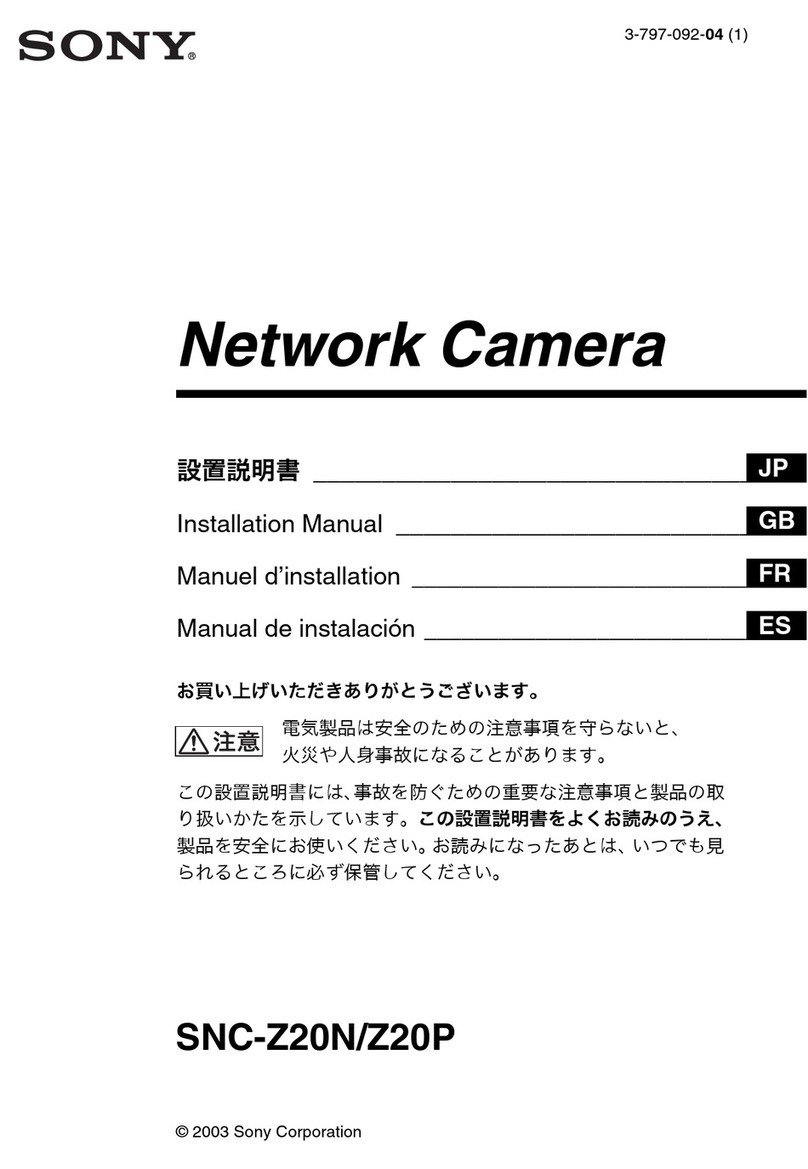7
Safety Information
Outline
Safety
Information
• Read this operating instructions: before
using the product, please carefully read
through the safety information and
operation instructions.
• Keep this operating instructions: safely
store the operating instructions for future
reference.
• Take note of the “Caution” labels: please
follow the “Caution” labels on the
product and operating instructions to
ensure operation safety.
• Follow instructions: when operating the
unit, please follow instructions on the
operating instructions.
• Cleaning: before cleaning the unit, please
first unplug the power.
• Peripheral/accessories: do not place the
unit on an unstable cart, tripod or tabletop
as personal injury and damage to the unit
may occur due to a fall. Please use
officially-certified support, frames, and
accessories included with the product.
Follow the instructions in this operating
instructions during installation to ensure
performance and safety.
• Ventilation: install the unit in a well-
ventilated place, otherwise the
humidification or vapor may damage
internal parts.
• Power: please observe the labeled
specifications on the unit and power
supply, and use the correct voltage. If
unsure of the actual power requirements,
contact the distributor before connecting
the power.
• Power cable: the power cable must be
properly secured as improper
connections may cause a short circuit,
fire hazards, or serious damage and
hazards.
• Lightning strike: during prolonged
inactivity, please unplug the power cable
and the video cable to avoid damage from
a lightning strike and power surges.
• Foreign objects and fluids: do not insert
any objects into the unit, or spill liquids,
which will likely cause a short-circuit,
especially when the transparent housing
is separated from the main unit to avoid
short circuits.
• Warning: high voltage circuitry is
contained within the unit. Do not
disassemble by yourself to avoid electric
shock. All maintenance operations must
be handled by qualified maintenance
staff.
• Maintenance: if any of the following
occurs, first power off the unit and then
have a qualified technician perform
maintenance:
– Damaged power cable or socket
– Liquid spills or foreign objects in the
unit
– Inoperable unit when proper
instructions are followed
– Dropped unit or damaged shell
– Other anomalies
• Component replacement: replaced
components by the maintenance staff
must be officially-certified parts of
identical specifications. Using
unauthorized components can cause fire
hazards and electric shock.
• Safety inspection: after the unit
maintenance has been completed, the
maintenance staff must perform safety
inspection to ensure proper operation.