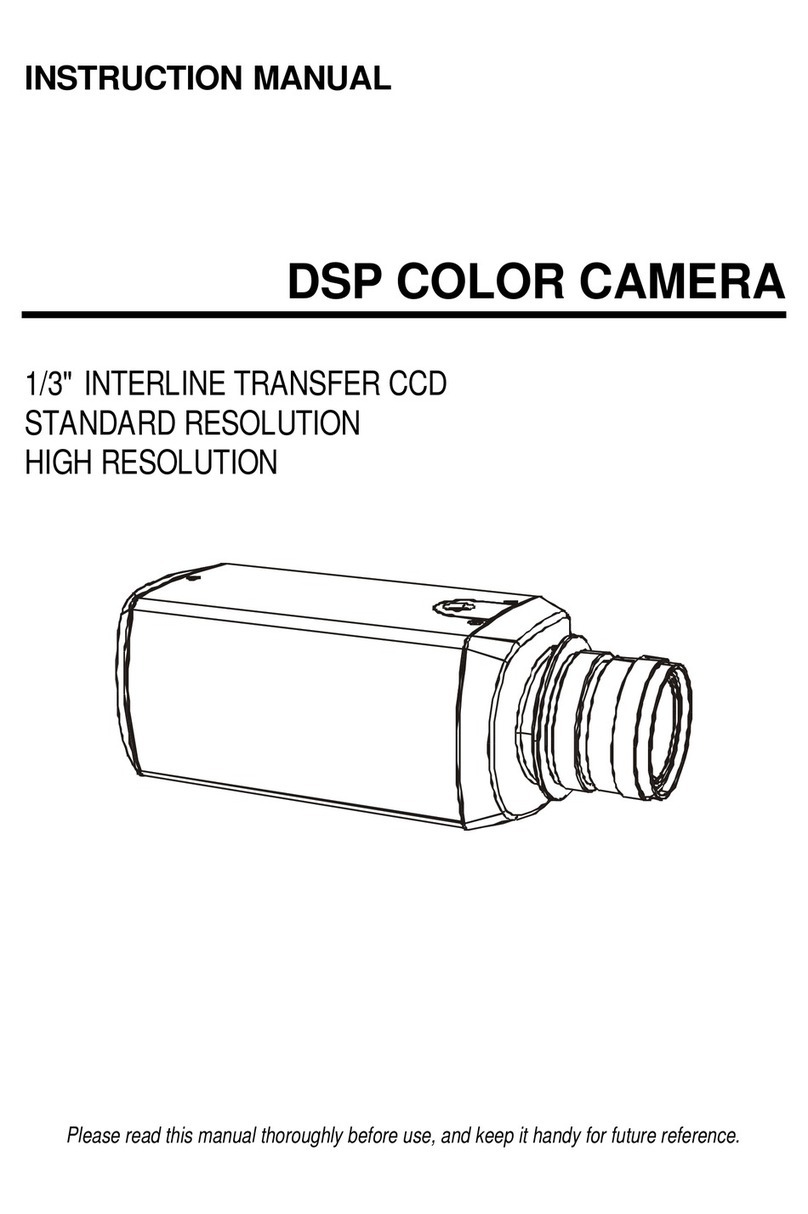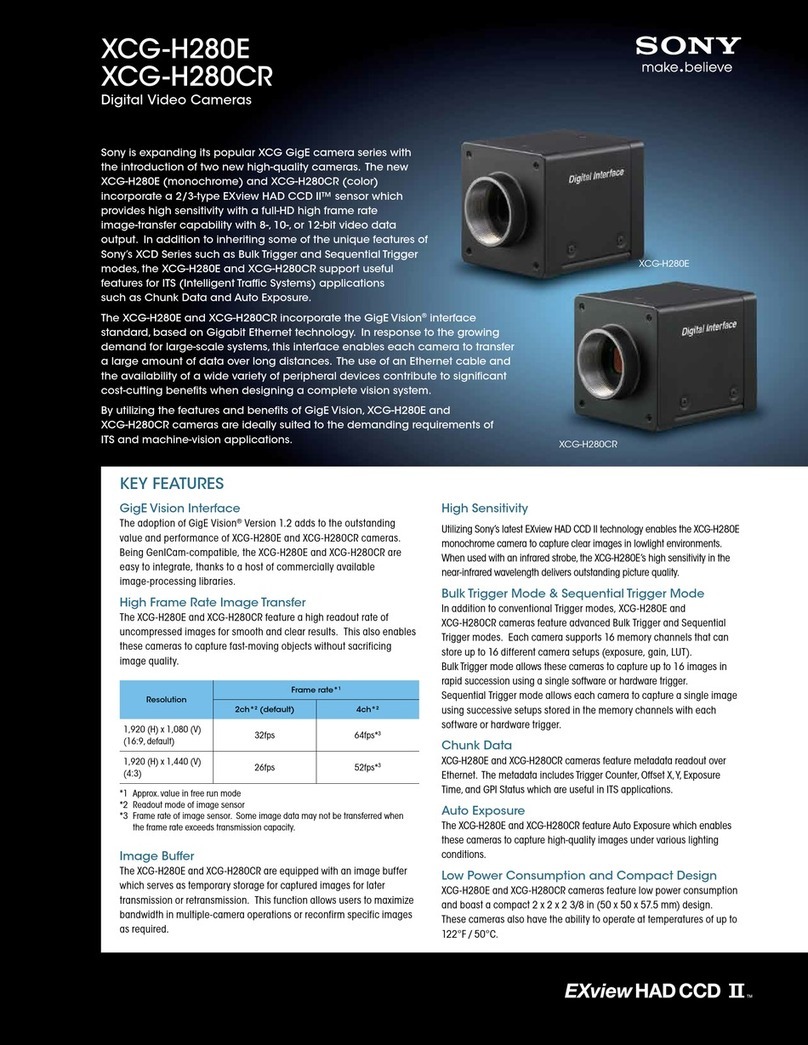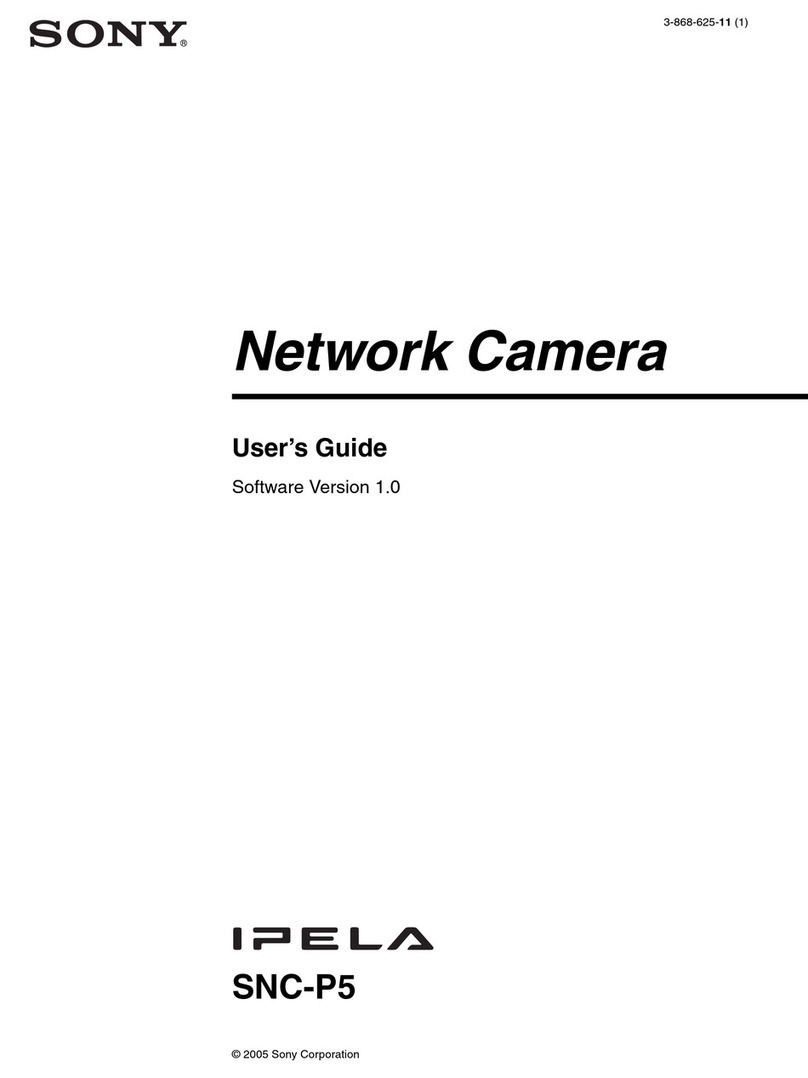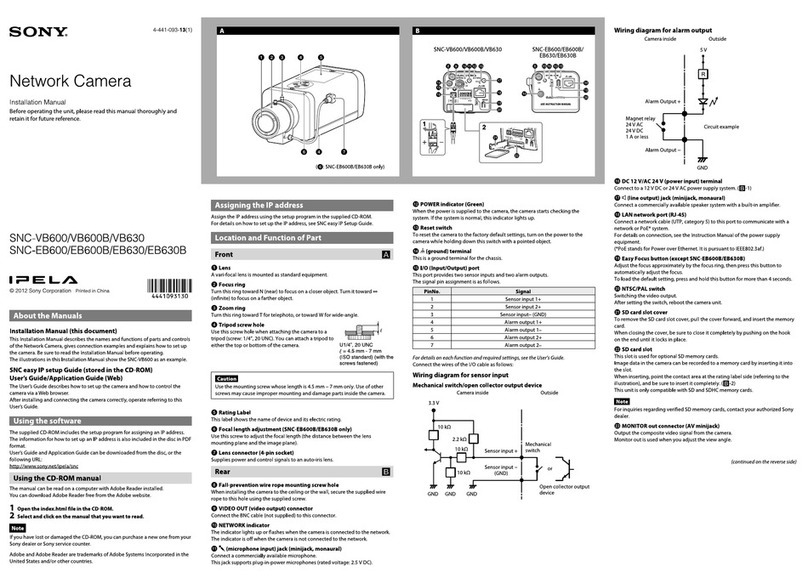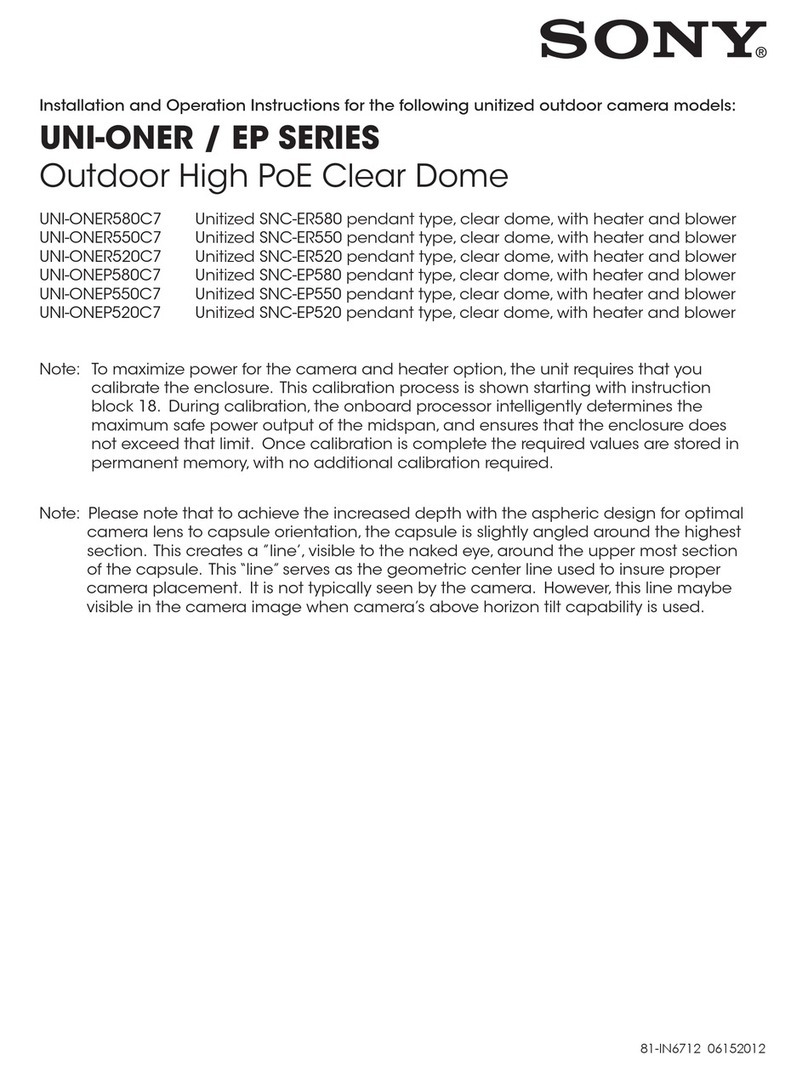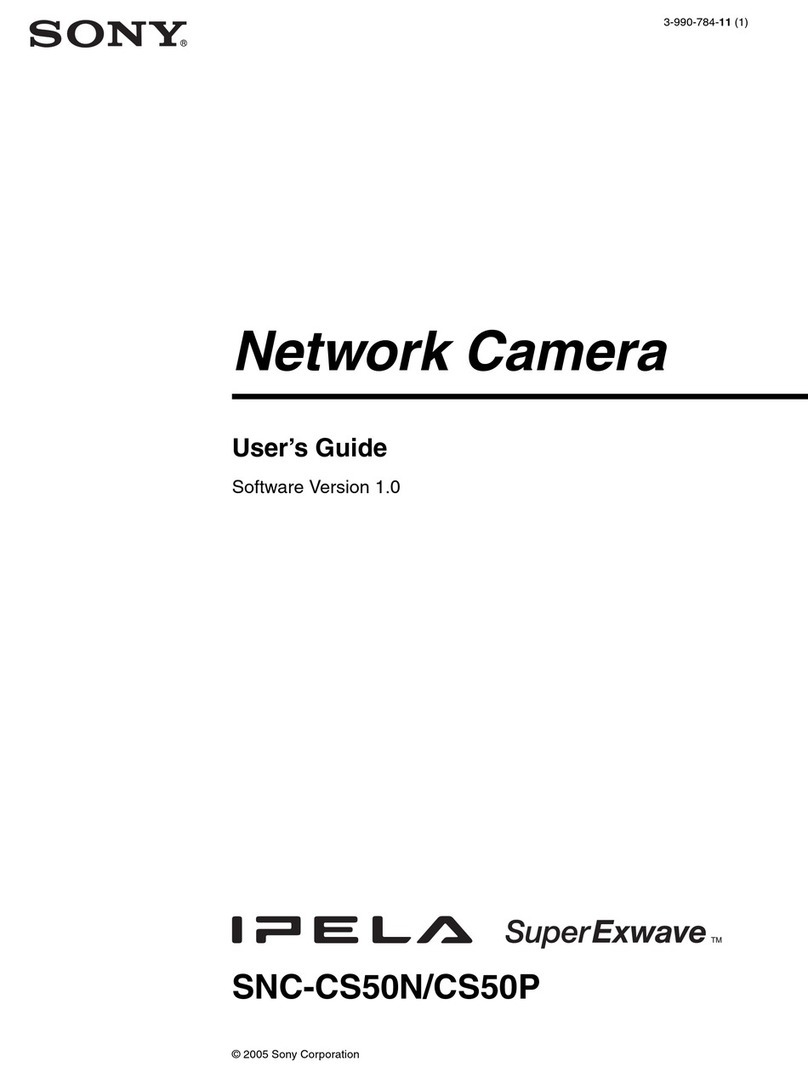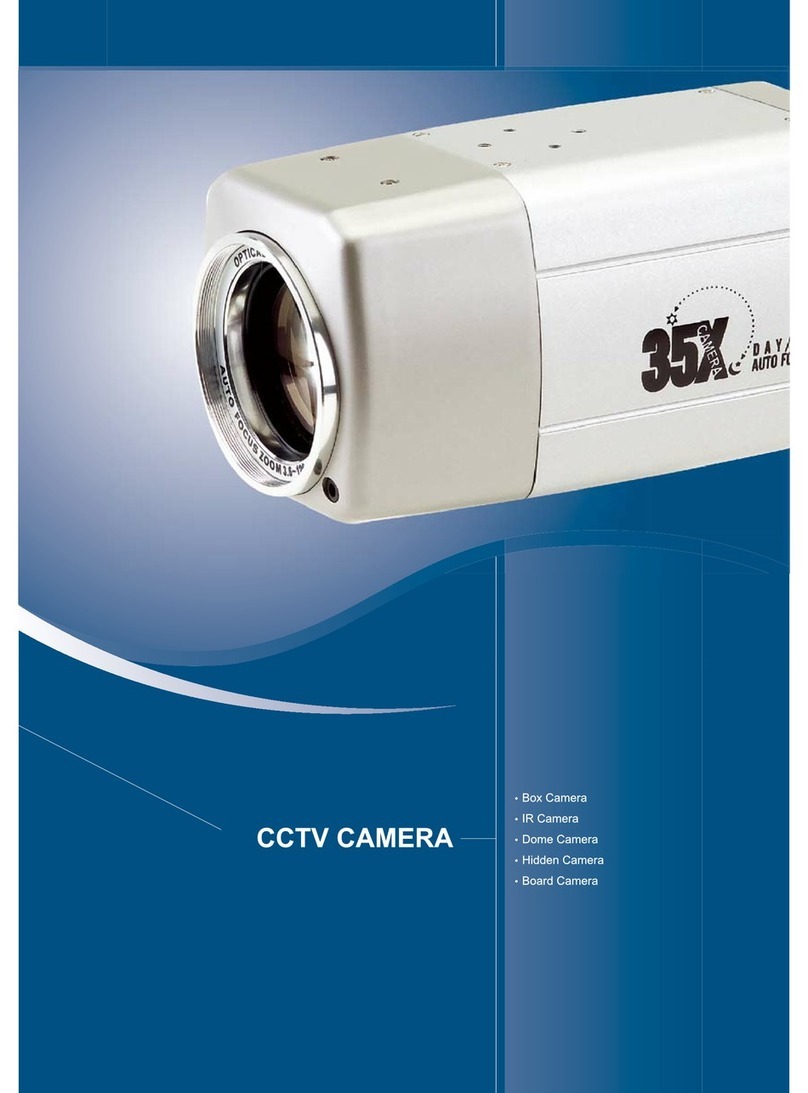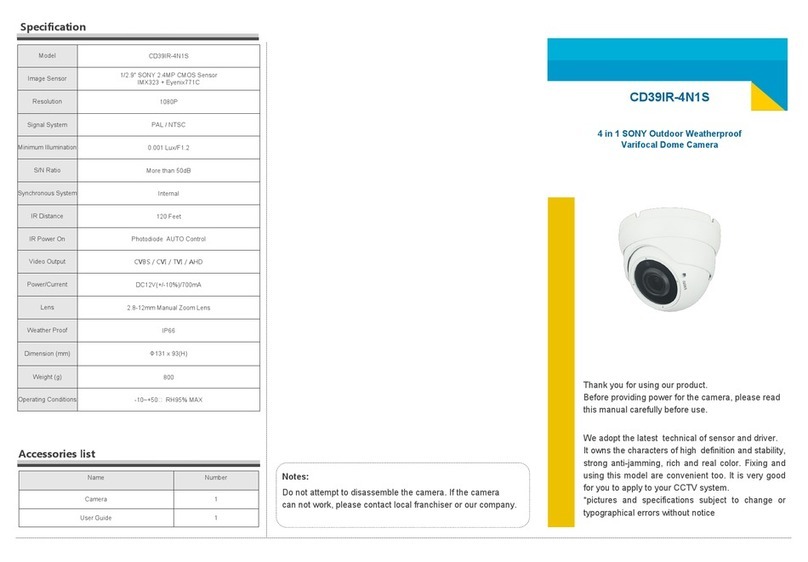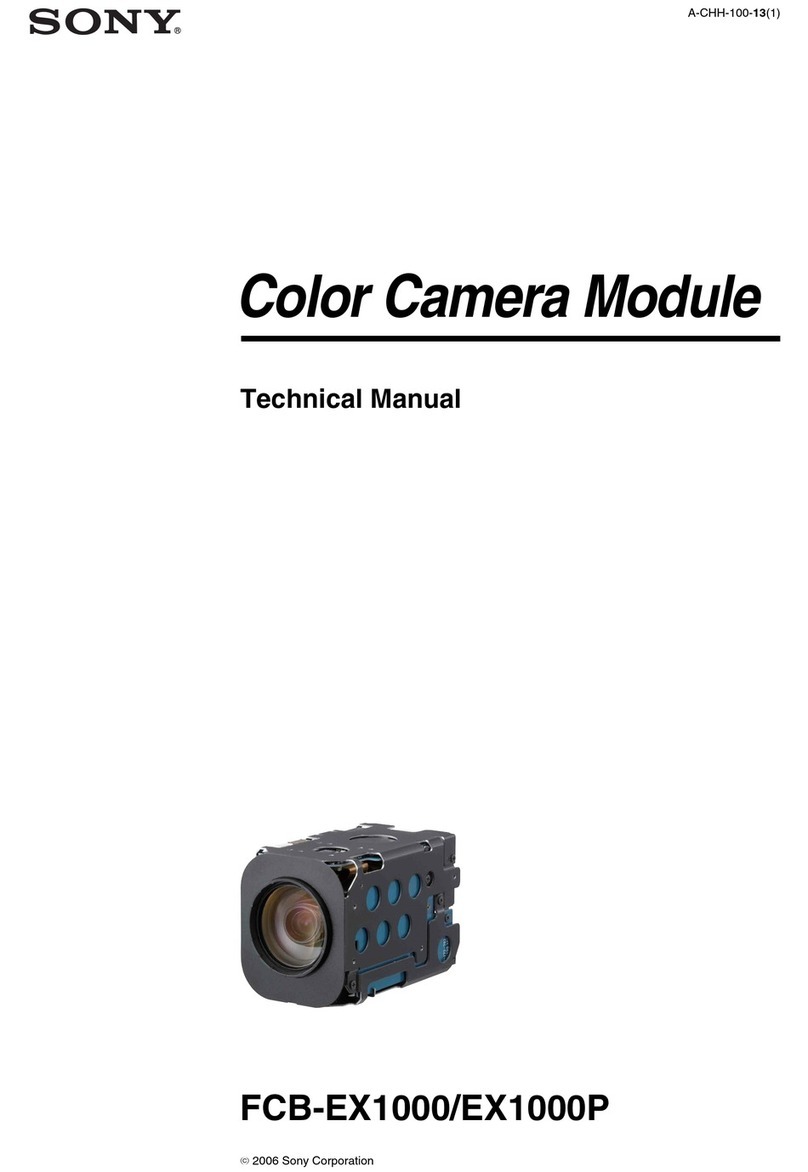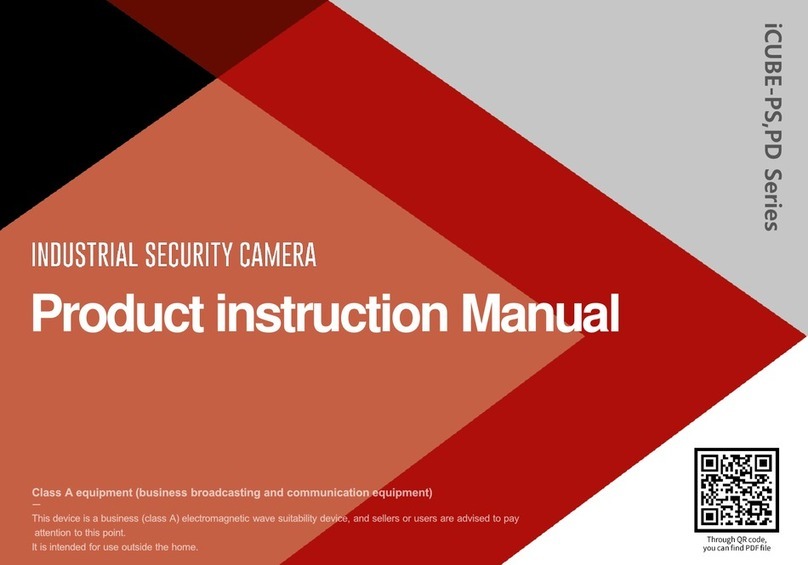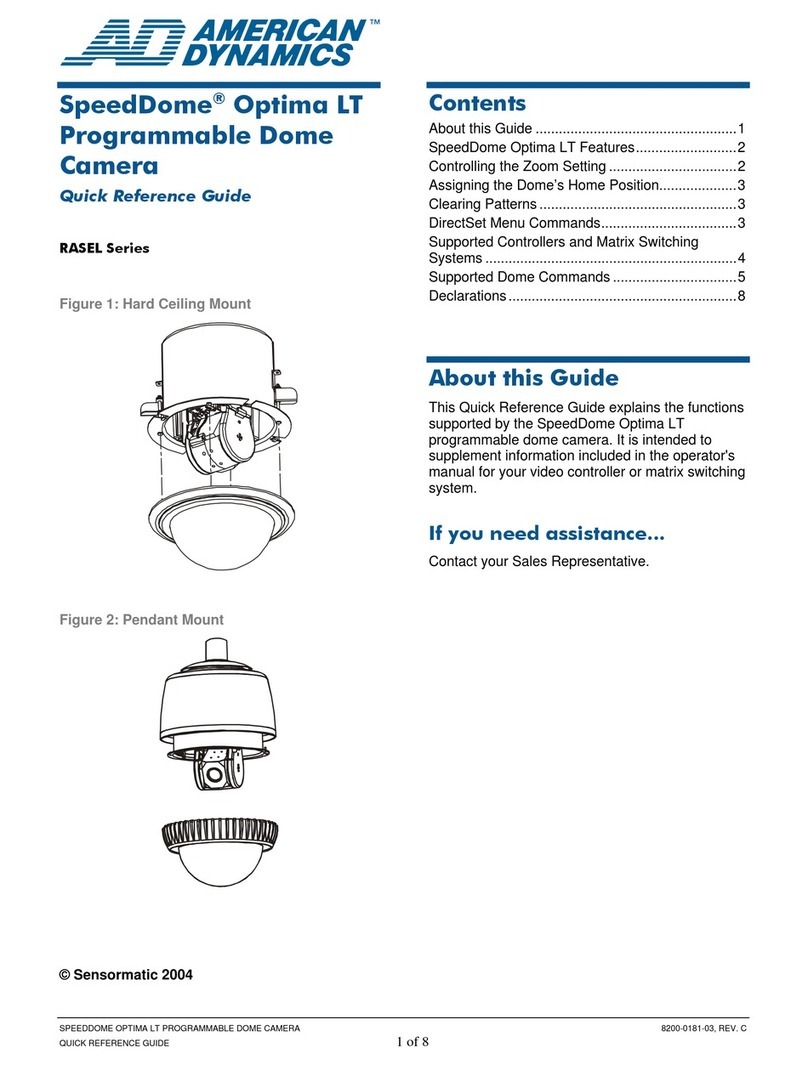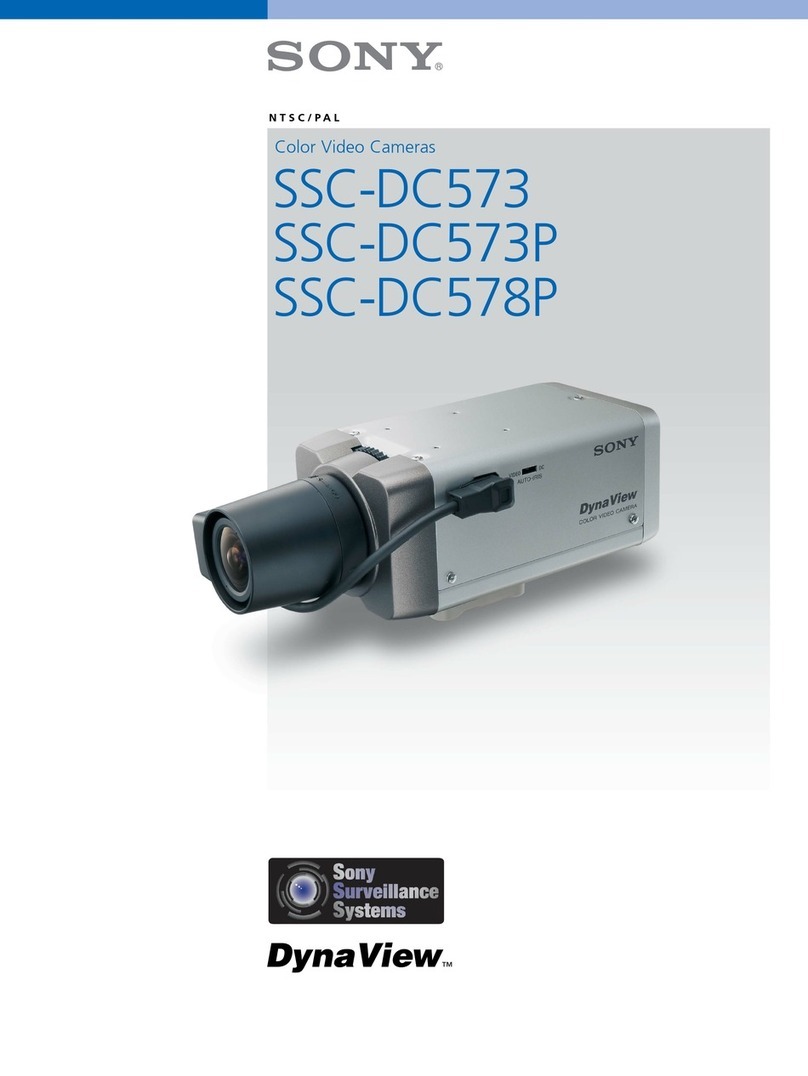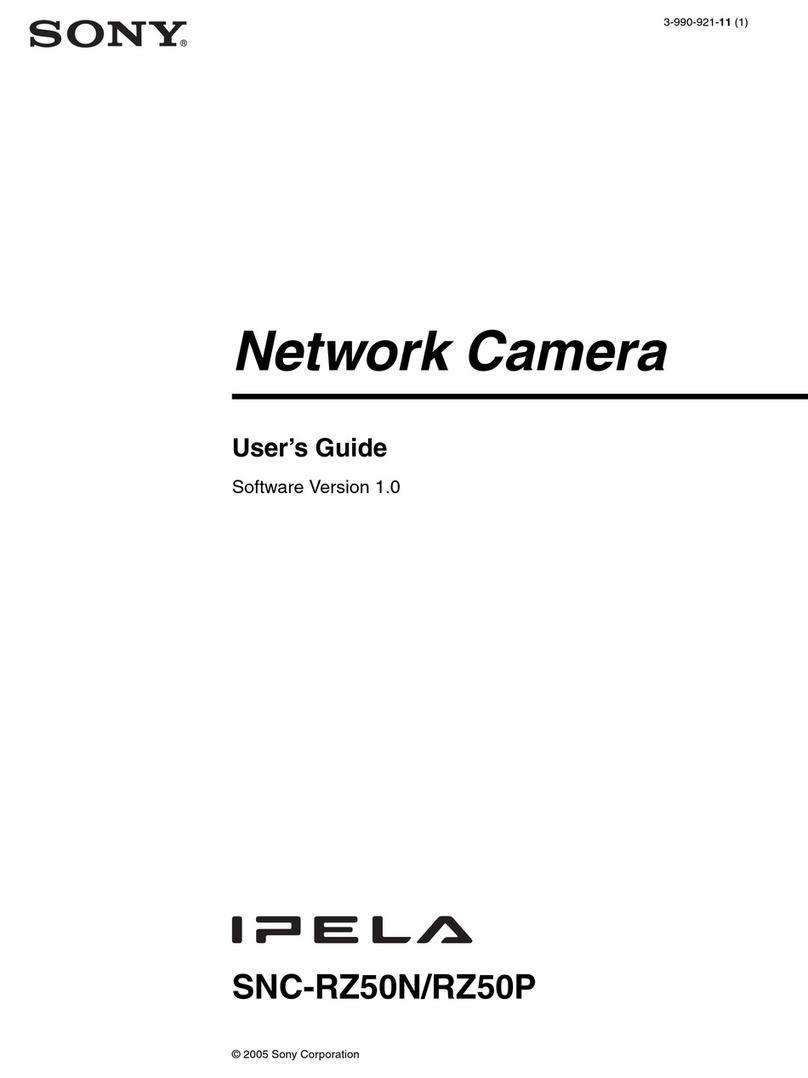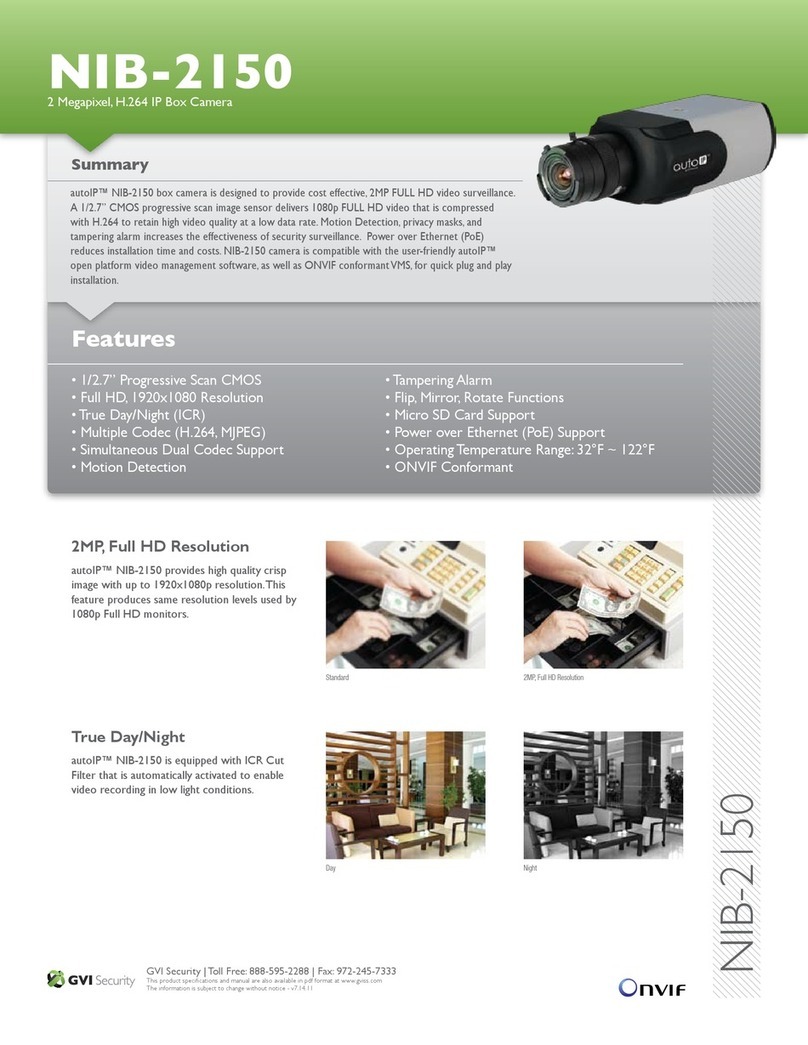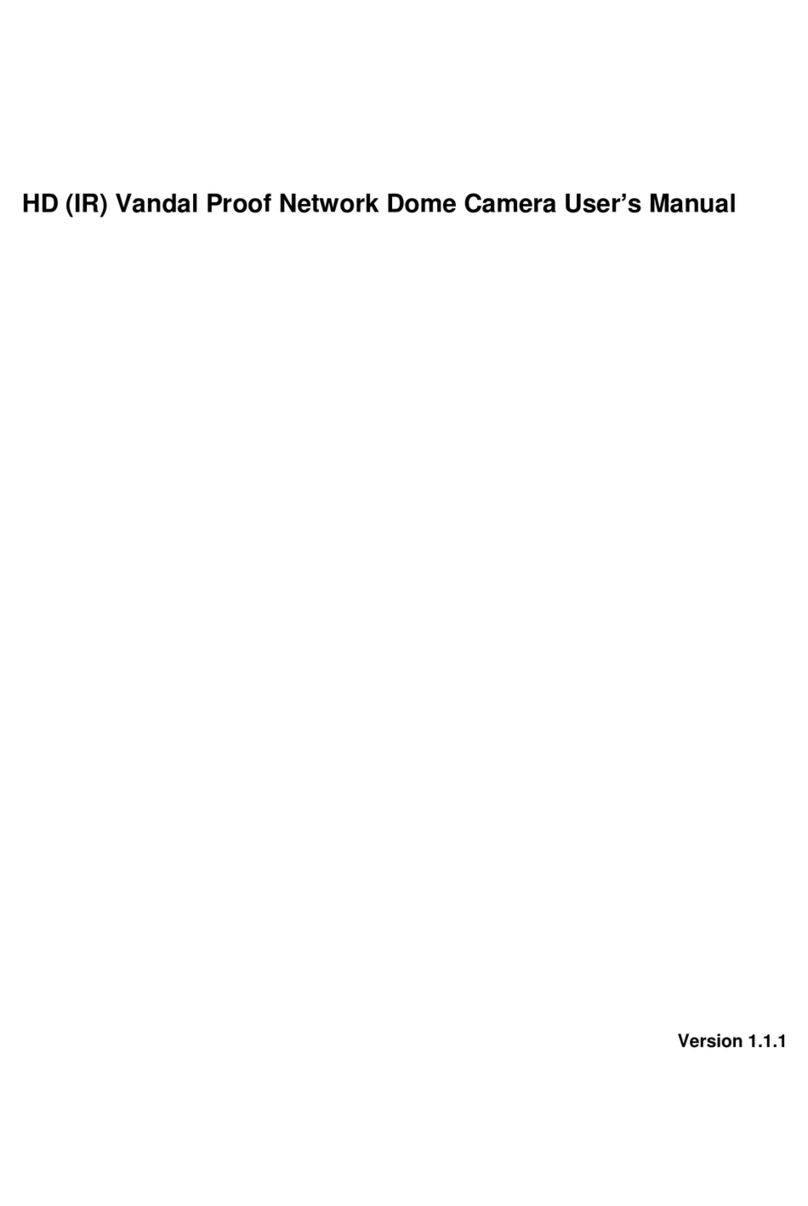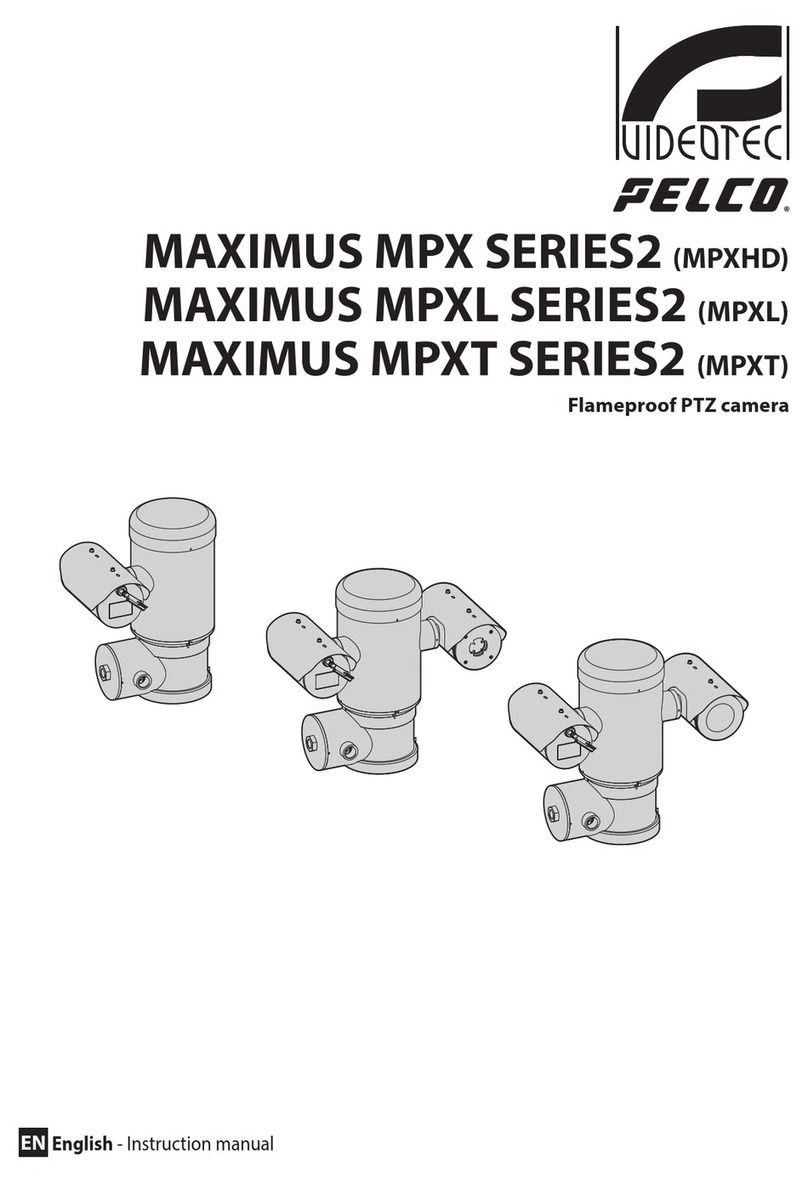2-4 SNC-Z20N/Z20P (E)
2-4-2. Reconfirmation for Pan/Tilt
Operations
Check the pan/tilt operation should operate normally in
smoothly.
1. Click Setting on the Main Viewer page to display the
administrator setting menu page.
2. Click Camera in the Basic menu to display the Camera
setting page.
3. Select “Optical only”from the list box of Zoom mode,
and then click Apply button on its right .
4. Close the Camera setting page.
5. Click Control on the Main Viewer page.
6. Specification: No jitter images should be displayed
on the color monitor.
2-4-3. Digital Image Check
Check the processor block and network are operated
correctly.
PC Image Check
1. Click Control on the Main Viewer page.
2. Shoot the subject (color bars chart plus clock) using
Zoom button (TELE, WIDE) on the camera control
block.
3. Check the following specification is satisfied.
Specification: Normal images that may not occur
noisy such as U-matic beat etc, should
be displayed on the browser.
(640 x480 images)
Subject: Color bars chart plus clock
n
When the tripod adaptor is placed on
the top, the vertically flipped image
(upside down) is displayed.
Color Monitor Image Check
4. Check the following specification is satisfied.
Specification: Normal images that may not occur
noisy such as U-matic beat etc, should
be displayed on the TV monitor.
(640 x480 images)
Subject: Color bars chart plus clock
n
When the tripod adaptor is placed on
the top, the vertically flipped image
(upside down) is displayed.
2-4-4. Sensor In and Alarm Out Check
Confirm the sensor in (x1) and alarm out (x2) operates
normally in the terminal table.
1. Click Setting of the Main Viewer page to display the
administrator setting menu page.
2. Click “Alarm out1”in the Application menu to display
the Alarm out1 usage setting page.
3. Check the radio button in the “Use alarm out1
function”section. Then, click OK button.
The Alarm out1 setting page is displayed.
4. Set as follows and click OK button.
Mode: Alarm
Alarm: Sensor
Available period: Always
Alarm duration: 1
n
When the Mode is set to Alarm, other setting items are
displayed.
5. Click “Alarm out2”in the Application menu to display
the Alarm out2 usage setting page .
6. Check the radio button in the “Use alarm out2
function”section. Then, click OK button.
The Alarm out2 setting page is displayed.
7. Set as follows and click OK button.
Mode: Alarm
Alarm: Sensor
Available period: Always
Alarm duration: 1
8. Press the sensor in button on the IF-954 board and
check the following specification is satisfied.
Specification: When pressing the sensor button,
two LED’s for alarms out should be
lit and then light off them after
approximately 1 second.
9. Close each Setting page.