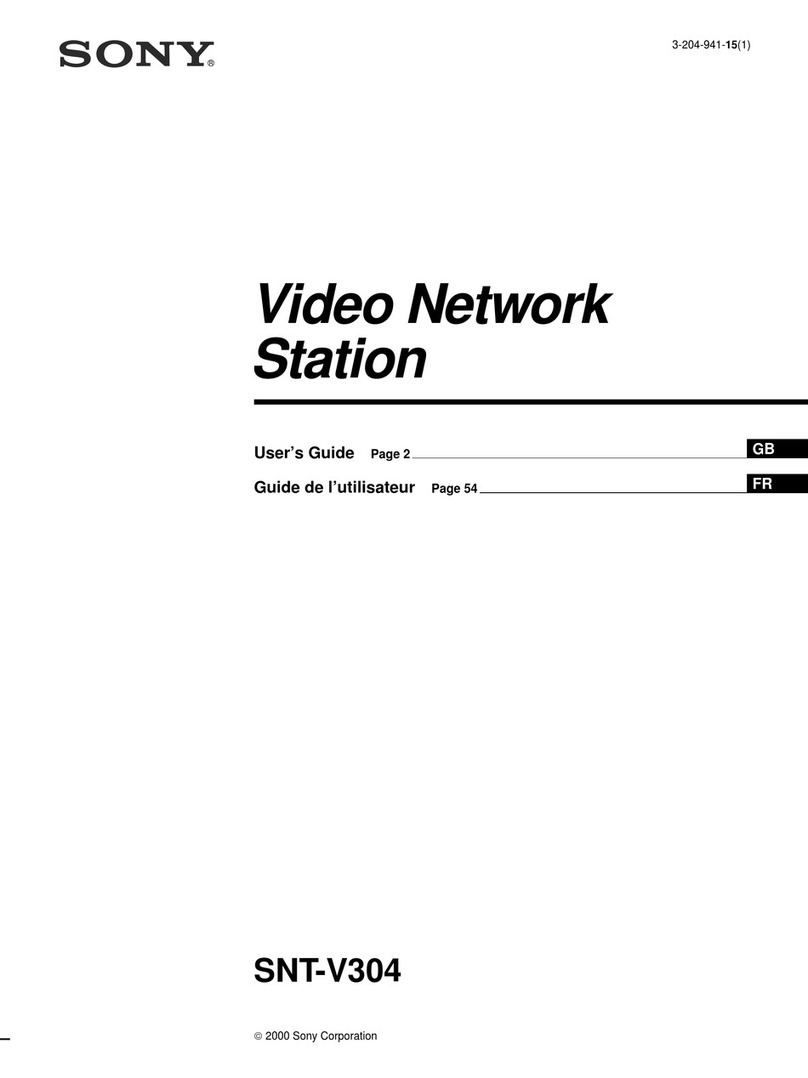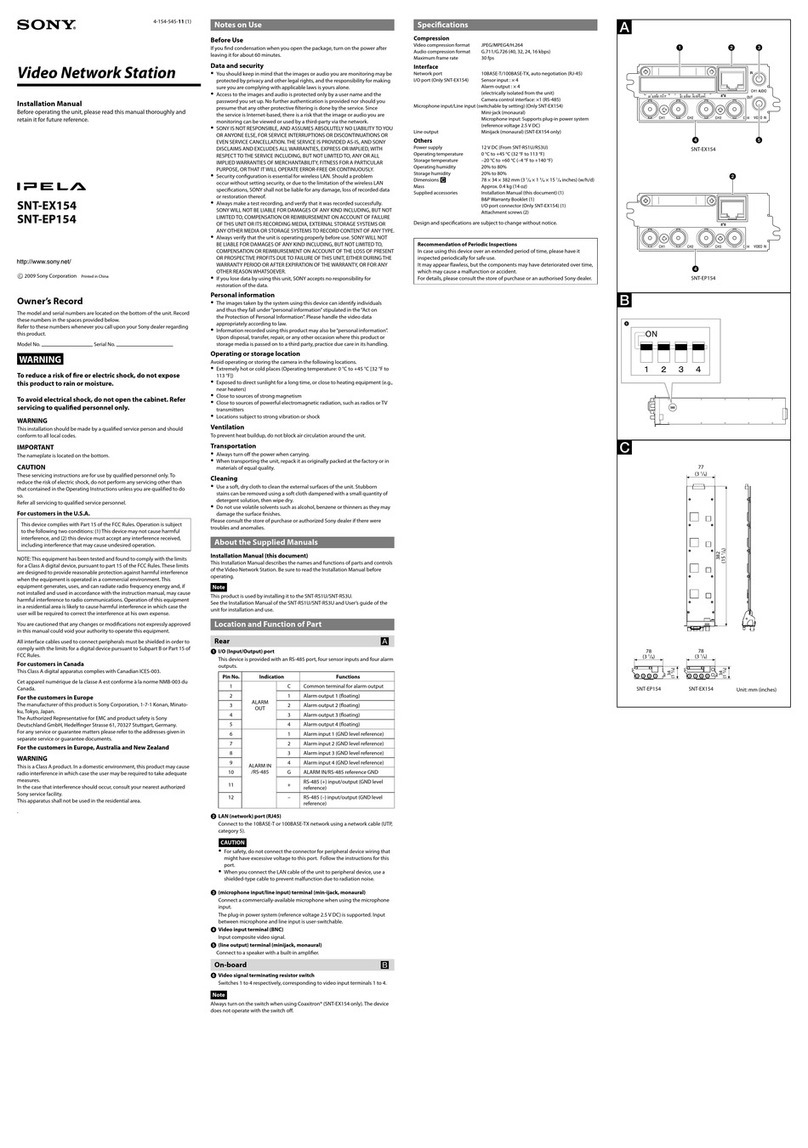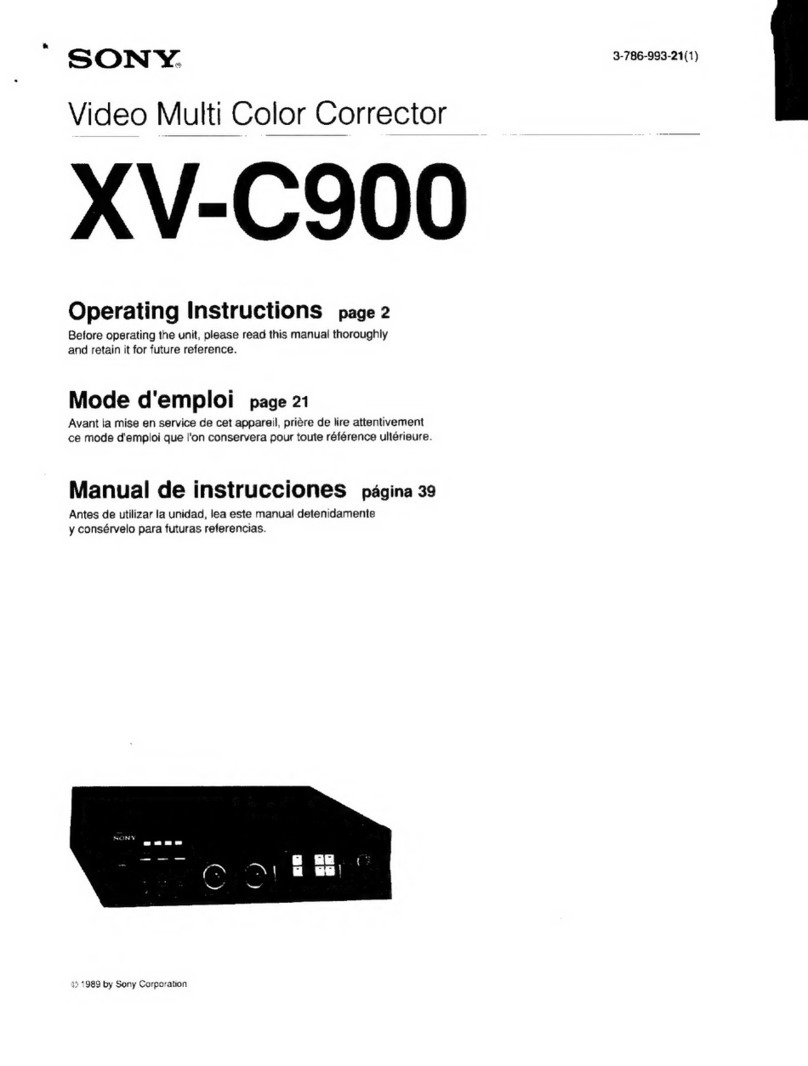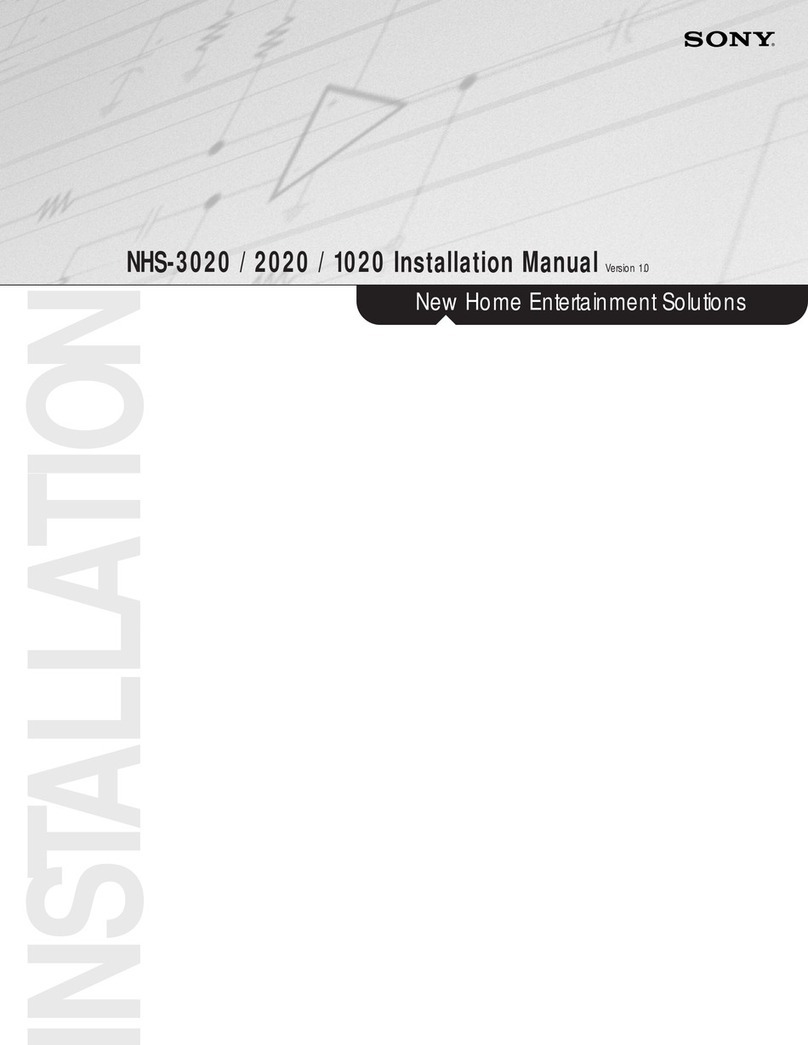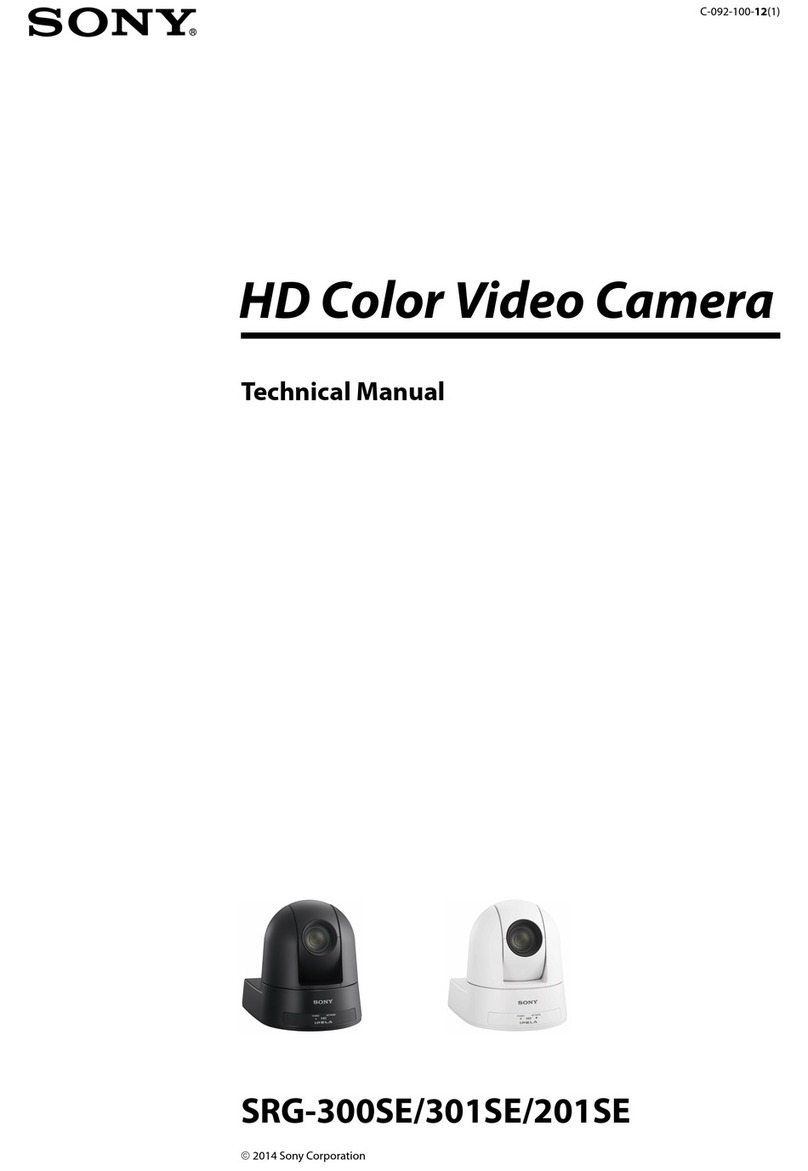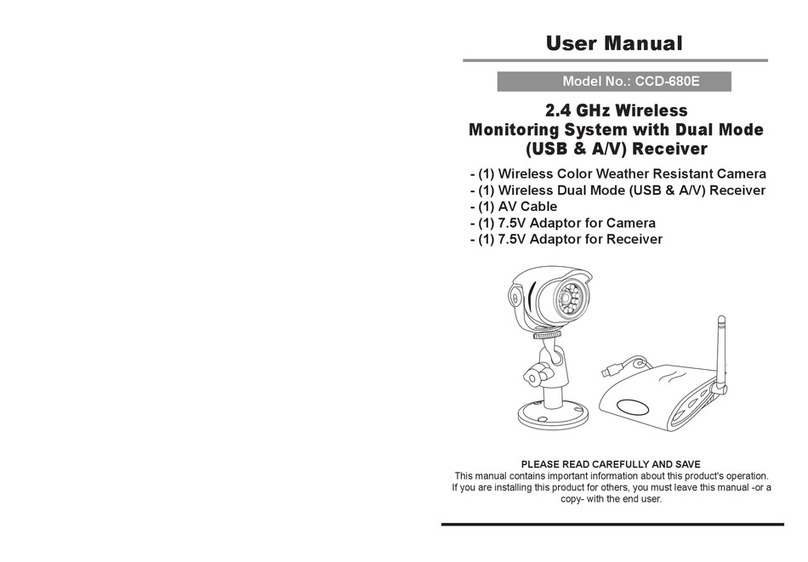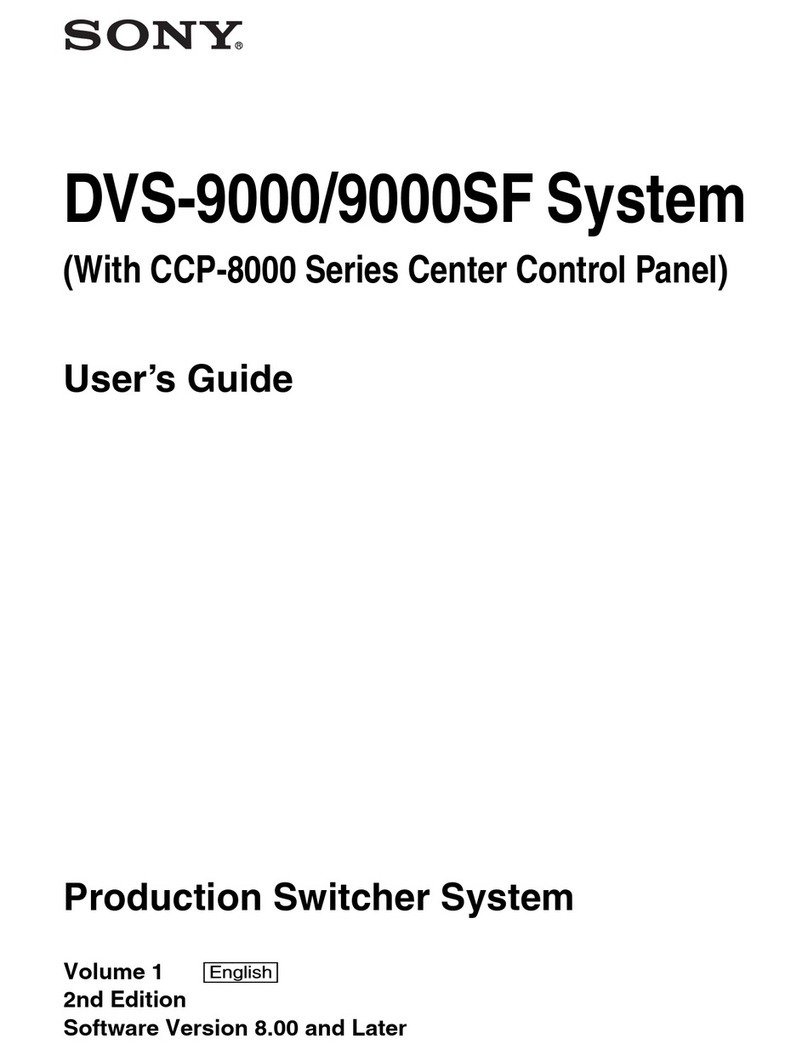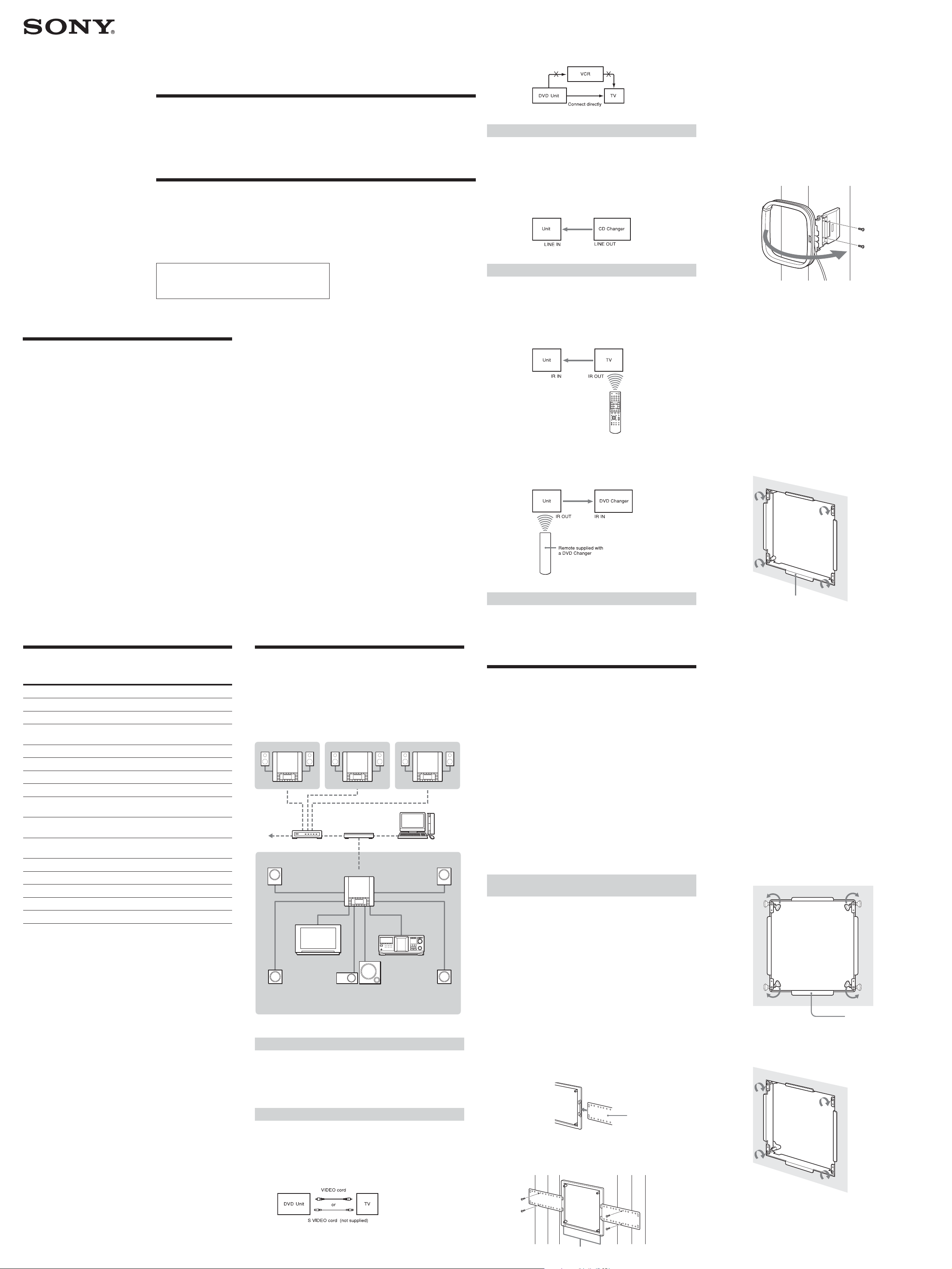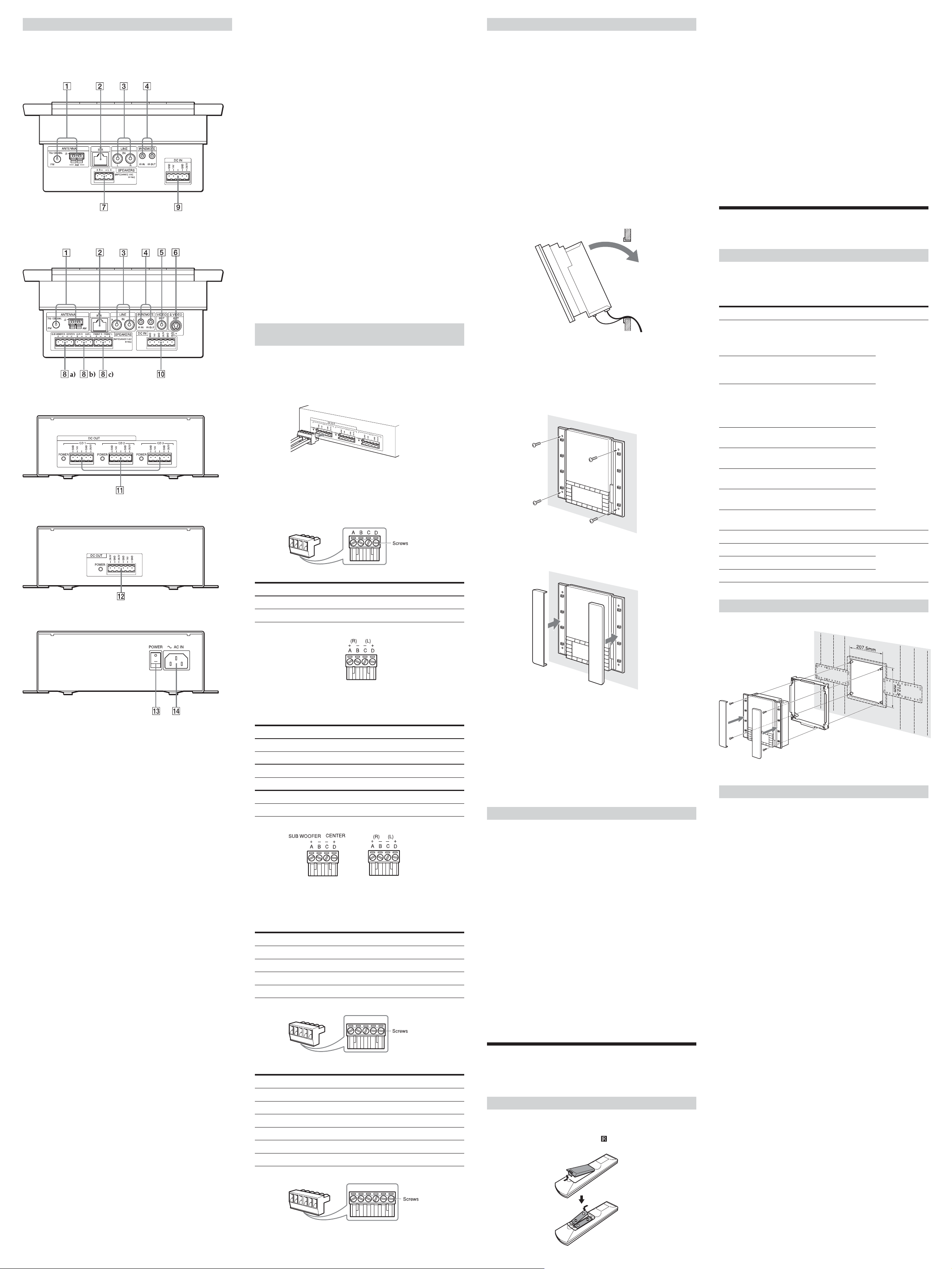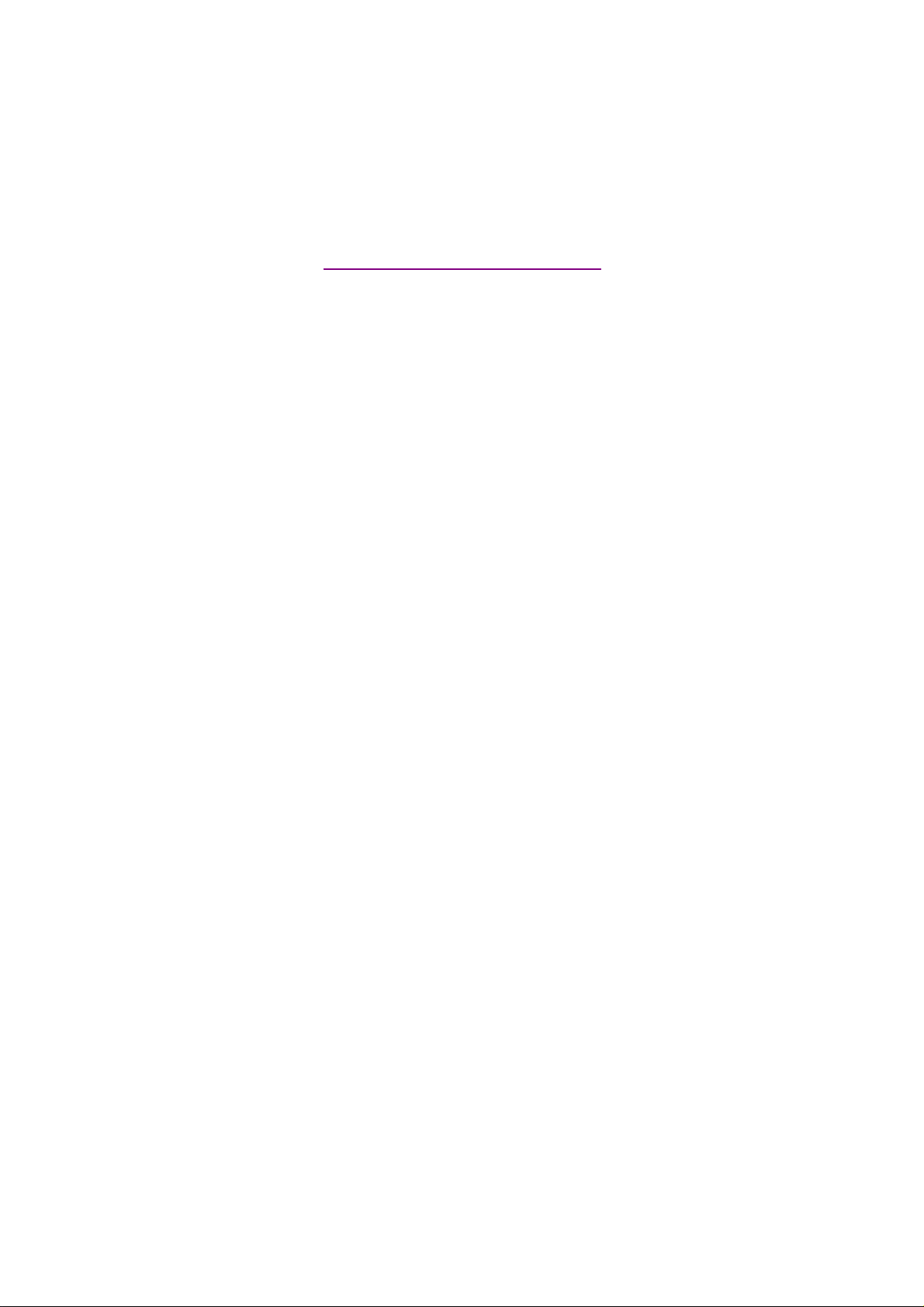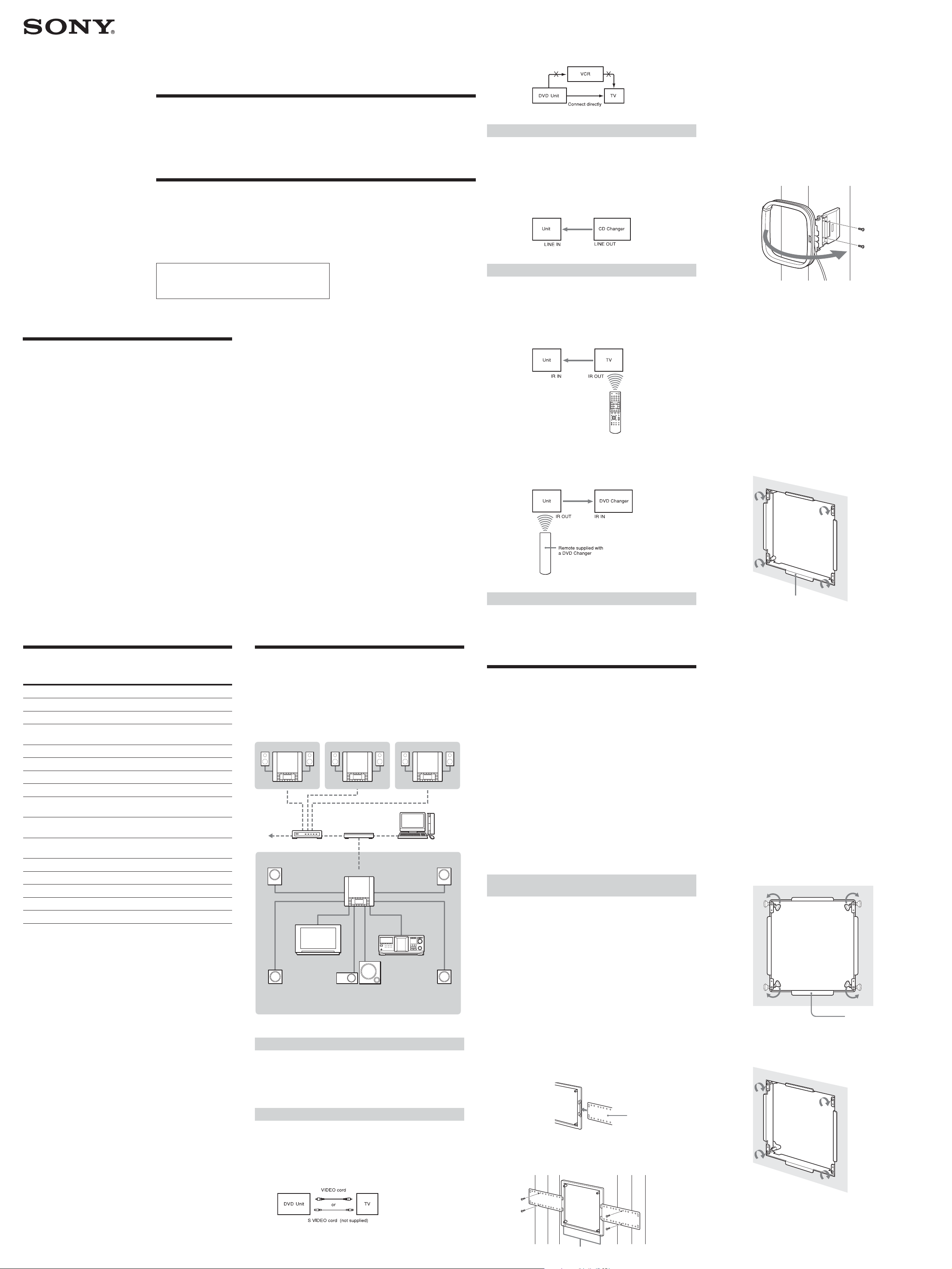
2-584-980-11(2)
Installer’s manual
© 2005 Sony Corporation Printed in Korea
Connect ing a com put er
Connect each Unit and a computer using an Ethernet cable
(100Base-TX, optional.) For details on the connection, refer to
“Hooking up the sysytem” on this manual and the instruction
manual supplied with your router or hub.
Connect ing a TV (DVP-NW50 only)
Connections between the Unit and each of devices are made via
cables or cords coming through the wall.
Connect the Unit to a TV or a projector using the VIDEO cord.
Select one of the ways of connection methods shown below,
according to the input jack on your TV.
Precaut ions
Caution
Unauthorized substitutions may result in fire, electric shock,
causing die or serious injury.
Keep the following precautions in mind to prevent any accidents.
• Installment and settings other than that of specified
instructions may cause the unit to fall due to lack of strength of
the wall.
• Do not use screws other than the supplied screws for
installation.
• Do not install the unit following any procedure other than that
explained in this manual. Make sure to follow the procedure in
this manual closely.
• Do not disassemble the unit. This may cause a malfunction of
the unit or cause injury to you.
• Do not apply strong pressure on the unit after mounting it. The
unit may be damaged or fall, causing a injury to you.
On power sources
• The Unit is not disconnected from the AC power source as long
as it is connected to the wall outlet, even if the player itself has
been turned off.
• If you are not going to use the Unit for a long time, be sure to
disconnect the Unit from the wall outlet. To disconnect the AC
power cord, grasp the plug itself; never pull the cord.
Unpacking
Item CDP-NW10 DVP-NW50
CDP-NW10 Unit 1 –
DVP-NW50 Unit – 1
Remote commander (remote) 1 1
(RM-ANU001 )
Wall mounting bracket 1 1
Wall stopper 4 4
TEMPLATE 1 1
Plug-in 4P terminal (for speakers) 1 3
Plug-in 5P terminal 1 –
(for AC power unit)
Plug-in 6P terminal – 1
(for AC power unit)
Screws for fixing the Unit to 4 4
the wall mounting bracket (short)
Screws for wall stopper (long) 4 4
AM loop antenna (aerial) 1 1
R6 (size-AA) battery 2 2
User’s manual 1 1
Installer’s manual (this manual) 1 1
CDP-NW10/DVP-NW50 Syst em
Netw ork
The diagram below illustrates an entire system network made up
with multiple Units.
Note
The configuration shown below is for illustrative purpose only. It differs
from an actual system network.
Custom Integrated
AV System
On placement
• The Unit is designed for mounting only on the wall. You cannot
mount it on the ceiling or on the floor.
• Place the Unit in a location with adequate ventilation to
prevent heat build-up in the Unit.
• Do not place the Unit on a soft surface such as a rug.
• Do not place the Unit in a location near heat sources, or in a
place subject to direct sunlight, excessive dust, or mechanical
shock.
• Do not install the Unit in an inclined position. It is designed to
be operated in a horizontal position only.
• Keep the Unit and the discs away from equipment with strong
magnets, such as microwave ovens, or large loudspeakers.
• Do not install the unit in a humid location, such as in a
bathroom, or a place where moisture condensation may occur.
Install the Unit in a place where the environment falls within
the operating temperature 0˚C – 40˚C (32˚F – 104˚F).
• Do not step on or place heavy objects on the unit. The unit may
be damaged or fall, causing injury to you.
KITCHEN
CDP-NW10
GUEST ROOMBEDROOM
CDP-NW10CDP-NW10
Computer
Hub
Router
INTERNET
CD ChangerTV/ Project or
Front
Speaker
Front
Speaker DVP-NW50
Rear
Speaker
LIVING ROOM
Sub Woofer
Center
Speaker
Rear
Speaker
Example of the DVP-NW50 syst em netw ork
Note
Do not connect a VCR, etc., between your TV and the player. If you pass
the player signals via the VCR, you may not receive a clear image on the
TV screen. If your TV has only one video input jack, connect the Unit to
this jack.
Connect ing audio Equipm ent
Connections between the Unit and each of devices are made via
cables or cords coming through the wall.
The Unit can input sound from external audio equipment via the
audio connectors on the Unit. Connect the OUTPUT jacks (L/R)
of the audio equipment to the LINE IN (L/R) jacks of the Unit
using the proper audio cords (optional).
Connect ing an IR IN/OUT
Connections between the Unit and each of devices are made via
cables or cords coming through the wall.
You can operate a component using the remote if the IR IN/OUT
terminal of the Unit and the component are connected. For
example, if you connect IR IN of the Unit and IR OUT of a TV,
you can operate the Unit with the remote by aiming it at the TV.
If you connect IR OUT of the Unit and IR IN of a component,
such as a DVD Changer, you can operate the DVD Changer with
the remote (supplied with the DVD Changer) by aiming it at the
Unit.
Connect ing an AC pow er unit
After connecting the Unit and the AC power unit using the
power supply cables, connect the AC power cord to the AC IN of
the AC power unit, then the other end of the AC power cord to
the wall outlet.
Installing t he Unit
Before installing the Unit into the wall, take steps to ensure your
safety and that of your surroundings, then check the following:
• The location of the power source to make sure that power supply cable
can reach from the Unit.
• The location of the speakers to make sure that speaker cords can be run
between the Unit and the speakers.
• The distance between the Unit and the AC power unit (up to 200 feet
(60 m)).
• The durability of the wall (The thickness of the wall must be between
1/2 to 3/4 inches. (13 mm to 19 mm)).
• There are no obstructions, such as an air, an electrical, or a water
conduit near the location where the Unit is installed.
• There is enough space (over 6 inches (15 cm)) inside the wall. If the
space available inside the wall is insufficient or does not have proper
ventilation, a malfunction of the Unit may occur due to heat build-up.
• Do not install the Unit where the Unit may get wet due to water or
other liquid. This may cause a malfunction of the Unit.
• Do not install the Unit in a place where moisture condensation may
cause a malfunction of the Unit.
Installing bracket s for new construct ion (before
w all const ruction is finished)
You may install a pre-construction bracket on the studs where the
unit will be installed. It is recommended that you use a pre-
construction bracket when you install the unit in a house that is
still under construction. However, the pre-construction bracket is
only for the use of sub installation. You may not be able to use the
pre-construction bracket on the place where the wall and material
of the wall and pillar may be damaged or some other problems
may occur.
Note
The following items are included in the Pre-construction bracket kit (WS-
BKT1).
• Pre-construction bracket (1)
• Wings (2)
• AM Antenna (1)
• Screws for the AM Antenna (2)
• Manual (1)
1Insert the tw o w ings into the tabs of the pre-construction
bracket.
2Place the pre-construction bracket on the studs, and then
fasten the screw s (not supplied) to attach the pre-
construction bracket.
Wing
Tip
Run the cables into the hole marked with an “*” in the illustration
above, so that you can bundle and fix the cables.
Notes
• Make sure that the pre-construction bracket is properly level, both
horizontally and vertically. Improper positioning may cause the
unit to fall, or may cause difficulty when you install the Unit.
• Make sure that more than 4 inches (10 cm) of space is available
behind the wall for installing the unit.
3Place the AM loop antenna on the stud, and then fasten
the supplied screw s to attach it. Raise the entire AM
antenna, and then insert its tab into the notch to set up
the AM loop antenna.
Take care to attach the AM loop antenna on the stud as far
away from the CDP-NW10, DVP-NW50, or other electrical
devices as possible (at least 1 foot (30 cm)).
4After the w all construction is finished, cut the outline
along the inside edge of the pre-construction bracket.
Do not cut over or beyond the edge.
Before proceeding to step 4, make sure that all the necessary
cables can be run to the bracket location.
Note
Make sure that the size of the hole cut in the wall corresponds to the
specified size (height: 83/8 X 87/16 inches, 212.5 - 215 mm), (width:
83/16 X 81/4 inches, 207.5 - 210 mm). If the hole is too big to mount
the bracket, the Unit may fall and cause an accident.
5Place the mounting bracket over the hole so that the pre-
construction bracket and the mounting bracket match
across the w all. Then fasten the w all mounting bracket
screw s carefully to fix the mounting bracket and pre-
construction bracket so that they are level and align
perfectly.
Make sure the larger tab is mounted at the bottom.
Notes
• Fasten the screws securely. Failure to fasten the screws or
incomplete tightening of the screws may cause the Unit to fall and
cause an accident.
• For mounting the bracket, use the supplied screws.
To mount t he unit on the finished w all
1M ark the location w here the Unit is to be installed on the
w all using the supplied TEM PLATE (83/8 X 81/4 inches (212.5
mm X 207.5 mm)).
Make sure the mark is properly level, horizontally and
vertically.
2Cut the outline along the mark, then carefully cut a clean
hole through the w all.
Notes
• Do not cut over or beyond the outline.
• Make sure that the size if the hole cut in the wall corresponds to the
specified size. If the hole is too big to mount the bracket, the Unit
may fall and cause an accident.
• Do not make a gap between the wall and the mounting bracket.
3Rotate the stoppers to the inside of the frame, and then
place the mounting bracket over the hole.
Make sure the larger tab is mounted at the bottom.
4Rotate the stoppers to the outside of the frame behind
the w all.
5Fasten the w all mounting bracket screw s carefully so that
the w all mounting bracket is level.
Notes
• Fasten the screws securely. Failure to fasten the screws or
incomplete tightening of the screws may cause the Unit to fall and
cause an accident.
• For mounting the bracket, use the supplied screws.
Larger tab
Larger tab
*
This manual is for installers only.
Contact your nearest installer for details on making
the required connections for the system network.
Downloaded from: https://www.usersmanualguide.com/