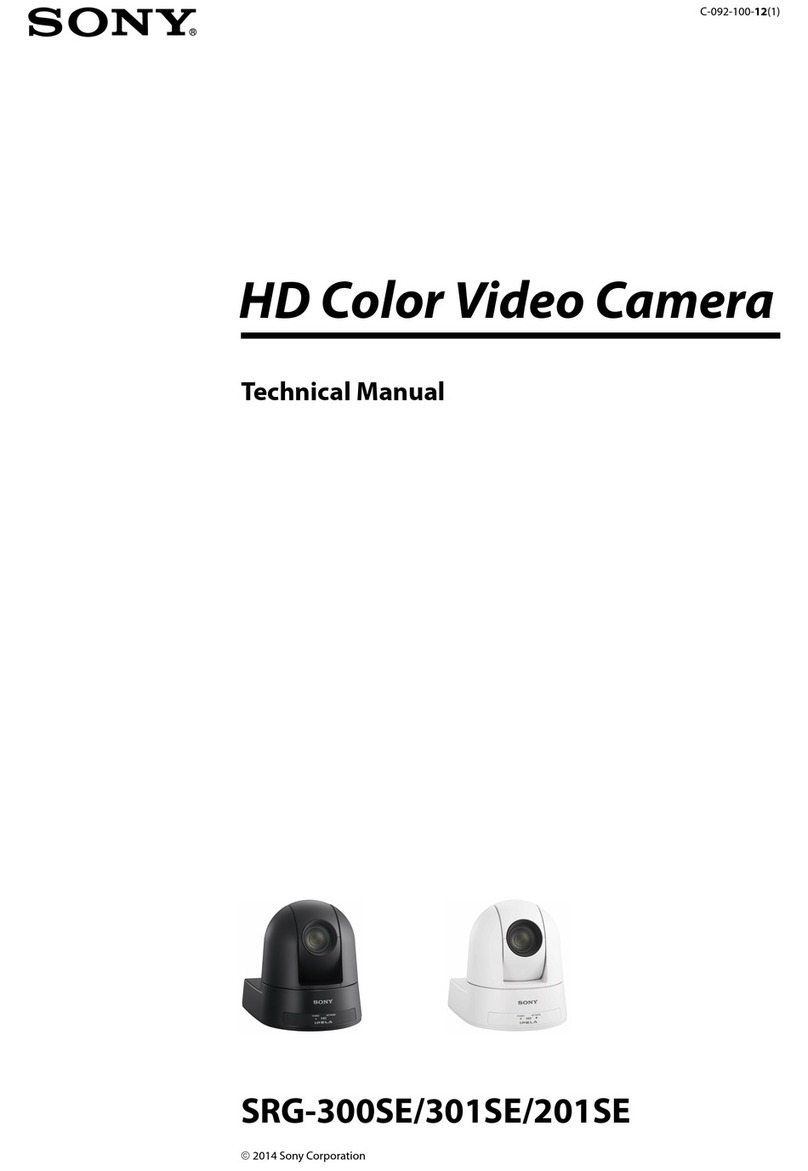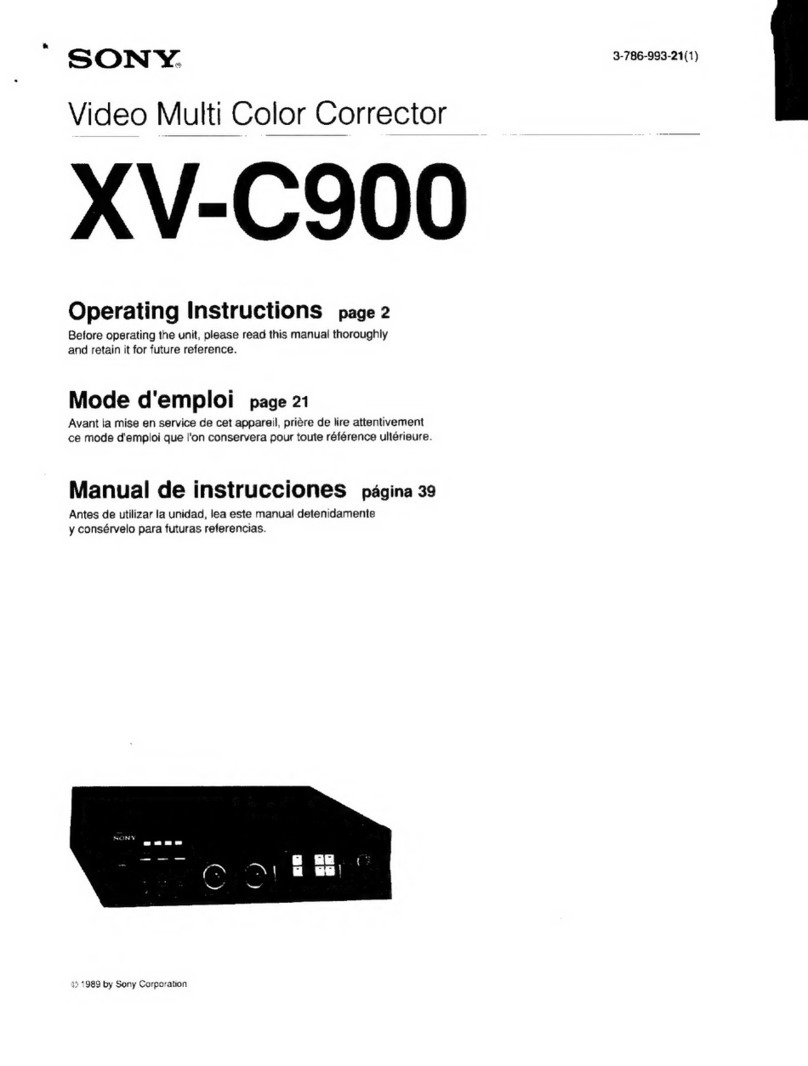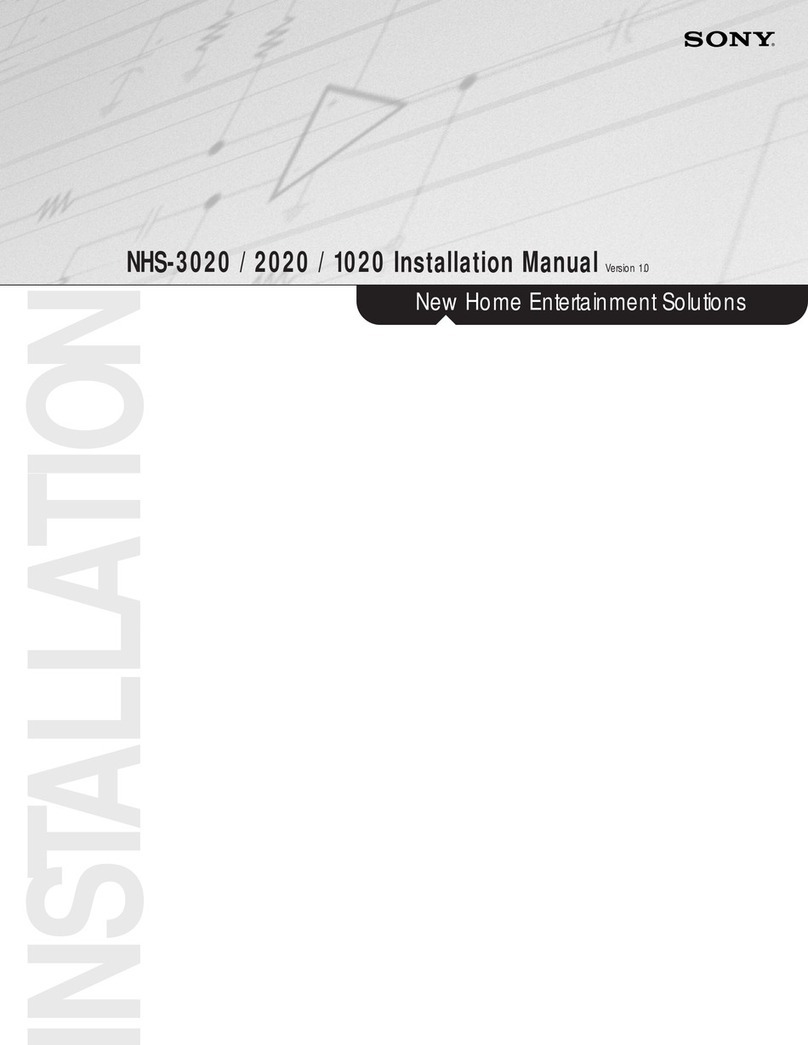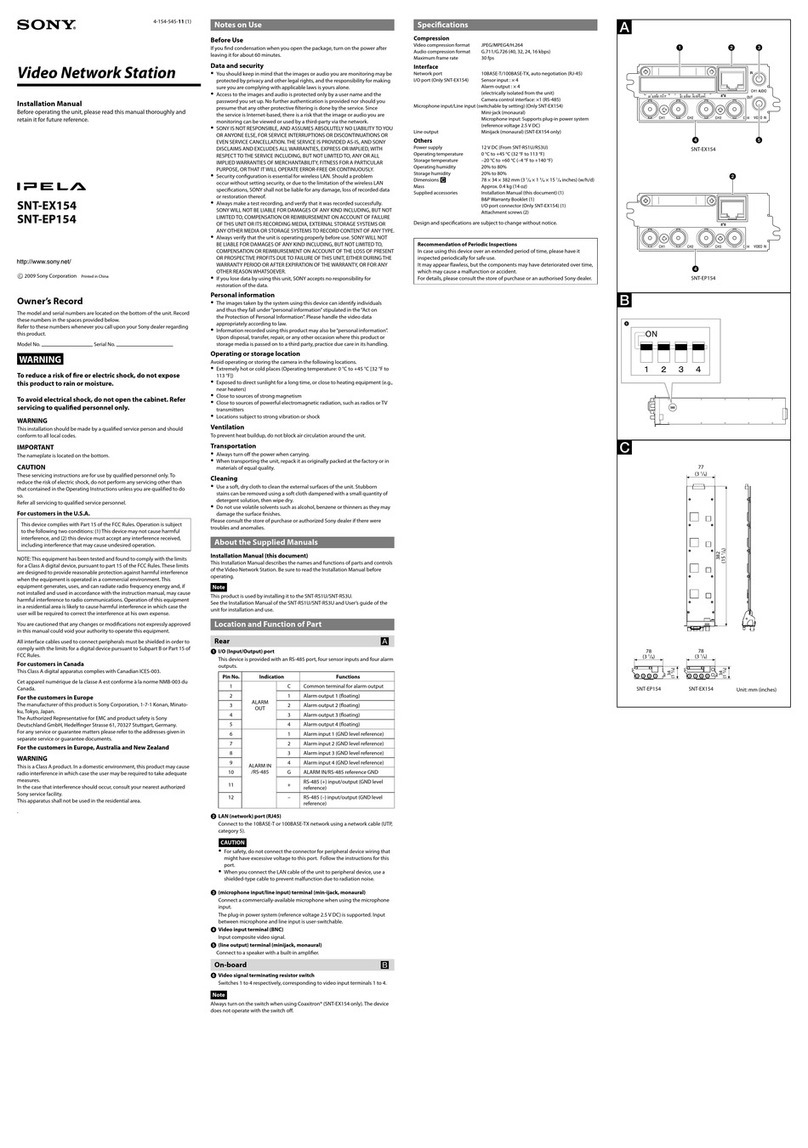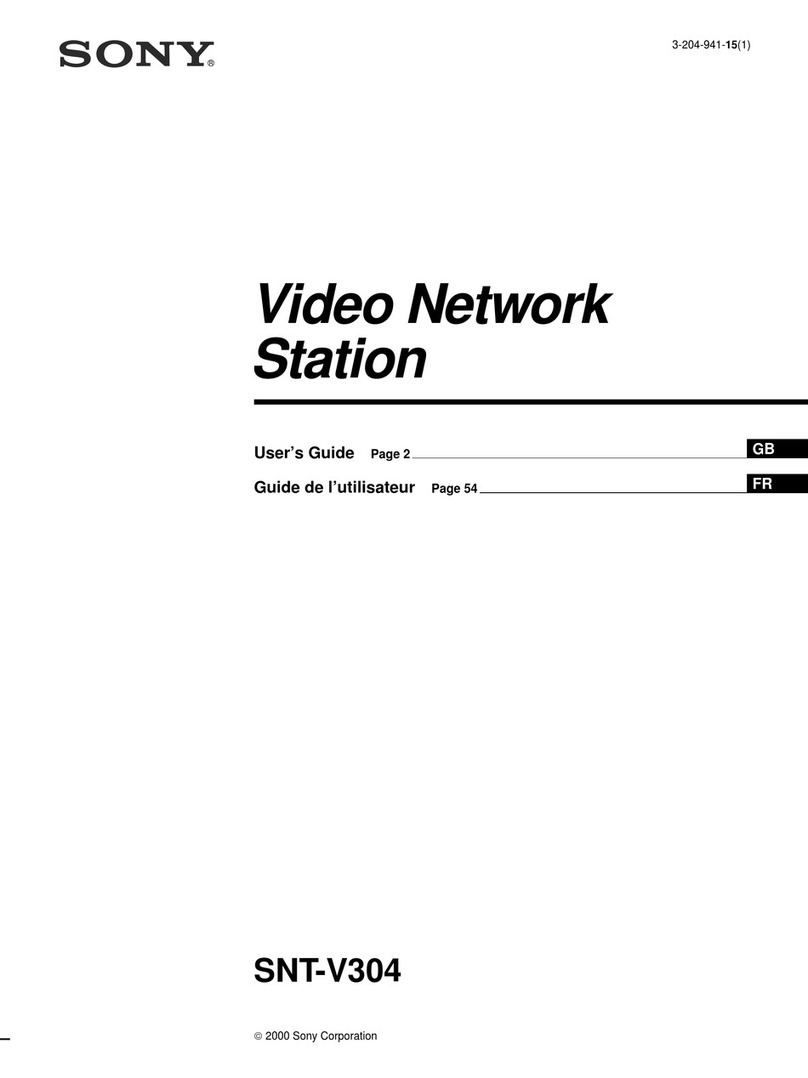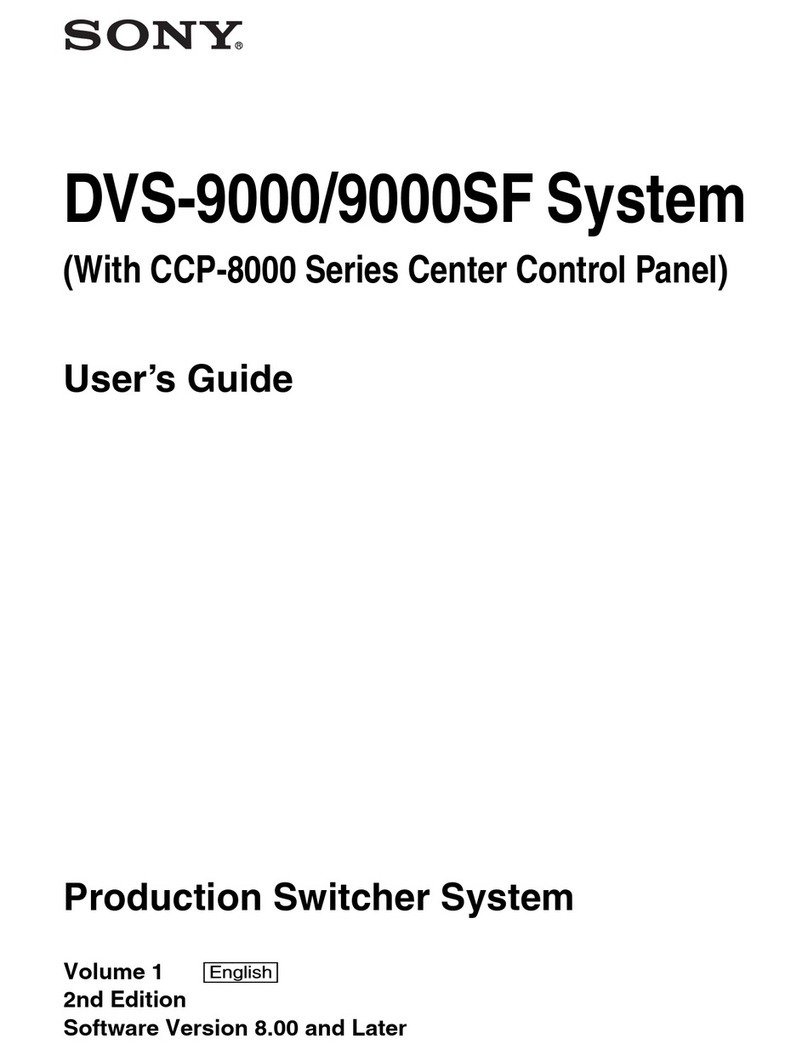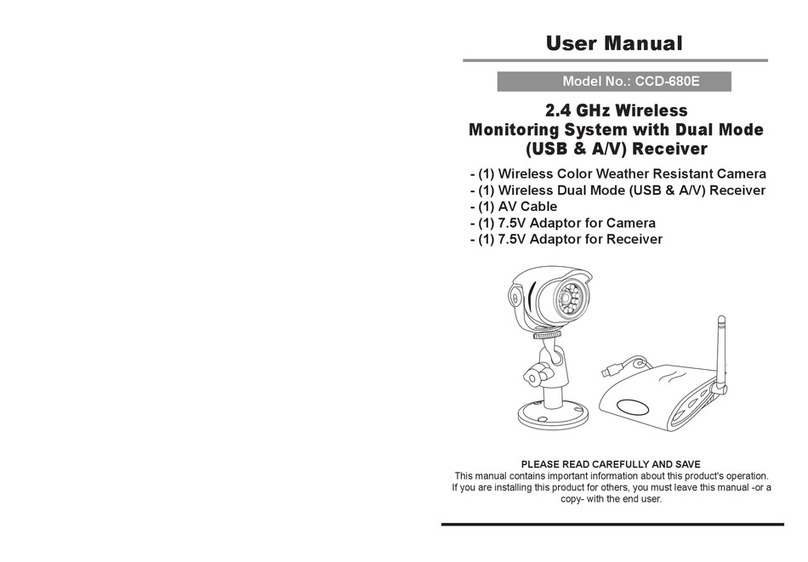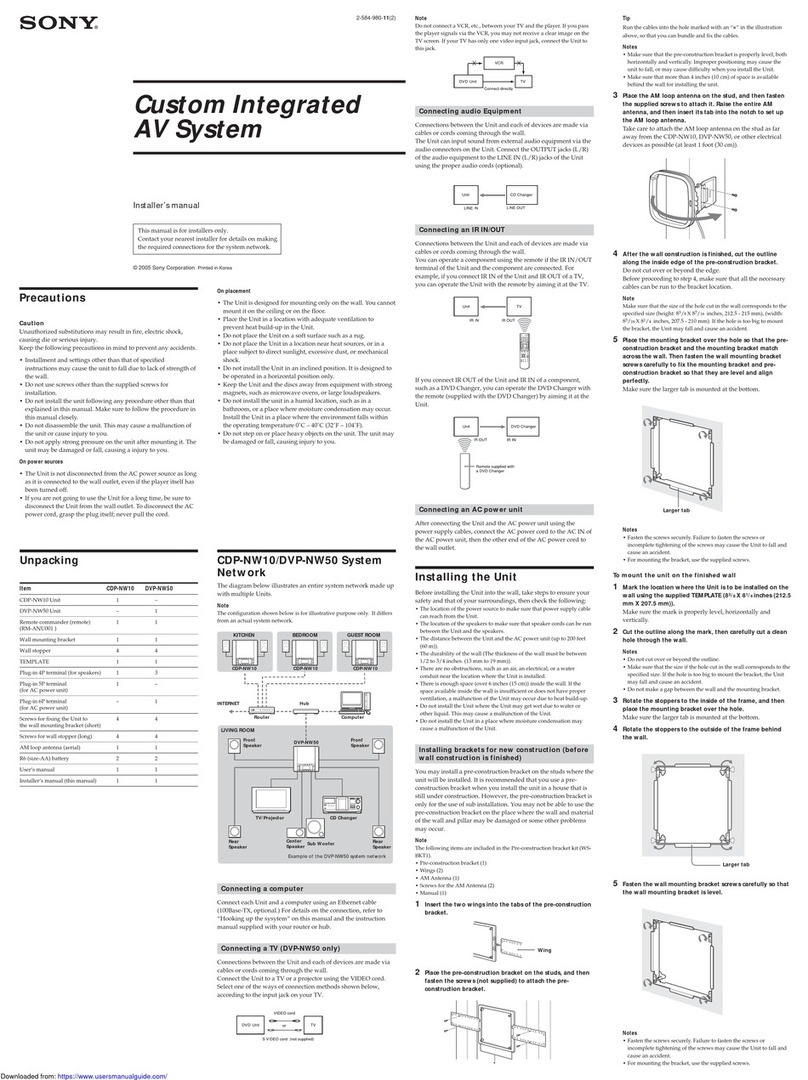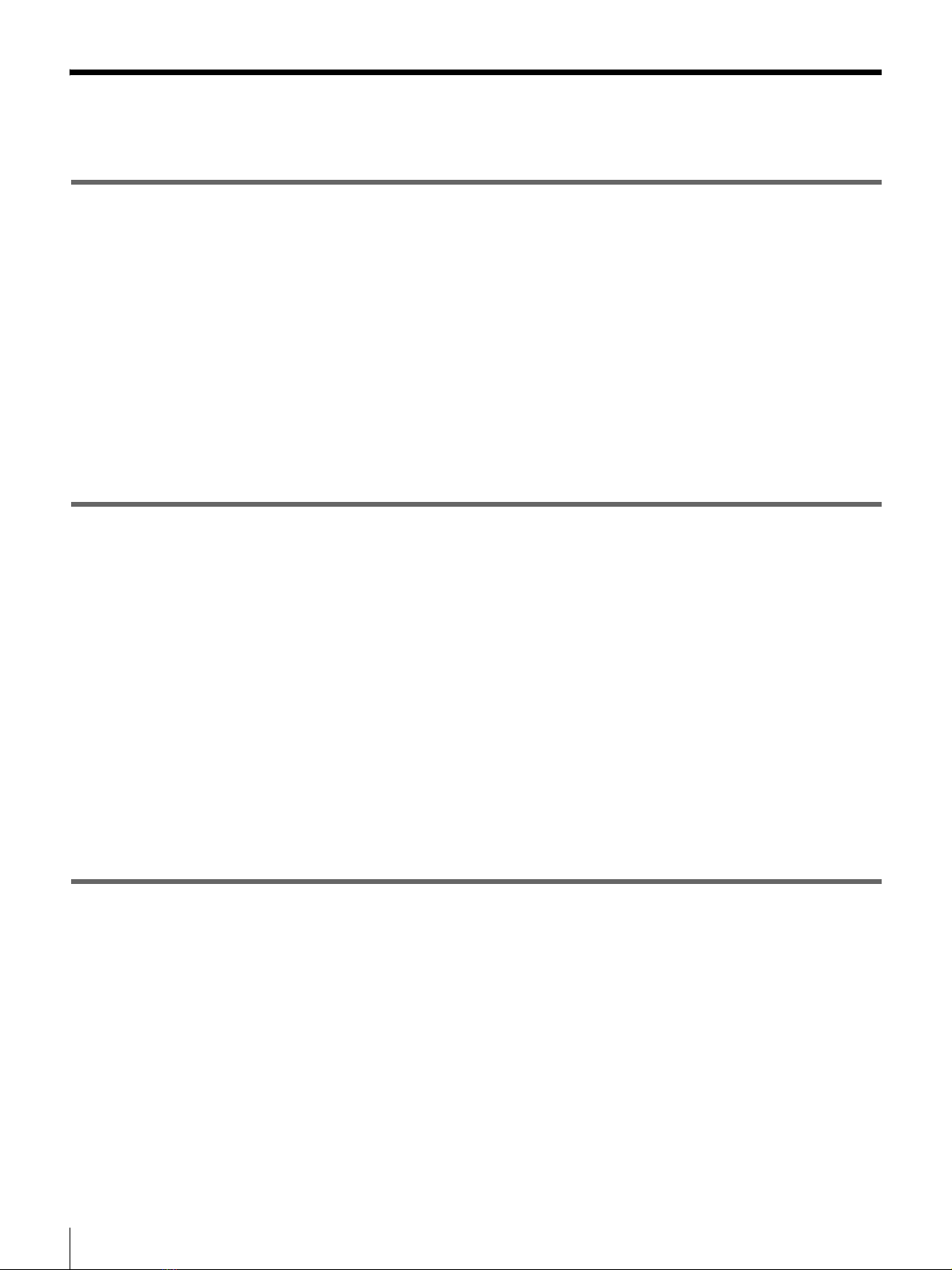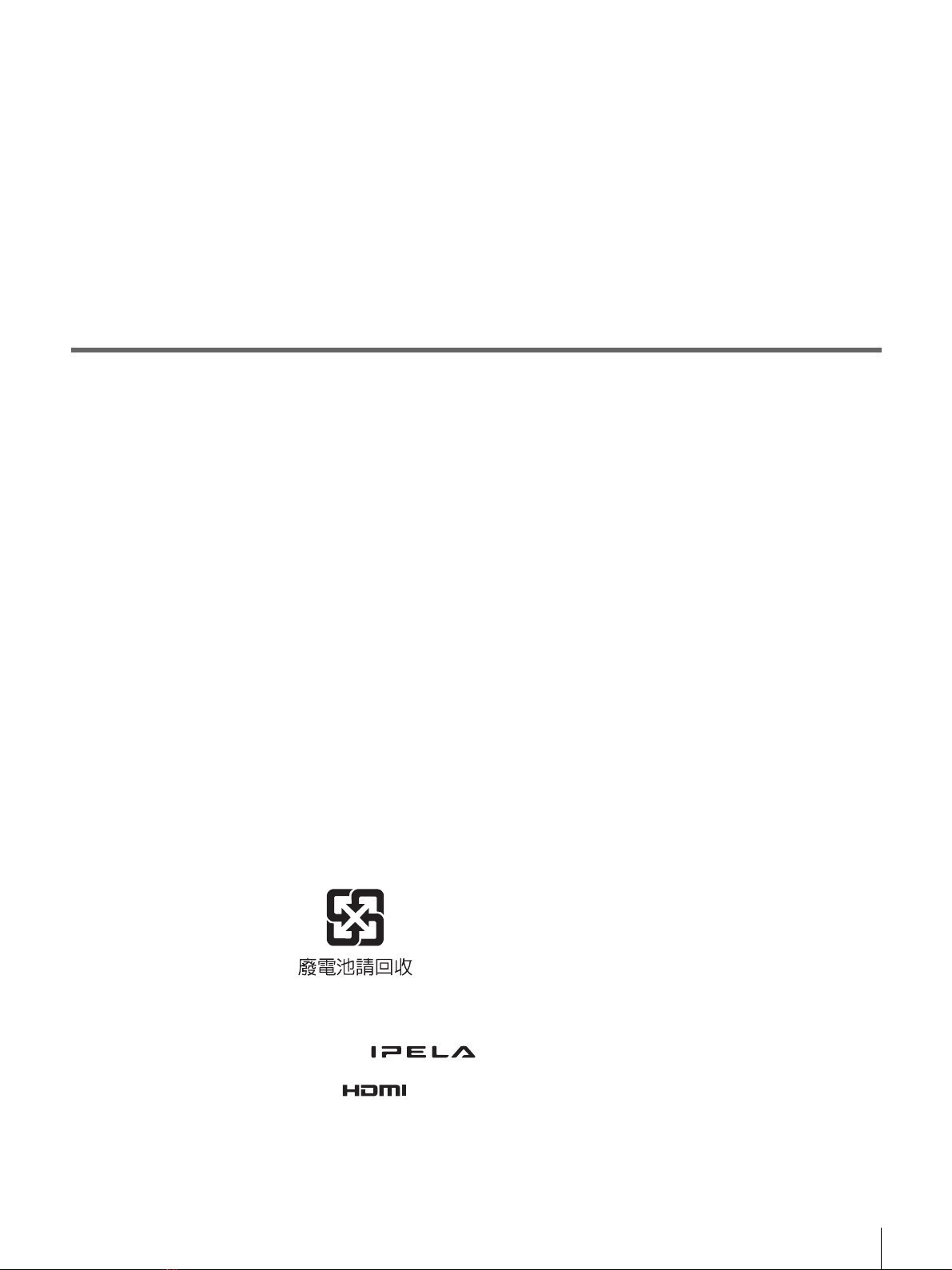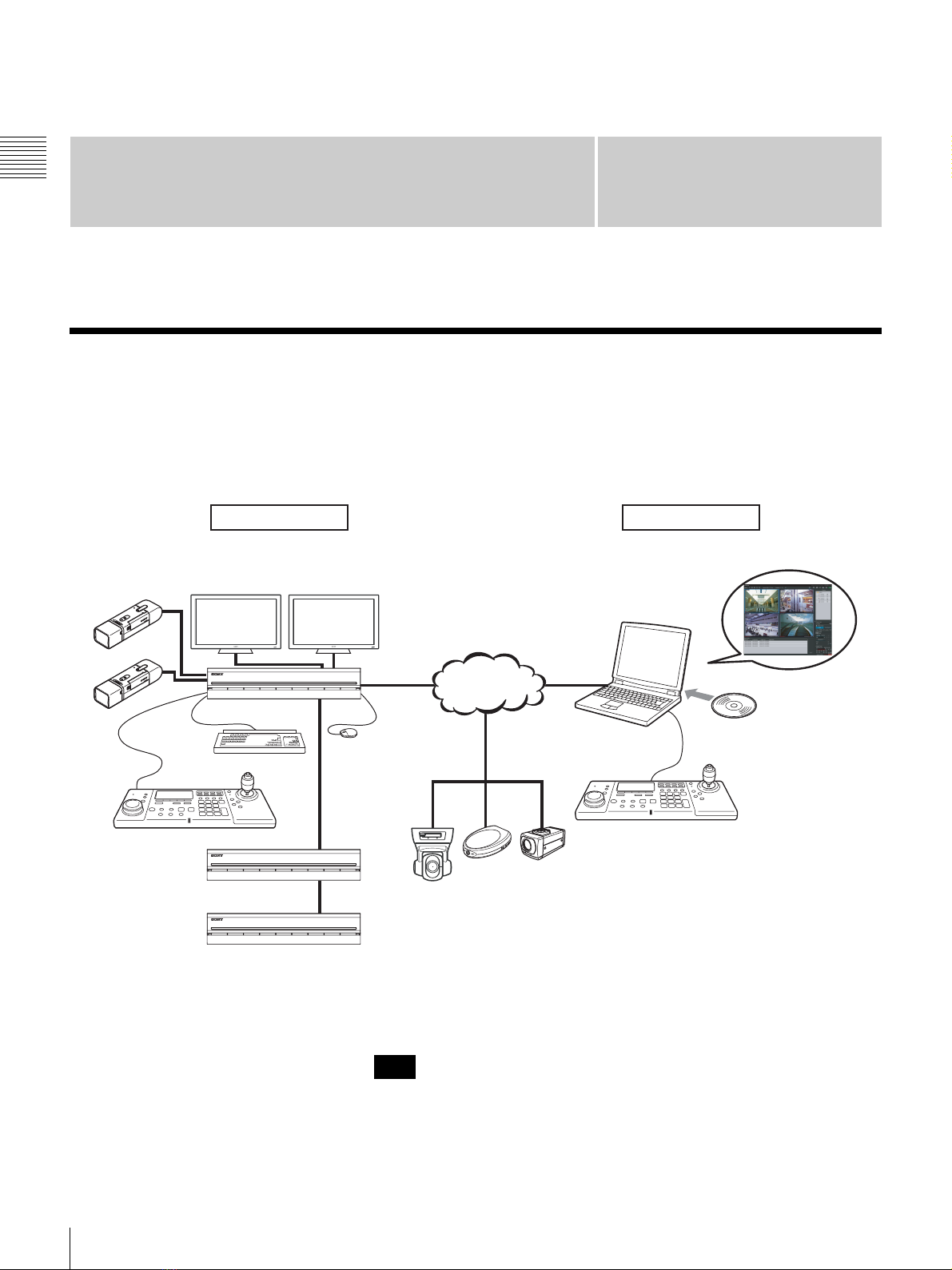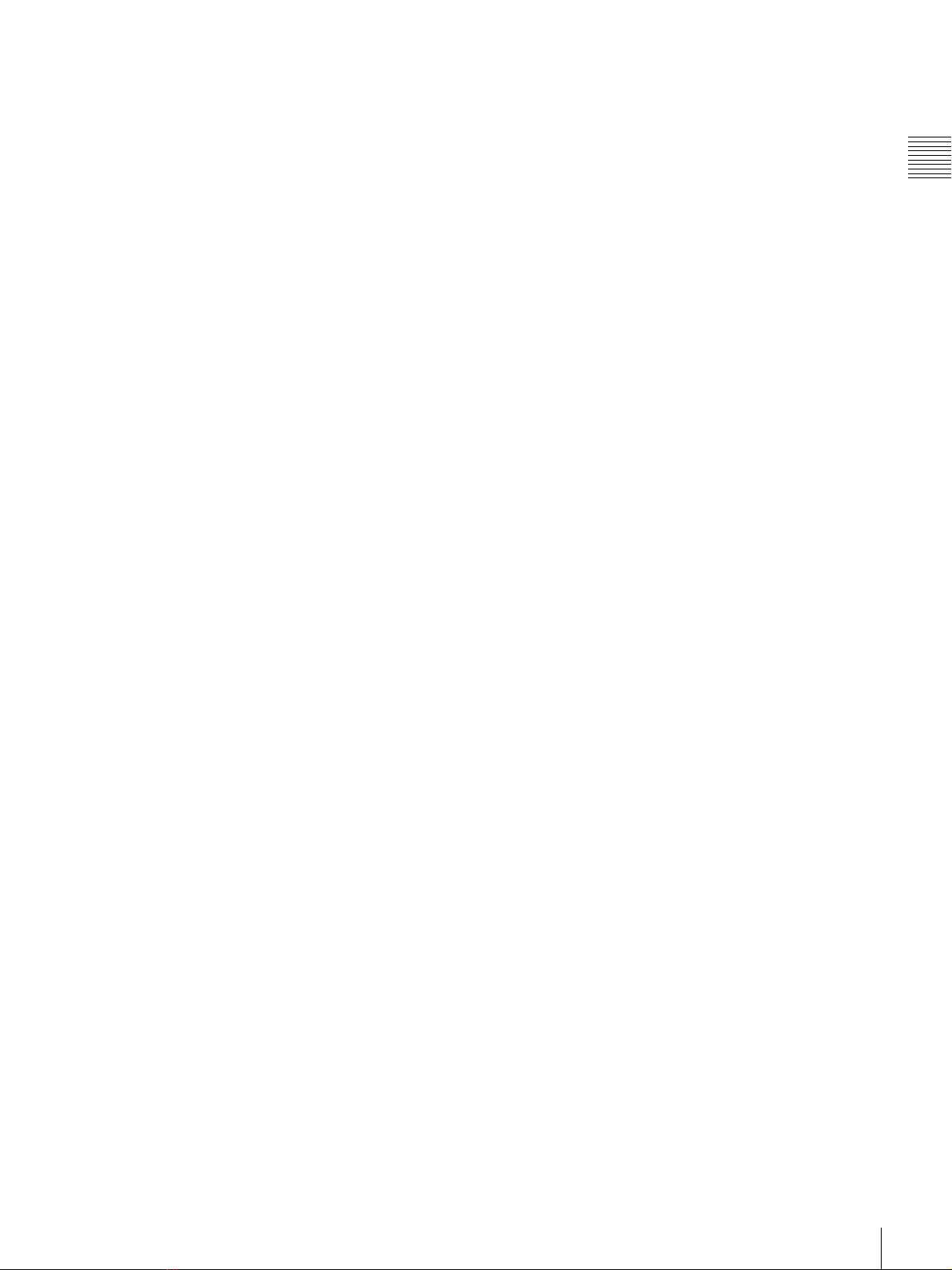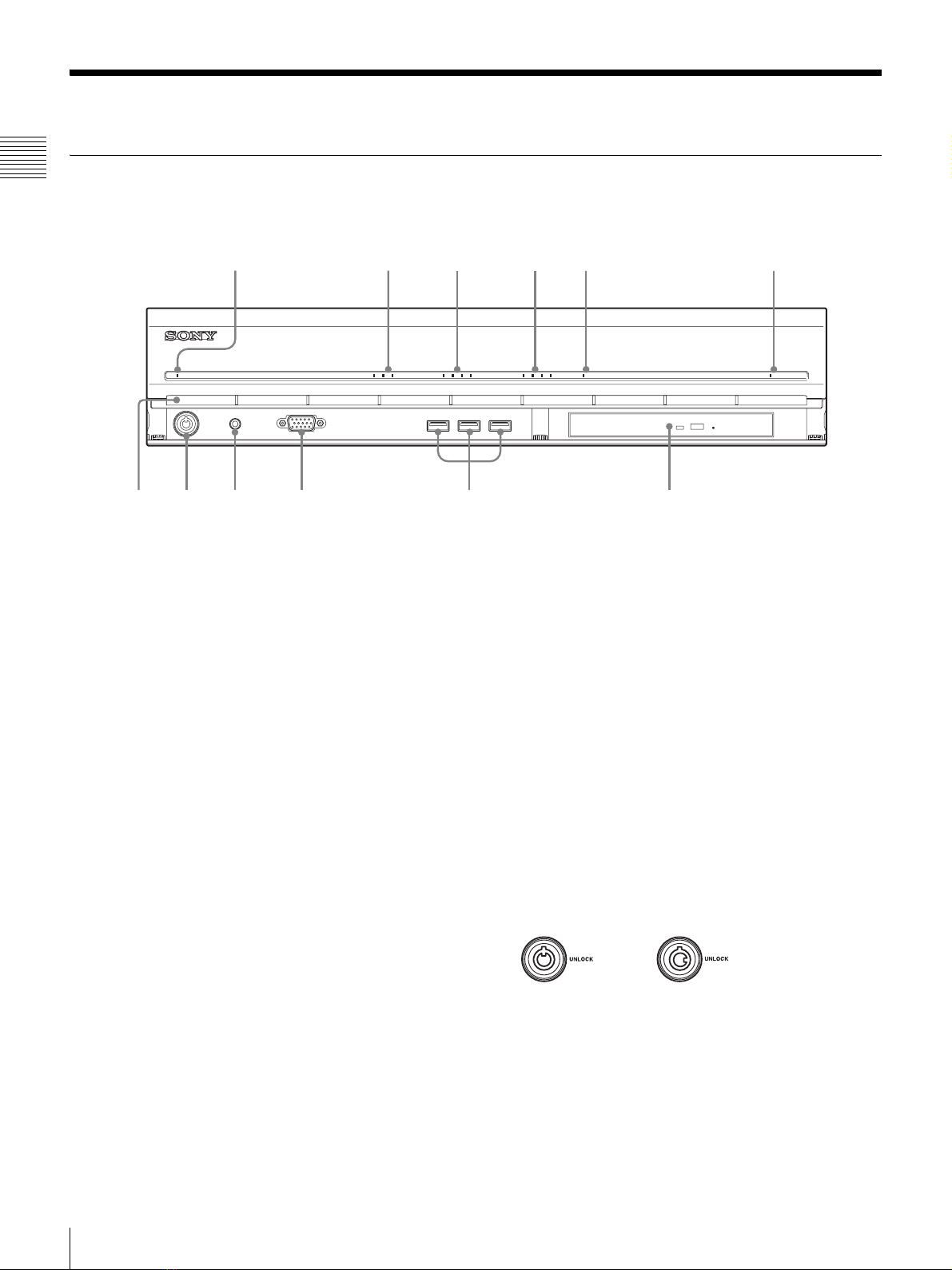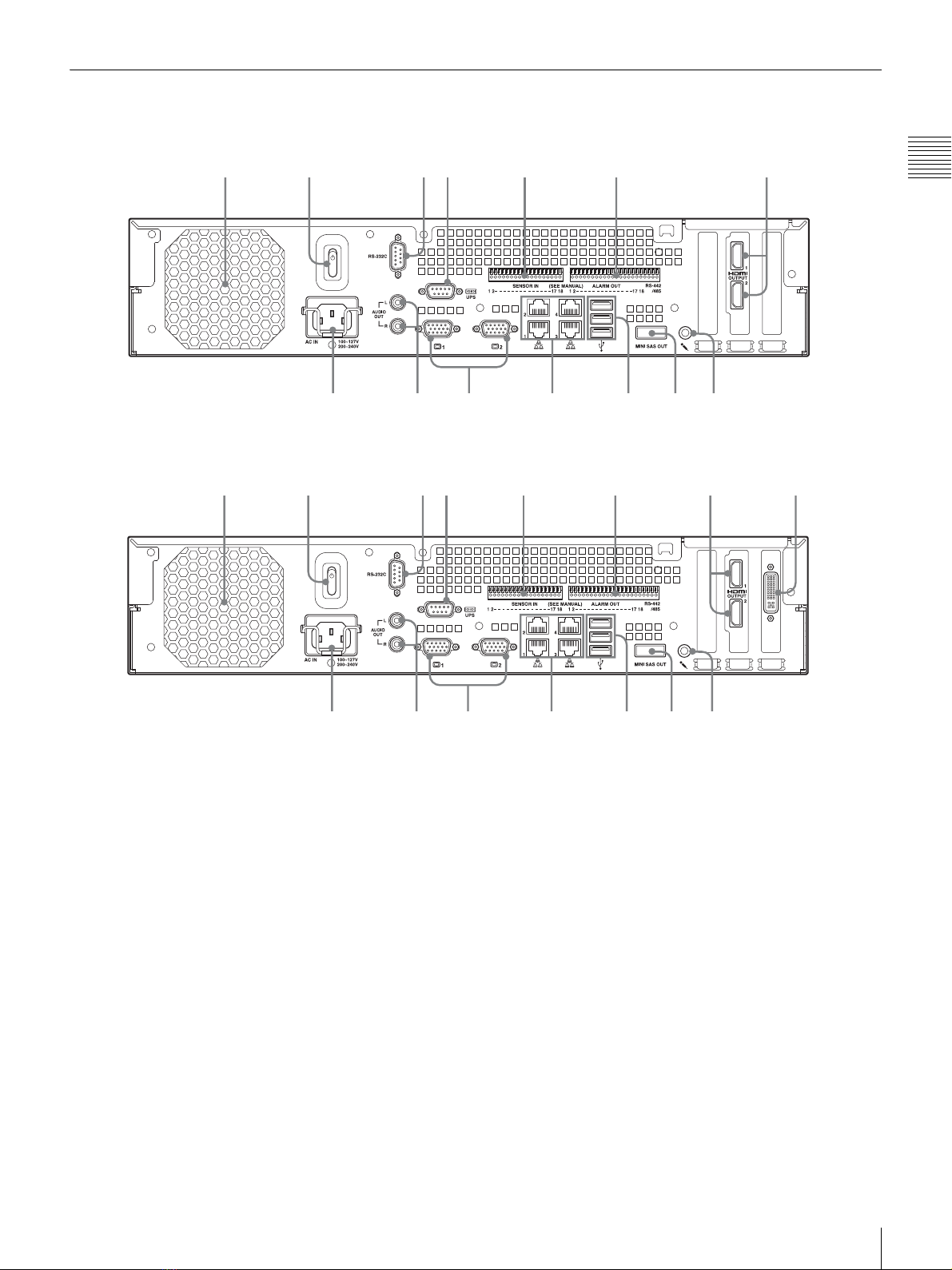7
Overview
Chapter 1 Introduction
Control compatible cameras from remote
locations
You can pan, tilt, and perform zoom operations of
compatible cameras.
Compatible with analog cameras
You can monitor and record images from analog cameras
by connecting them directly to the unit1)
.
1) The NSR-1200/1100 requires an NSBK-A16 (optional)
expansion, while the NSR-1050H has a built-in connector.
Large-capacity hard disks allow recording for
long periods of time
Equipped with large-capacity hard disks, the unit is
capable recording high-quality images for extended
periods of time. For reference examples, see “Reference
Data for Installation” (page 11).
Slim type (2U), space-saving 19-inch rack
mounting model
With the optional rack mounting kit (sold separately), the
unit can be installed in a standard universal pitch EIA 19-
inch rack.
High-resolution up to 480 fps (VGA, JPEG)
recording
The NSR-1200 can support up to 64 cameras, the NSR-
1100 can support up to 32 cameras, and the NSR-1050H
can support up to 20 cameras. The NSR-1200 records
images at a total frame rate of 480 fps
1)
(240 fps with the
NSR-1100, 120 fps with the NSR-1050H) in VGA
resolution (640 × 480 pixels)
2)
and JPEG image format (1
frame about 31 KB) for a crisp image quality.
1) Maximum frame rate when 16 cameras are connected to the
recorder. Each camera has a frame rate of approximately 30
fps. This frame rate may become less because of
fragmentation on the internal hard disks. Values are based on
Sony measurements. These values are not guaranteed, as
performance may change due to the user’s operating
environment.
2) In QuadVGA resolution (1,280 × 960), the frame rate is 1/4
that of VGA resolution.
High reliability
The NSR-1200 supports RAID 5
1)
and peforms with high
reliability. The system can continue functioning even if
one of the hard disks develops a malfunction. The NSR
also supports uninterruptible power supplies (UPS)2),
making them extremely reliable systems.
1) RAID 5 is a system for dividing and storing data and parity
(error correcting codes) onto more than one hard disk drive.
Although this system allows continued operation should one
of the hard disks malfunction, it does not guarantee restoration
of lost data. In addition, due to high internal processing loads
during reconstruction after you replace the malfunctioned
hard disk, the unit may not be able to record images at the
configured recording rate while reconstruction is in progress.
2) If the power turns off suddenly during operation, the data may
be corrupted. In particular, when using the unit together with
an NSRE-S200 or other expansion storage, use a UPS.
Other features
• Custom layout support allows you to display images in a
variety of different layouts in addition to standard 2 × 2
and 3 × 3 layouts.
• The NSR is capable of manual, scheduled, and alarm
recording, among others.
• The NSR is equipped with a motion detection function
via the recorder1) (Video Motion Detection (Recorder)).
• Run searches for recorded images by camera name, date,
alarm, and other methods.
• Create privacy zones by using the dynamic masking
functions2). Dynamic masking covers pan, tilt, and
zoom.
• Precise alarm processing is made possible by performing
the various types of filtering3) that use the image
processing results sent from the camera in the form of
object information metadata. Because filtering can be
applied to metadata that has already been recorded, you
can also search for areas of interest after recording is
finished.
• Audio recording and playback4) are also supported from
compatible cameras.
1) Some functions are limited depending on the number of
cameras connected.
2) Some functions are limited depending on which camera
models are connected.
3) To perform motion detection and object detection using
metadata, a camera that supports motion detection by
metadata is required. The use of metadata is supported for up
to 32 cameras.
4) Optional audio amplifiers or speakers are required.