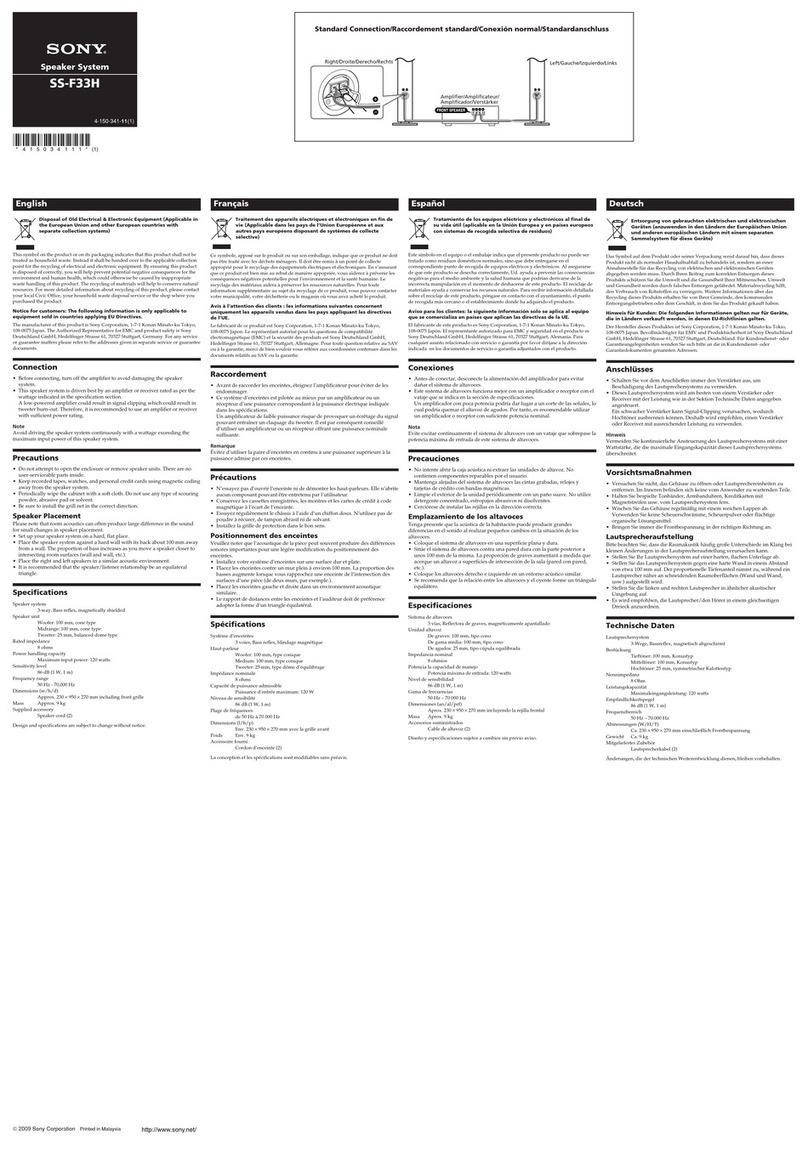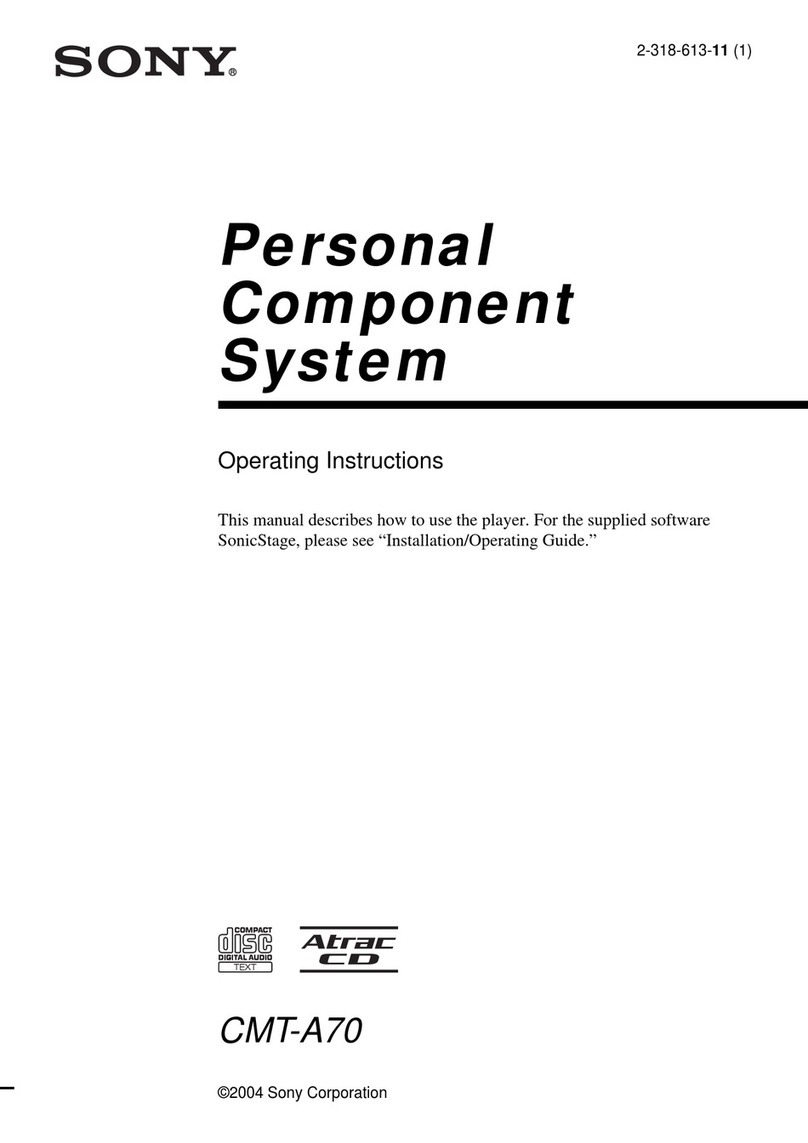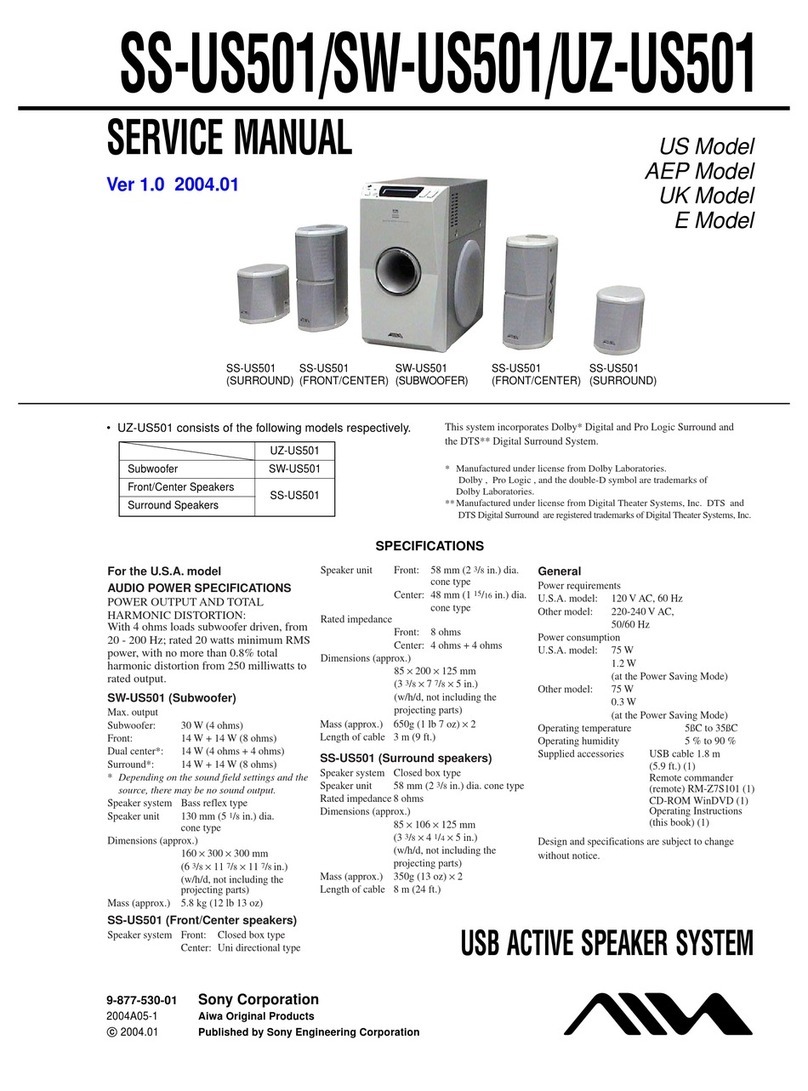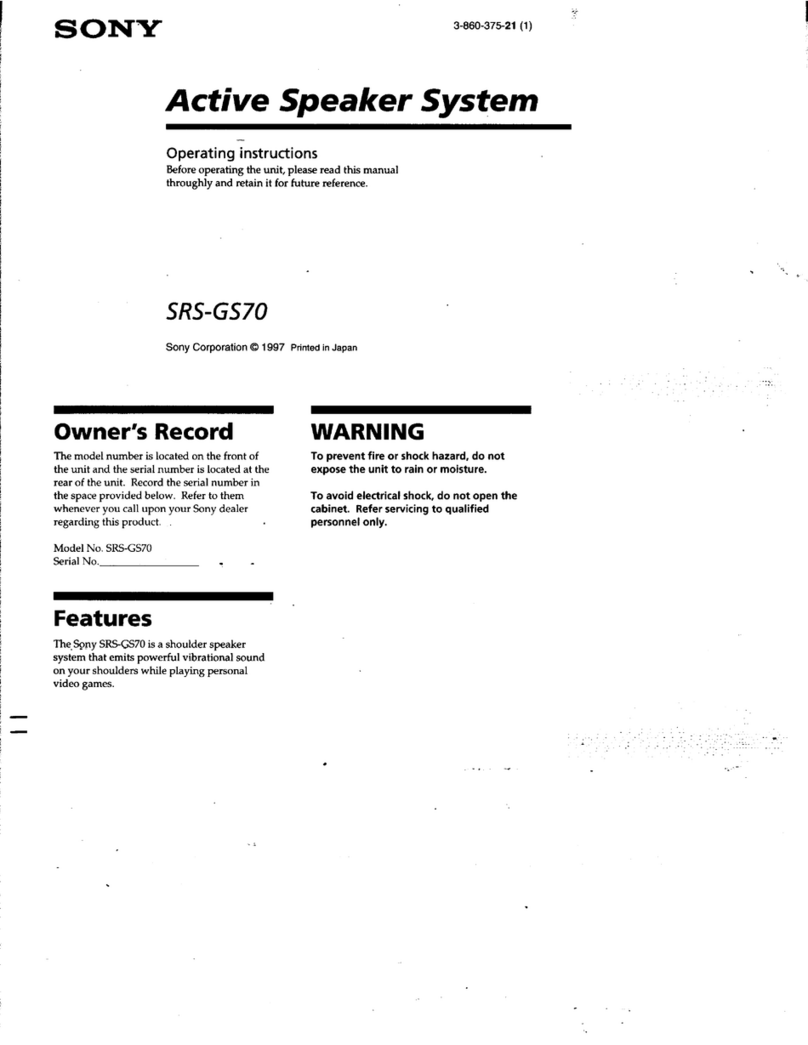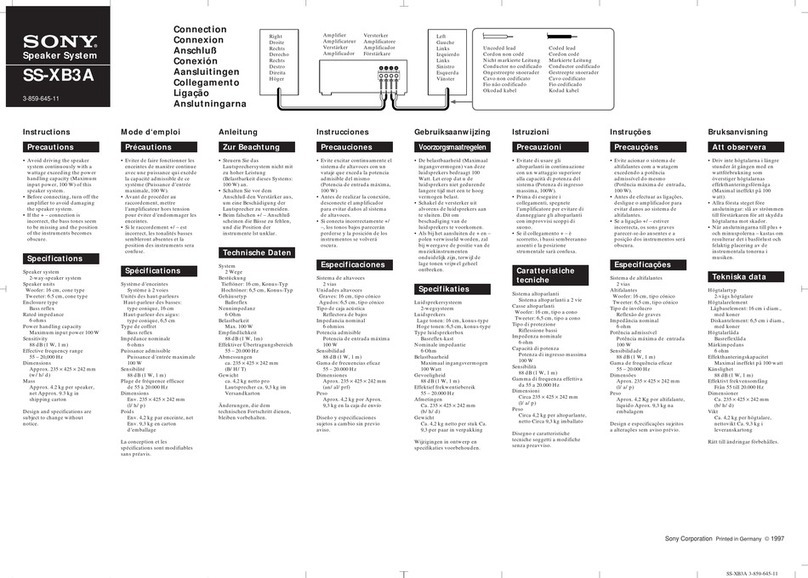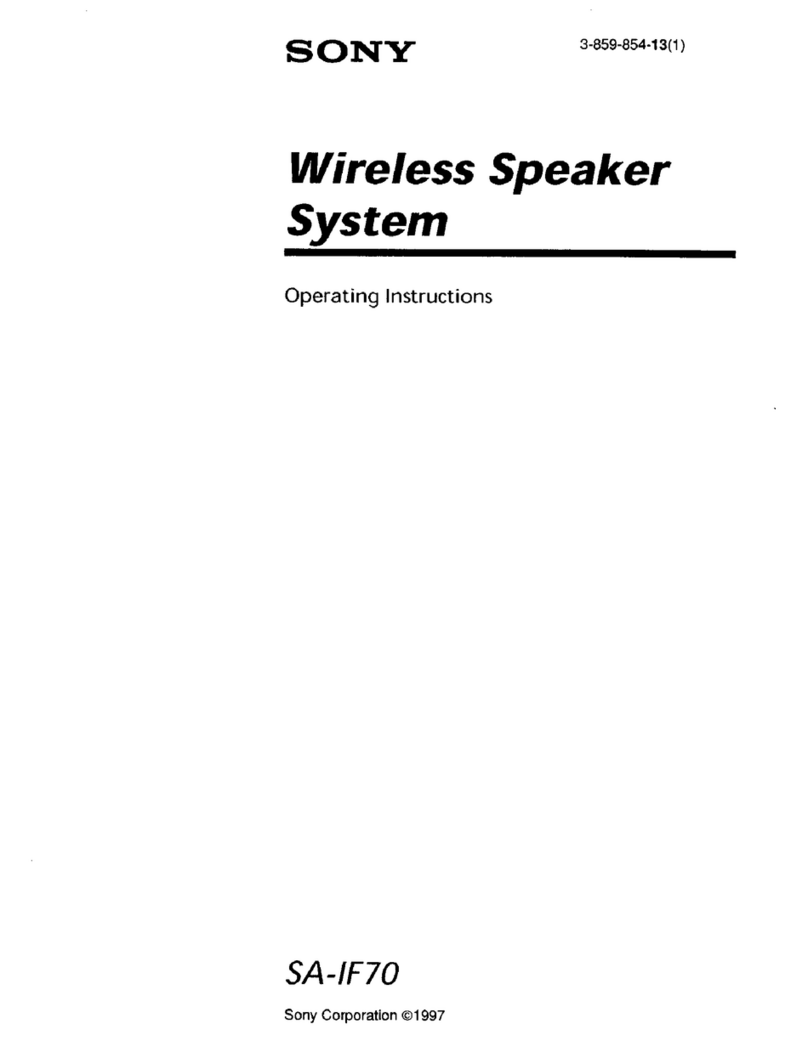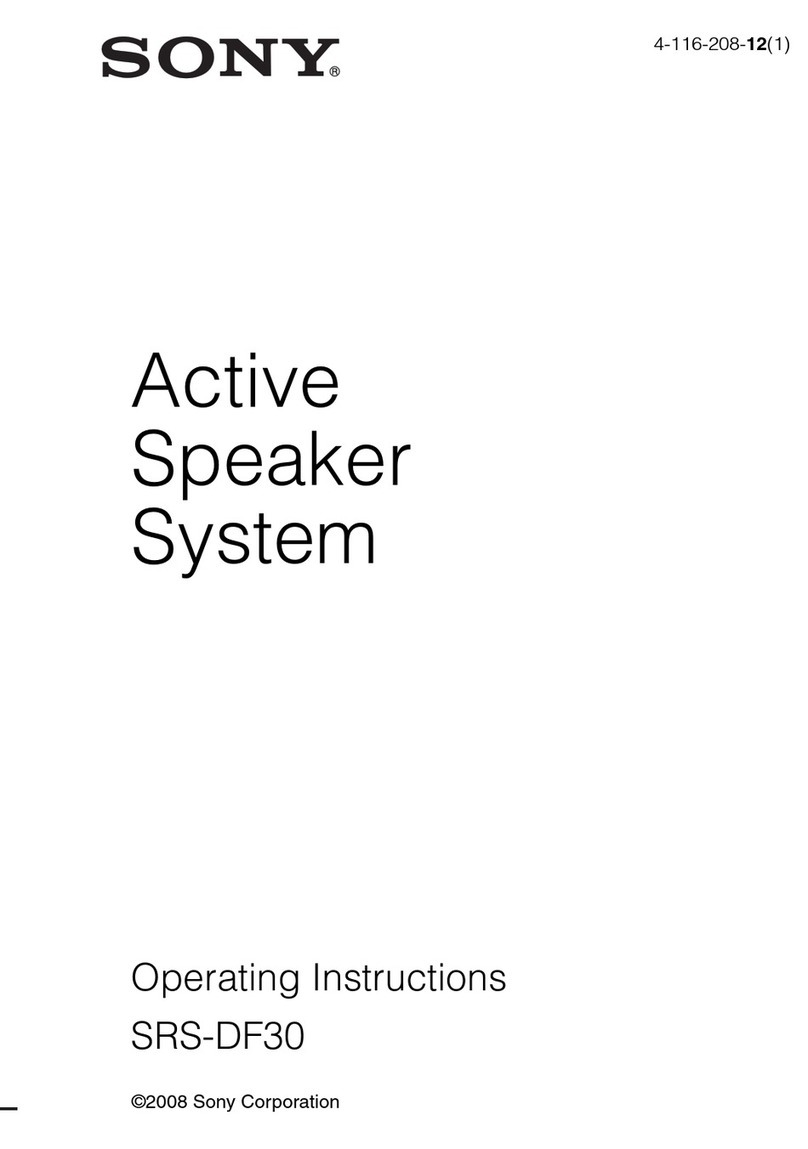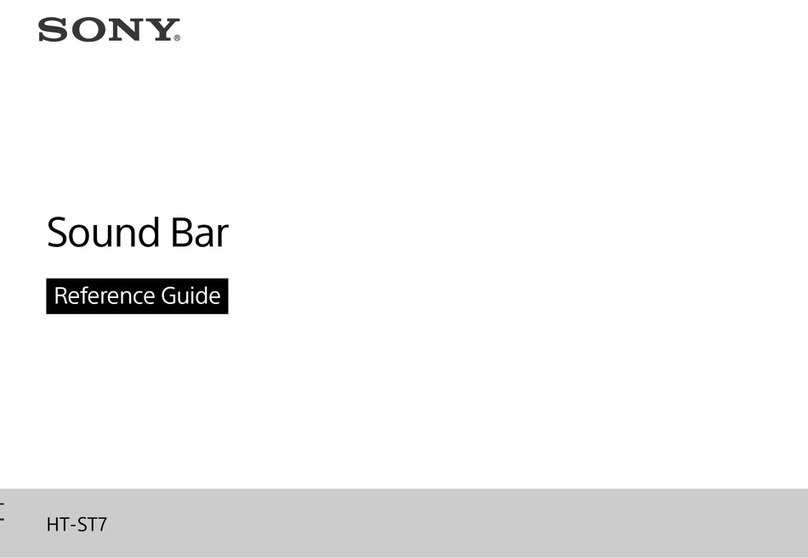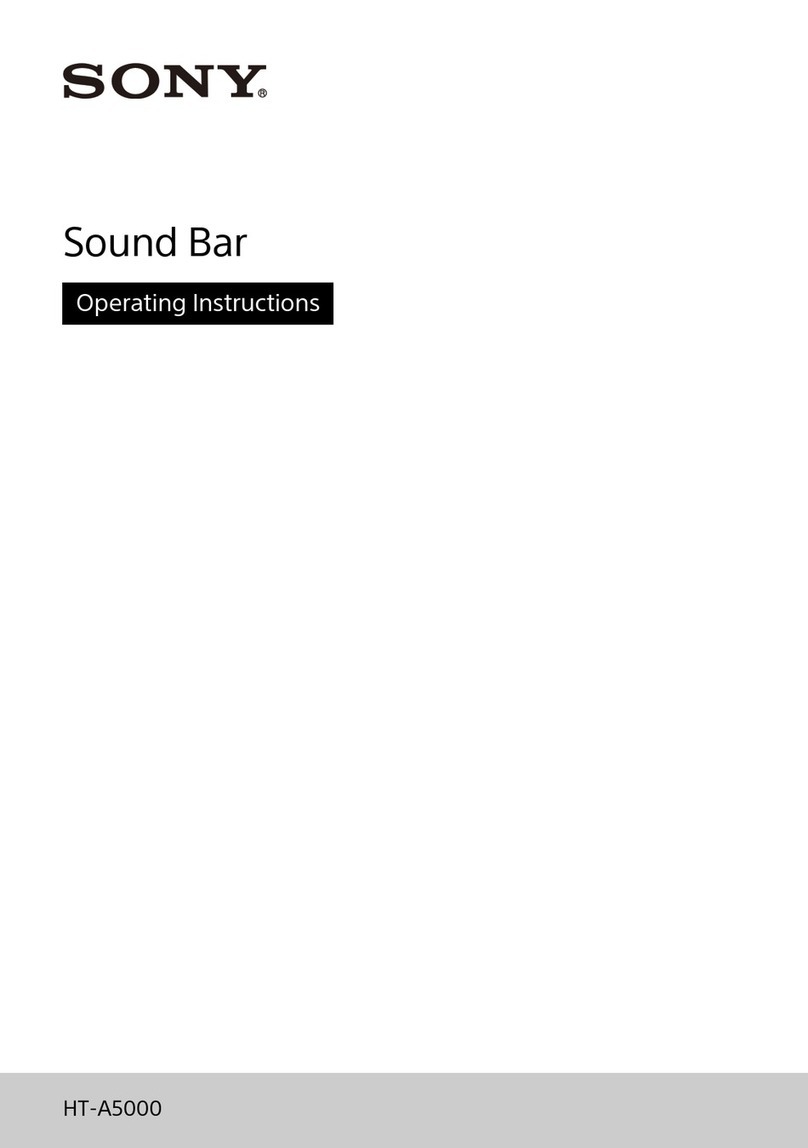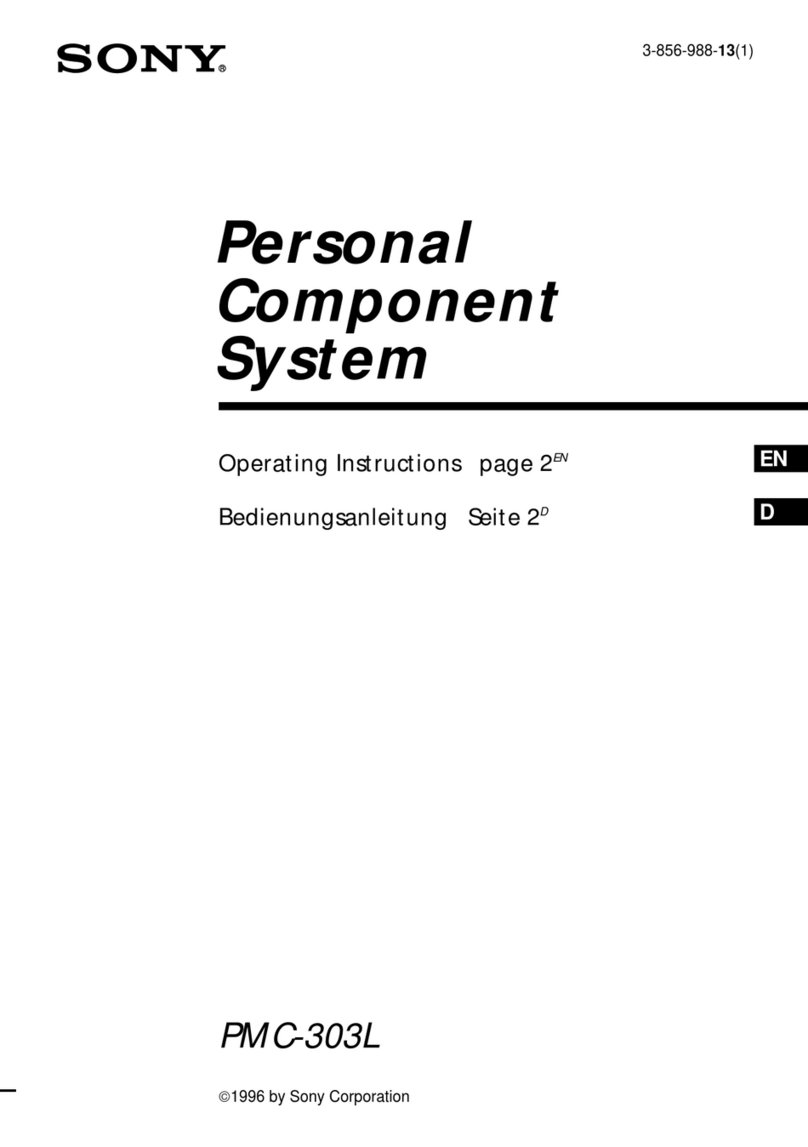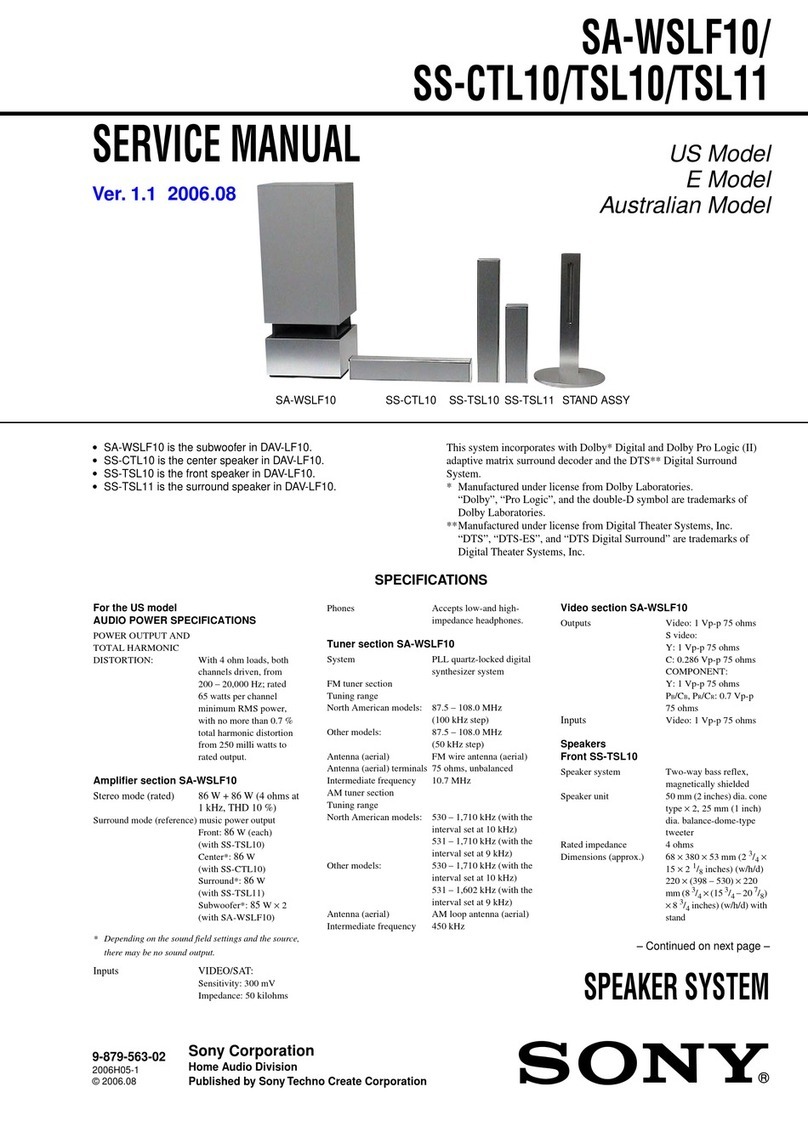2Setting up the remote control
3Turning on the TV
Power ON
4Turning on the system
/Power indicator
(green)
Connect the AC power cords (mains leads) of the Bar Speaker and subwoofer to the AC outlet (mains).
The remote control of the system does not work until all the indicators on the Bar Speaker are turned off.
Press (power) on the remote control of the system.
After all the indicators on the Bar Speaker light up in sequence for a few seconds, only the TV indicator lights up.
Confirm that the power indicator of the subwoofer is lit in green.
If the power indicator of the subwoofer is lit in green, the connection with the Bar Speaker is complete.
If not, refer to “Subwoofer” of “Troubleshooting” in the Operating Instructions (separate document).
5Listening to sound
TV HDMI
TV input switch
To listen to the audio of the TV
Select the desired input using the TV remote control.
The screen switches to the television broadcast screen and the TV audio is output from
the system.
If the TV indicator on the Bar Speaker does not light up, press TV on the remote control
of the system to select the TV input. The TV indicator on the Bar Speaker lights up.
To listen to the audio of a device that is connected to the HDMI IN jack
on the Bar Speaker
Turn on the connected device. Then use the TV remote control to switch the
TV input to that for the HDMI IN jack to which the system is connected.
Press HDMI on the remote control of the system.
The HDMI indicator on the Bar Speaker lights up and the audio of the connected device
is output from the system.
Note
•Depending on the order in which you connect the TV and the system, the system may be muted and the TV and USB indicators flash slowly. If this happens, turn on the TV first, then the
system.
6Enjoying immersive surround experience
+/–
VERTICAL S.
SW +/–
Press VERTICAL S. on the remote control of the system.
Enjoy movies, music, and more with sound that flows all around the room, surrounding you from all directions.
Adjust the volume.
Adjust the volume of the Bar Speaker by pressing +/− on the remote control of the system.
Adjust the volume of the subwoofer by pressing SW +/− on the remote control of the system.
Note
•The surround effect from all directions differs depending on the sound source.
How to display the operation screen of the system on the TV
Perform Easy Setup to display the system’s menu on the TV.
Press HOME on the remote control of the system.
The Easy Setup screen is displayed on the TV screen.
If the Easy Setup screen does not appear, use the TV remote control to switch the TV input to that for the HDMI IN jack to which the system is connected.
Select the language that you want for the system on-screen display.
Perform settings by following the on-screen instructions.
Troubleshooting
No TV sound is output from the system, or no picture is displayed on the TV.
•Press TV on the remote control of the system to select the TV input. The TV indicator on the Bar Speaker lights up.
•Make sure that the input and output of the HDMI jacks on the system are correct.
•Disconnect the cables that are connected between the TV and the system, then connect them firmly again. Disconnect the AC power cords of the TV and the system from the AC outlets (mains), then connect them again.
•When the TV and the system are connected via an HDMI cable, enable the Control for HDMI function or the eARC/ARC function on the TV. For details on the TV’s settings, refer to the operating instructions supplied with the TV.
For more information about the Control for HDMI function, refer to the Operating Instructions (separate document).
•Check the sound setting of the TV. When the TV is set to output the sound from the TV speakers, change the setting to output the sound from the external speakers.
No picture or sound from the device connected to the system is output.
•Press one of the input buttons (TV, HDMI, BLUETOOTH or ANALOG) on the remote control of the system to select the desired input. The indicator on the Bar Speaker that corresponds with the selected input lights up.
•Make sure that the input and output of the HDMI jacks on the system are correct.
•Disconnect the cables connected to the system, and then connect them again. Make sure that the cables are firmly inserted.
The TV remote control does not work.
•When the Bar Speaker obstructs the remote control sensor of the TV, the TV remote control may not work. In that case, set [IR-Repeater] to [On]. You can control the TV with the TV remote control. For details, refer to “When the
TV Remote Control does not Work” in the Operating Instructions (separate document).
No sound or only a very low-level sound is heard from the subwoofer.
•Press SW + on the remote control of the system to increase the volume of the subwoofer.
•Make sure that the power indicator on the subwoofer is lit in green. If the power indicator does not light up, refer to “Subwoofer” of “Troubleshooting” in the Operating Instructions (separate document).
•The subwoofer is designed for playback of bass or low frequency sounds. When the input source does not contain much bass sound, such as in TV programs, the bass sound from the subwoofer may be difficult to hear. You
can check the subwoofer sound by emitting the test tone. For details, refer to “Customizing the Speaker Settings for Surround Sound” in the Operating Instructions (separate document).
If the problem is not solved even though you have tried the measures above, refer to “Troubleshooting” in the Operating Instructions (separate document).