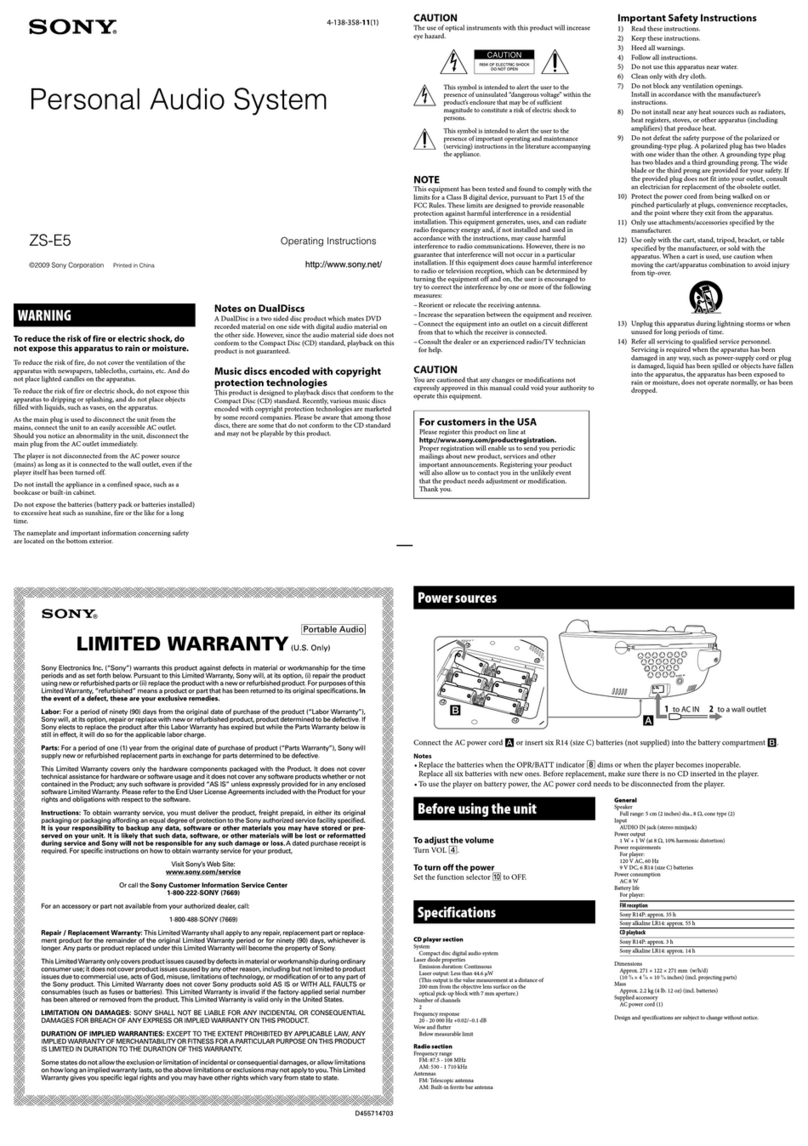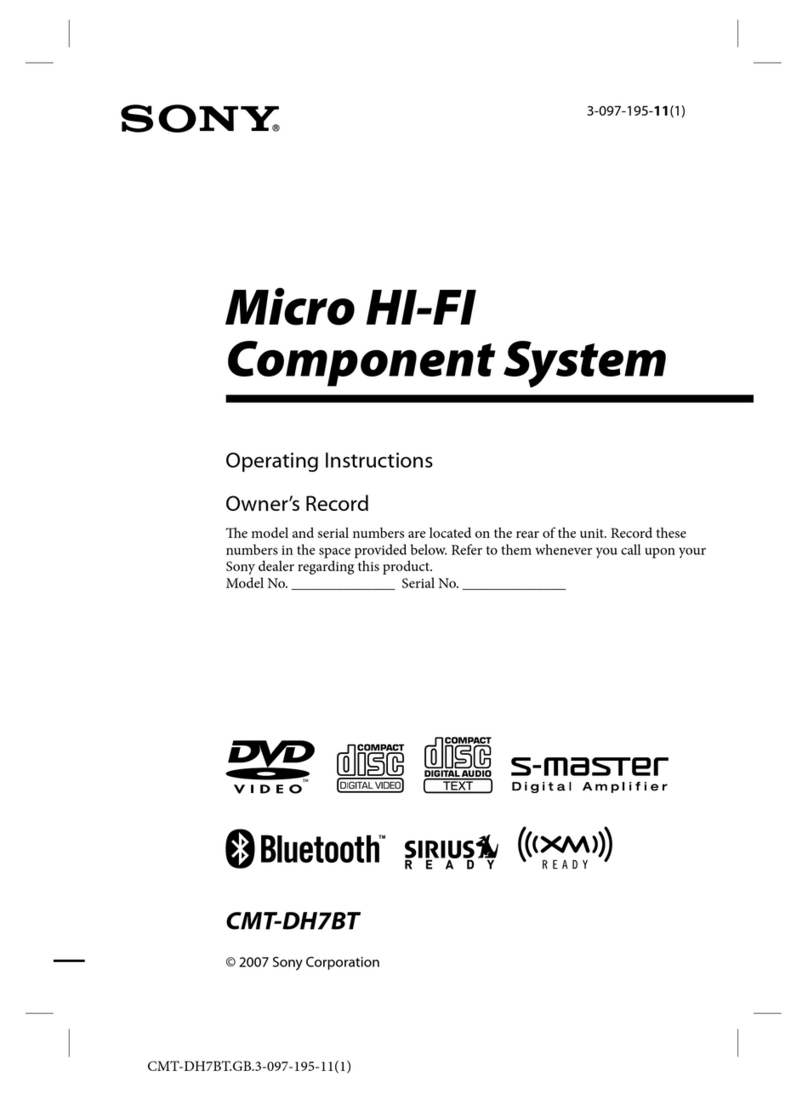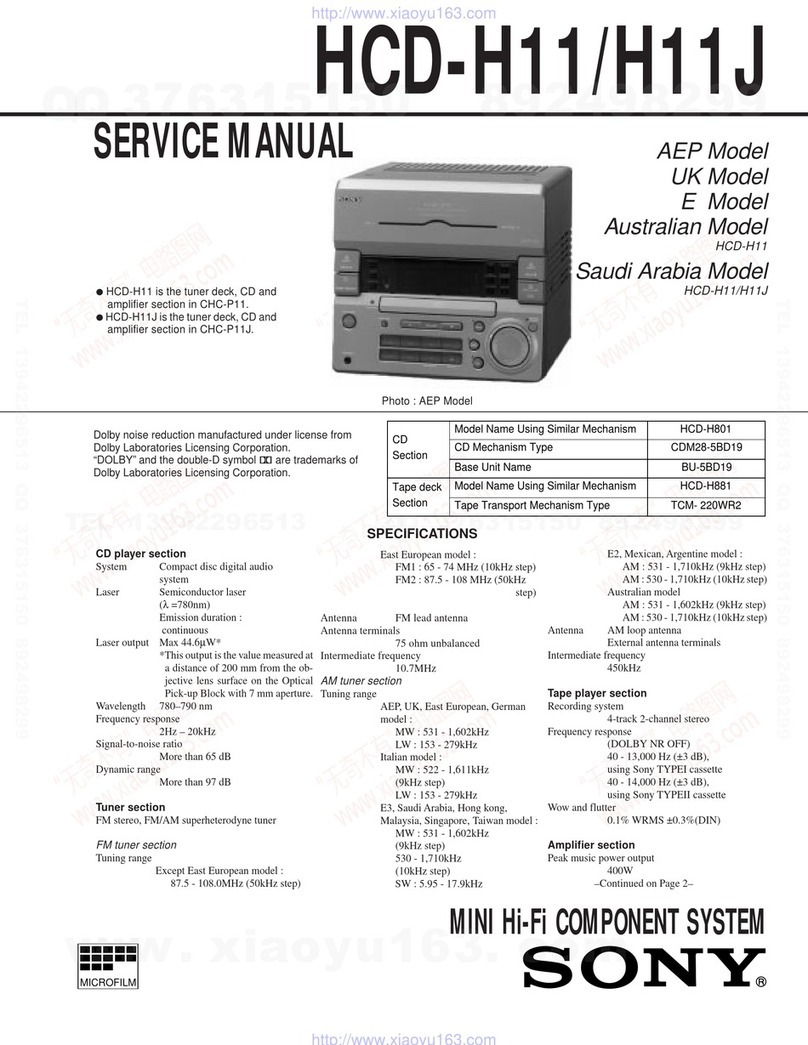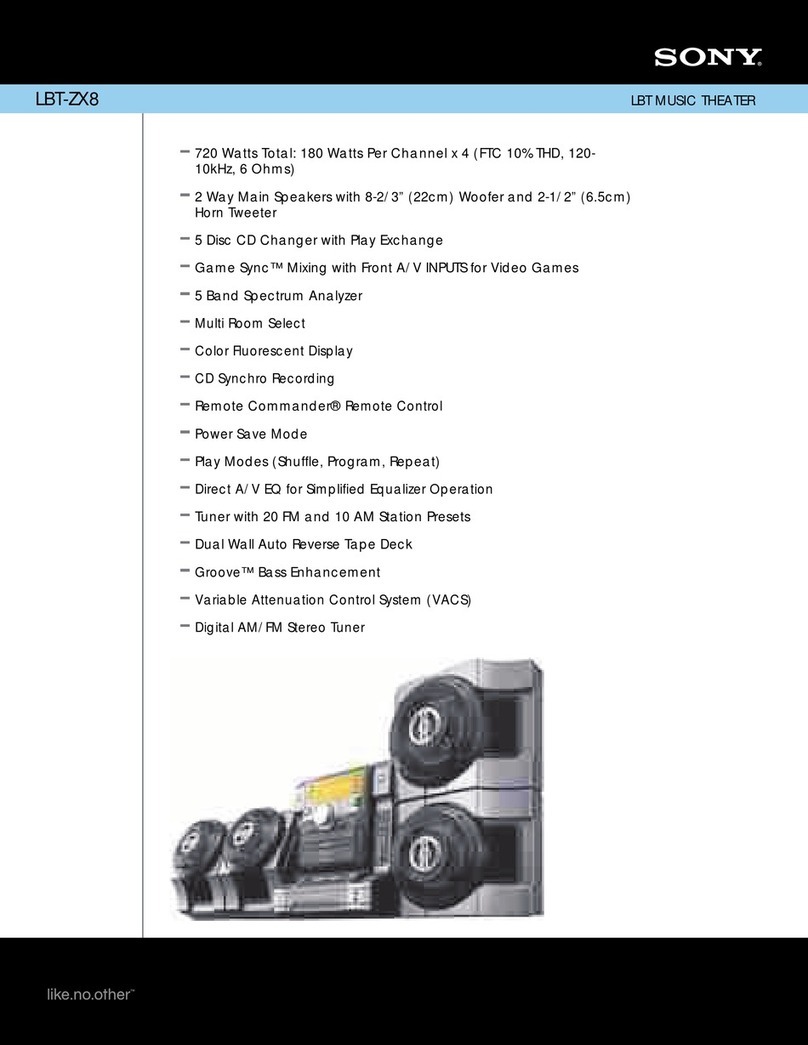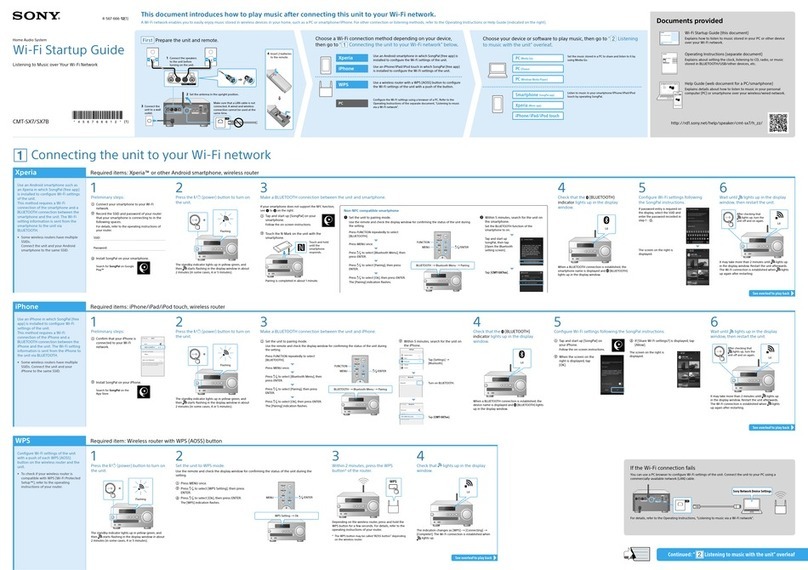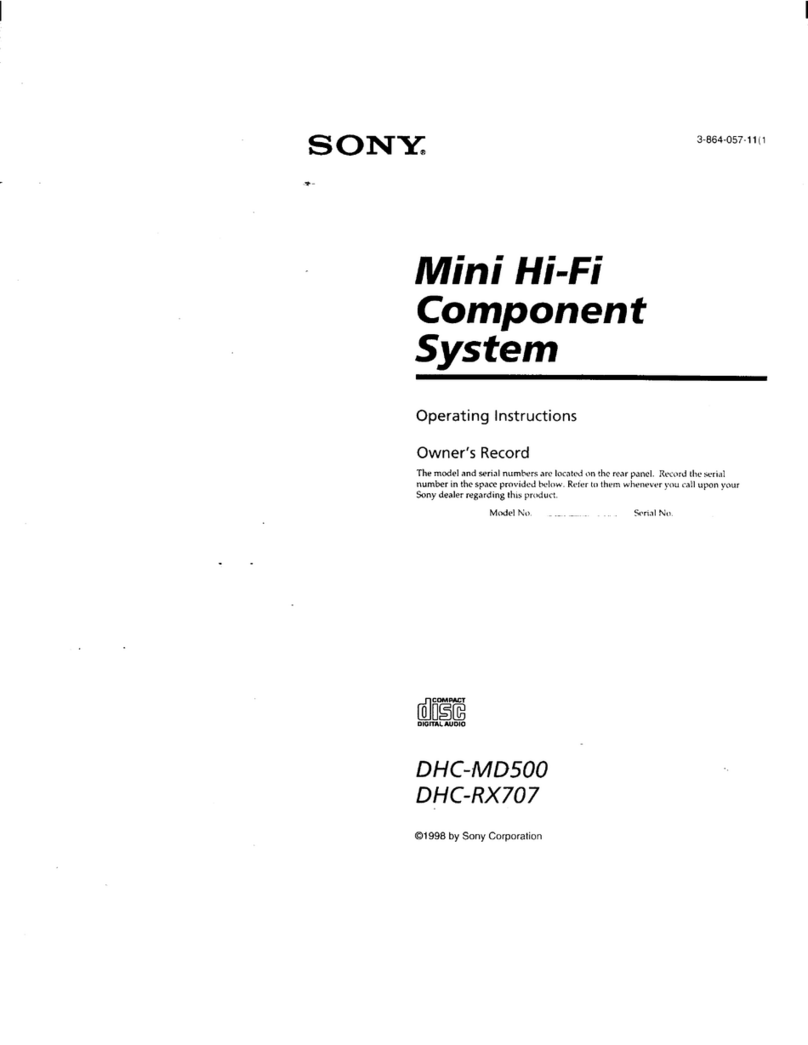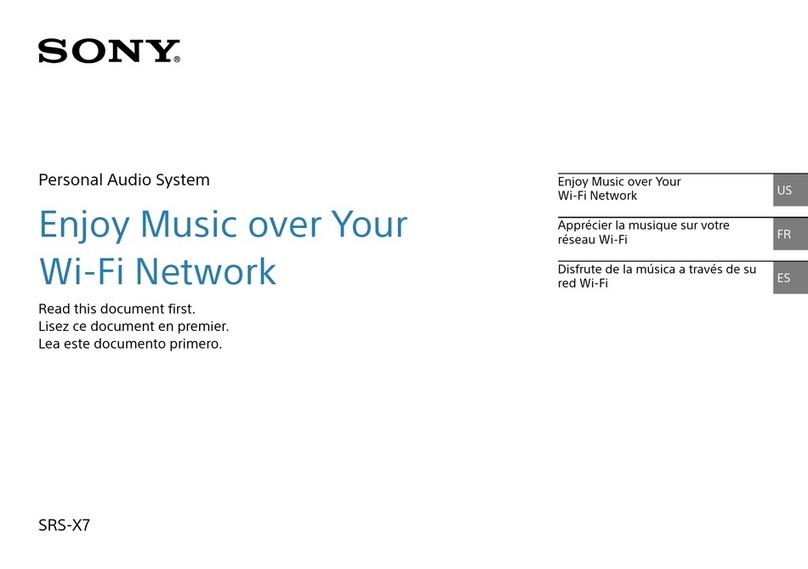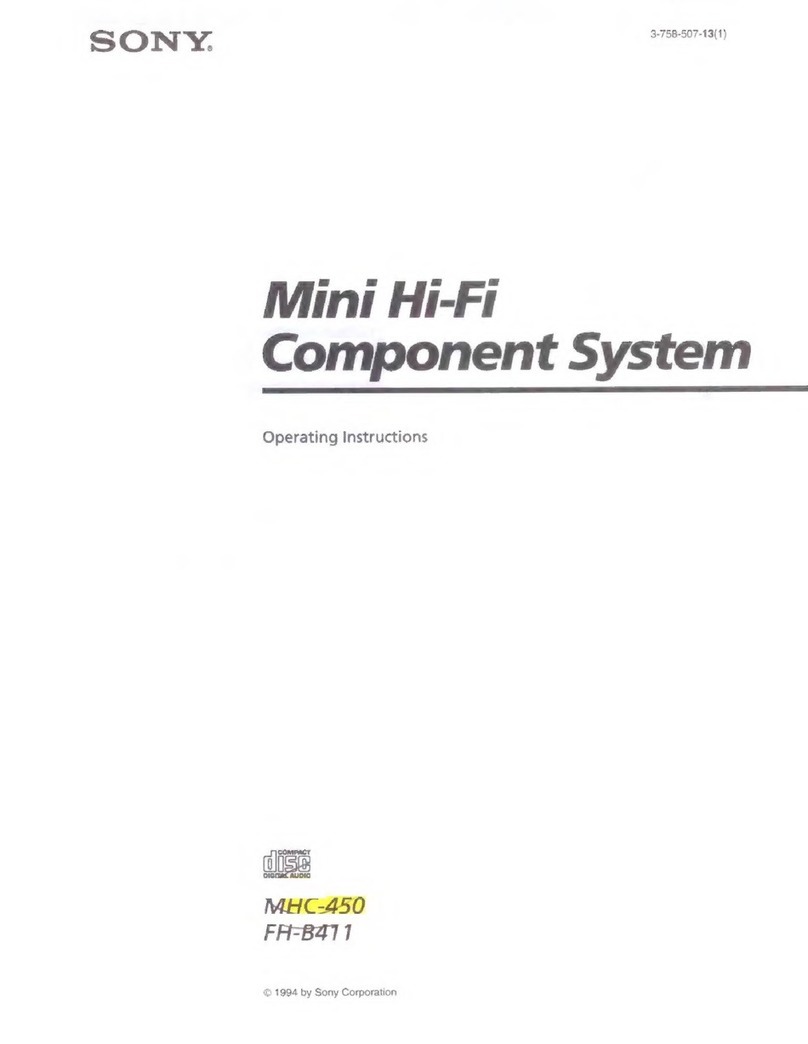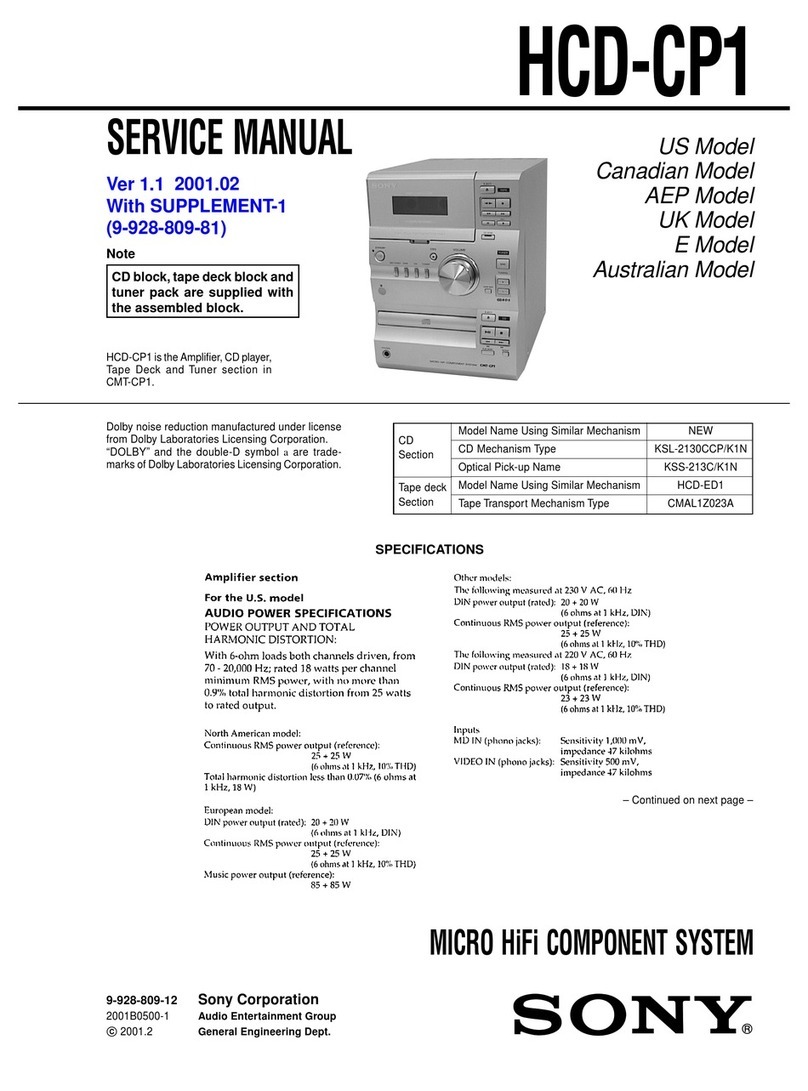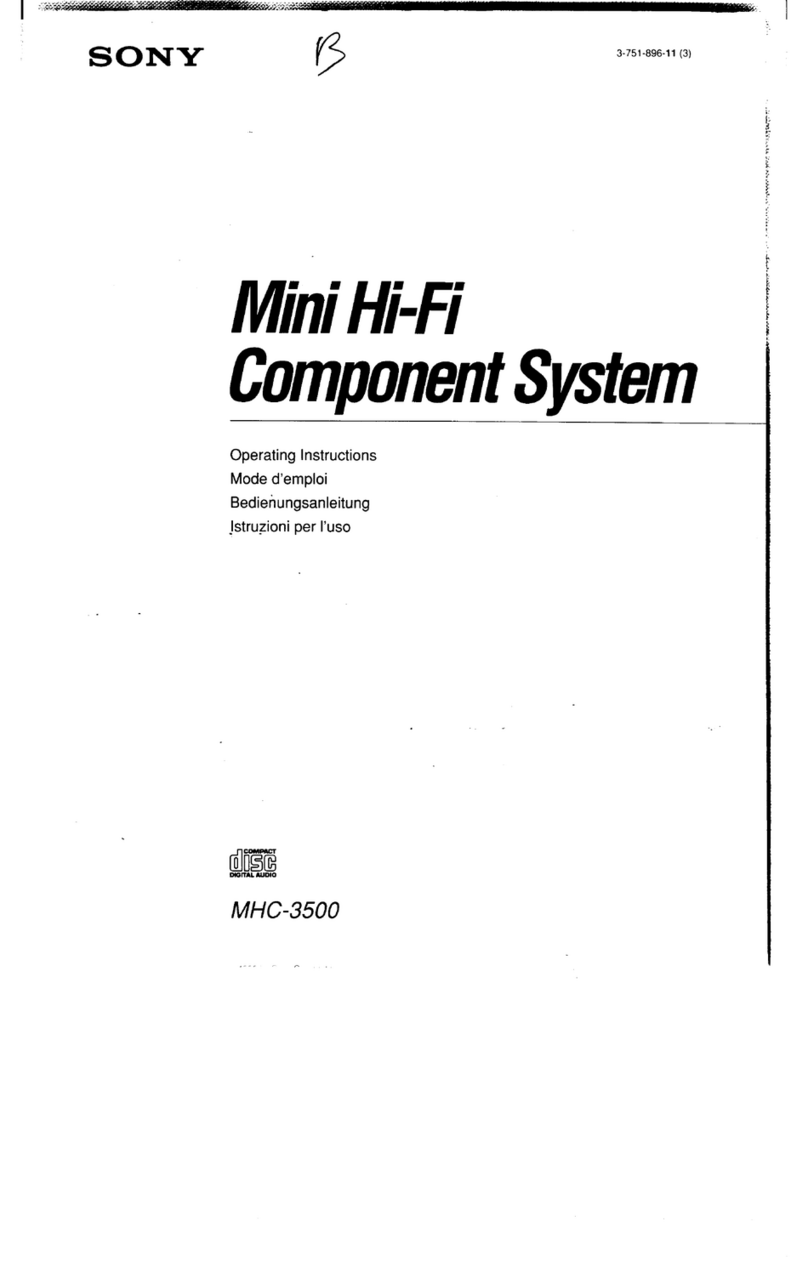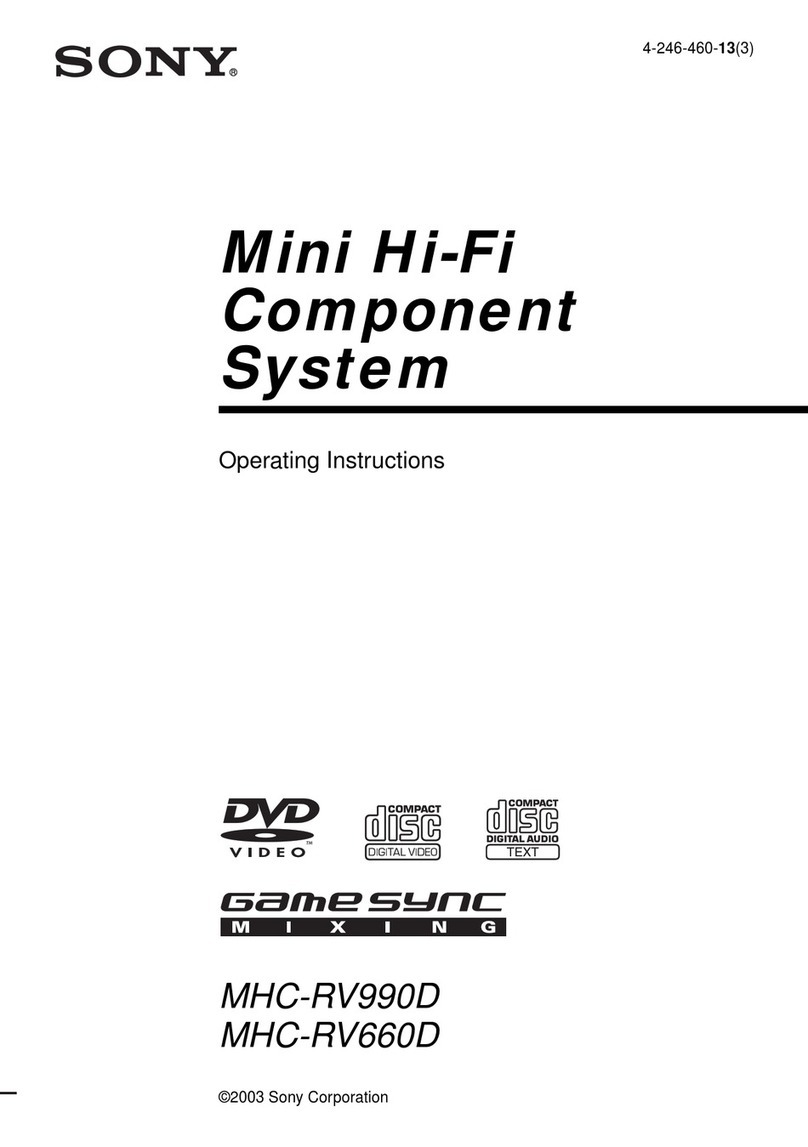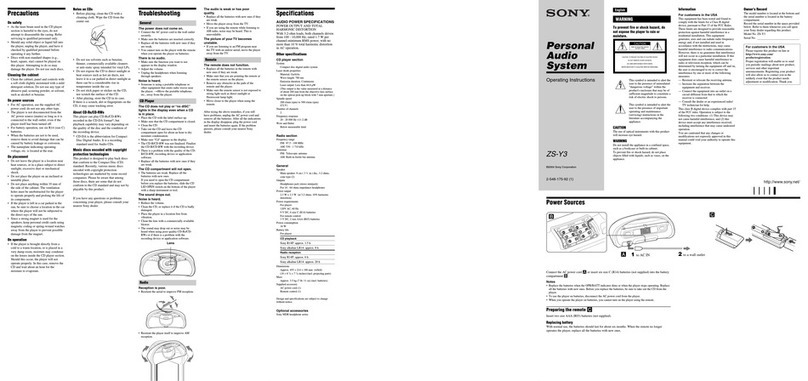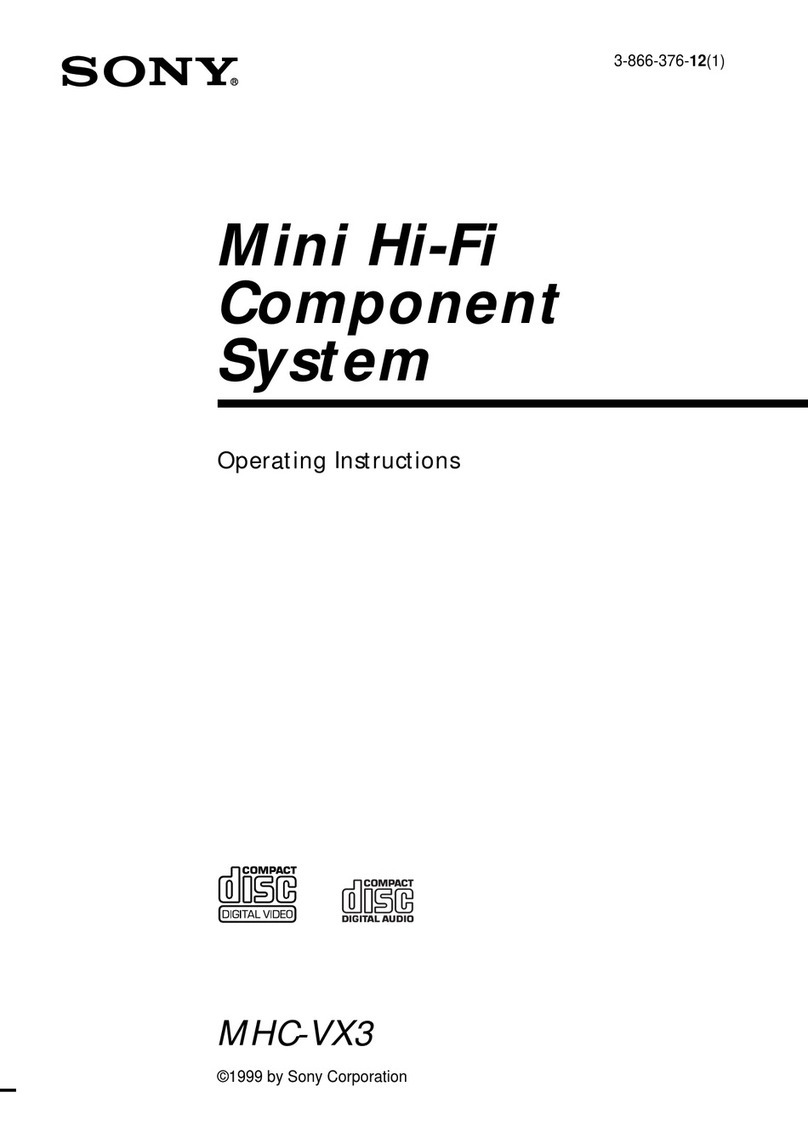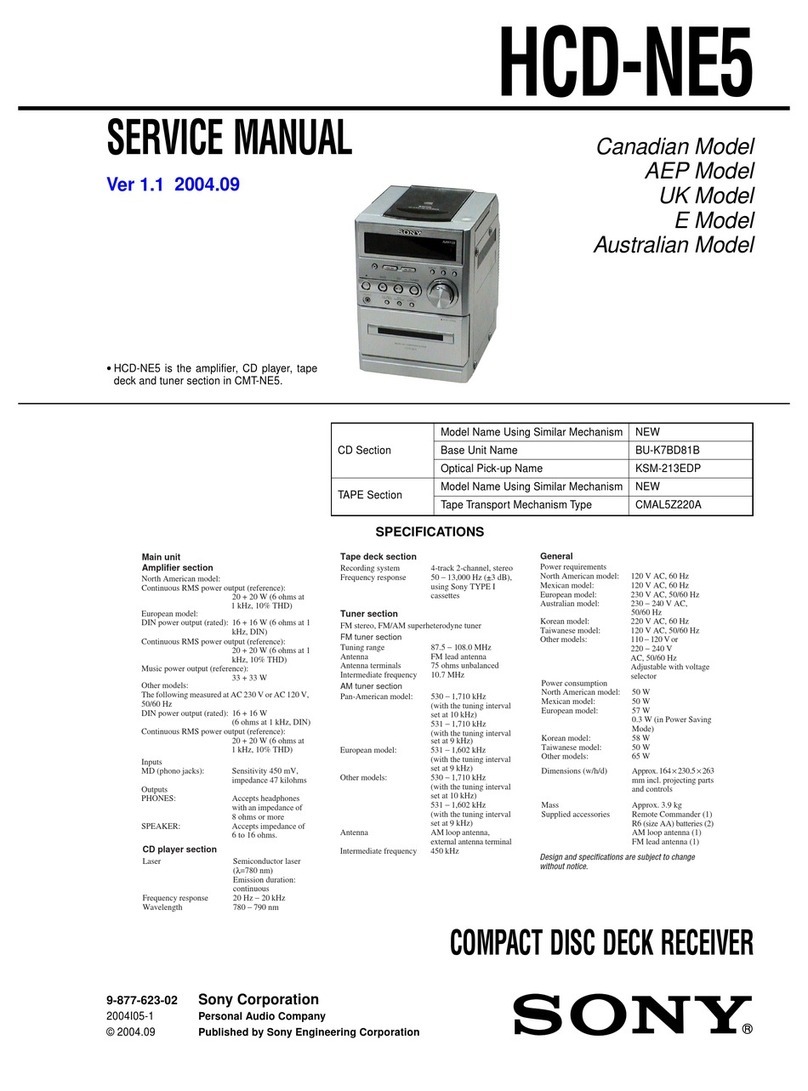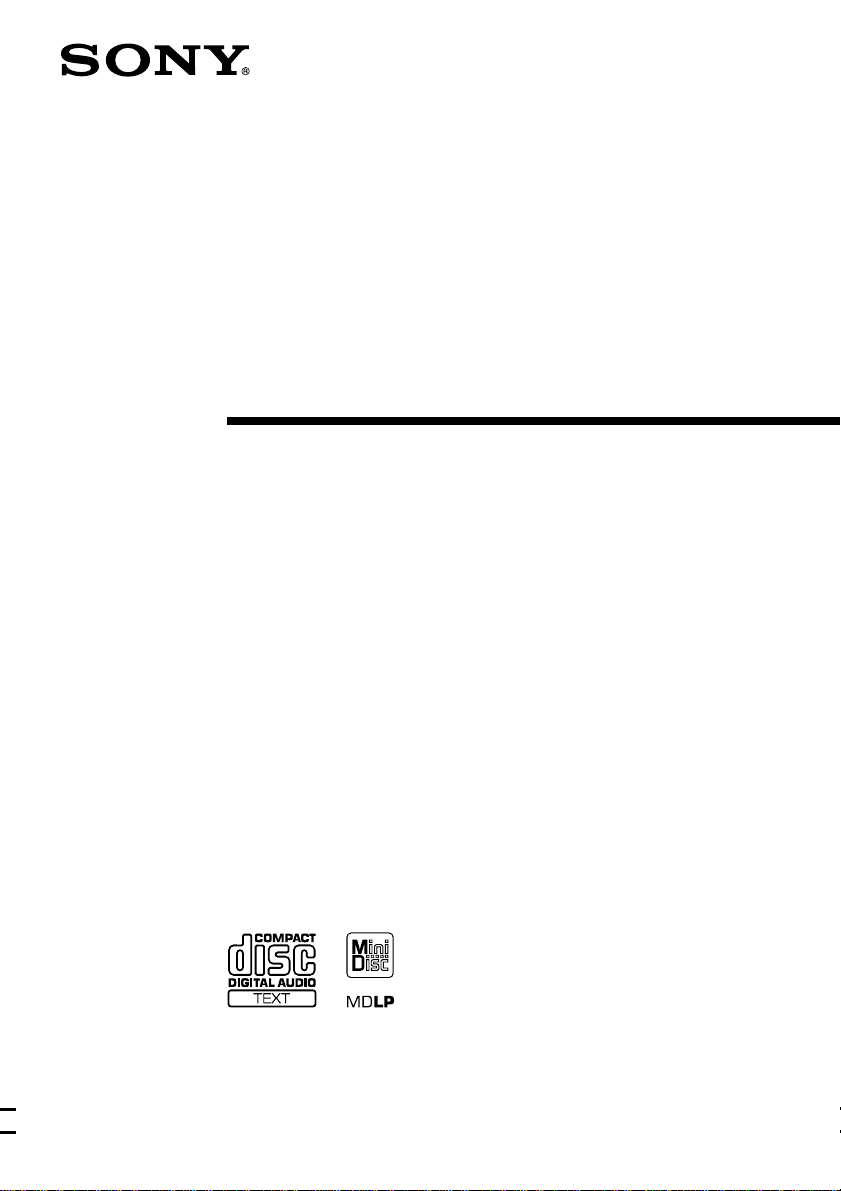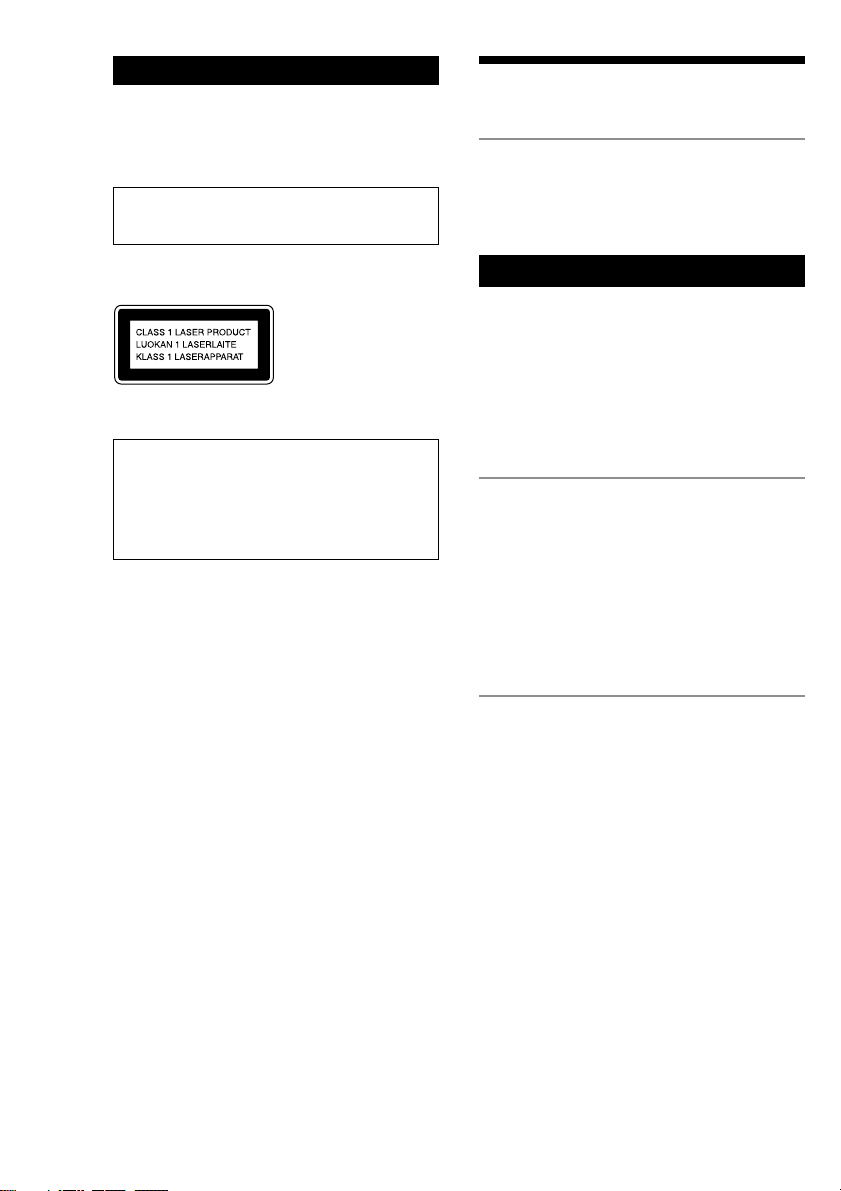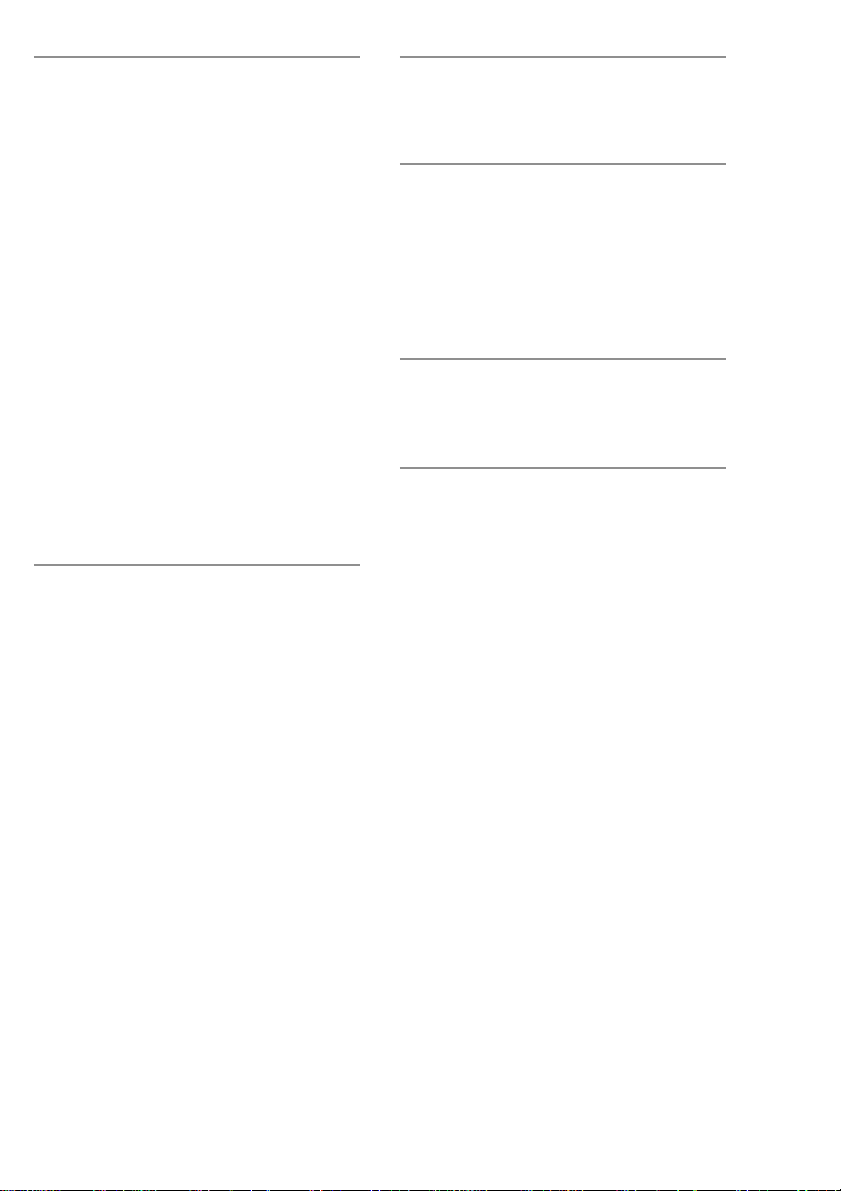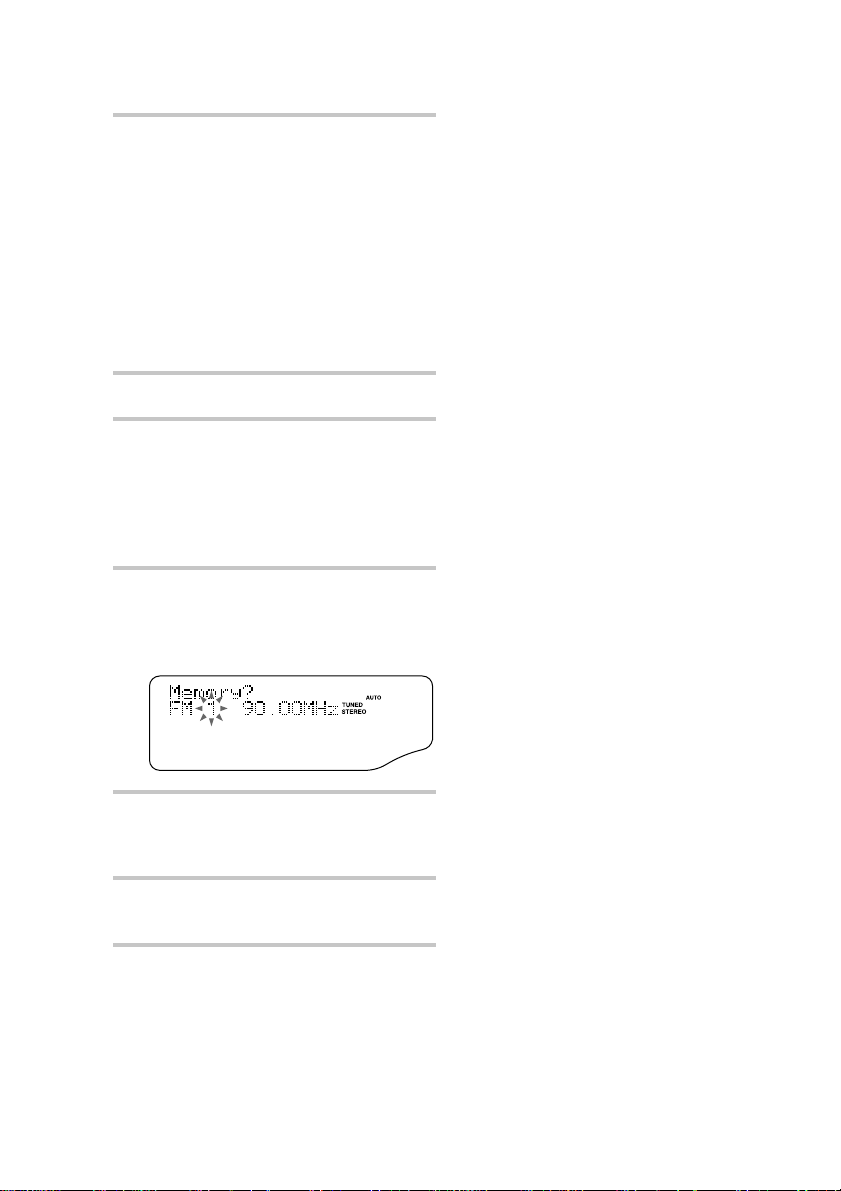3
The MD Deck —Recording
Before you start recording....................... 25
Recording your favourite CD tracks
on an MD —CD-MD Synchro
Recording ......................................... 26
Recording a CD on an MD at high speed
—High-Speed CD-MD Synchro
Recording ......................................... 28
Recording only the first track
—Hit Parade .................................... 30
Recording the current track
—Rec It ........................................... 31
Recording for long times......................... 32
Recording on an MD manually
—Manual Recording ....................... 33
Starting recording with 6 seconds of
prestored audio data
—Time Machine Recording ............ 34
Marking track numbers ........................... 35
Making a space between tracks 3 seconds
long —Smart Space ......................... 37
Adjusting the recording level .................. 39
The MD Deck —Editing
Before you start editing........................... 40
Labelling an MD —Name Function ...... 41
Erasing recordings —Erase Function .... 43
Moving recorded tracks
—Move Function ............................ 46
Dividing recorded tracks
—Divide Function ........................... 47
Combining recorded tracks
—Combine Function ....................... 49
Undoing the last edit
—Undo Function ............................. 50
Changing the recorded level after recording
—S.F Edit Function ......................... 51
Sound Adjustment
Reinforcing the bass sound
—DBFB........................................... 54
Selecting the Preset Equalizer menu ....... 54
Other Features
Labelling the preset stations
—Station Name ............................... 55
Falling asleep to music
—Sleep Timer ................................. 56
Waking up to music
—Daily Timer ................................. 57
Timer recording radio programmes ........ 58
Connecting optional
components
Connecting optional A/V components .... 60
Connecting external aerial ...................... 62
Additional Information
Precautions .............................................. 63
System limitations of MDs ..................... 64
Troubleshooting ...................................... 65
Self-diagnosis Display ............................ 68
Messages ................................................. 69
Specifications .......................................... 71
Parts descriptions for the remote............. 73
Index ........................................................ 76