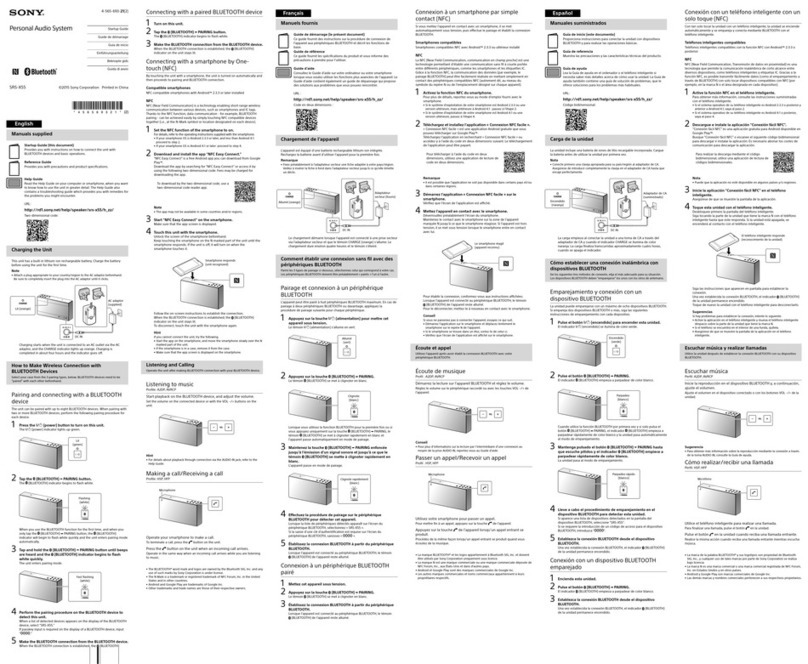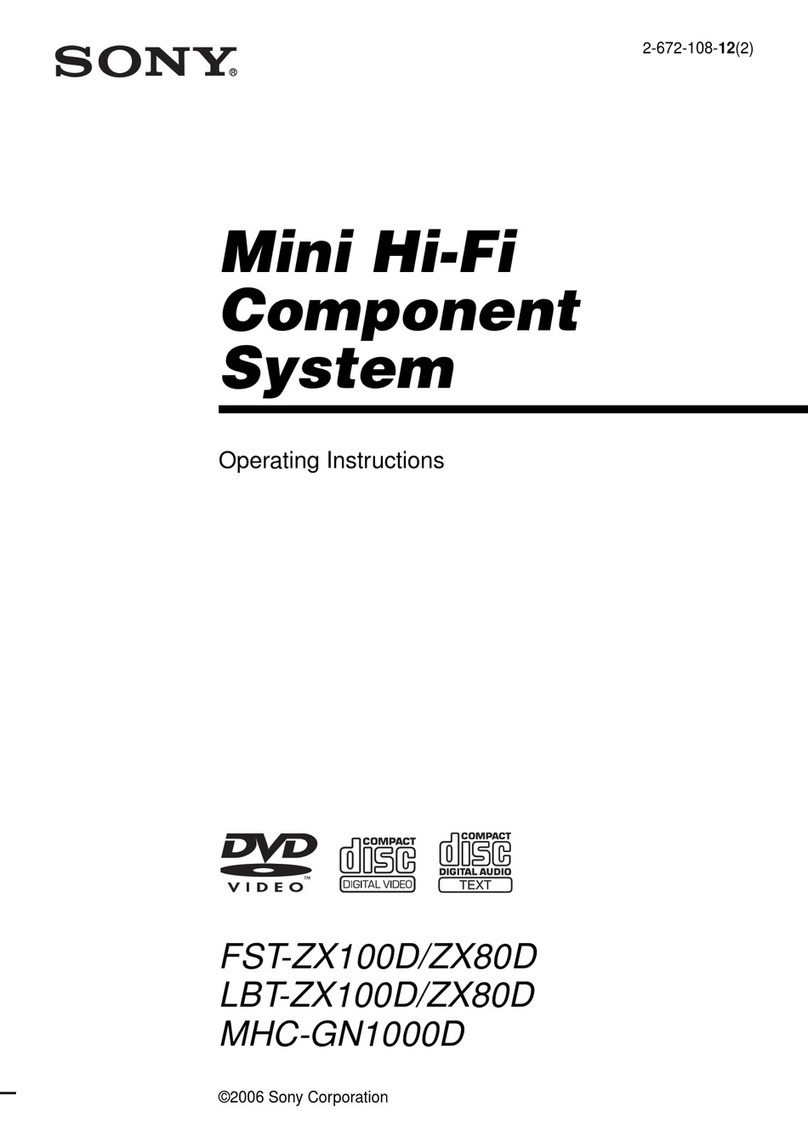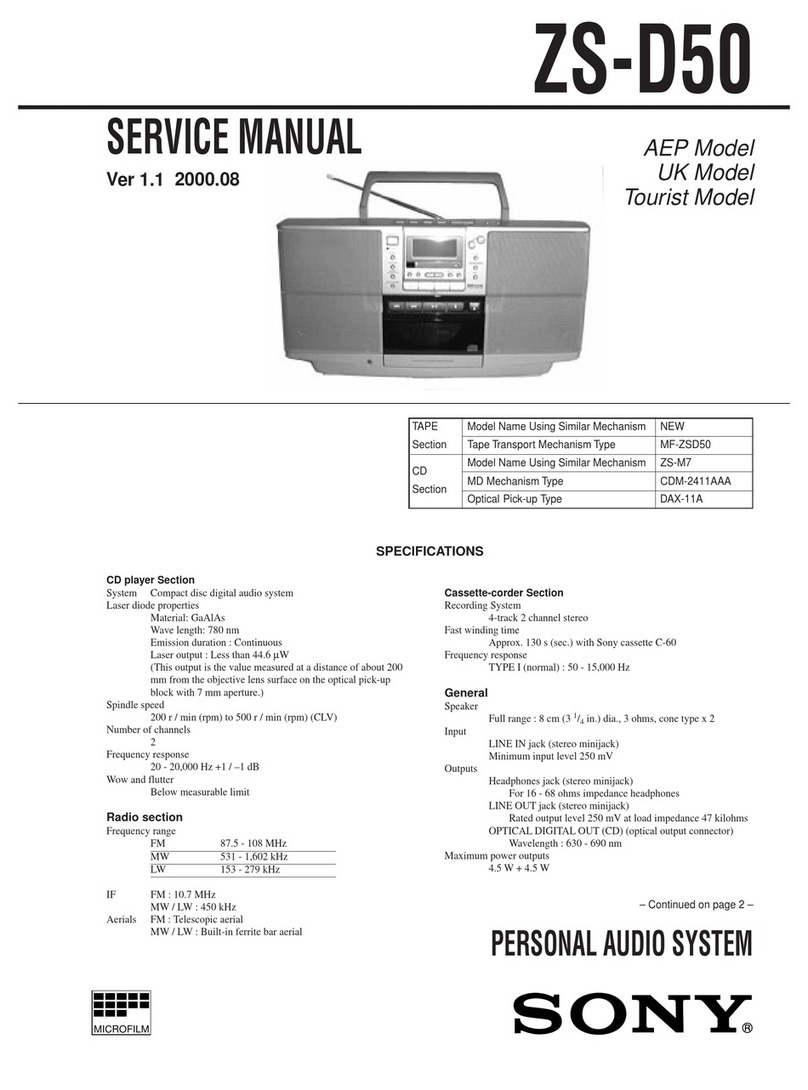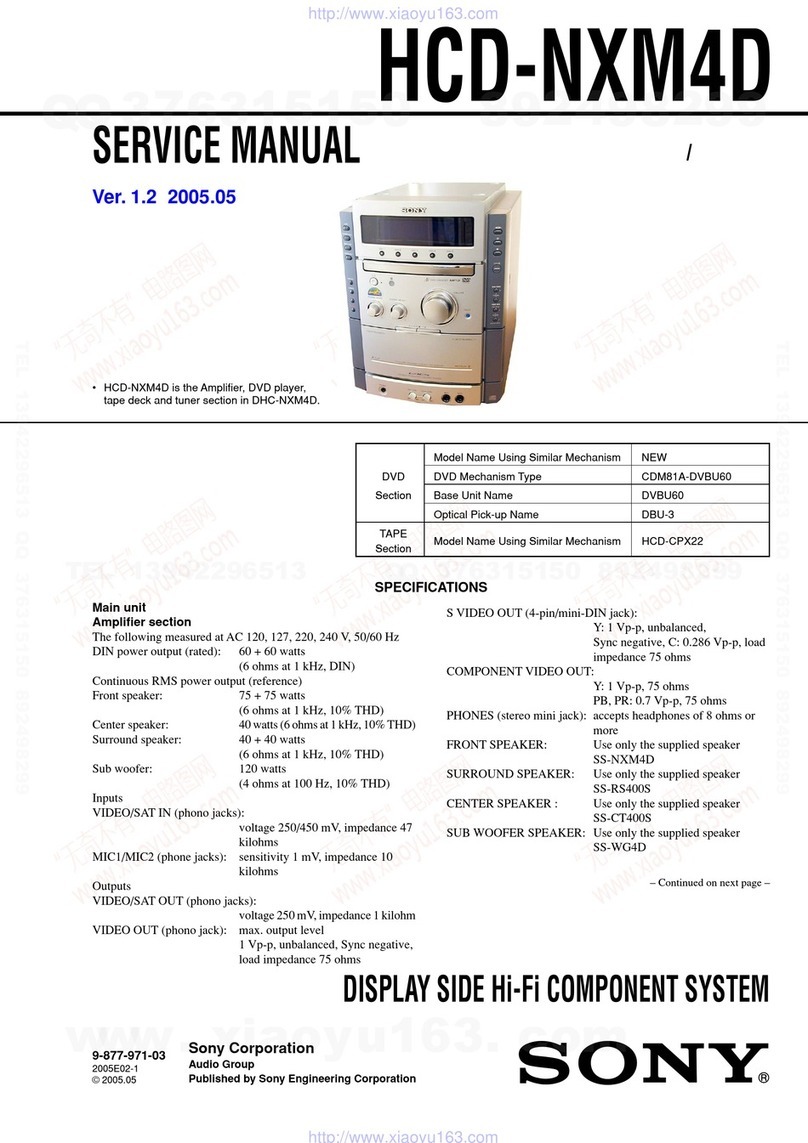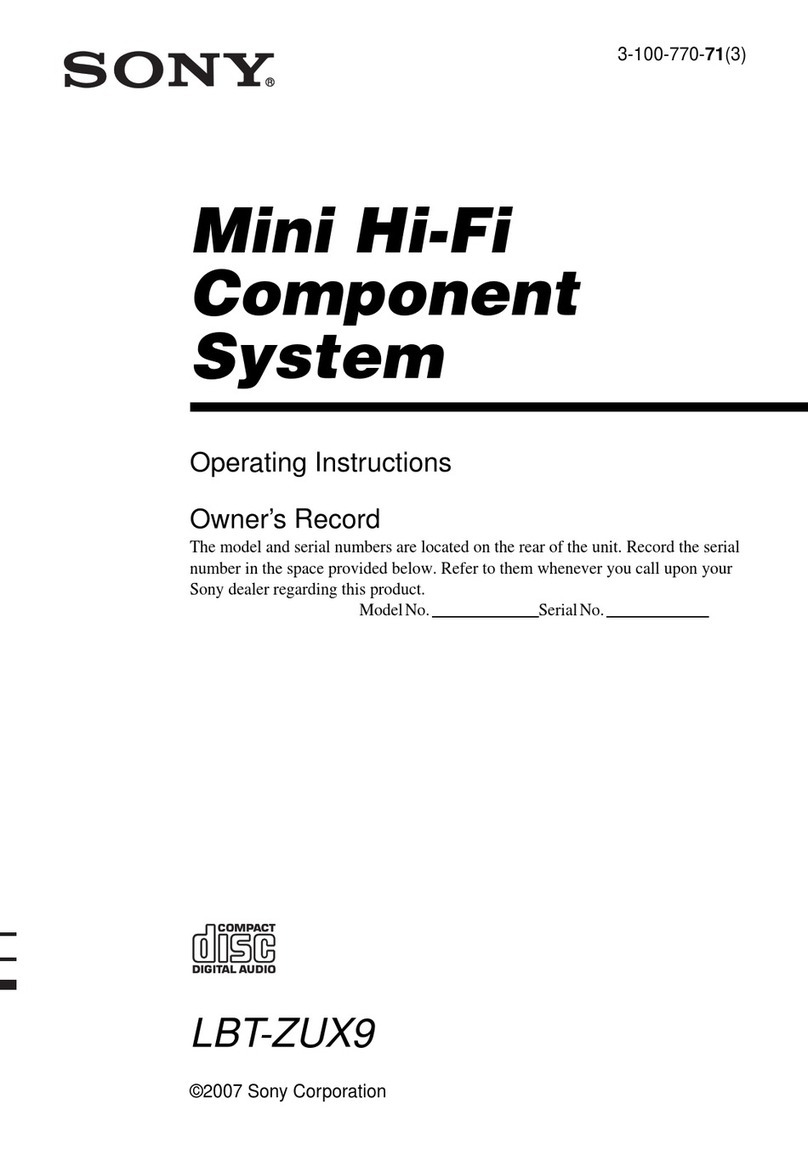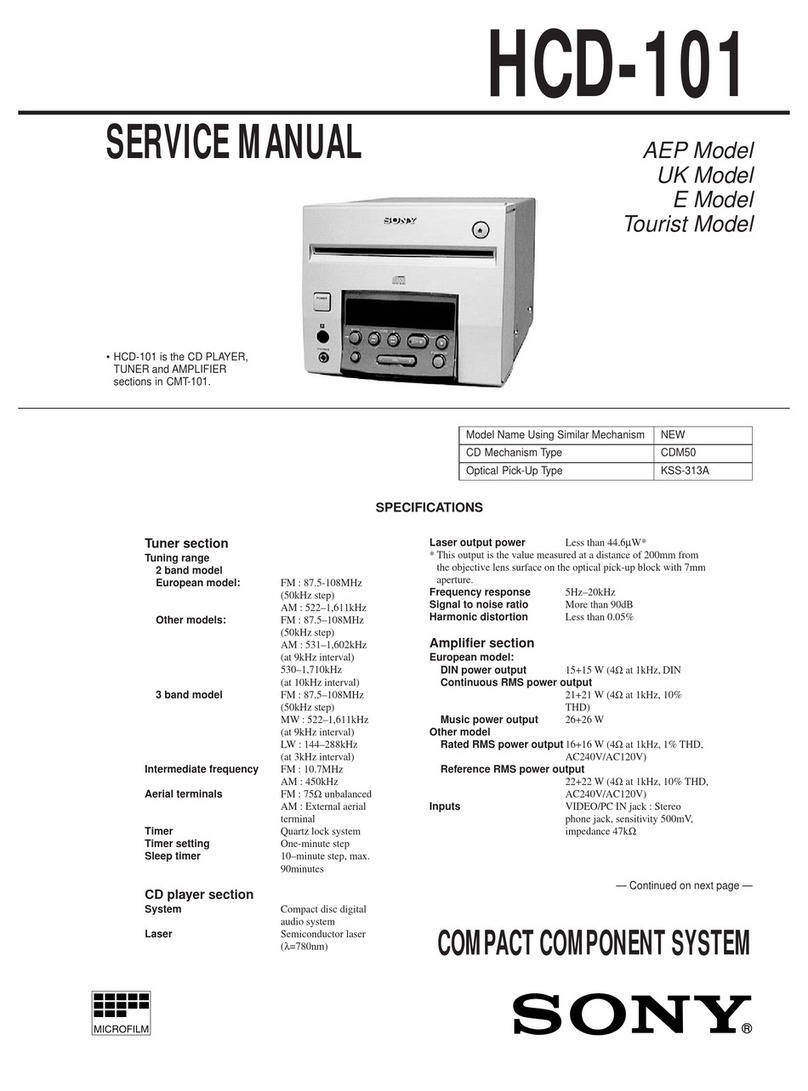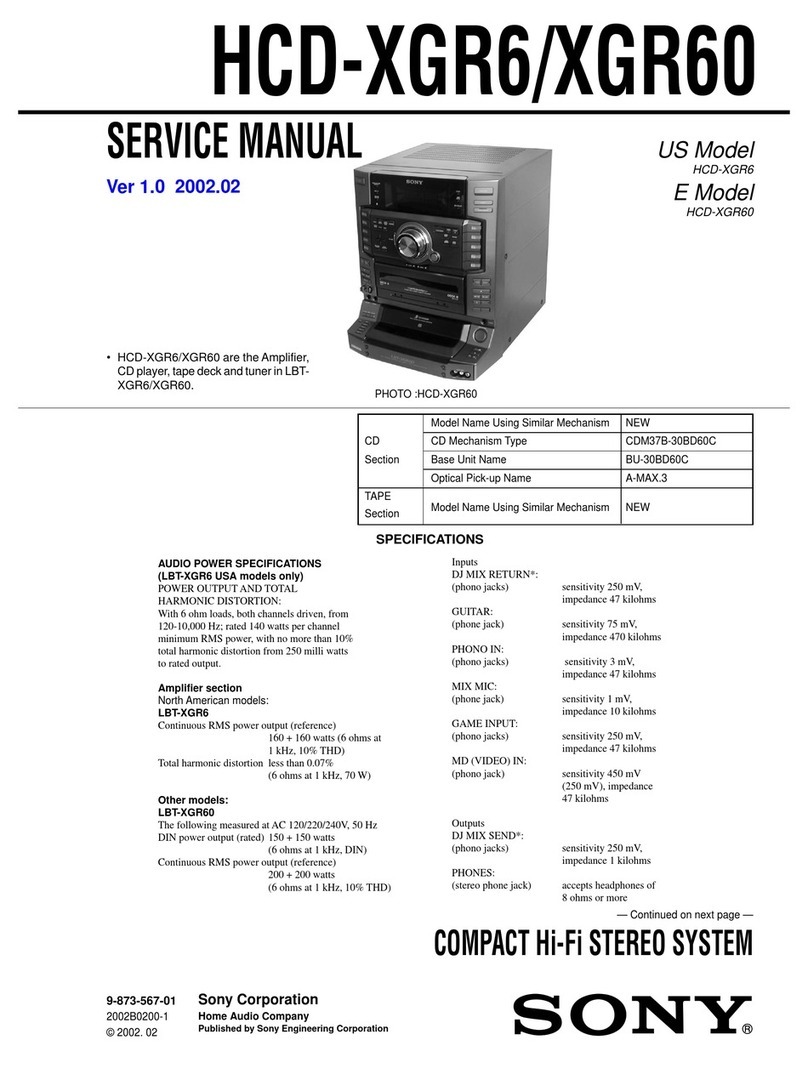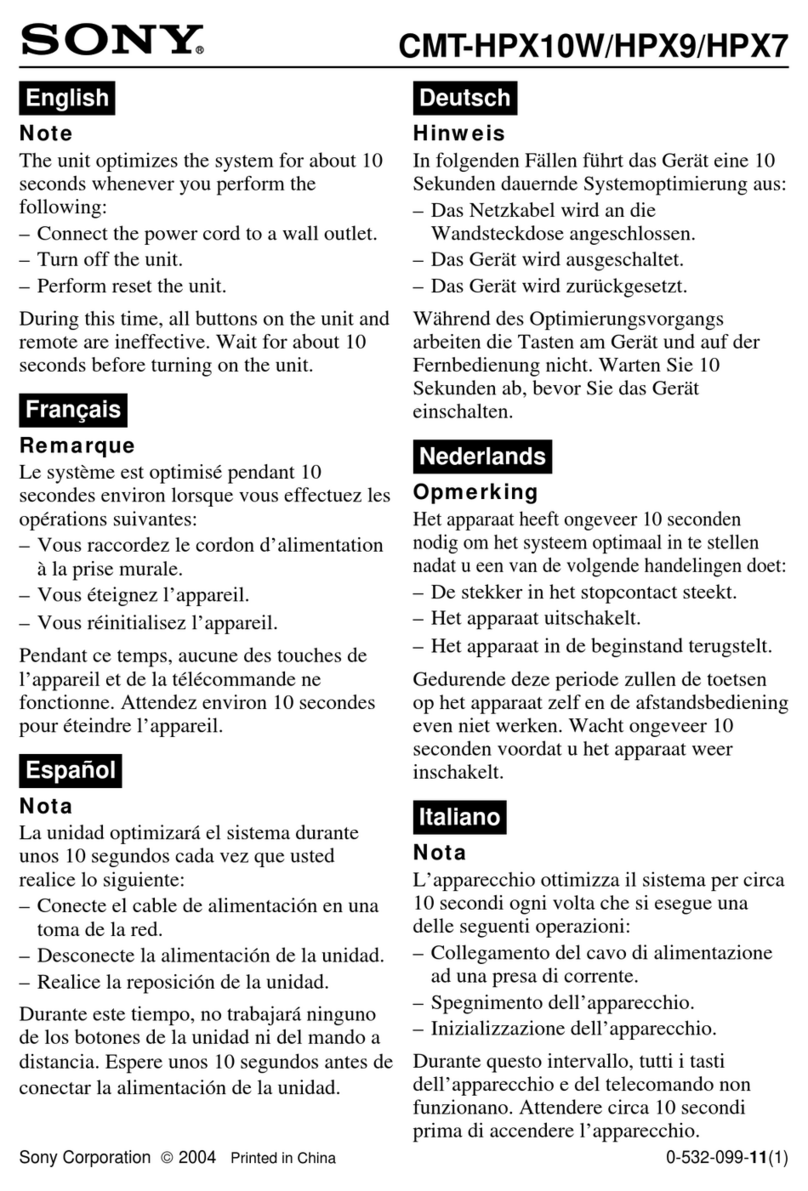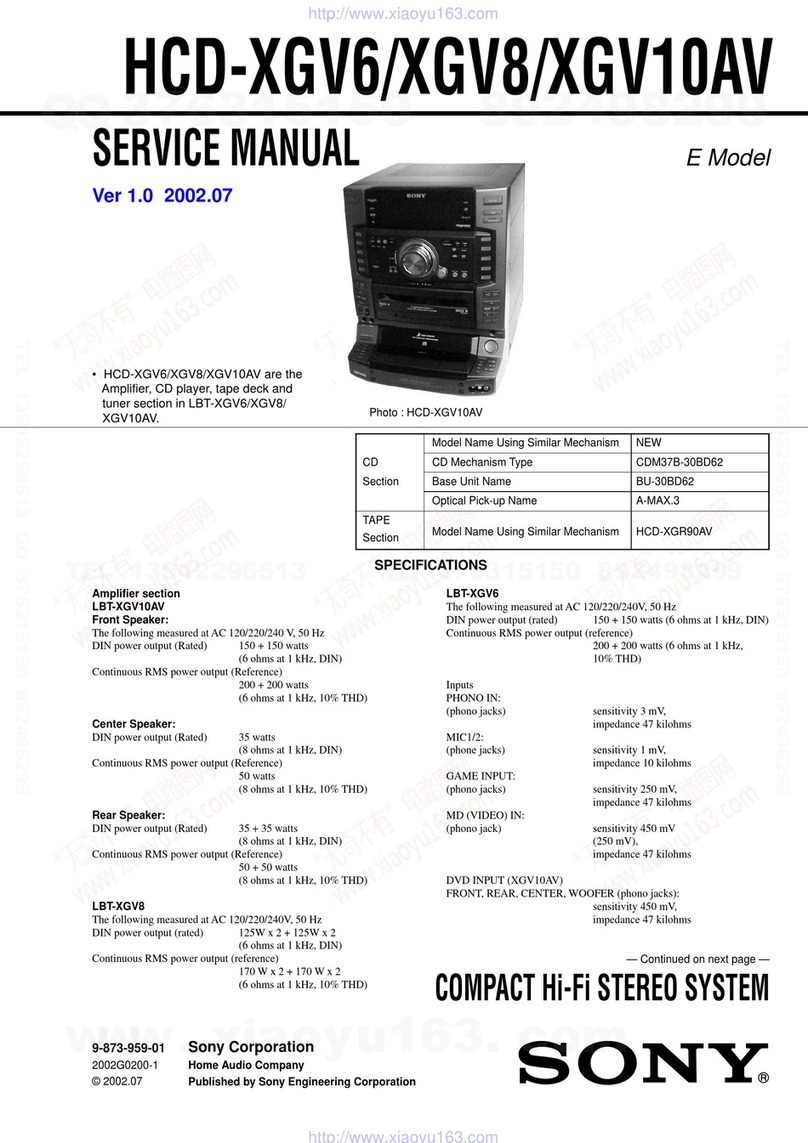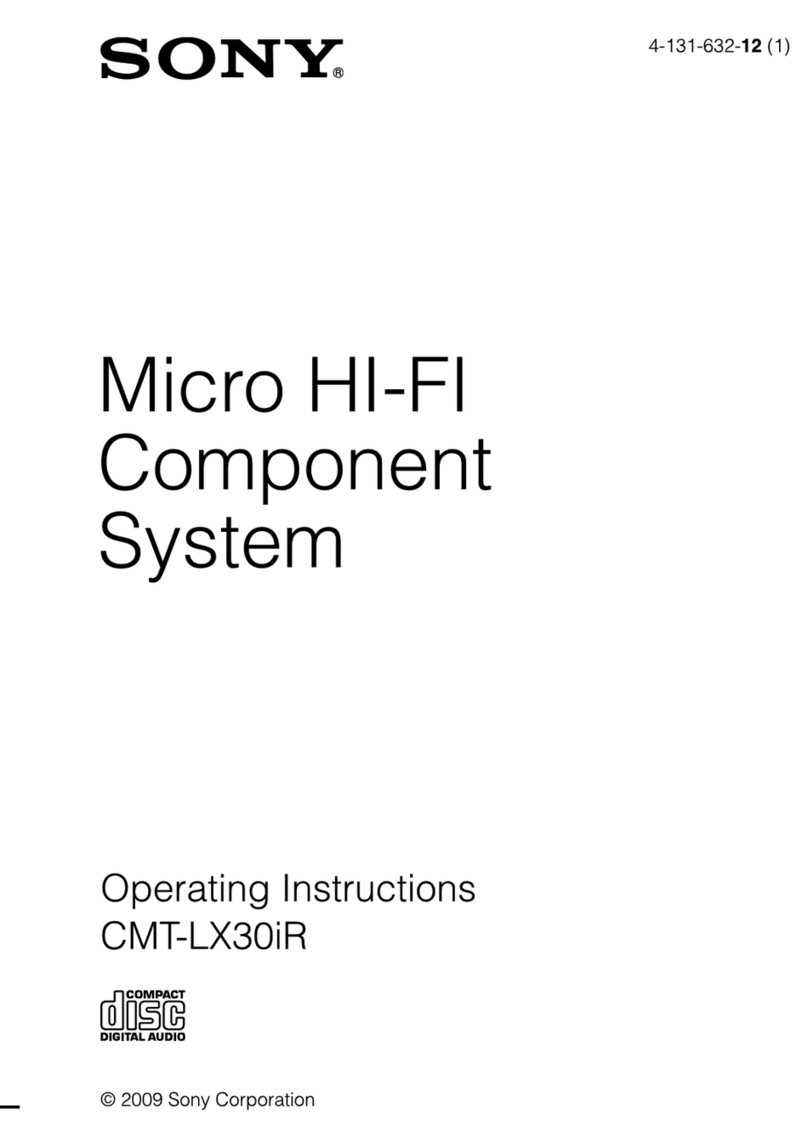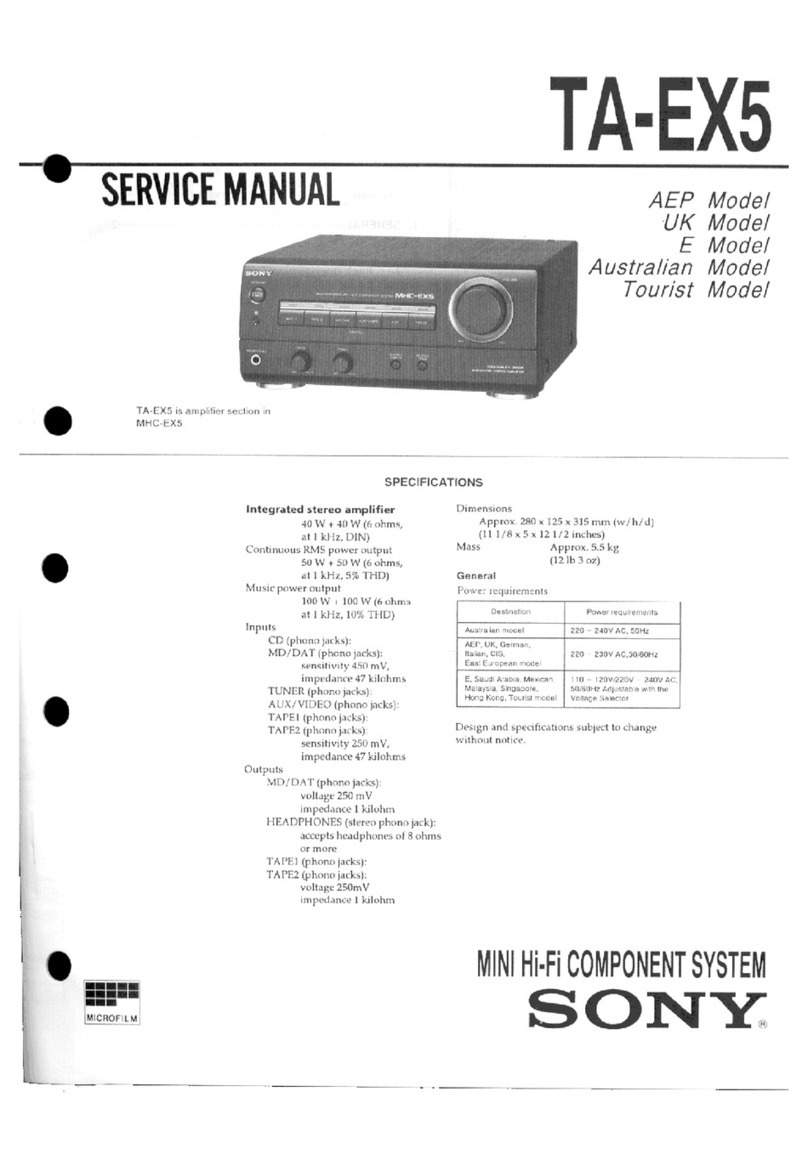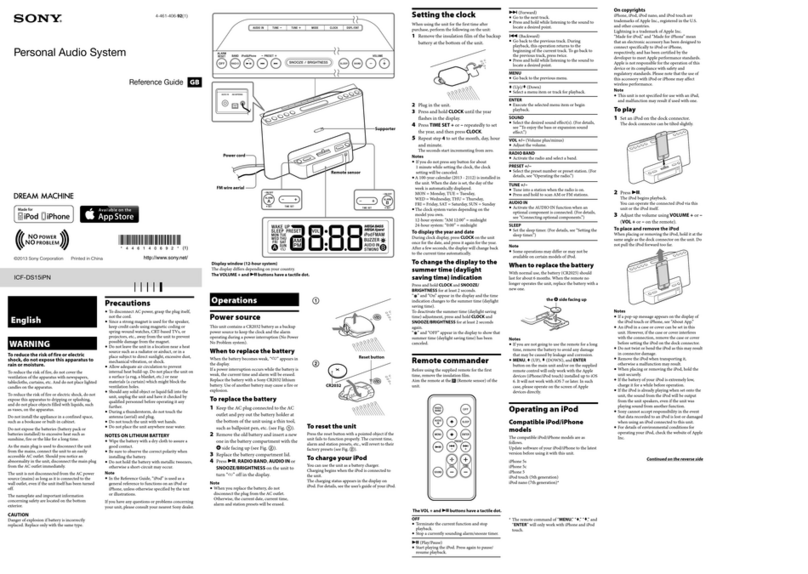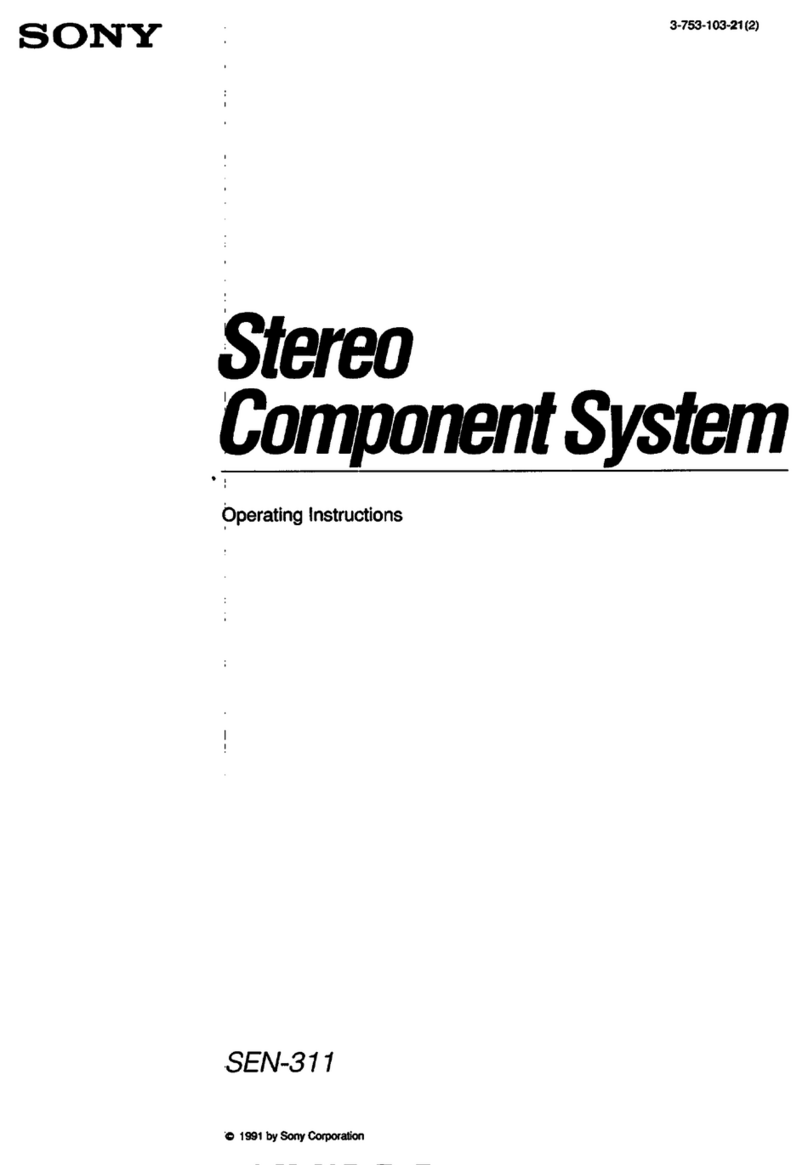iPhone
Connecting to a Wireless Network by SongPal
Making a Wireless Connection with the WPS button on your Wireless LAN Router
The Wi-Fi connection can also be made using a PC, or the network can be wired. For details, refer to the Operating Instructions.
About “SongPal”
1
Confirm that your iPhone is connected to the
wireless network.
1
Check that the network (LAN) cable (not
supplied) is disconnected from the unit, then
turn on the unit.
2
Install SongPal on your iPhone, then launch
the app.
5
Configure the Wi-Fi settings by following the
app’s instructions.
2
Set the unit to the WPS mode.
3
Set the unit in pairing mode.
4
Make a BLUETOOTH connection from your
iPhone.
6
Play the music.
3
Press and hold the WPS button* for more
than 3 seconds.
Record the SSID and password of your router in the
spaces below.
SSID:
Password:
For details, refer to the operating instructions of
your router.
Tap [SONY:CMT-
X7××(Bluetooth)].
Standby indicator
The standby indicator lights up in green and
starts flashing in the display window.
Sound settings
You can easily customize your sound, or use Sony’s
recommended settings “CA+.”
Music service
You can enjoy various music services.
Controlling devices on your home
network
You can play music stored in your PC or DLNA server
over your network.
Operations for a CD inserted in the unit,
or a device connected via USB
You can play a CD that is inserted in the unit, or
music in a device connected to the USB connector.
What you can control with “SongPal” varies
depending on the connected device.
The specification and design of the app may
change without notice.
Search for “SongPal” at the
App Store.
After SongPal is launched, follow the app’s
instructions.
Press FUNCTION to select “BT AUDIO.”
Press MENU.
Press /to select “BT MENU,” then press .
Press /to select“PAIRING,” then press .
Press /to select “OK,” then press .
When “PAIRING” starts flashing in the display
window, the unit enters pairing mode.
When the Wi-Fi connection
is completed, the home
screen of SongPal appears.
Close SongPal, then restart
the unit.
The design of the app may change without notice.
Press MENU to select “NETWORK.”
Press /to select “WPS,” then press .
When “OK” appears on the display window,
press .
“WPS” flashes in the display window.
Home screen
Displays the functions of the selected
device, music services, and apps installed on
your smartphone/iPhone.
Mini player
Controller for the selected function.
Device Select
Select a “SongPal” compatible device.
Settings of the connected device
Various sound/network settings are
displayed. This menu can be displayed from
any screen by flicking right.
Use the remote to set the unit in pairing mode. The
status of the unit is shown in the display window.
Display window
BT AUDIO
BT MENU
PAIRING
FUNCTION
/
MENU
Tap [Settings]
[Bluetooth].
Turn on BLUETOOTH.
Swipe up from the
bottom of the screen to
display the Control
Center.
Tap [AirPlay], select
[SONY:CMT-X7××], then
start playback.
“AirPlay” appears on the display
window during music play.
“CONNECT” flashes after “WPS” flashes for several
tens of seconds in the display window, after which
will light once connection is completed.
* For details, refer to the operating instructions of the
wireless LAN router.
Enter the password that you
have recorded in step 1, then
tap [OK].