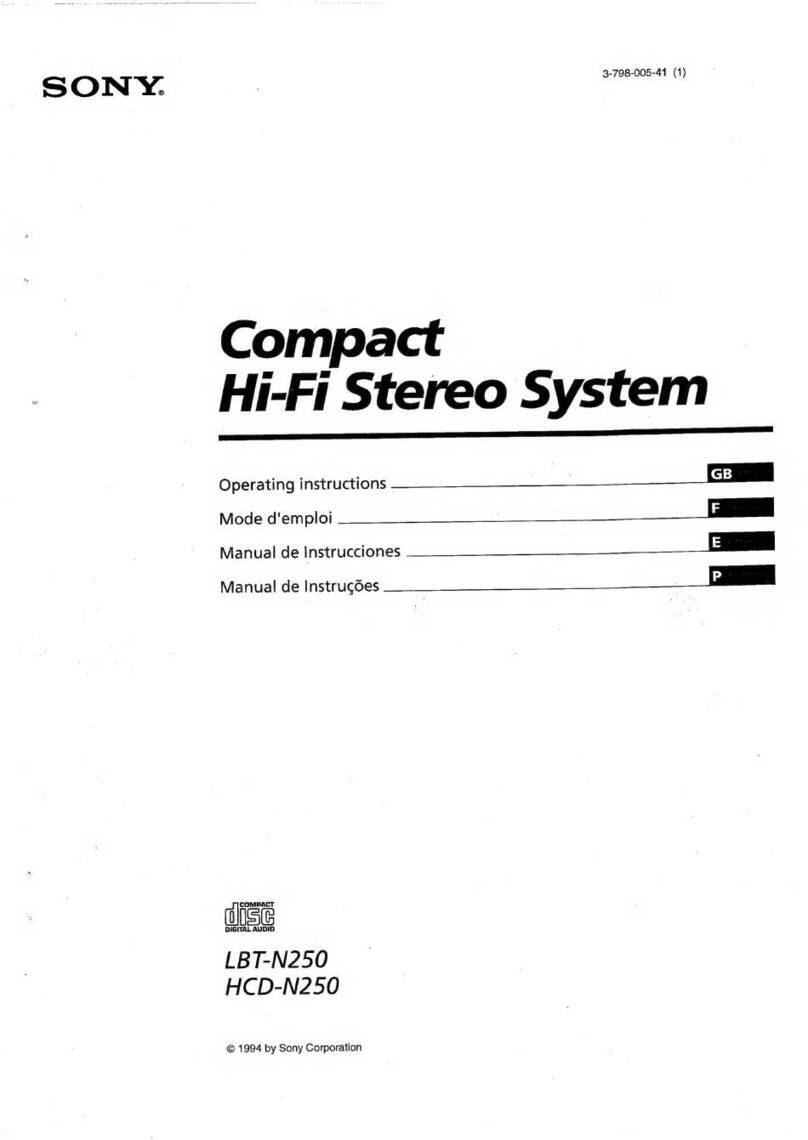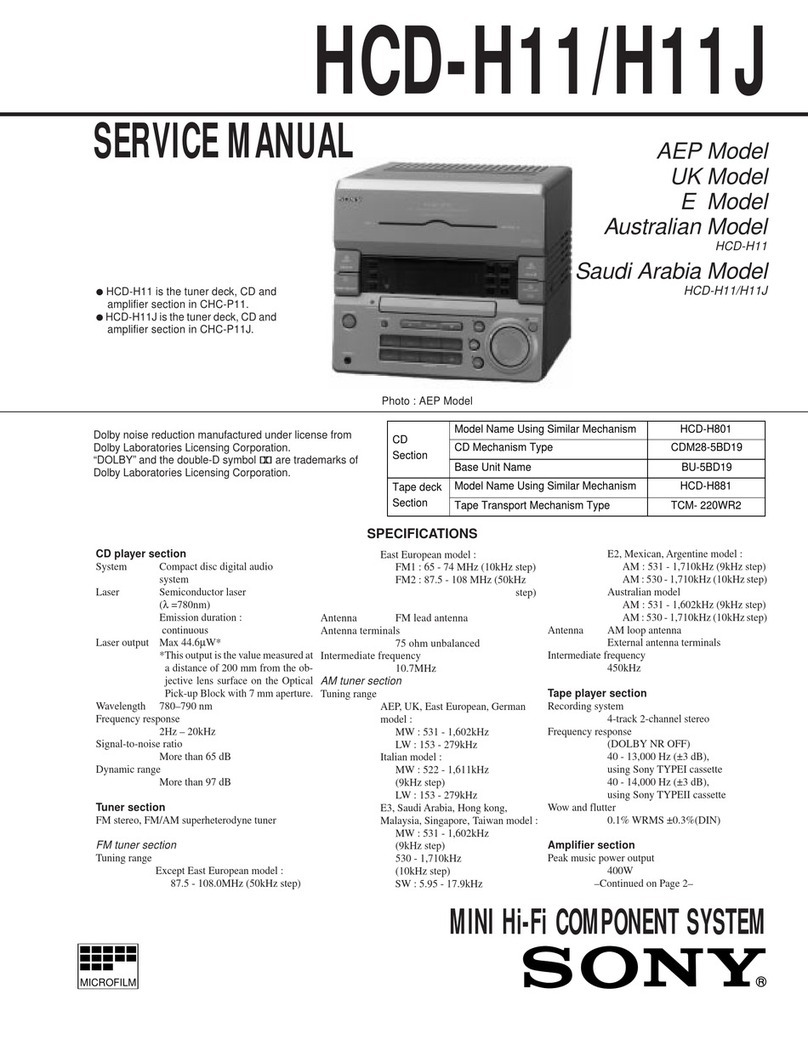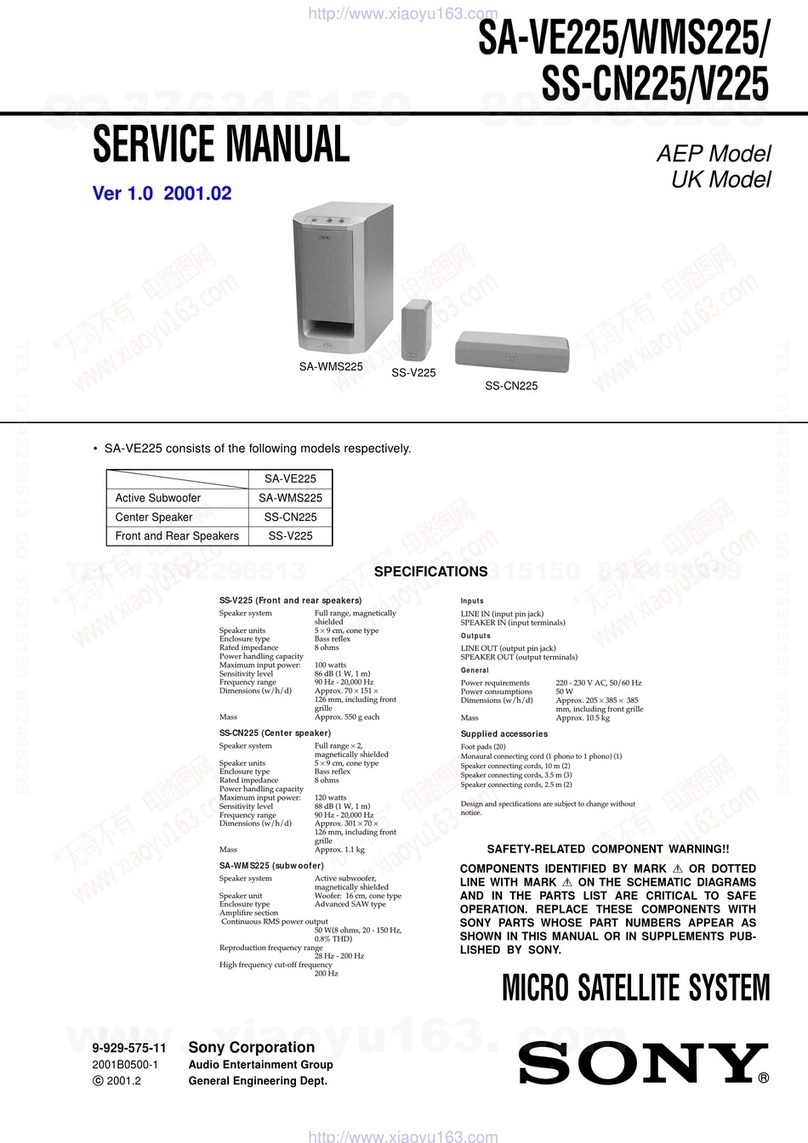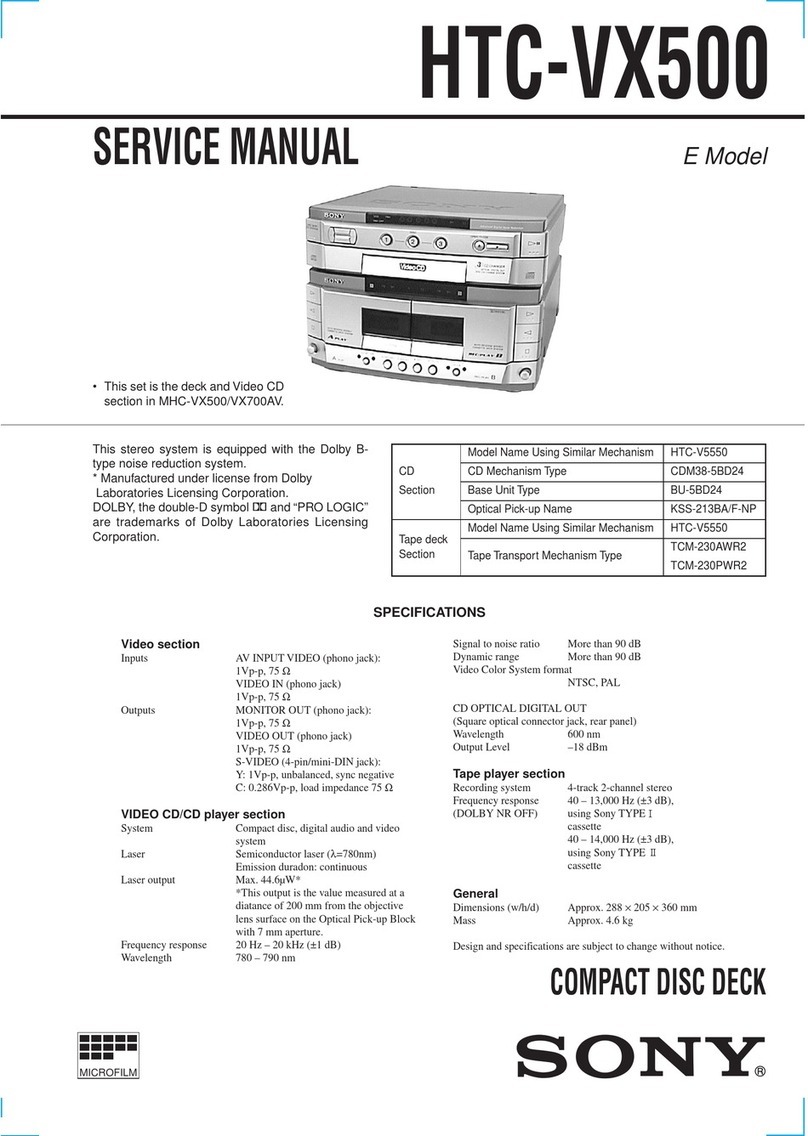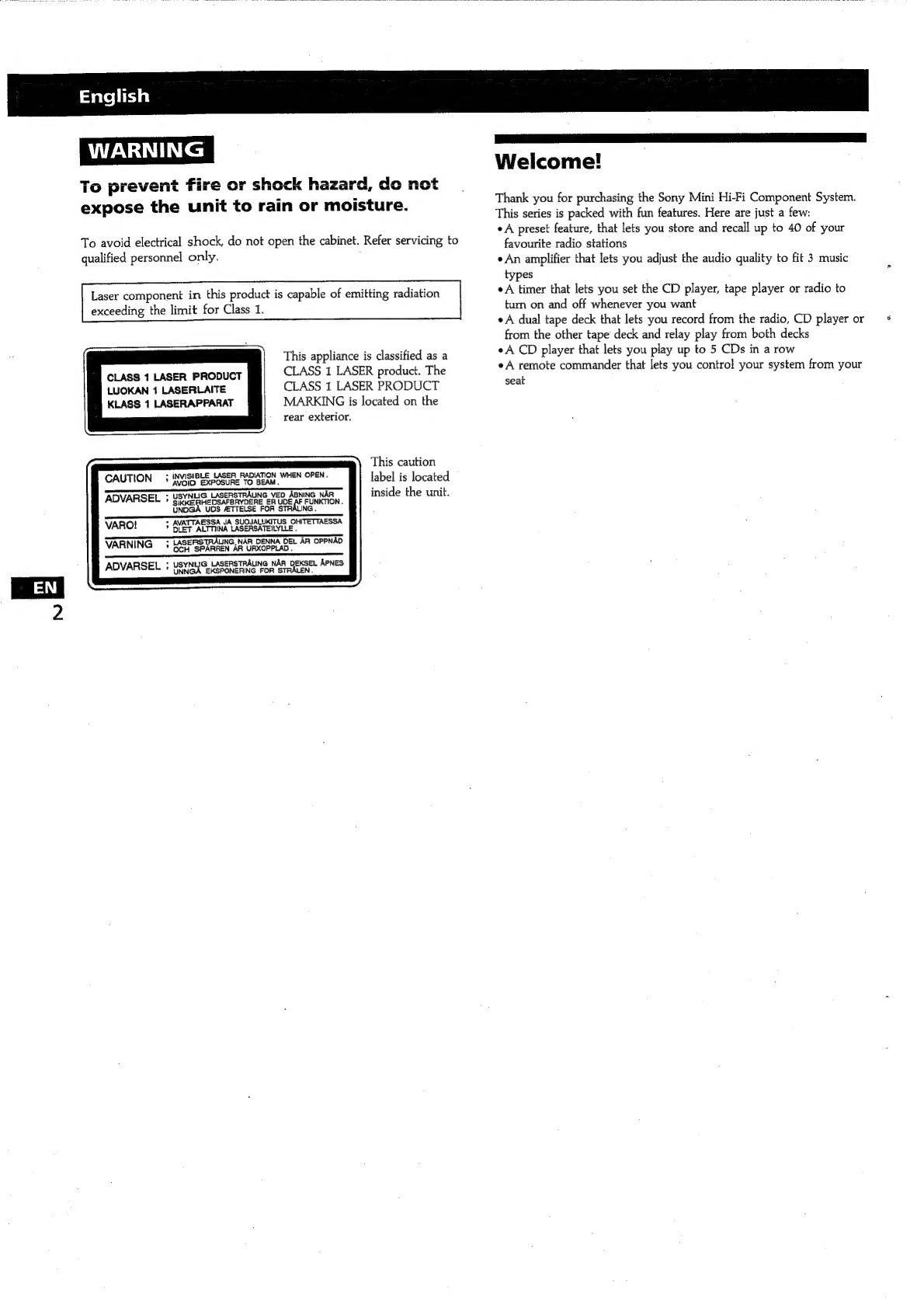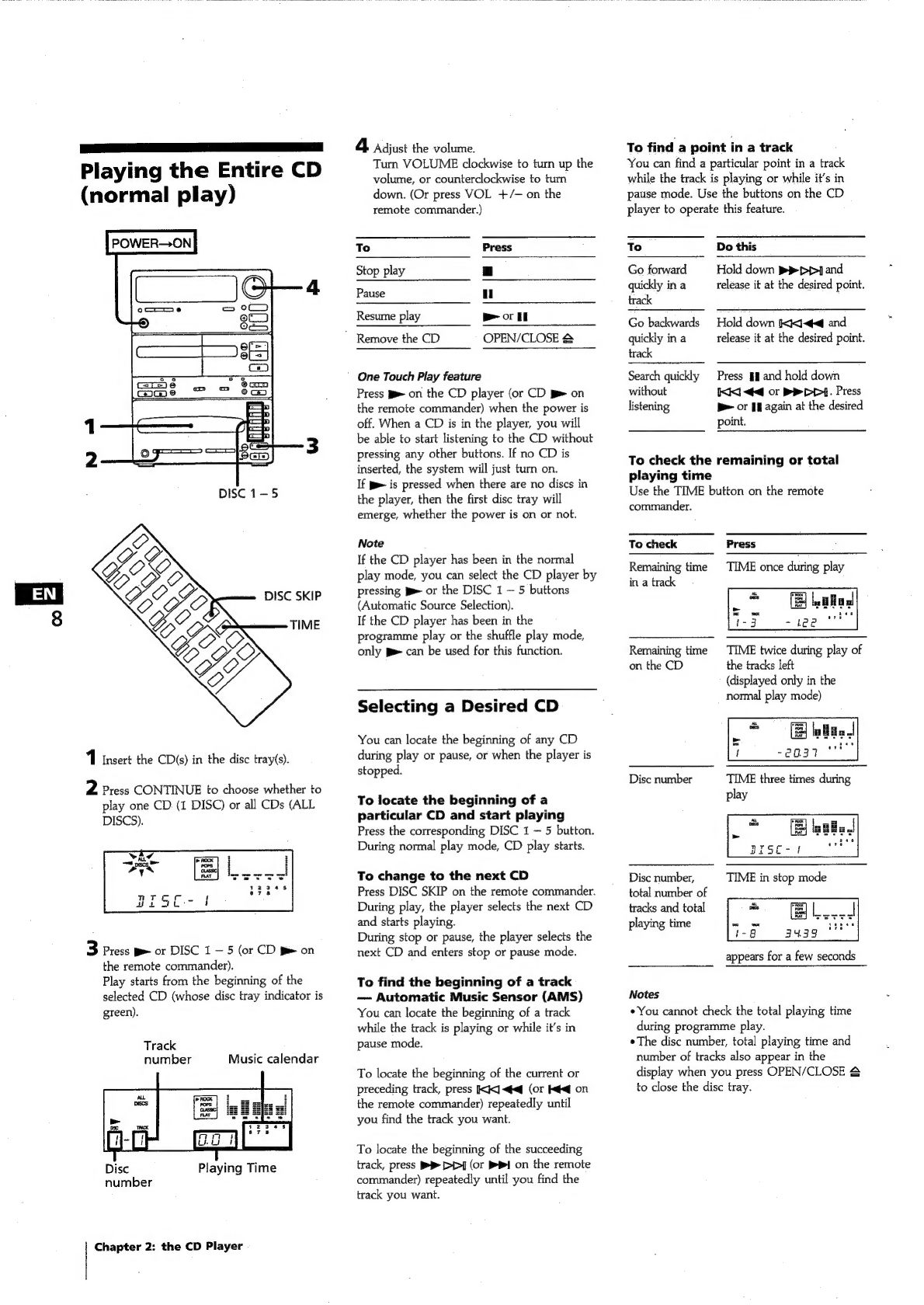Sony FH-C33X User manual
Other Sony Stereo System manuals

Sony
Sony MHC-EC69 User manual

Sony
Sony SRS-XB12 User manual
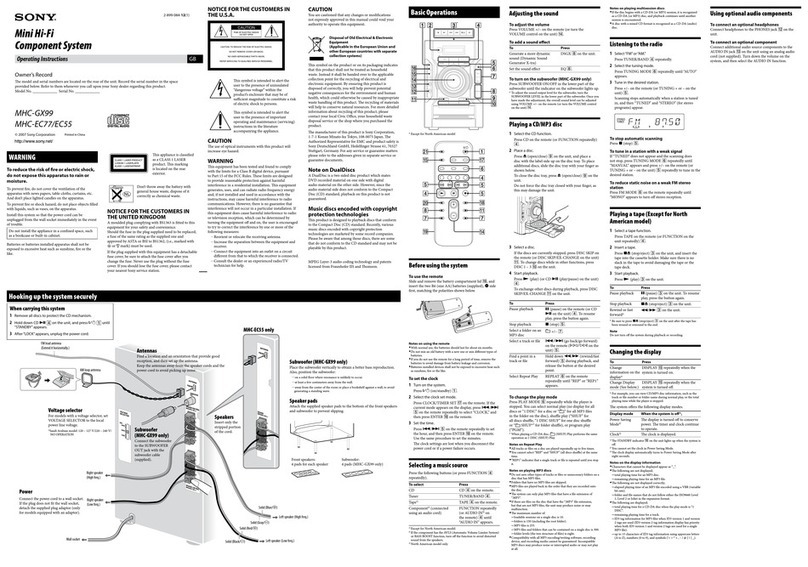
Sony
Sony MHC-EC55 User manual
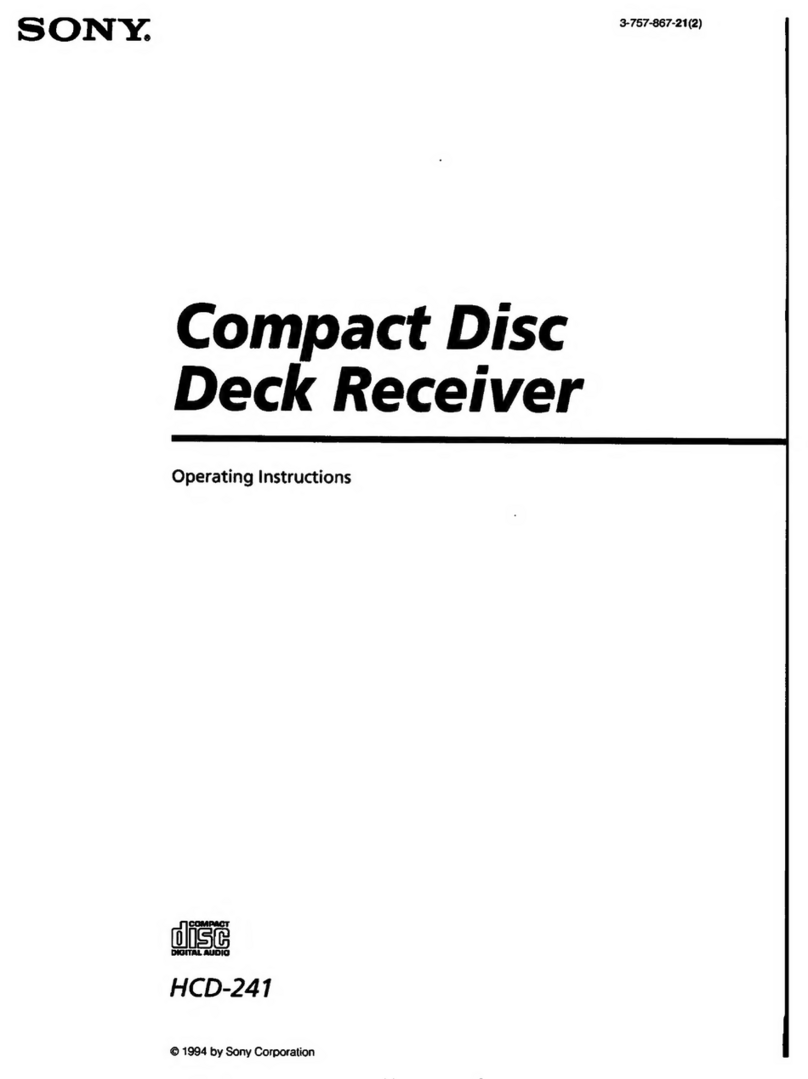
Sony
Sony HCD-241 Primary User manual

Sony
Sony HCD-LX10000 - Cd Deck/receiver For High Power Mini Hi-fi... User manual

Sony
Sony CMT-EH25 User manual

Sony
Sony SRS-X77 User manual
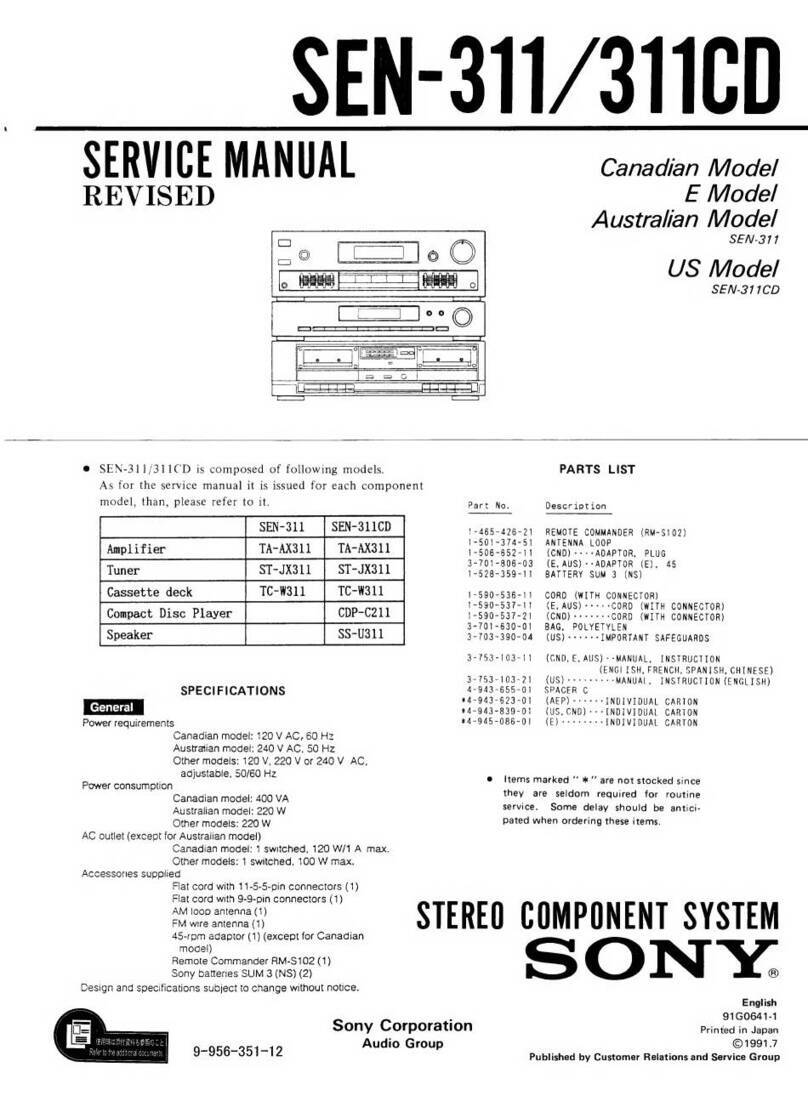
Sony
Sony SEN-311CD User manual

Sony
Sony MHC-GNX600 Instruction sheet

Sony
Sony GTK-XB5 User manual
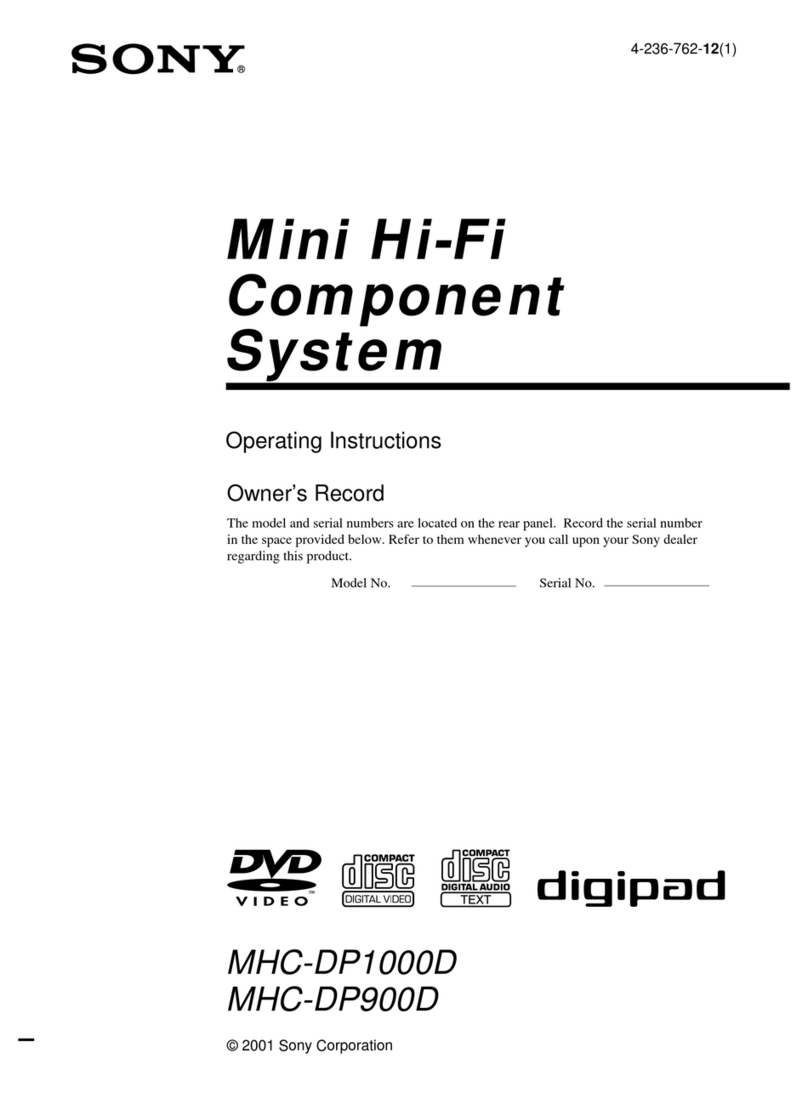
Sony
Sony MHC-DP1000D User manual

Sony
Sony HCD-CL1 User manual

Sony
Sony HCD-C7NT User manual
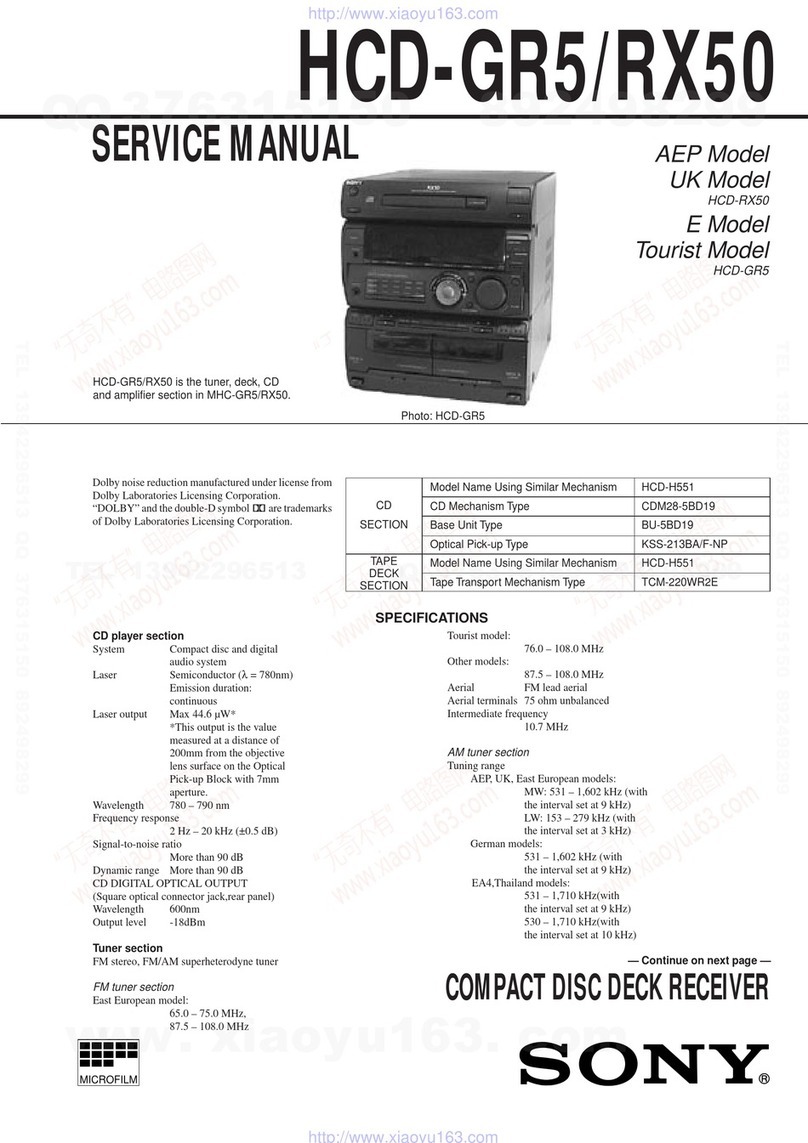
Sony
Sony HCD-GR5 User manual

Sony
Sony SHAKE-99 User manual
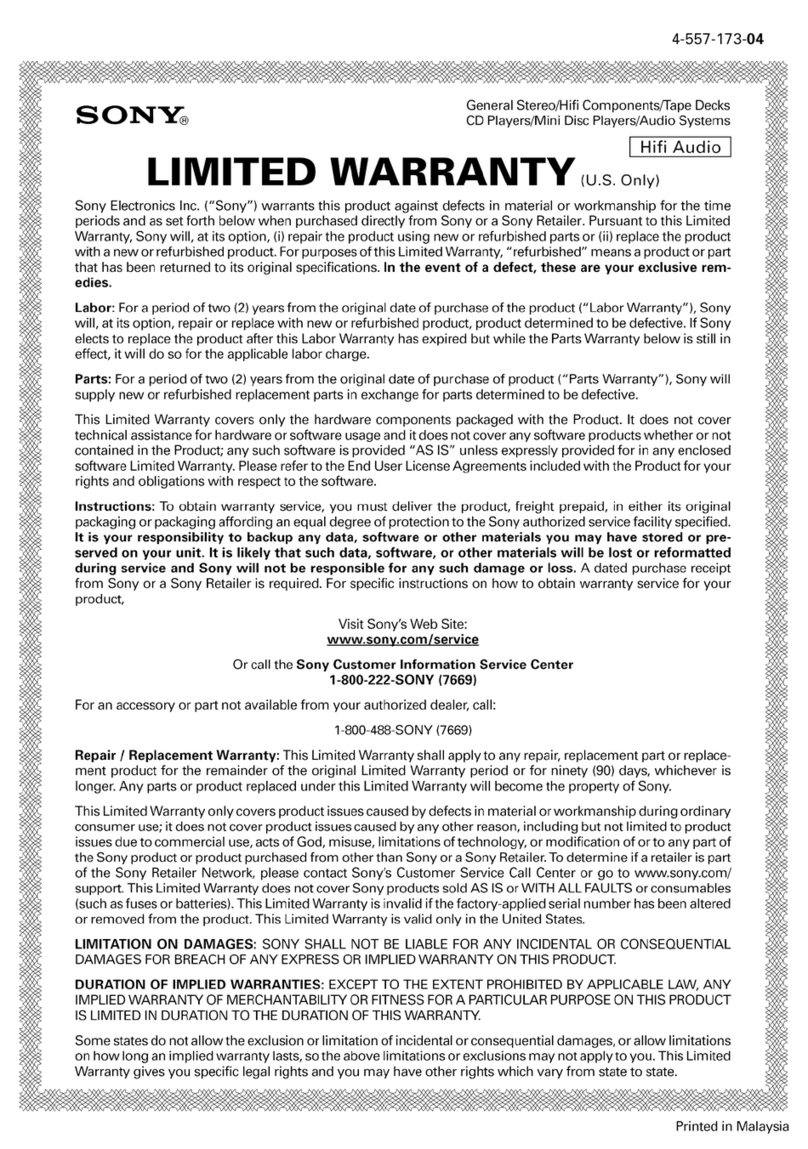
Sony
Sony STR-DH130 Use and maintenance manual

Sony
Sony CMT-EP404 User manual
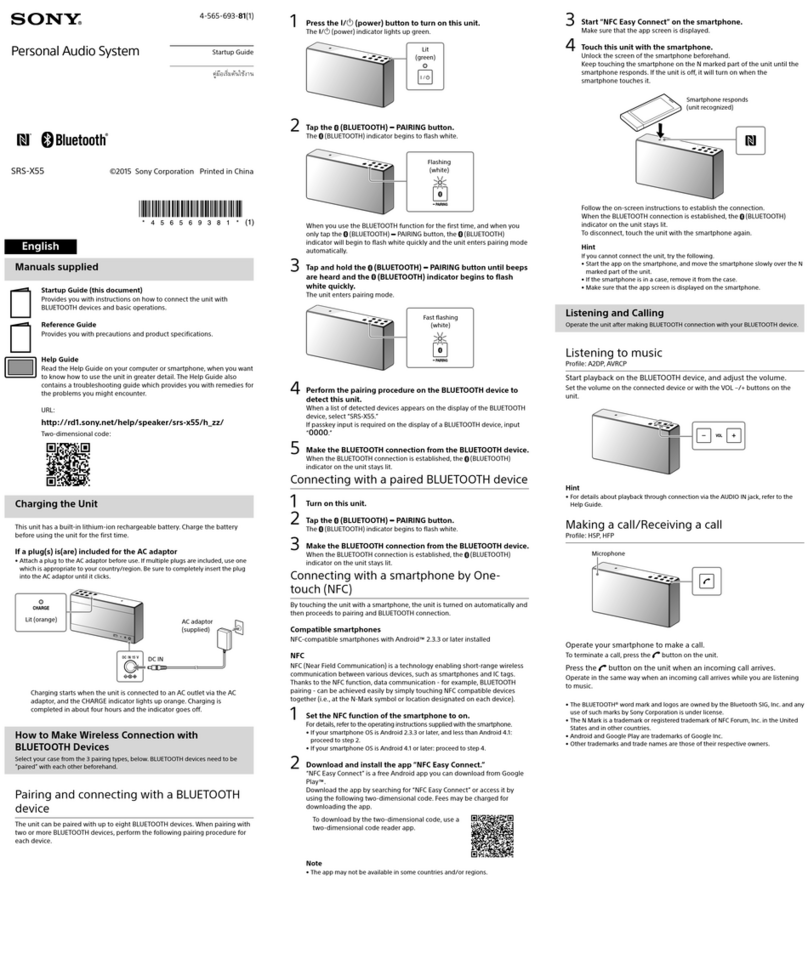
Sony
Sony SRS-X55 User manual

Sony
Sony LBT-XGV10AV User manual

Sony
Sony HCD-G101 User manual