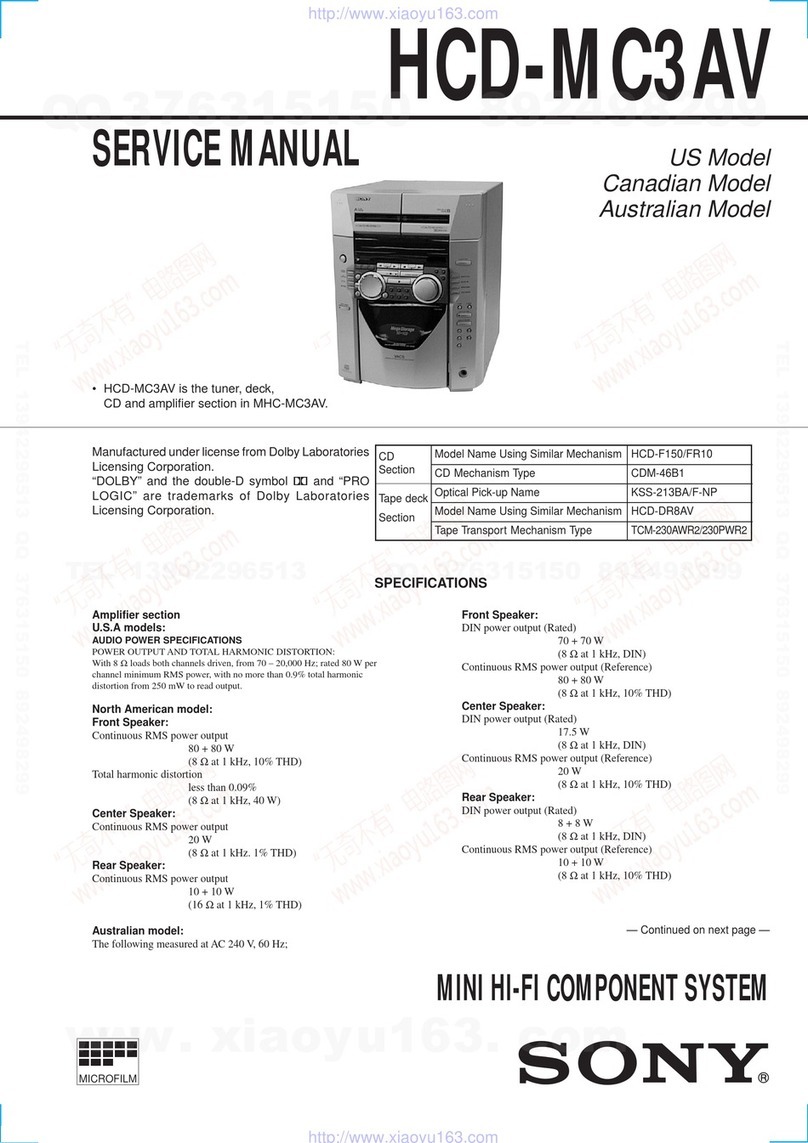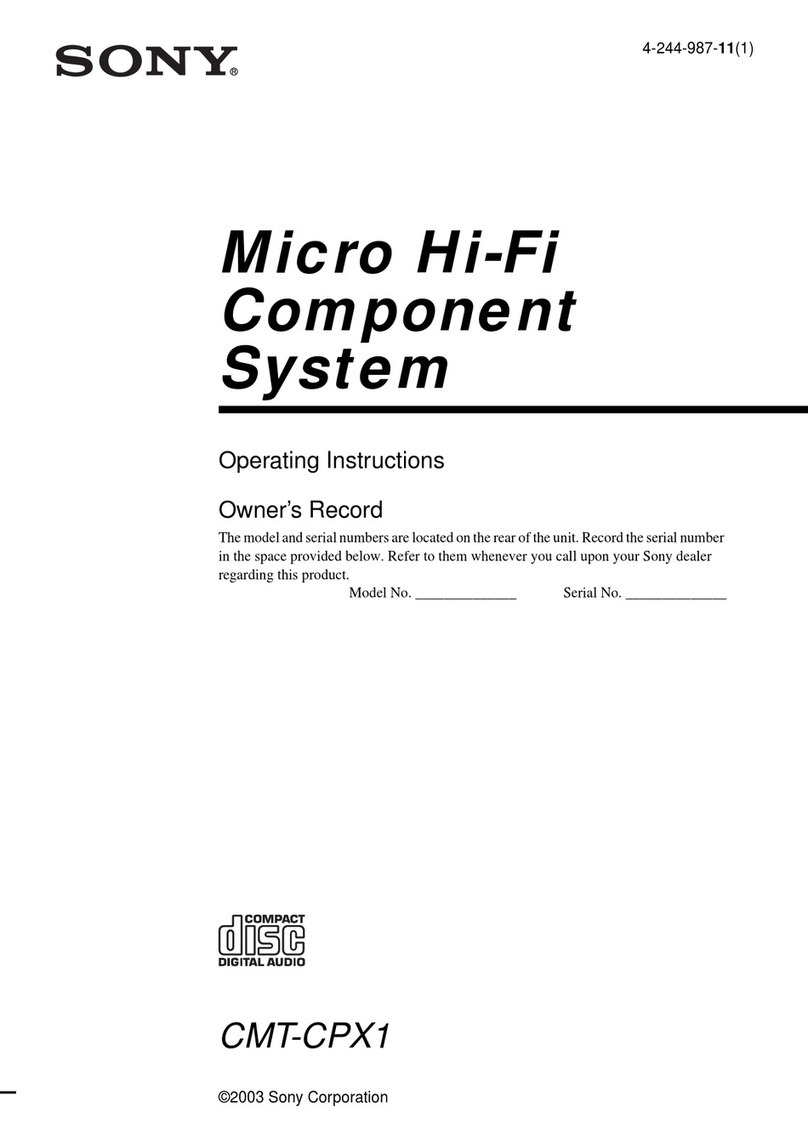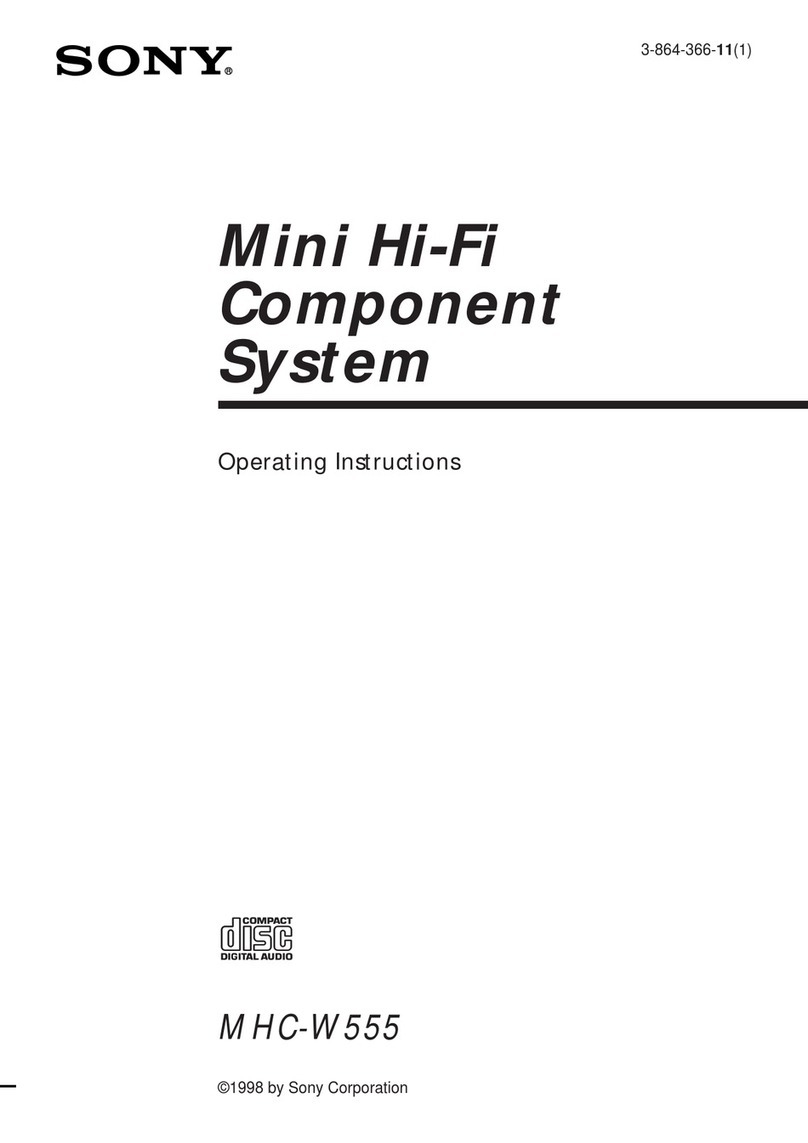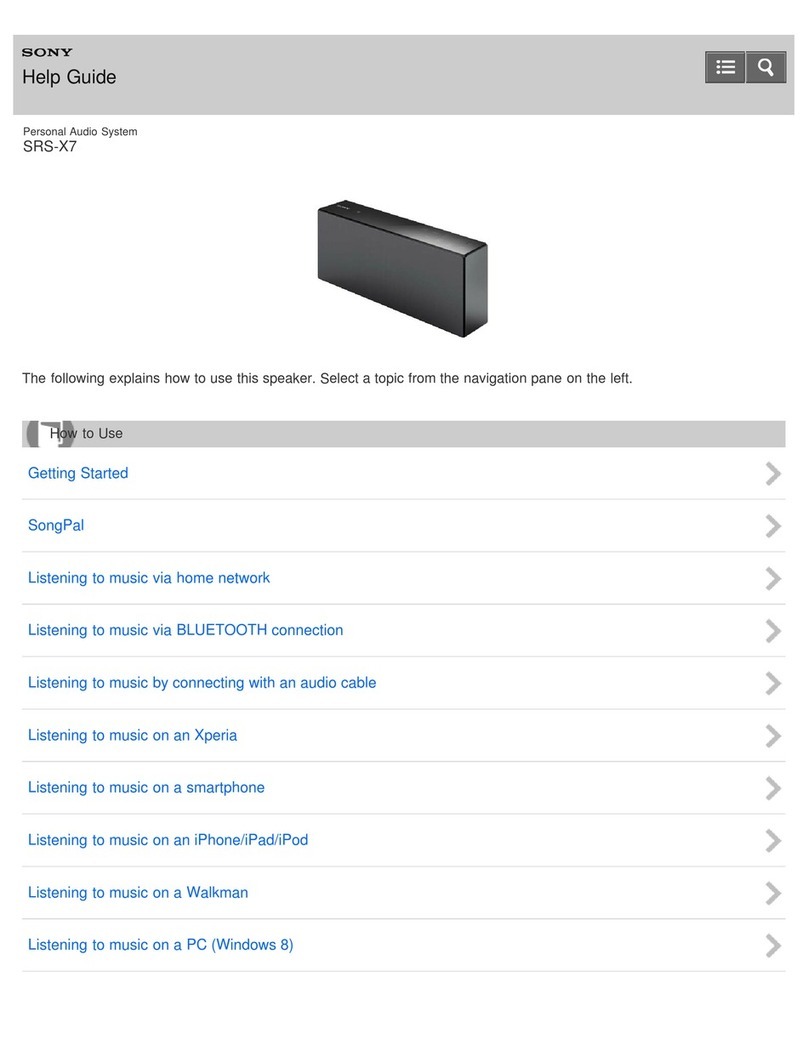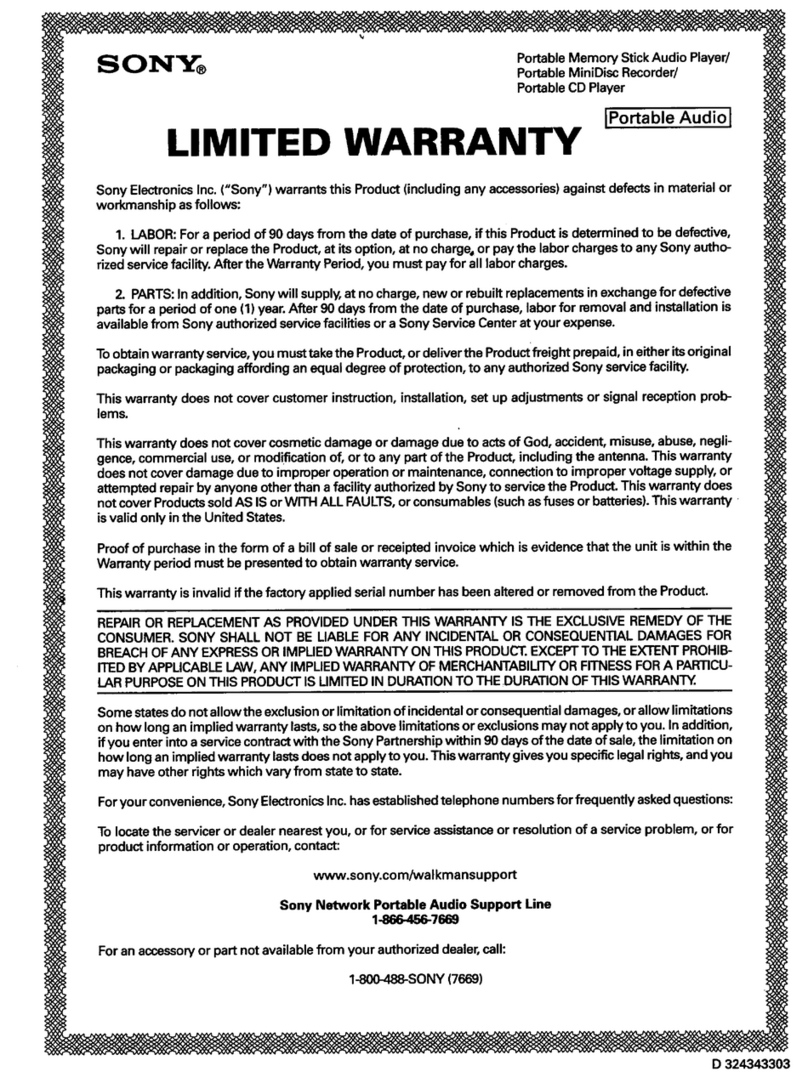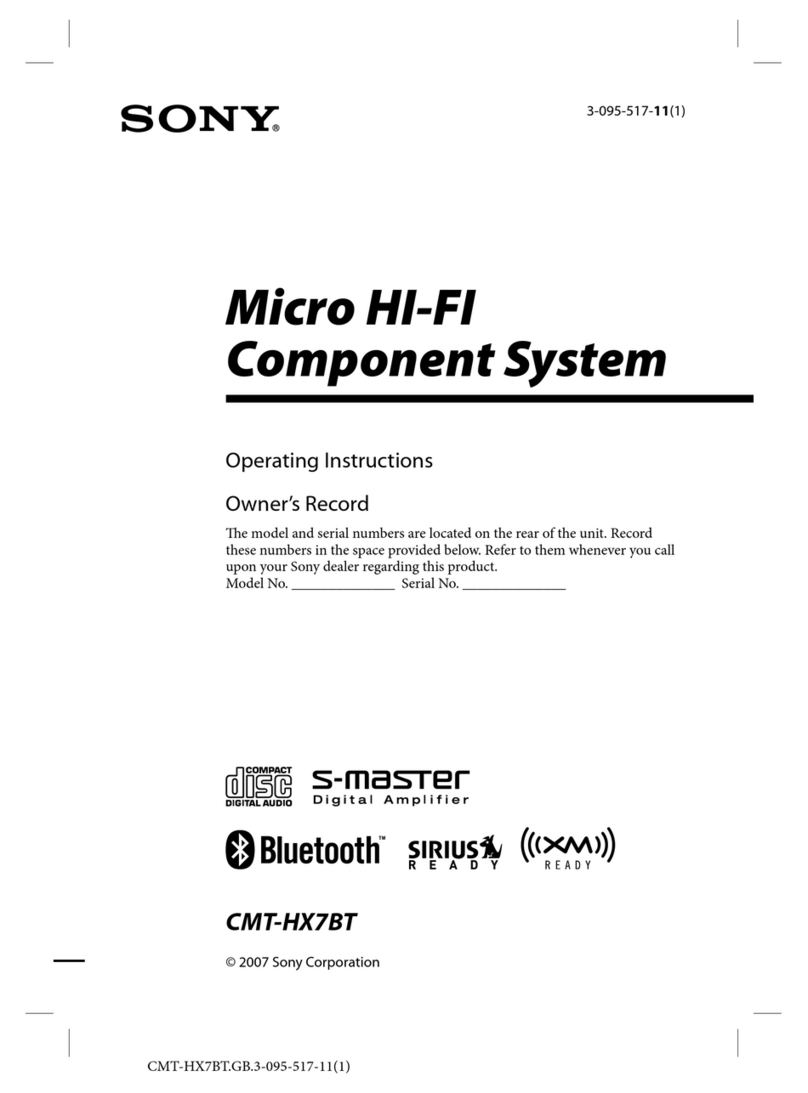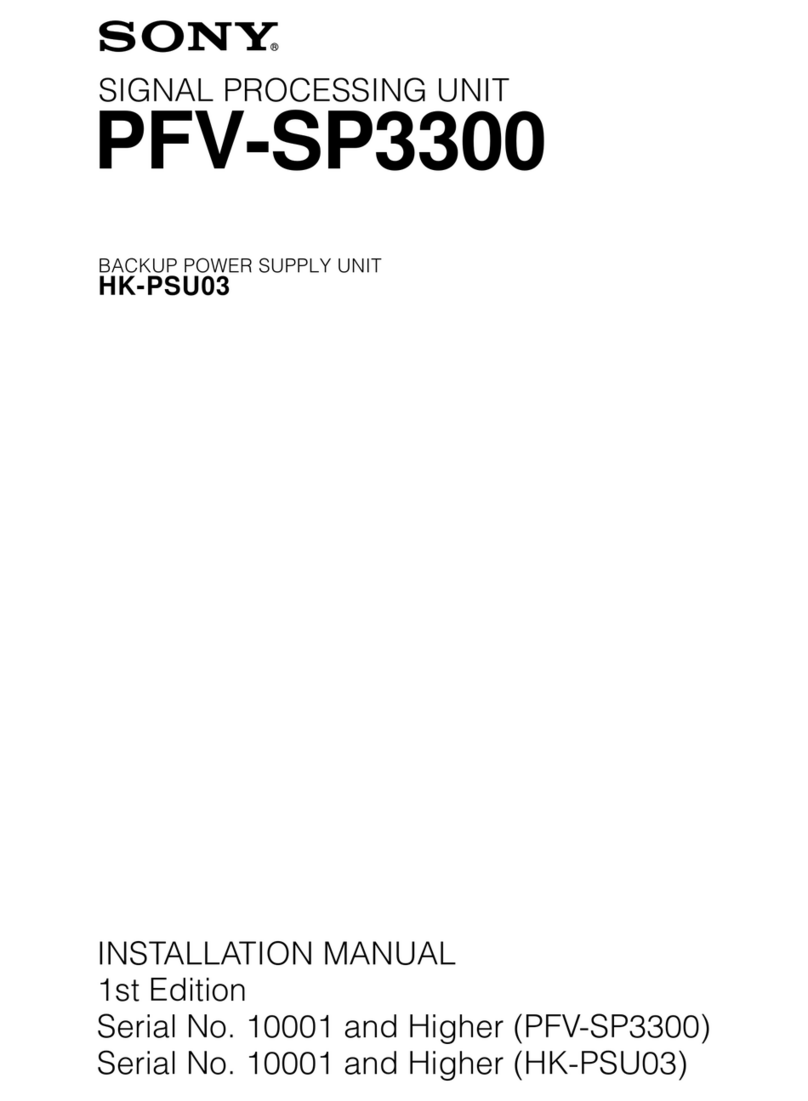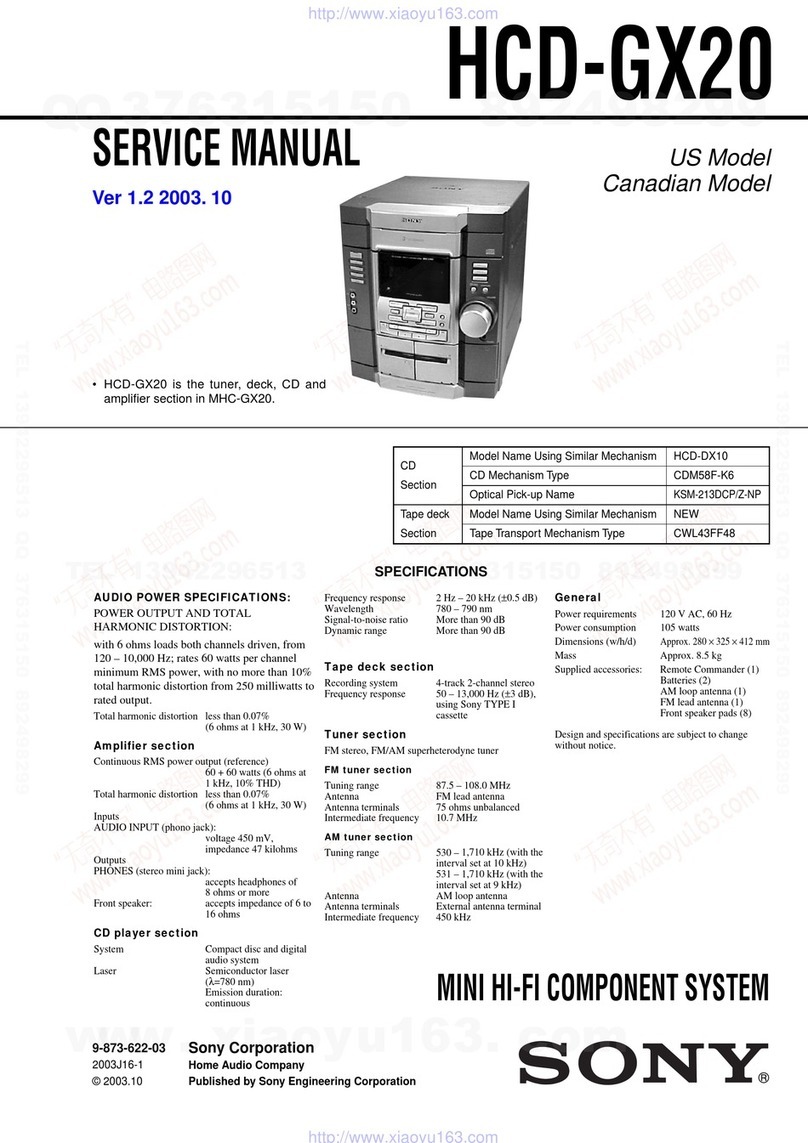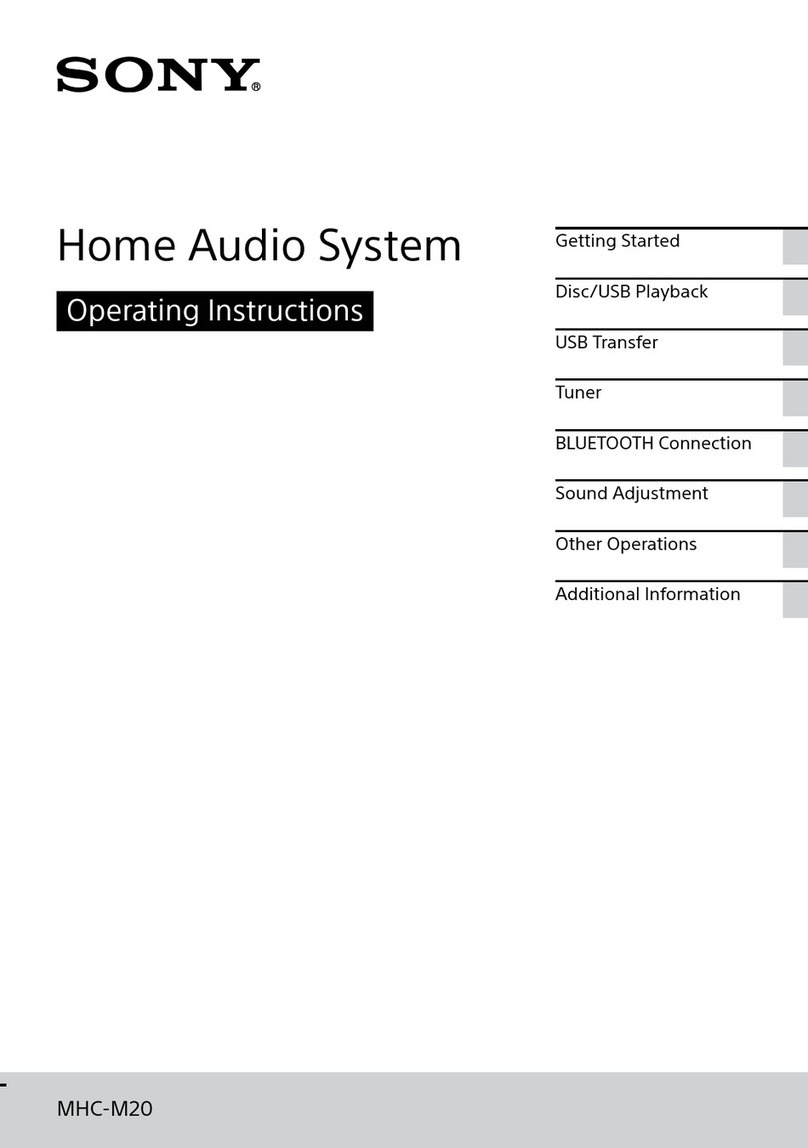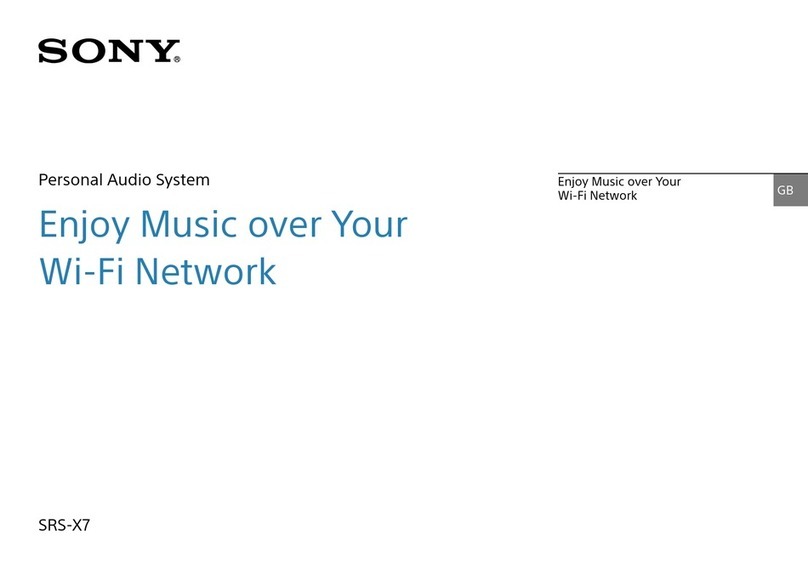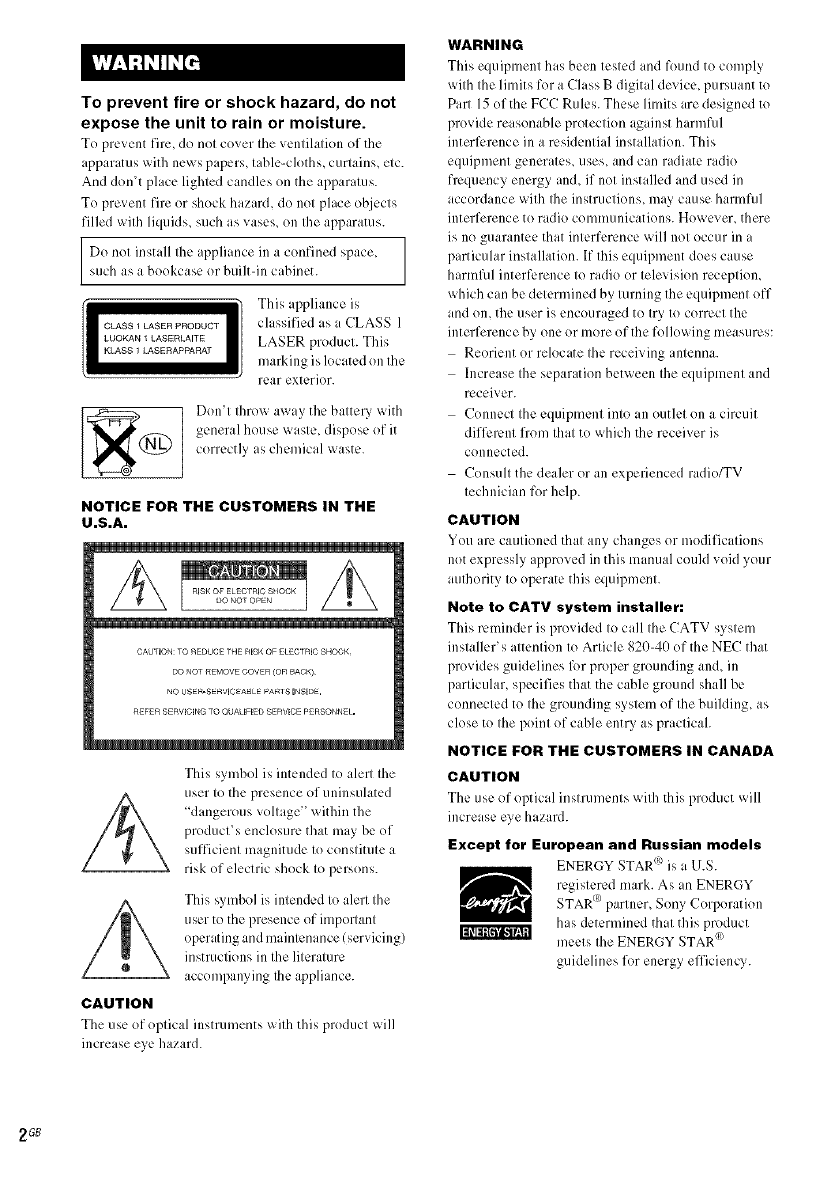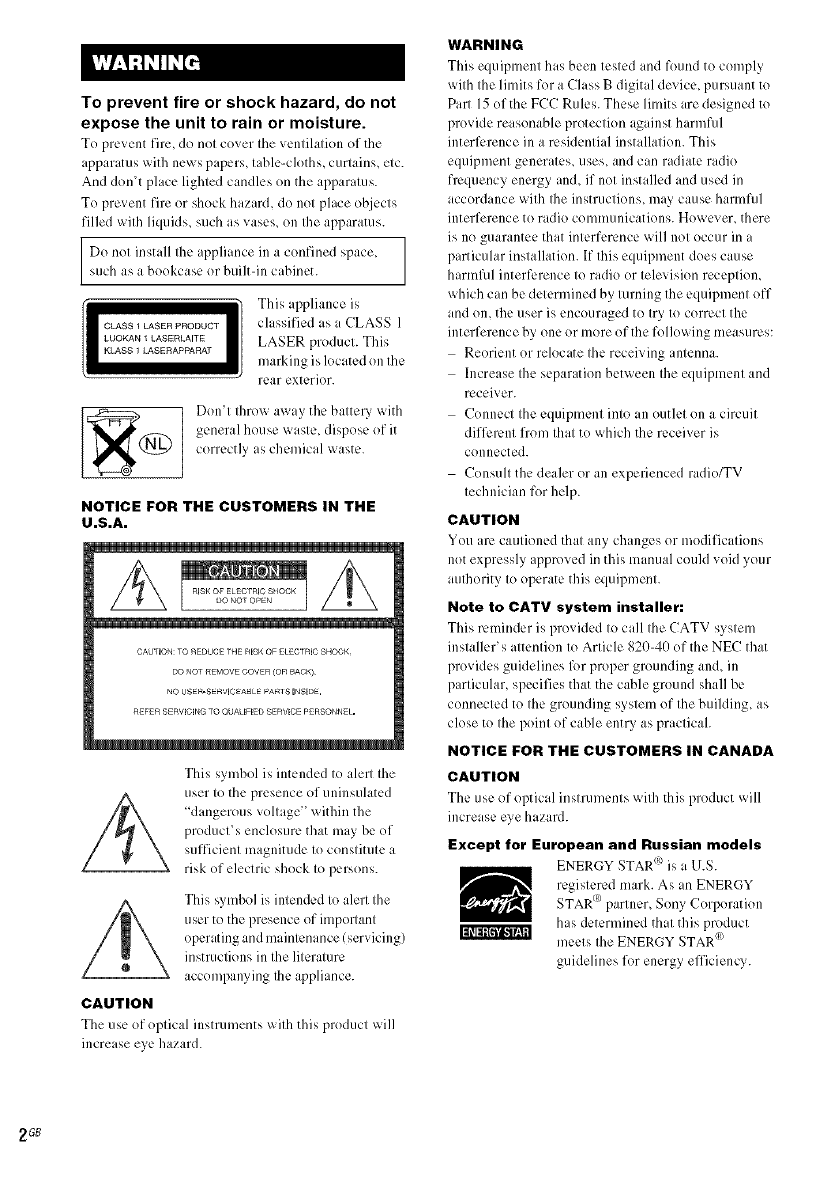
To prevent fire or shock hazard, do not
expose the unit to rain or moisture.
To prc_ ent file_ do not co_er the ventilation of the
apparatus with news papers, table-cloths, curtains, etc.
And don't place lighted candles on the apparatus.
To prevent fire or shock hazard, do not place objects
filled with liquids, such as vases, on the apparatus.
I Do nol install Ilaeappliance in a confined space,such as a bookcase or buih-in cabinet.
"This appliance is
I CLASS1LASERPRODUCT classified as a CLASS 1
LUOKAN 1LASERLAITE LASER product. This
K/ASS 1 _ASERAPPARAT ii/arking iSlocated on Ihe
rear exterior.
g(_) Don'l Ihrow away the baltery with
general house wasle, dispose of it
correct]) as chemical waste.
NOTICE FOR THE CUSTOMERS IN THE
U.S.A.
CAUFION:TO REDUCE THE RI£K OF ELECTRIC SHOCK
DO NOTREMOVECOVER (ORBACK)¸
NO USER-£ERVlC_A_LE _^nl S I_,£1DE,
REFER SERVBCB_GTO QUAUFBEDSERVBCEPERSONNEL.
This symbol is intended to alert the
user to the presence of uninsulated
"dangerousvoltage" within the
product's enclosure that may be of
sufficient magnitude to constitute a
risk of electric shock to persons.
This ,,ymbol is intended to alert the
user to the presence of important
operating and mainlcnance/servicing)
instructions in the literature
accompanying Ihe appliance.
CAUTION
The LIS¢of optical illStlun]ents _xiththis product will
increase eye hazard.
WARNING
This equipment has been tested and found to comply
with the lflnits for a Class Bdigital device, pursuant to
Part 15 of the FCC Rules. These limits are designed to
provide reasonable protection against harmfifl
interlL.rence in a r_:sidential installation. This
equipment generates, uses, and can radiate radio
frequency energy and, if not installed and used in
accordance with Ihe instructions, may cause harmfid
interference to radio communications. However, there
ix no guarantee that interf_m:nce will not occur in a
particular installation. If this equipment does cause
harmfid interl2.rence to radio or television rcceptiom
which can be determined by turning the equipment off
and on, the user is encouraged to try to com:ct the
interference by one or more of the following measures:
Reorient or relocate the receiving antenna.
Increase the separation ben_een the equipment and
receiver.
Connect the equipment into an outlet on a circuit
dill_:mnt from that to which the receiver ix
connected.
Consult the dealer or an experienced radio/TV
technician for help.
CAUTION
You u'c cautioned that any changes or modifications
not expressly approved in this manual coukl void your
aulhority to operate this equipment.
Note to CATV system installer:
This reminder is 1)ro_ ideal to call the CATV system
installer's attention to Article 820-40 of the NEC that
provides guidelines fi)r proper grounding and, in
particular, specifies that the cable ground shall be
connected to the grounding system of the building, as
close to the point of cable entry as practical.
NOTICE FOR THE CUSTOMERS IN CANADA
CAUTION
The use of optical instruments _ith this product _ill
increase eye hazard.
Except for European and Russian models
ENERGY STAR (_)is a U.S.
registered mark. As an ENERGY
STAR (a)partner, Sony Corporation
has determined that this product
Ni_iI_'iNil meels Ihe ENERGY STARcs)
guidelines for energy efficiency.
2GB