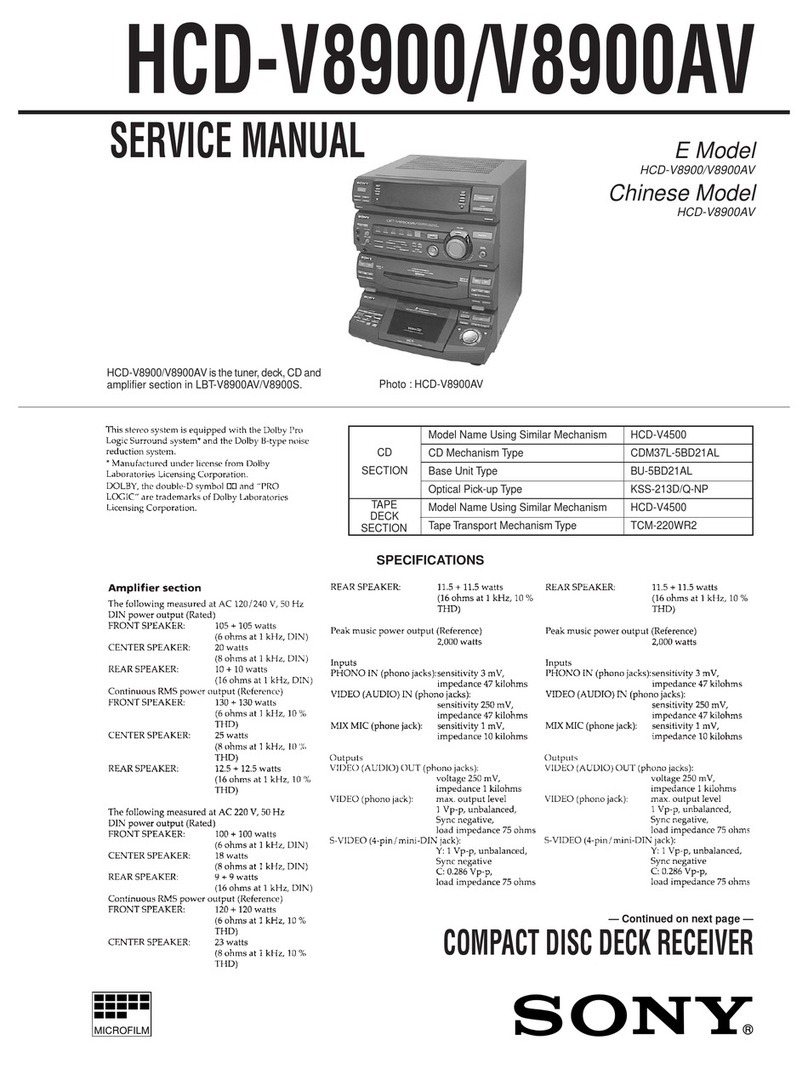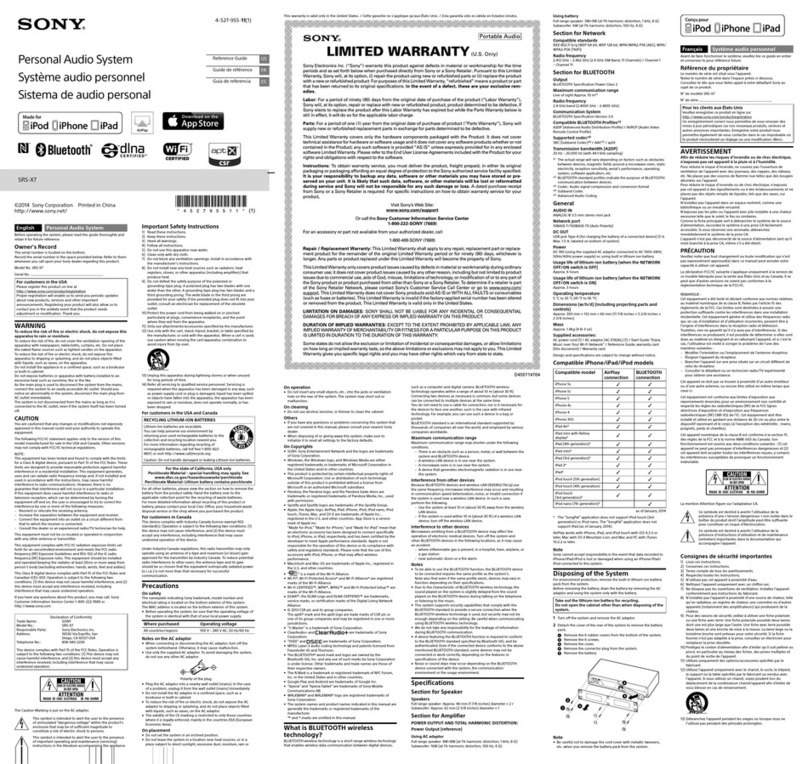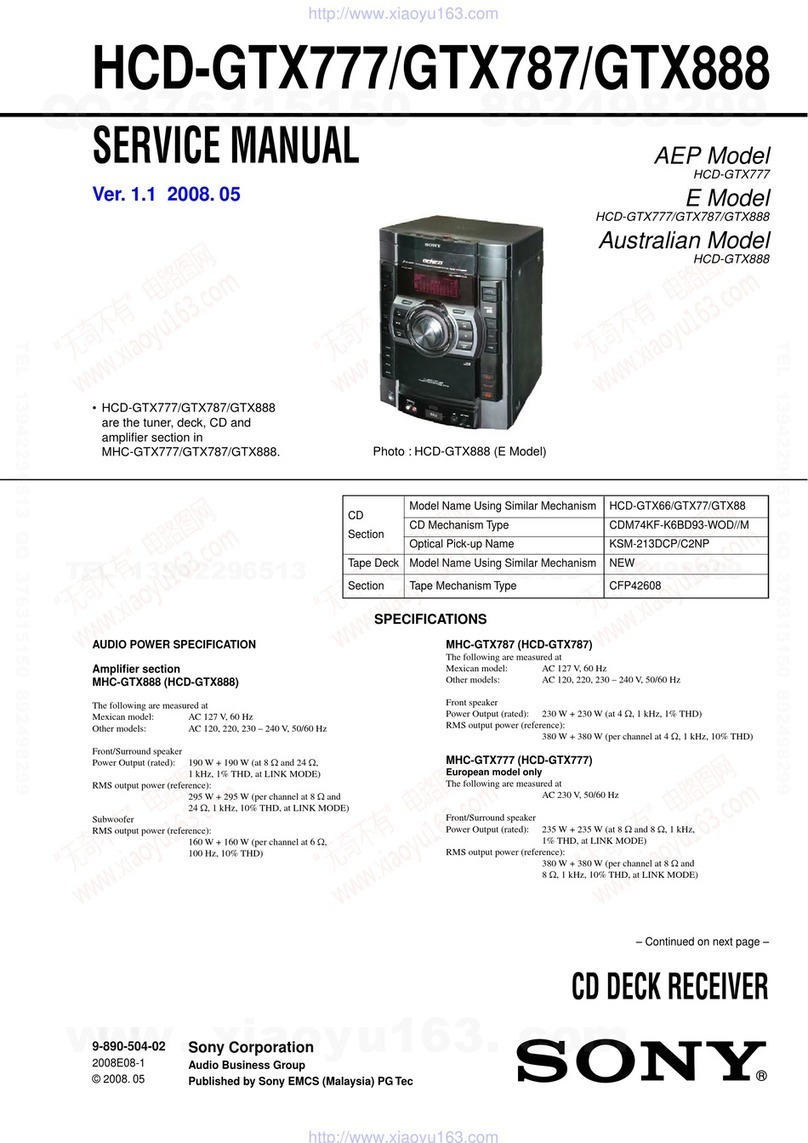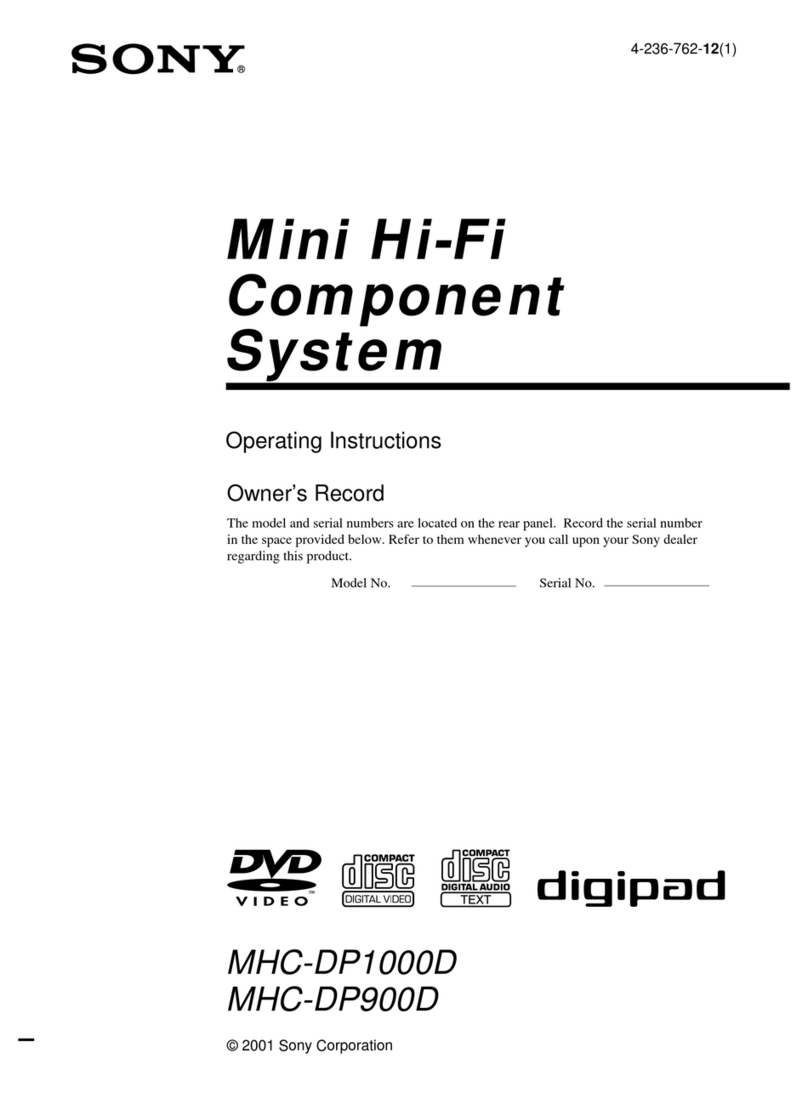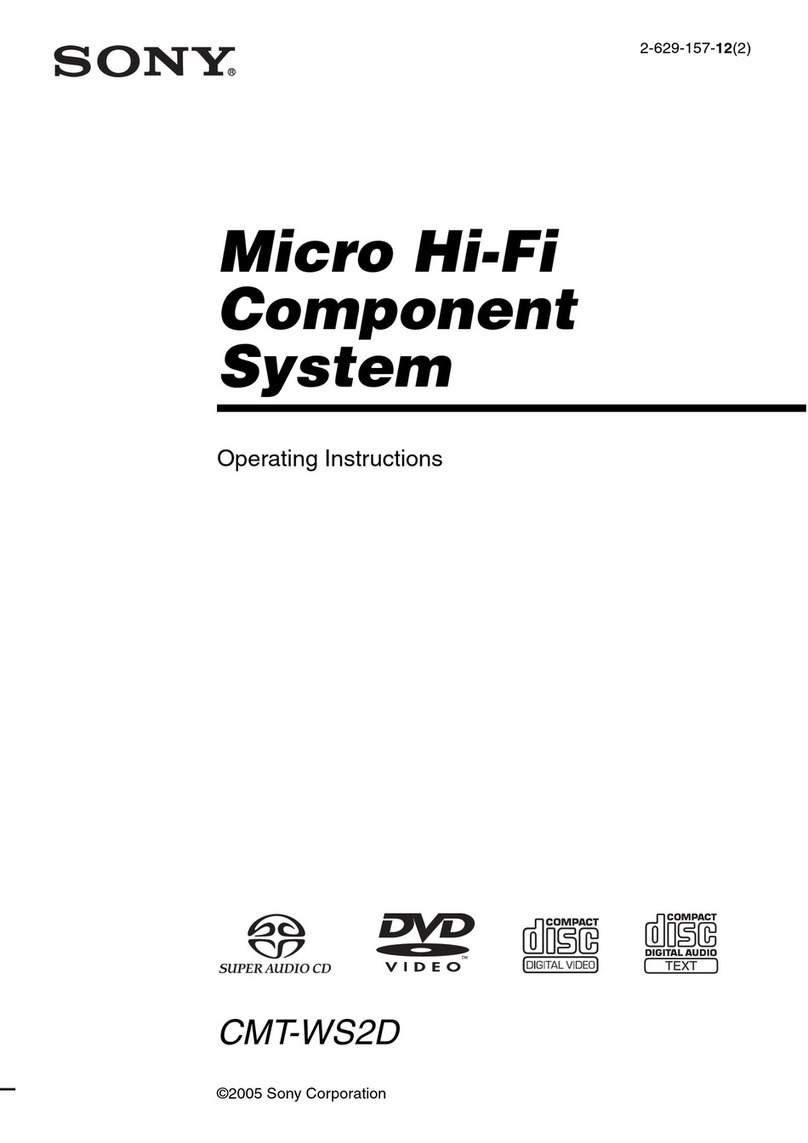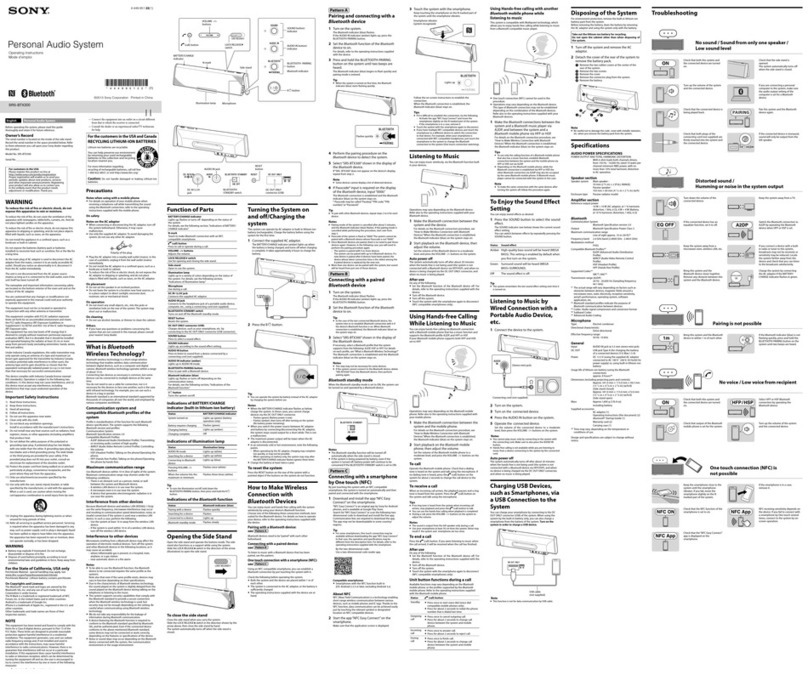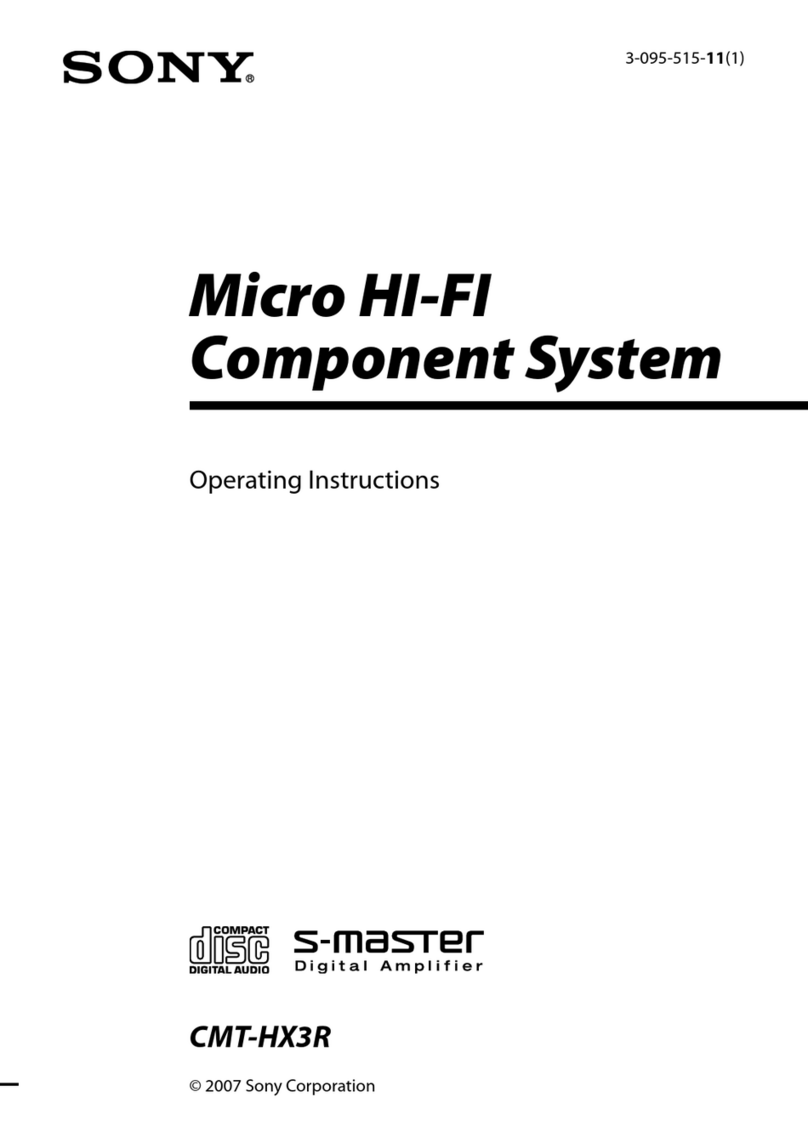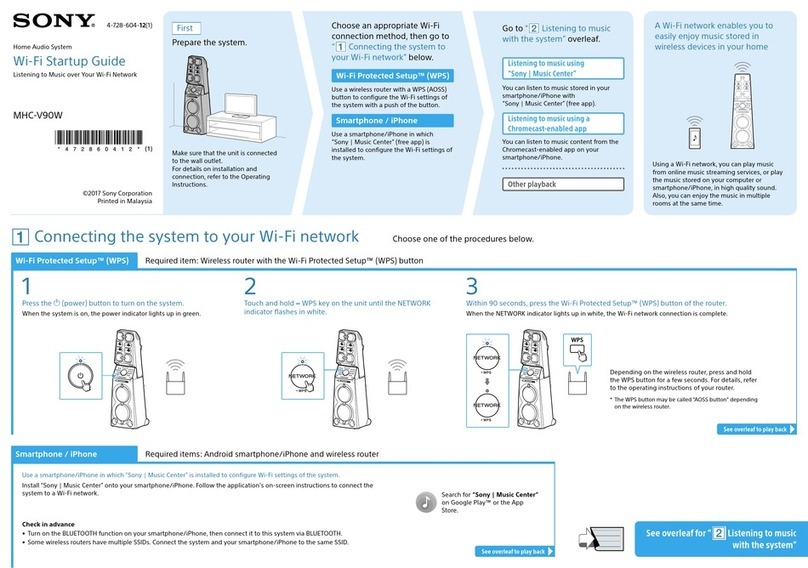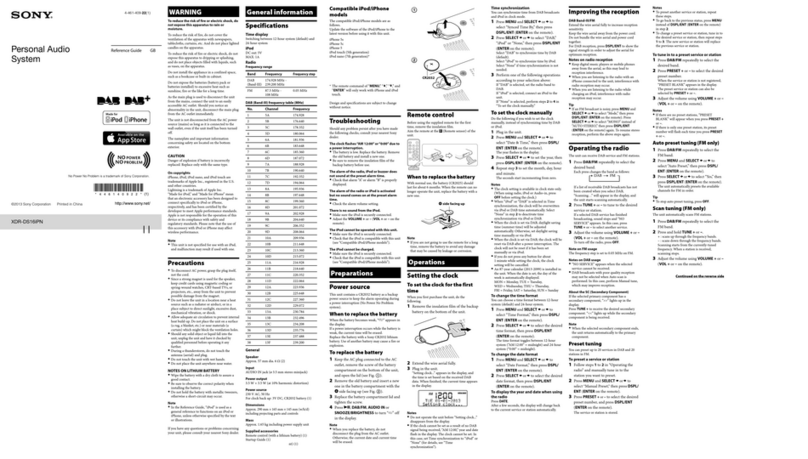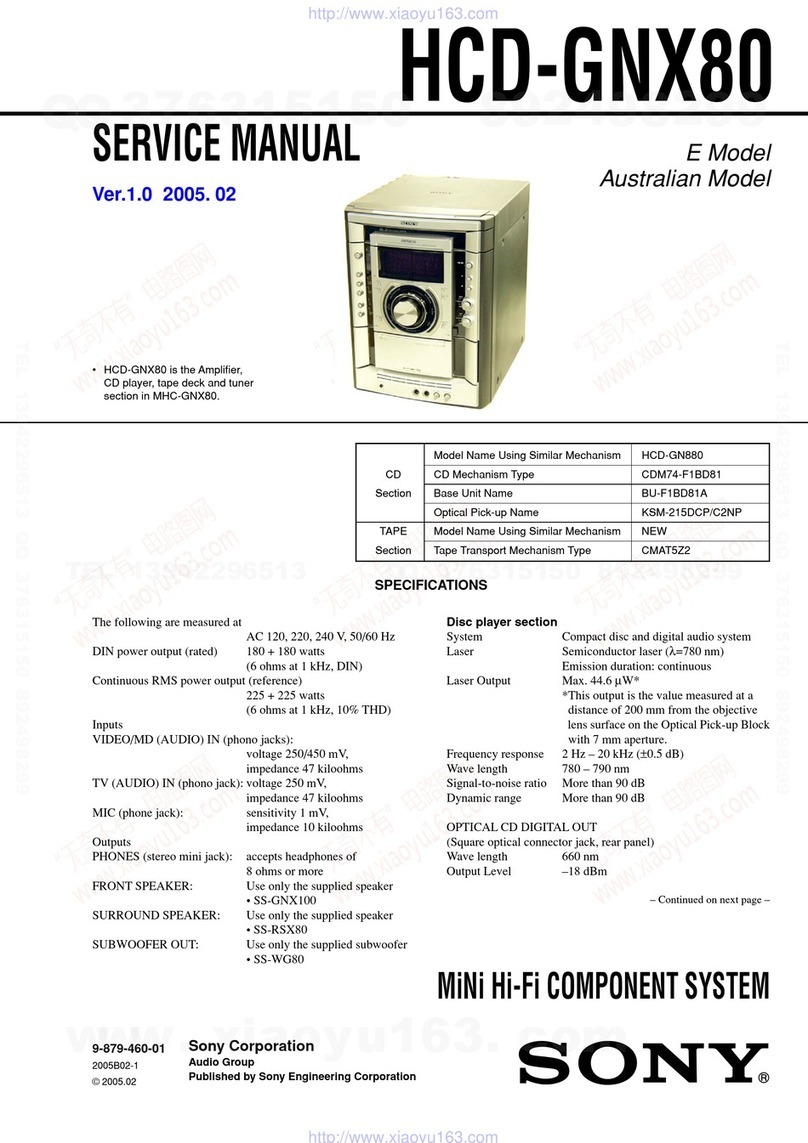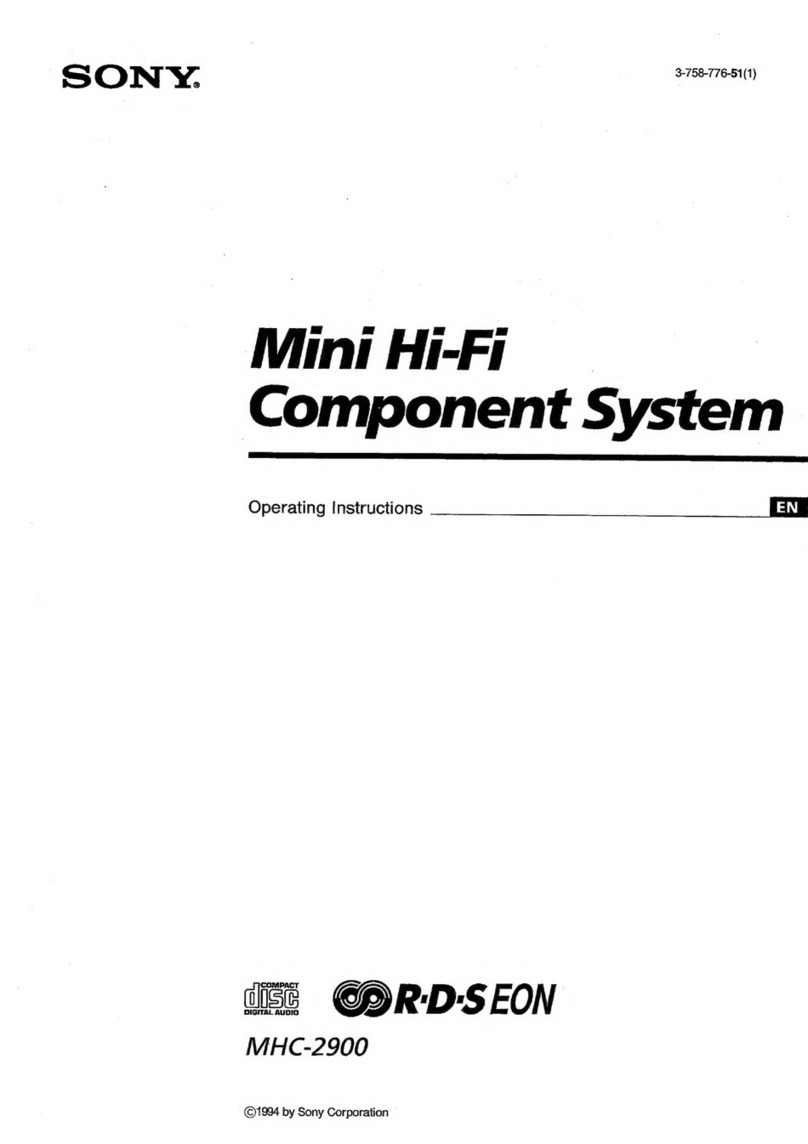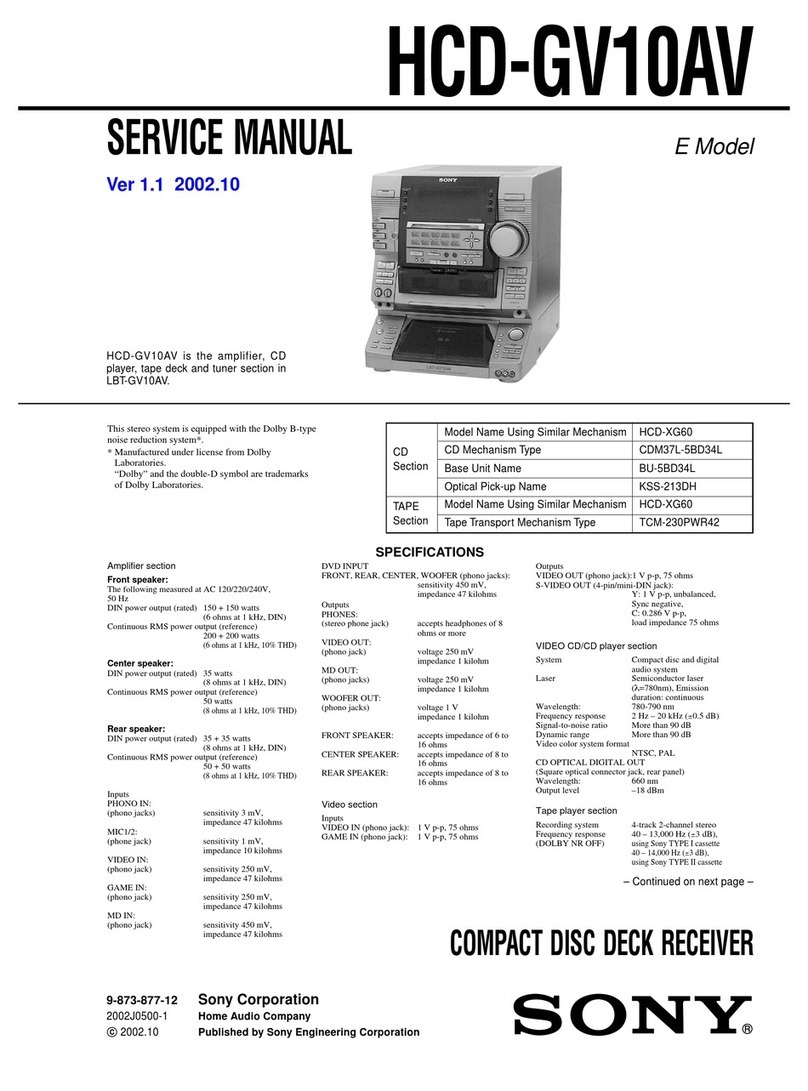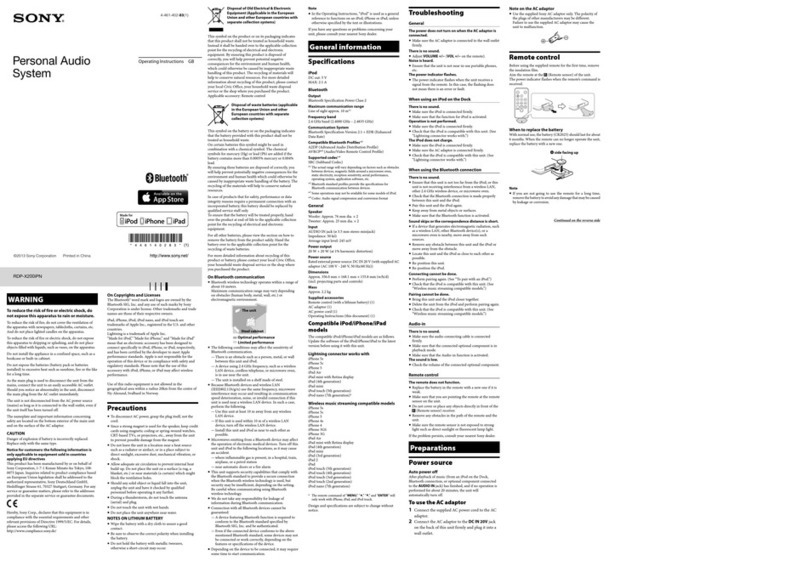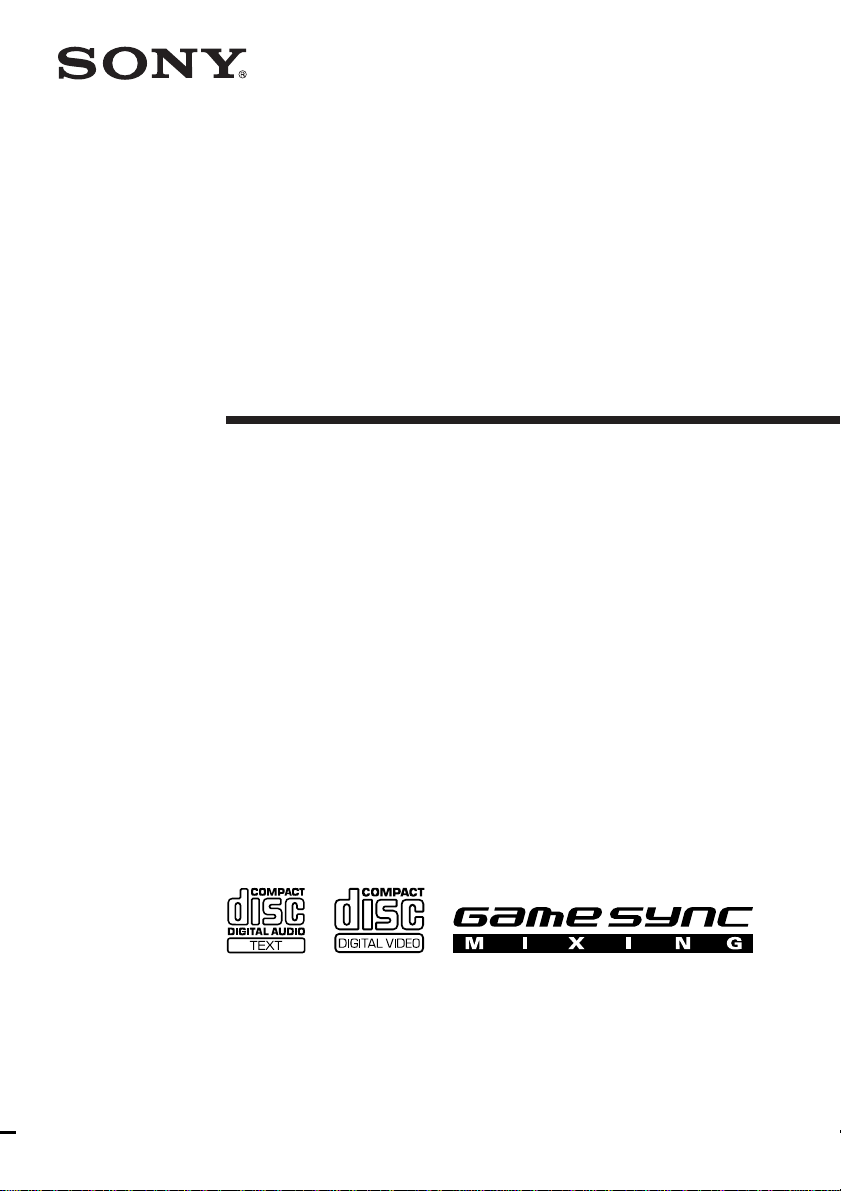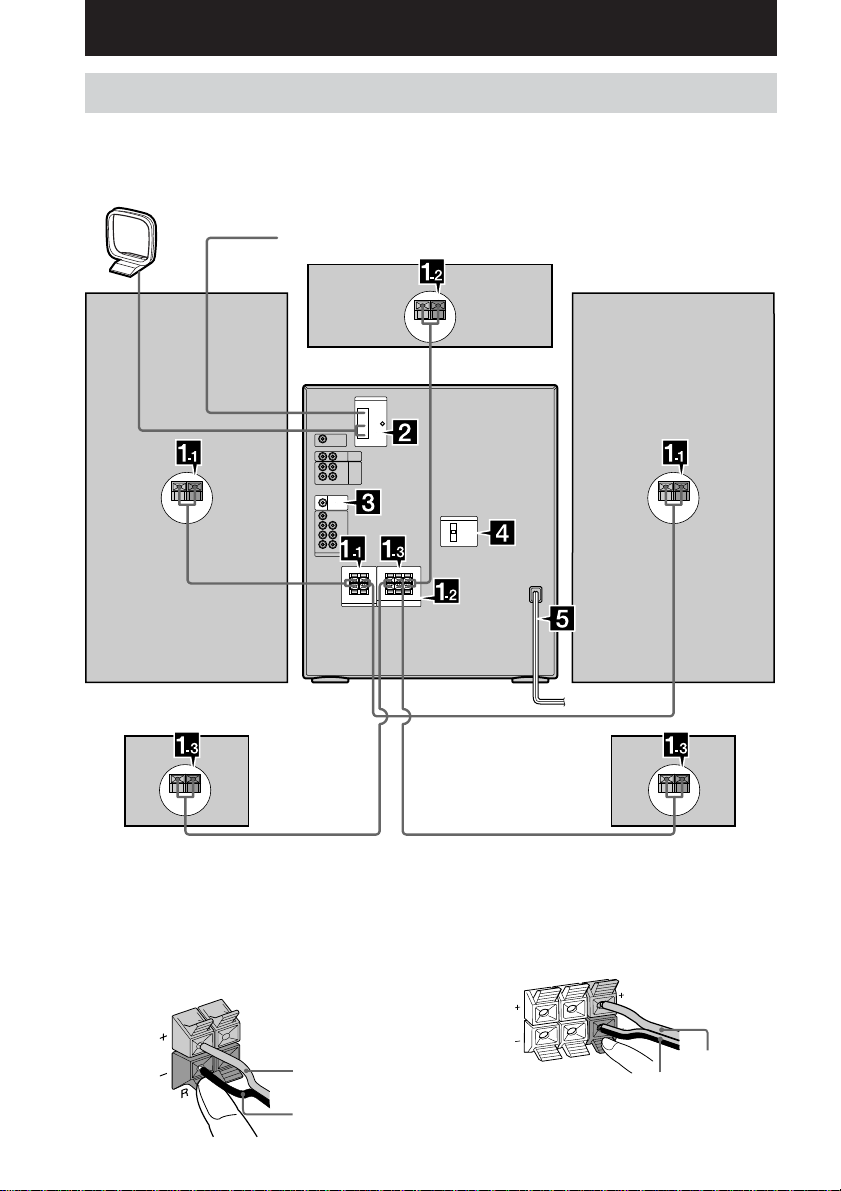3
GB
Table of Contents
List of Button Locations and
Reference Pages
Main unit ........................................................ 4
Remote control............................................... 5
Getting Started
Hooking up the system .................................. 6
Inserting two size AA (R6) batteries into the
remote ..................................................... 8
Setting up the speakers for Dolby Pro
Logic ....................................................... 9
Setting the clock ..........................................10
VIDEO CD/CD/MP3 files
Loading a disc .............................................. 11
Playing a VIDEO CD
–– Normal Play/Shuffle Play/
Repeat Play ........................................... 11
Playing a VIDEO CD with the PBC functions
(Ver. 2.0)
–– PBC Play................................................. 13
Playing a CD
–– Normal Play/Shuffle Play/
Repeat Play ........................................... 14
Programming the VIDEO CD/CD tracks
–– Program Play ..........................................15
Playing a disc with MP3 files
–– Normal Play/Shuffle Play/
Repeat Play ........................................... 16
Locating a specific part on a VIDEO CD
–– Time Search/Disc Digest ........................ 18
Resuming playback from the point you
stopped a VIDEO CD
–– Resume Play ........................................... 19
Tuner
Presetting radio stations ............................... 20
Listening to the radio ................................... 21
Tape
Loading a tape.............................................. 22
Playing a tape............................................... 22
Recording to a tape
–– CD Synchro Recording/High Speed
Dubbing/Recording Manually/
Program Edit ......................................... 23
Timer-recording radio programs.................. 24
Sound Adjustment
Adjusting the sound ..................................... 25
Selecting the audio emphasis effect.............26
Selecting the surround effect .......................26
Making a personal audio emphasis file
–– Personal File ........................................... 27
Enjoying Dolby Pro Logic Surround
sound ..................................................... 27
Timer
Falling asleep to music
— Sleep Timer............................................. 28
Waking up to music
— Daily Timer............................................. 28
Other Features
Changing the spectrum analyzer display ..... 29
Singing along: Karaoke ............................... 29
Enhancing video game sound
–– Game Sync .............................................. 31
Mixing video game sound with other sound
source
— Game Mixing .......................................... 31
Display
Turning off the display
— Power Saving Mode................................ 32
Using the display ......................................... 32
Adjusting the VCD picture
— Picture Effect ..........................................33
Using the on-screen display ......................... 33
Optional Components
Hooking up optional components ................35
Listening to audio from a connected
component ............................................ 37
Recording audio from a connected
component ............................................ 38
Recording on a connected component .........38
Troubleshooting
Problems and remedies ................................ 38
Messages ...................................................... 41
Additional Information
Precautions ................................................... 42
Specifications ............................................... 43
Glossary ....................................................... 45