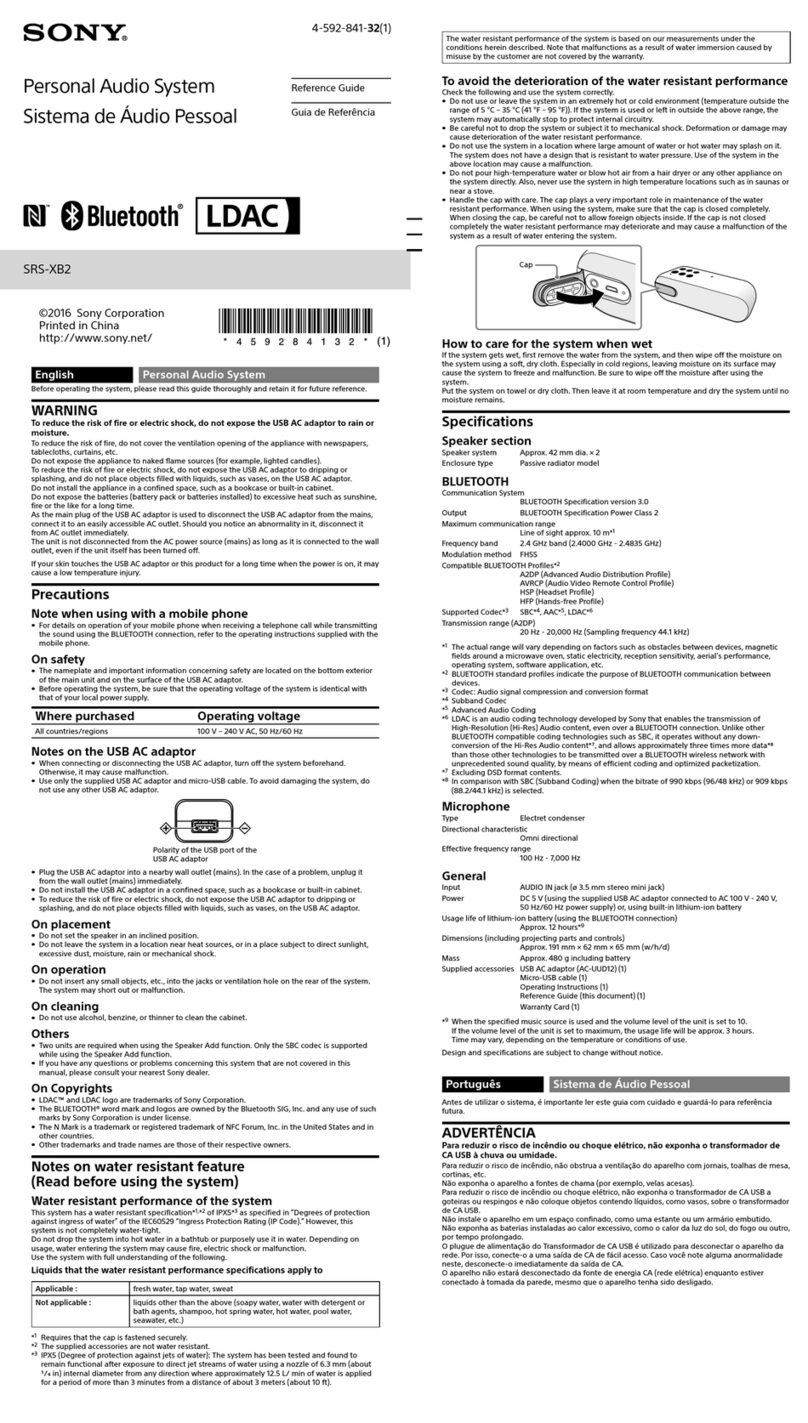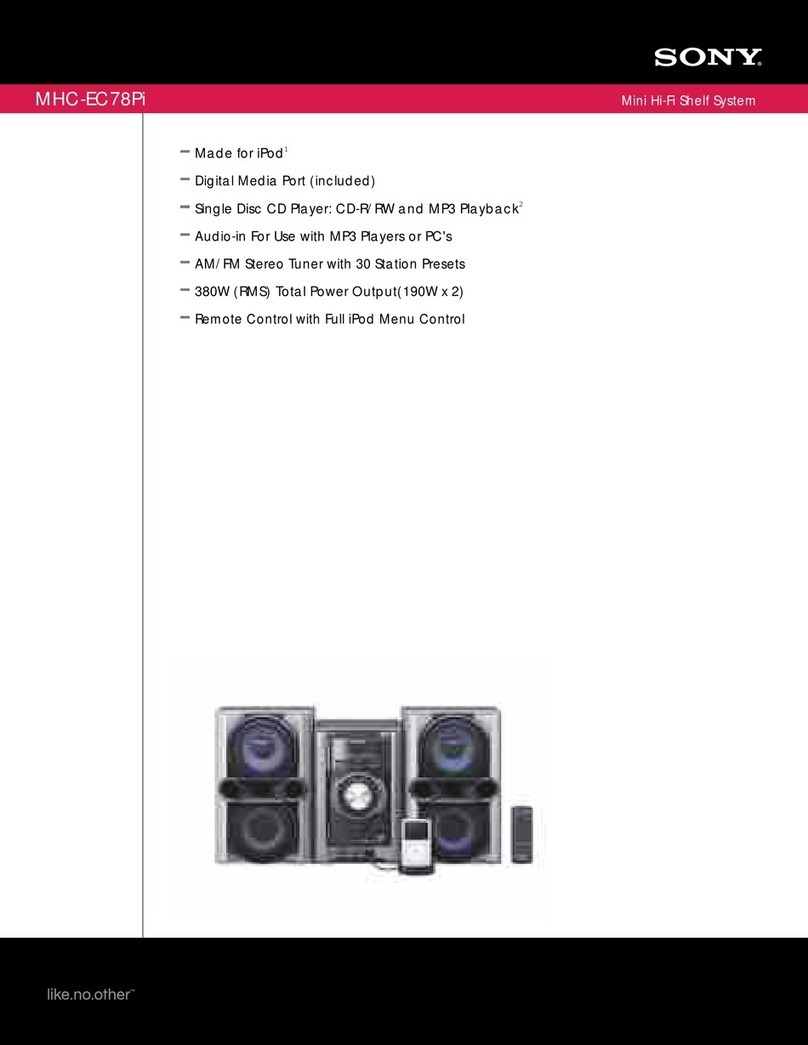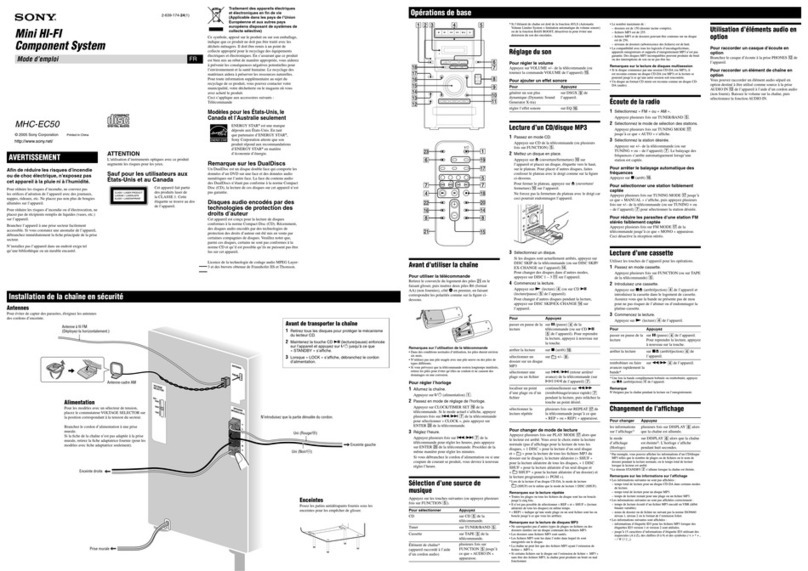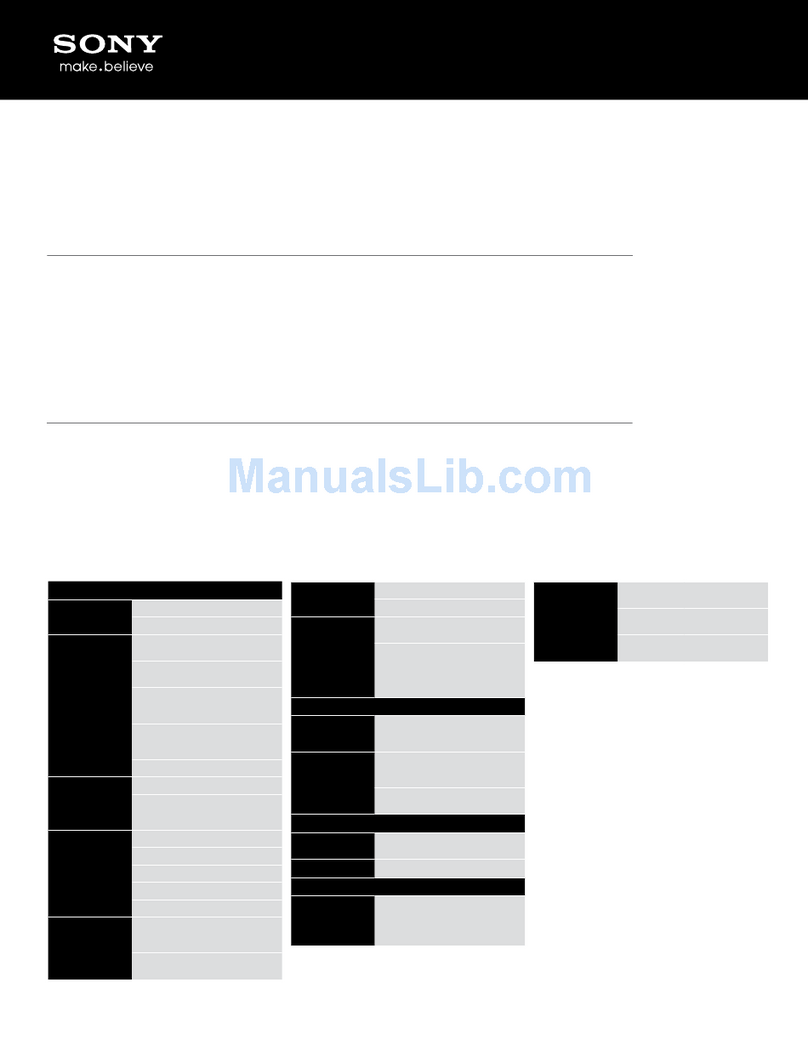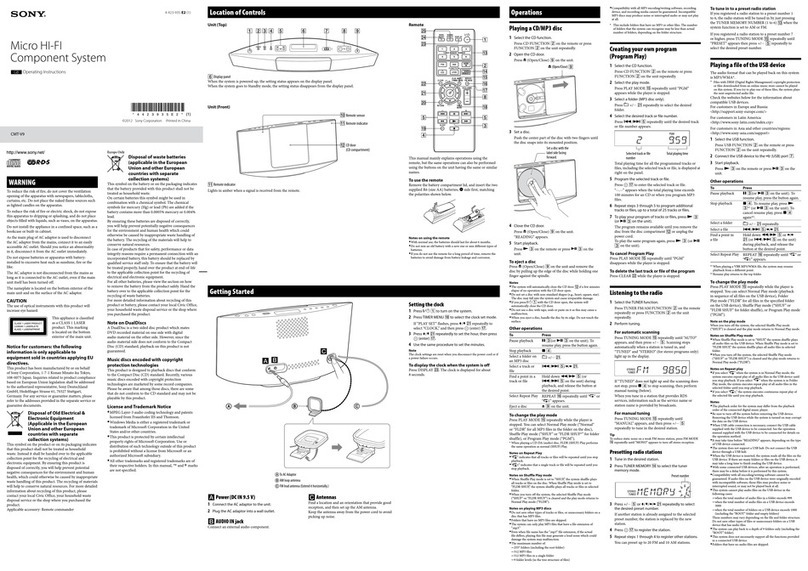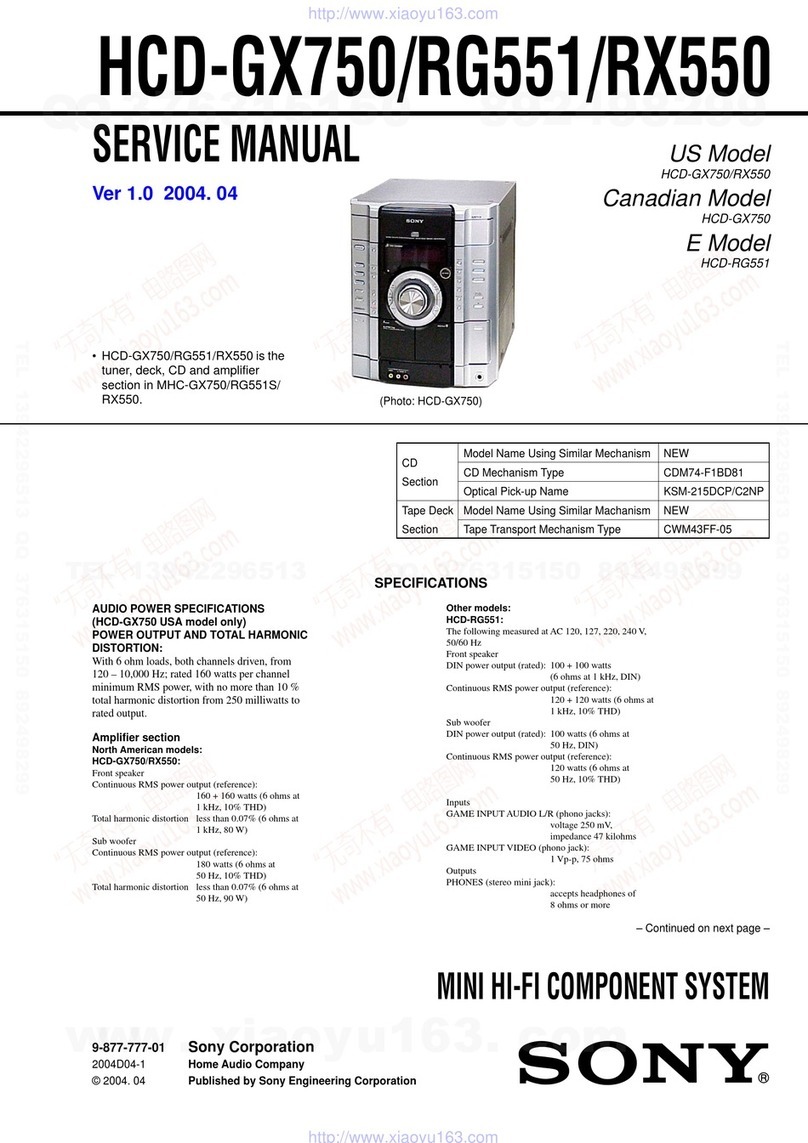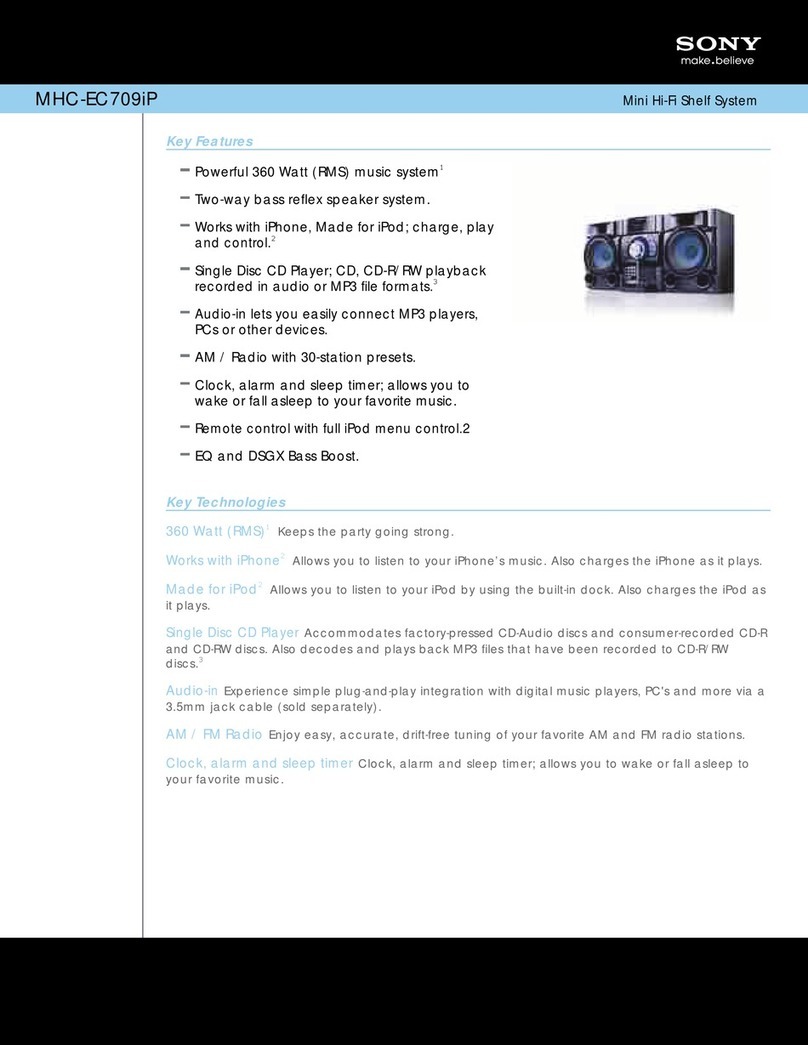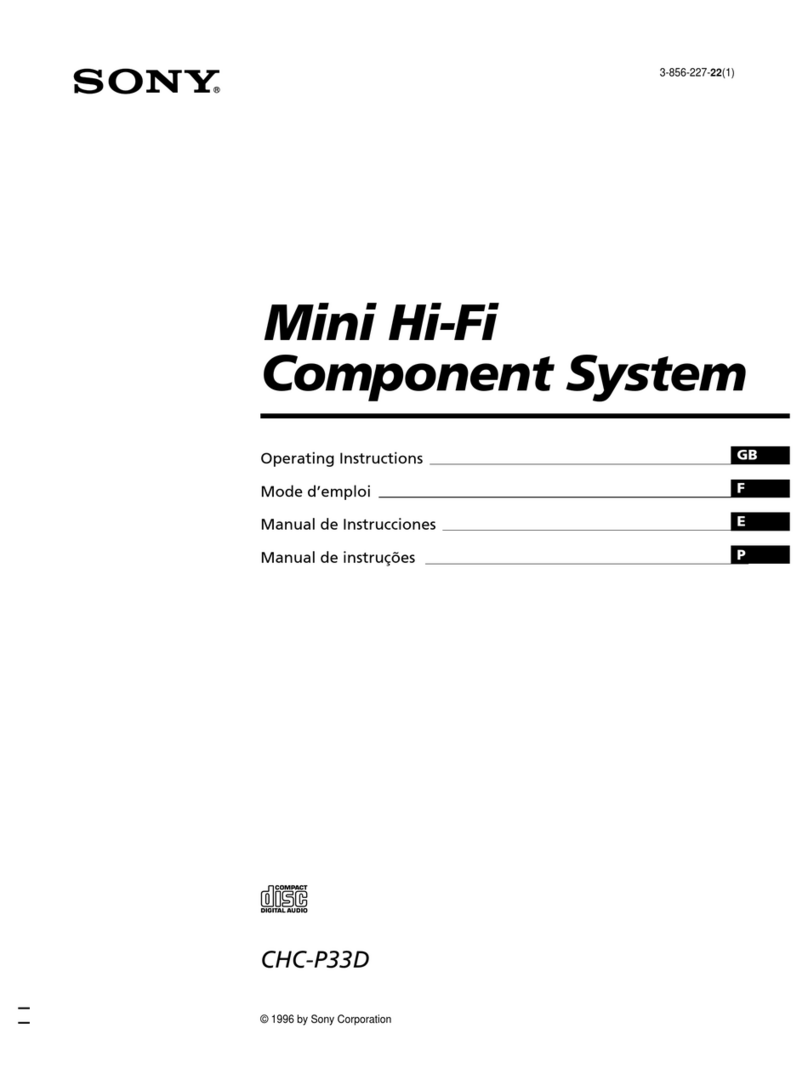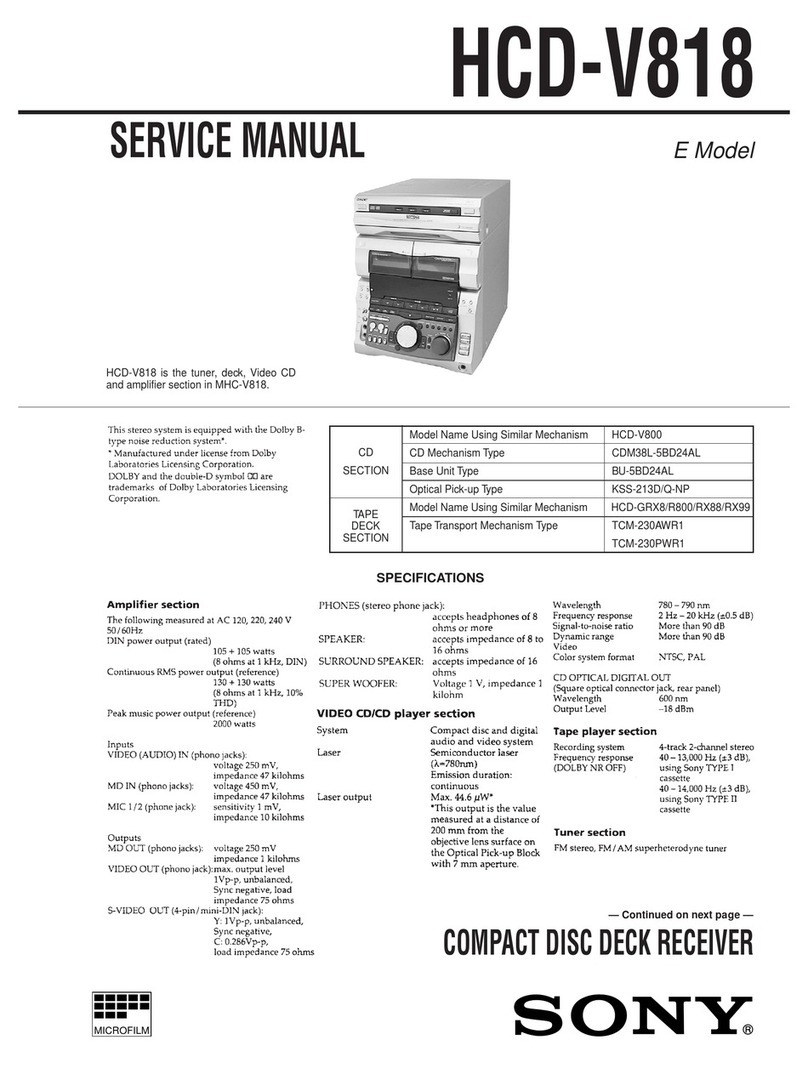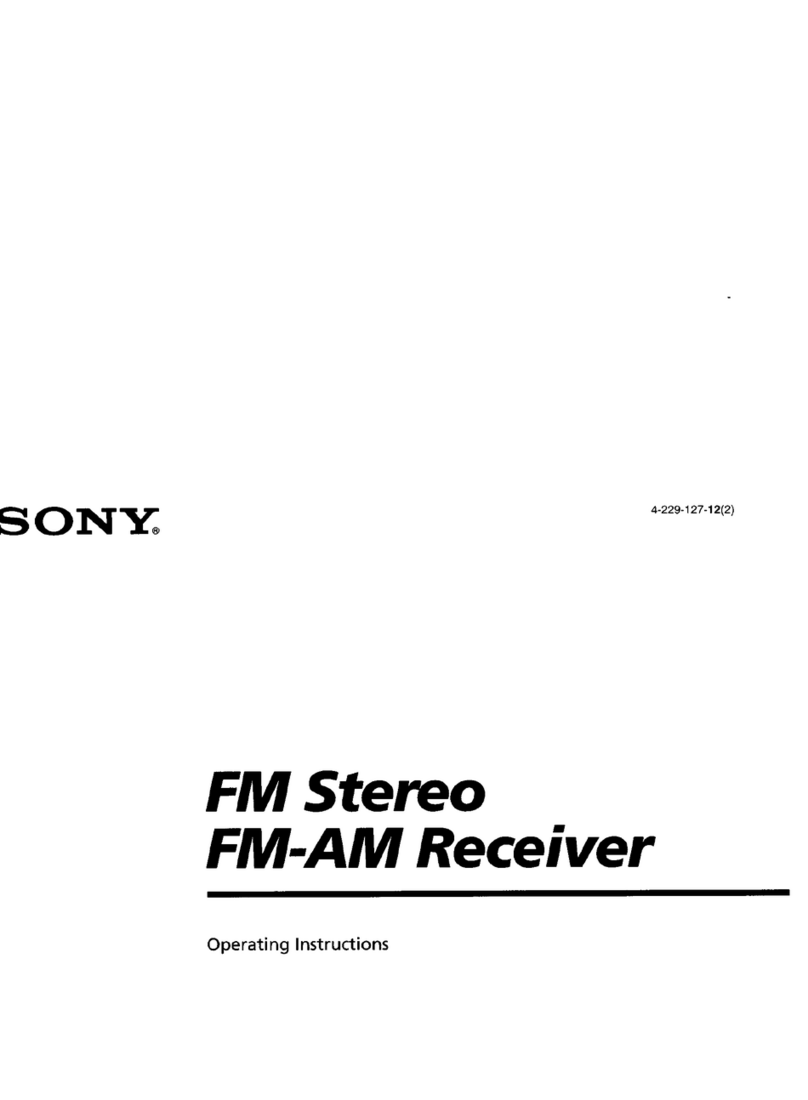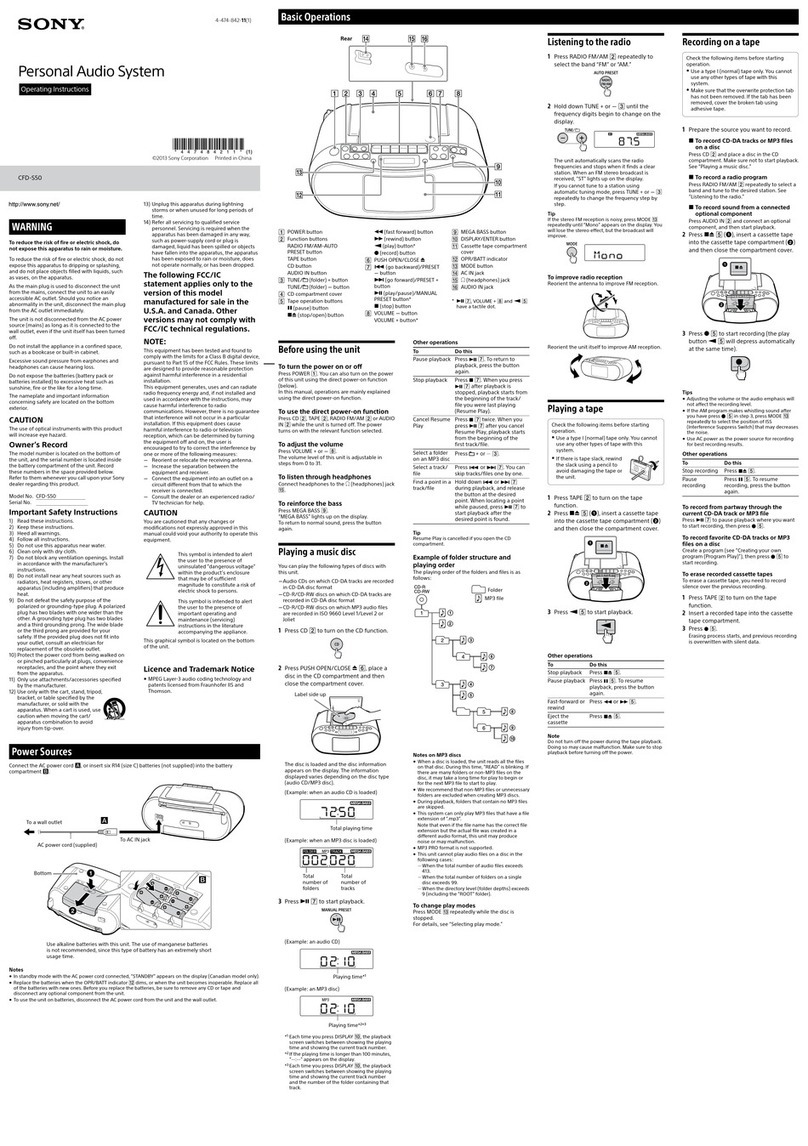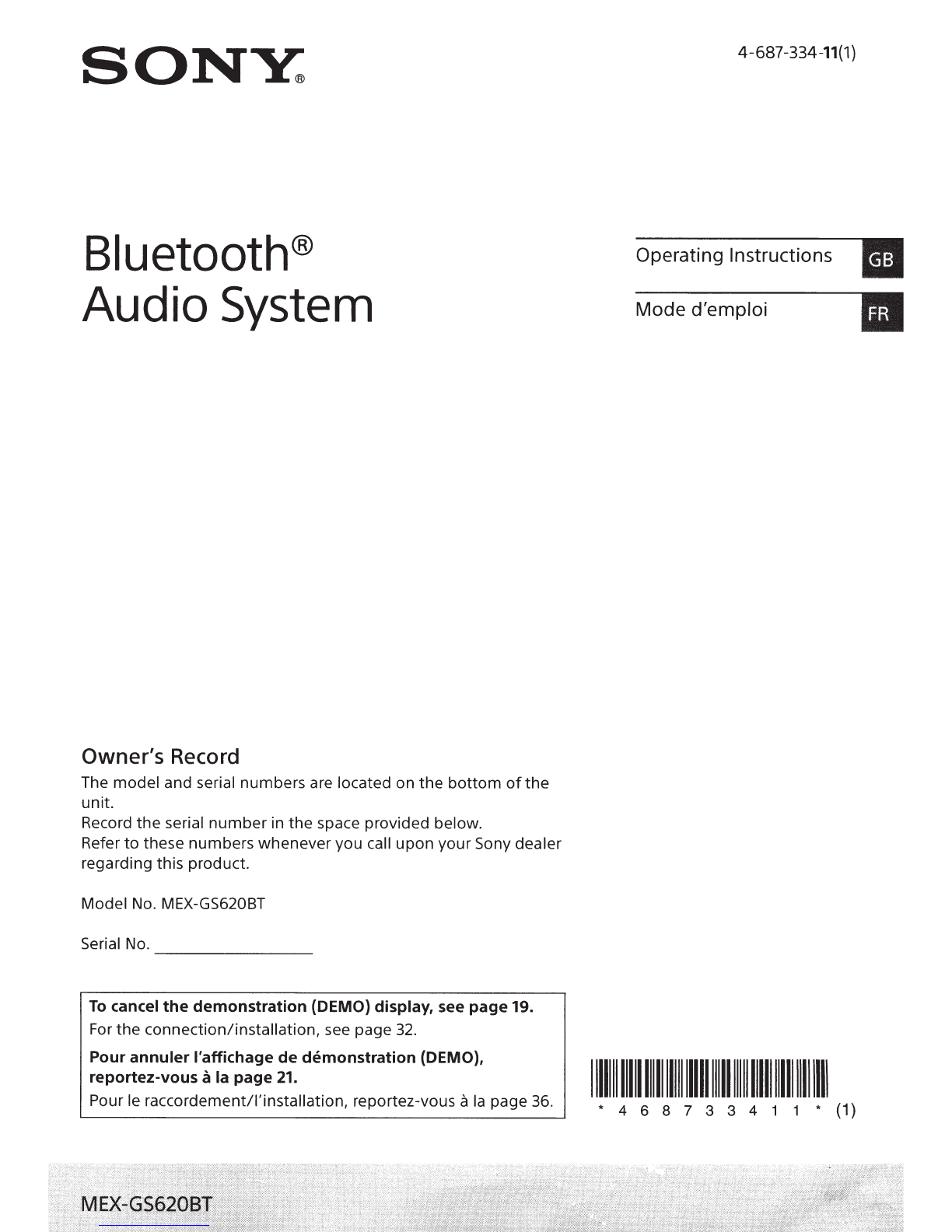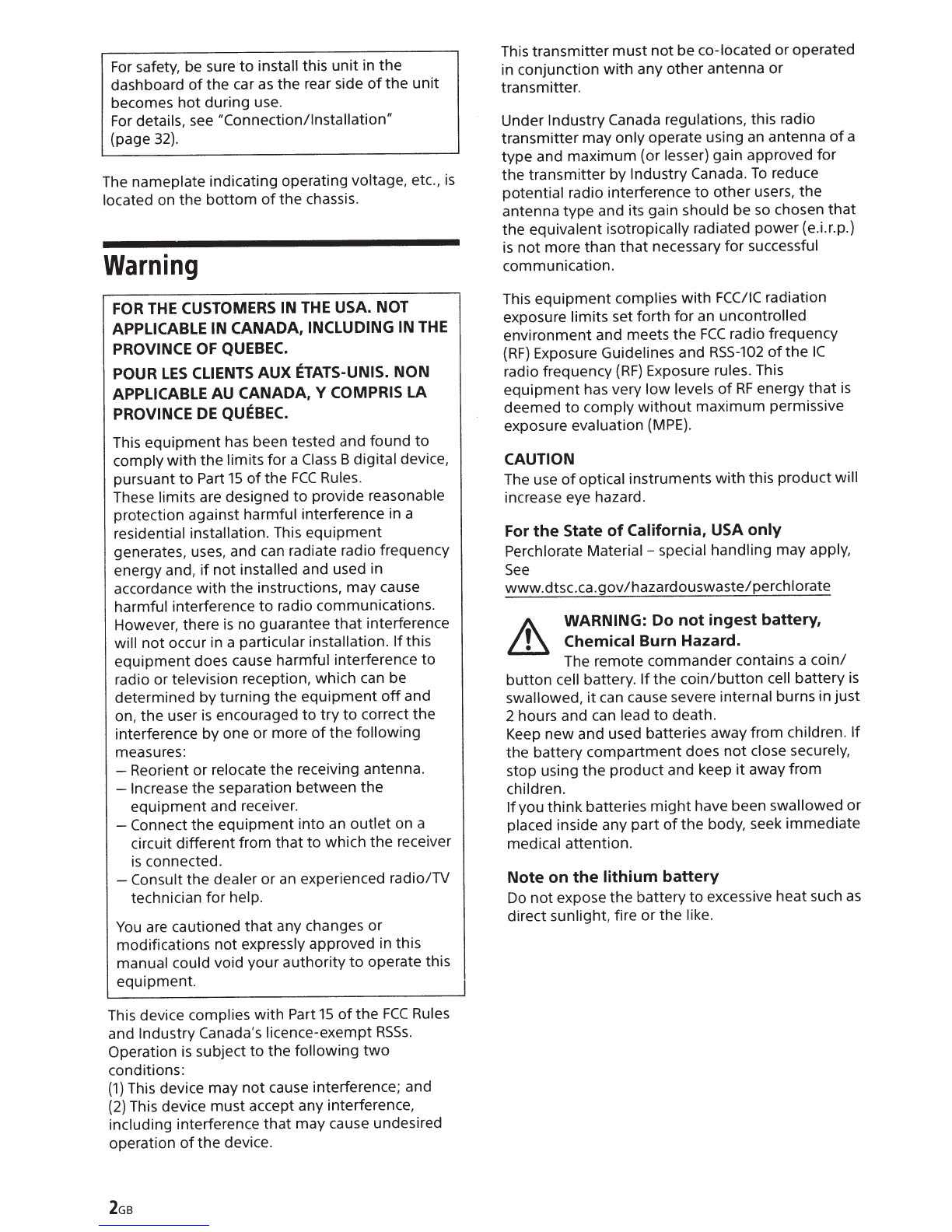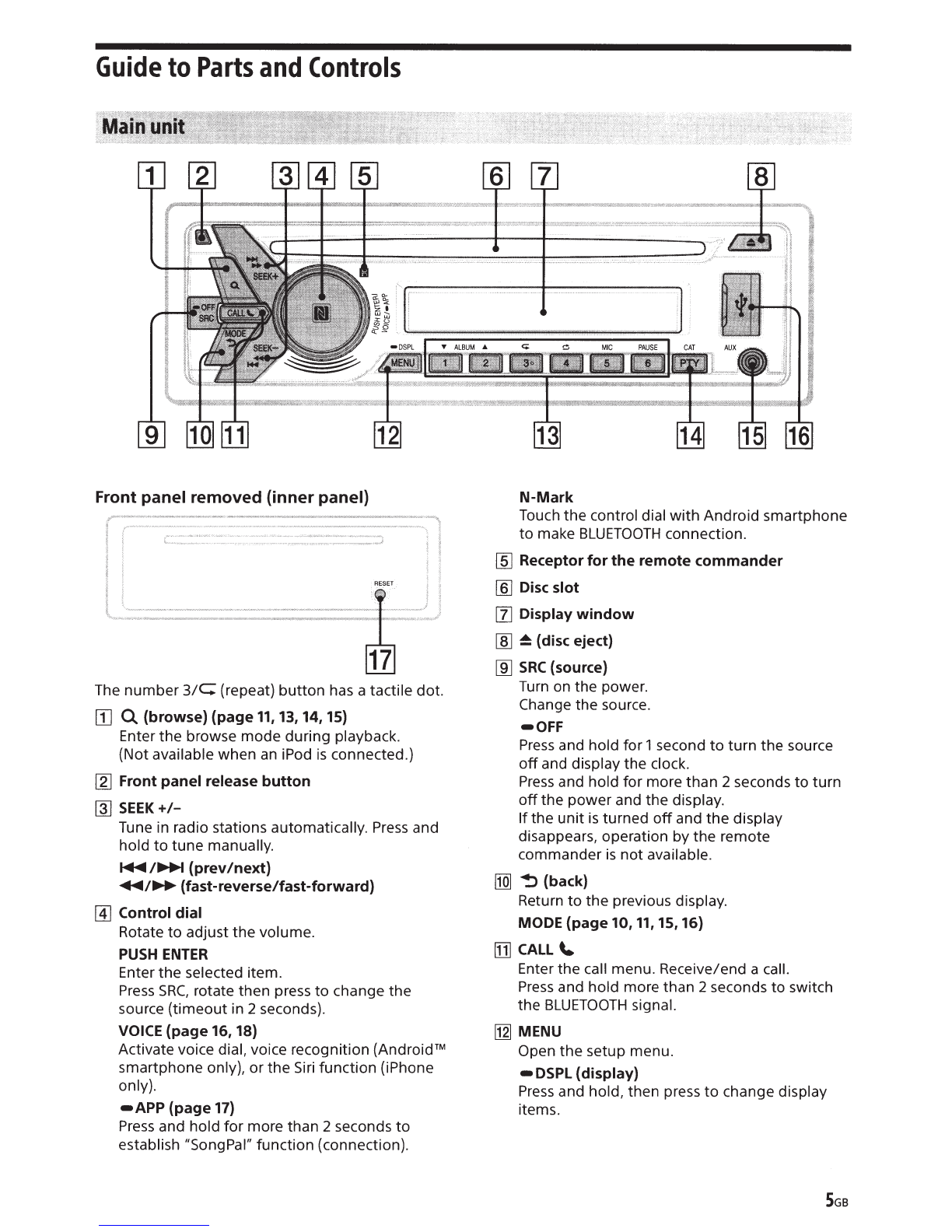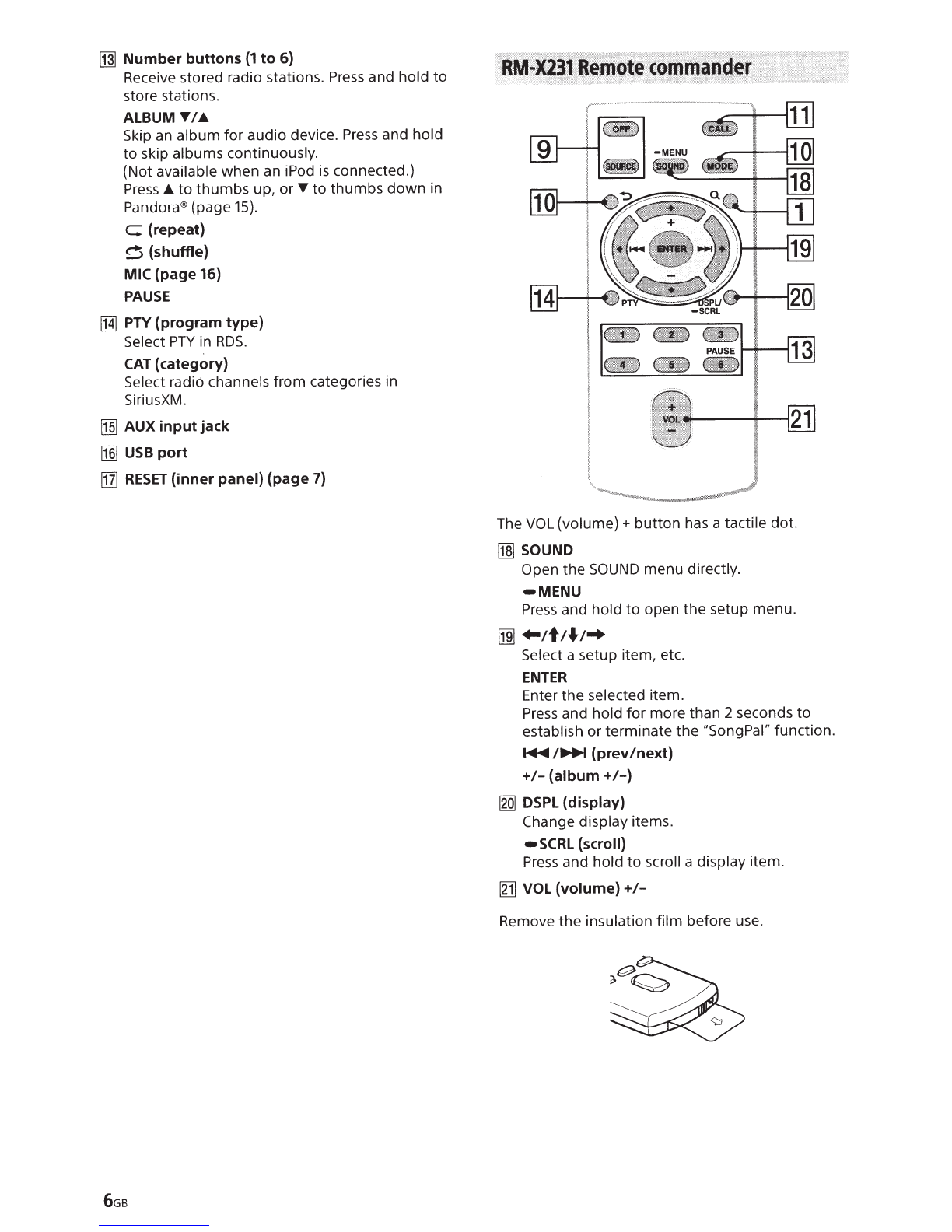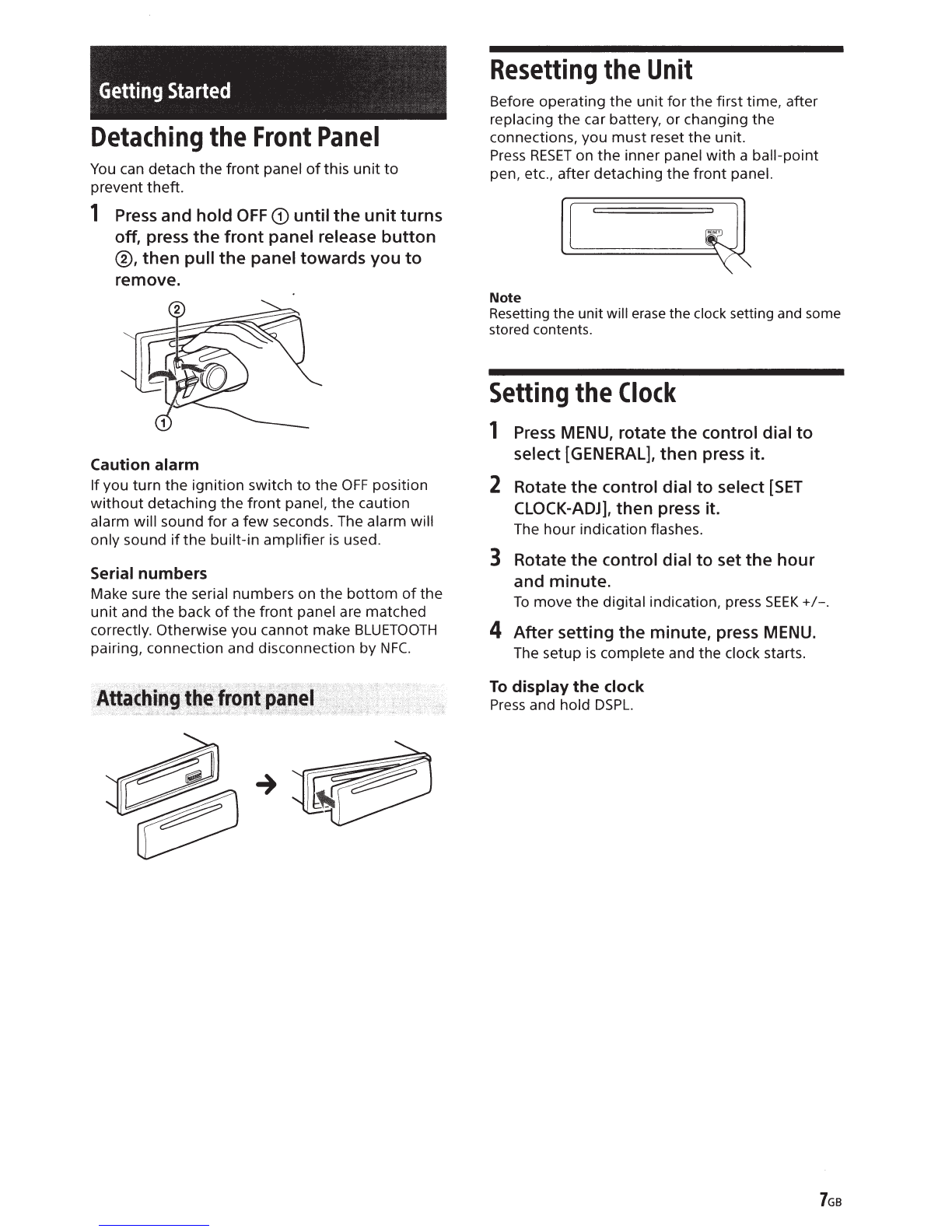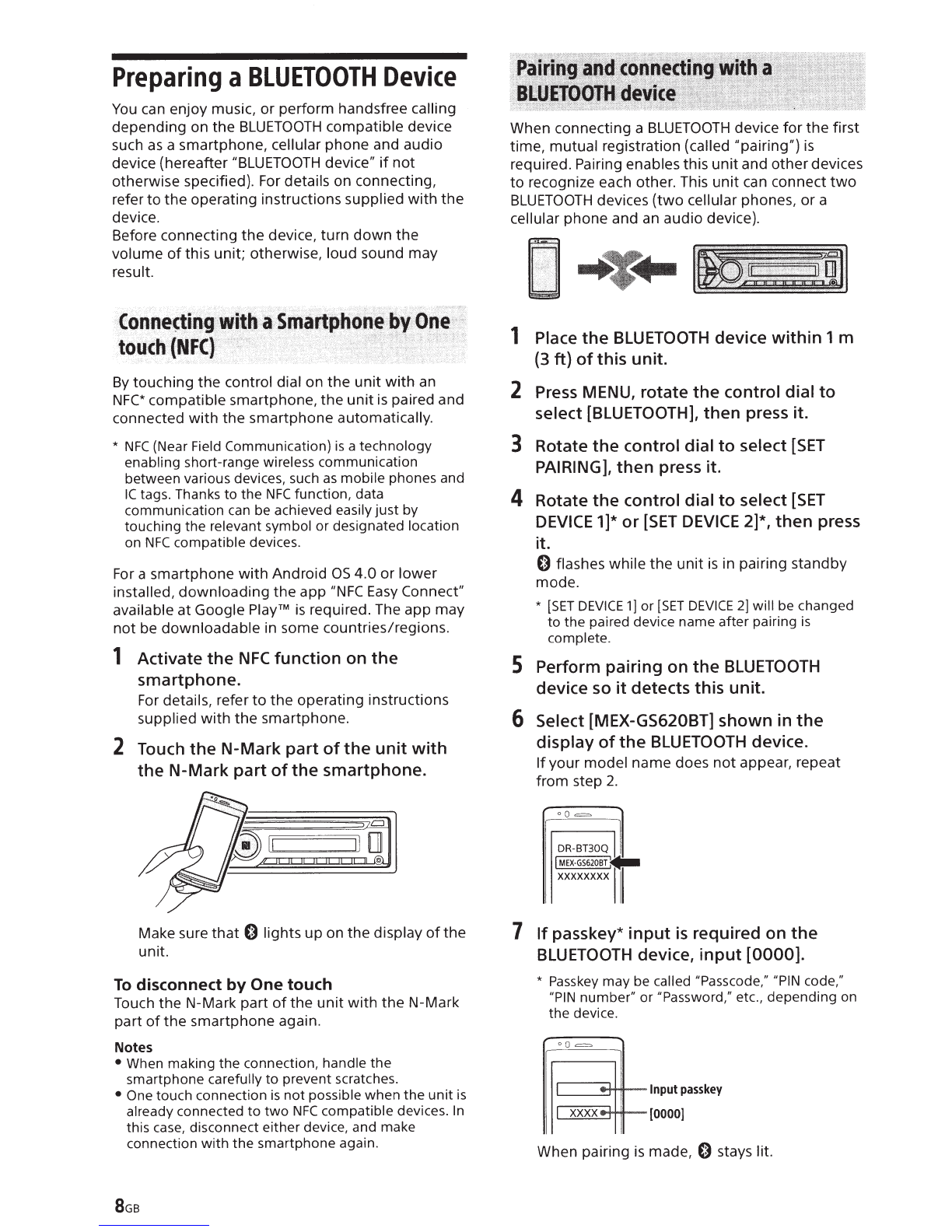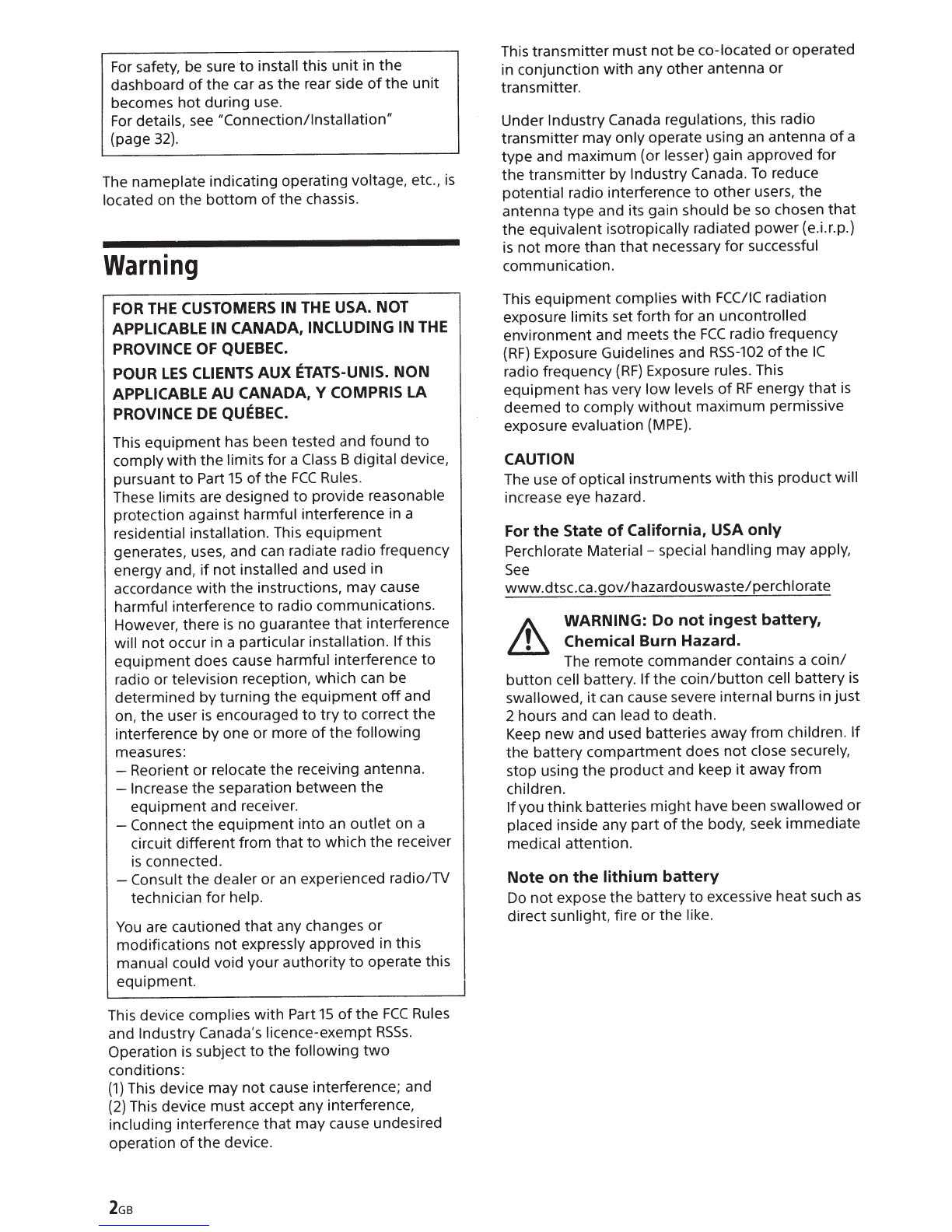
For
safety, be sure
to
install this unit in the
dashboard
of
the car
as
the rear side
of
the
unit
becomes hot during use.
For
details,
see
"Connection/Installation"
(page
32).
The
nameplate indicating operating voltage, etc.,
is
located on the
bottom
of
the chassis.
Warning
FOR THE CUSTOMERS IN THE USA. NOT
APPLICABLE IN CANADA, INCLUDING IN THE
PROVINCE OF QUEBEC.
POUR
LES
CLIENTS AUX ETATS-UNIS.
NON
APPLICABLE AU CANADA, Y COMPRIS LA
PROVINCE
DE
QUEBEC.
This equipment
has
been tested and found
to
comply with the limits for a
Class
Bdigital device,
pursuant
to
Part
15
of
the
FCC
Rules.
These limits are designed
to
provide reasonable
protection against harmful interference in a
residential installation. This equipment
generates, uses, and
can
radiate radio frequency
energy and,
if
not installed and used in
accordance with the instructions, may cause
harmful interference
to
radio communications.
However, there
is
no guarantee that interference
will not occur in a particular installation.
If
this
equipment does cause harmful interference
to
radio or television reception, which
can
be
determined by turning the equipment
off
and
on, the user
is
encouraged
to
try
to
correct the
interference by one or more
of
the following
measures:
-Reorient or relocate the receiving antenna.
-Increase the separation between the
equipment and receiver.
-Connect
the equipment into
an
outlet on a
circuit different from that
to
which the receiver
is
connected.
-Consult
the dealer or
an
experienced radio/TV
technician for help.
You
are
cautioned
that
any changes or
modifications not expressly approved in this
manual could void your authority
to
operate this
equipment.
This device complies with Part
15
of
the
FCC
Rules
and Industry Canada's licence-exempt
RSSs.
Operation
is
subject
to
the following
two
conditions:
(1)
This device may not cause interference; and
(2)
This device must accept any interference,
including interference
that
may cause undesired
operation
of
the device.
This transmitter
must
not
be co-located oroperated
in conjunction
with
any other antenna or
transmitter.
Under Industry Canada regulations, this radio
transmitter may only operate using
an
antenna
of
a
type and maximum (or lesser) gain approved for
the transmitter by Industry Canada.
To
reduce
potential radio interference
to
other users, the
antenna type and its gain should be
so
chosen
that
the equivalent isotropically radiated power (e.i.r.p.)
is
not more than
that
necessary for successful
communication.
This equipment complies with
FCC/IC
radiation
exposure limits set forth for
an
uncontrolled
environment and meets the
FCC
radio frequency
{RF)
Exposure Guidelines and
RSS-102
of
the
IC
radio frequency
(RF)
Exposure rules. This
equipment has very
low
levels
of
RF
energy
that
is
deemed
to
comply
without
maximum permissive
exposure evaluation
(MPE).
CAUTION
The
use
of
optical instruments
with
this product will
increase eye hazard.
For
the
State
of
California, USA
only
Perchlorate Material -special handling may apply,
See
www.dtsc.ca.gov/hazardouswaste/perchlorate
~
WARNING:
Do
not
ingest
battery,
L_U
Chemical Burn
Hazard.
The remote commander contains a
coin/
button cell battery.
If
the
coin/button
cell battery
is
swallowed,
it
can
cause severe internal burns in just
2 hours and can lead
to
death.
Keep
new and used batteries away from children.
If
the battery compartment does
not
close securely,
stop using the product and keep
it
away from
children.
If
you think batteries
might
have been swallowed or
placed inside any part
of
the body, seek immediate
medical attention.
Note
on
the
lithium
battery
Do
not
expose the battery to excessive heat such
as
direct sunlight, fire or the like.