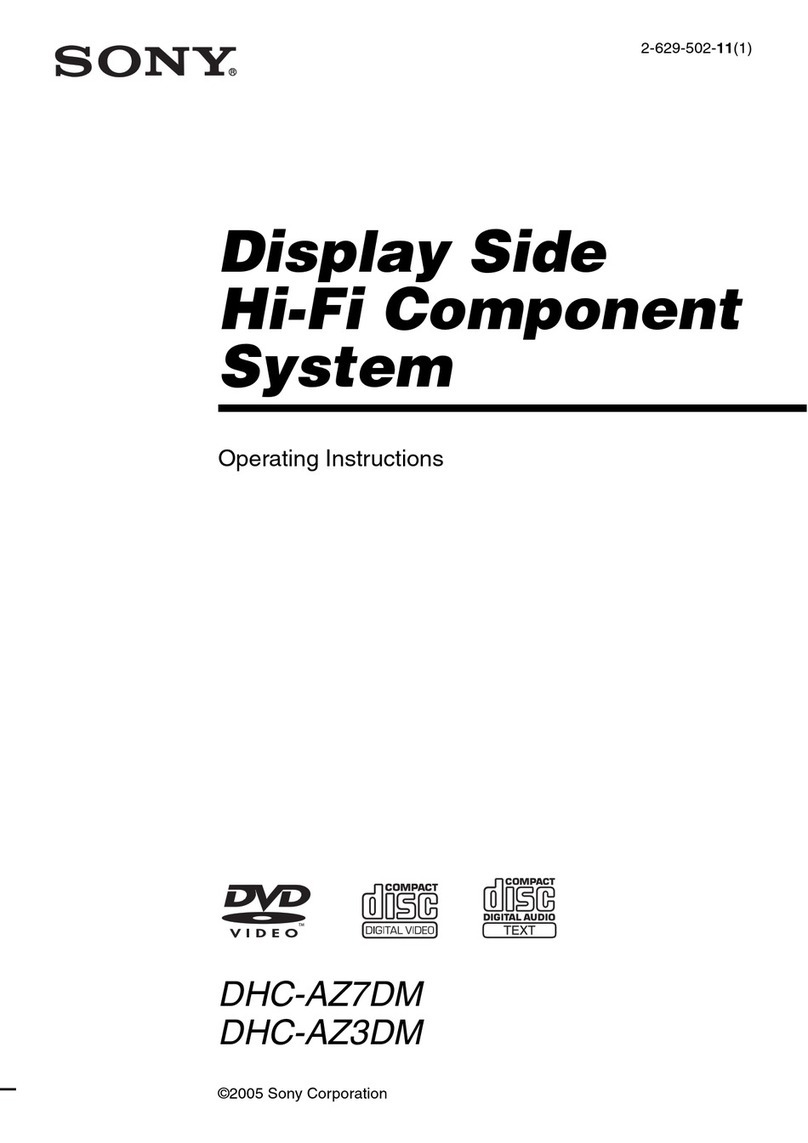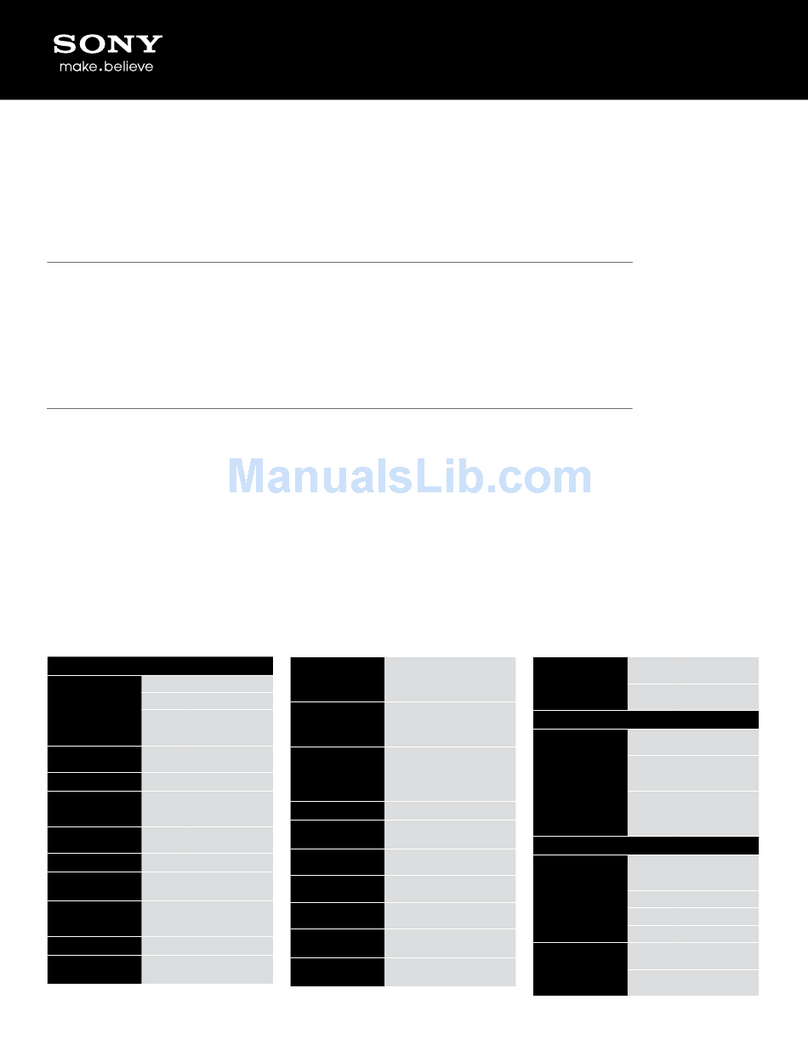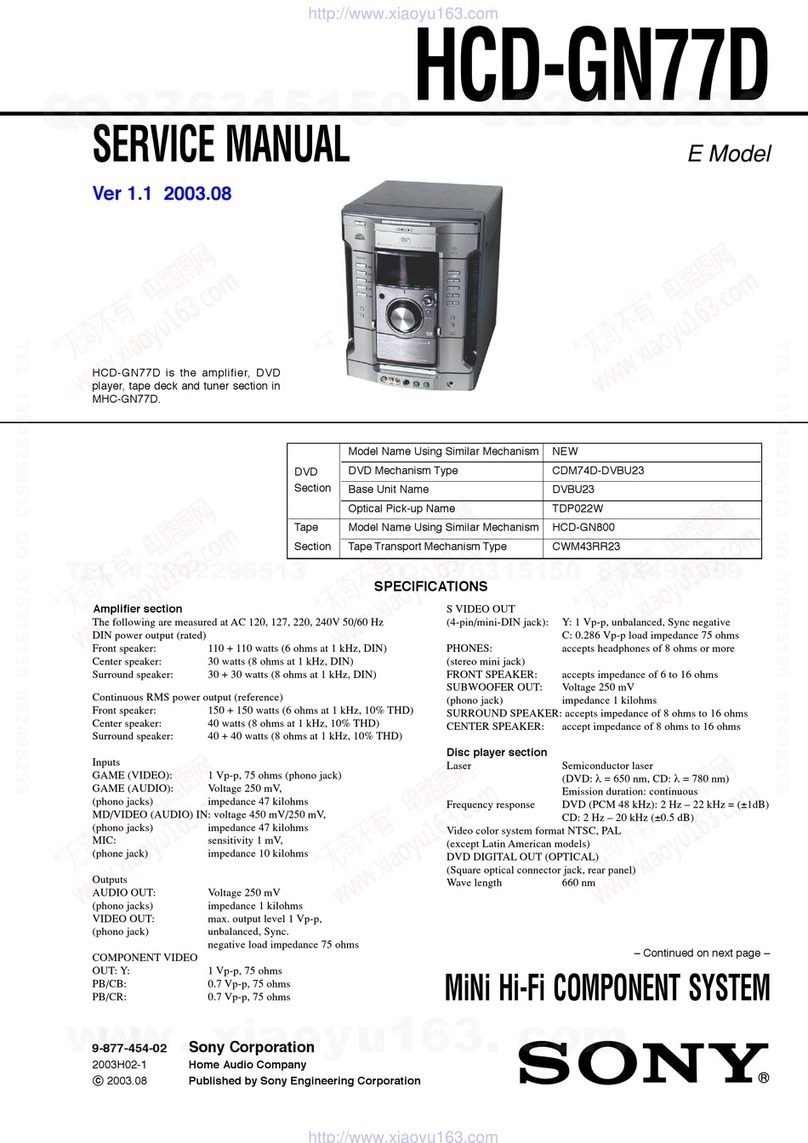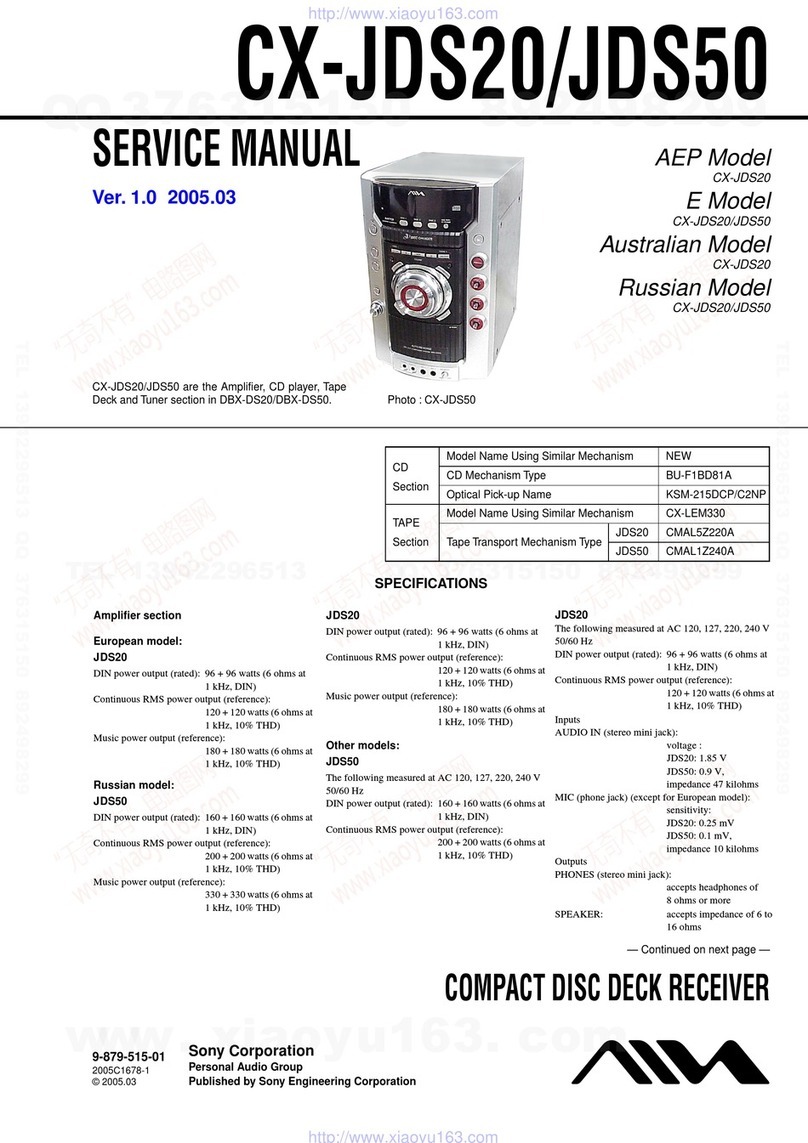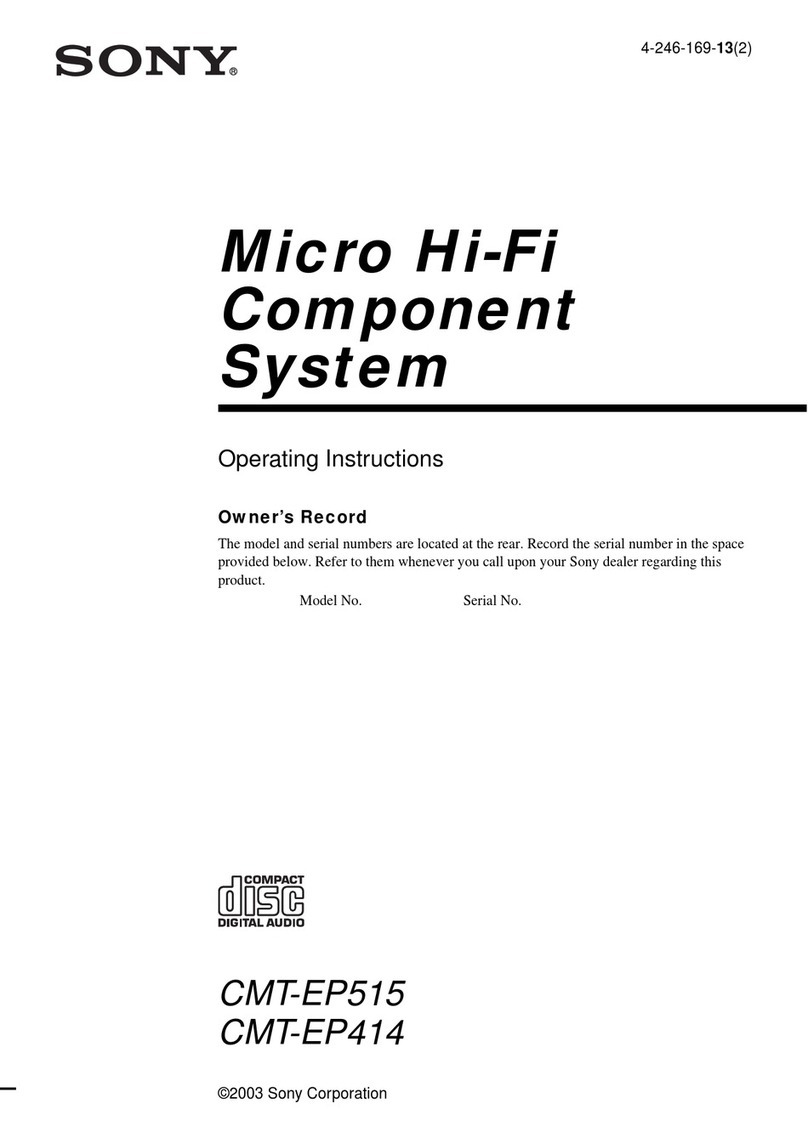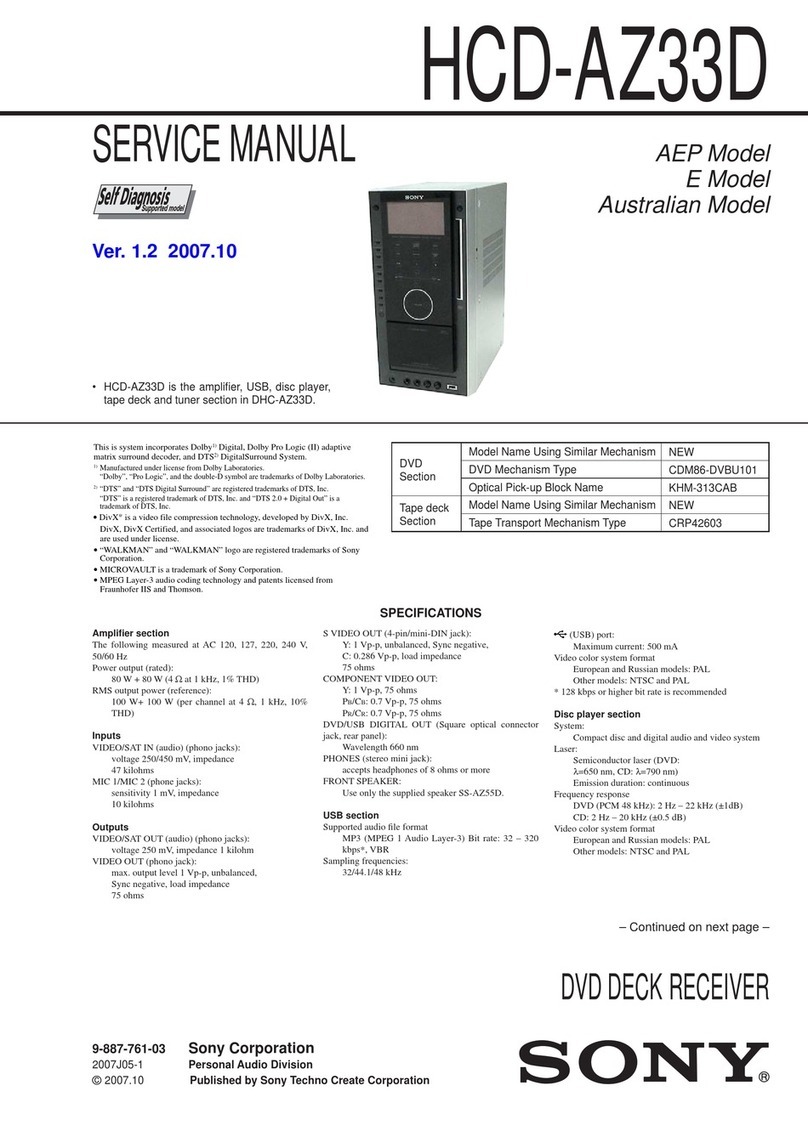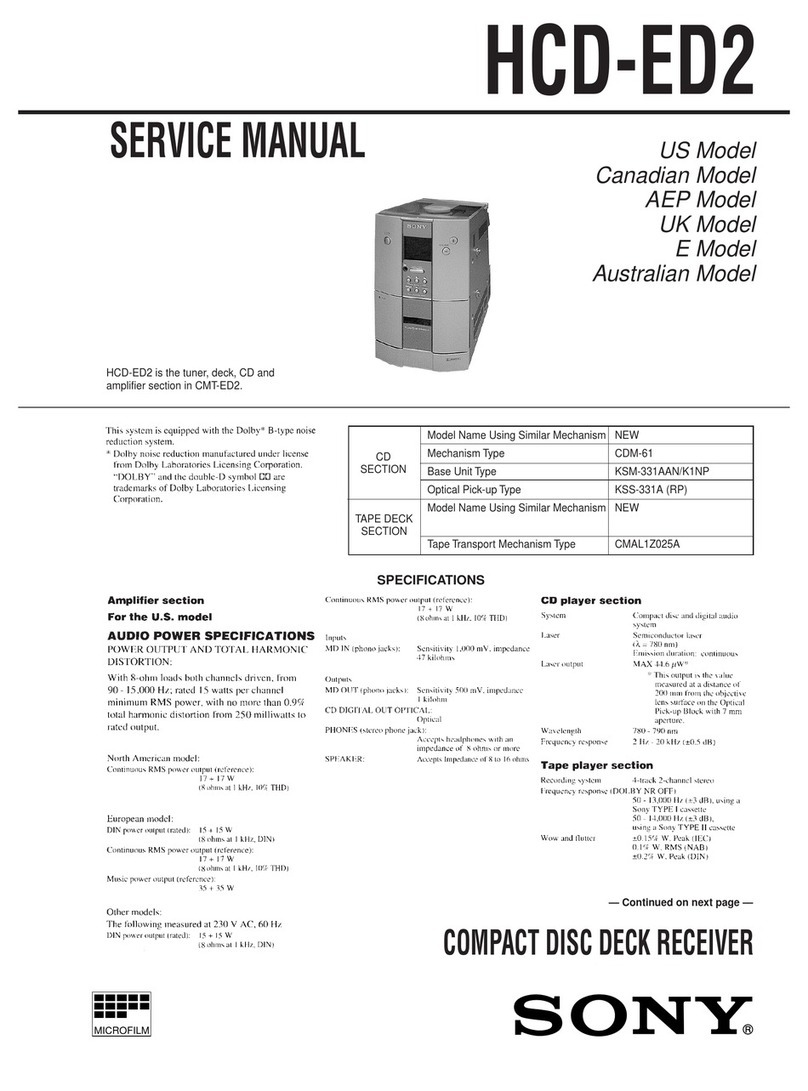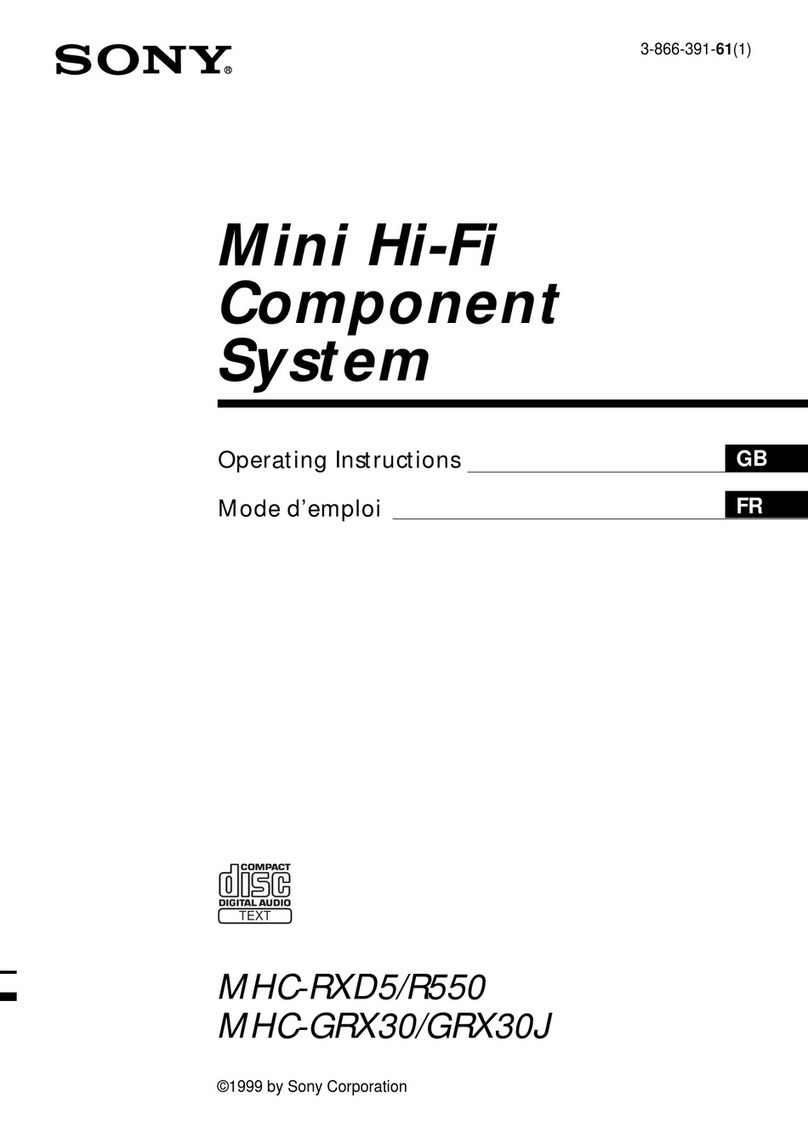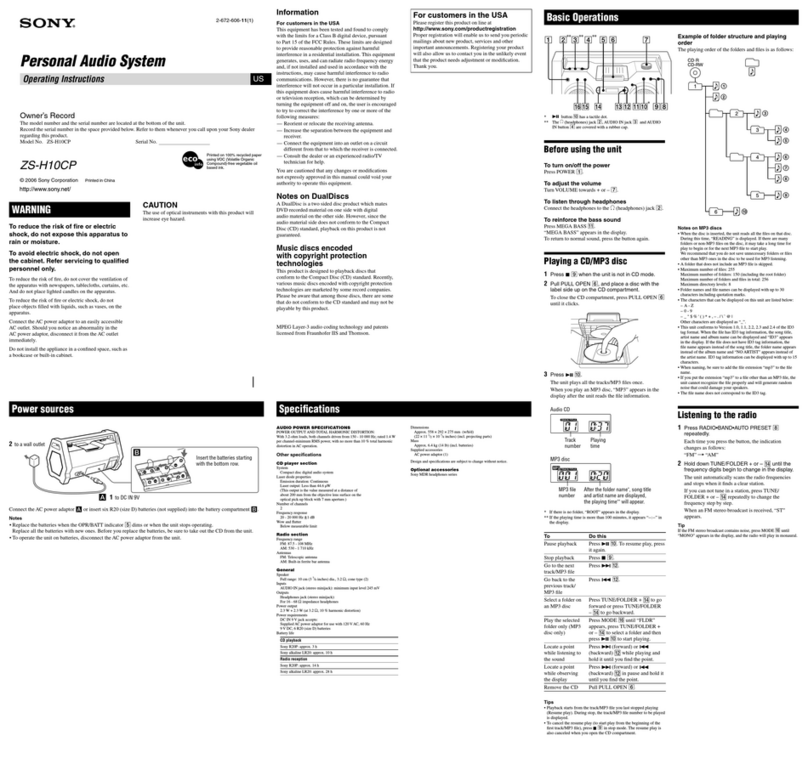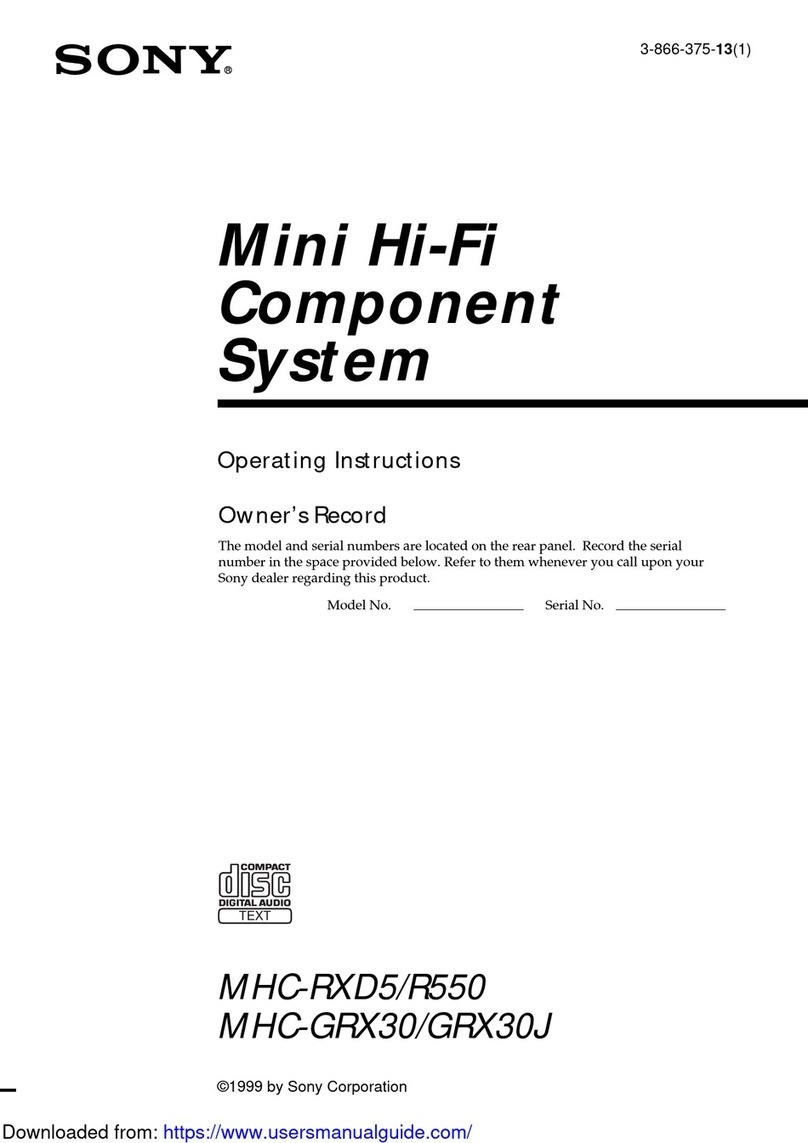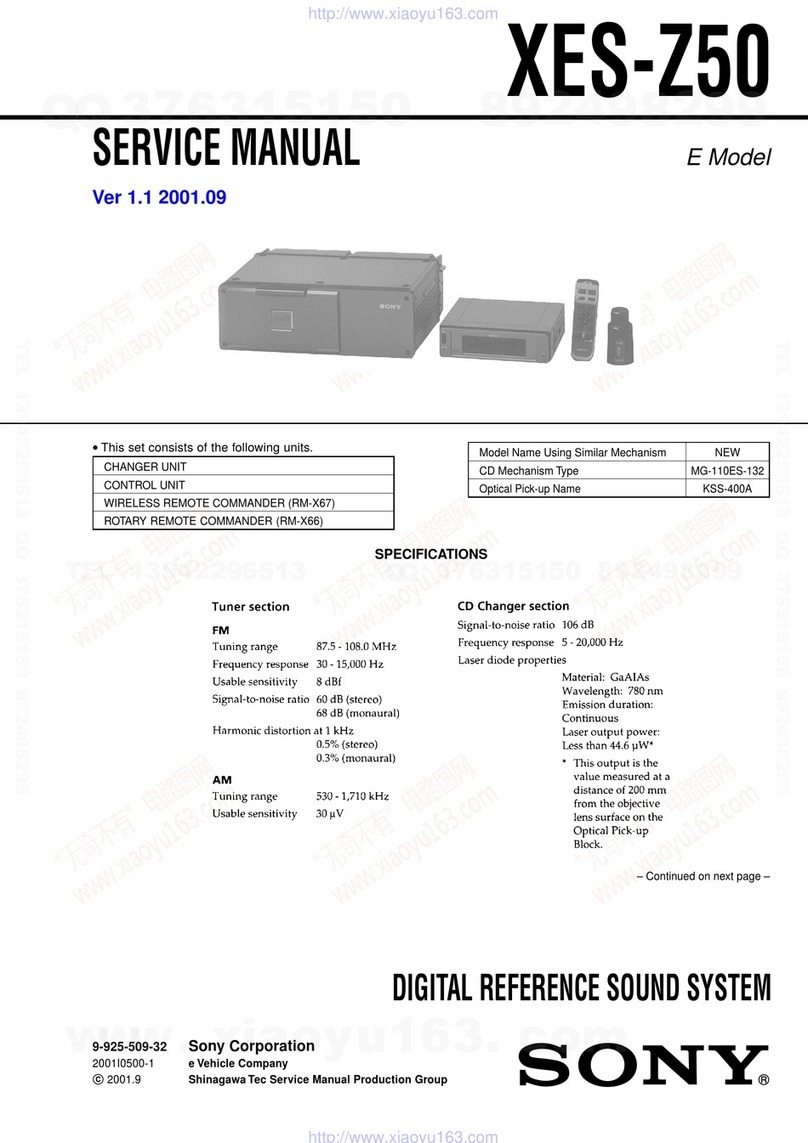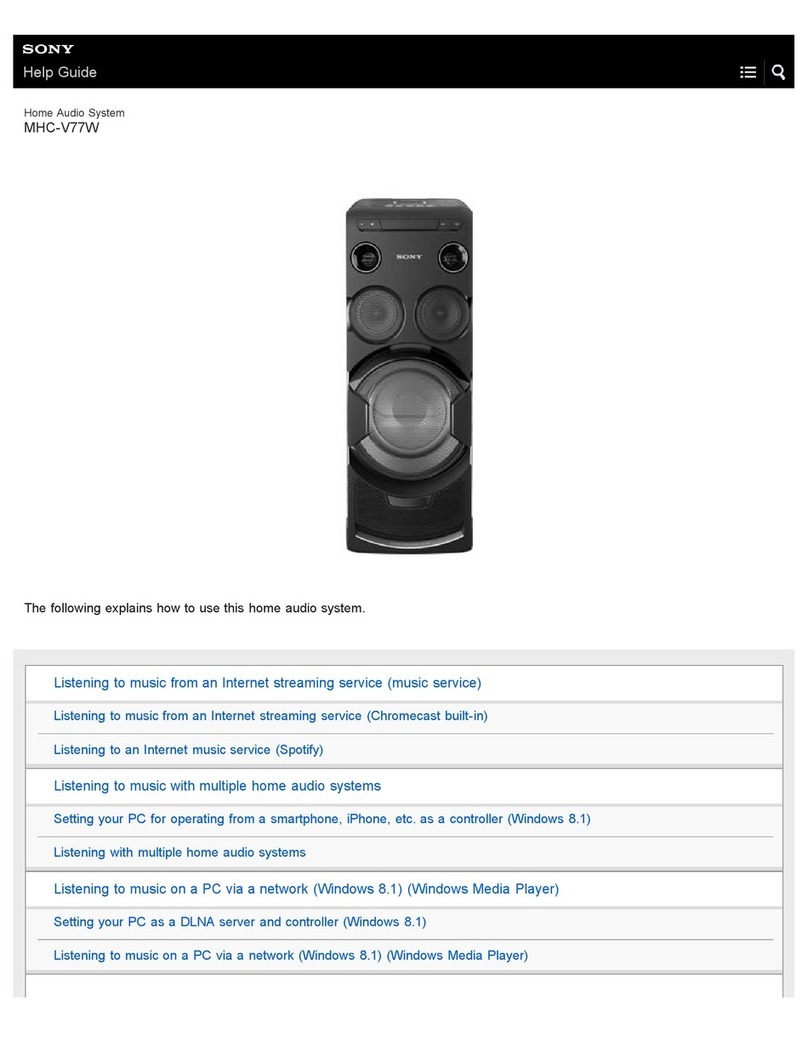4
Table of Contents
Getting Started
Playable discs on this unit . . . . . . . . . . . . . . . . . 6
Notes on Bluetooth . . . . . . . . . . . . . . . . . . . . . . 6
Resetting the unit. . . . . . . . . . . . . . . . . . . . . . . . 7
Canceling the DEMO mode . . . . . . . . . . . . . . . 7
Preparing the card remote commander . . . . . . . 8
Setting the clock . . . . . . . . . . . . . . . . . . . . . . . . 8
Detaching the front panel . . . . . . . . . . . . . . . . . 8
Attaching the front panel . . . . . . . . . . . . . . . 9
Quick Guide for Bluetooth function
3 steps to Bluetooth function. . . . . . . . . . . . . . 10
Buttons and icons . . . . . . . . . . . . . . . . . . . . . . 11
1Pairing . . . . . . . . . . . . . . . . . . . . . . . . . . . . 12
2Connection . . . . . . . . . . . . . . . . . . . . . . . . . 12
3Handsfree calling and Music streaming. . . 13
Location of controls and basic
operations
Main unit. . . . . . . . . . . . . . . . . . . . . . . . . . . 14
Card remote commander RM-X304 . . . . . . 16
Radio
Storing and receiving stations . . . . . . . . . . . . . 17
Storing automatically — BTM . . . . . . . . . . 17
Storing manually. . . . . . . . . . . . . . . . . . . . . 17
Receiving the stored stations . . . . . . . . . . . 17
Tuning automatically . . . . . . . . . . . . . . . . . 17
RDS . . . . . . . . . . . . . . . . . . . . . . . . . . . . . . . . . 17
Overview. . . . . . . . . . . . . . . . . . . . . . . . . . . 17
Selecting PTY. . . . . . . . . . . . . . . . . . . . . . . 18
Setting CT. . . . . . . . . . . . . . . . . . . . . . . . . . 18
CD
Display items . . . . . . . . . . . . . . . . . . . . . . . 19
Repeat and shuffle play. . . . . . . . . . . . . . . . 19
Bluetooth (Handsfree calling and
Music streaming)
Bluetooth operations. . . . . . . . . . . . . . . . . . . . 20
Pairing. . . . . . . . . . . . . . . . . . . . . . . . . . . . . . . 20
About Bluetooth icons . . . . . . . . . . . . . . . . 20
Connection . . . . . . . . . . . . . . . . . . . . . . . . . . . 21
To switch the Bluetooth signal output of this
unit to on . . . . . . . . . . . . . . . . . . . . . . . . . . 21
Connecting a cellular phone. . . . . . . . . . . . 21
Connecting an audio device . . . . . . . . . . . . 21
Handsfree calling . . . . . . . . . . . . . . . . . . . . . . 21
Receiving calls . . . . . . . . . . . . . . . . . . . . . . 21
Making calls. . . . . . . . . . . . . . . . . . . . . . . . 22
Call transfer . . . . . . . . . . . . . . . . . . . . . . . . 22
Voice Dial Activation . . . . . . . . . . . . . . . . 22
Music streaming . . . . . . . . . . . . . . . . . . . . . . . 22
Listening to music from an audio
device . . . . . . . . . . . . . . . . . . . . . . . . . . . . . 22
Operating an audio device with this
unit . . . . . . . . . . . . . . . . . . . . . . . . . . . . . . . 22
Deleting registration of all paired devices . . . 23
Other functions
Changing the sound settings . . . . . . . . . . . . . . 23
Adjusting the sound characteristics . . . . . . 23
Customizing the equalizer curve
— EQ3 . . . . . . . . . . . . . . . . . . . . . . . . . . . . 24
Adjusting setup items — SET . . . . . . . . . . . . 24
Using optional equipment. . . . . . . . . . . . . . . . 25
Auxiliary audio equipment. . . . . . . . . . . . . 25
Additional Information
Precautions . . . . . . . . . . . . . . . . . . . . . . . . . . . 25
Notes on discs . . . . . . . . . . . . . . . . . . . . . . 25
Playback order of MP3/WMA files . . . . . . 26
About MP3 files . . . . . . . . . . . . . . . . . . . . . 26
About WMA files. . . . . . . . . . . . . . . . . . . . 26
About Bluetooth function. . . . . . . . . . . . . . 26
Maintenance . . . . . . . . . . . . . . . . . . . . . . . . . . 27
Removing the unit. . . . . . . . . . . . . . . . . . . . . . 28
Specifications . . . . . . . . . . . . . . . . . . . . . . . . . 28
Troubleshooting . . . . . . . . . . . . . . . . . . . . . . . 29
Error displays/Messages. . . . . . . . . . . . . . . 31