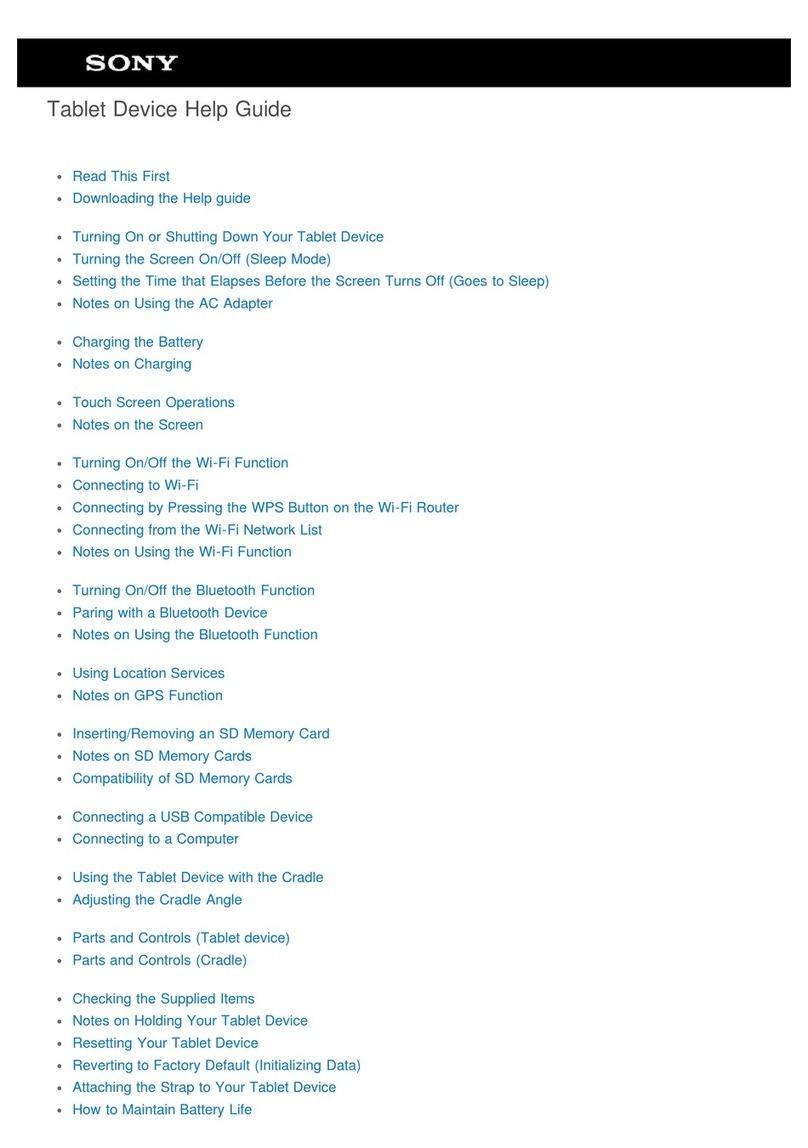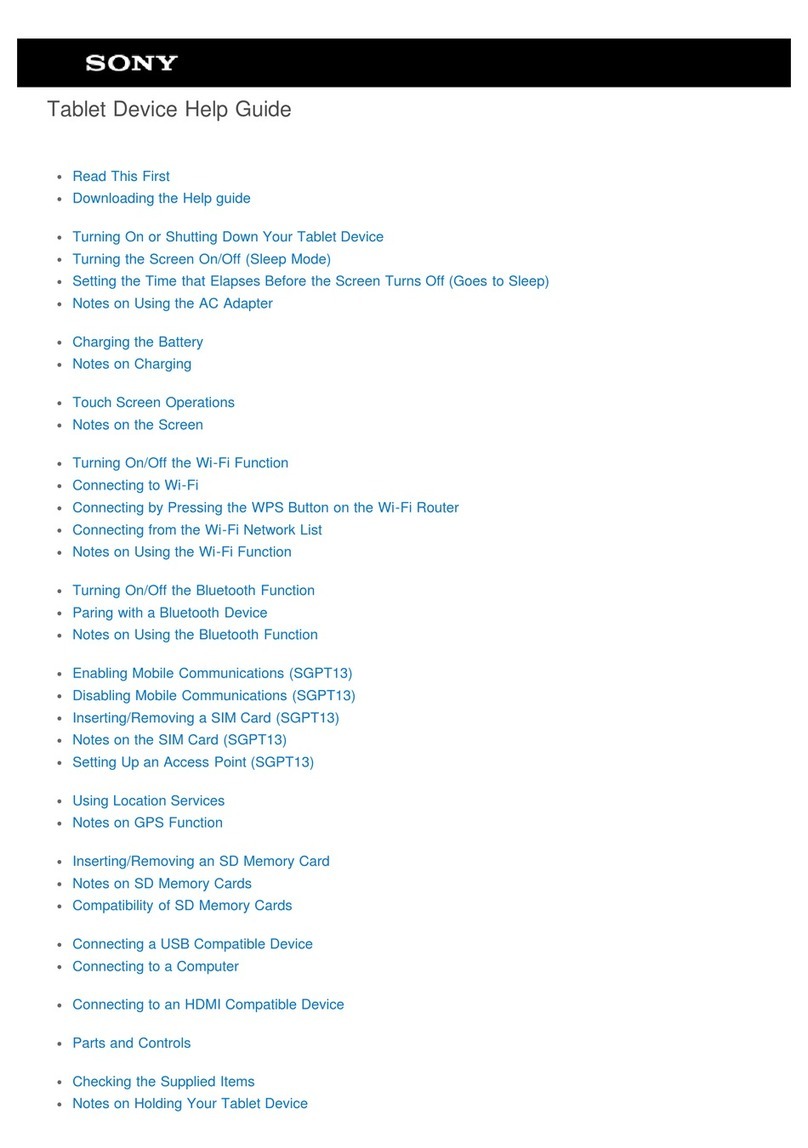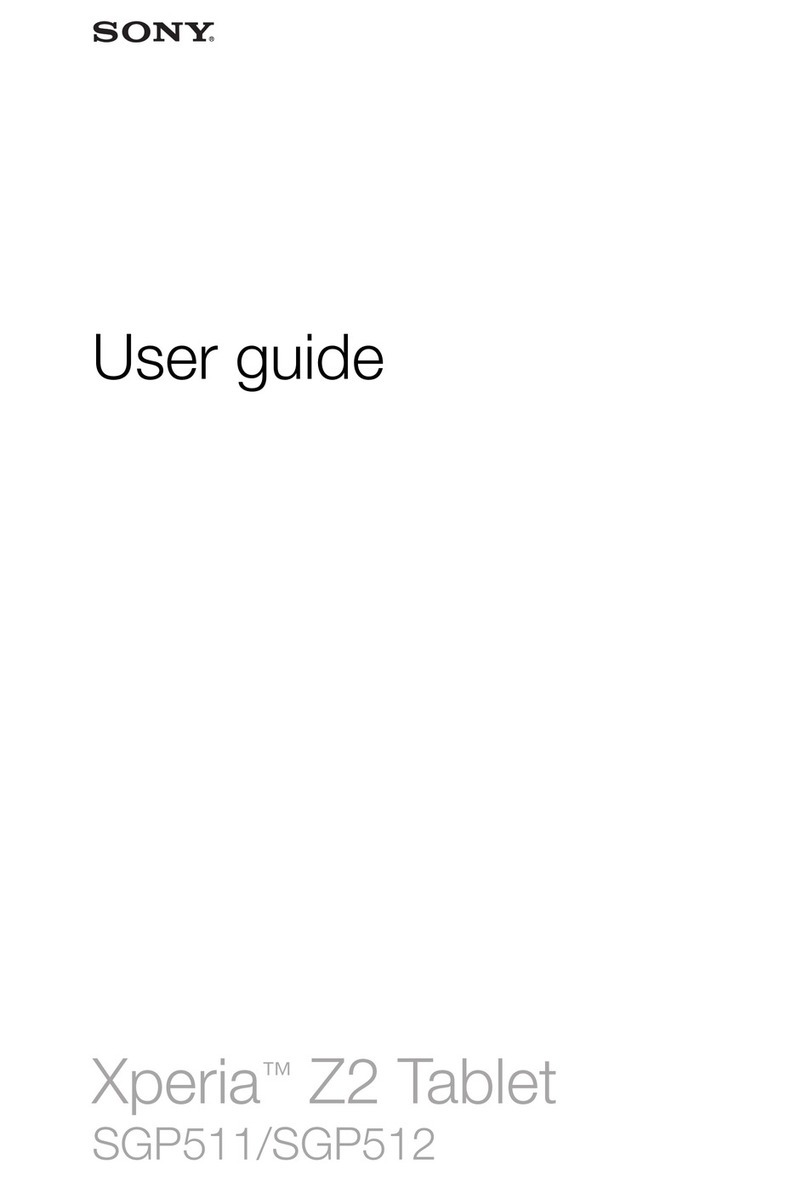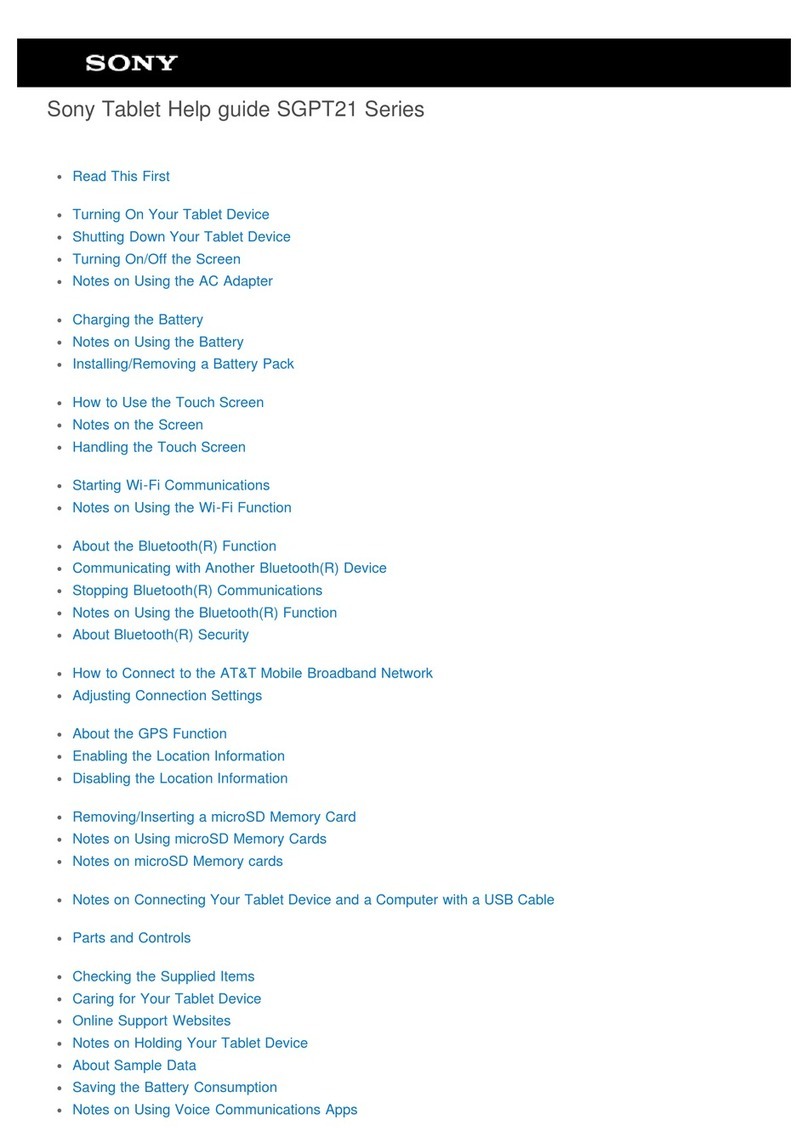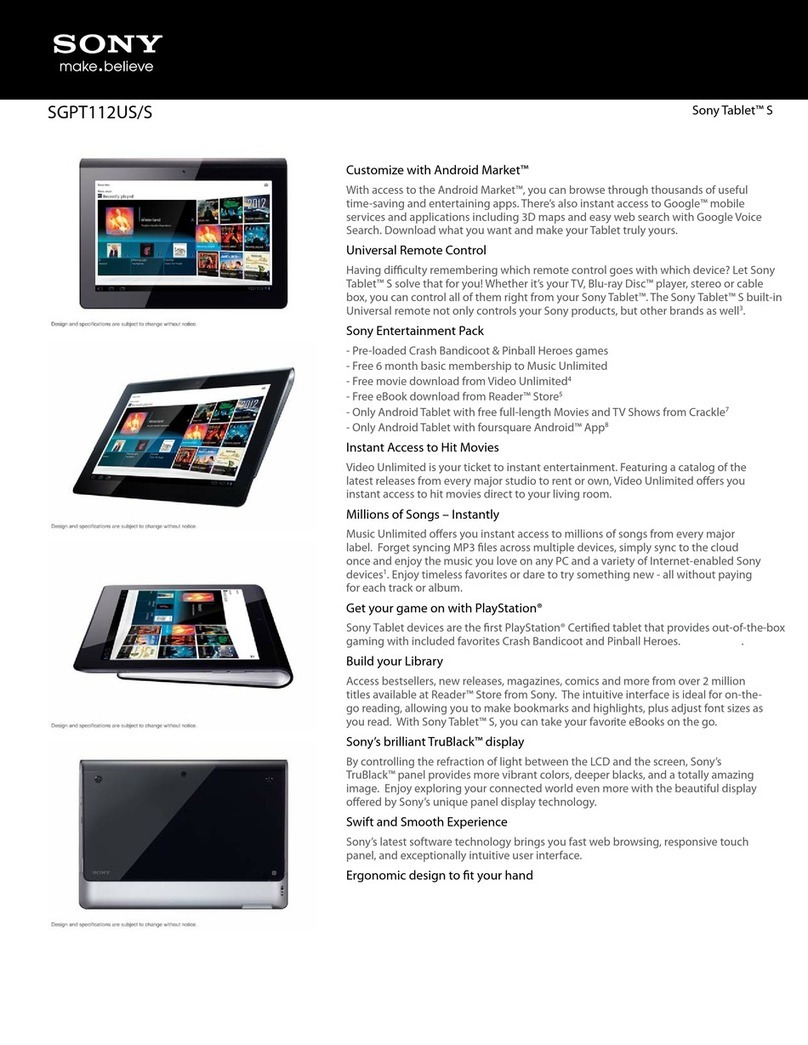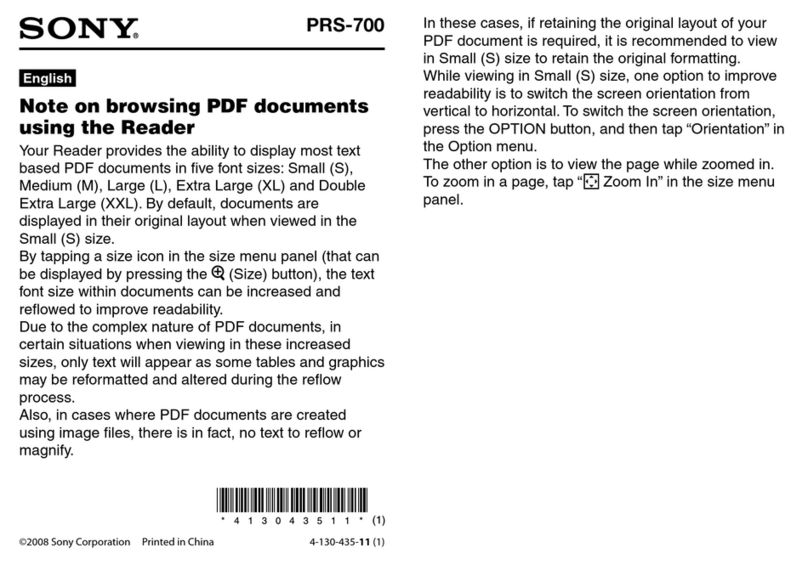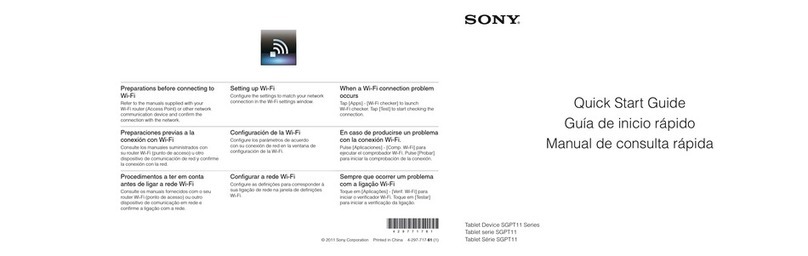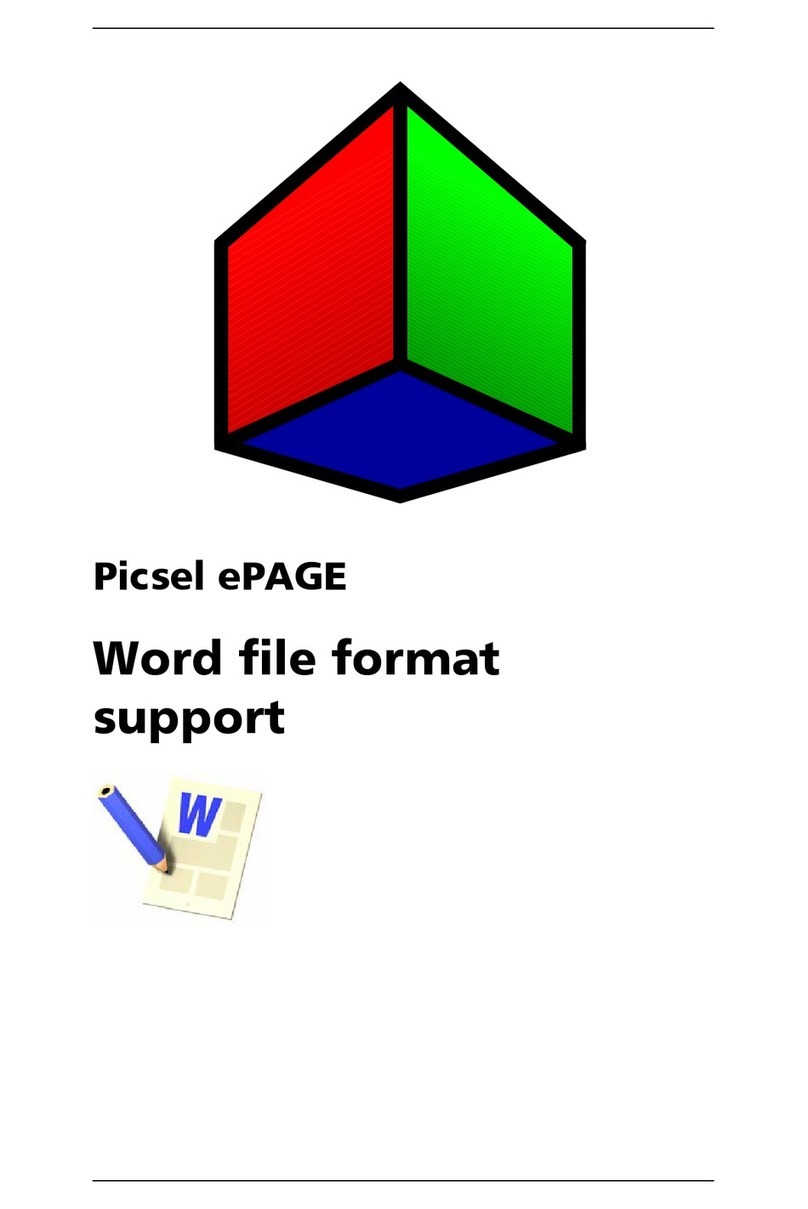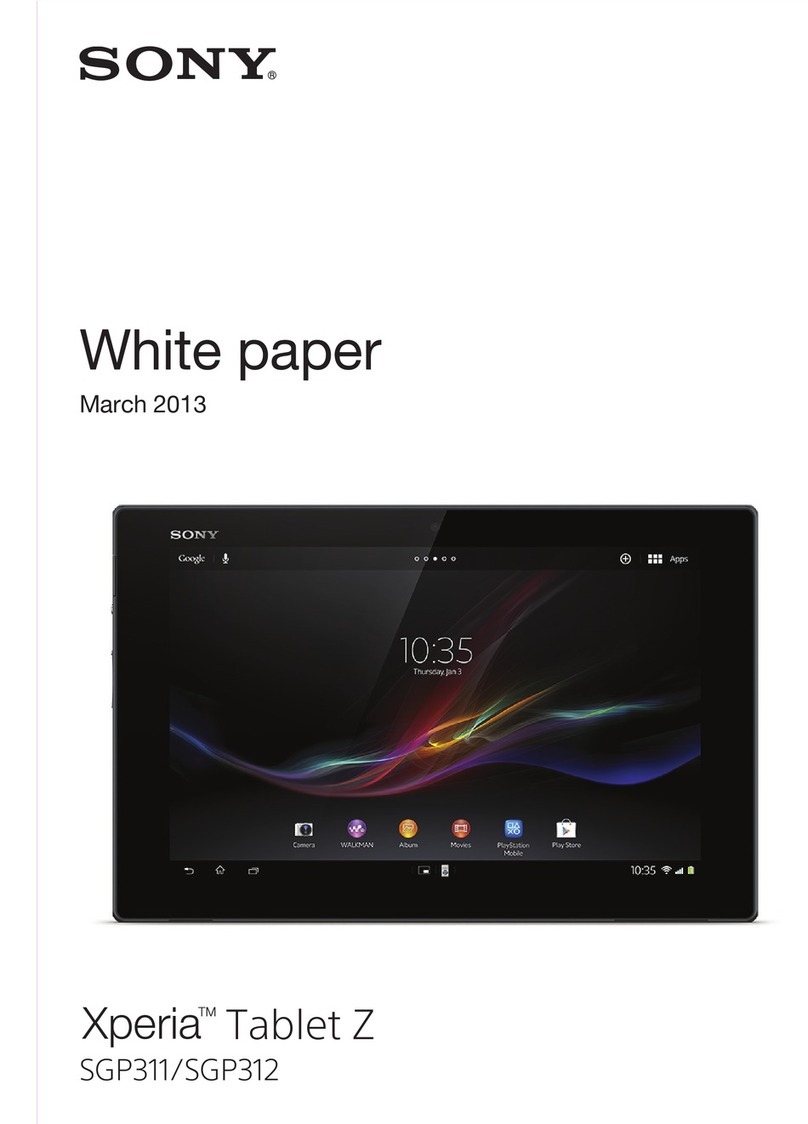WELCOME
Your tablet device is equipped with the latest in technology. Take a few moments to learn
about key hardware features.
GESTURES
Use your fingers to navigate your tablet device.
FIRST STEPS
The first time you power on your tablet device, the setup wizard helps set up your preferences.
The home screen appears after the setup is complete.
Power On
Connect the tablet device to an AC power source then press and hold
the power button for 3 seconds.
Setup Wizard
1Select a language.
2Set up a Wi-Fi network.
Connecting to a Wi-Fi network is necessary to enjoy all the benefits
your tablet device has to offer. (See reverse of this document if you
skip this step or need troubleshooting information.)
3Set date & time.
4Select Google location service preferences.
Some Apps require the location feature to be enabled to function
properly.
5Set up your account (optional).
Don’t have a Google™ account? You can create an account now or
you can skip this step and set up an account through the Settings
menu if you are using a different web mail provider. To do this, Tap
[Apps], [Settings], [Accounts & sync], [Add account] in the upper
right corner of the touch screen.
What’s in the Box
QUICK TIP
Tap [Apps] to access everything.
Market
Download new Apps. You’ll
need to set up an account.
Tap [Apps], [Market].
Settings
Adjust and configure your
tablet device.
Tap [Apps], [Settings].
Help guide
Need help or want to learn
more?
Tap [Apps], [Help guide].
Swipe Tap Drag Zoom in Zoom out
Front camera lens
(Headphone) jack
microUSB connector
SD memory card slot
Touch screen
Built-in speaker (L)
Strap hole
Charge connector
IR data port
(Power) button
Charge indicator
VOL +/− (volume)
buttons
Reset button (hole)
Ambient light sensor
Built-in speaker (R)
Microphone
Tap
Custom
Apps
Tap
Favorites
Search
Back Home Recent Time Wi-Fi Battery
Voice
Home Screen, Windows & Icons
The home screen icons make it easy to search, access Apps, add to
different screens, check battery power status, and more.
Parts and Controls
AC adapter AC power cord
(mains lead)
Strap
Quick Start Guide
Important Information
Rear camera lens