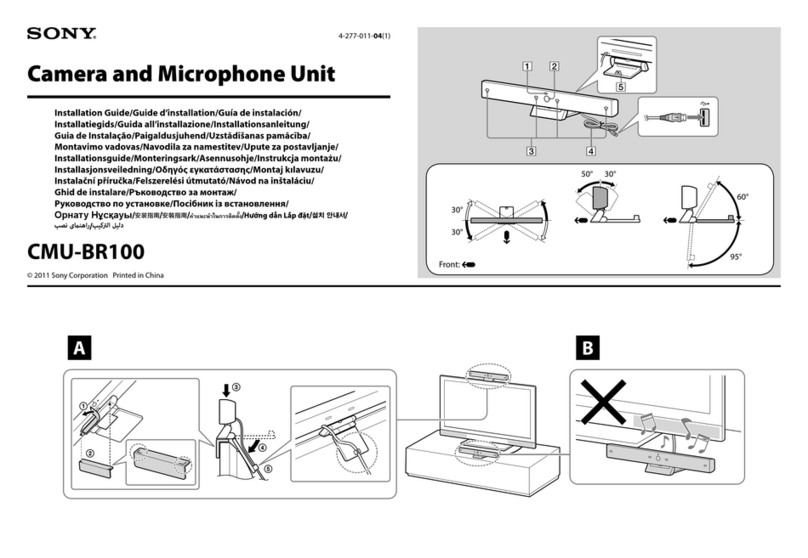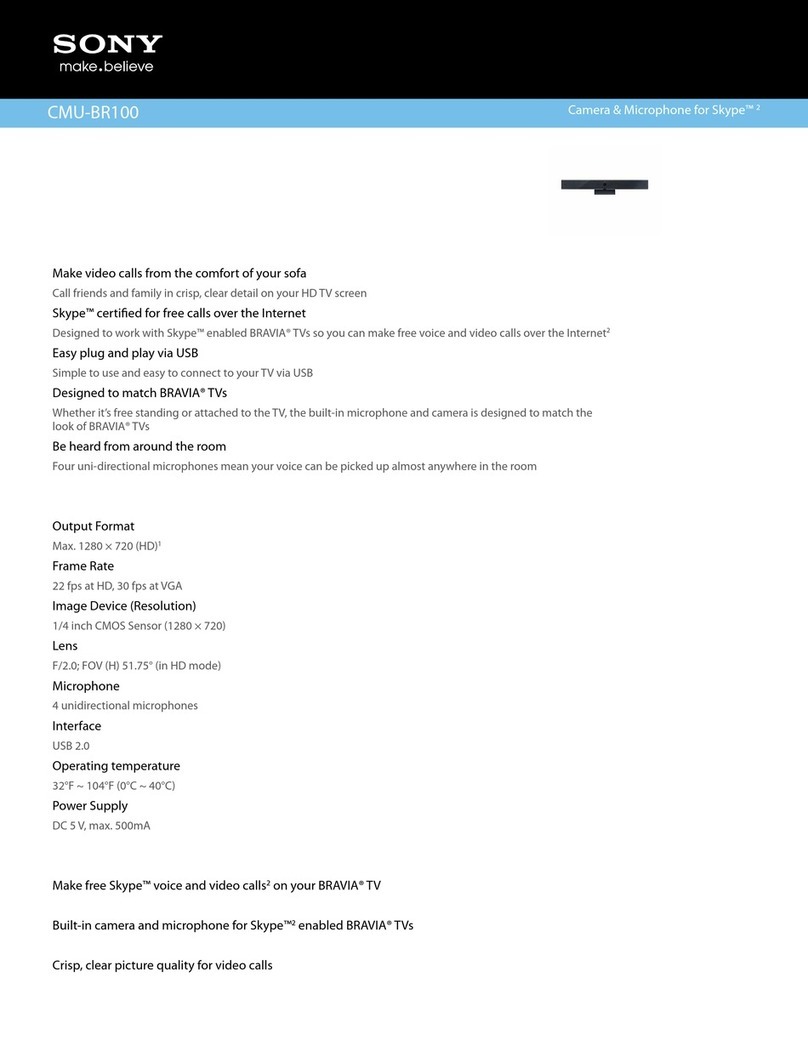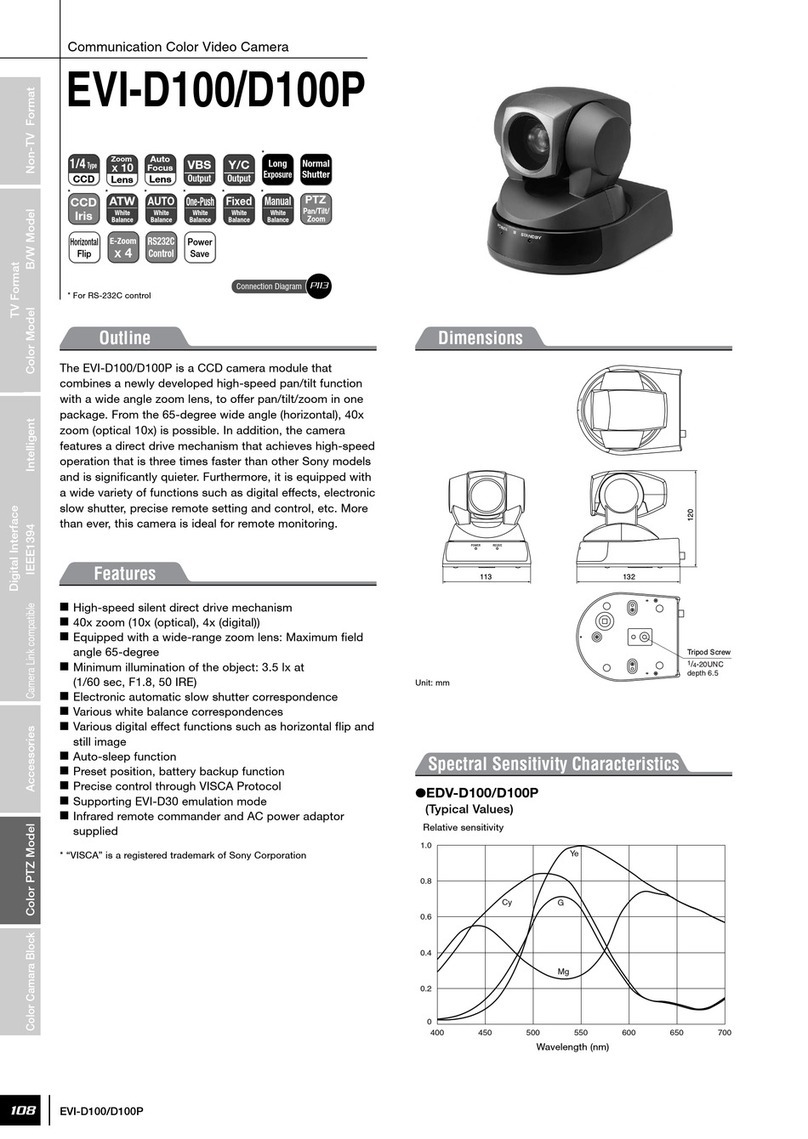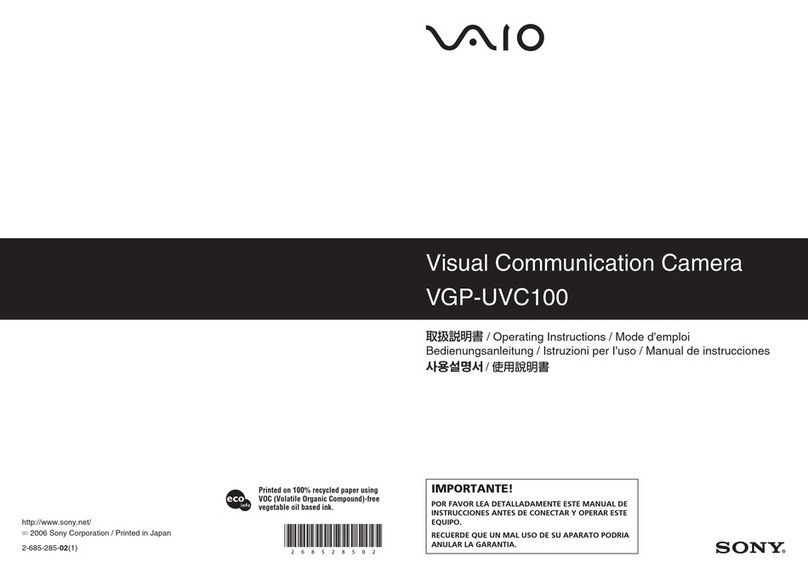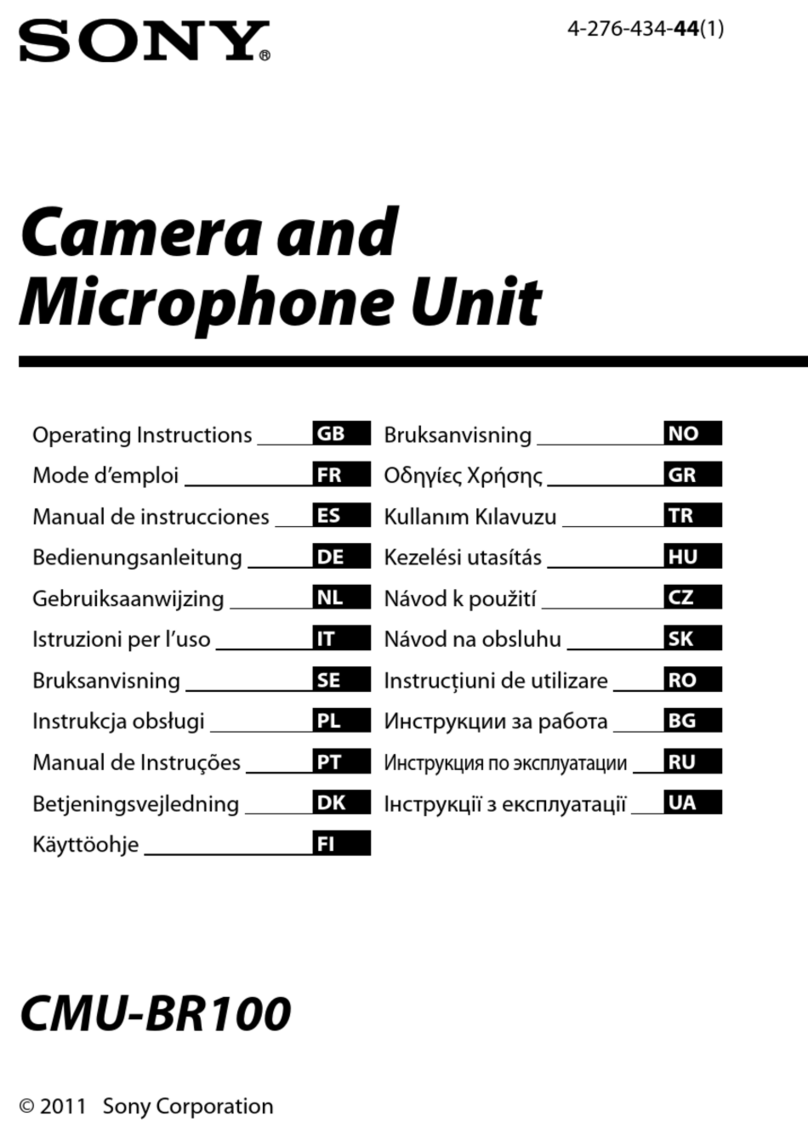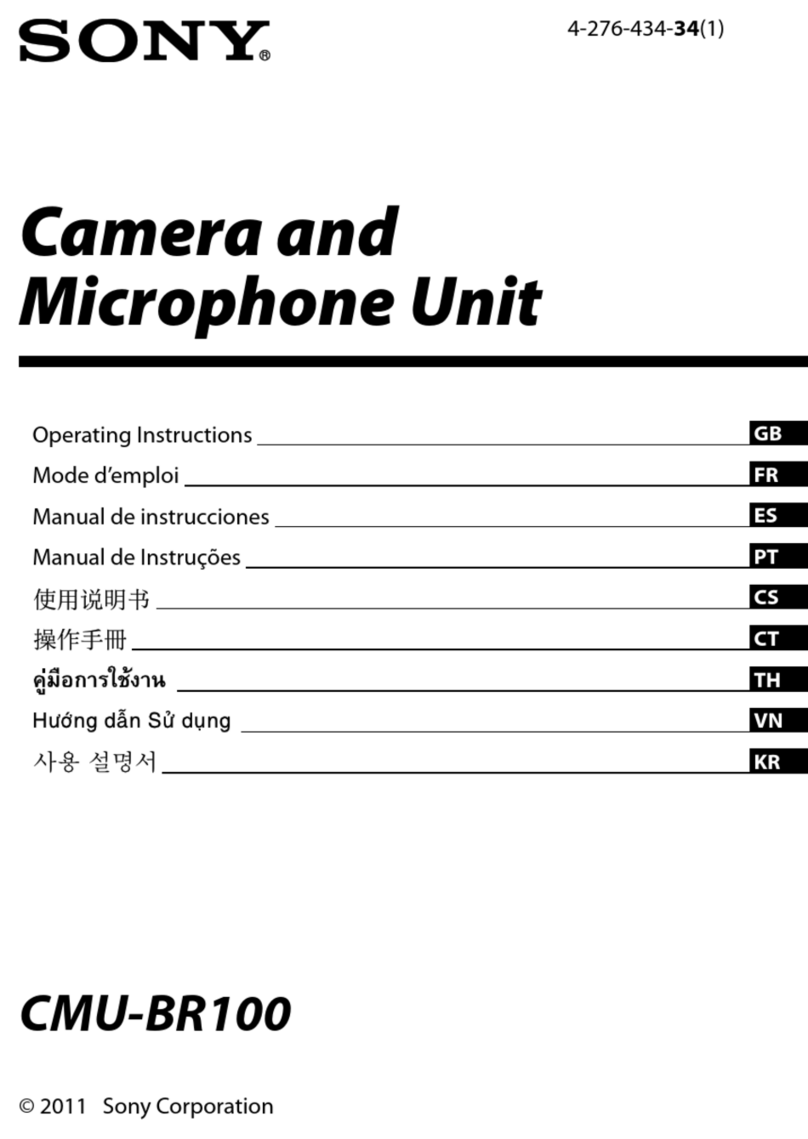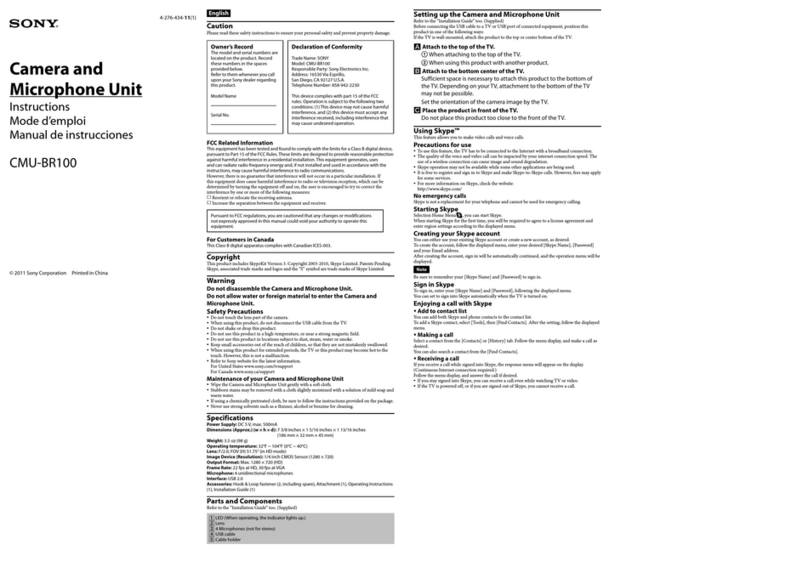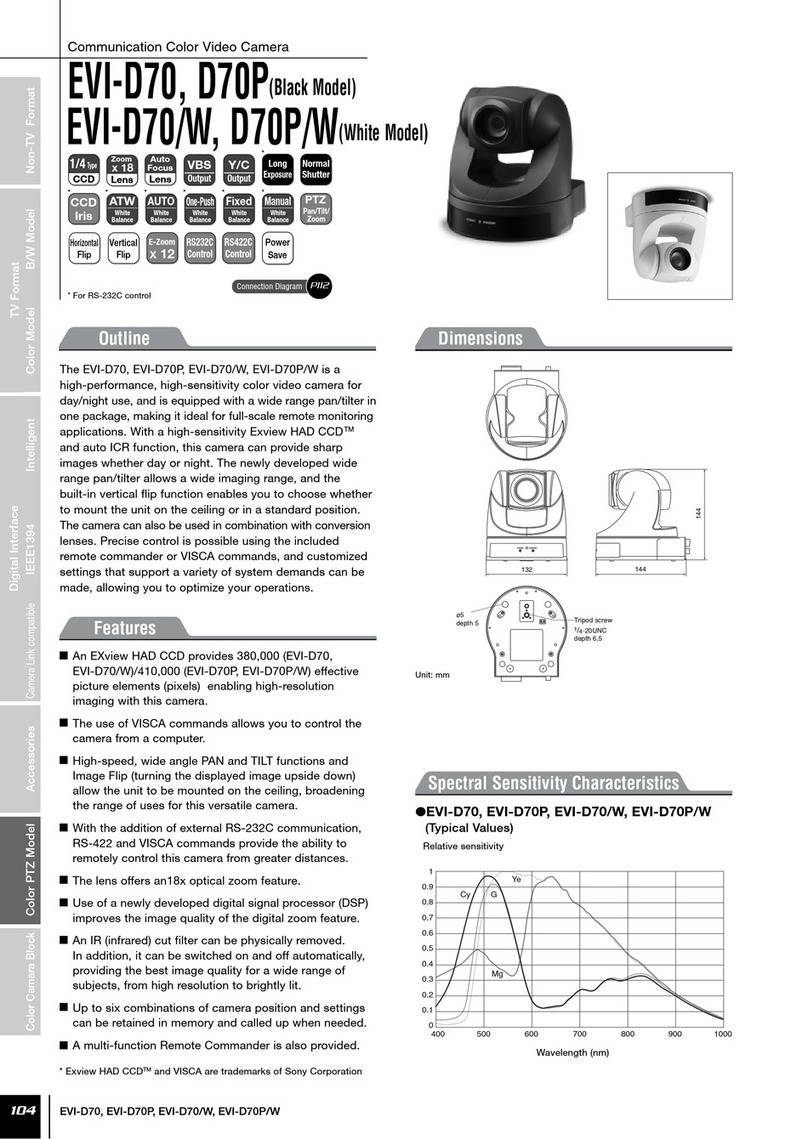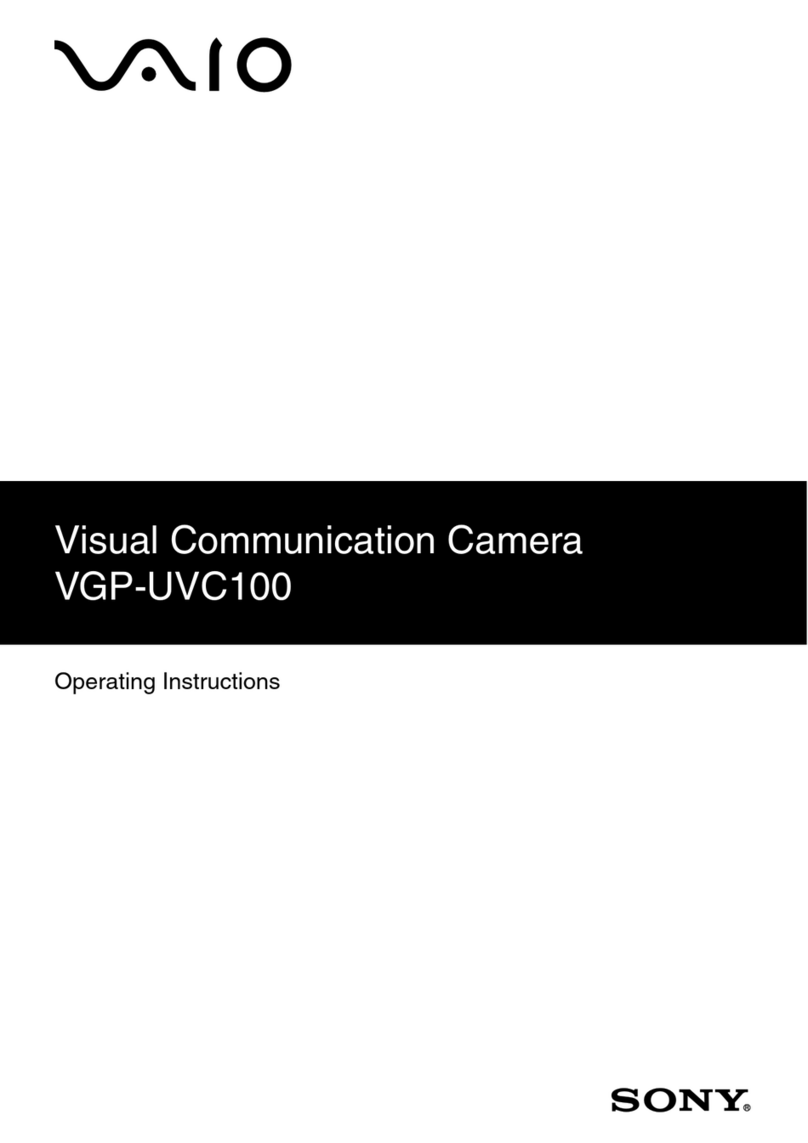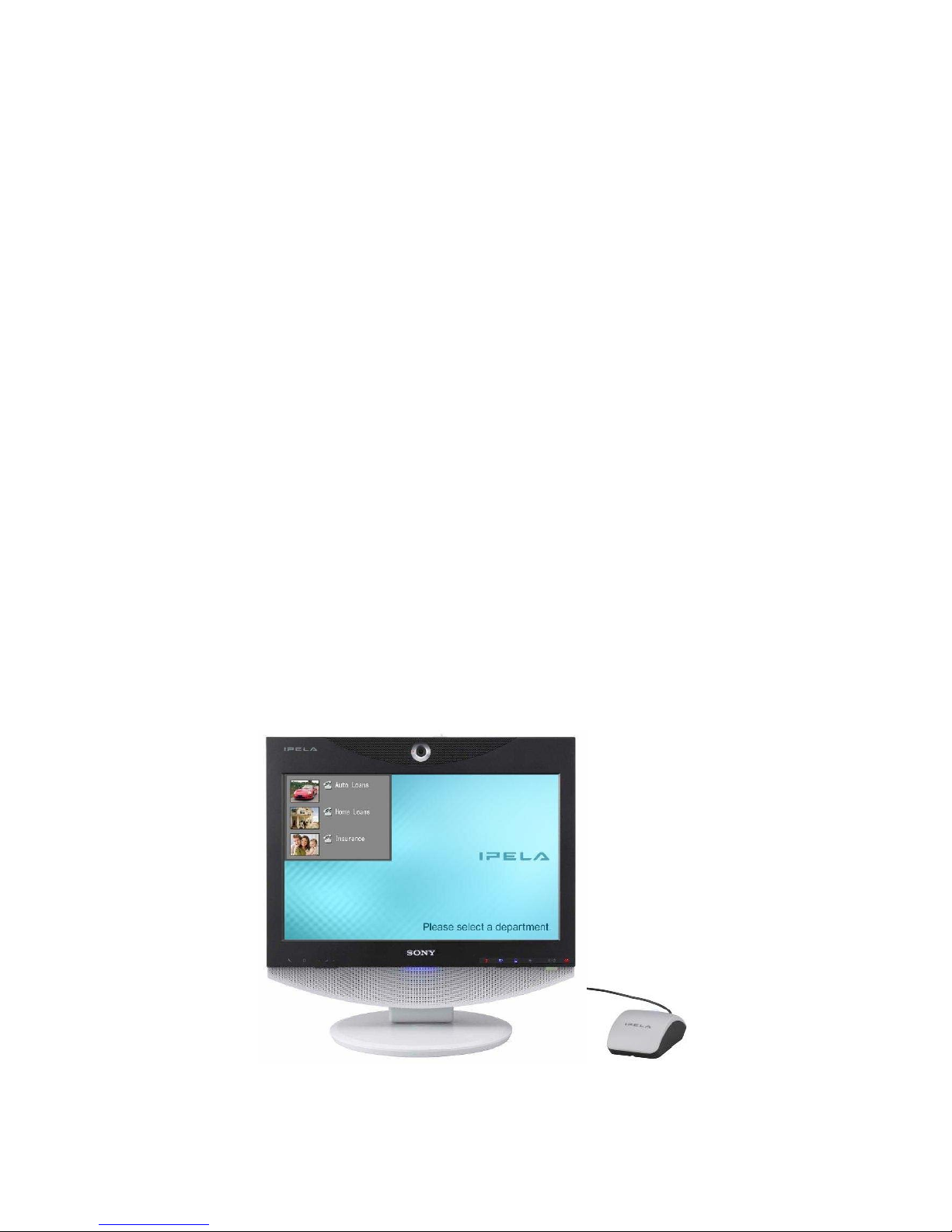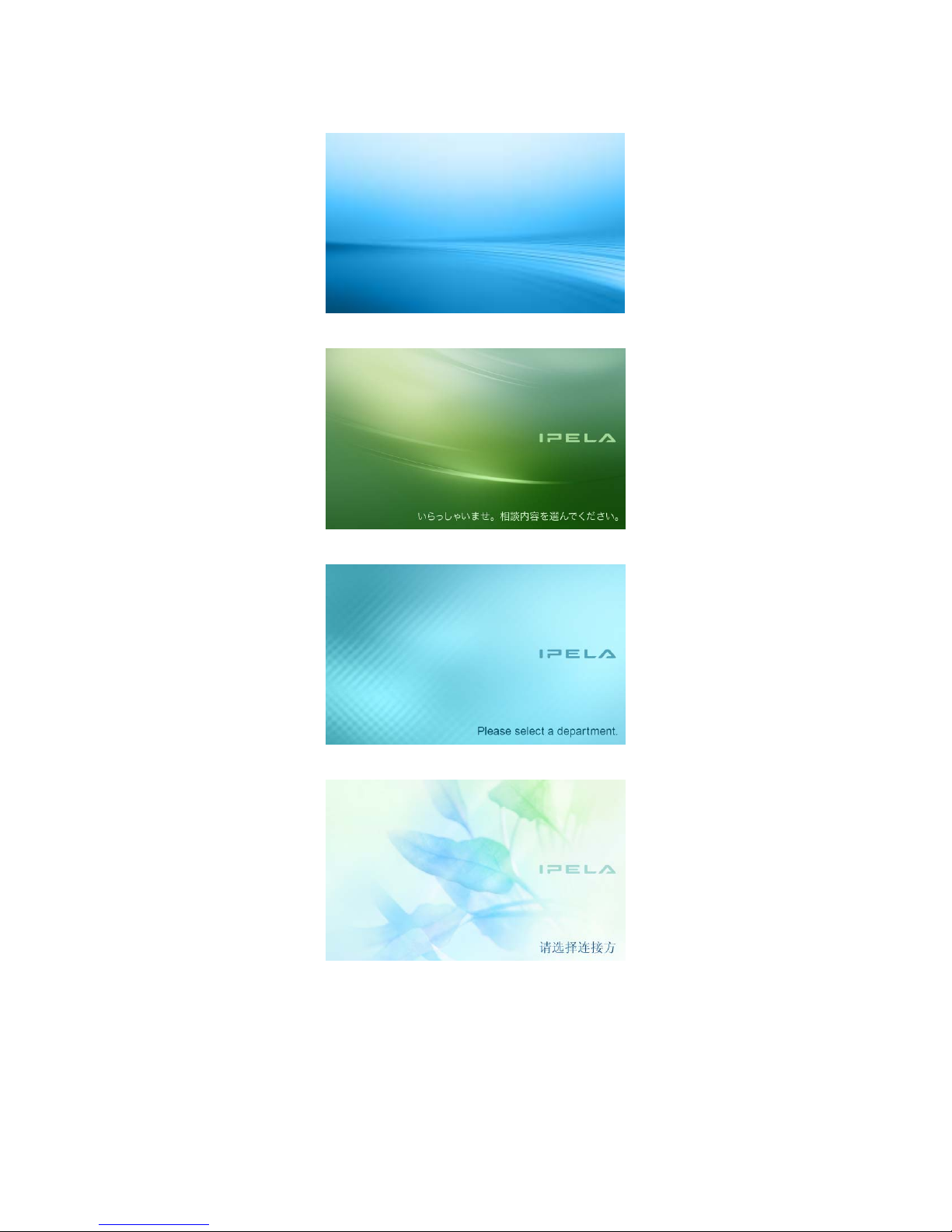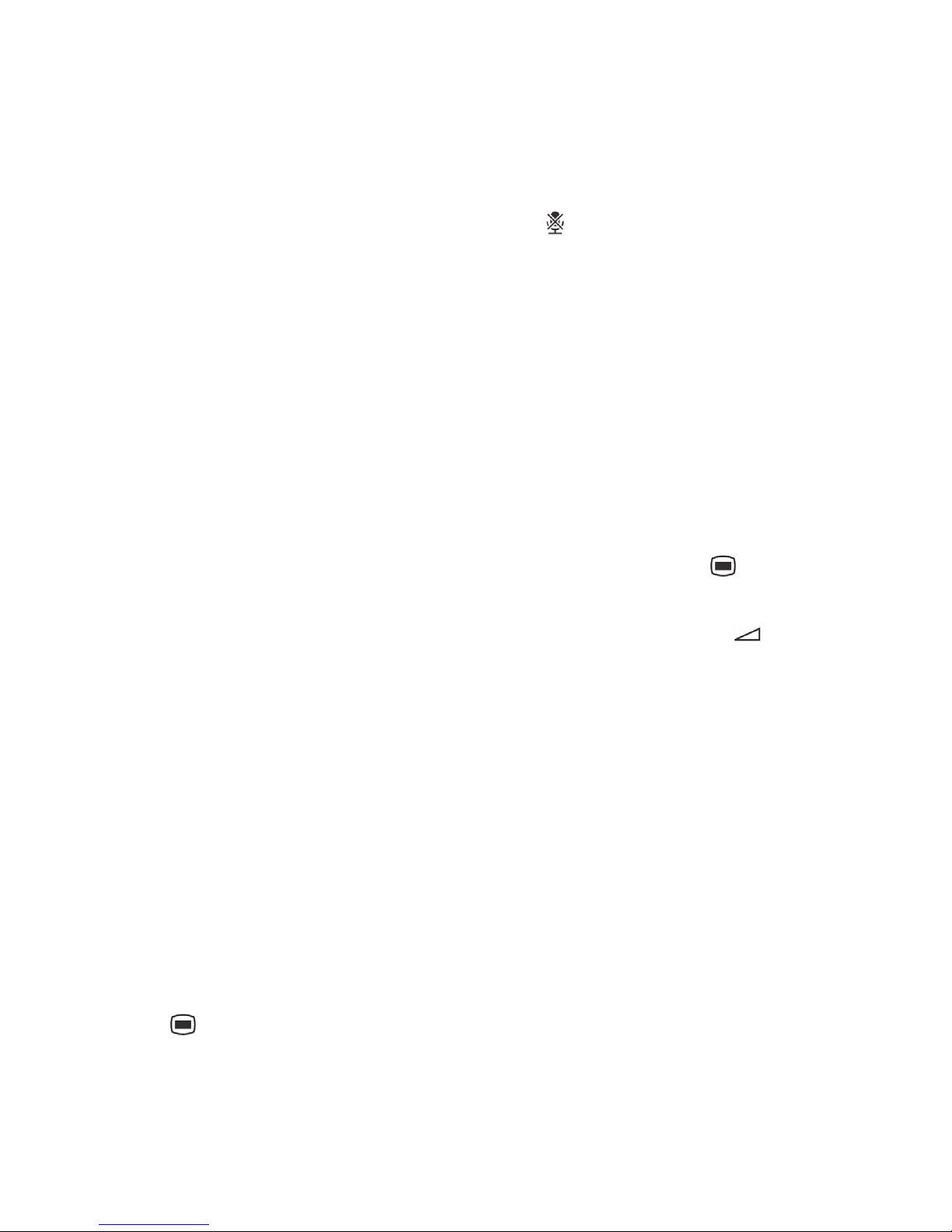TL33 KIOSK Mode Manual_E_071023.pdf
3. Clients can change the volume level by pressing VOL+/VOL- button ( ) on
the front panel.
4. Other operations such as phonebook edition, setup configuration, camera
adjustment, microphone off are restricted in the Skeleton mode.
(see Section 7 for details)
5. IP address information will not be shown in the Skeleton mode.
6. Administrator can show Custom massage in the Skeleton mode.
(see Section 6)
Section 4. How to customize the background image
Administrator can customize the background image by FTP, and restore the default
background image by TELNET.
1. To customize the background image
Connect to the PCS-TL33/TL30 by FTP.
Then put “WPCUSTOM.JPG” file to show the custom background image.
Note 1. Please do not operate any files during a connection
Note 2. The following procedure is not open to the public.
Please handle with care.
Direction of file transfer by ftp
ftp xxx.xxx.xxx.xxx (PCS-TL33/TL30’s IP address)
User: sonypcs
Password: (administrator password, or blank if no password is set)
ftp> put WPCUSTOM.JPG
*Please reboot the system.
The image file for background is stored at a directory named “IMAGE”
IMAGE/WPCUSTOM.JPG Custom background image
Note: As long as a WPCUSTOM.JPG file in IMAGE directory, the
PCS-TL33/TL30 will show the custom background image in any modes
(Normal/KIOSK/Skeleton).
2. To restore the default background
Connect to the PCS-TL33/TL30 by TELNET
Then delete “WPCUSTOM.JPG” file to show one of pre-installed background
images out of Default and Patterns 1/2/3.
5