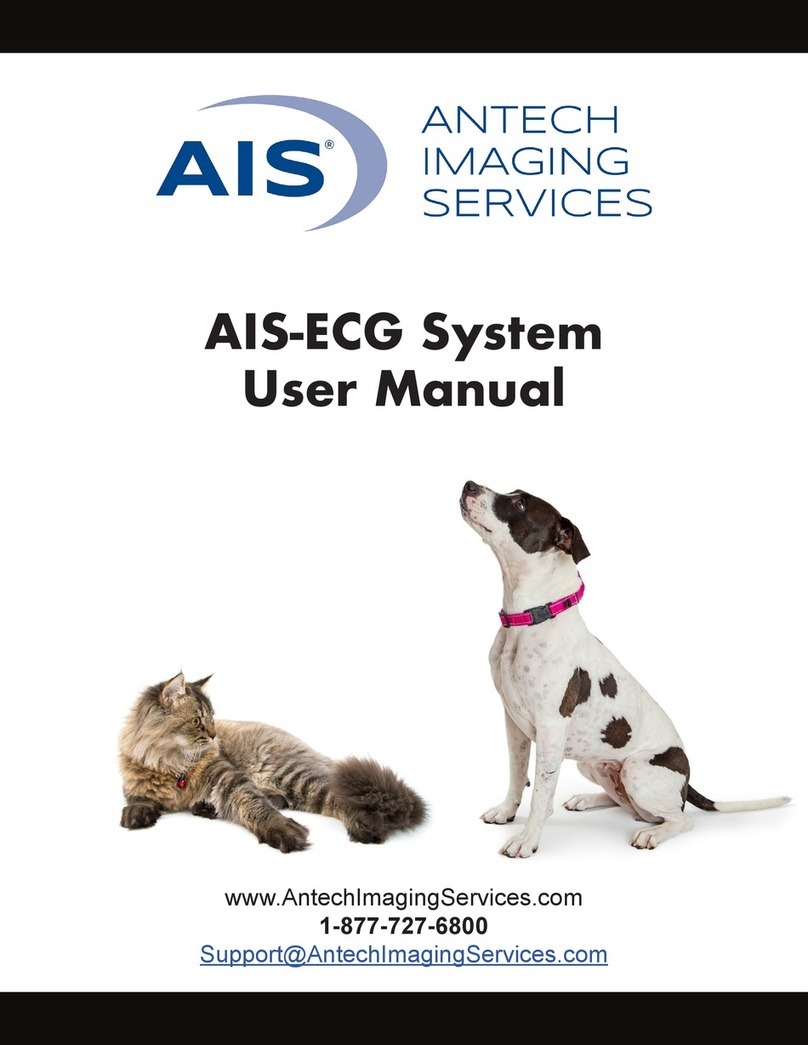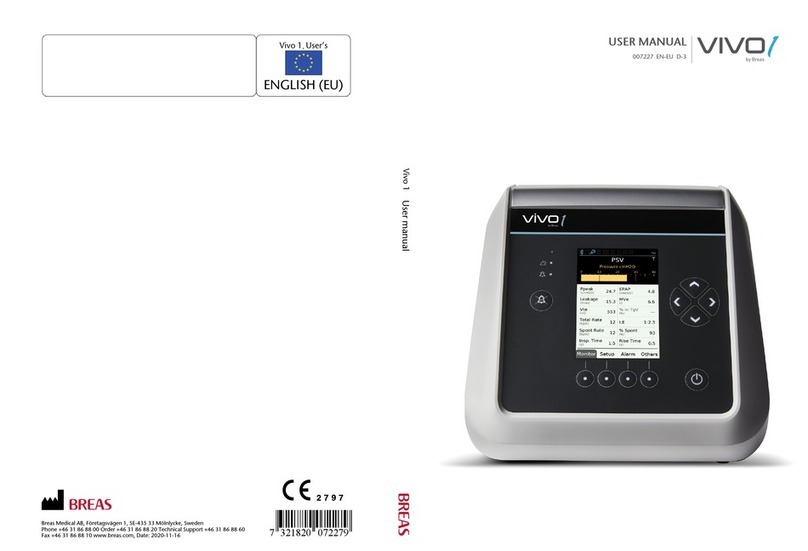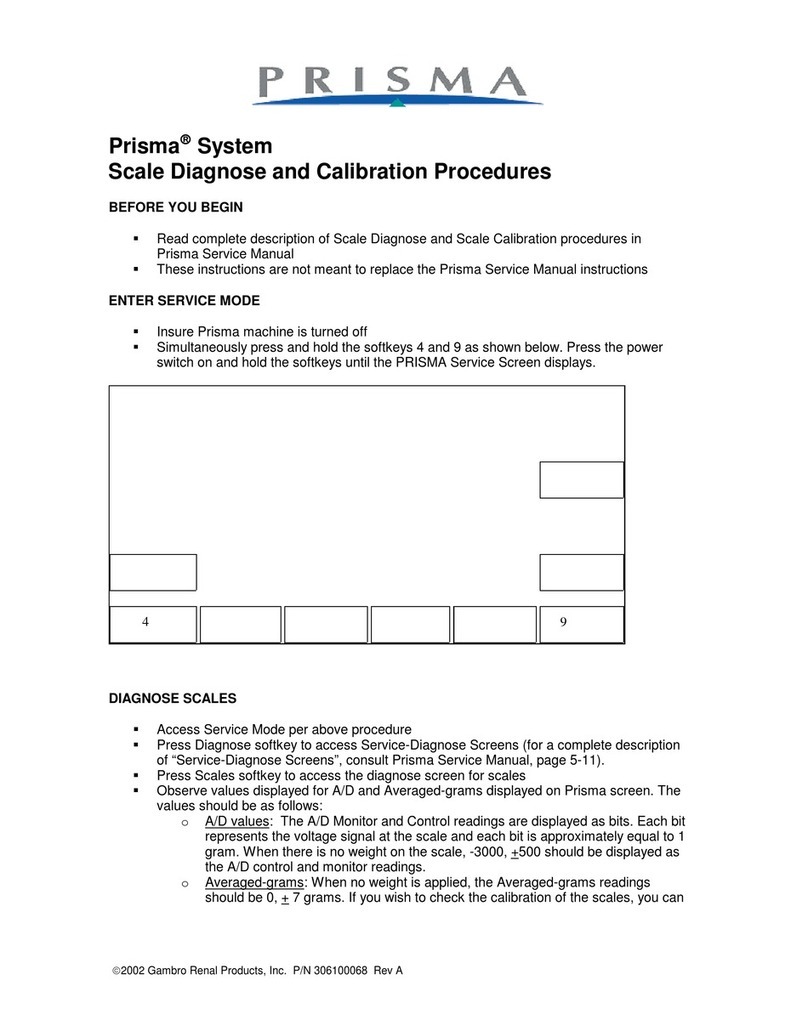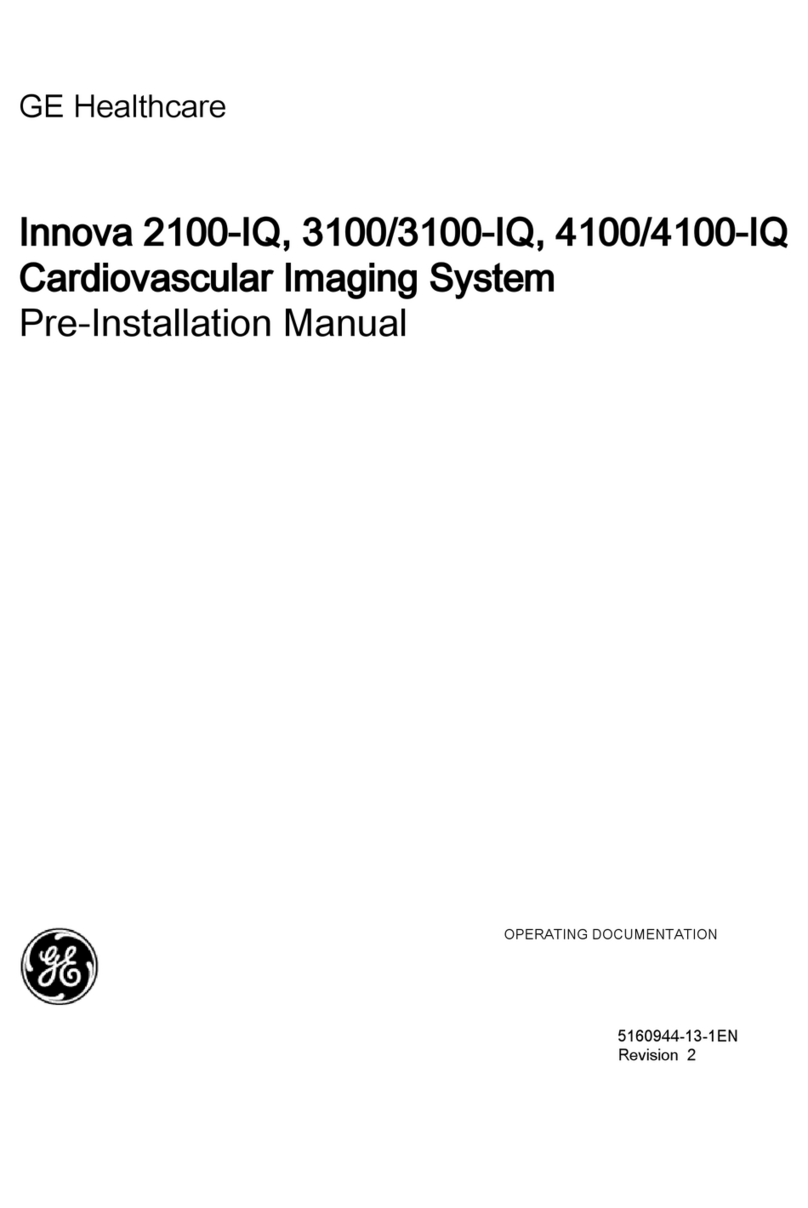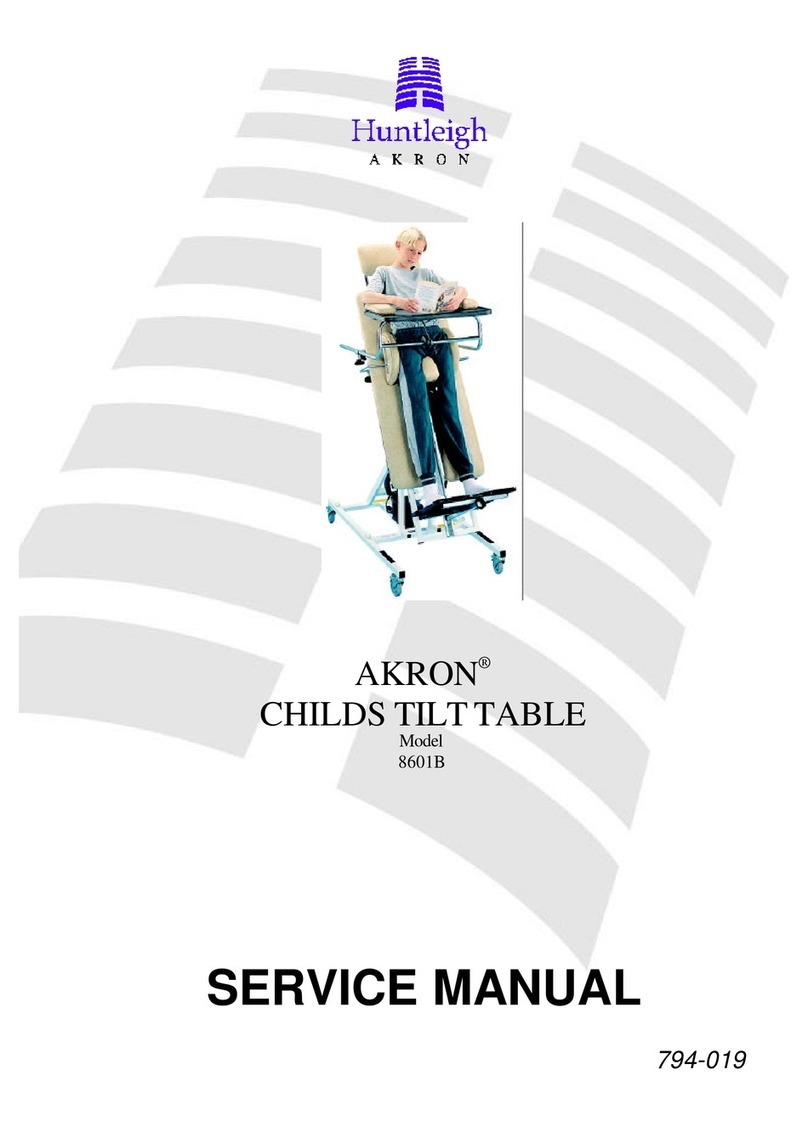SOUND FUSION Equine DR II User manual

Service Manual
Supports the Canon AX B2735W or B3543W panel
Non-integrated with x-raygenerator
SM0005 Rev. A
FUSION Equine DR II
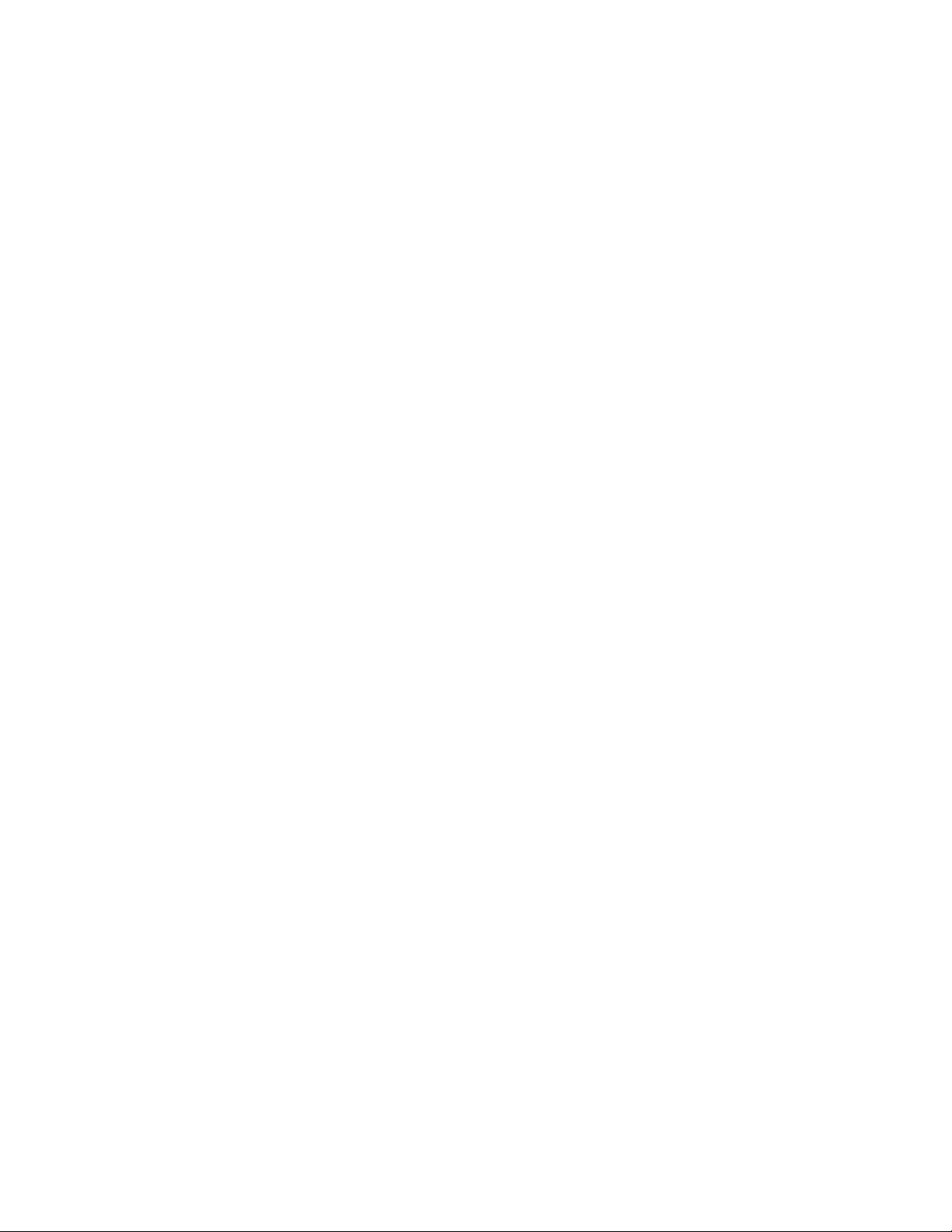
©2022, Sound®company. All rights reserved.
[This page left blank intentionally]
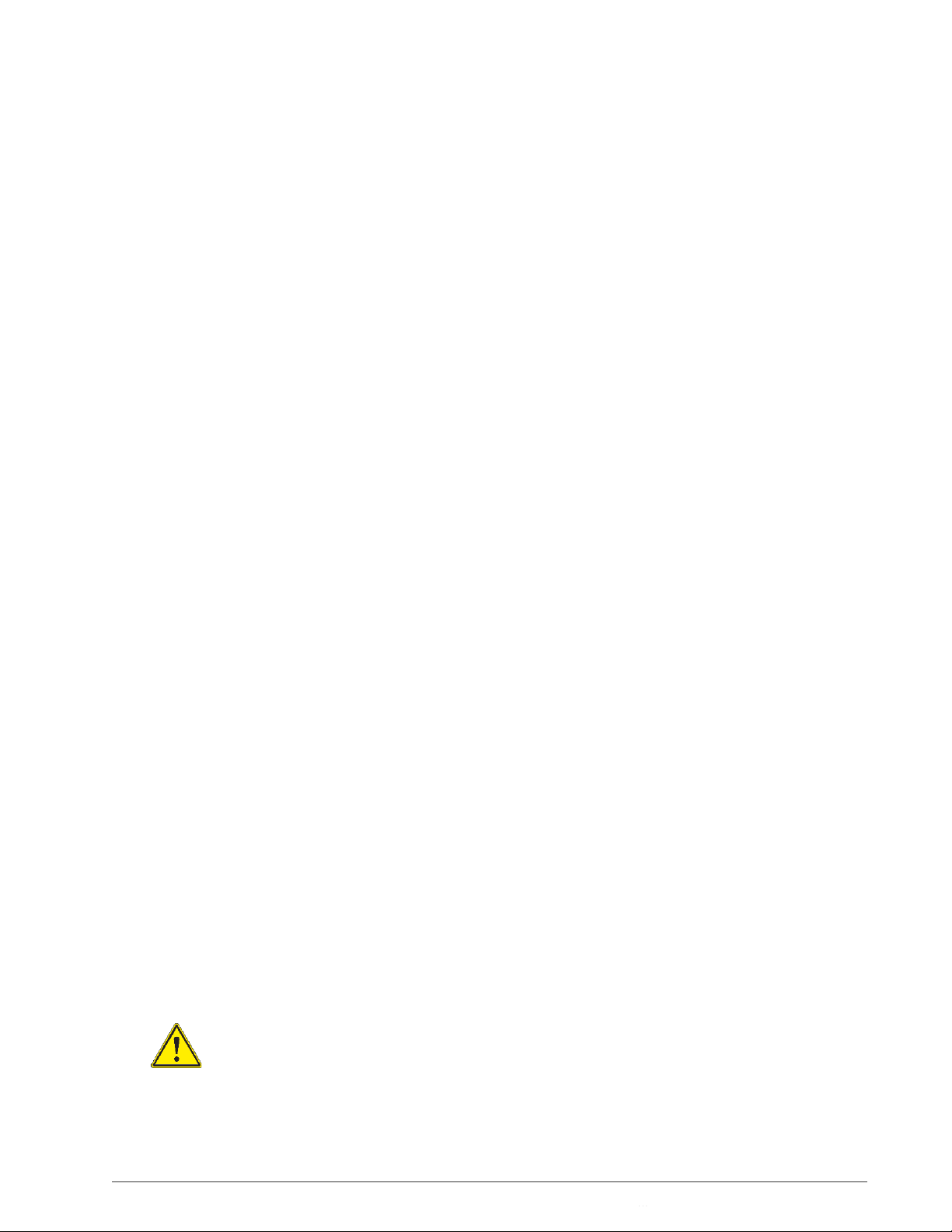
Service Manual: FUSION EQUINE DR® |
iii
Notices
The FUSION EQUINE DR® II digital radiography imaging system is a high resolution
digital imaging system intended to replace conventional film techniques, or existing
digital systems, in multipurpose or dedicated applications.
Reasonable precautions have been taken in the preparation of this book, but Sound™
assumes no responsibility for errors or omissions or for damage resulting from the use of the
information contained herein. For improvement of product performance, supplementation, or
follow-up of information, the contents of this manual are subject to change without notice.
Standards and compliance
CE for Low Voltage Directive 2006/95/EC, EMC Directive 2004/108/EC
TUV Lab Tested
CAN/CSA-C22.2 No. 60601-1 & 61010-1
IEC 60601-1, 60601-1-2, 61010-1
AAMI ES60601-1
It is the responsibility of the system integrator to ensure detectors are CE marked for use in the
European Union.
This product conforms to the necessary IEC standards for patient safety & isolation as-
shipped from the factory. The end user and/or the installer is responsible to ensure that
when connected, as a system with other devices, this product meets all the rules of IEC
60601-1 Clause 16.
Statement of Intended Use
The FUSION EQUINE DR® II digital radiography imaging system is a high resolution digital
imaging system intended to replace conventional film techniques, or existing digital systems, in
multipurpose or dedicated applications specified below. The digital radiography imaging
system enables an operator to acquire, display, process, export images to portable media and
send images over a network for long-term storage. Image processing algorithms enable the
operator to bring out diagnostic details difficult to see using conventional imaging techniques.
Images can be stored locally for temporary storage. The product has the ability to interface
with
a variety of flat panel image receptors. The major system components include an image
receptor, computer, monitor and imaging software.
The digital radiography imaging system is intended for use by a veterinary technologist or
other trained person under the supervision of a veterinarian. The target population will be
equine, canine, feline, (small) mammal, primate, avian, and reptile undergoing medical
diagnostic imaging for reasons that were judged to be medically necessary by a competent
veterinary practitioner.
Warning: Do not modify this equipment without authorization by
Sound Technologies, Inc.
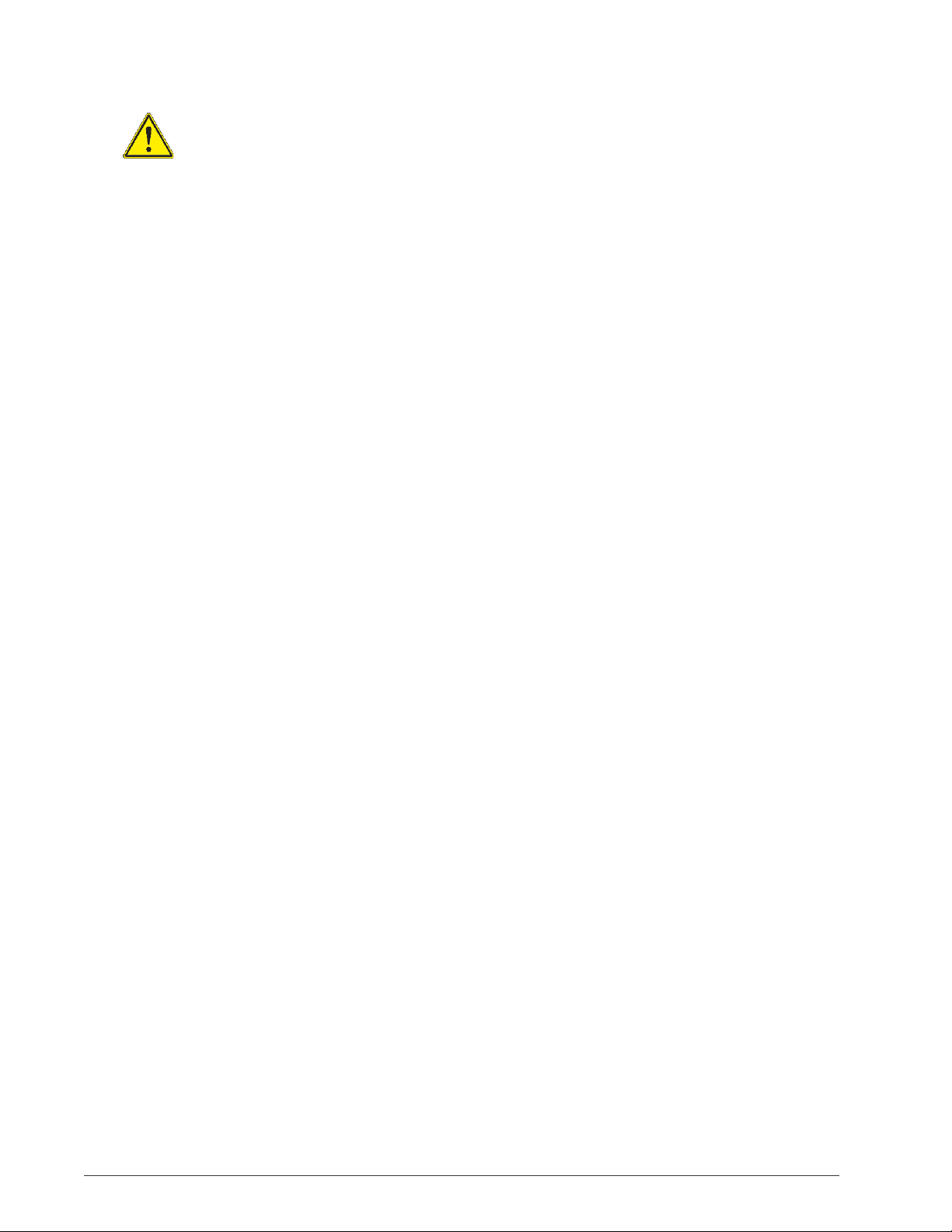
iv | Service Manual: FUSION EQUINE
DR®
Warning: Ne pas modifier cet équipement sans l'autorisation de
Sound Technologies, Inc.
Operating principle
The essential performance of the FUSION EQUINE DR® II system is to synchronize the image
acquisition of the digital receptor with the X-ray beam of the host X-ray system to capture,
display and archive quality images of the intended anatomy, with reasonable patient exposure
to X-rays.
The FUSION EQUINE DR® II digital imaging system uses a solid-state X-ray detector to
capture digital images of anatomy penetrated by an incident X-ray beam. A host X-ray system
generates the X-ray beam, which passes through a patient and strikes the detector of FUSION
EQUINE DR®II. The detector converts the X-ray energy to digital image data that is then
passed to the FUSION EQUINE DR® II computer. The computer processes the image data,
displays the image to the user, and provides temporary storage for image data and associated
patient information, which can be imported from a worklist or entered manually. When the user
has finished applying processing, annotation, and measurement features of Sound SmartDR™
Premier software, the images can be archived or printed to appropriate DICOM-compliant
devices.
Intended User Profile
The digital radiography system is intended for use in general radiographic examinations and
applications (excluding fluoroscopy) by a veterinary technologist or other trained person under
the supervision of a veterinarian.
There are no user-serviceable parts inside the digital radiography system or subsystem
components. Refer all repair needs to a service organization that has been trained and
authorized by Sound Technologies, Inc.
Intended Patient Population
The target population is equine, canine, feline, (small) mammal, primate, avian, and reptile
undergoing medical diagnostic imaging for reasons that were judged to be medically
necessary by a competent veterinary practitioner. The digital radiography system is intended
for veterinary applications only and is not for use on humans.
Intended Anatomy
The digital radiography system may be used to image any part or area of the target
population's anatomy that can be imaged with x-ray radiation, with or without a contrast
agent.
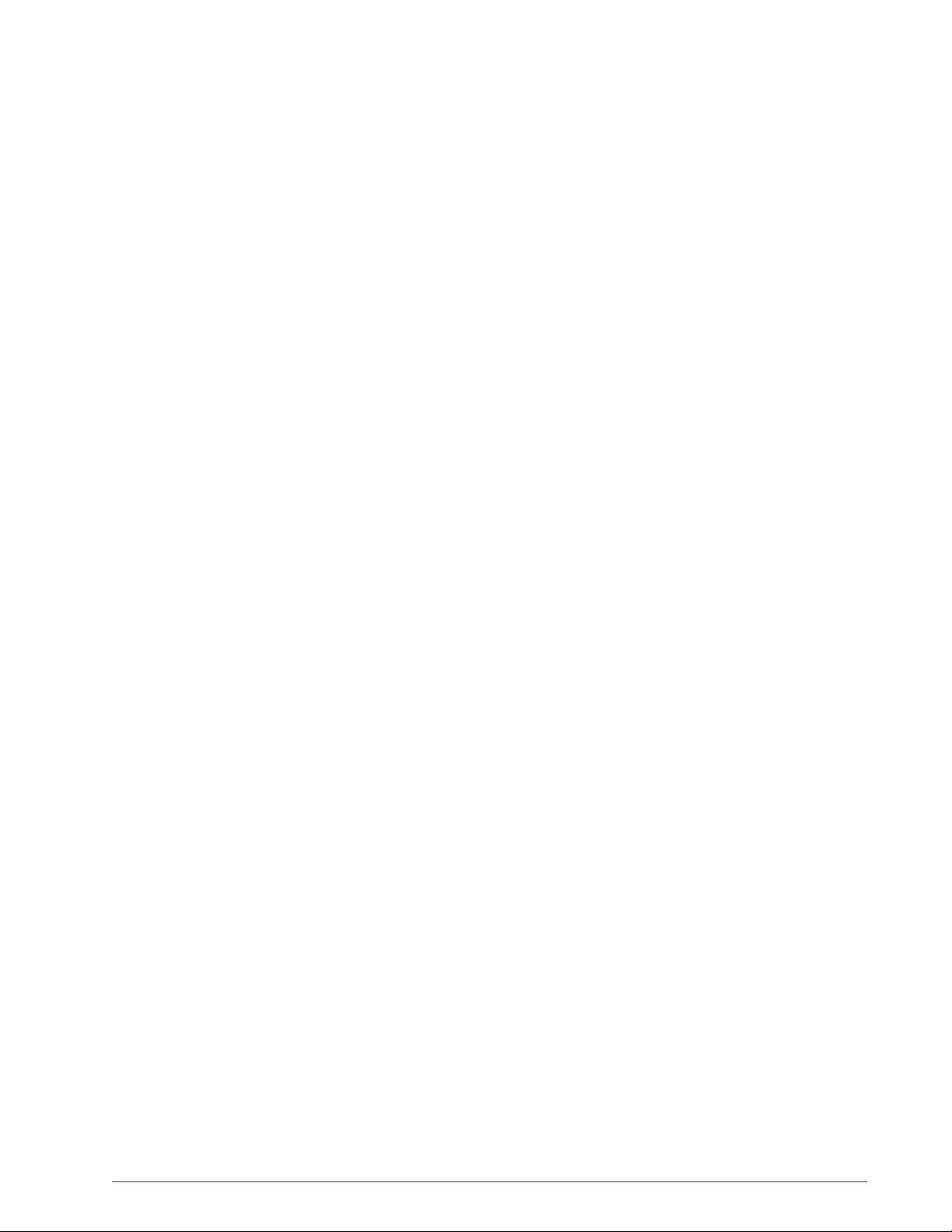
Service Manual: FUSION EQUINE DR® |
v
Maintenance and cleaning
See Chapter 5. Cleaning the Digital Radiography System on page 144, for information about
maintaining and cleaning the system components.
Trademarks
Sound™ and Sound SmartDR™Premier are trademarks and FUSION EQUINE DR® II is a registered
trademark of Sound Technologies, Inc. The Intel Core™ i5 Processor is a trademark of Intel, Santa
Clara, Calif. The Dual Band Wireless-AC 7260 is a product of Intel. Windows is a registered
trademark of Microsoft Corporation in the United States and other countries;
AX-B2735W and AX-B3543W panels, Canon name and Canon logo are trademarks or brand names of
Canon Inc. All other trademarks are properties of their respective companies.

vi | Service Manual: FUSION EQUINE
DR®
About This Document
This Manual together with Sound Technologies, Inc. training gives service technicians the
step-by-step instructions that they need to acquire, review, and store images with the
digital radiography system.
Caution: Please read and follow the safety and equipment handling
practices in this manual.
Caution: S'il vous plaît lire et suivre les pratiques de sécurité et de
manutention de l'équipement dans ce manuel.
Related and Supplemental Information
The following documents are part of the product library or provide supplemental information on
this product.
Table 1: Related and supplemental information
Title
Description
Part number
FUSION EQUINE DR® II
User
Manual
This manual together with Sound
Technologies, Inc. training gives
radiologic technologists the step-by-
step instructions that they need to
acquire, review, and store images with
the digital radiography system.
UM0005
FUSION EQUINE DR® II
Service Manual
This manual, combined with
manufacturer-provided training classes,
supplies the information that a service
technician requires to set up, configure,
calibrate, and diagnose a Sound
Technologies, Inc. digital radiography
system.
SM0005
Sound SmartDR™ Premier
software online help/training
See the online/training help for videos
and text that describes the most
common tasks in the user interface.
The help is context sensitive and can
belaunched from the digital
radiography system software user
interface by clicking the hamburger
menu in the main tool bar of the
screen to access the SmartDR Premier
Apps.
Not applicable.
The online help is
installed with the
product.
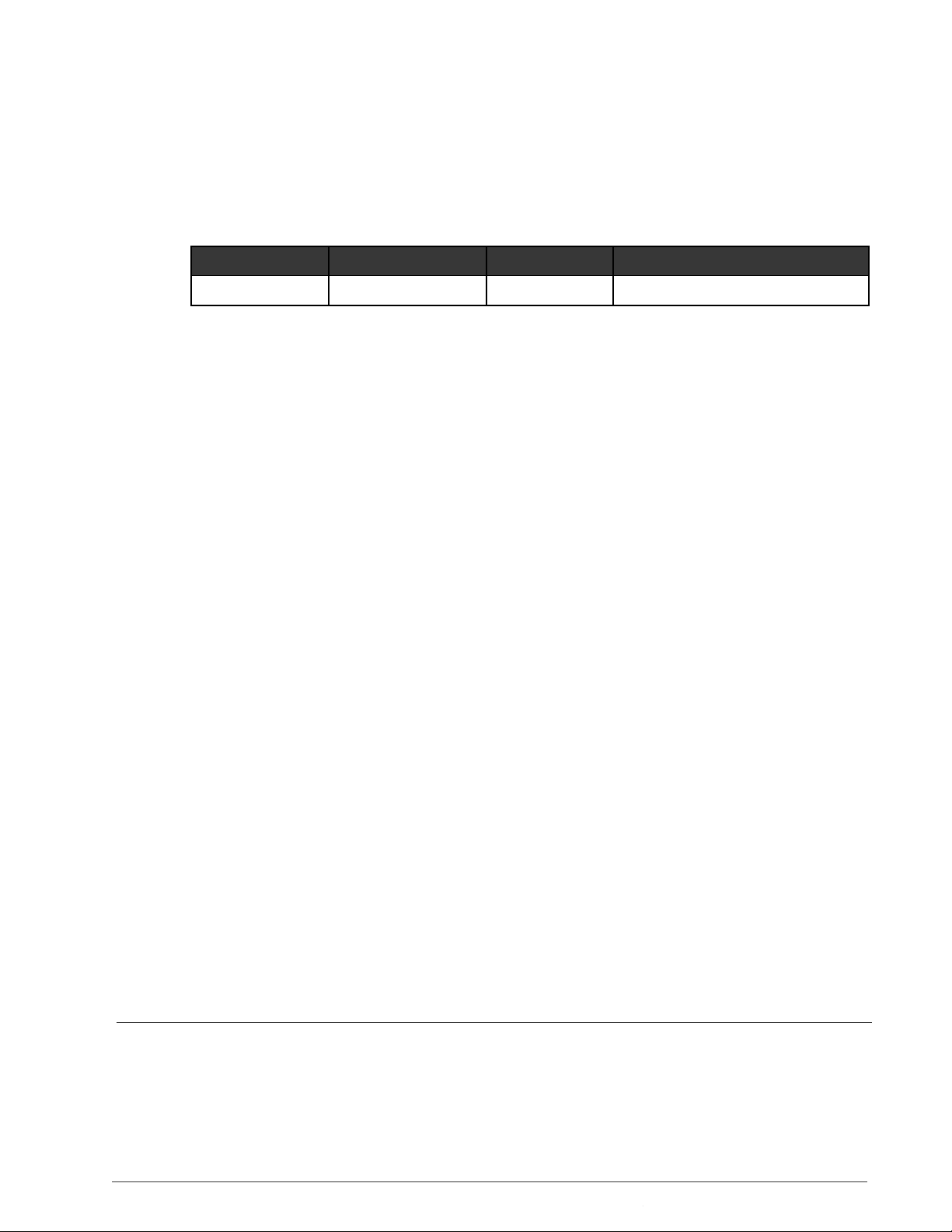
Service Manual: FUSION EQUINE DR® |
ix
Revision History
The following table shows when this document has been revised and a description of the
major updates for each revision.
Table 2: Document revisions
Revision letter
Issue date
ECO number
Changes made
A
12/29/2021
Initial release.

viii | Service Manual: FUSION EQUINE
DR®
Information symbols
Informational symbols are used in the Sound Technologies, Inc. imaging system
documentation and on some labeling.
Table 3: Informative markings: Documents and equipment
Symbol
Title/Meaning
Standard/Reference
Notice.
An important aspect of Sound
Technologies, Inc. imaging
system operation is presented.
N/A. Used in operator and service
manuals
to note important information
Caution.
On product, indicates need to
consult instructions
for use for important cautionary
information.
ISO 15223-1:2012/5.4.4
Warning.
General warning.
IEC 60601-1:2012/Table D.2 No.
2
Read accompanying documents
or instructions for use.
IEC 60601-1:2005/Table D.2, No.
10
The date of manufacture is
adjacent to this symbol.
ISO 15223-1:2012/5.1.3
The manufacturer’s serial number
is displayed with this symbol.
ISO 15223-1:2012/5.1.7
The procedure requires
making X-ray exposures and
producing radiation. Follow safety
precautions when operating the
X-ray system.
Warning: IEC 60601-1:2012/Table
D.2 No.
2; Ionizing Radiation: IEC TR
60878, No. ISO
361; ISO 7010-W003
Earthing terminal
Grounding terminal
IEC 60417-5019; IEC
60601-1/7219
Warning.
Warning, electricity
IEC-60601-1:2012, Table D-2, No.
3;
IEC 60601-1/7.2.14, 7.3.2

Service Manual: FUSION EQUINE DR® |
ix
Symbol
Title/Meaning
Standard/Reference
Dangerous voltage.
Indicates hazard from dangerous
voltages.
IEC 60417-5036
Non-ionizing electromagnetic
radiation.
Indicates elevated or potentially
hazardous levels
on non-ionizing electromagnetic
radiation.
IEC 60417-5140
The manufacturer’s catalog
number (model number) is
displayed with this symbol.
ISO 15223-1:2012/5.1.6
The name and addressof
the manufacturer is displayed
with this symbol. The date
of manufacture may also be
included with this information.
ISO 15223-1:2012/5.1.1

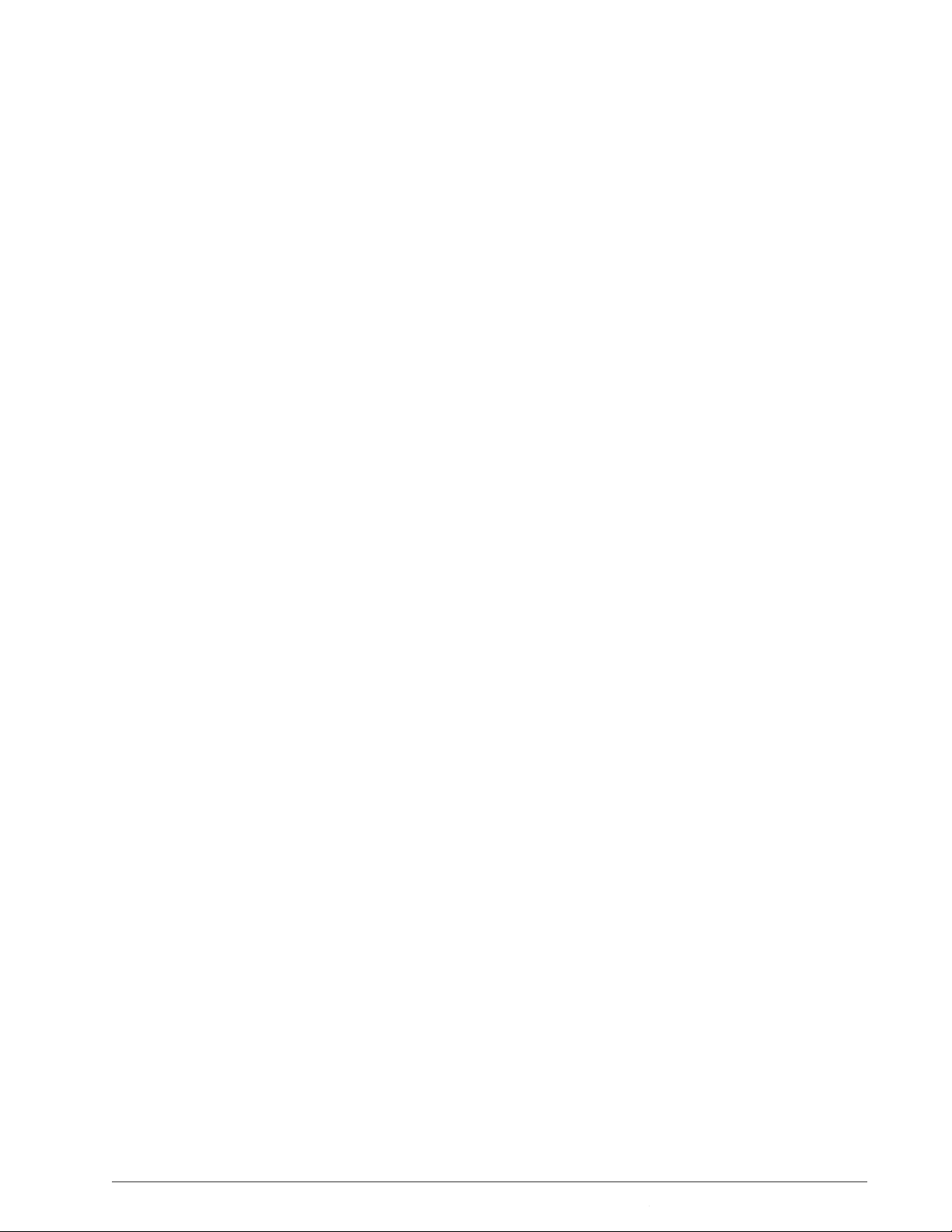
Table of Contents
Service Manual: FUSION EQUINE DR® |
xi
Table of Contents
Notices.........................................................................................................
Statement ofIntended Use............................................................................................ iii
Operating principle.........................................................................................................iv
Intended User Profile.....................................................................................................iv
Intended Patient Population...........................................................................................iv
Intended Anatomy..........................................................................................................iv
Maintenance and cleaning..............................................................................................v
Trademarks.....................................................................................................................v
About This Document..............................................................................
Related and Supplemental Information..........................................................................vi
Revision History............................................................................................................vii
Information symbols.......................................................................................................ix
System Overview ..........................................................................................................1
Hardware Part Numbers.................................................................................................2
SOUND 14” Tablet...................................................................................................................4
Wireless keyboard and mouse ........................................................................................8
Canon AX-B2735W detector specifications.....................................................................9
Canon AX-Series panel battery specifications...............................................................13
Canon AX-Series battery charger specifications............................................................15
Canon Ready Indicator specifications............................................................................19
Canon AX-B3543W detector specifications ..................................................................21
System BackupThumb Drive........................................................................................23
Software........................................................................................................................23
Carrying Cases..............................................................................................................23
System storage accessories.........................................................................................26
Chapter 2. Safety, Warranty, and Licensing Information..............................................30
Pre-installation Site Survey...........................................................................................31
Service Technician Training ..........................................................................................31
Electromagnetic compatibility........................................................................................31
Emissions, immunity, and separation distances............................................................32
Effective Isotropic Radiated Power for mobile tablet - 2.4G WIFI..................................35
Effective Isotropic Radiated Power for mobile tablet - 5.2G WIFI..................................37
Effective Isotropic Radiated Power for mobile tablet - 5.8G WIFI..................................39
Equipment Classification...............................................................................................41
Inspecting Components ................................................................................................41
Mechanical Safety.........................................................................................................42
Electrical Safety............................................................................................................43
Software Safetyand Use...............................................................................................44

Table of Contents
xii | Service Manual: FUSION EQUINE
DR®
Operator Safety ............................................................................................................44
Service Safety ..............................................................................................................45
Environmental Safety....................................................................................................46
Licensing.......................................................................................................................47
Warranty.......................................................................................................................47
Safety............................................................................................................................47
Chapter 3. Installing the FUSION EQUINE DR System...............................................50
Tools Needed for Installation.........................................................................................51
Charging the System Components...............................................................................51
Attaching or Removing the battery pack........................................................................60
Installing the AX-B2735W Panel...................................................................................61
Installing the AX-B3543W Panel...................................................................................61
Non-integrated X-ray Generator ...................................................................................61
Connection diagram for FUSION DR with AX-B2735W.................................................62
Connection diagram for FUSION DR with AX-B3543W.................................................63
Power-up the System...................................................................................................64
Logging in to the Sound User Account..........................................................................65
Logging in to the Windows Administrator Account........................................................65
Logging Out of the FUSION EQUINE DR® Software.....................................................65
Shutting Downthe PC...................................................................................................68
Connecting theX-ray Generator....................................................................................70
Installation Report Form...............................................................................................71
Chapter 4. Configuring the FUSION EQUINE DR System..........................................73
Configuring theX-ray Generator....................................................................................74
Displaying the Management screen .............................................................................74
Configuring Basic Options............................................................................................75
Configuring Intermediate Options.................................................................................77
Configuring Advanced Options.....................................................................................79
Site Information.............................................................................................................81
Configuring Panels .......................................................................................................81
DICOM Storage Devices ..............................................................................................89
Configuring Acquisition Profiles....................................................................................94
Managing Users..........................................................................................................104
Configuring Logging....................................................................................................113
Customizing Overlays................................................................................................. 115
Chapter 5. Maintaining the FUSION EQUINE DR System.........................................120
Backing Up FUSION EQUINE DR® Data and Settings............................................... 121
Restoring FUSION EQUINE DR® Data and Settings ..................................................122
Restoring the Tablet Hard Drive.................................................................................. 123
Updating the Sound SMART DR™ Software with Auto Update..................................125
Windows Operating System Updates.........................................................................127
Export/Import the System Configurations..................................................................................127

Table of Contents
Service Manual: FUSION EQUINE DR® |
xiii
Performing Panel Calibration...................................................................................... 136
Viewing GainCalibration History.................................................................................141
Cleaning theDigital Radiography System ...................................................................144
Chapter 6. Diagnostics..............................................................................................146
Verifying Application Version Information....................................................................147
Log Files.....................................................................................................................147
Collecting Data............................................................................................................149
Viewing Panel Software Versions...................................................................................151
Diagnosing WiFi Connection Issues ...........................................................................152
Chapter 7.Access Help.............................................................................................155
Help Options window..................................................................................................156
Appendix A. Technical Support................................................159
Locating the System Serial Number ...........................................................................160

xiv | Service Manual: FUSION EQUINE
DR®
List of Figures
List of Figures
Figure 1:Sound 14” Tablet.......................................................................................................................................................... 4
Figure 2: Sound 14” Tablet controls, indicators, and connectors............................................................................................ 6
Figure 3: Sound 14” Tablet and AC-DC adaptor......................................................................................................................... 7
Figure 4: Battery latch locations on Sound 14” Tablet .............................................................................................................. 7
Figure 5: Bluetooth keyboard and mouse.................................................................................................................................. 8
Figure 6: Canon AX-B2735W detector specifications ............................................................................................................. 9
Figure 7: Canon AX-B2735W physical dimensions................................................................................................................. 9
Figure 8: Attaching and removing the battery pack for the AX-Series.................................................................................... 14
Figure 9: Canon AX-Series battery charger dimensions......................................................................................................... 15
Figure 10: Ready Indicator dimensions.................................................................................................................................... 20
Figure 11: Canon AX-B3543W detector specifications............................................................................................................ 21
Figure 12: Canon AX-B3543W physical dimensions................................................................................................................ 21
Figure 13: Recovery media - Sound tablet PC.......................................................................................................................... 23
Figure 14: FUSION EQUINE DR II Hard-Side Carrying Case.................................................................................................... 24
Figure 15: FUSION Equine DR II Backpack............................................................................................................................... 24
Figure 16: SOUND Equine 14x17 bag........................................................................................................................................ 25
Figure 17: SOUND Equine 14x17 bag, panel and storage area................................................................................................ 25
Figure 18: Neoprene Panel Cover for AX-B2735W .................................................................................................................. 26
Figure 19: Neoprene Panel Cover for AX-B3543W .................................................................................................................. 26
Figure 20: Sound custom frame for the AX-B2735W................................................................................................................ 27
Figure 21: AX-B3543W Frame Side View................................................................................................................................... 27
Figure 22: AX-B2735W Frame Top View ................................................................................................................................... 28
Figure 23: Detector Tunnel Podoblock for the AX-B2735W Panel........................................................................................... 28
Figure 24: Detector Tunnel Podoblock for the AX-B3543W Panel........................................................................................... 29
Figure 25: Cradle Release Label and Tablet Rotation.............................................................................................................. 29
Figure 26: AX Series battery charger operating procedures................................................................................................... 53
Figure 27: AX Series single bay battery charger operating procedures................................................................................. 54
Figure 28: Procedure to remove or attach the AX-Series panel battery pack......................................................................... 60
Figure 29: Connection diagram: AX-B2735W panel................................................................................................................. 62
Figure 30: Connection diagram, AX-B3543W panel................................................................................................................. 63
Figure 31: Sound SmartDR Premier Software Home Screen................................................................................................... 66
Figure 32: Sound SmartDR Premier Software drop-down menu............................................................................................. 66
Figure 33: Location of Hamburger icon .................................................................................................................................... 75
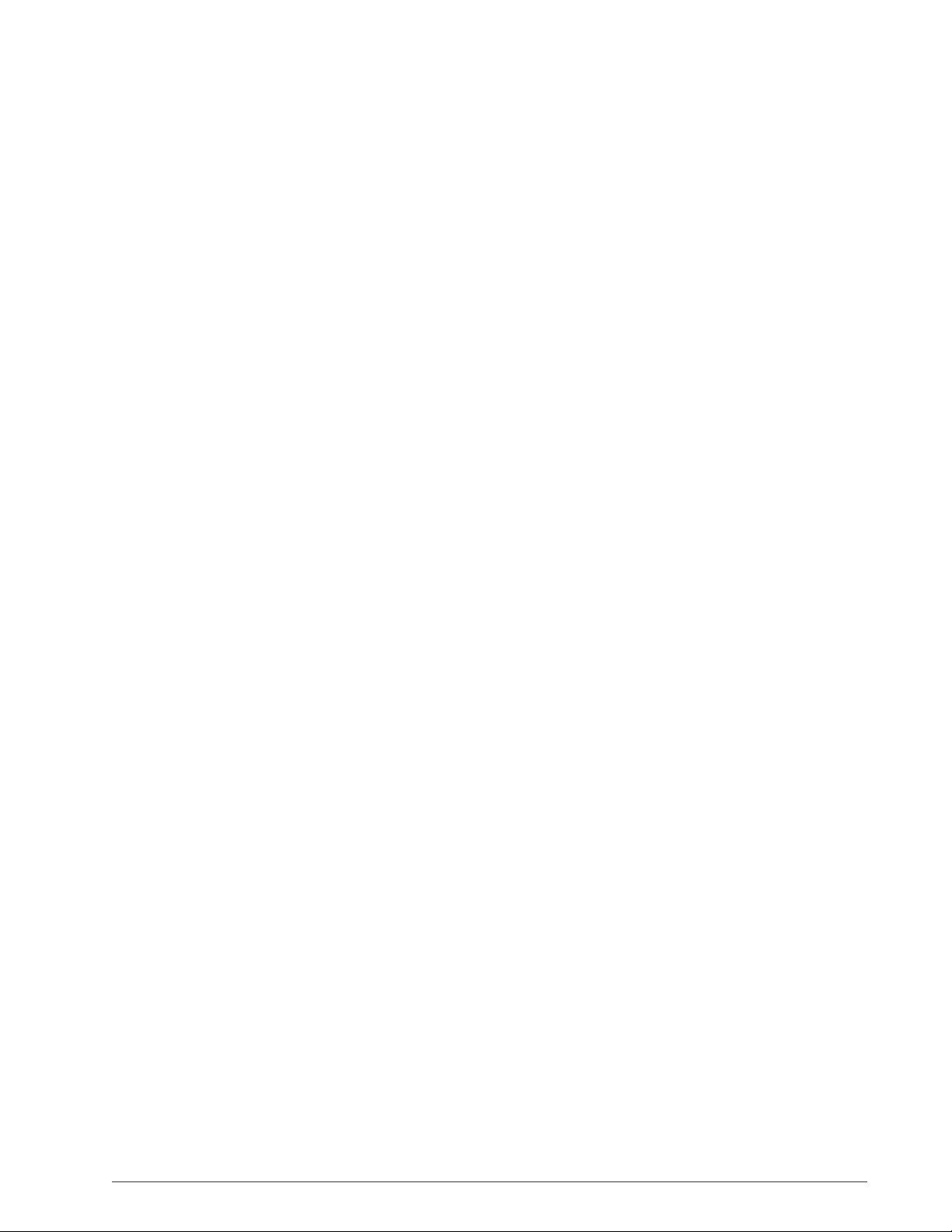
Service Manual: FUSION EQUINE DR® |
xv
List of Figures
Figure 34: Management Screen................................................................................................................................................. 75
Figure 35: Config screen –Advanced Options......................................................................................................................... 79
Figure 36: Site Information tab.................................................................................................................................................. 81
Figure 37: Register Detector...................................................................................................................................................... 82
Figure 38: Entering SSID and Serial Number............................................................................................................................ 82
Figure 39: Initializing Software.................................................................................................................................................. 83
Figure 40: Completion of Linking Detector............................................................................................................................... 84
Figure 41: Starting Registration Process.................................................................................................................................. 84
Figure 42: Initializing Detector................................................................................................................................................... 85
Figure 43: Registration Complete.............................................................................................................................................. 86
Figure 44: Config screen –Panel Configuration Remove Panel Button ................................................................................. 87
Figure 45: DICOM Storage Configurations ............................................................................................................................... 89
Figure 46: DICOM General tab................................................................................................................................................... 91
Figure 47: DICOM General tab Parameters............................................................................................................................... 91
Figure 48: DICOM Storage tab................................................................................................................................................... 93
Figure 49: DICOM Storage server settings ............................................................................................................................... 93
Figure 50: Acq Profiles –Profile Settings Tab.......................................................................................................................... 96
Figure 51: Incorrect crop region detected ................................................................................................................................ 97
Figure 52: New crop region selected......................................................................................................................................... 97
Figure 53: Properly detected cropping region.......................................................................................................................... 97
Figure 54: Acq Profiles —Protocols tab................................................................................................................................... 99
Figure 55: Acq Profiles —Protocols tab, new protocol........................................................................................................... 100
Figure 56: Acq Profiles screen —Protocols tab, species selected......................................................................................... 100
Figure 57: Acq Profiles —Protocols tab, region selected....................................................................................................... 101
Figure 58: Acq Profiles —Protocols tab, anatomy selected ................................................................................................... 101
Figure 59: Acq Profiles —Protocols tab, shot selected .......................................................................................................... 102
Figure 60: Acq Profiles —Protocols tab, protocol saved........................................................................................................ 102
Figure 61: Acq Profiles —Protocols tab, edit protocol............................................................................................................ 103
Figure 62: Acq Profiles —Protocols tab, delete protocol........................................................................................................ 104
Figure 63: Users window............................................................................................................................................................ 106
Figure 64: Users window —add user ....................................................................................................................................... 107
Figure 65: Users window —saved user.................................................................................................................................... 108
Figure 66: Users screen............................................................................................................................................................. 109
Figure 67: Windows Start button............................................................................................................................................... 110
Figure 68: Windows Start menu –Control Panel...................................................................................................................... 110
Figure 69: Make changes to your account window.................................................................................................................. 110
Figure 70: Choose the user you would like to change window............................................................................................... 111
Figure 71: Make changes to user account................................................................................................................................ 111

xvi | Service Manual: FUSION EQUINE
DR®
List of Figures
Figure 72: Change Password window....................................................................................................................................... 112
Figure 73: Logs screen .............................................................................................................................................................. 114
Figure 74: Overlay Editor........................................................................................................................................................... 115
Figure 75: Overlay with data...................................................................................................................................................... 116
Figure 76: Overlay preview with data, Landscape.................................................................................................................... 117
Figure 77: Overlay preview with data, Portrait.......................................................................................................................... 117
Figure 78: Backup tab ................................................................................................................................................................ 121
Figure 79: Restore tab................................................................................................................................................................ 122
Figure 80: Update tab................................................................................................................................................................. 126
Figure 81: Versions tab.............................................................................................................................................................. 147
Figure 82: Logs window............................................................................................................................................................. 148
Figure 83: Help Options window ............................................................................................................................................... 155
Figure 84: Access the Sound Experience Support Portal........................................................................................................ 156
Figure 85: Suggest a Feature.................................................................................................................................................... 156
Figure 86: Suggest a Feature.................................................................................................................................................... 156
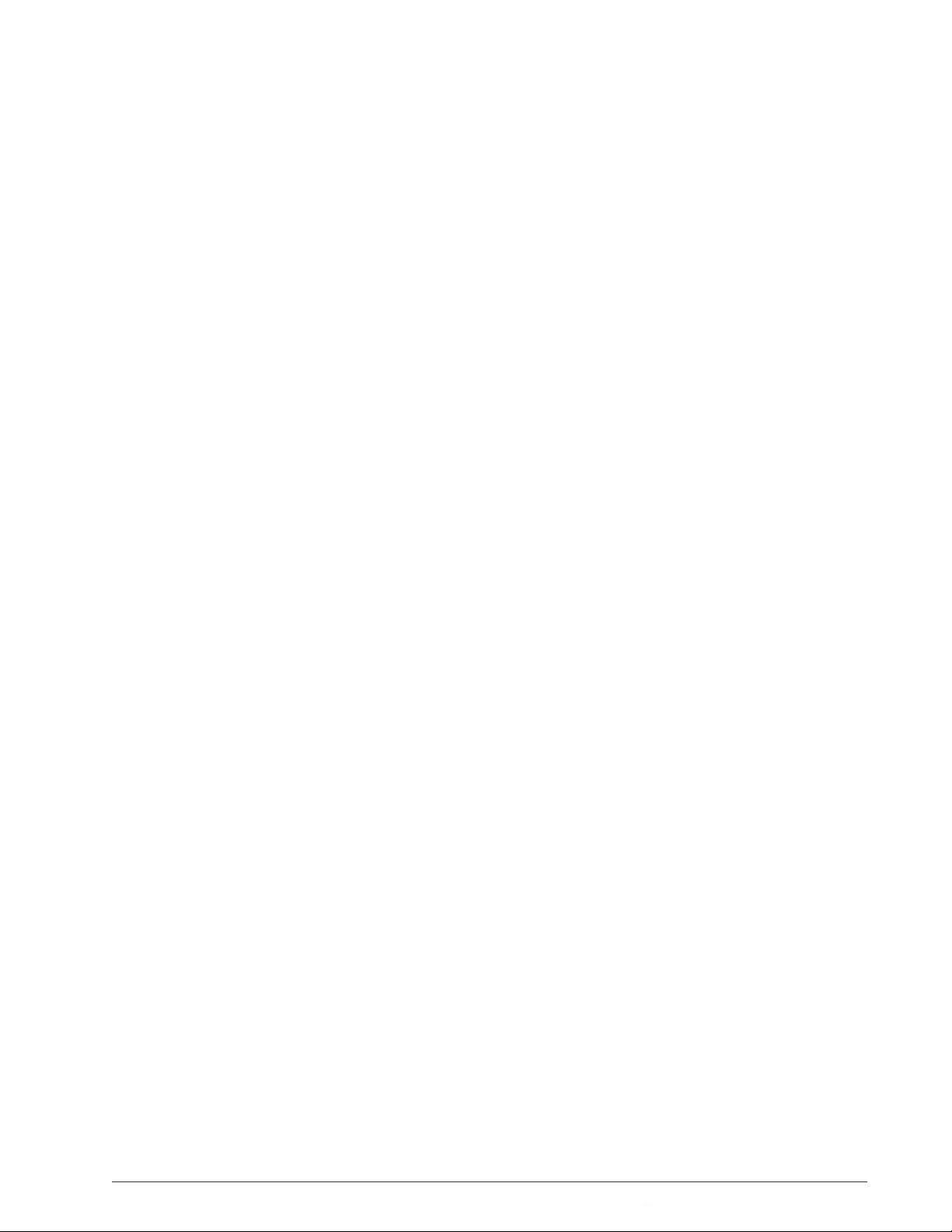
List of Tables
Service Manual: FUSION EQUINE DR® |
xvii
List of Tables
Table 1: Related and supplemental information ....................................................................................................................... vi
Table 2: Document revisions..................................................................................................................................................... vii
Table 3: Informative markings: Documents and equipment..................................................................................................... ix
Table 4: Supported hardware...................................................................................................................................................... 2
Table 5: FUSION EQUINE DR Storage Options.......................................................................................................................... 3
Table 6: SOUND 14” TABLET technical specifications.............................................................................................................. 4
Table 7: SOUND 14” TABLET controls, indicators, and connectors ........................................................................................ 6
Table 8: Bluetooth keyboard specifications............................................................................................................................... 8
Table 9: AX-B2735W Technical Specifications.......................................................................................................................... 10
Table 10: Canon AX-B2735W Series Panel Part Names and Functions................................................................................... 11
Table 11: Canon AX-B2735W Wireless Communications....................................................................................................... 12
Table 12: Canon AX-Series Panel Battery Specifications......................................................................................................... 13
Table 13: AX Series battery charger part name and functions................................................................................................. 15
Table 14:AX Series battery charger technical specifications................................................................................................... 16
Table 15: AX Series single bay battery charger part name sand functions ............................................................................ 16
Table 16: Canon AX Series battery charger technical specifications...................................................................................... 18
Table 17: Ready Indicator part names and functions............................................................................................................... 19
Table 18: Canon AX-B3543W X-Ray detector technical specifications ................................................................................... 22
Table 19: AX-B3543W RF Transmitter specifications............................................................................................................... 23
Table 20: Emissions —FUSION EQUINE DR II equipment and systems ................................................................................ 33
Table 21: Electromagnetic Immunity —All equipment and systems not life-supporting...................................................... 33
Table 22: Immunity —All equipment and systems not life-supporting................................................................................... 34
Table 23: Separation —Equipment not life-supporting .......................................................................................................... 35
Table 24: EIRP (802.11b) - Transmitter...................................................................................................................................... 35
Table 25: EIRP (802.11g) - Transmitter...................................................................................................................................... 36
Table 26: EIRP (802.11n[20MHz]) –Transmitter....................................................................................................................... 36
Table 27: EIRP (802.11n[40MHz]) - Transmitter........................................................................................................................ 37
Table 28: RF Output Power, 5180MHz 802.11a.......................................................................................................................... 37
Table 29: RF Output Power, 5180MHz 802.11n (20MHz) .......................................................................................................... 38
Table 30: RF Output Power, 5190MHz 802.11n (40MHz) .......................................................................................................... 38
Table 31: RF Output Power, 5210MHz 802.11ac (80MHz)......................................................................................................... 39
Table 32: EIRP (802.11a) - Transmitter ...................................................................................................................................... 39
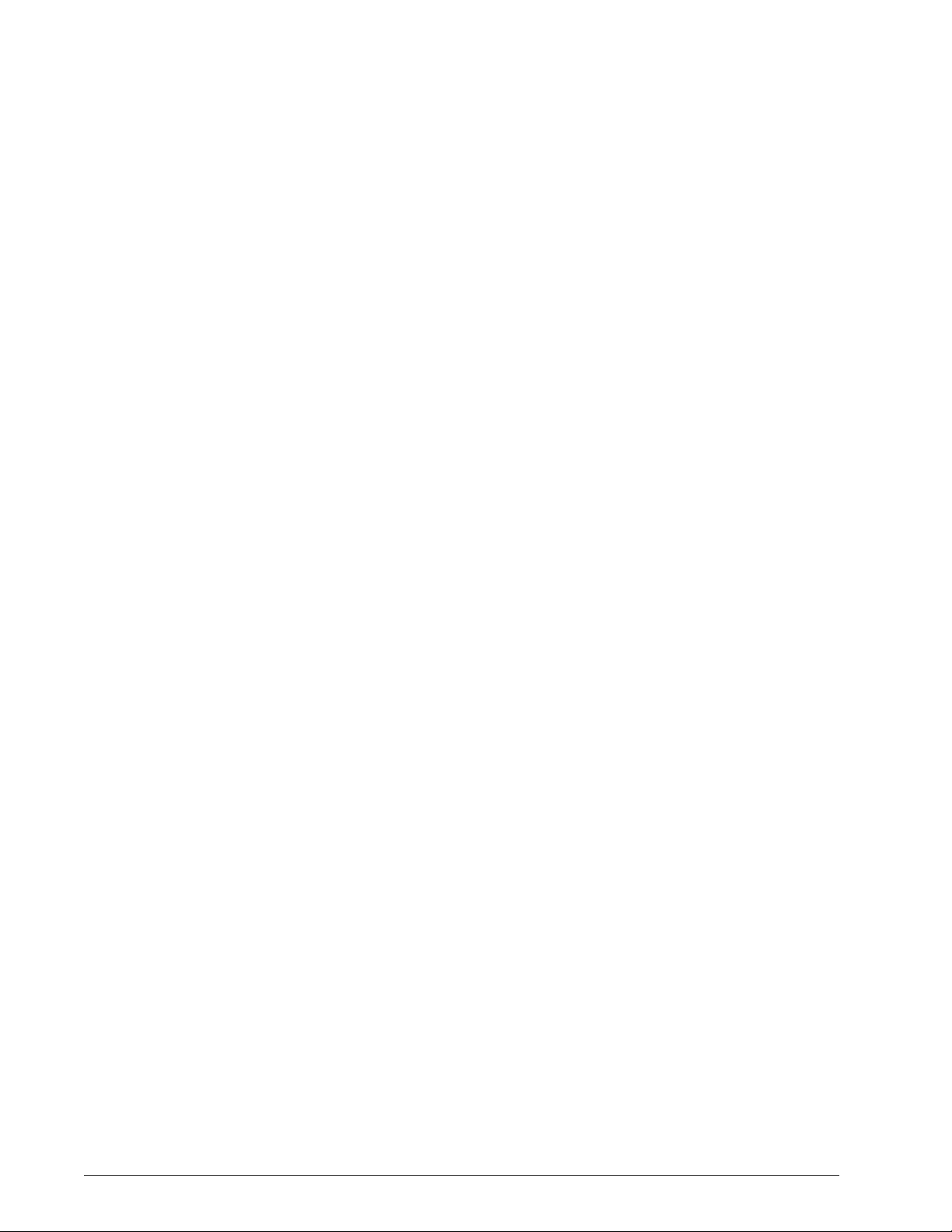
List of Tables
xviii | Service Manual: FUSION EQUINE
DR®
Table 33: EIRP (802.11n20) - Transmitter ................................................................................................................................. 40
Table 34: EIRP (802.11n40) - Transmitter.................................................................................................................................. 40
Table 35: EIRP (802.11ac80) - Transmitter................................................................................................................................ 41
Table 36: Environmental parameters for transportation storage, and operation of computer and peripherals ................... 46
Table 37: Environmental parameters for transportation, storage, and operation of computer and peripherals................... 48
Table 38: AX Series battery charger charge status .................................................................................................................. 53
Table 39: AX Series single bay battery charger charge status................................................................................................ 55
Table 40: Troubleshooting the battery charger......................................................................................................................... 56
Table 41: Troubleshooting the single bay battery charger....................................................................................................... 58
Table 42: Basic configuration options ...................................................................................................................................... 76
Table 43: Intermediate Configuration Options.......................................................................................................................... 78
Table 44: Advanced Configuration Options.............................................................................................................................. 80
Table 45: Network profile settings............................................................................................................................................. 86
Table 46: Valid characters forDICOM configuration................................................................................................................. 90
Table 47: DICOM General configuration settings..................................................................................................................... 91
Table 48: Imaging Profile Settings ............................................................................................................................................ 98
Table 49: Features and fields accessible to the Vet user type............................................................................................... 105
Table 50: Features and fields accessible to the Tech user type ............................................................................................ 105
Table 51: WiFi tab parameters................................................................................................................................................. 152
Table 52: Help Options............................................................................................................................................................. 155

Service Manual: FUSION EQUINE DR® II | 1
Chapter
1
System Overview
Contents
•Hardware Part Numbers on page 2
•SOUND 14” TABLET Tablet on page 4
•AX-B2735W X-ray Panel Technical Specifications on page 9
•AX-B3543Wv4 detector specifications on page 21
•System Backup Thumb Drive on page 23
•Software on page 23
•System storage accessories on page 26

2 | Service Manual: FUSION EQUINE DR® II
1. System Overview
This chapter provides a high-level overview of the digital radiography system to orient you to the
more detailed tasks involved in installing, configuring, maintaining, and troubleshooting the system.
More detailed tasks and information is provided later in the manual.
Hardware Part Numbers
The FUSION EQUINE DR® II system includes the following hardware components. Depending on the
system, it may have different part.
Table 4: Supported hardware
Hardware components
Details
Part number
Sound 14” Tablet PC
Included Windows 10
Enterprise, SmartDR Premier
Software, SmartPACS
Software, Sound SMART
DR Recovery Media Kit,
Digital Pen, AC/DC Power
Adapter and AC cord.
20-900
Canon AX-B2735W CsI
panel detector
The panel comes with two
batteries
91-444
Canon AX-B3543W CsI
panel detector
The panel comes with two
batteries
91-445
Canon dual-bay battery
charger
10-137
Canon Flat battery charger
10-499
I/R detector check-in for
Canon with ready indicator
10-426
Sound FUSION DR
Recovery Media Kit
Recovery media (thumb
drive) and case
70-880
FUSION Equine DR II
Accessory Kit
74-875
FUSION Equine DR II
PLUS Accessory Kit
74-882
FUSION Equine DR II Lite
Accessory Kit
74-871
Table of contents
Other SOUND Medical Equipment manuals