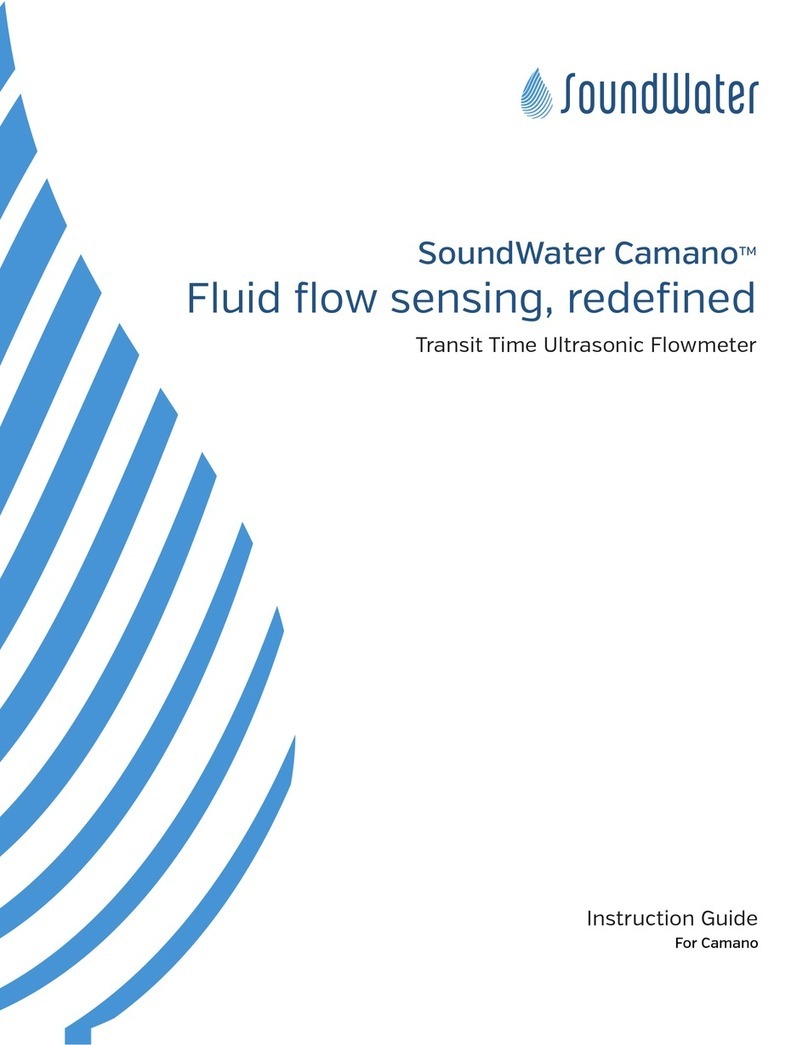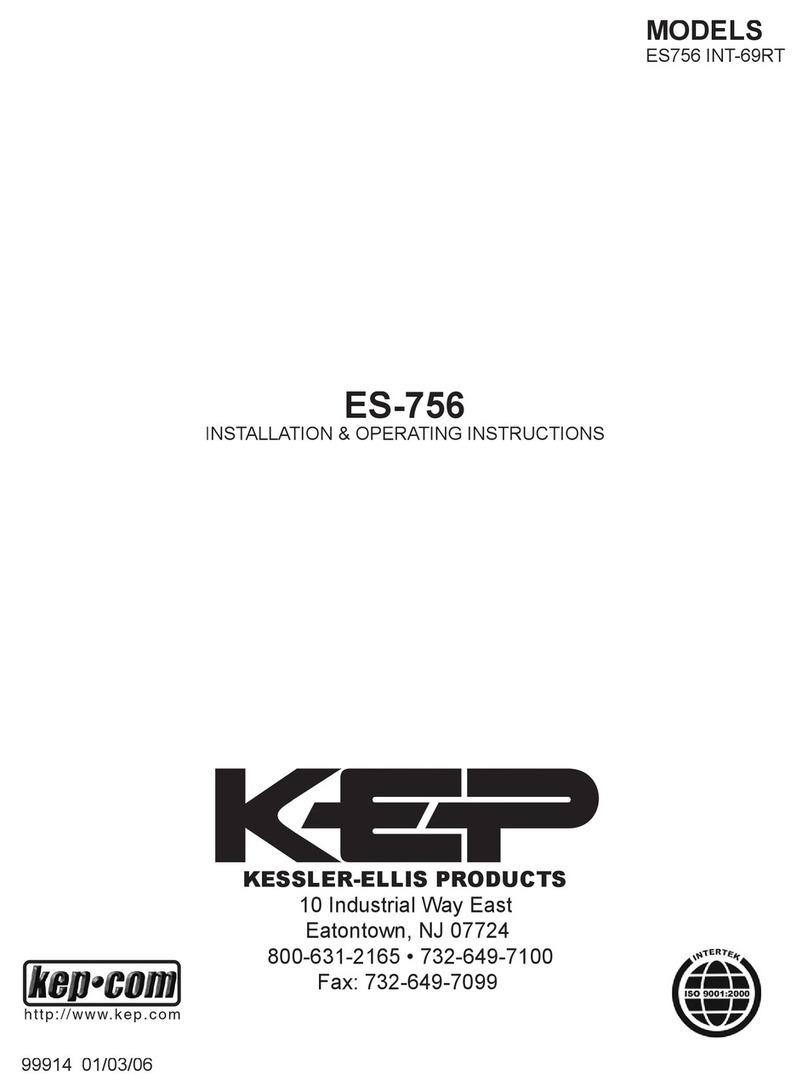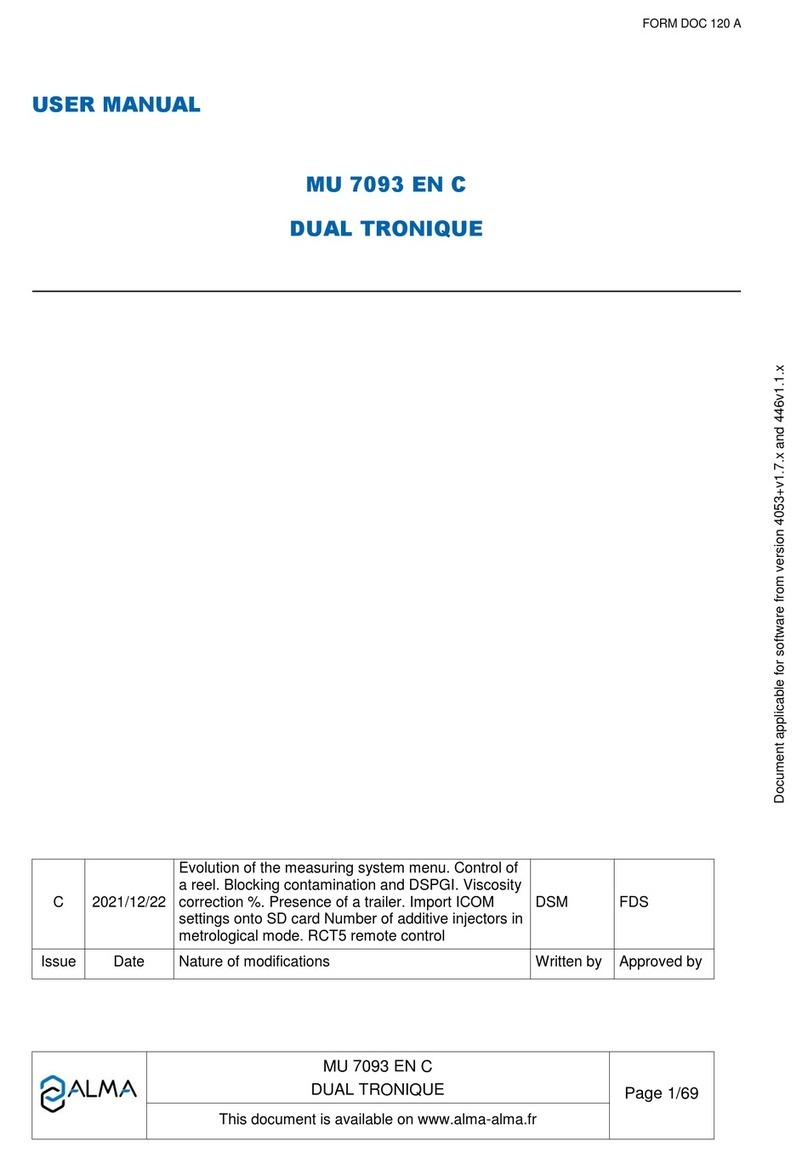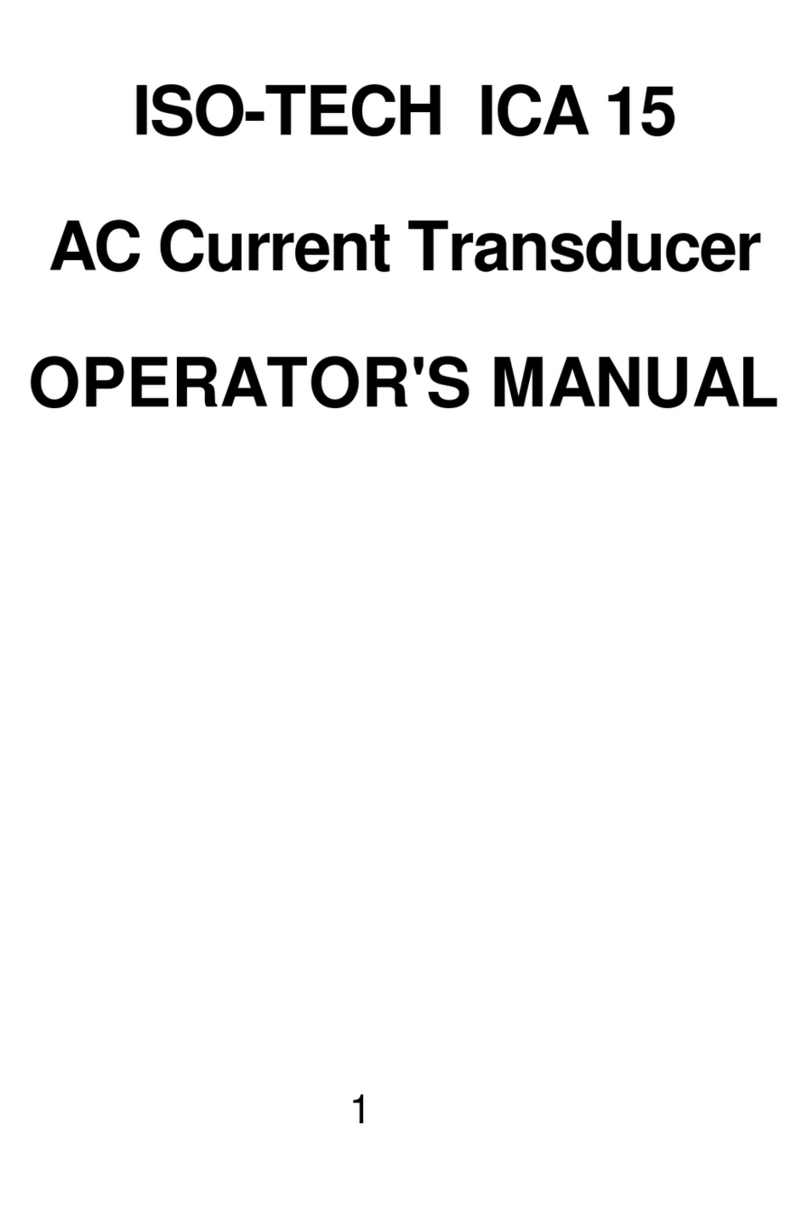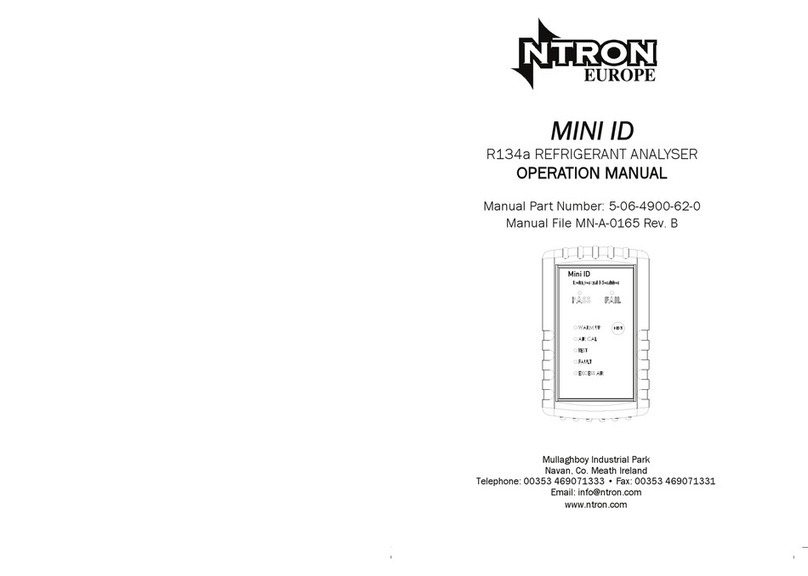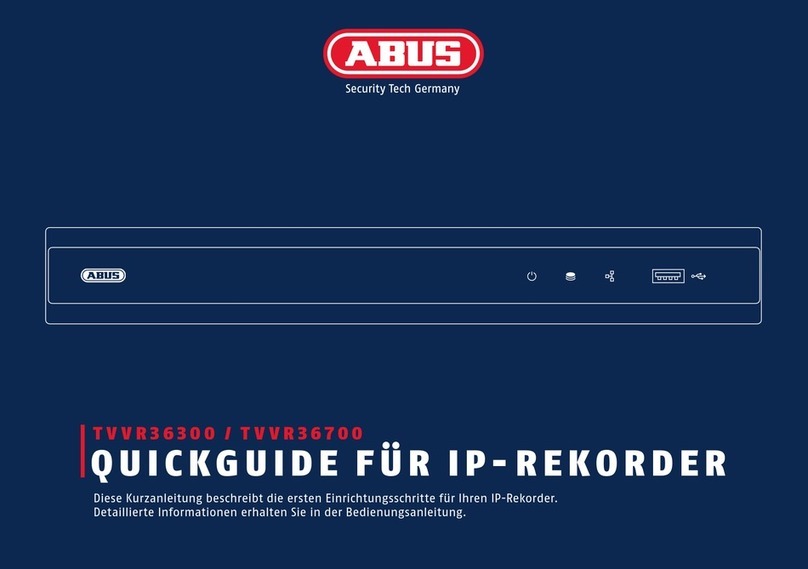SoundWater Orcas Mini Manual

SoundWater OrcasTM
Fluid flow sensing, redefined
Portable Transit Time Ultrasonic Flowmeter
Instruction Guide
For Orcas Mini, Orcas Standard
and Orcas Extended

Orcas Instructions
2SoundWater Technologies, LLC
Contents
General Information Page
General Information ........................................................................3
Meter Features ............................................................................3
Specifications..............................................................................4
Dimensions................................................................................4
App Features ..............................................................................5
Technology ................................................................................5
Do’s and Don’ts ............................................................................5
App Installation
Getting Started ............................................................................6
Location Setup.............................................................................6
Parameter Setup ...........................................................................7
Flowmeter Installation
Straight Pipe Recommendations .............................................................8
Full Pipe Recommendations .................................................................9
Flowmeter Orientation ......................................................................9
Transducer Spacing .......................................................................10
Power Considerations .....................................................................10
Installing the Flowmeter ................................................................... 11
Operation
Collecting Your Data .......................................................................12
Data Logging . . . . . . . . . . . . . . . . . . . . . . . . . . . . . . . . . . . . . . . . . . . . . . . . . . . . . . . . . . . . . . . . . . . . . . . . . . . . . 12
Troubleshooting
Problems.................................................................................15
Probable Causes ..........................................................................15
Things to Try..............................................................................15
This device complies with Part 15 of FCC Rules and Industry Canada license-exempt RSS standard(s). Operation is subject to the following two conditions: (1) this device may not cause
harmful interference, and (2) this device must accept any interference received, including interference that may cause undesired operation. Contains FCC ID: XDULE40-S2, Contains IC:
8456A-LE4S2. CAN ICES-1/NMB-1; CAN ICES-3 (B)/NMB-3(B)
MODEL: SWT ORCAS-01
Contents

1-509-899-7838 :: soundwatertech.com 3
General Information
General Information
Meet Orcas. Now you can capture accurate and reliable
flow readings with your mobile device, with less hassle
and in less time—wherever you need a flow or volume
measurement.
No wires. No bulky electronics box to lug around. Your
ultrasonic sensor hardware installs on the outside of
your pipe in a snap—and senses through the pipe wall.
Your mobile device displays readings and helps you
set up the hardware.
The Orcas Flowmeter solution starts with the Orcas App
(downloadable from the app stores) and works on both
iOSTM and AndroidTM devices.
The Orcas Flowmeter is a compact, strap-on transit time
ultrasonic transducer device. The Orcas operates by
alternately transmitting and receiving a burst of sound
energy between two transducers. It then wirelessly
transmits flow measurements to your mobile device.
Use the portable data logger to conveniently record
flow for as long as 14 days or as little as one minute.
Orcas is highly portable. Just bring the rechargeable
clamp-on meter in its lightweight, weatherproof case,
along with a tablet or smartphone (iOS or Android).
Bluetooth connectivity replaces wires, and the Orcas App
guides you through setup.
The convenient cam cleats let you mount the flowmeter
on any pipe in seconds—no cumbersome clamps required.
Bi-directional readings are transmitted to your mobile
device for display and your location’s settings are stored
in the Orcas App, ready for reuse.
When you are done, simply release the cleats, then
take the compact meter on to your next location.
Meter Features
Power button
Bi-directional flow sensing
Integrated ruler Moveable acoustic
transducers
Cam Cleat for
mounting strap
Rugged acetal end
housing & footing
USB external
power plug & battery
charger
Anodized aluminum
channel
All Orcas models including the Orcas Mini, Standard and
Extended include the same features shown below.

Orcas Instructions
4SoundWater Technologies, LLC
Orcas Specifications*
*Specifications subject to change.
General Information
Installation Installs on pipe from 1" to 20" nominal diameter depending on hardware selection
15 pipe diameters upstream; 5 diameters downstream required for optimal performance (typical)
Maximum diameter depends upon pipe material (20” for plastic, 18” for metal)
Pipe Materials Metal: Steel, Stainless Steel, Copper, Brass, Aluminum
Plastic: PVC, HDPE, PIP
Flow Range Bi-directional; 0.1 /s to 20 /s (0.03 m/s to 6 m/s)
Performance ±1.0% to 2.0% accuracy typical (for pipe sizes >1.5")
±2.0% to 3.0% accuracy typical (for pipe sizes <1.5")
0.5% repeatability
*Under standard conditions, assuming fully developed and symmetrical flow profile (typically taken on a straight run of 15 diameters
upstream and 5 diameters downstream; flow rate above 3 /s or 1m/s; non-aerated liquids).
If the equipment is used in a manner not specified by the manufacturer, the protection provided by the equipment may be impaired.
Display Flow measurements display on SoundWater Technology’s Orcas TM App (iOS or Android)
Mobile devices connect wirelessly to OrcasTM with Bluetooth 4.0 (BT LE)
Metric and English units
Data Logger Store up to 14 days of flow data
Soware Save and recall site setup information
Mobile device App for iPhone, iPad, iPod touch and Android devices (*For Android devices, Samsung recommended)
Hardware PIPE SIZE RANGE LENGTH PIPE MATERIALS
Orcas Mini 1” to 4.5” 19” Steel, Stainless, Copper, Brass, Aluminum, Plastics
Orcas Short 2” to 12” 22” Steel, Stainless, Aluminum, Plastics
Orcas Standard 2” to 12” 29” Steel, Stainless, Copper, Brass, Aluminum, Plastics
Orcas Extended 2” to 20” 29” Steel, Stainless, Aluminum, Plastics
Power Rechargeable battery (12+ hours), or USB-powered continuous operation (5 volts)**
0.5W Max (100 mAmp max current; when discharging); 9W Max (1.5 Amp max current, when charging)
5 “AA” NiMH 6V pack with thermistor
**Use only the charger provided with the Flowmeter. Battery holds charge for 5 months when not in use.
**Charger compatible with 110/220VAC 50/60 Hz.
Power Adapter For recharging battery - must use the 12W USB power adapter supplied with the Orcas
Environmental Ambient and flow temperatures -20˚ to 150˚ F (-20˚ to 65˚ C)
Optional high temperature option -20˚ to 212˚ F (-20˚ to 100˚ C)
IP65 splash proof
Weather resistant
Materials Body: Anodized aluminum channel, acetal end housings and feet
Mounting Straps: EPDM
Manufacture SoundWater Technologies, United States

1-509-899-7838 :: soundwatertech.com 5
General Information
Technology
The transit time flowmeter operates by alternately transmitting and
receiving a burst of sound energy between the two transducers.
The burst is first transmitted in the direction of fluid flow
and then against fluid flow.
Since sound energy in a moving liquid is carried faster when it travels in the direction of fluid flow (downstream) than it
does when it travels against fluid flow (upstream), a dierence in the travel times will occur. The sound’s travel time is
accurately measured in both directions and then used to compute the flow rate.
Sound waves can bounce in many directions as they travel through various materials. The more the sound waves scatter,
the fewer actually reach the second transducer. The Orcas uses sophisticated methods to maximize transducer eciency,
thus allowing the unit to run on very low power. Focusing of the sound wave is also important to ensure it reaches the
second transducer without degrading. This is accomplished by accurately spacing the transducers to allow for optimum
sound transit between transducers. The Orcas app computes this spacing based on the pipe size, pipe material, and type
of liquid.
Transit time technology works best in clean or mildly dirty water or fluids with minimal turbulence or flow distortion.
Dimensions
Orcas Standard and Orcas Extended
Orcas Mini
2.4"
(6.1 cm)
3.88"
(9.65 cm)
28.44" (72.1 cm)
23.5" (59.7 cm)
17.94" (45.56 cm)
Orcas Short
22.2" (56.39 cm)

Orcas Instructions
6SoundWater Technologies, LLC
App Features
Interactive smart phone/tablet
control app—iOS or Android.
Handy built-in pipe specifications
—or add your own
Drag and drop output selection
English or metric units
Select liner and liquid types
—or define your own
Easy-to-use data logging
Save location information
App Installation
Getting Started
Begin by downloading the Orcas App to your iPhone™, Android phone, or other Bluetooth enabled mobile device from
the Apple Store™ or Google Play™. (Note: On an iPad, you must select iPhone Only in the app store.) If you do not have
automatic updates enabled on your device, be sure to update your app when notified that there is a new version available.
NOTE:
If you do not find the app, be sure your mobile device supports Bluetooth 4.0 (BT LE).
The following iOS devices support Bluetooth 4.0: iPhone 4S and later, iPad 3rd generation
and later, iPad mini, iPad Air, and iPod Touch 5th generation.
If you have an Android device, check the settings on the device or specifications for the device.
Location Setup
Launching the app lands you on the locations
screen. The app always begins with this screen
at launch, making it easy to access previously
saved location settings.
Begin by tapping on the add location (+) button.
Give your location a name and then set the
specific parameters for that location. Each
location’s settings are stored in the Orcas App,
ready for reuse.
Standard Version
(works for Mini,
Standard & Extended)
App Installation
Add
location
Name
your
location

1-509-899-7838 :: soundwatertech.com 7
App Installation
Parameter Setup
Use the handy parameter selection screens to set your units of measure and display preferences. Conveniently select
pipe, liner, and liquid specifications from lists of pre-loaded values. Don’t see the right option? Add your custom values.
Units
Toggle between English and metric
units of measure.
Select Flow Rate, Volume, and
Velocity from our pre-loaded values.
Display
The main screen displays two
outputs. Drag and drop the two
outputs that you rely on most to
display on the main screen.
Pipe
Select Pipe Type,Size, and Wall
Classifications from our pre-loaded
values or add custom values by
selecting Custom under Pipe Type.
When entering a custom type, you
must supply the outer diameter, wall
thickness, speed of sound through
the pipe material, and the surface
roughness—enter zero if unknown
roughness.
Liner
Switch between liner and no liner.
When selecting Liner Enabled, enter
Liner Thickness and choose Liner
Material from our pre-loaded list or
add custom values. When adding a
custom material, you must enter the
speed of sound through that material.
Liquid
Select Liquid Type and Temperature
from our pre-loaded list of values
or add a custom liquid type. When
adding a custom liquid, you will need
to enter the speed of sound through
that liquid, the viscosity, and the
density.

Orcas Instructions
8SoundWater Technologies, LLC
Flowmeter Installation
Straight Pipe Recommendations (X = diameter)
5X15X
20X
40X
5X15X
30X
40X
Reduced Pipe
Two Elbows In Plane
Two Elbows, Out Of Plane
Expanded Pipe
5X
5X
5X
5X
Swirling Flow:
Propeller Meter
Flowmeter installation
Swirling Flow:
Partially Open
Butterfly Valve

1-509-899-7838 :: soundwatertech.com 9
Full Pipe Recommendations
Flowmeter Installation
This is a view looking directly into a pipe,
with the meter in multiple possible positions
on the side of the pipe. Horizontal (3 o’clock
or 9 o’clock position) is the preferred installation
orientation, since it avoids problems with
trapped air and sediment.
Flowmeter Orientation
Fair — Unacceptable if
pipe contains air
Best Position
Air bubbles
Sediment
Not Ideal:
Allows air pockets to form at meter
Recommended:
Keep pipe full at meter for accuracy
Not Ideal:
Air can be trapped
Recommended:
Allows air to bleed o
Not Ideal:
Post-valve cavitation can create air pocket
Recommended:
Keeps pipe full at meter for accuracy
Fair — Unacceptable if
pipe contains sediment

Orcas Instructions
10 SoundWater Technologies, LLC
Transducer Spacing
Once you entered your parameters in the previous section, the app
automatically computed the proper transducer spacing. This is shown at the
bottom of the main app screen.
The next step is to adjust the transducer spacing on the flowmeter, as follows:
1. Rotate the black knob to unlock the horizontal motion for each
transducer.
2. Move the transducers to the specified transducer spacing by sliding
them along the integrated ruler. Note: It is not necessary to start at zero
on the ruler, so long as the actual spacing is correct.
3. Lock into place using the black knobs. This is important to prevent the
transducer spacing from moving when mounting the flowmeter!
Flowmeter installation
Black locking knob on
transducer
Integrated ruler
To prevent damage, you must use the
supplied 12W charger ONLY.
Power Considerations
Your Orcas Flowmeter battery has been fully charged at the factory before shipping and is ready to go.* When it’s time to
recharge the battery, the app will let you know.
When using the data logging function and recording for more than 12 hours, the Orcas must be connected to a power
source, such as a portable USB power bank or a USB power adapter connected to an external power source.
* On a full charge, the Orcas will have a shelf life of up to five months. It is a good idea to charge the unit for a full five hours if it hasn’t been used for a month or two. On a full charge
the meter should operate for up to 12 hours of continuous use. Note that if the battery is flat, the power button LED will blink rapidly for five seconds and then the meter will turn o.
When recording more than 12 hours, the
Orcas must be connected to an external
power source, such as the USB power
adapter supplied with the Orcas.

1-509-899-7838 :: soundwatertech.com 11
Rotate silver knobs counter-clockwise to raise
the transducers, clockwise to lower.
Cover bottom face of transducers with coupling gel.
Wrap cords around pipe and secure with cam cleats.
Flowmeter installation
Installing the Flowmeter
Once the transducer spacing has been set and locked in place, you are ready to install the flowmeter on your pipe.
1. Rotate the silver knobs counter clockwise until they stop. This raises the transducers up above the meter footings.
2. Apply coupling gel liberally to the transducer faces, covering the entire bottom face of each transducer.
3. Place flowmeter on pipe, assuring that the footings are flush with the pipe and the meter is
aligned with the axis of the pipe.
4. Strap the meter to pipe with the mounting straps, clamping the straps into the cam cleats. Hand tighten only!
5. Rotate silver knobs clockwise to press transducers onto the pipe. Hand tighten only until seated firmly.
Warning: Tightening too much can li the meter away from the pipe, causing incorrect readings.
Do’s and Don’ts
Do charge your Orcas at least once a month.
Do store your Orcas in a dry, inside area when not in use.
Do store your Orcas fully charged.
Do keep your Orcas in its protective case when
transporting to prevent damage.
Do gently clean the transducer pads regularly with
isopropyl alcohol to prevent hardening and build up
of used coupling gel.
Don’t charge with any charger other than the 12W
charger supplied. Other chargers may damage
the Orcas.
Don’t store, transport, or use your Orcas where the
device may exceed 150˚F (65˚C)—battery may leak
or explode!
Don’t bang or drop the Orcas on hard objects or
surfaces.
Don’t nick the transducer pads.

Orcas Instructions
12 SoundWater Technologies, LLC
Operation
Operation
Collecting Your Data
Be sure the app is running on your mobile device.
Turn on power to the flowmeter by pressing the power button
on the le top of the meter.
A steady LED indicates that power is on. The LED will flash if
the meter is charging on external power. (Note: Older units
may not flash.)
The app will display a list of all Orcas meters within its range.
Tap the one you are currently using.
(Note: Your app will check the flowmeter to be sure it has the
most recent programming. If there is a newer version available,
it will give you the option of updating the meter. Updating the
meter may take three to five minutes.)
Your flow data will display on the Orcas App.
When you are done collecting data, snap the cords out of their
cam cleats and you are ready to move on to your next location.
The next time you return to this location, the Orcas App will
remember your settings.
Power
button
Data Logging
The purpose of the Orcas’s built-in data logger is to record flow for a specified period
of time. It may be used to conveniently record flow for as long as 14 days or as little
as one minute. While conveniently battery powered, the Orcas has limited memory.
Thus, only one data log may be used at any one time. As the Orcas data logger
uses Bluetooth (BLE) to transfer data from the flowmeter to the mobile device, data
transfer speed is limited by BLE, which is not designed to transfer large data sets.
Transferring the maximum sized data set will take up to 5 1/2 minutes.
All data logging functions are accessed by tapping the Data Logging button in the
measurement view.
The Orcas’s data logger stores only one data set at any time,
selecting “Rec” (which creates a new data log) will write over the
existing data log. A message appears when selecting the “Rec”
button indicating that the existing data log will be over-written if
a new data log is started and gives the user the ability to continue
with the new data log or to cancel.

1-509-899-7838 :: soundwatertech.com 13
Making a Recording
• Connect to the meter with the Orcas App.
• Tap the Data Logging button to access the data logger features.
• Using the slider bar in the app’s data logger setup view, set the
recording time. (See Explanation of Recording Times on the
next page.)
• Tap “Rec” to start the recording. Data will start recording on the
meter. You can disconnect the mobile app during recording.
The meter will turn o when done to save power, unless still
connected to the app.
• To stop recording prior to completing the time period, connect
the Orcas App to the meter, tap the Data Logging button, and
tap “Stop.”
The status of the data logger is indicated by the color and text of the
data logger setup button, located in the measurement view. If data
logger is active, the button is outlined in red, shows a red disk drive,
and displays the text “in progress.” If the data logger is completed,
the button is outlined in green, shows a green disk drive, and displays
the text “complete.” The data logger setup view also displays the
remaining recording time for conveniently checking progress of data
logging.
Uploading Data
Data is stored on the flowmeter and may be retrieved at any time. To
upload data, the data logger must be either complete or stopped and
the app must be connected to the flowmeter. Data is uploaded using
the “share” button located to the right of the “Rec” button. Uploading
the maximum sized data set may take up to 5 1/2 minutes.
If you want to quickly review your data at any time, tap the “share”
button, and then tap Quick Look. This displays the data log in a
spreadsheet for immediate viewing on your mobile device.
Sharing Data
You only need to upload the data log once from Orcas. Once the data
is uploaded, it may be shared any number of times without additional
uploading, until a new data log is started. Tap the “share” button to
share the data by a number of methods, email, text, AirDrop, etc.
Shared data is formatted in a CSV file (comma delimited file). The file
name is unique and contains both the date and time that the data log
was started as well as the location name. Setup information such as
the date and time the data log was started, the number of samples,
sampling period, and location name are located at the top of the data
file. The data is arranged in rows, where each row contains a single
flow measurement including sample number, time stamp, flow rate,
velocity, volume, and quality. The data file can be viewed or printed
as a text file or formatted using most spreadsheet and database
programs, such as Microso®Excel or Access.
Operation
Active data logging
session running.
Data logging ses-
sion complete.
Upload data by tapping the
“share” button.
Tap “Quick Look” for
immediate viewing of
your data.
NOTE: The app must be
connected to the Orcas in
order to share the data or
view it with Quick Look.

Orcas Instructions
14 SoundWater Technologies, LLC
Operation
Explanation of Recording Times
The sampling rate (time between each recorded flow measurement) and total number of recorded measurements is
controlled by the Orcas. The maximum possible number of flow measurements is 3750 and each includes five values--flow
rate, total, velocity, time stamp, and quality. The maximum sampling rate is two seconds.
The Orcas data logger will attempt to maximize the sampling rate, based on the your selected recording time. For
example, if you select to record flow for one minute, then the Orcas maximizes the sampling rate at two seconds and will
record 31 flow measurements (covering a total of 60 seconds).
If you select to record flow for four days, then the Orcas again attempts to maximize the number of flow measurements;
however since there is not enough memory to record flow every two seconds for four days, it configures the sampling
period to maximize the number of flow measurements. For the case of four days, the Orcas sets the sampling period at 92
seconds giving you over 3500 flow measurements.
Length Sample Period
1 minute 2 seconds
1 hour 2 seconds
10 hours 9 seconds
1 day 23 seconds
4 days 92 seconds (1 min. 32 sec.)
10 days 230 seconds (3 min. 50 sec.)
14 days 322 seconds (5 min. 22 sec.)
When recording more than 12 hours, the
Orcas must be connected to an external
power source, such as the USB power
adapter supplied with the Orcas.

1-509-899-7838 :: soundwatertech.com 15
Problem Probable Causes Things to try…
Battery not charging Using wrong power supply Use the supplied 12W charger/power supply
No signal Incorrect setup Confirm pipe settings
Air in pipe Rotate meter to 3 o’clock position
Remove air
Relocate meter to another location where
there is no air
Corroded rusty pipe Relocate meter to clean section of pipe. If
no clean section is available, move meter to
other locations until a signal is found—try to
find a section of pipe with less corrosion or
rust.
Orcas App not displaying
any flowmeters to connect
Bluetooth not enabled
Mobile device not Bluetooth
4.0+, LE (Low Energy).
Open your iOS or Android system settings
App and enable Bluetooth. Close, and
relaunch the Orcas App.
Orcas App is compatible only with Bluetooth
4.0 (or later), also known as Bluetooth LE, or
Bluetooth Low Energy. Most mobile devices
are BLE enabled; however some older
devices may use standard Bluetooth and
may not be compatible.
Troubleshooting
Troubleshooting
This manual suits for next models
2
Table of contents
Other SoundWater Measuring Instrument manuals