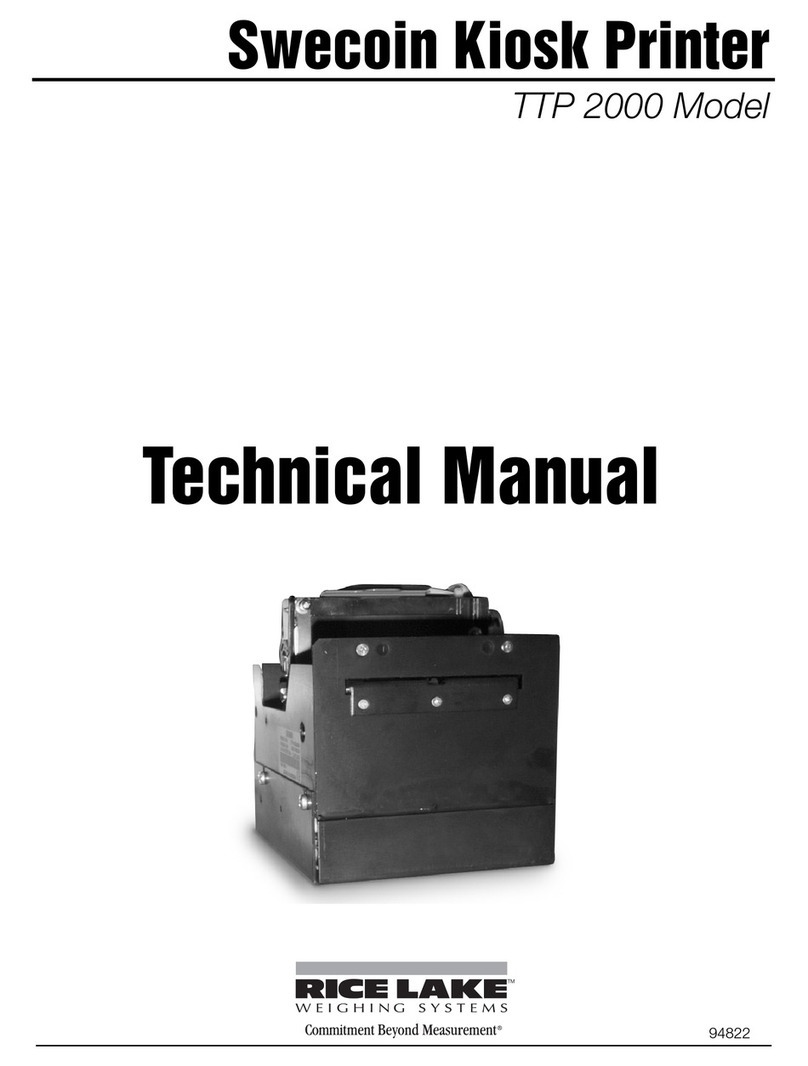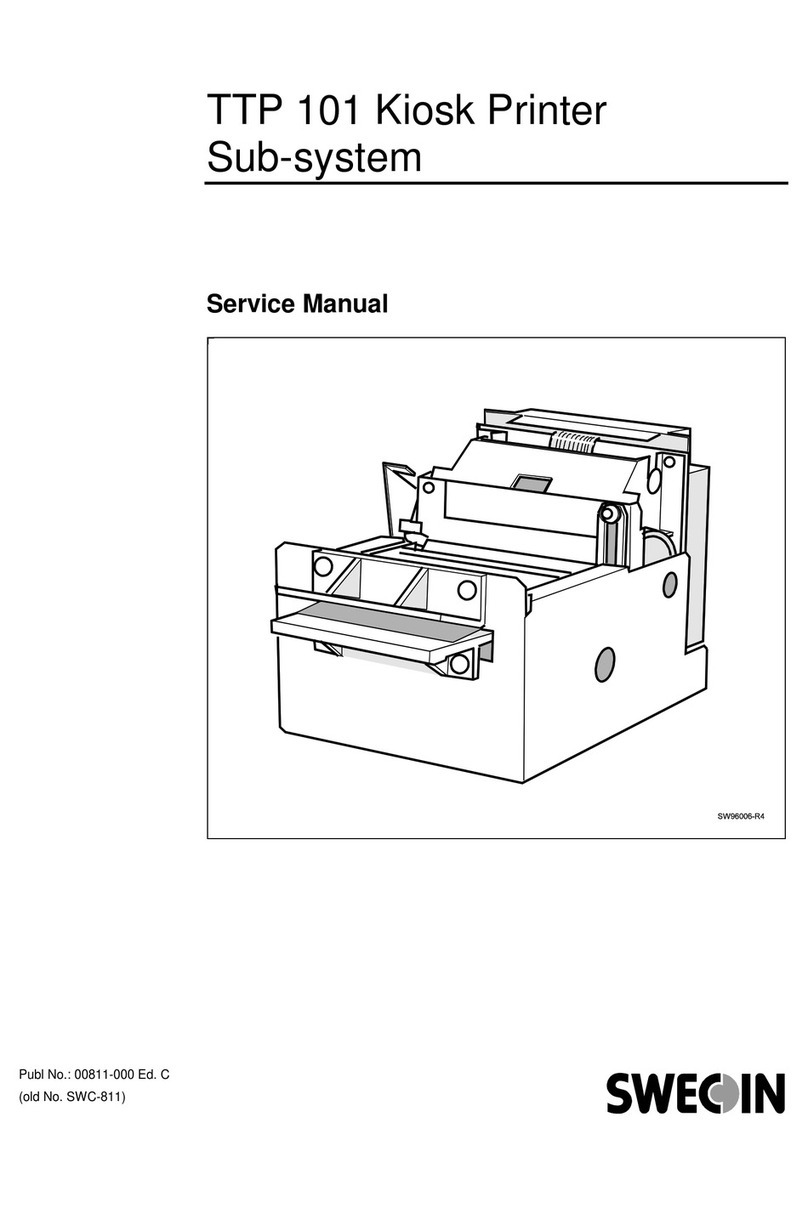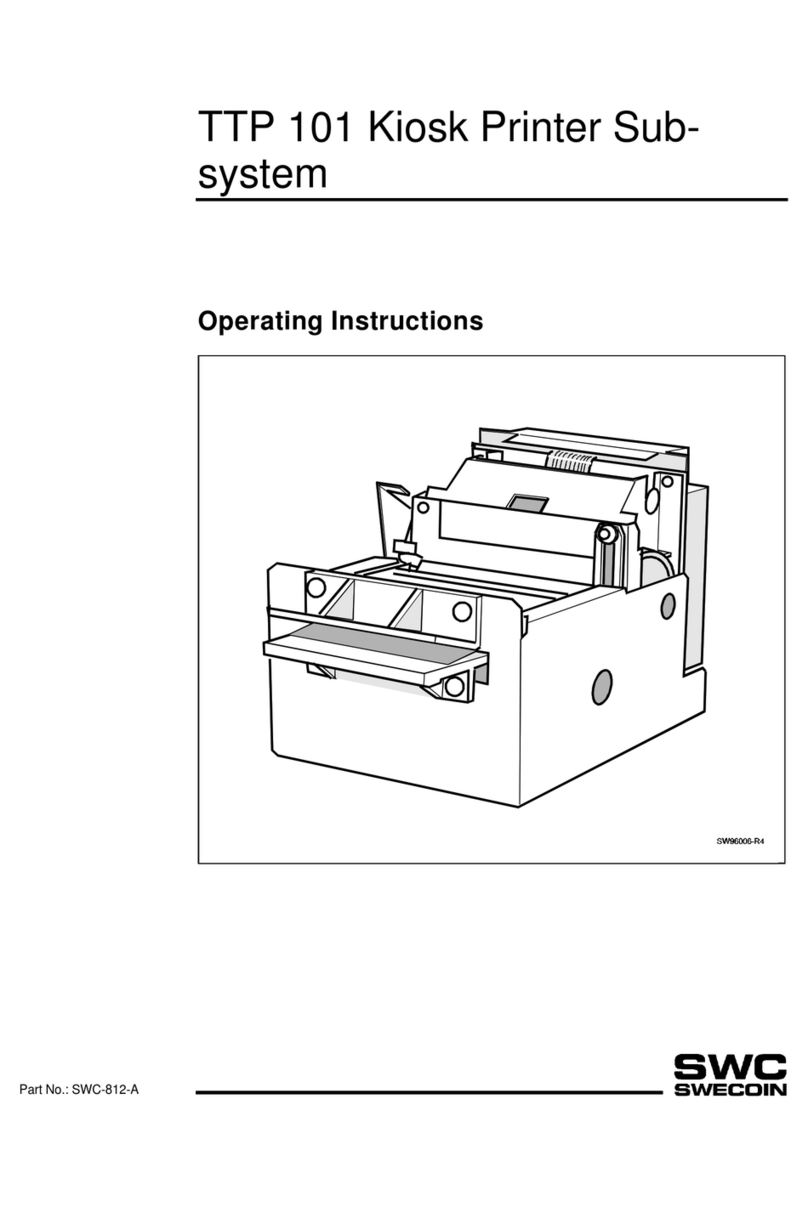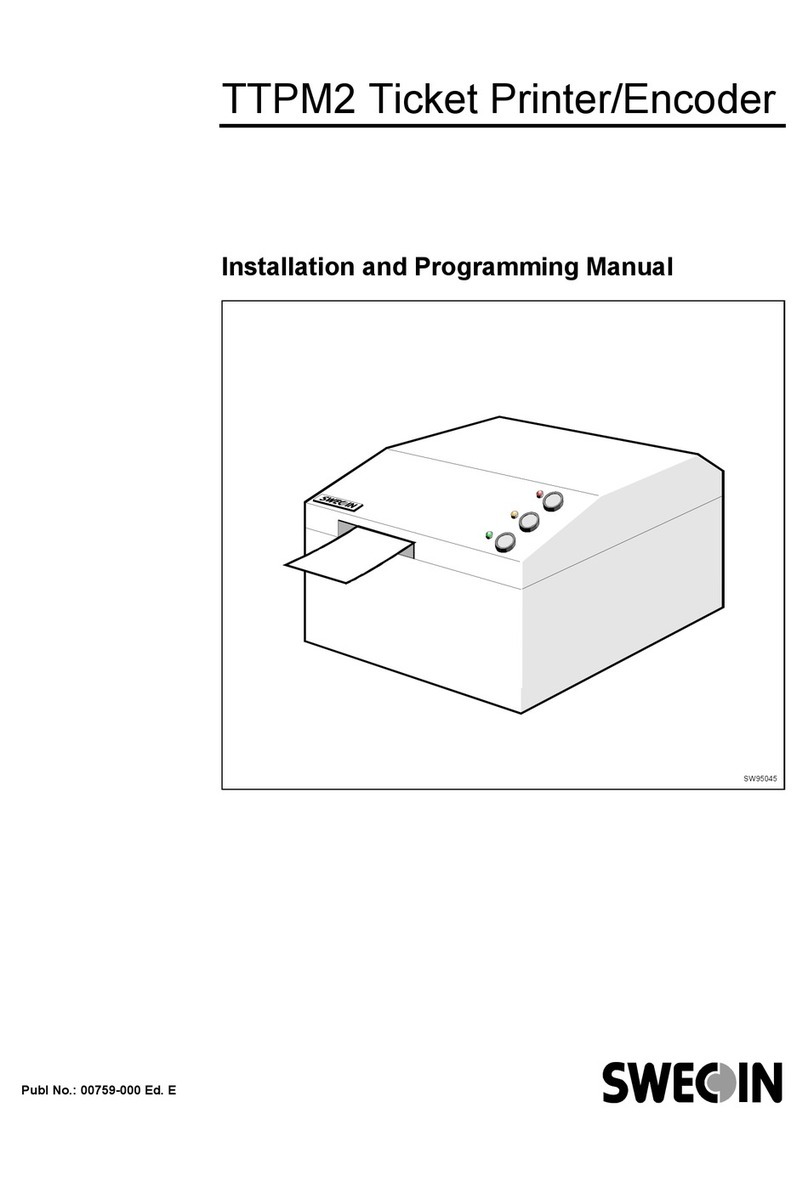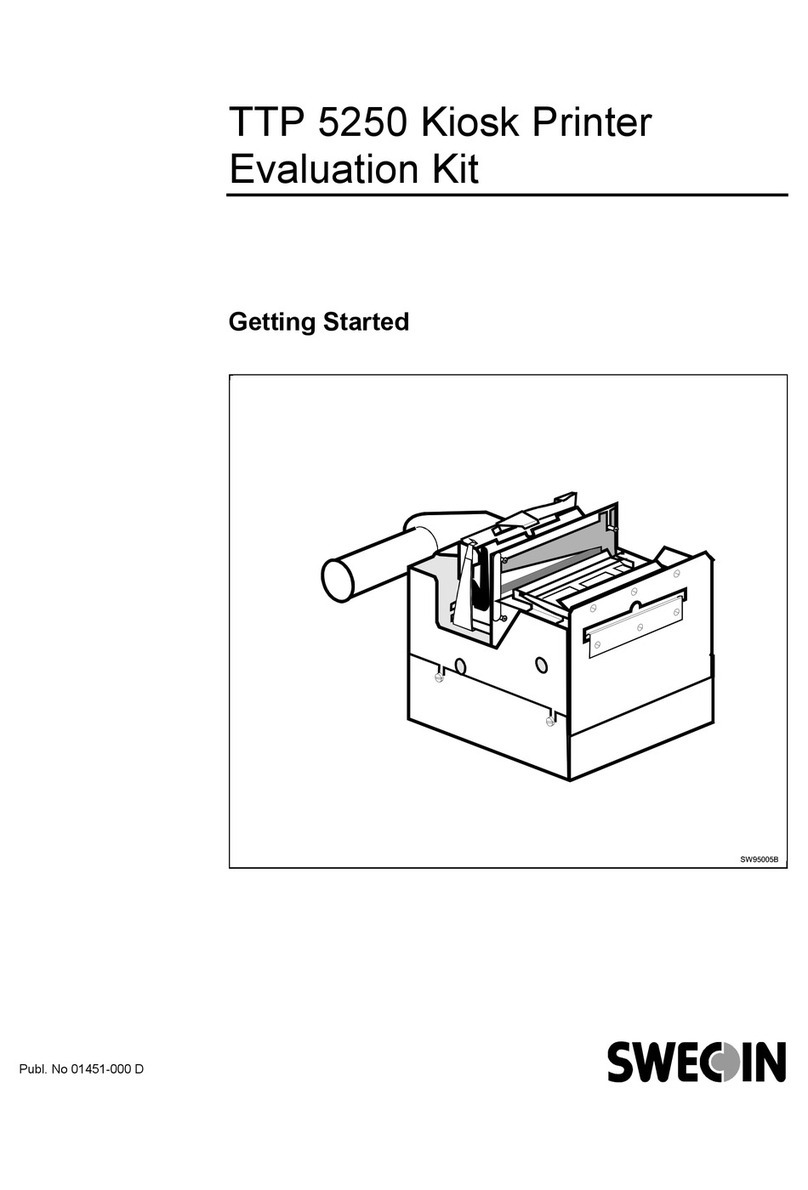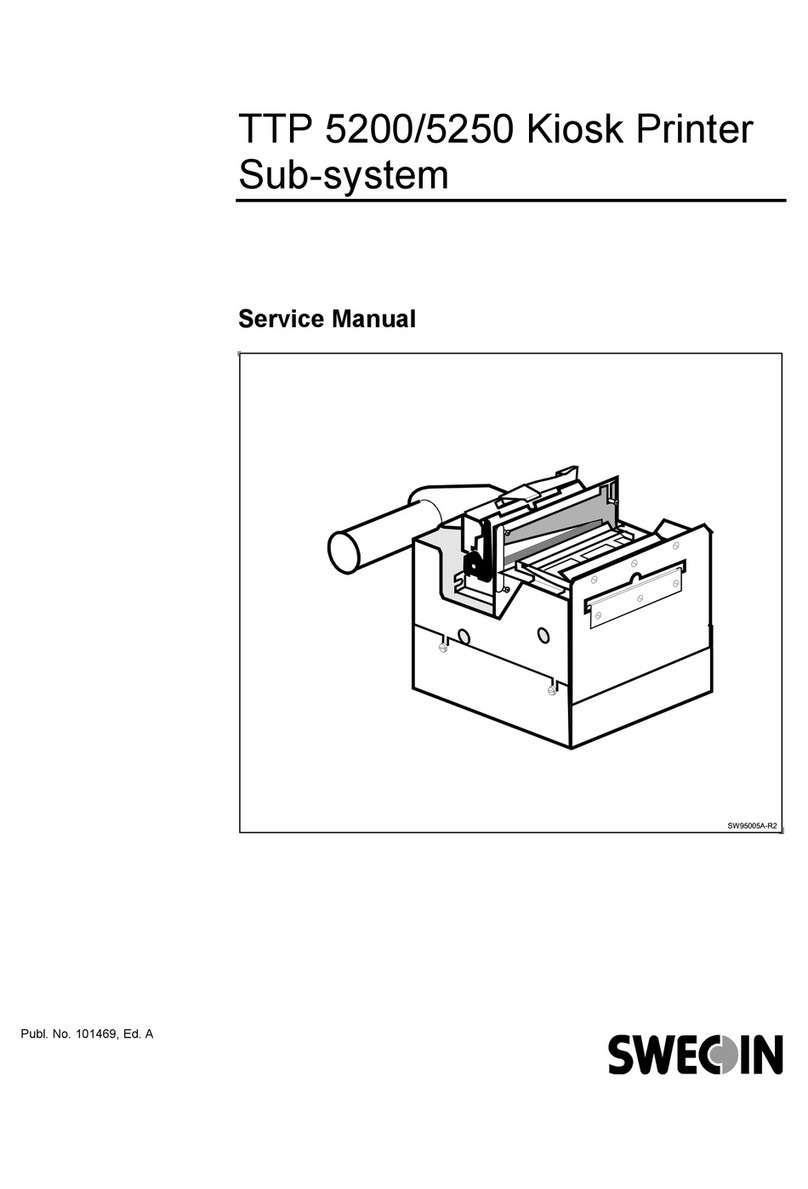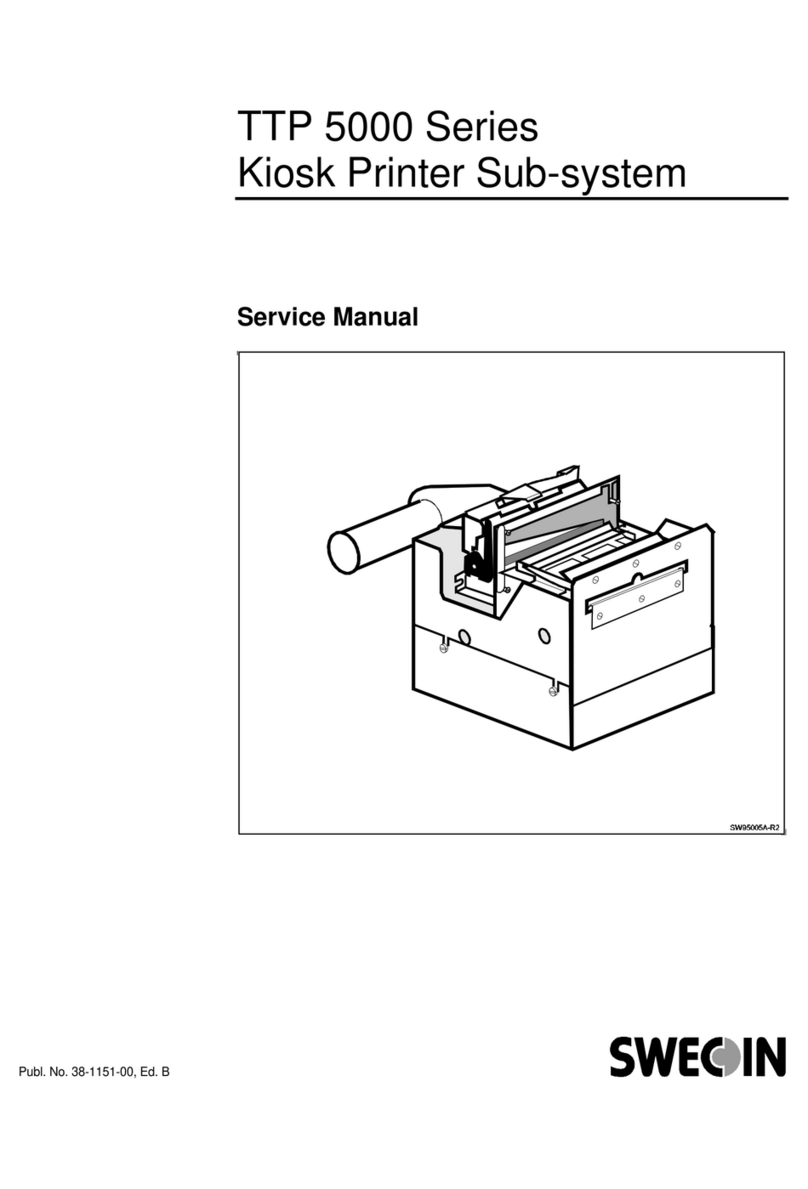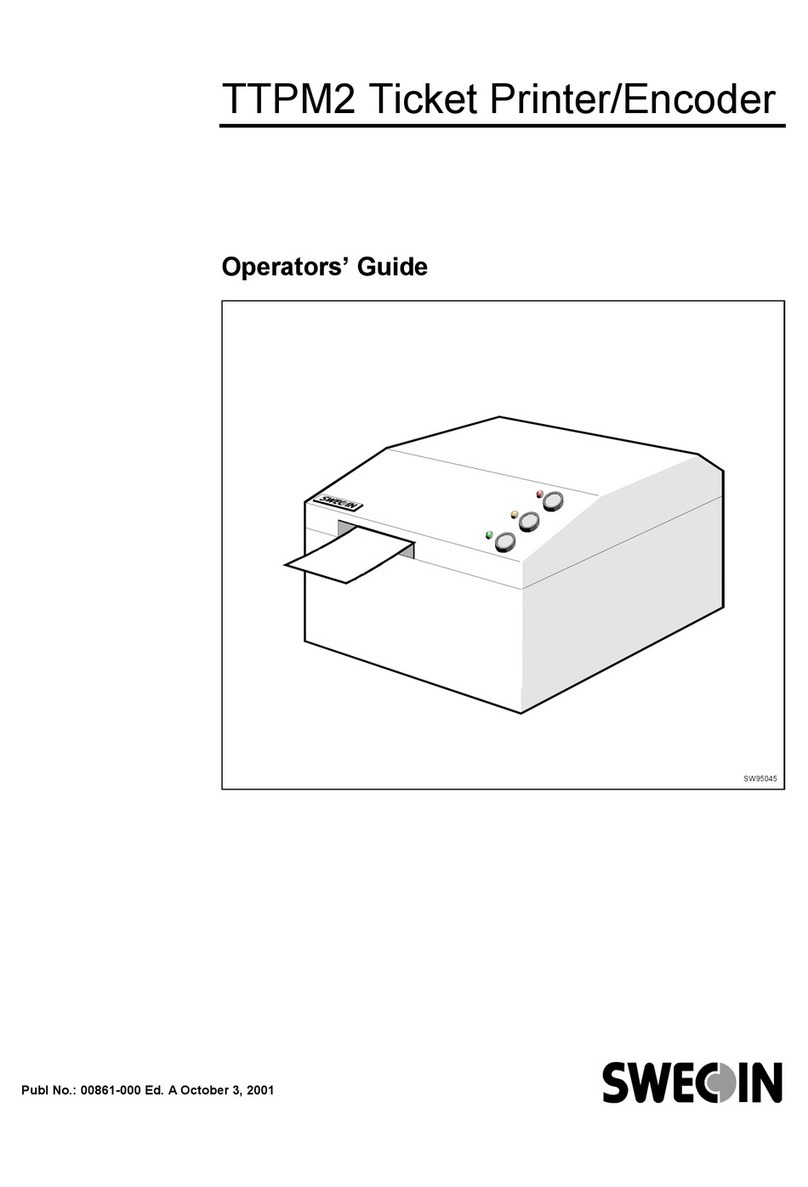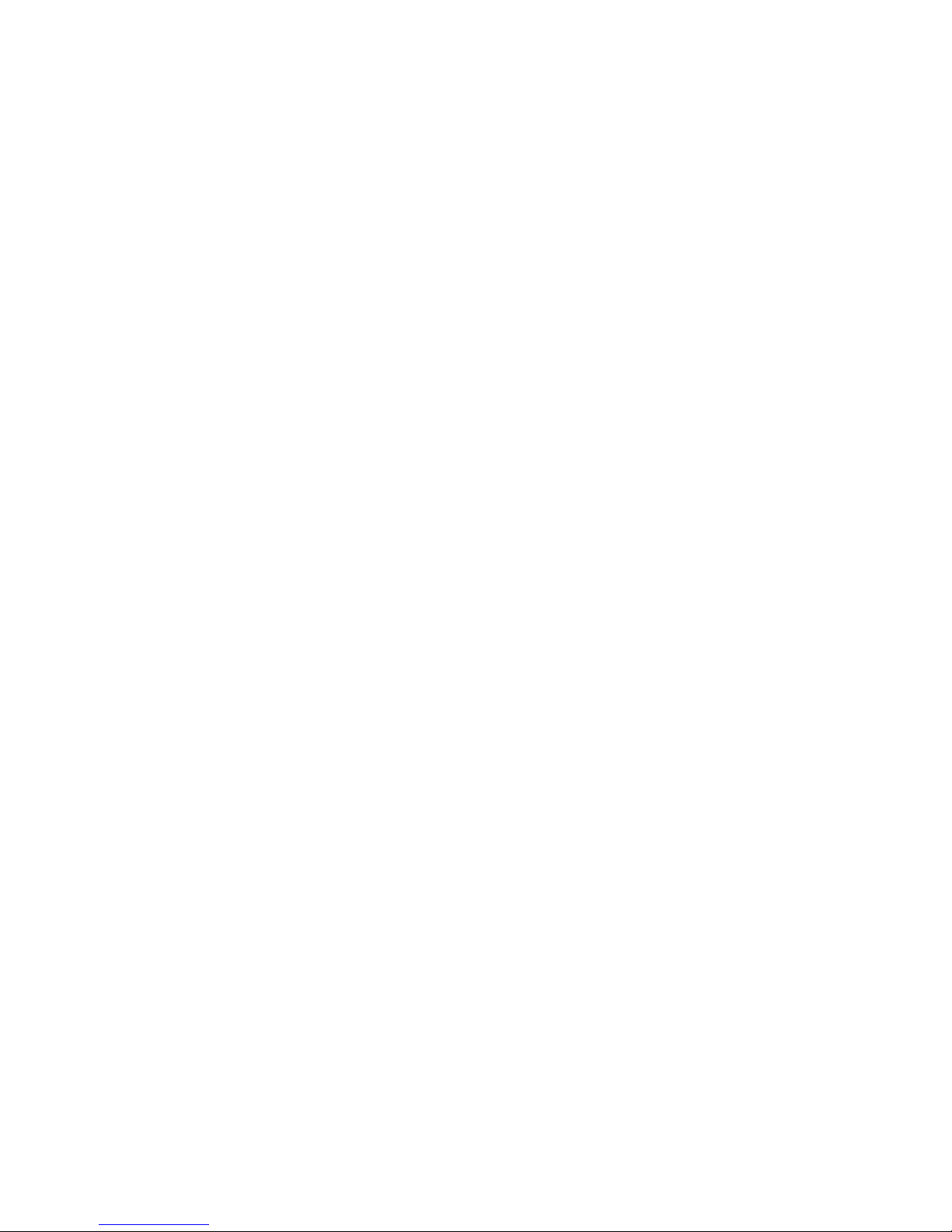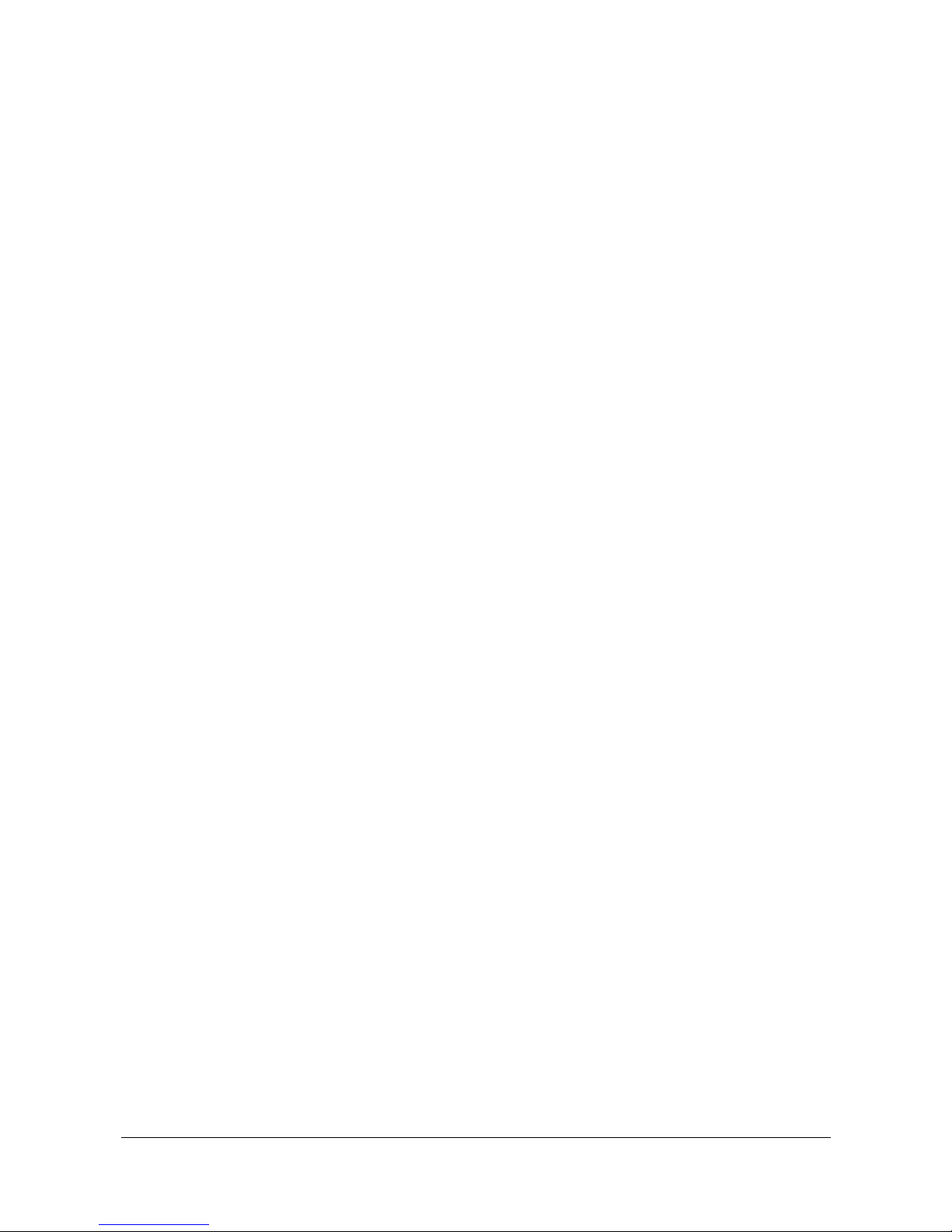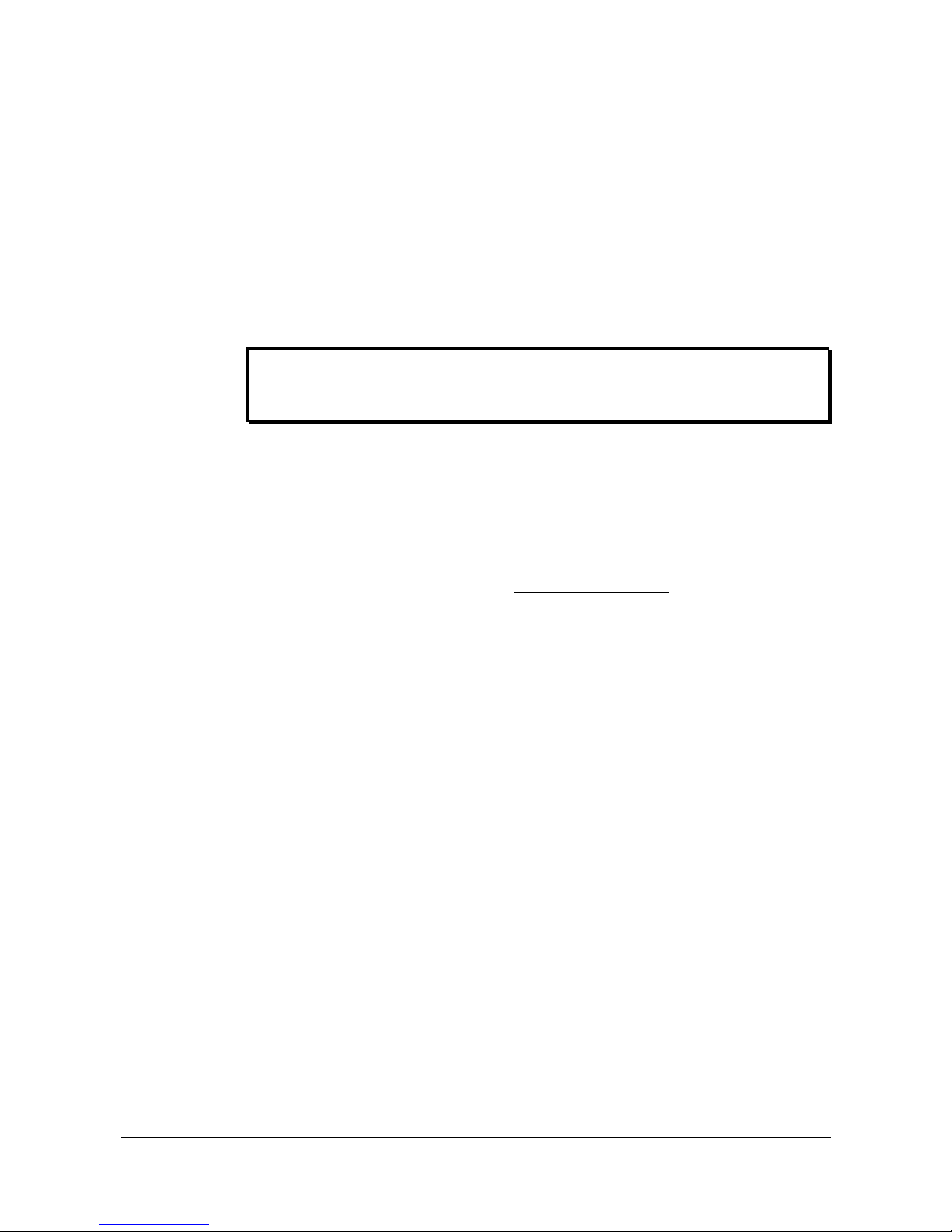Introduction
0705 TTPM3 Printer/Encoder–Technical Manual 3
CONTENTS
1
Introduction...................................................................................................................5
1.1
Document printing ...........................................................................................5
1.2
Magnetic encoding ..........................................................................................5
1.3
Document handling .........................................................................................5
2
Installation.....................................................................................................................6
2.1
Installing a desktop printer ..............................................................................7
2.2
Installing an OEM printer mechanism ...........................................................10
3
Operation.....................................................................................................................12
3.1
Operator controls...........................................................................................12
3.2
Paper loading ................................................................................................12
3.3
Paper jam removal ........................................................................................14
3.4
Self test mode/ticket repeat mode.................................................................15
3.5
Error handling................................................................................................15
3.6
Single-ticket handling ....................................................................................16
4
Programming ..............................................................................................................20
4.1
Syntax............................................................................................................20
4.2
Initialization after power OFF ........................................................................20
4.3
Printing and encoding capability overview ....................................................21
4.4
How the commands are described................................................................24
4.5
Summary of commands ................................................................................25
4.6
Command Reference ....................................................................................27
5
Ticket Examples..........................................................................................................52
Text attributes..........................................................................................................55
6
Default parameter settings ........................................................................................56
6.1
How the parameters are described...............................................................56
6.2
Summary of parameter settings ....................................................................57
6.3
Parameter Reference....................................................................................59
7
Error codes and Status reporting .............................................................................65
7.1
Status ............................................................................................................65
7.2
Security additions..........................................................................................65
7.3
Errors.............................................................................................................66
7.4
Extended acknowledgement .........................................................................67
8
Maintenance ................................................................................................................68
8.1
Fault finding...................................................................................................68
8.2
Cleaning the print head .................................................................................69