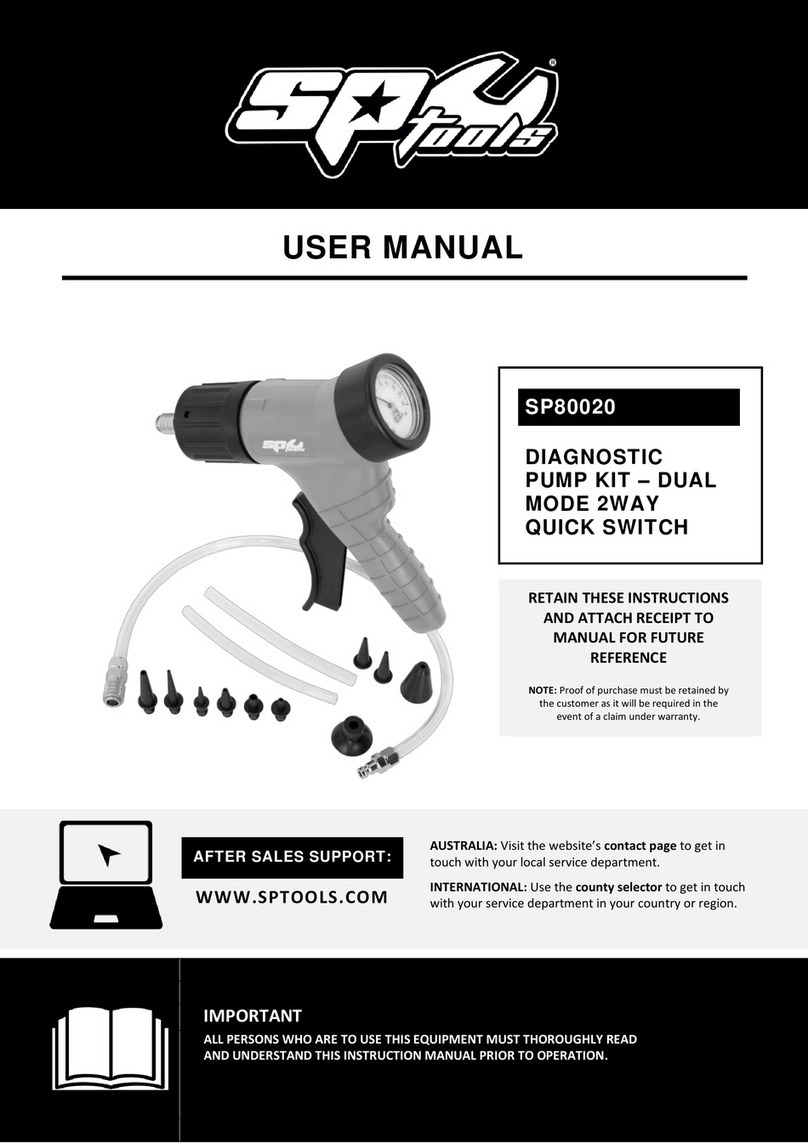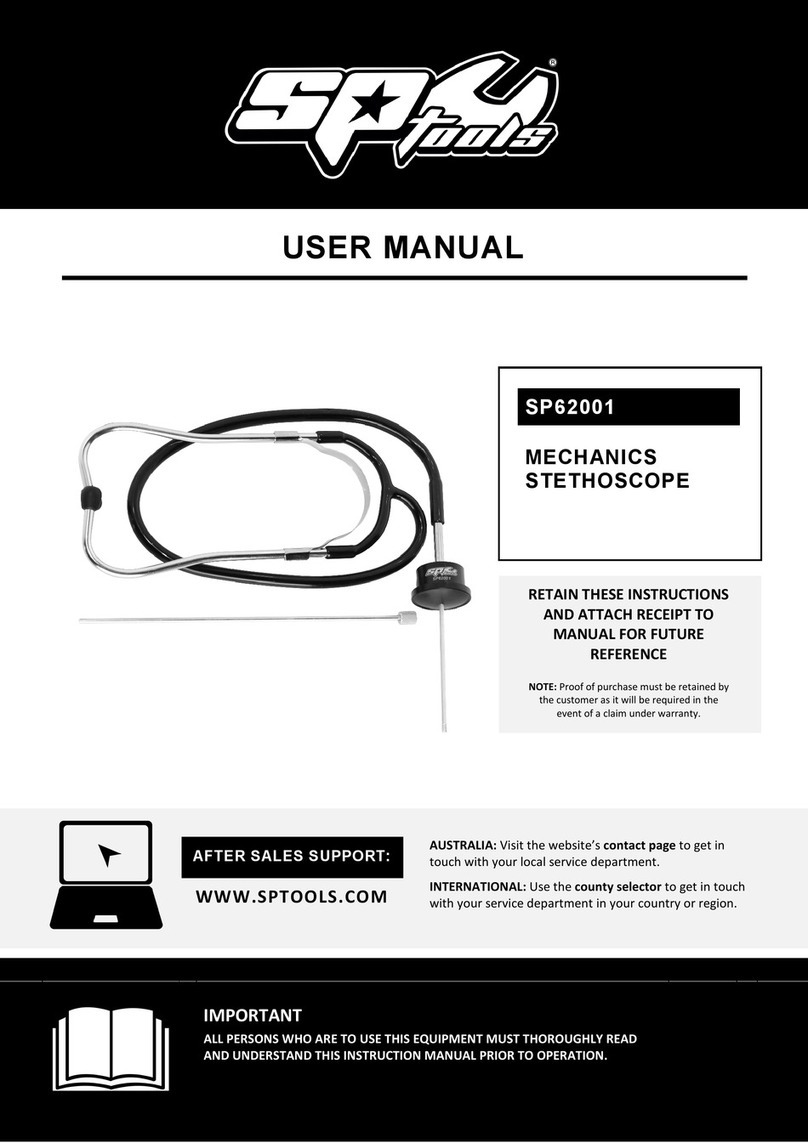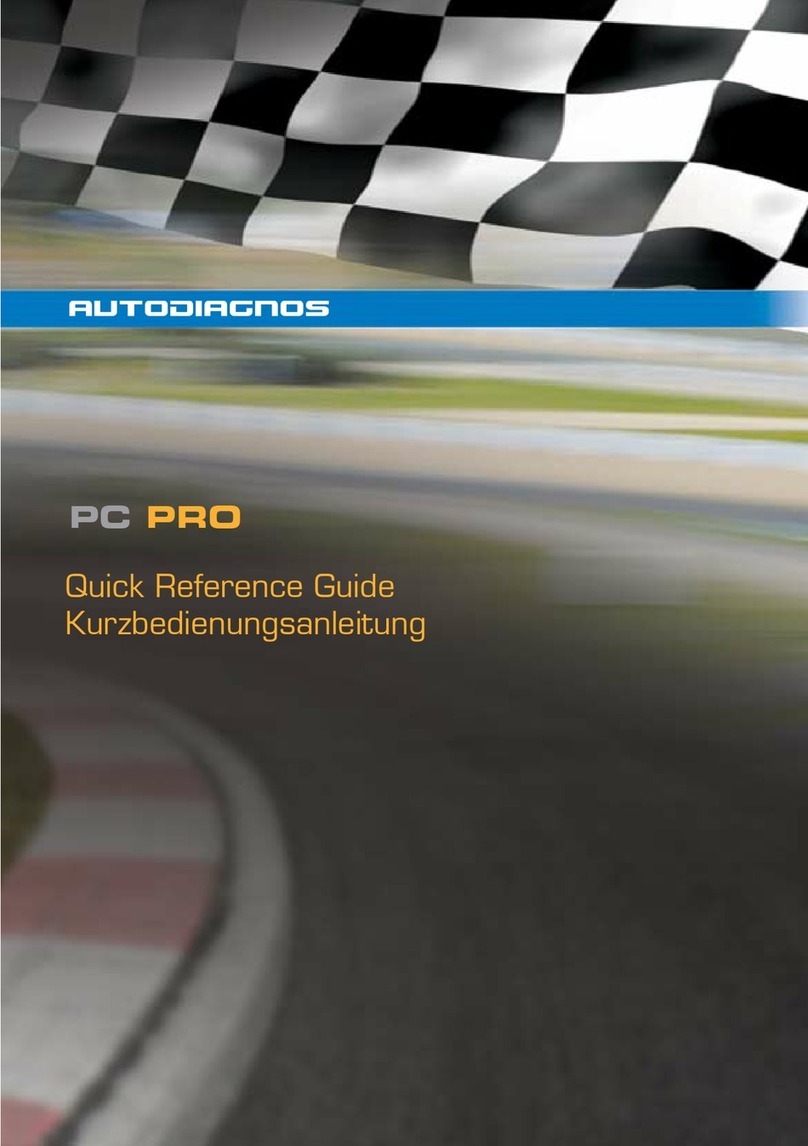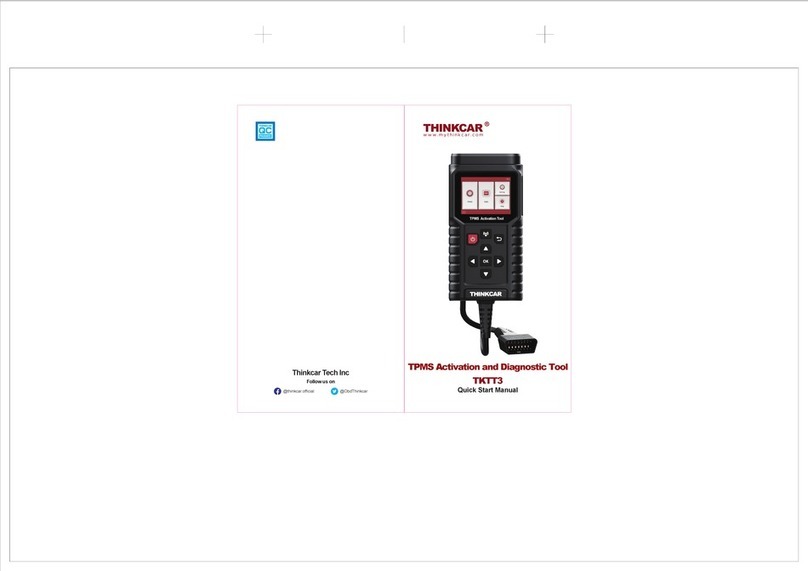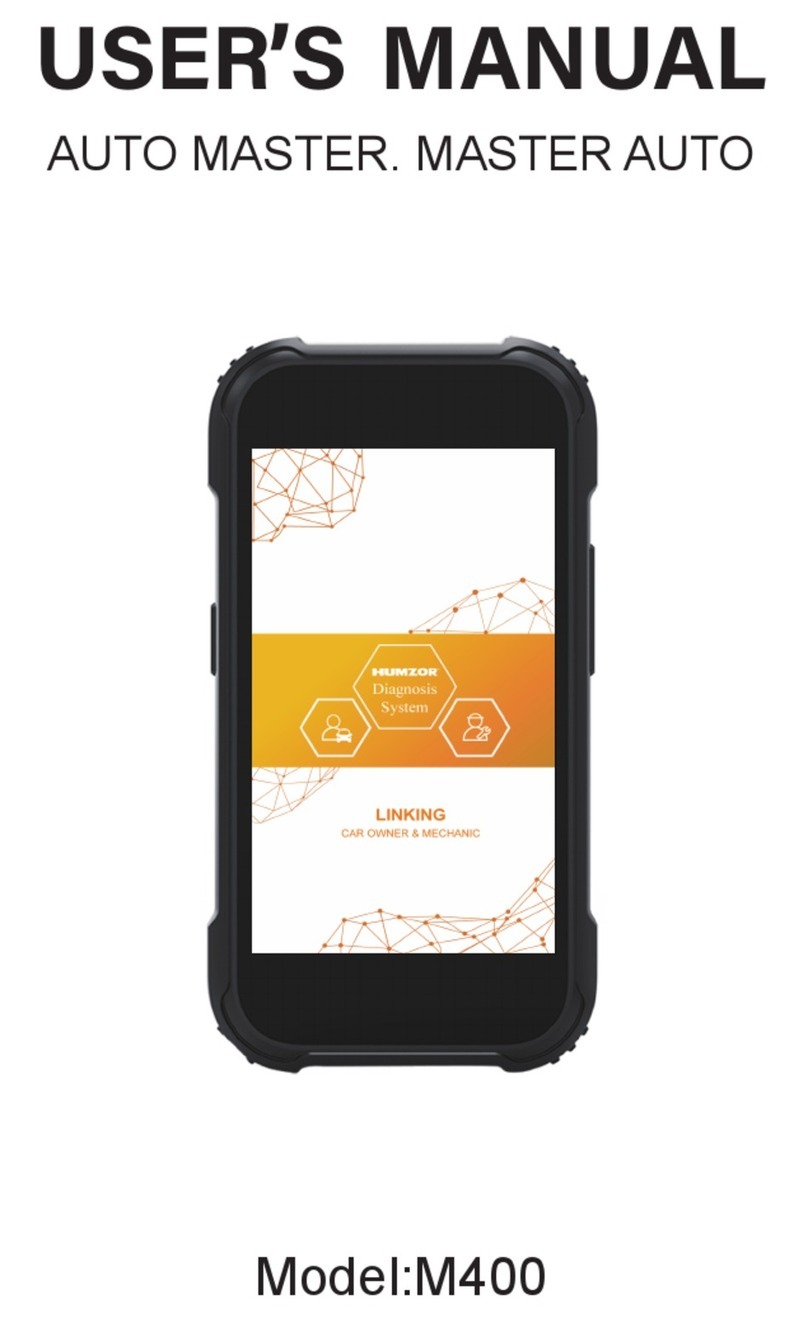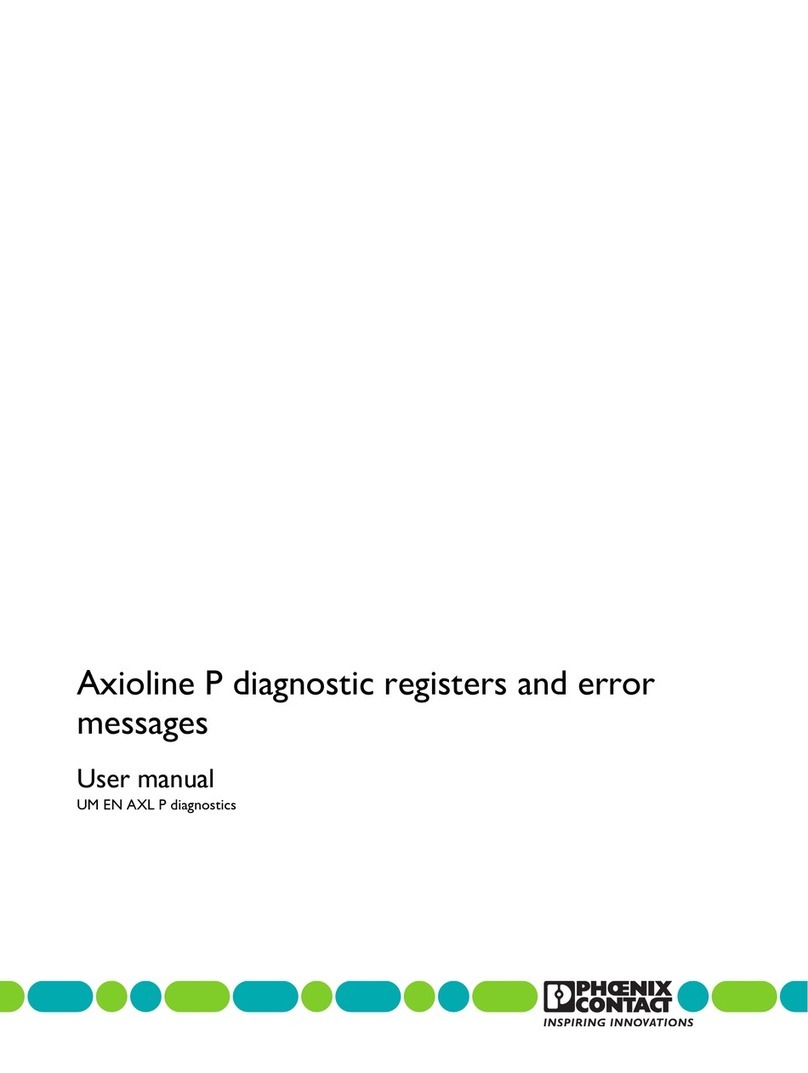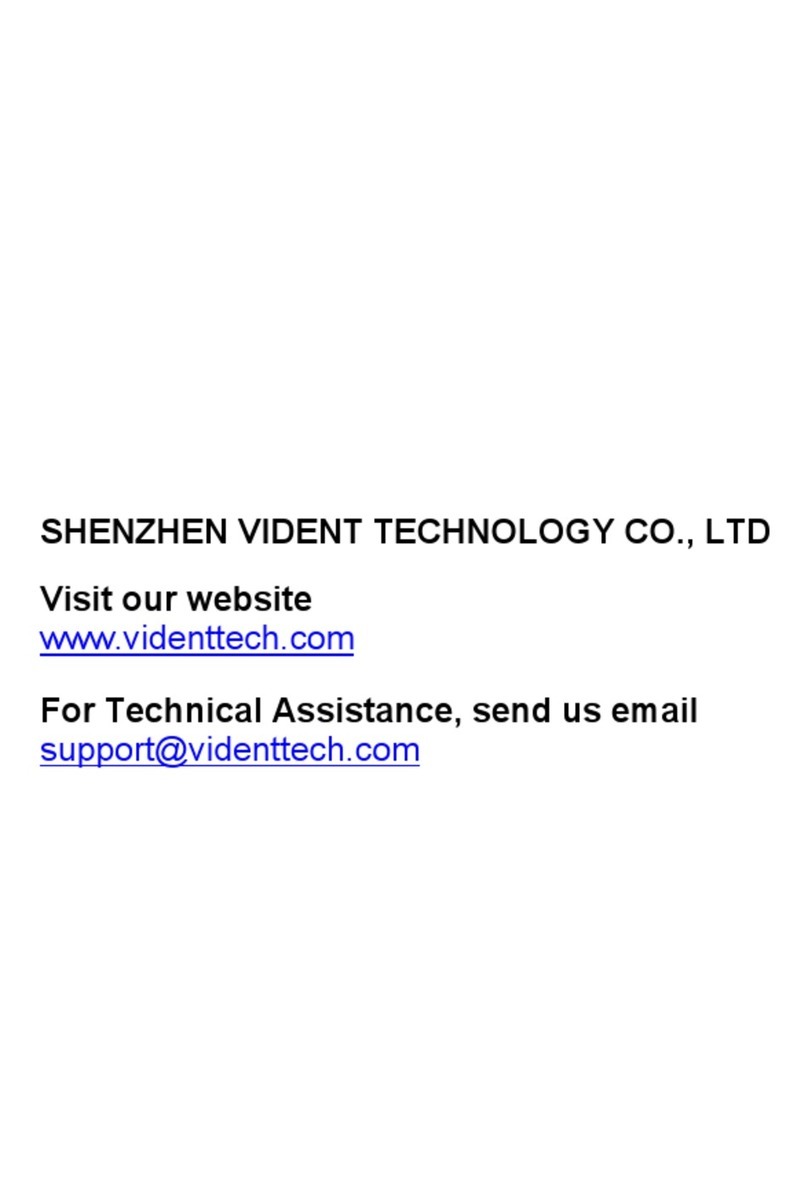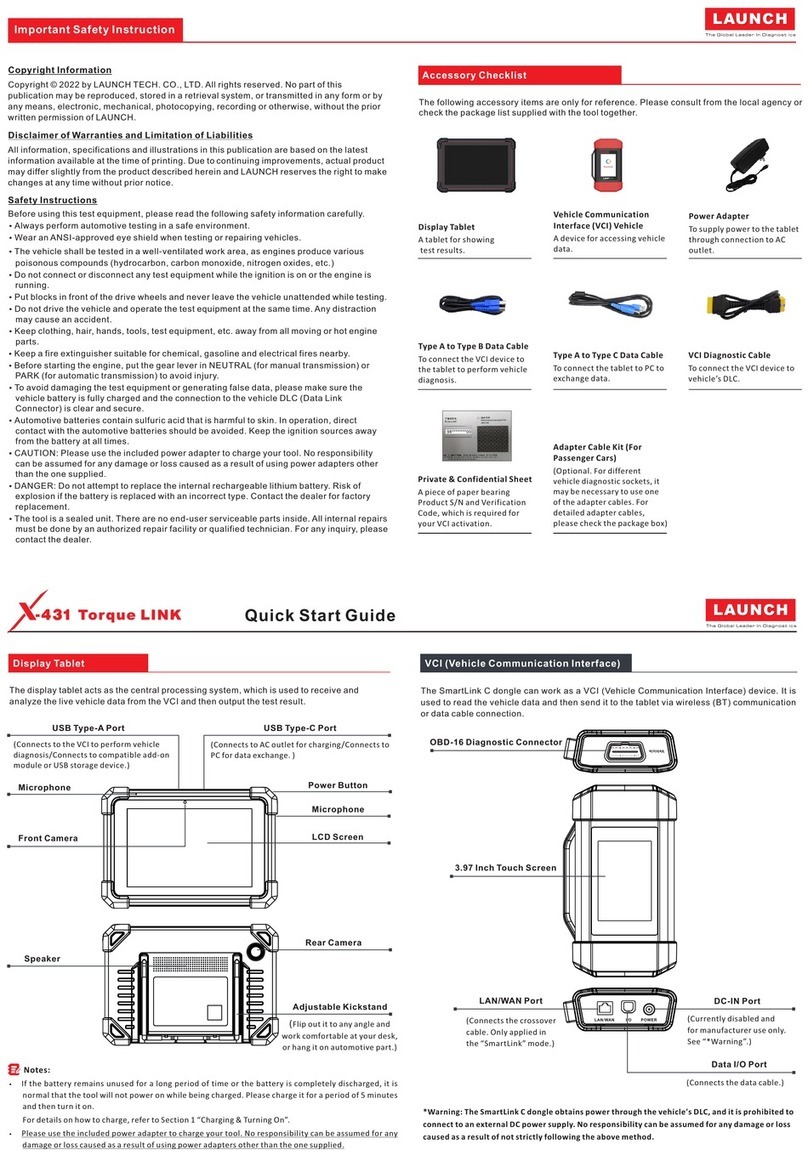SP tools SP61155 User manual

USER MANUAL
IMPORTANT
ALL PERSONS WHO ARE TO USE THIS EQUIPMENT MUST THOROUGHLY READ
AND UNDERSTAND THIS INSTRUCTION MANUAL PRIOR TO OPERATION.
SP61155
SCANNER CODE
READER CAN
OBDII/EOBD/JOBD
RETAIN THESE INSTRUCTIONS
AND ATTACH RECEIPT TO
MANUAL FOR FUTURE
REFERENCE
NOTE: Proof of purchase must be retained by
the customer as it will be required in the
event of a claim under warranty.
AFTER SALES SUPPORT:
AUSTRALIA: Visit the website’s contact page to get in
touch with your local service department.
WWW.SPTOOLS.COM
INTERNATIONAL:Use the county selector to get in touch
with your service department in your country or region.

2
CONTENTS
Introduction 3
Safety Precautions and Warnings 3
General Information
2.1 On-Board Diagnostics (OBD) II 3
2.2 Diagnostic Trouble Codes (DTCs) 4
2.3 Location of the Data Link Connector (DLC) 4
2.4 OBD II Readiness Monitors 4
2.5 OBD II Monitor Readiness Status 5
2.6 OBD II Definitions 5
3. Using the Scan Tool 6
3.2 Specifications 7
3.5 Tool Setup 7
3.6 Vehicle Coverage 9
4. Operation 10
4.3 JOBD Diagnose 19
4.4 DTC Lookup 20
4.5 Review History 21
4.6 Help 22
Warranty Details 24

3
INTRODUCTUCTION
1. Safety Precautions and Warnings
To prevent personal injury or damage to vehicles and/or the scan tool, read this instruction
manual first and observe the following safety precautions at a minimum whenever working
on a vehicle:
1. Always perform automotive testing in a safe environment.
2. Wear safety eye protection that meets ANSI standards.
3. Keep clothing, hair, hands, tools, test equipment, etc. away from all moving or hot engine
parts.
4. Operate the vehicle in a well-ventilated work area: Exhaust gases are poisonous.
5. Put blocks in front of the drive wheels and never leave the vehicle unattended while
running tests.
6. Use extreme caution when working around the ignition coil, distributor cap, ignition wires
and spark plugs. These components create hazardous voltages when the engine is
running.
7. Put the transmission in PARK (for automatic transmission) or NEUTRAL (for manual
transmission) and make sure the parking brake is engaged.
8. Keep a fire extinguisher suitable for gasoline/chemical/electrical fires nearby.
9. Don't connect or disconnect any test equipment while the ignition is on or the engine is
running.
10.Keep the scan tool dry, clean, free from oil/water or grease. Use a mild detergent on a
clean cloth to clean the outside of the scan tool, when necessary.
2. General Information
2.1 On-Board Diagnostics (OBD) II
The first generation of On-Board Diagnostics (called OBD I) was developed by the
California Air Resources Board (ARB) and implemented in 1988 to monitor some of the
emission control components on vehicles.
As technology evolved and the desire to improve the On-Board Diagnostic system
increased, a new generation of On-Board Diagnostic system was developed. This second
generation of On-Board Diagnostic regulations is called "OBD II".
The OBD II system is designed to monitor emission control systems and key engine
components by performing either continuous or periodic tests of specific components and
vehicle conditions.
When a problem is detected, the OBD II system turns on a warning lamp (MIL) on the
vehicle instrument panel to alert the driver typically by the phrase of "Check Engine" or
"Service Engine Soon". The system will also store important information about the
detected malfunction so that a technician can accurately find and fix the problem. Here
below follow three pieces of such valuable information:
1). If Malfunction Indicator Light (MIL) is commanded 'on' or 'off'.
2). Which, if any, Diagnostic Trouble Codes (DTCs) are stored.
3). Readiness Monitor status.
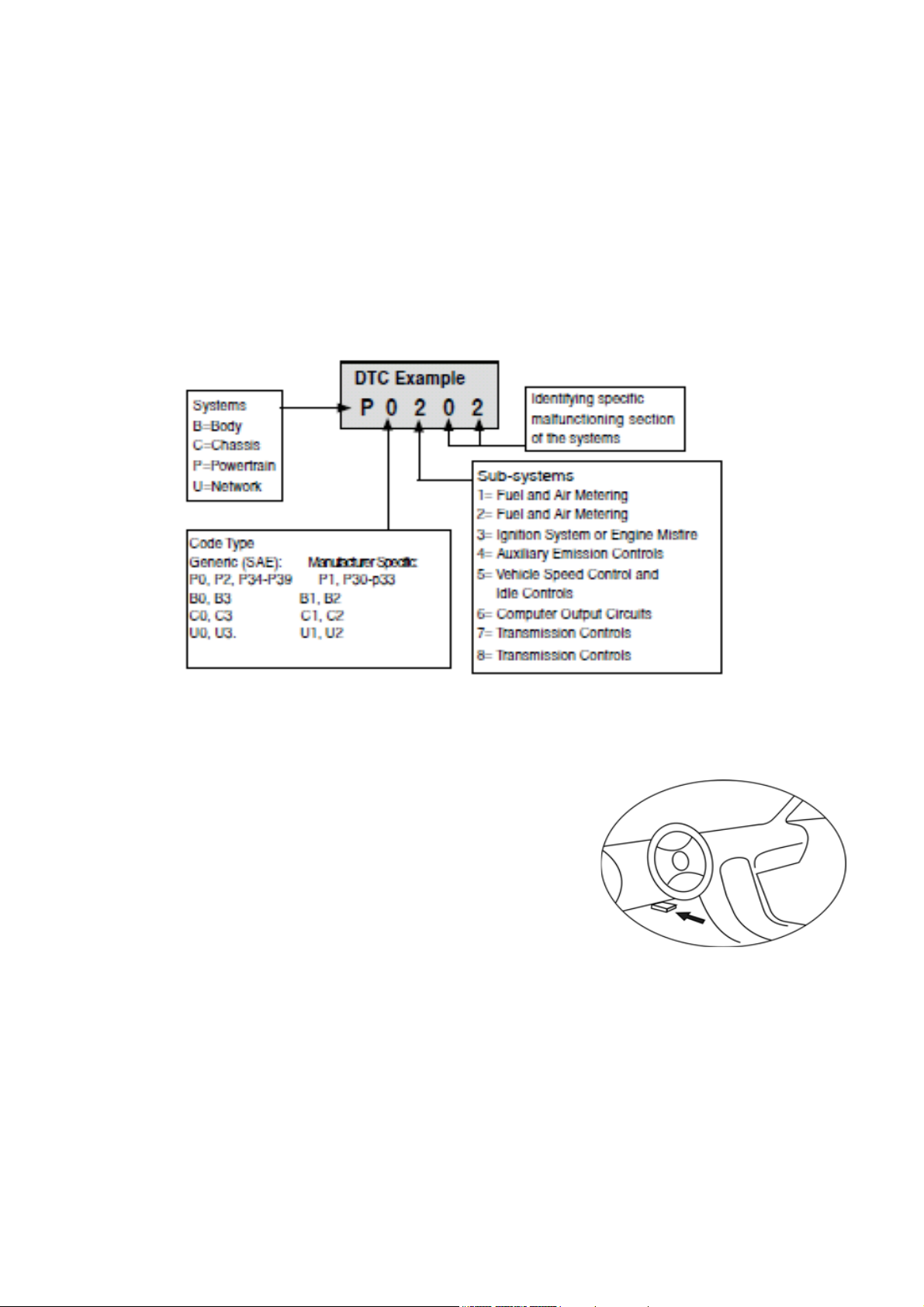
4
2.2 Diagnostic Trouble Codes (DTCs)
OBD II Diagnostic Trouble Codes are codes that are stored by the onboard computer
diagnostic system in response to a problem found in the vehicle. These codes identify a
particular problem area and are intended to provide you with a guide as to where a fault
might be occurring within a vehicle.
OBD II Diagnostic Trouble Codes consist of a five-digit alphanumeric code. The first
character, a letter, identifies which control system sets the code. The other four characters,
all numbers, provide additional information on where the DTC originated and the operating
conditions that caused it to set.
Here below is an example to illustrate the structure of digits:
2.3 Location of the Data Link Connector (DLC)
The DLC (Data Link Connector or Diagnostic Link Connector) is the standardized 16-cavity
connector where diagnostic scan tools interface with the vehicle's on-board computer. The
DLC is usually located 12 inches from the centre of the
instrument panel (dash), under or around the driver's side for
most vehicles. If Data Link Connector is not located under
dashboard, a label should be there telling location. For some
Asian and European vehicles, the DLC is located behind the
ashtray and the ashtray must be removed to access the
connector. If the DLC cannot be found, refer to the vehicle's
service manual for the location.
2.4 OBD II Readiness Monitors
An important part of a vehicle's OBD II system is the Readiness Monitors, which are
indicators used to find out if all of the emissions components have been evaluated by the
OBD II system. They are running periodic tests on specific systems and components to
ensure that they are performing within allowable limits.
Currently, there are eleven OBD II Readiness Monitors (or I/M Monitors) defined by the
U.S. Environmental Protection Agency(EPA). Not all monitors are supported by all vehicles
and the exact number of monitors in any vehicle depends on the motor vehicle
manufacturer's emissions control strategy.
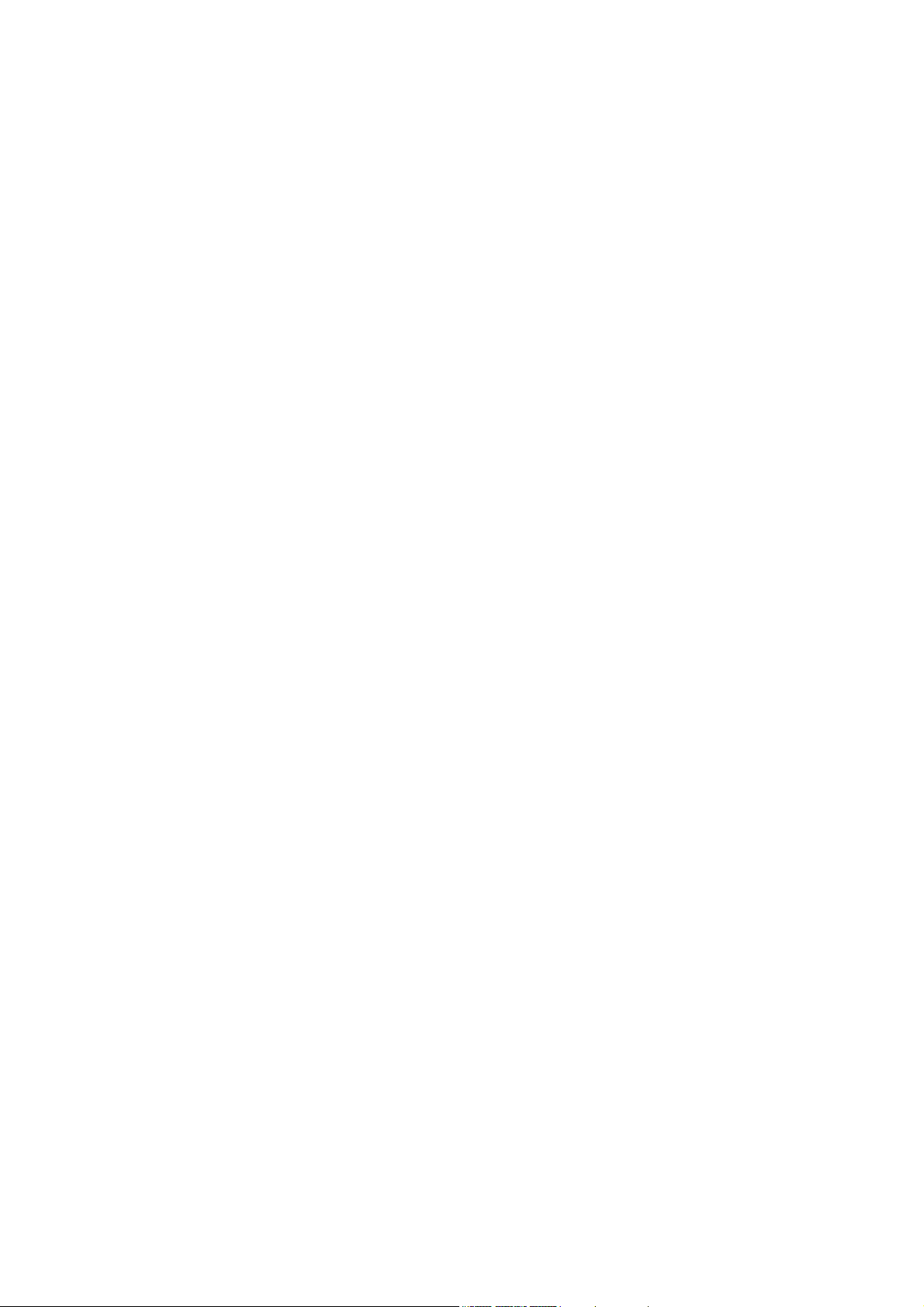
5
Continuous Monitors -- Some of the vehicle components or systems are continuously
tested by the vehicle's OBD II system, while others are tested only under specific vehicle
operating conditions. The continuously monitored components listed below are always
ready:
1. Misfire 2. Fuel System 3. Comprehensive Components (CCM)
Once the vehicle is running, the OBD II system is continuously checking the above
components, monitoring key engine sensors, watching for engine misfire, and monitoring
fuel demands.
Non-Continuous Monitors -- Unlike the continuous monitors, many emissions and engine
system components require the vehicle to be operated under specific conditions before the
monitor is ready. These monitors are termed non-continuous monitors and are listed
below:
1). EGR System 2). O2 Sensors 3). Catalyst 4). Evaporative System
5). O2 Sensor Heater 6). Secondary air 7). Heated Catalyst 8). A/C system
2.5 OBD II Monitor Readiness Status
OBD II systems must indicate whether or not the vehicle's PCM's monitor system has
completed testing on each component. Components that have been tested will be reported
as "Ready", or "Complete", meaning they have been tested by the OBD II system.
The purpose of recording readiness status is to allow inspectors to determine if the
vehicle's OBDII system has tested all the components and/or systems. The powertrain
control Module (PCM) sets a monitor to "Ready" or "Complete" after an appropriate drive
cycle has been performed.
The drive cycle that enables a monitor and sets readiness codes to "Ready" varies for
each individual monitor. Once a monitor is set as "Ready" or "Complete", it will remain in
this state. A number of factors, including erasing of diagnostic trouble codes (DTCs) with a
scan tool or a disconnected battery, can result in Readiness Monitors being set to "Not
Ready". Since the three continuous monitors are constantly evaluating, they will be
reported as "Ready" all of the time.
If testing of a particular supported non-continuous monitor has not been completed, the
monitor status will be reported as "Not Complete" or "Not Ready". In order for the OBD
monitor system to become ready, the vehicle should be driven under normal operating
conditions. These operating conditions may include a mix of highway driving and stop and
go, city type driving, and at least one overnight-off period. For specific information on
getting your vehicle's OBD monitor system ready, please consult your vehicle owner's
manual.
2.6 OBD II Definitions
Powertrain Control Module (PCM) -- OBDII terminology for the on-board computer that
controls engine and drive train. Malfunction Indicator Light (MIL) -- Malfunction Indicator
Light (Service Engine Soon, Check Engine) is a term used for the light on the instrument
panel. It is to alert the driver and/or the repair technician that there is a problem with one or
more of vehicle's systems and may cause emissions to exceed federal standards. If the
MIL illuminates with a steady light, it indicates that a problem has been detected and the
vehicle should be serviced as soon as possible. Under certain conditions, the dashboard
light will blink or flash. This indicates a severe problem and flashing is intended to
discourage vehicle operation. The vehicle onboard diagnostic system can’t turn the MIL off
until necessary repairs are completed or the condition no longer exists.

6
DTC -- Diagnostic Trouble Codes (DTC) that identify which section of the emission control
system has malfunctioned.
Enabling Criteria --Also termed Enabling Conditions. They are the vehicle-specific events
or conditions that must occur within the engine before the various monitors will set,or run.
Some monitors require the vehicle to follow a prescribed "drive cycle" routine as part of the
enabling criteria. Drive cycles vary among vehicles and for each monitor in any particular
vehicle.
OBD II Drive Cycle -- A specific mode of vehicle operation that provides conditions
required to set all the readiness monitors applicable to the vehicle to the "ready" condition.
The purpose of completing an OBD II drive cycle is to force the vehicle to run its onboard
diagnostics. Some form of a drive cycle needs to be performed after DTCs have been
erased from the PCM's memory or after the battery has been disconnected. Running
through a vehicle's complete drive cycle will set the readiness monitors so that future faults
can be detected. Drive cycles vary depending on the vehicle and the monitor that needs to
be reset. For vehicle specific drive cycle, consult the vehicle's Owner's Manual.
Freeze Frame Data -- When an emissions related fault occurs, the OBD II system not only
sets a code but also records a snapshot of the vehicle operating parameters to help in
identifying the problem. This set of values is referred to as Freeze Frame Data and may
include important engine parameters such as engine RPM, vehicle speed, air flow, engine
load, fuel pressure, fuel trim value, engine coolant temperature, ignition timing advance, or
closed loop status.
3. Using the Scan Tool
3.1 Tool Description

7
1. LCD DISPLAY -- Indicates test results.
2. ENTER BUTTON--Confirms a selection (or action) from a menu.
3. ESC BUTTON -- Returns to previous menu.
4/5. UP/DOWN BUTTONs-- Move cursor up or down for selection.
6/7. RIGHT/LEFT BUTTONs -- Move cursor right or left for selection; Or turn page up or
down when more than one page is displayed.
8. USB PORT -- Connects to computer to update the AUTO SCANNER online.
9. Cable with OBD II CONNECTOR -- Connects the AUTO SCANNER to the vehicle.
3.2 Specifications
Display: 2.8" TFT colour LCD screen
Input voltage range: 8~16V
Operating temperature: 0 to 50° °C (32 to 122 ° F°)
Storage temperature: -20 to 70 C (-4 to 158 F°) @ RH60% °
Outline dimension: 11.5*8*2CM (L *W *H)
Weight: 200g (7.12 oz)
3.3 Accessories Included
User Manual -- Show the user how to operate the tool.
CD -- Include the software.
USB cable -- Connect to a computer for upgrading online.
3.4 Power supply
The power of the Car scanner is provided via the vehicle Data Link
Connector (DLC). Follow the steps below to power it up:
A. Find DLC on vehicle: A plastic DLC cover may be found for some vehicles and you
need to remove it before plugging the OBDII cable.
B. Plug the connector at the end of OBD II cable to the vehicle.
3.5 Tool Setup
Select [Tool Setup] in the Main Menu and press [ENTER], the screen will display the
interface as shown below:
to make the following adjustments, settings:
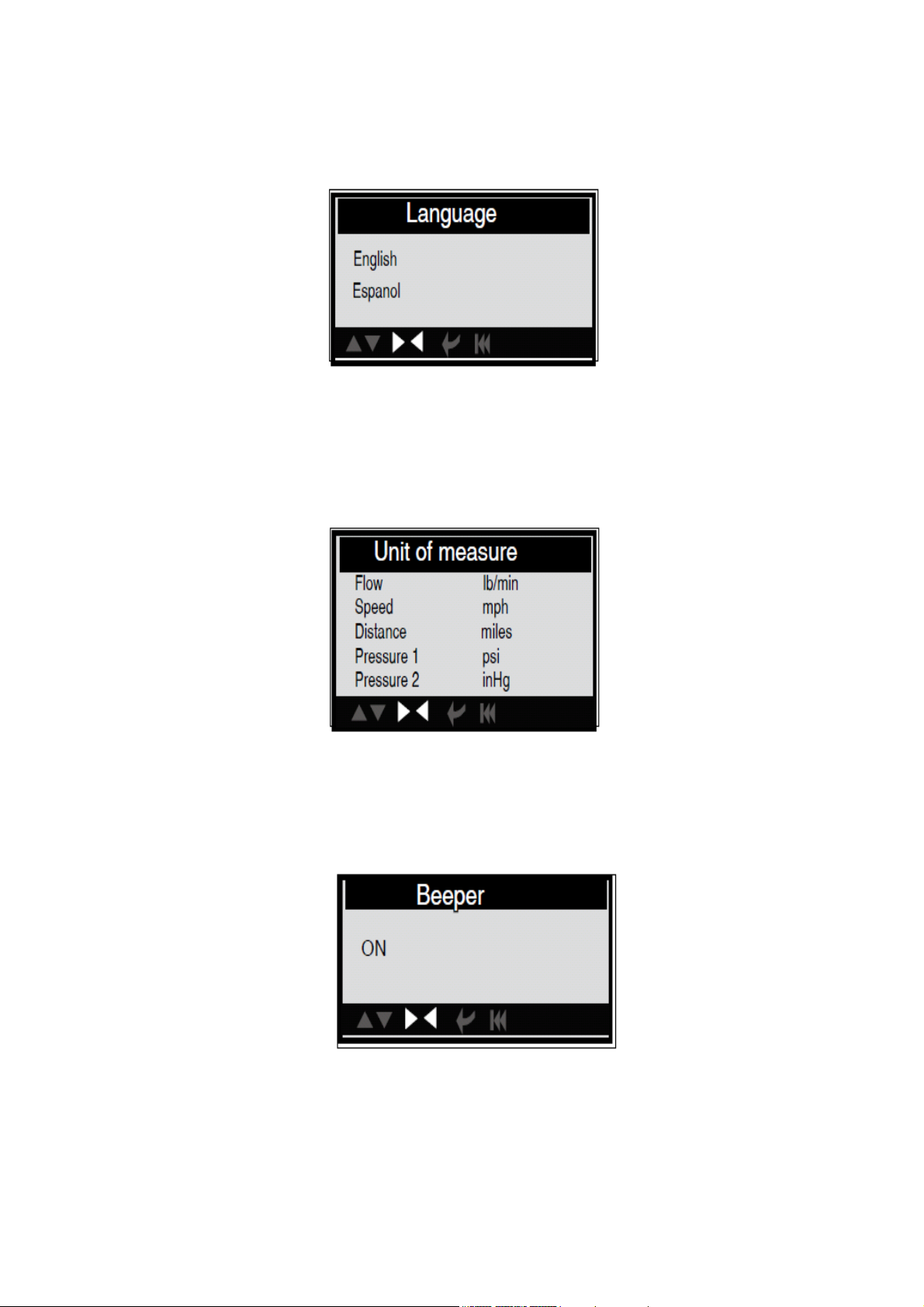
8
1). Select language: Selects desired language.
Choose [Language] and press [ENTER], the screen will display the interface as shown
below:
You can press [UP] [DOWN] key to select any language and press [ENTER]
The system will convert to the chosen language interface at once.
2). Unit of measure.
Choose [Unit of measure] and press [ENTER], the screen will display the interface as
shown below:
Press [UP] or [DOWN] to select it and press [LEFT] and [RIGHT] to change, then press
[ENTER] to confirm.
3). Beeper: ON/OFF the Beeper.
Choose [Beep] and press [ENTER], the screen will display the interface as shown below:
Press [ENTER] to select ON/OFF and press [ESC] to confirm.

9
4). Time and Date: Set Time and Date. Choose [Time and Date] and press [ENTER], the
screen will display the interface as shown below:
Press [UP] or [DOWN] to change input, press [LEFT] or [RIGHT] to select position, then
press [ENTER] to confirm.
5). Record: ON/OFF the Record.
Choose [Record Mode] and press [ENTER], the screen will display the interface as shown
below:
Press [ENTER] to select ON/OFF and press [ESC] to confirm. When this function is ON,
and the icon record Data-stream and record Freeze Frames.
3.6 Vehicle Coverage
This model OBDII/EOBD Scanner is specially designed to work with all OBD II compliant
vehicles, including those equipped with next-generation protocol -- Control Area Network
(CAN). It is required by EPA that all 1996 and newer vehicles (cars and light trucks) sold in
the world must be OBD II compliant and this includes all America, Asian and European
vehicles.
Press [ENTER] to select ON/OFF and press [ESC] to confirm. When this function is ON,
and the icon record Data-stream and record Freeze Frames. A small number of 1994 and
1995 model year gasoline vehicles are OBD II compliant. To verify if a 1994 or 1995
vehicle is OBD II compliant, check the Vehicle Emissions Control Information (VECI) Label
which is located under the hood or by the radiator of most vehicles. If the vehicle is OBD II
compliant, the label will designate "OBDII Certified".
Additionally, Government regulations mandate that all OBDII compliant vehicles must have
a "common" sixteen-pin Data Link Connector (DLC). For your vehicle to be OBD II
compliant it must have a 16-pin DLC (Data Link Connector) under the dash and the vehicle
Emission Control Information Label must state that the vehicle is OBD II compliant.
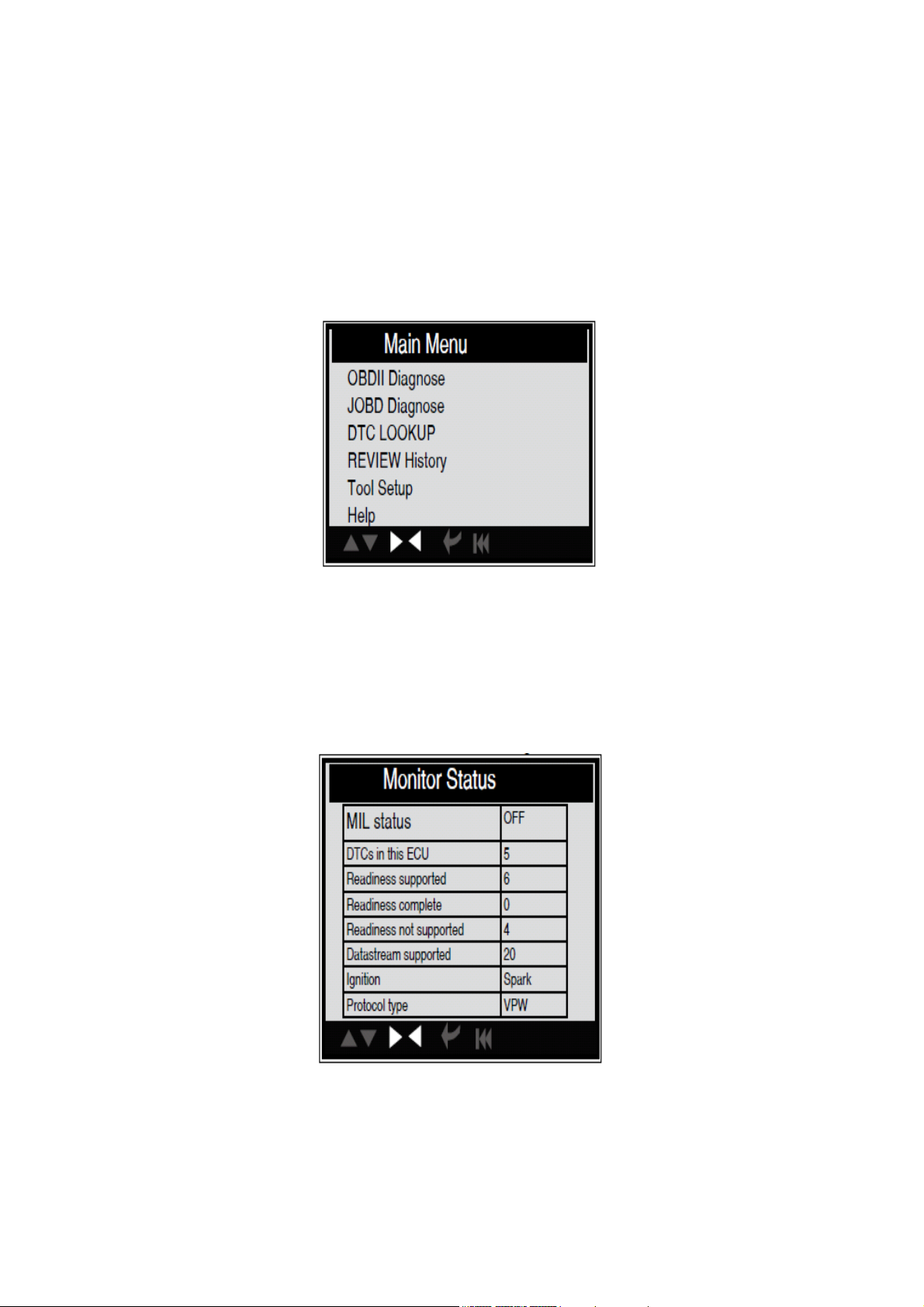
10
4. OPERATION
4.1 Connection
1). Turn the ignition off.
2). Locate the vehicle
3). Plug the OBDII cable into the vehicle
4). Turn the ignition on. Engine can be off or running.
After finishing, press [ENTER] button to enter Main Menu as following
picture:
CAUTION: Don't connect or disconnect any test equipment with ignition on engine
running.
4.2 OBDII Diagnose
Select [OBDII Diagnose] in Main Menu and press [ENTER], the screen will display Monitor
Status interface as following.
Press [ENTER] to the Main Diagnostic Menu, the screen will display as following.
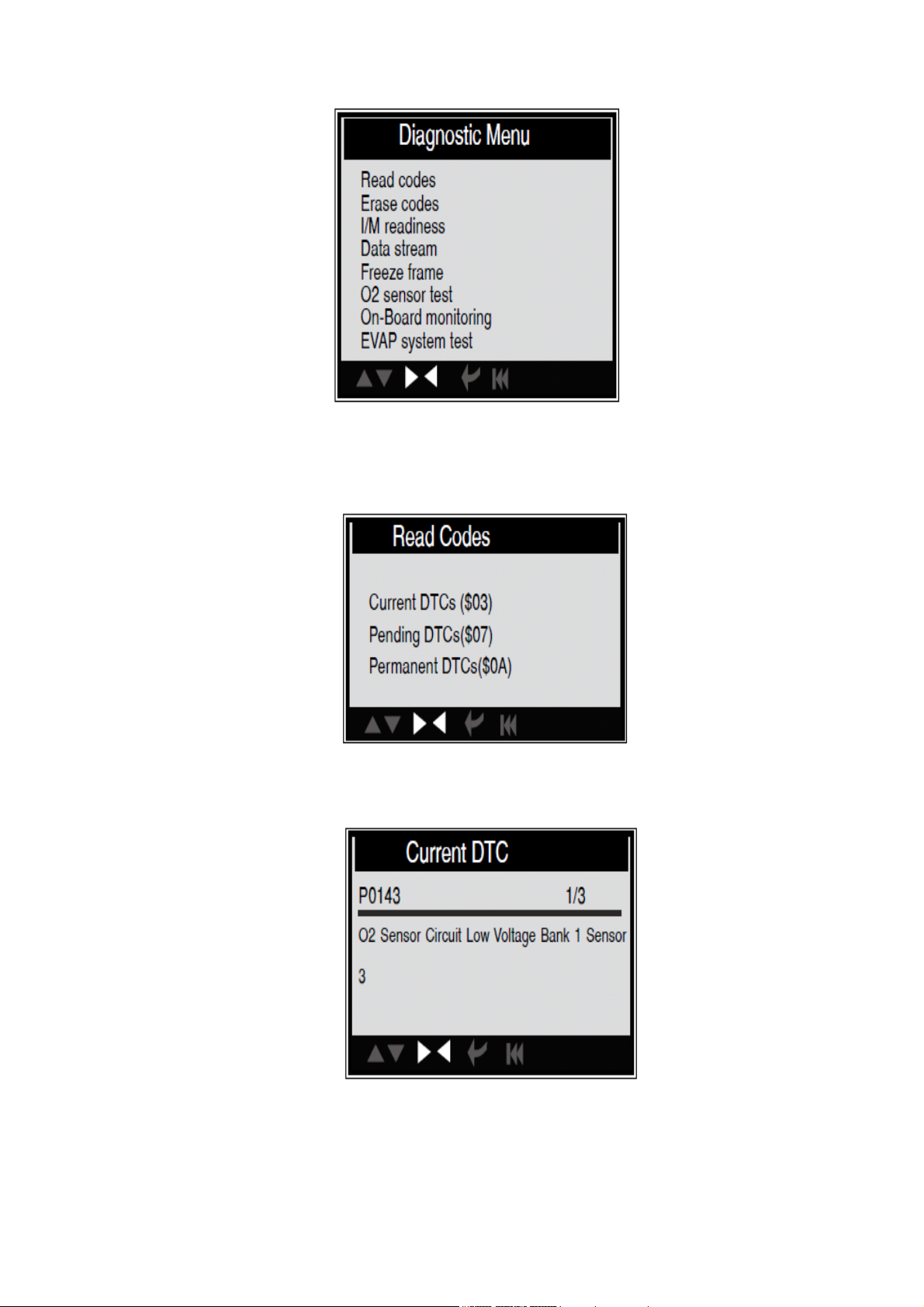
11
4.2.1 Read Codes
Select [Read Codes] and press [ENTER] in Diagnostic Menu. If there are some codes, the
screen will display the codes as shown below:
According to the above figure to select different item by pressing [UP] or [DOWN] and
press [ENTER] to confirm.
1/3 indicates there are 3 codes totally and now P0143 is the first code to display.
The screen will also show the content of the code below the number of code.
You can use [UP] or \[DOWN] key to view the next code. After viewing all the codes, you
can press [ESC] to return to the Diagnostic Menu.

12
4.2.2 Erase Codes
Select [Erase Codes], the screen will display the interface as shown below:
Press [ENTER] to erase DTC shown below:
According to the above figure to press [ENTER] and the screen will display the interface as
shown on the next page:
Notes:
Before performing this function, make sure to retrieve and record the
trouble codes.
After clearing, you should retrieve trouble codes once more or turn
ignition on and retrieve codes again. If there are still some trouble codes in
the system, please troubleshoot the code using vehicle manufacturer
diagnosis guide, clear the code and re-check.
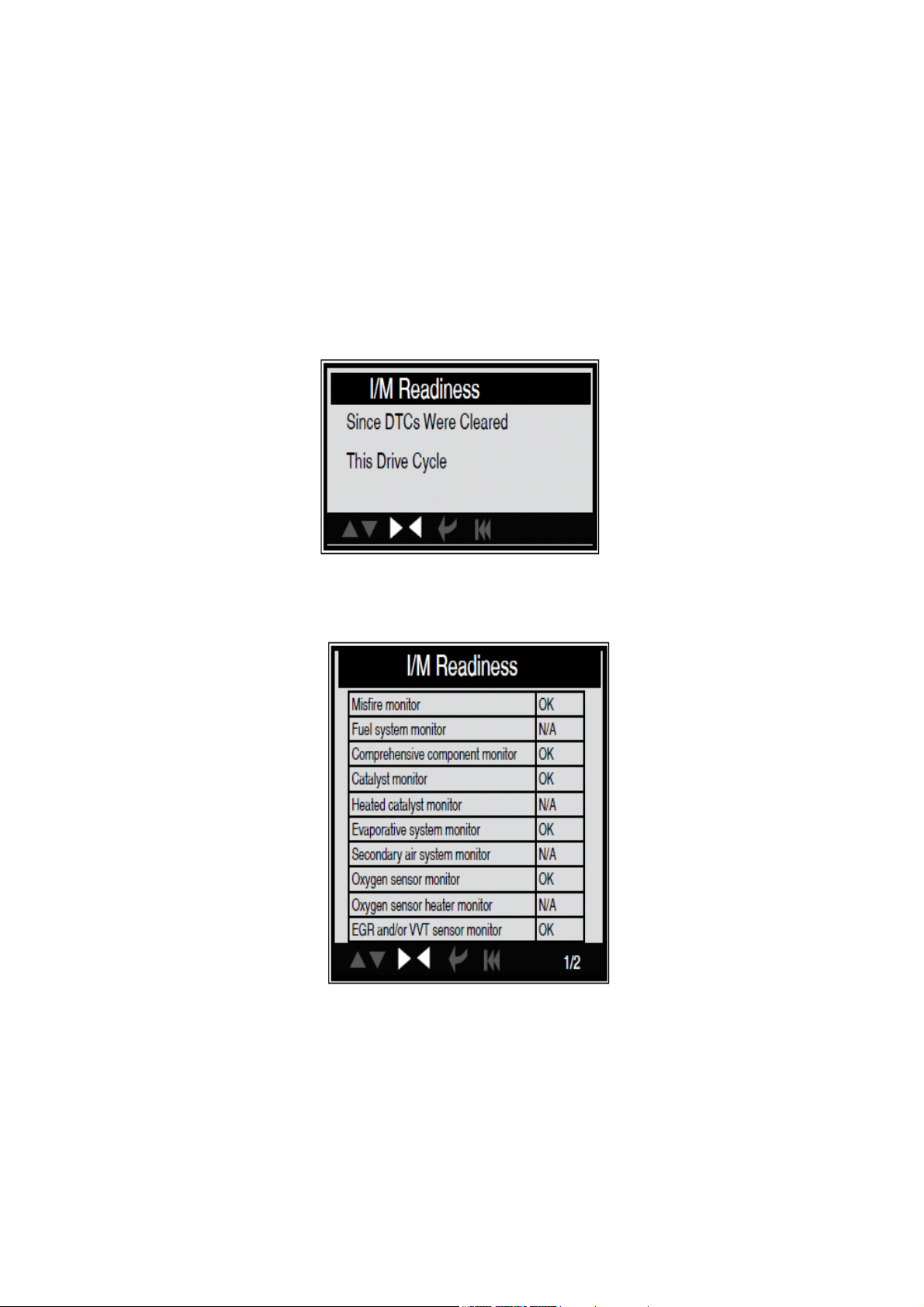
13
4.2.3 I/M Readiness
I/M refers to Inspection and Maintenance that is legislated by the Government to meet
federal clean-air standards. I/M Readiness indicates if or not the various emissions-related
systems on the vehicle operating properly and ready for I/M testing.
The purpose of the I/M Readiness Monitor Status is to indicate which of the vehicle
described in Chapter 2.5), and which ones have not yet run and completed testing and
diagnosis of their designated sections of the vehicle system.
The I/M Readiness Monitor Status function also can be used (after repair of a fault has
been performed) to confirm that the repair has been performed correctly, and/or to check
for Monitor Run Status. Select [I/M Readiness] and press [ENTER], the screen will display
the interface as shown below:
You can use [UP] or [DOWN] button to select and press [ENTER], the screen will display
the interface as shown below:
You can use [LEFT] [RIGHT] button to view other data of vehicle. Press [ESC] to return to
Diagnostic Menu. N/A means not available on this vehicle, INC means incomplete or not
ready, OK means Completed or Monitor OK.
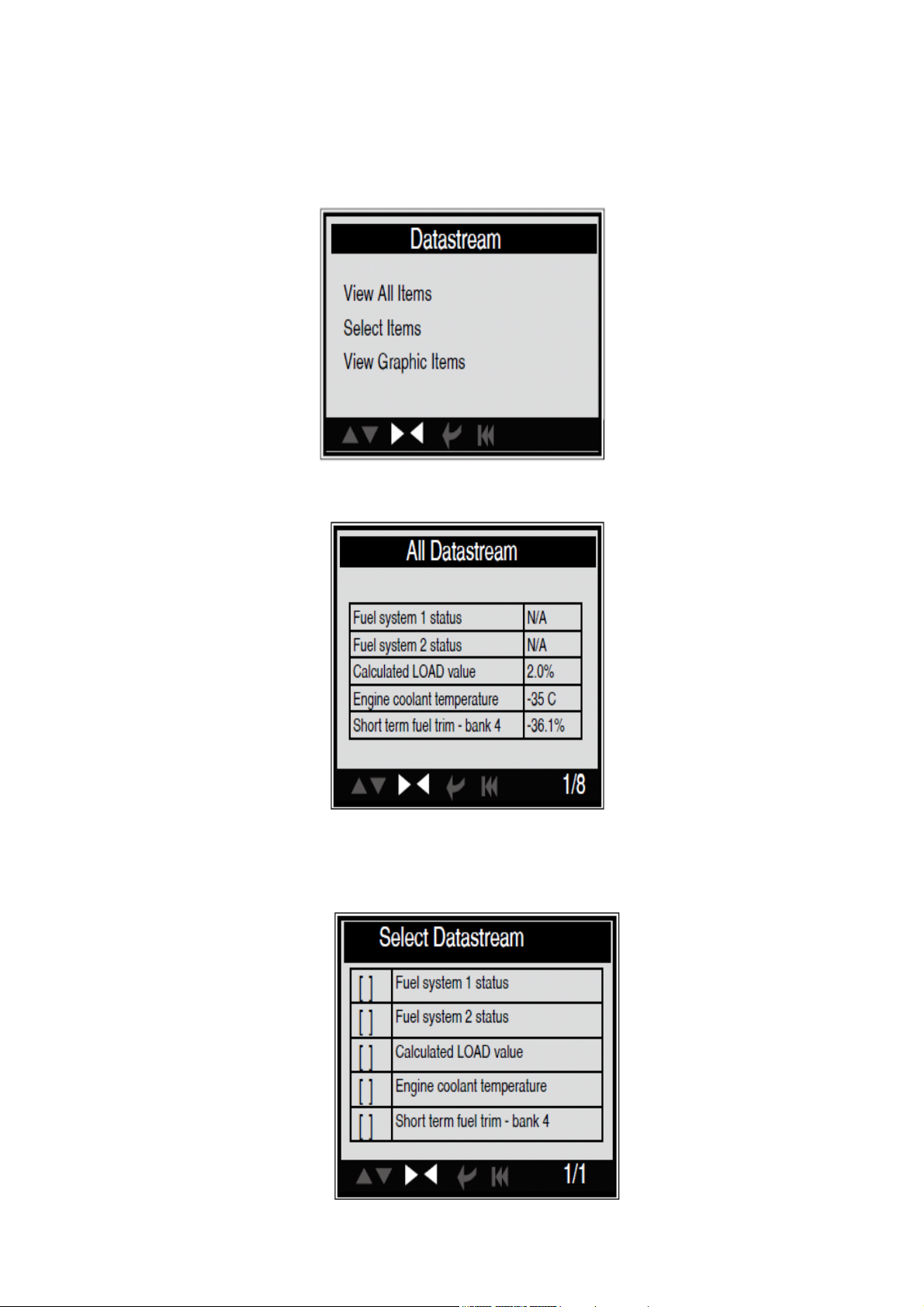
14
4.2.4 Data Stream
Press [UP] or [DOWN] button to select Data Stream in Main Menu
interface and then press [ENTER] button to confirm, the screen will display
the interface as shown below:
Select [View All Items] and press [ENTER] button, the screen will display the interface as
shown below:
You can use [LEFT] [RIGHT] button to view other data streams. Press [ESC] to return to
Diagnostic Menu. Select [select Items] in Data stream menu and press [ENTER], the
screen will display the interface as shown below:

15
You can use [UP] [DOWN] button to select data stream items, and press [LEFT] [RIGHT]
button to turn page, the screen will display the interface as shown on the next page:
After selected items and press [ESC], the screen will display the interface as shown below:
Press [ESC] to return to Diagnostic Menu. Select [View Graphic Items] in Data stream
menu and press [ENTER], the screen will display the interface as shown below:

16
You can use [UP] [DOWN] button to select single data stream items to view item of live
data with a graph, and press [ENTER] button, the screen will display the interface as
shown below:
Note: There are four lines with different colour: red, green, blue, black, they stand for
different data-stream chosen.
Press [ESC] to return to Diagnostic Menu. You can view all data stream items or select a
certain item of live data with a graph.
4.2.5 View Freeze Frame
When an emission-related fault occurs, certain vehicle conditions are recorded by the on-
board computer. This information is referred to as freeze frame data. Freeze Data is a
snapshot of the operating conditions at the time of an emission-related fault.
Note: if DTCs were erased, Freeze Data may not be stored in vehicle memory depending
on vehicle. Select [Freeze Frame] in main menu interface, the screen will display the
interface as shown below:
You can use [LEFT] [RIGHT] button to view the data. Press [ESC] to return to Diagnostic
Menu.
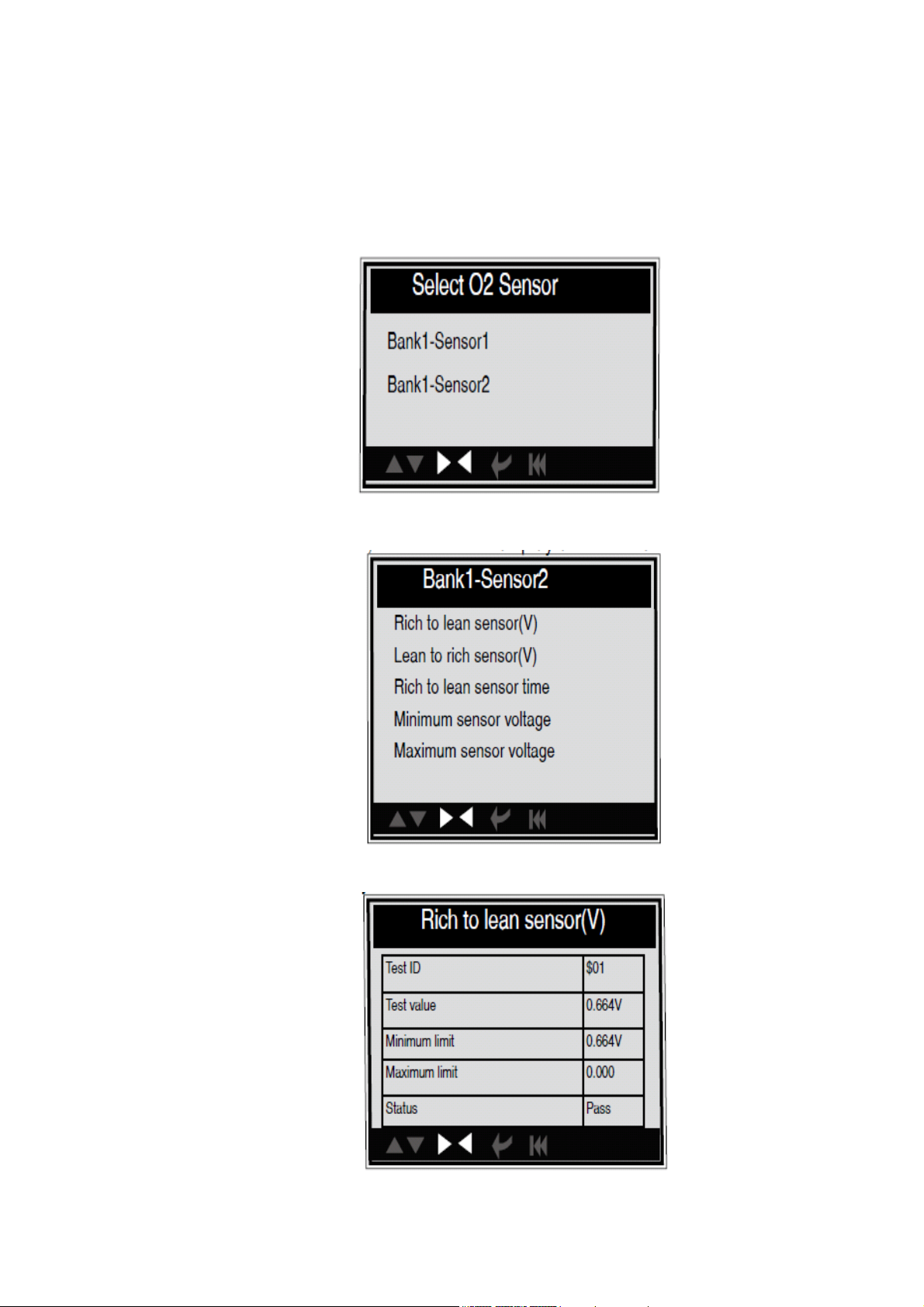
17
4.2.6 O2 sensor test
The results of O2 sensor test are not live values but instead the results of the ECU live
sensor screens such as Graph Screen. Not all test values are applicable to all vehicles.
Therefore, the list generated will vary depending on vehicle. In addition, not all vehicles
support the Oxygen Sensors screen.
Select [O2 Sensor Test] in Diagnostic menu and press [ENTER] and the screen will
display as shown below
Press [ENTER] button, the screen will display as shown below:
You can use [UP] [DOWN] button to select an item and press [ENTER], the screen will
display as shown below:
Press [ESC] to return to Diagnostic Menu.
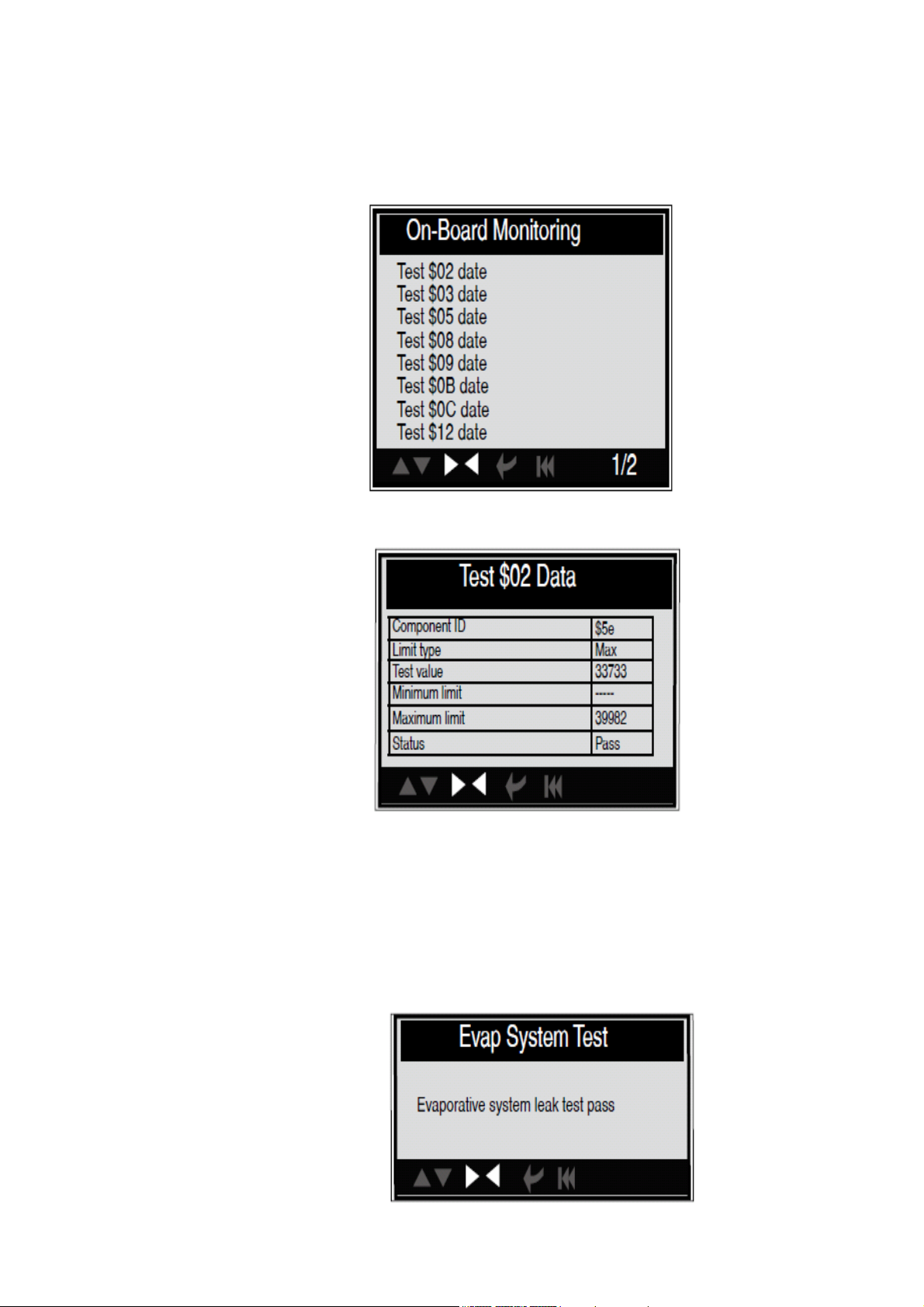
18
4.2.7 On-board monitor test
This function can be utilized to read the results of on-board diagnostic monitoring tests for
specific components/systems. Select [On-board Monitoring] in main menu and press
[ENTER] and the screen will display as shown below:
You can use [UP] [DOWN] button to select an item and press [ENTER], the screen will
display as shown below:
Press [ESC] to return to Diagnostic Menu.
4.2.8 EVAP System Test
The EVAP test function lets you initiate a leak test for the vehicle system. The AUTO
SCANNER does not perform the leak test, but signals to vehicle function, refer to the
vehicle procedures necessary to stop the test. Select [EVAP System Test] and press
[ENTER], the screen will display the relative information about EVAP system. Some
vehicle manufacturers do not allow external devices to control vehicle system. If the car
supports this function, it will display as below:
Press [ESC] to return to Diagnostic
Menu.

19
4.2.9 Vehicle Information
Select [Vehicle Info] and press [ENTER], the screen will display the information, such as
VIN (Vehicle identification Number), CID (Calibration ID) and CVN (Calibration verification
number), as shown below:
Press [ESC] to return to Diagnostic Menu.
4.3 JOBD Diagnose
Select [JOBD Diagnose] in Main Menu and press [ENTER], the screen will display the
following menu.
Use Up or Down button to select the brand name and press ENTER button. the brand
status is displayed (Read Codes, Erase Codes, Data Stream).
4.3.1 Read Codes
1) Use Up or Down button to select Reade Codes and press ENTER button to read
Codes.

20
2) View the code and definition, press exit to return the previous menu
4.3.2 Erase Codes
1) Use Up or Down button to select Erase Codes and press ENTER button.
4.3.3 Data Stream
Press [UP] or [DOWN] button to select Data Stream in Main Menu interface and then
press [ENTER] button to confirm, the screen will display the interface as shown below:
Press [UP] or [DOWN] button to select View All Items / Select Items and press [ENTER]
button to confirm, the screen will display the relative data.
Note: during the operation to view different items of data stream, it might take several
seconds to hold\ [LEFT] \[RIGHT] button for different pages. You can use [LEFT] [RIGHT]
button to view other data streams. Press [ESC] to return to Data-stream Menu.
4.4 DTC Lookup
Select [DTC Lookup] in the Main Menu and press [ENTER] and the screen will display the
interface as shown below
Table of contents
Other SP tools Diagnostic Equipment manuals