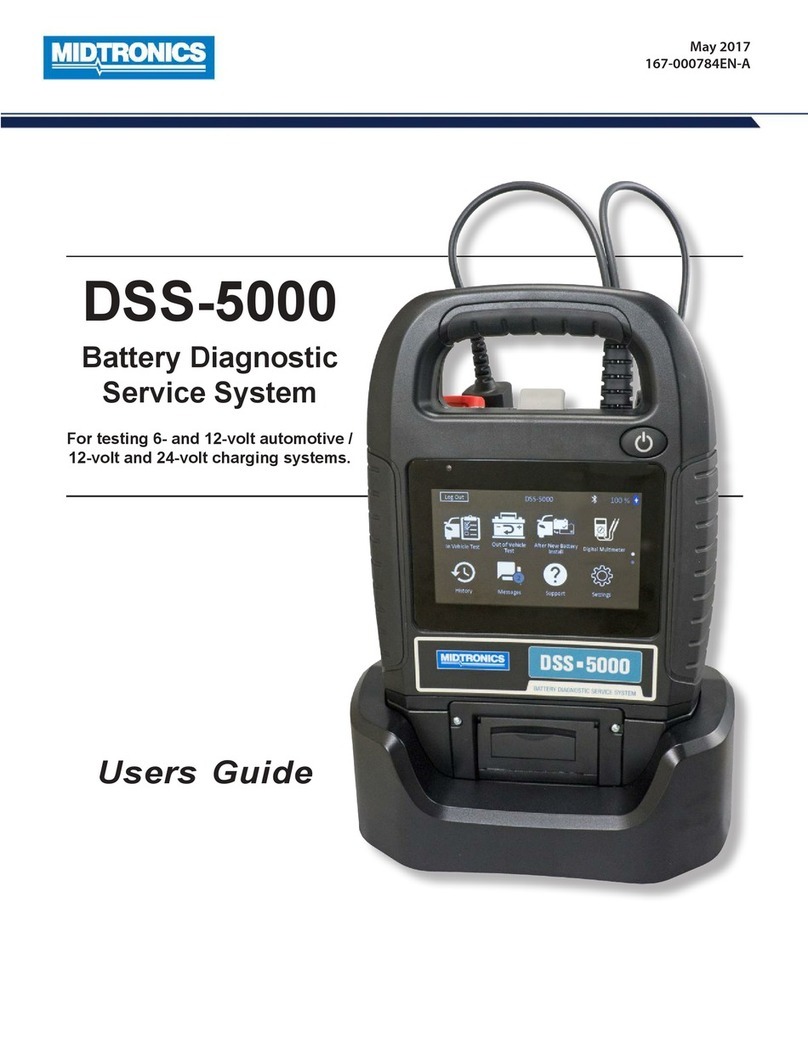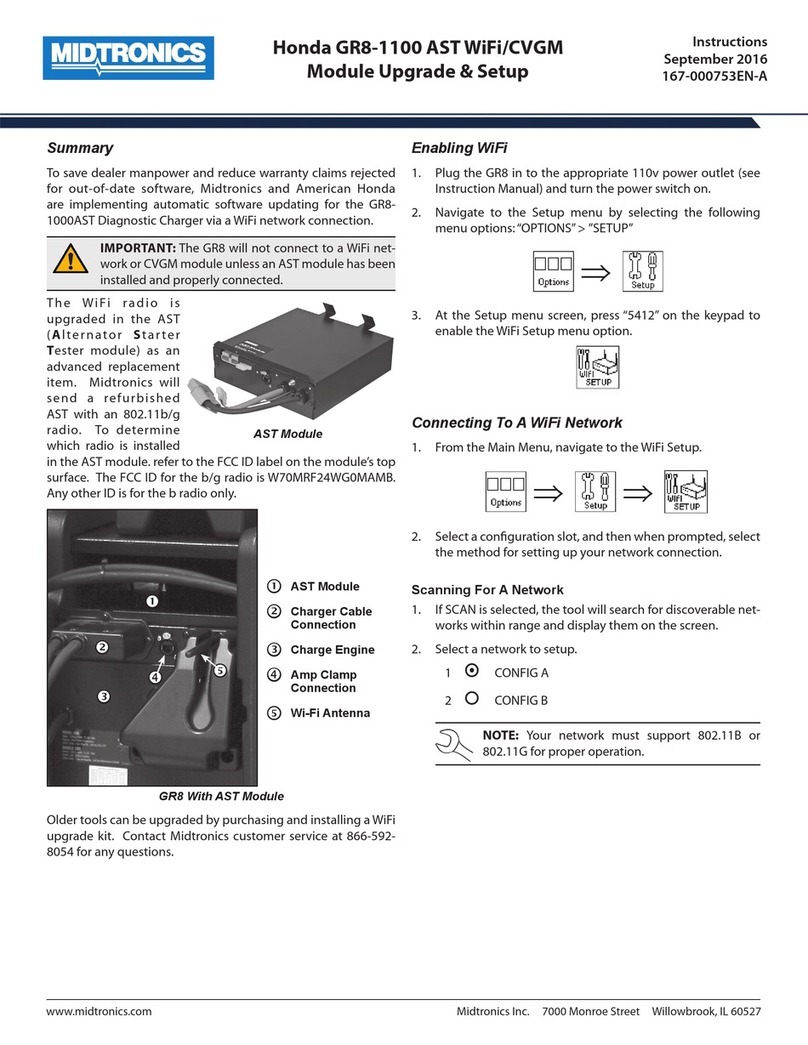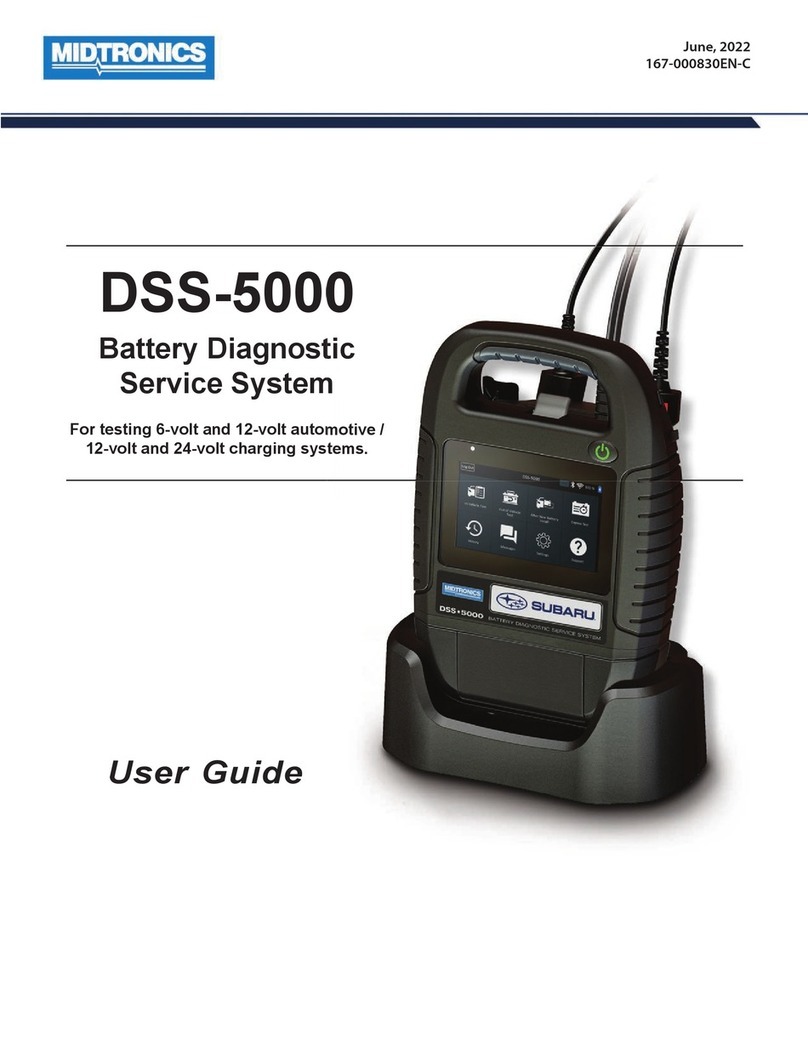Midtronics Inc. 7000 Monroe Street Willowbrook, IL 60527 www.midtronics.com
DCA-8000
Page 2
Quick Reference Guide
167-000898EN-A
March 2019
4. The Date/Time Settings are displayed. Tap Next to continue
after making any adjustments.
Select Time
Format:
12-hour or 24-hour format
Select Date
Format:
DD/MM/YYYY, MM/DD/YYYY, or
YYYY/MM/DD
Select Time
Zone:
Time zone offset from Greenwich Mean
Time
Set Date: Set the current date
Set Time:
Set the current time in the selected time zone
5. The Test Settings are displayed. Tap Next to continue after
making any adjustments.
Battery Rating
CCA (Cold Cranking Amps)
Temperature Units Select Fahrenheit or Celsius
Decimal Separator Select decimal point or comma
6. A list of detected Congured WiFi networks is displayed.
To select a network: For initial setup, no networks will be
displayed here yet.
To add a network: Tap the plus (+) sign, then select from one
of the displayed detected networks.
To manually add a network, tap the plus (+) sign again.
Follow the on-screen instructions to select the Network
SSID, Security, and IP Settings. Tap Next when nished.
Use the onscreen keypad to manually enter the Network
SSID, security type, and IP settings. If necessary, enter the
WiFi network password. Tap Next when nished.
A conrmation screen is displayed when the analyzer has
successfully connected to the WiFi network.
To delete a network: Tap a displayed network to select it.
Tap trash can icon (3) to delete it.
7. Select the country in which the tool will be used (U.S. or
Canada).
8. The BMIS (Battery Management Information System) Ac-
count screen is displayed. If the username and password
are not displayed, enter the correct username and password
from the following table.
Country Username Password
Toyota
Canada
Toyota U.S.
Toyota
Canada
IMPORTANT: If no WiFi connnection has been
made, follow the procedure in the WiFi section of
Chapter 9: Settings in the Instruction Manual.
9. Press to download the list of BMIS locations.
10. Enter the Dealer/Store ID# or location information. The se-
lected dealer information is displayed.
11. Tap on the displayed location to connect the analyzer to an
existing BMIS account.
12. The Email Address Book screen is displayed.
To add an email address: Tap the plus (+) sign, then use the
displayed keyboard to add the address.
To edit an email address: Tap the pencil icon, then use
the displayed keyboard to edit the address.