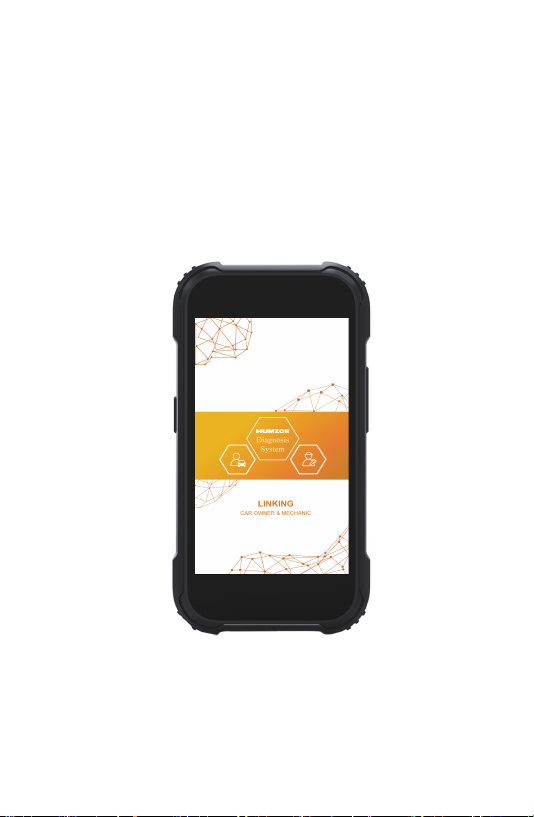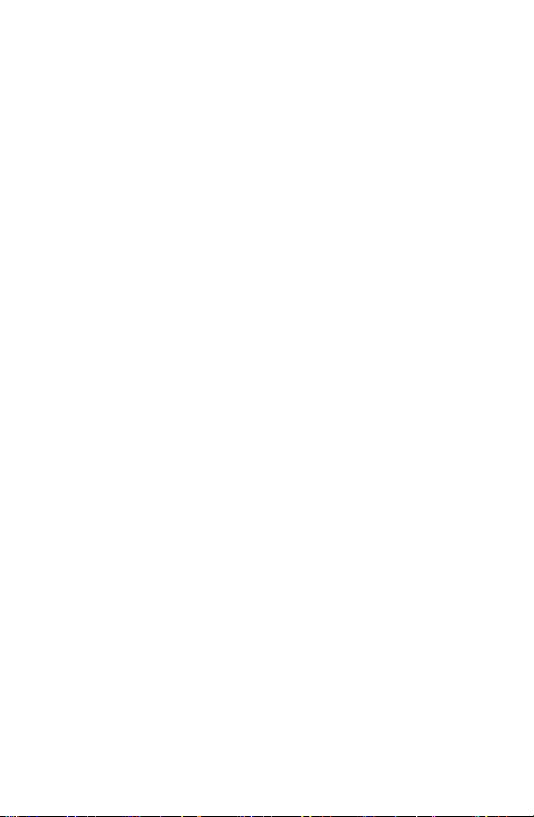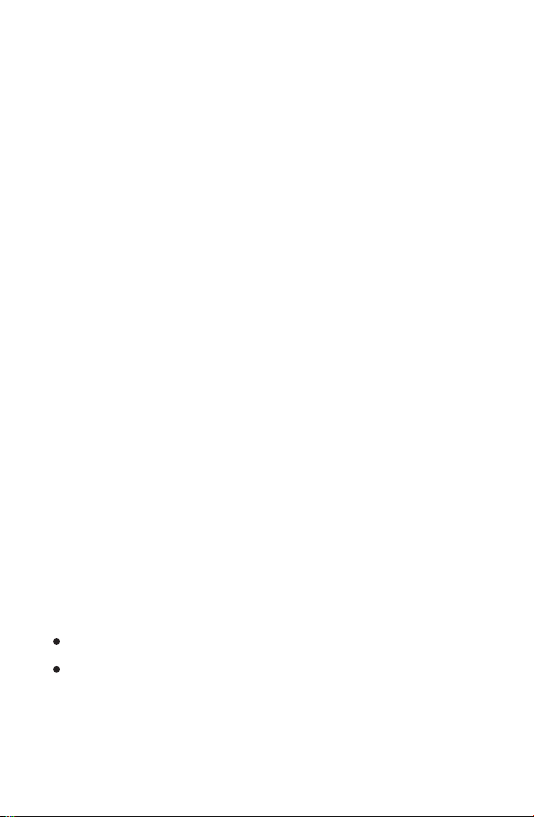Trademarks
HUMZOR®, NEXZSYS®, NEXZLINK®, NEXZSCAN®, and NEXZSYS®
are trademarks of Shenzhen Hanzhi Technology Co., Ltd., registered in
China, the United States and other countries. All other marks are
trademarks or registered trademarks of their respective holders.
Copyright Information
No part of this manual may be reproduced, stored in a retrieval system or
transmitted, in any form or by any means, electronic, mechanical,
photocopying, recording, or otherwise without the prior written permission
of HUMZOR.
Disclaimer of Warranties and Limitation of Liabilities
All information, specifications and illustrations in this manual are based on
the latest information available at the time of printing.
HUMZOR reserves the right to make changes at any time without notice.
While information of this manual has been carefully checked for accuracy,
no guarantee is given for the completeness and correctness of the
contents, including but not limited to the product specifications, functions,
and illustrations.
HUMZOR will not be liable for any direct, special, incidental, indirect
damages or any economic consequential damages (including lost profits).
IMPORTANT
Before operating or maintaining this unit, please read this manual
carefully, paying extra attention to the safety warnings and precautions.
For Services and Support
www.humzor.com/www.humzor.cn
info@humzor.com