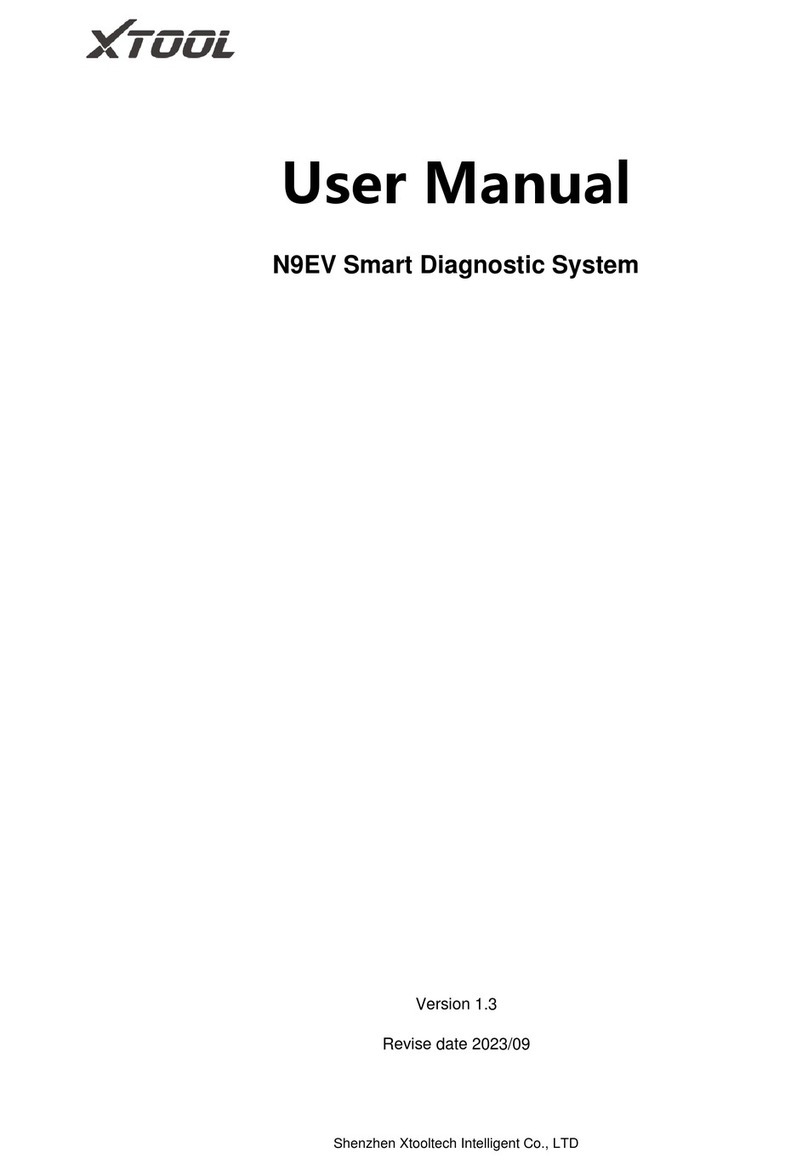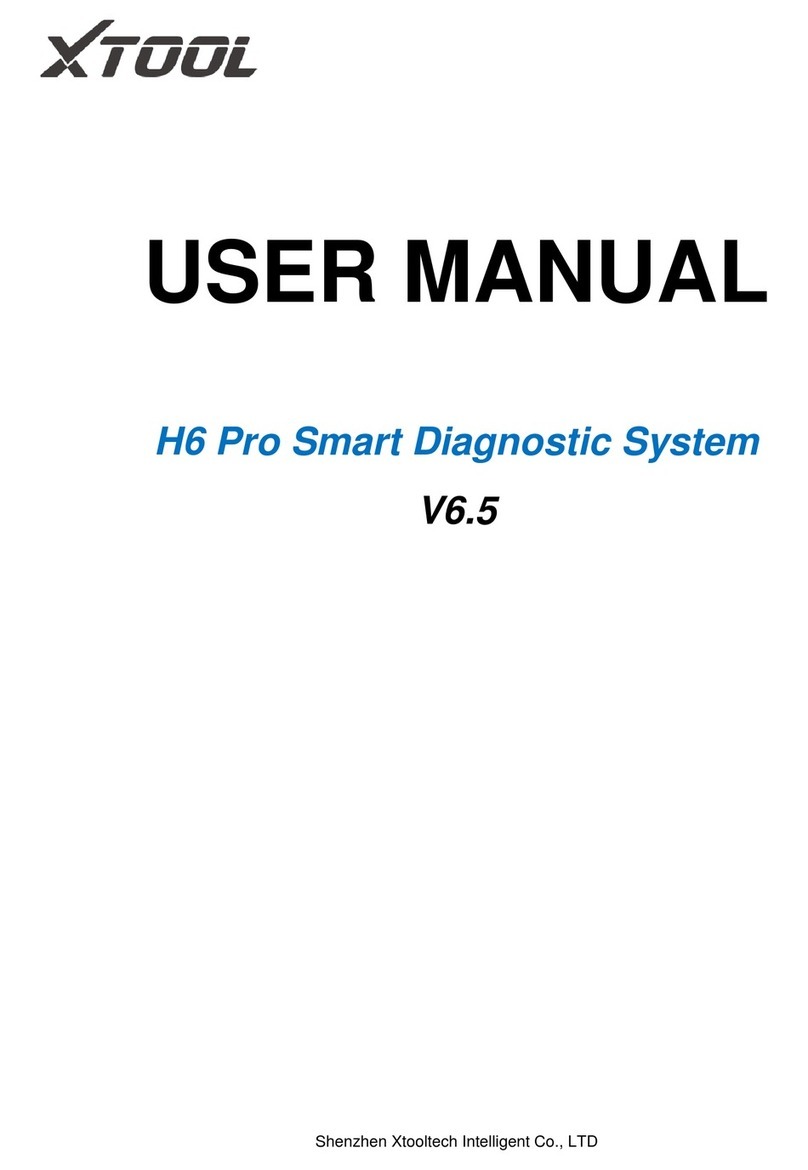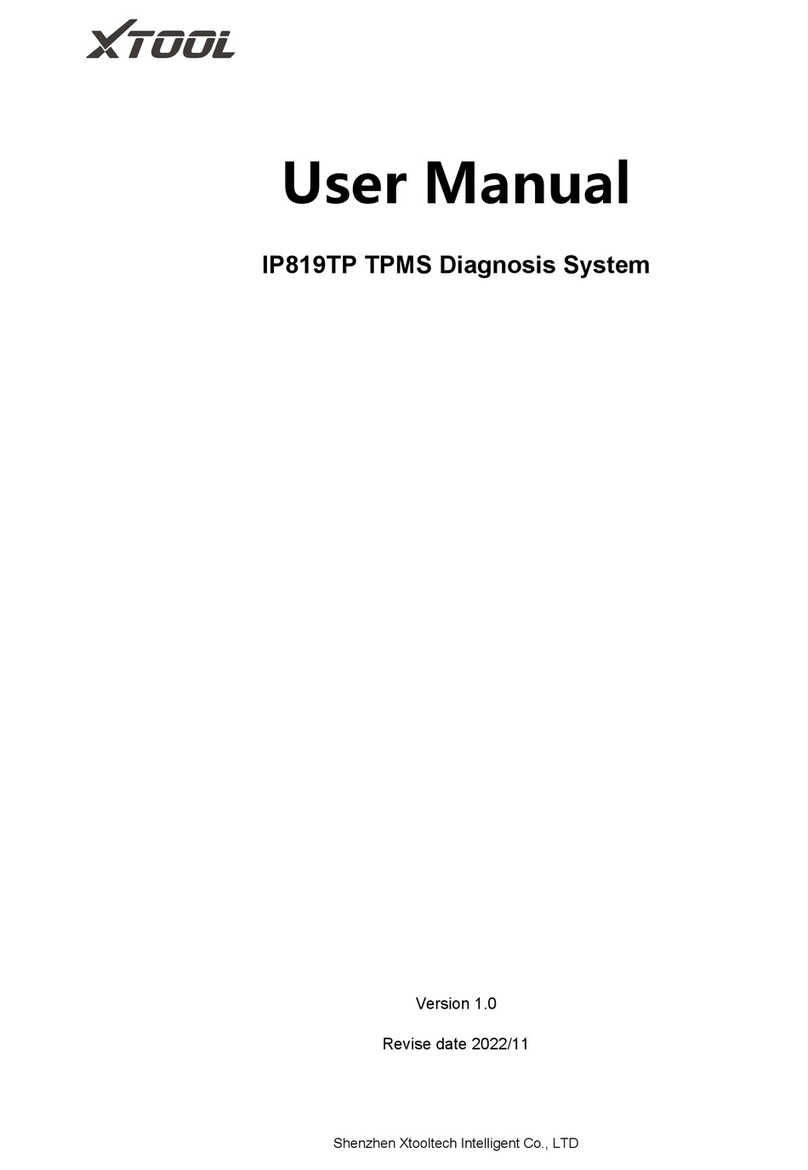No part of this manual can be reproduced, stored in a retrieval system
or transmitted, in any form or by any means (electronic, mechanical,
photocopying, recording, or otherwise), without the prior written
permission of Xtool.
Use the device only as described in this manual. Xtool is not
responsible for any consequences of violating the laws and regulations
caused by using the product or its data information
Xtool shall not be liable for any incidental or consequential damages or
for any economic consequential damages arising from the accidents of
individual users and the third parties, misuse or abuse of the device,
unauthorized change or repair of the device, or the failure made by the
user not to use the product according to the manual.
The configuration, function, appearance and UI of this product involved
in the user manual will continue to be optimized, and the manual may
not be updated in time. Please refer to the actual product if there is any
difference. The final interpretation right belongs to Shenzhen Xtooltech
Intelligent Co., Ltd.
OPERATION INSTRUCTIONS
For safe operation, please follow the instructions below:
Keep the device away from heat or fumes when you use it.
If the vehicle battery contains acid, please keep your hands and
skin or fire sources away from the battery during testing.
The exhaust gas of the vehicle contains harmful chemicals, please
ensure adequate ventilation.
Do not touch the cooling system components or exhaust
manifolds when the engine is running due to the high
temperatures reached.
Make sure the car is securely parked, Neutral is selected or the
selector is at P or N position to prevent the vehicle from moving
when the engine starts.