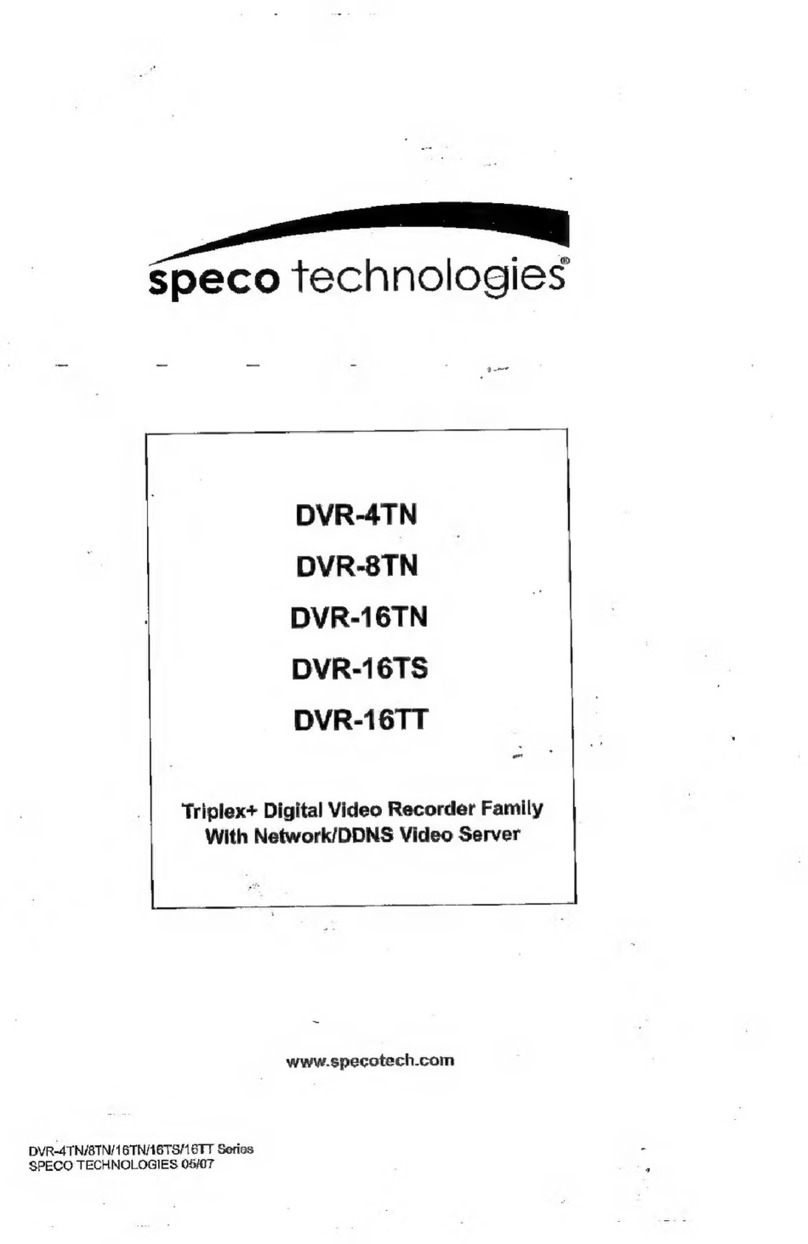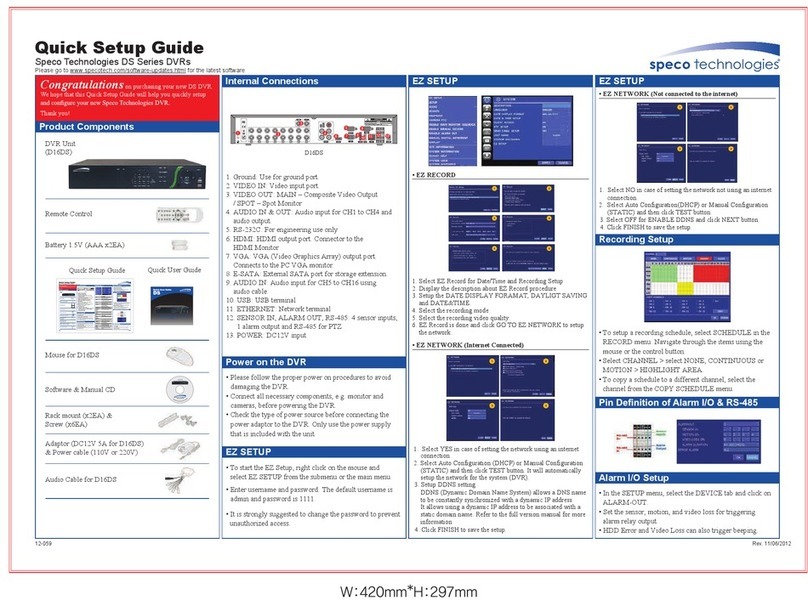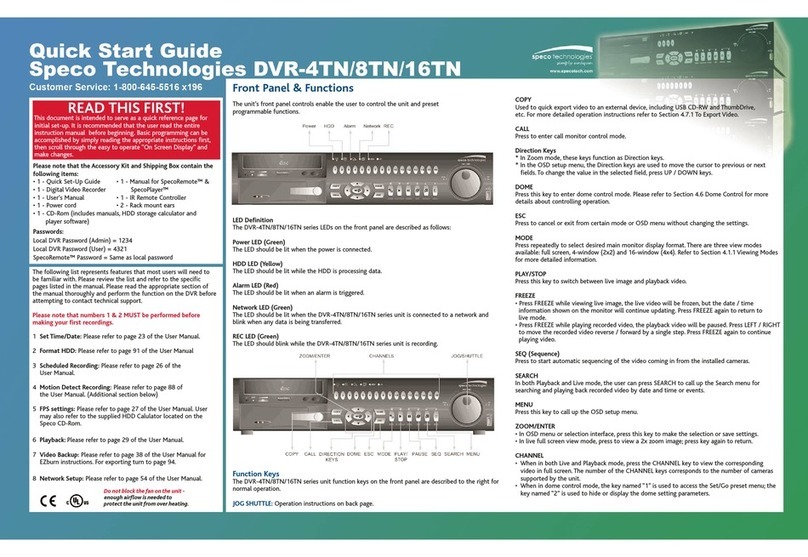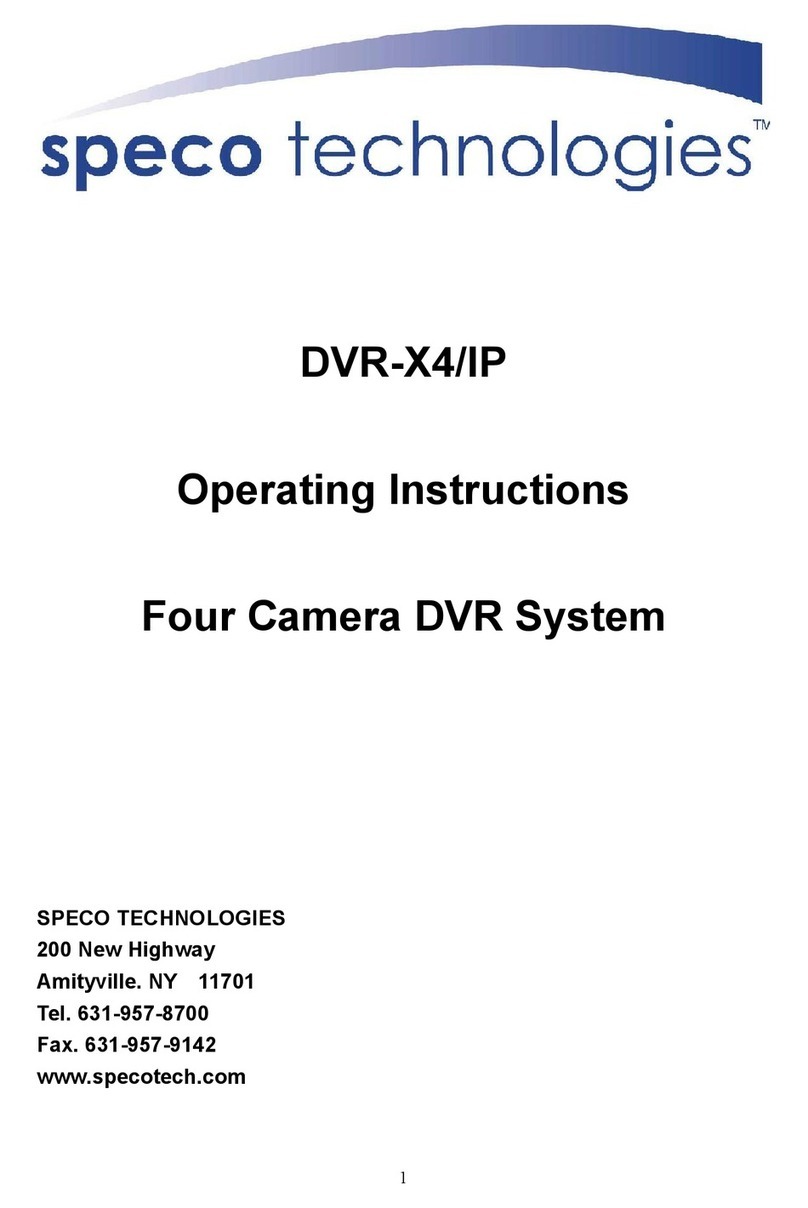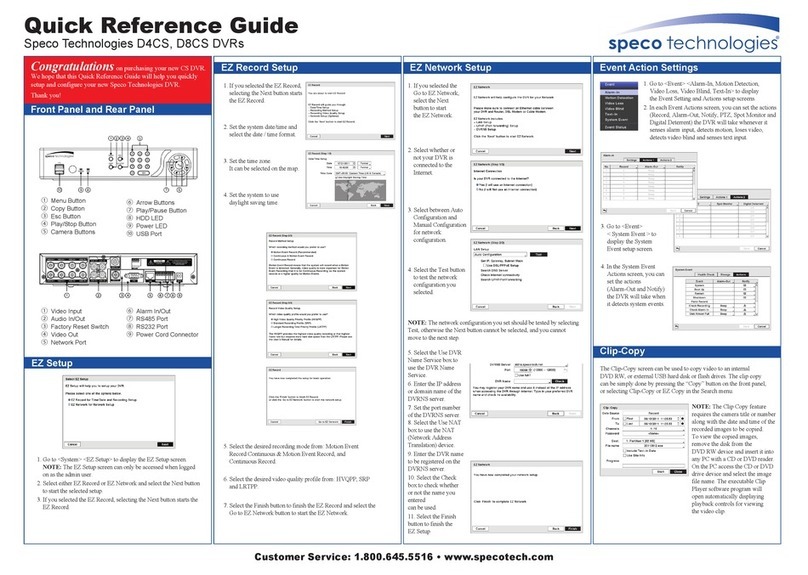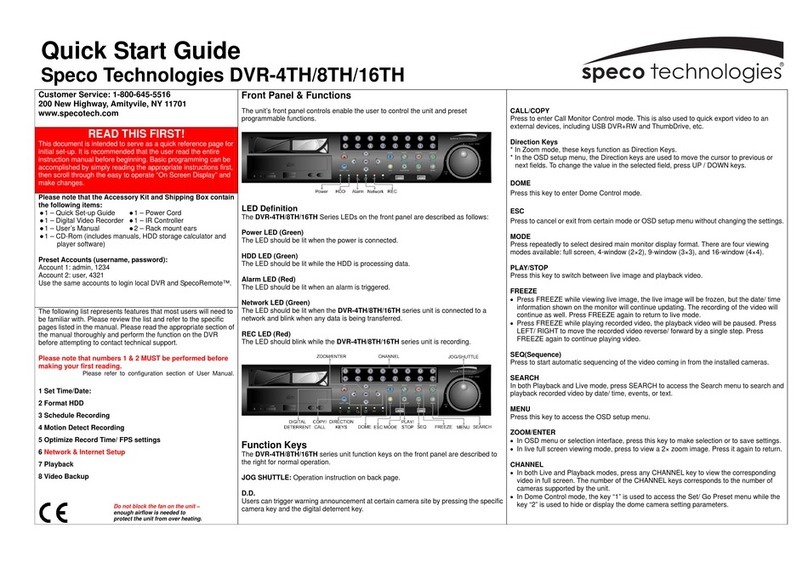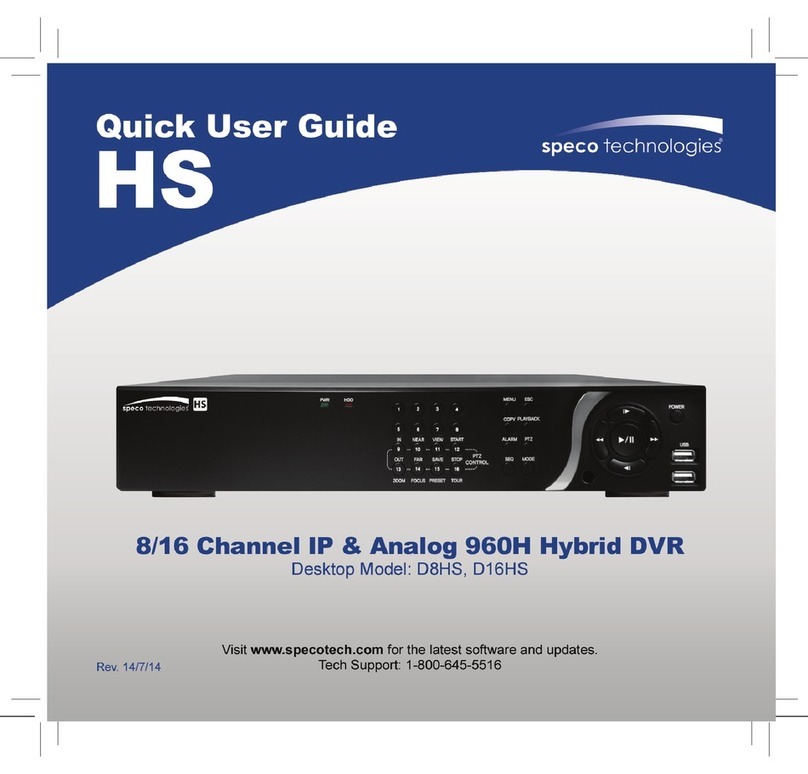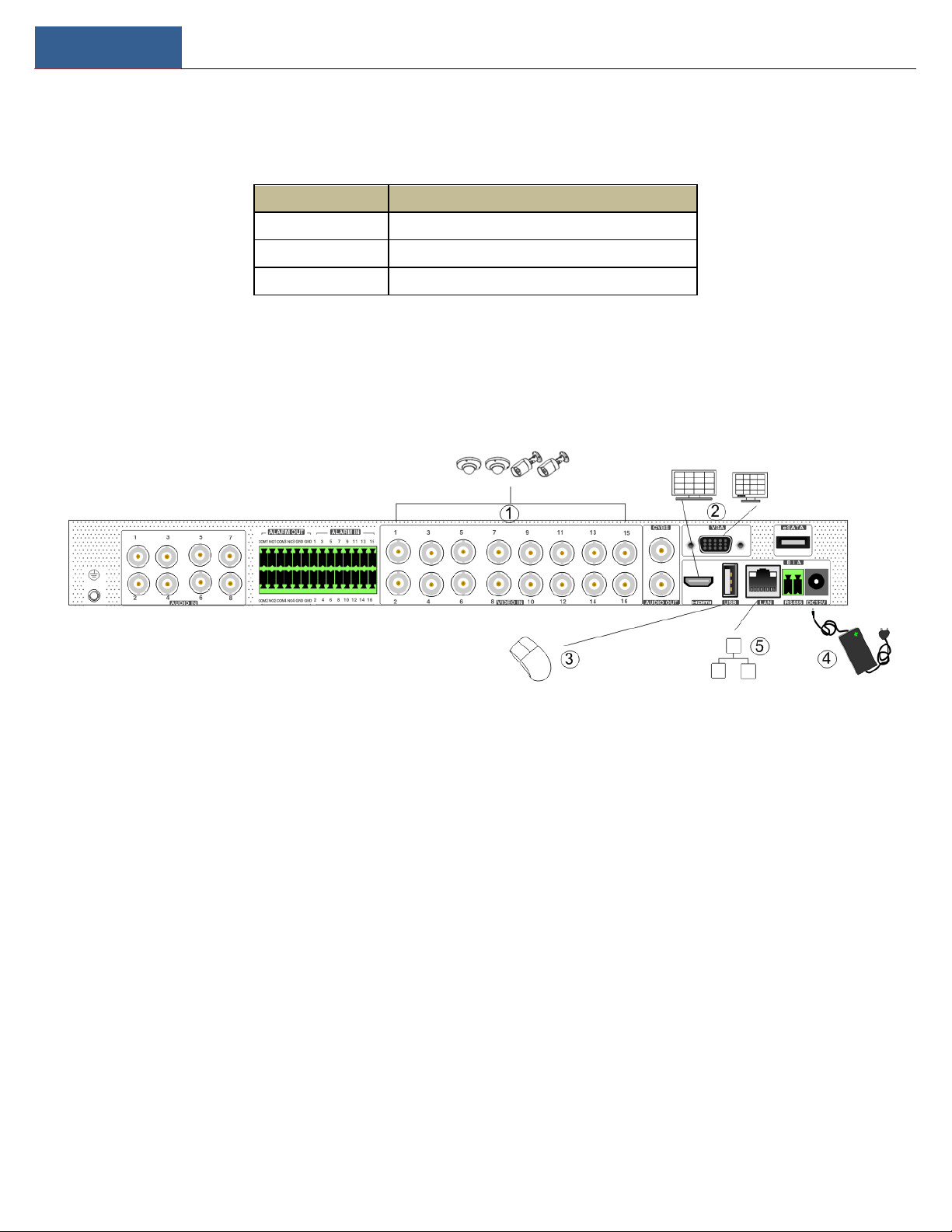5.3.2 Image Settings ...................................................................................................................................................................................... 25
5.3.3 Mask Settings ....................................................................................................................................................................................... 25
5.3.4 Water Mark Settings............................................................................................................................................................................. 25
5.3.5 Image Adjustment ................................................................................................................................................................................ 26
6PTZ ..........................................................................................................................................................................................................29
6.1 PTZ Control Interface Introduction.................................................................................................................................................................. 29
6.2 Preset Setting .................................................................................................................................................................................................. 32
6.3 Cruise Setting .................................................................................................................................................................................................. 33
7Record& Disk Management .....................................................................................................................................................................35
7.1 Record Configuration....................................................................................................................................................................................... 35
7.1.1 Mode Configuration ............................................................................................................................................................................. 35
7.1.2 Advanced Configuration ....................................................................................................................................................................... 36
7.2 Encode Parameters Setting ............................................................................................................................................................................. 37
7.3 Schedule Setting.............................................................................................................................................................................................. 38
7.3.1 Add Schedule........................................................................................................................................................................................ 38
7.3.2 Record Schedule Configuration ............................................................................................................................................................ 40
7.4 Record Mode................................................................................................................................................................................................... 40
7.4.1 Manual Recording ................................................................................................................................................................................ 40
7.4.2 Timing Recording.................................................................................................................................................................................. 40
7.4.3 Motion Based Recording ...................................................................................................................................................................... 41
7.4.4 Sensor Based Recording ....................................................................................................................................................................... 41
7.4.5 Analytics Recording .............................................................................................................................................................................. 41
7.5 Disk.................................................................................................................................................................................................................. 41
7.5.1 Disk Management ................................................................................................................................................................................ 41
7.5.2 Storage Mode Configuration ................................................................................................................................................................ 41
7.5.3 View Disk and S.M.A.R.T. Information .................................................................................................................................................. 42
8Playback& Backup ...................................................................................................................................................................................43
8.1 Instant Playback .............................................................................................................................................................................................. 43
8.2 Playback Interface Introduction ...................................................................................................................................................................... 43
8.3 Smart Playback ................................................................................................................................................................................................ 46
8.4 Record Search, Playback &Export.................................................................................................................................................................... 47
8.4.1 EZ Search .............................................................................................................................................................................................. 47
8.4.2 Time Search .......................................................................................................................................................................................... 49
8.4.3 Event Search ......................................................................................................................................................................................... 50
8.4.4 Bookmark Search.................................................................................................................................................................................. 51
8.4.5 Snapshots ............................................................................................................................................................................................. 51