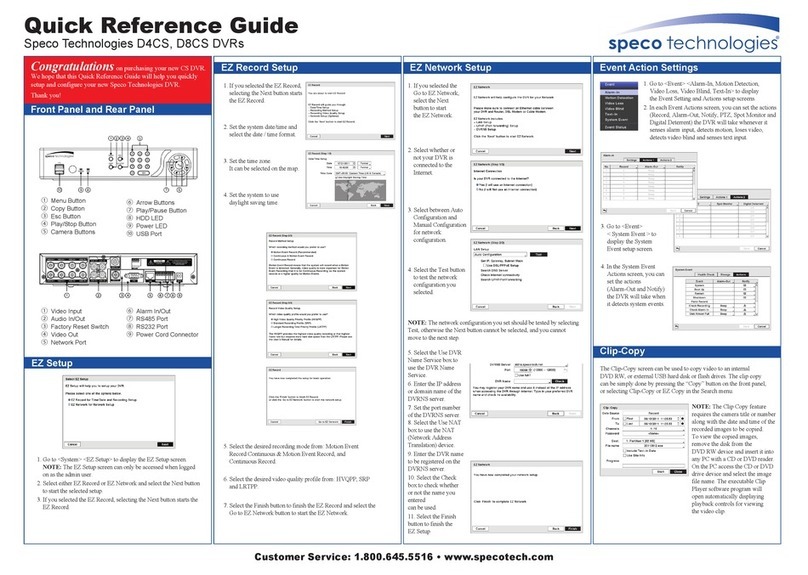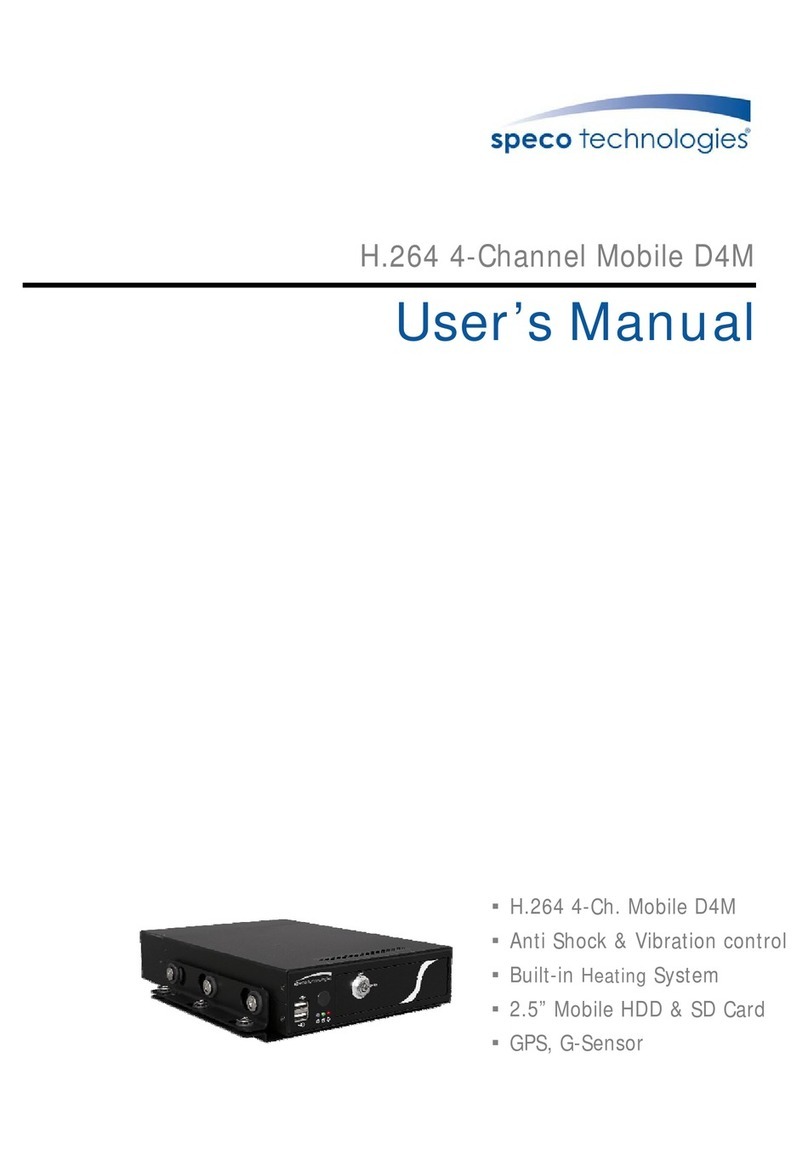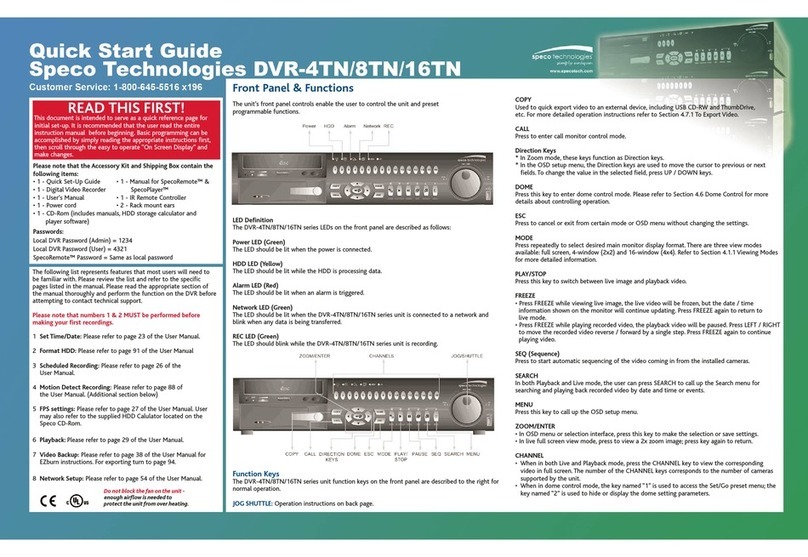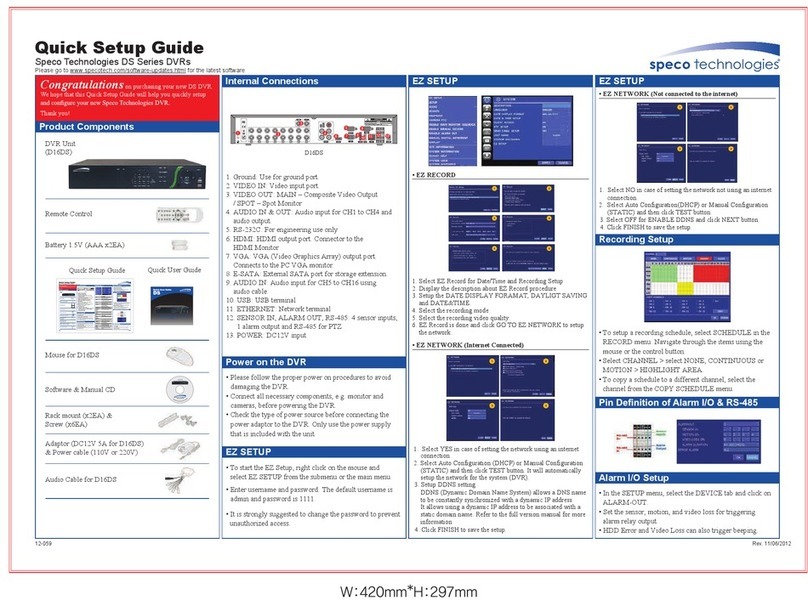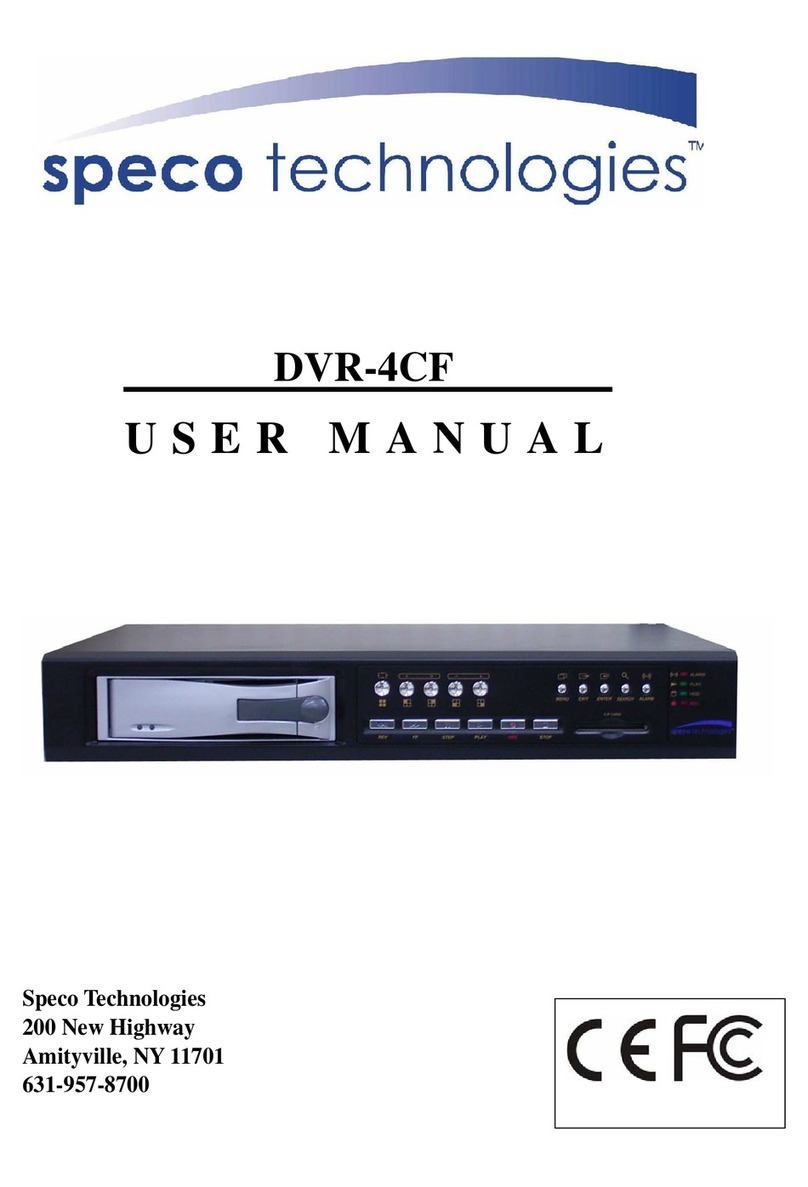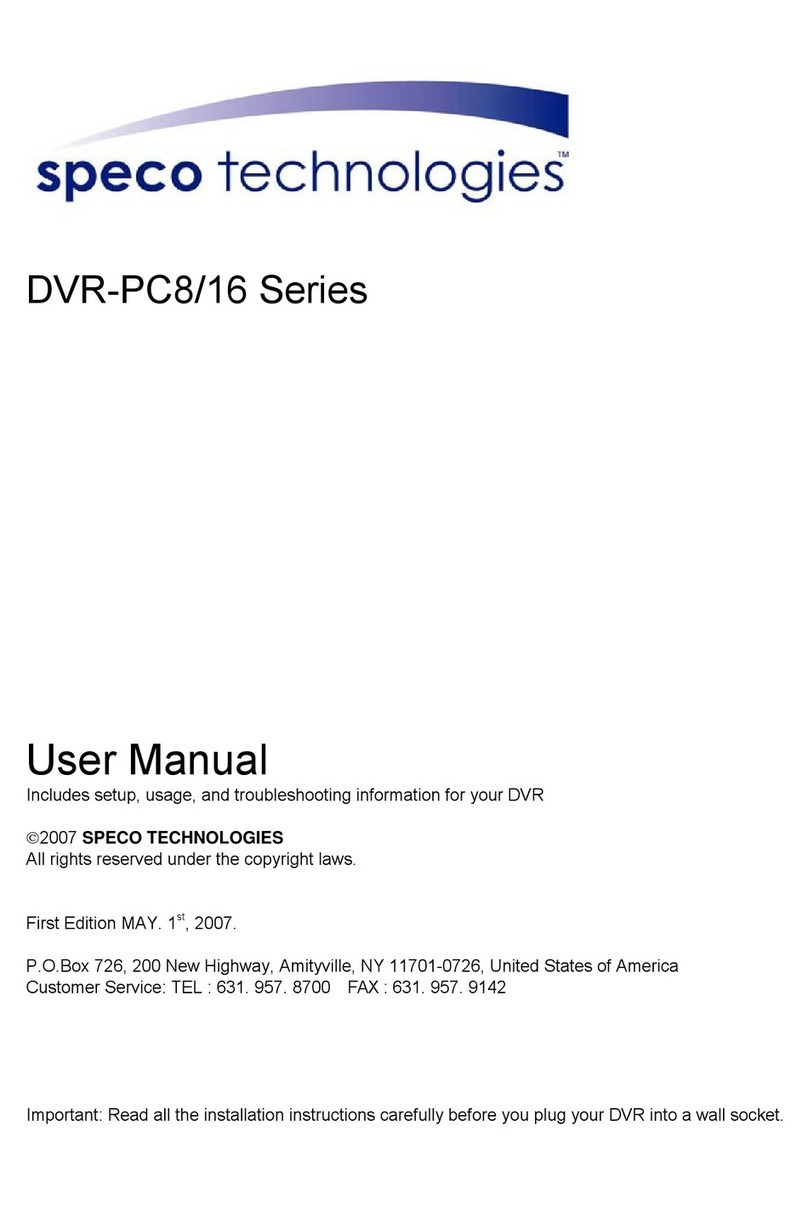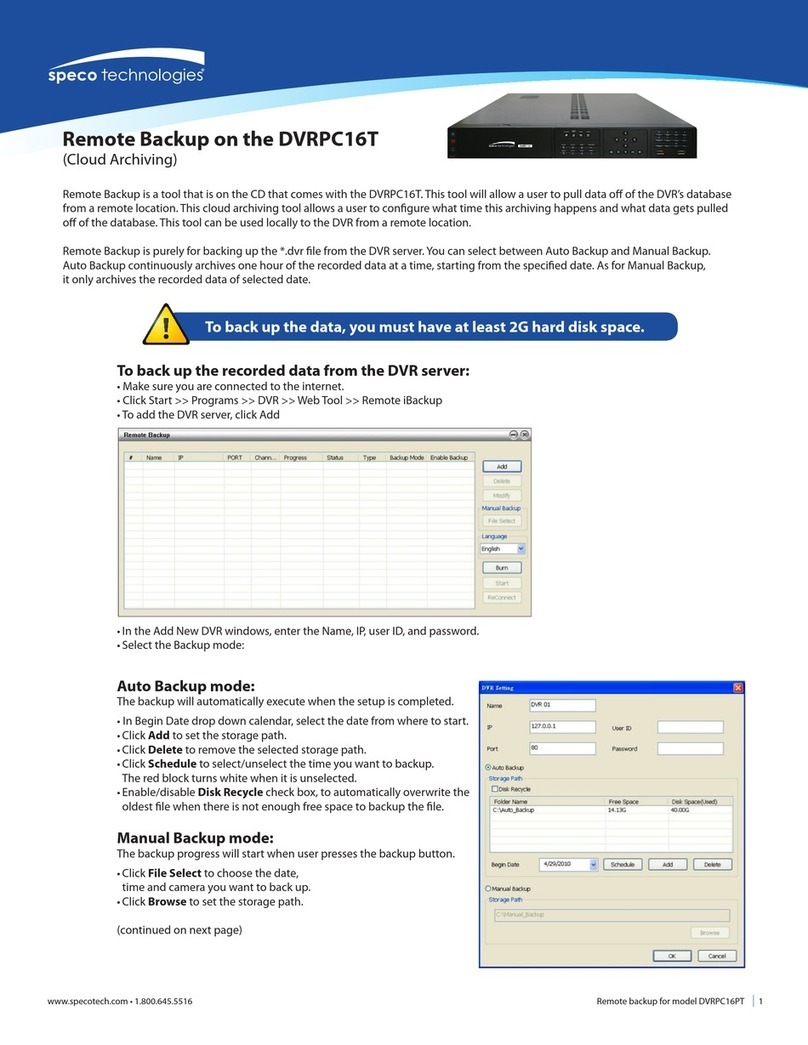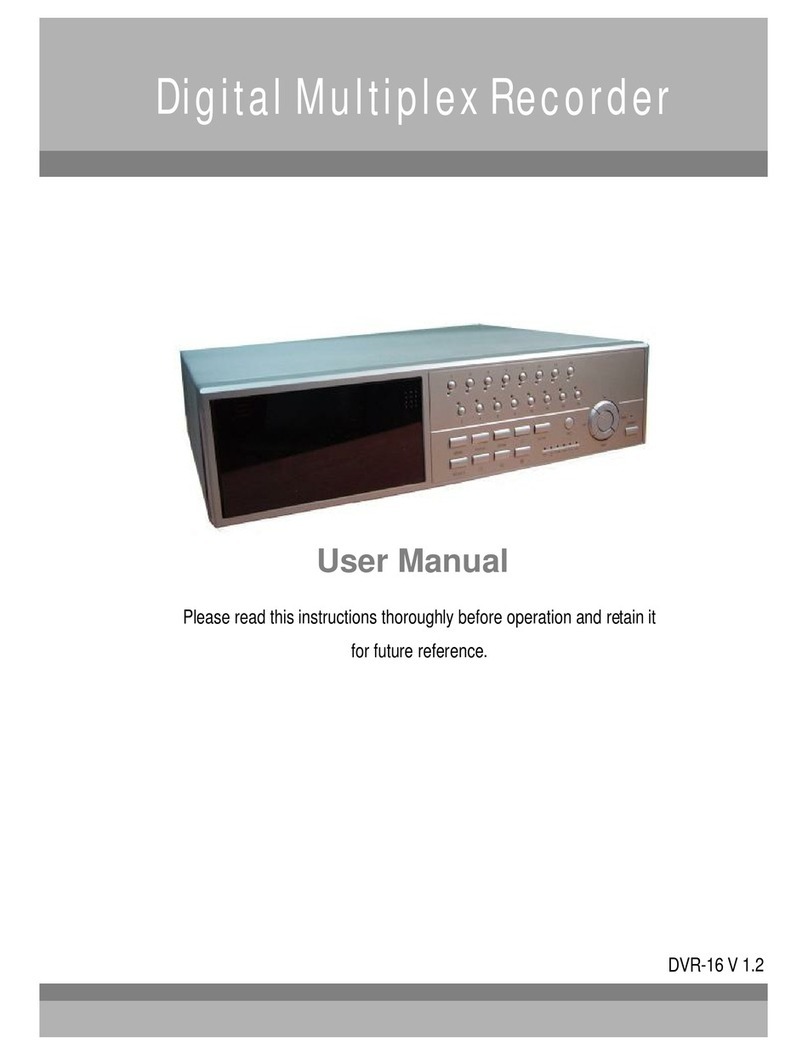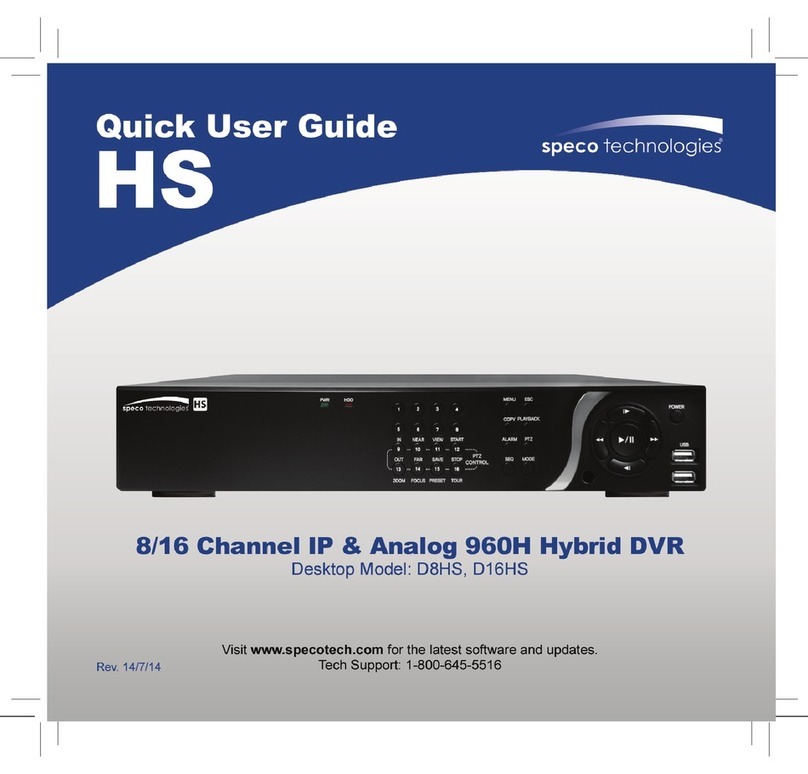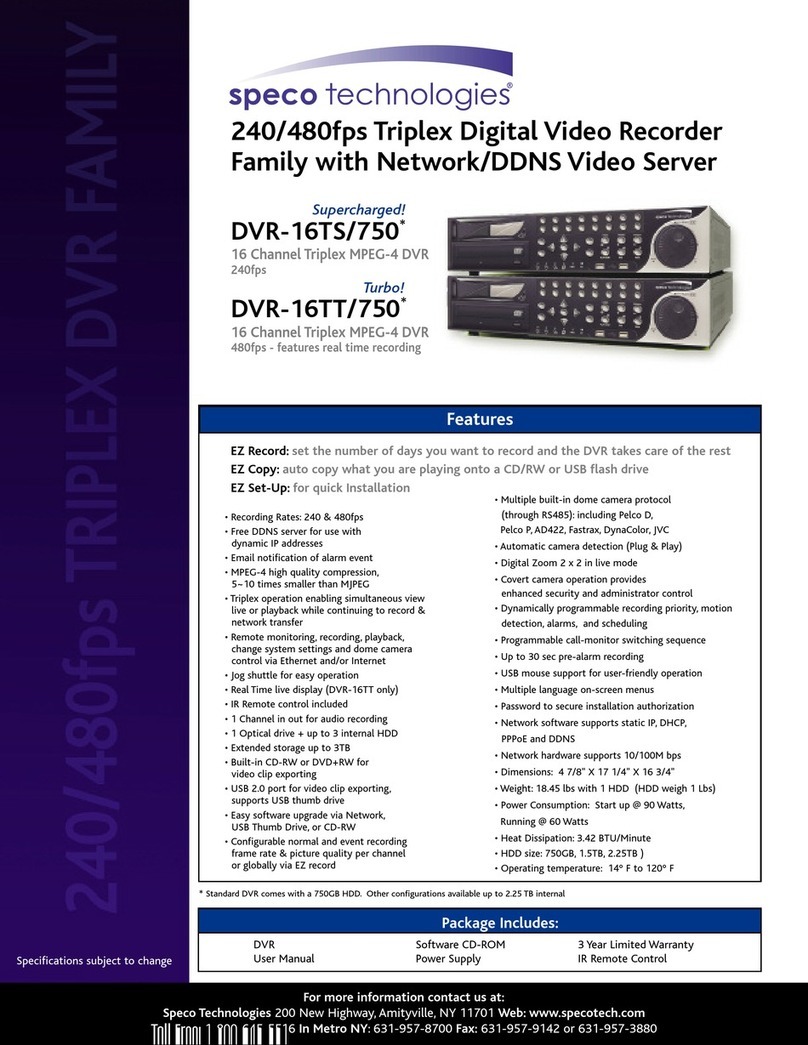3
6.5.1.1 Day Start Time/ Day Stop Time.................................................................20
6.5.1.2 Day REC PPS/ Night REC PPS ...............................................................20
6.5.1.3 Day REC Quality/ Night REC Quality........................................................20
6.5.2 Weekend.............................................................................................................20
6.5.2.1 Weekend Setting ......................................................................................20
6.5.2.2 Weekend Start Time/ Weekend Stop Time................................................20
6.5.2.3 Weekend REC PPS..................................................................................20
6.5.2.4 Weekend REC Quality.............................................................................. 20
6.5.3 REC Event Only..................................................................................................21
6.5.4 REC Event At......................................................................................................21
6.5.5 Switch REC While PB.........................................................................................21
6.5.6 Rec Priority Mode ...............................................................................................22
6.5.7 Circular Record...................................................................................................22
6.5.8 HDD Full Alarm ...................................................................................................22
6.6 Event.............................................................................................................................22
6.6.1 Day/ Night Switch ...............................................................................................22
6.6.1.1 Day/ Night SW Enable ..............................................................................22
6.6.1.2 Switch <OFF>........................................................................................... 22
6.6.1.3 Delay For Active........................................................................................23
6.6.2 Event Response .................................................................................................23
6.6.2.1 Internal Buzzer .........................................................................................23
6.6.2.2 Event Relay Output...................................................................................23
6.6.2.3 Event List..................................................................................................23
6.6.2.4 Event Full Screen .....................................................................................23
6.6.2.5 Call Event Display.....................................................................................23
6.6.2.6 Response Duration................................................................................... 23
6.6.2.7 Any Key To Stop........................................................................................24
6.6.3 Motion Detect...................................................................................................... 24
6.6.3.1 Motion Detect ...........................................................................................24
6.6.3.2 Configuration Table 2................................................................................24
6.6.3.3 Condition Set Up ......................................................................................24
6.6.3.4 Detect Area...............................................................................................24
6.6.3.5 Sensetivity ................................................................................................25
6.6.4 Alarm In...............................................................................................................25
6.6.4.1 Alarm In Detect .........................................................................................25
6.6.4.2 Configuration Table 2................................................................................25
6.6.5 Video Loss Detect...............................................................................................25
6.6.6 Alarm Set/ Reset SW ..........................................................................................25
6.6.7 Release Time......................................................................................................25
6.6.8 Clear Event List .................................................................................................. 25
6.7 Others ...........................................................................................................................26