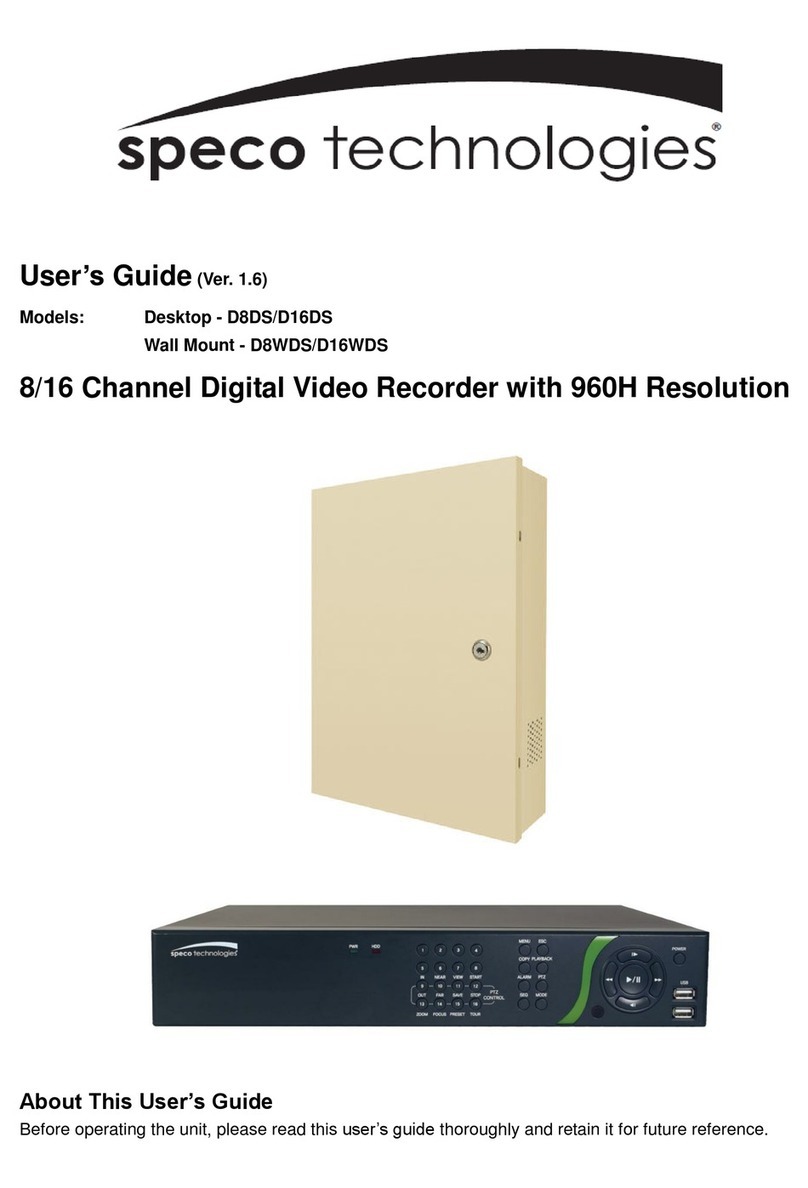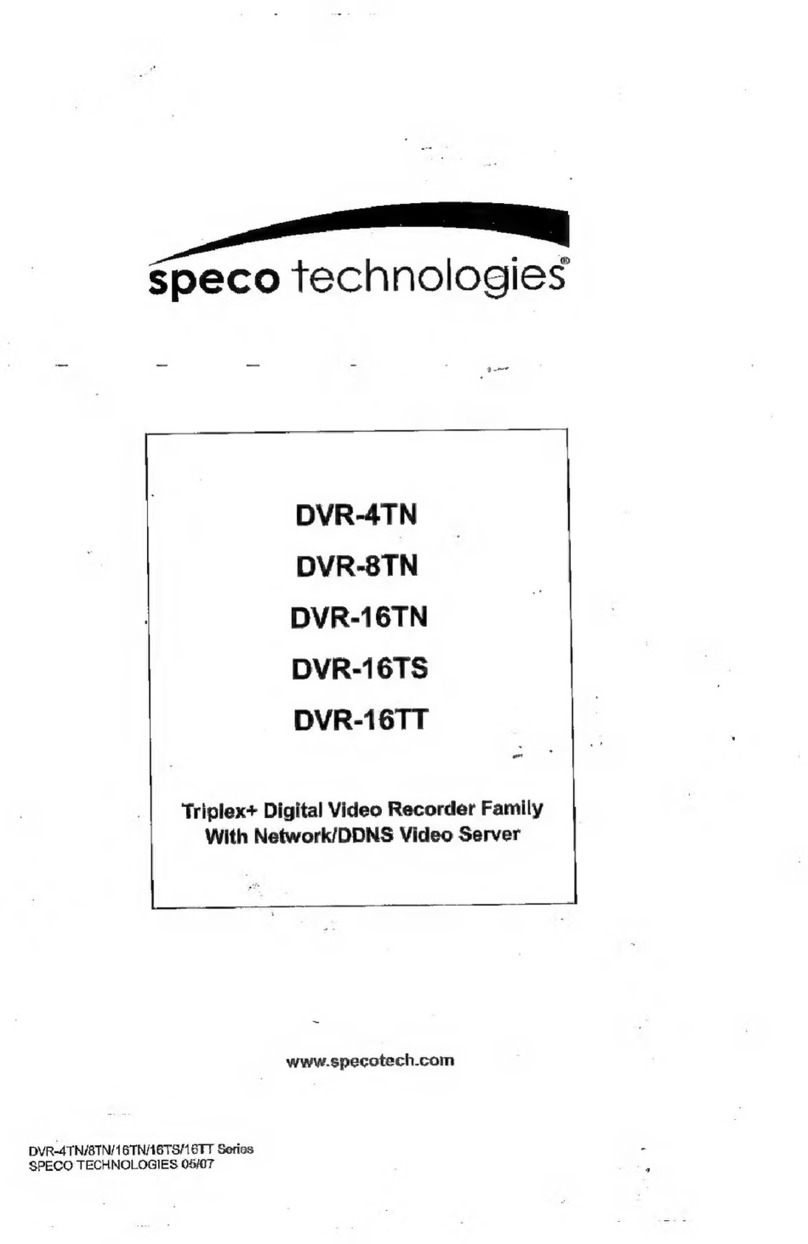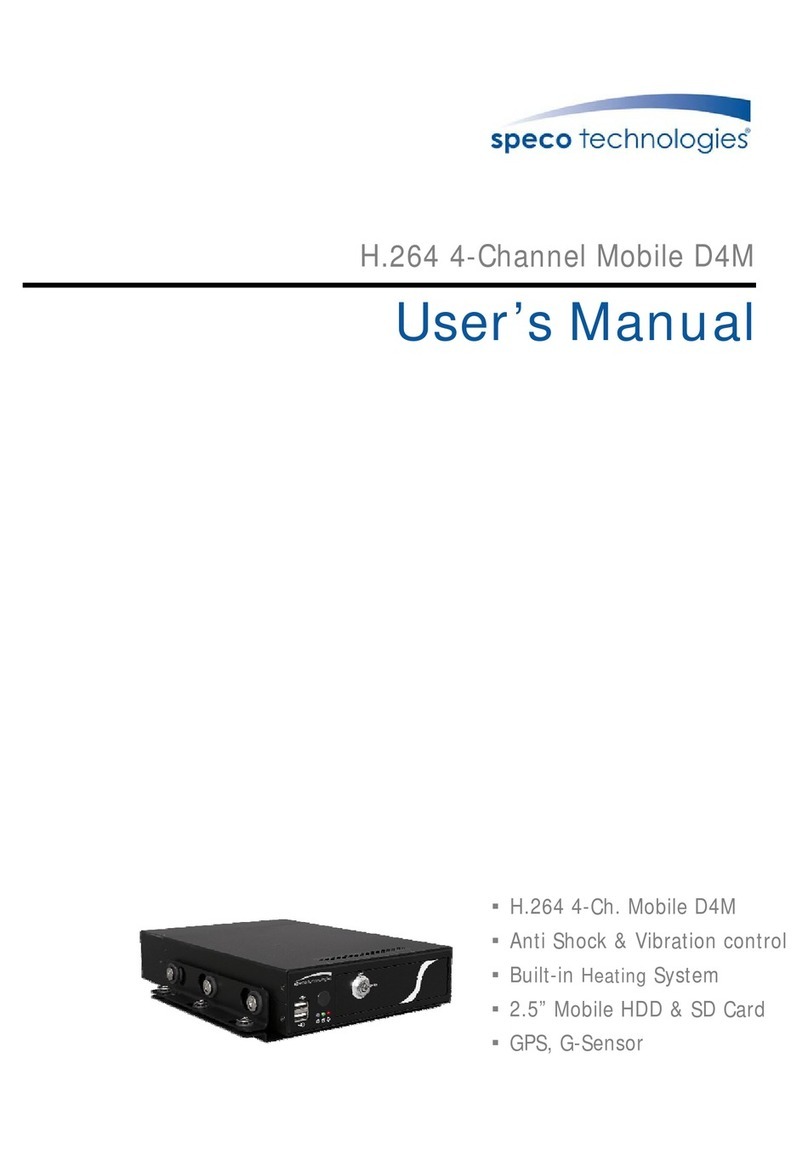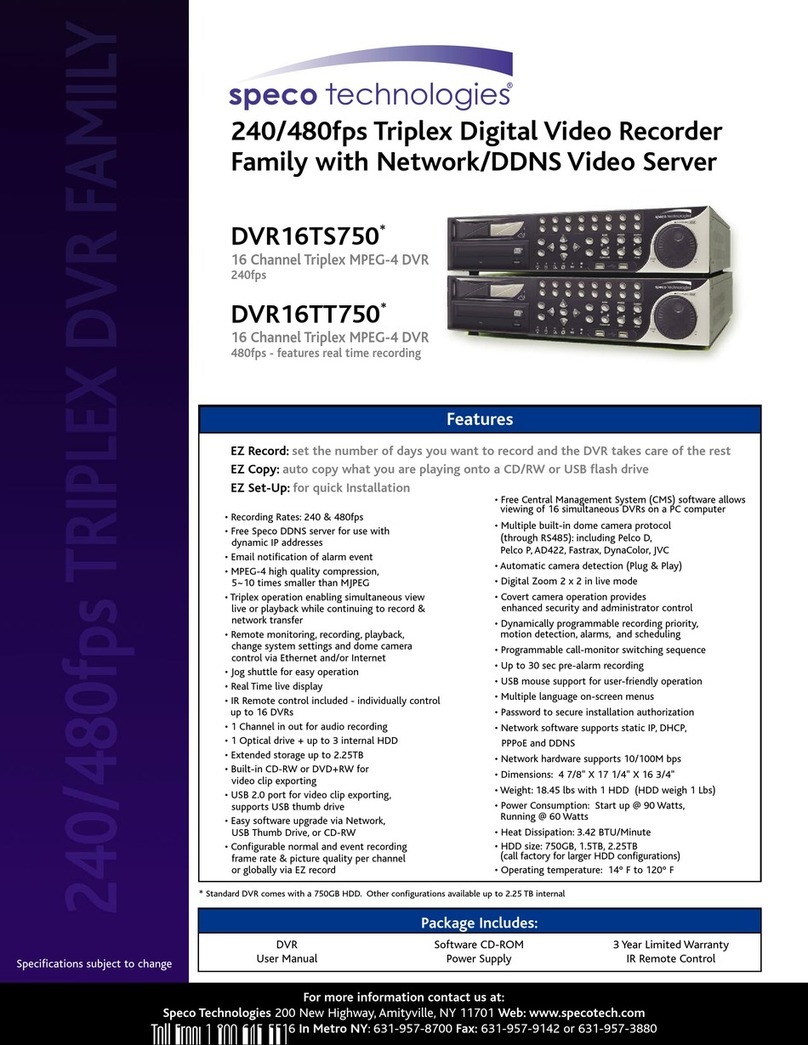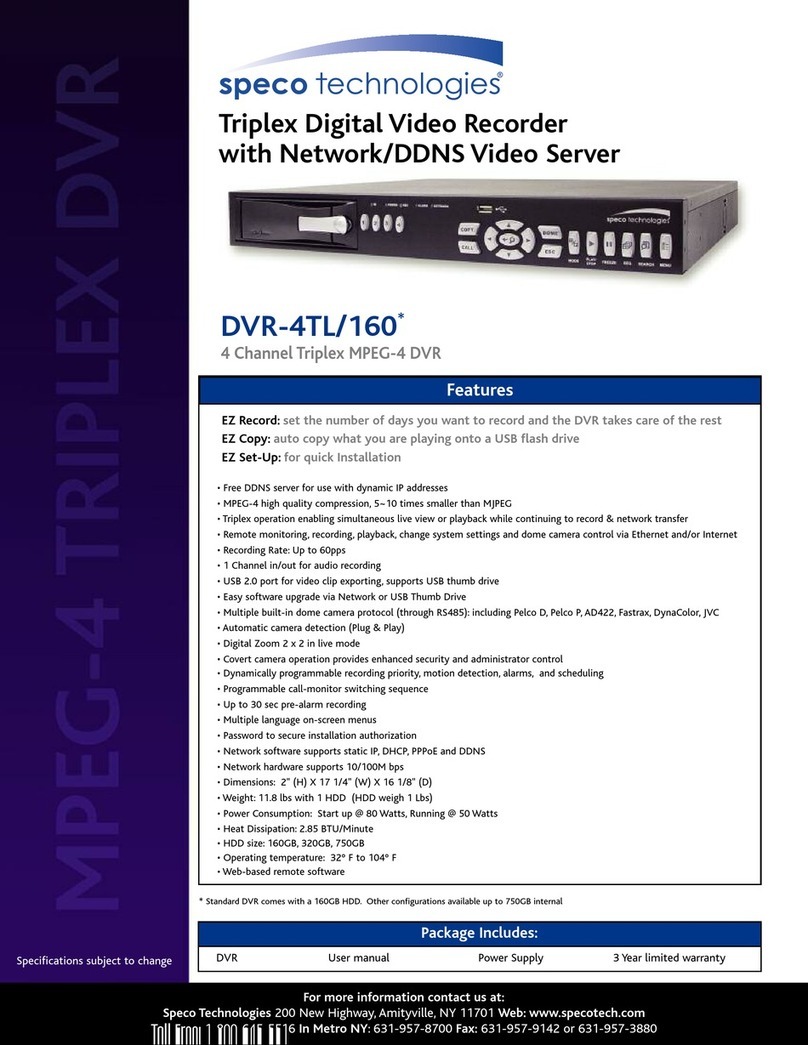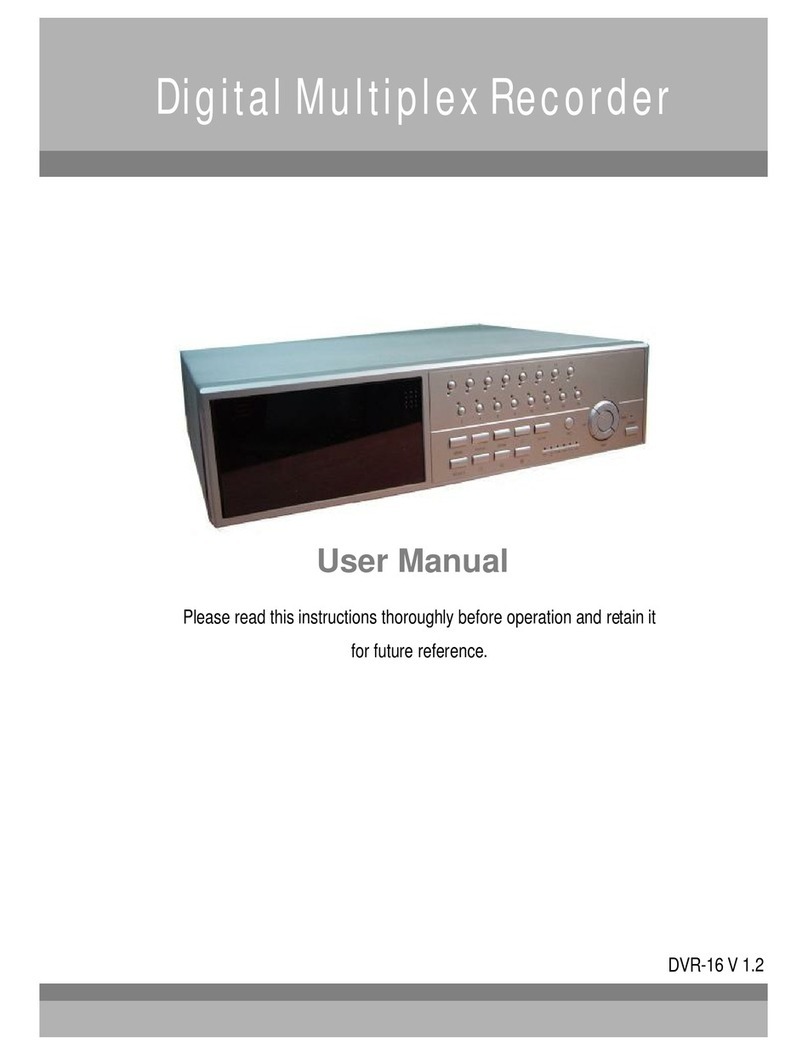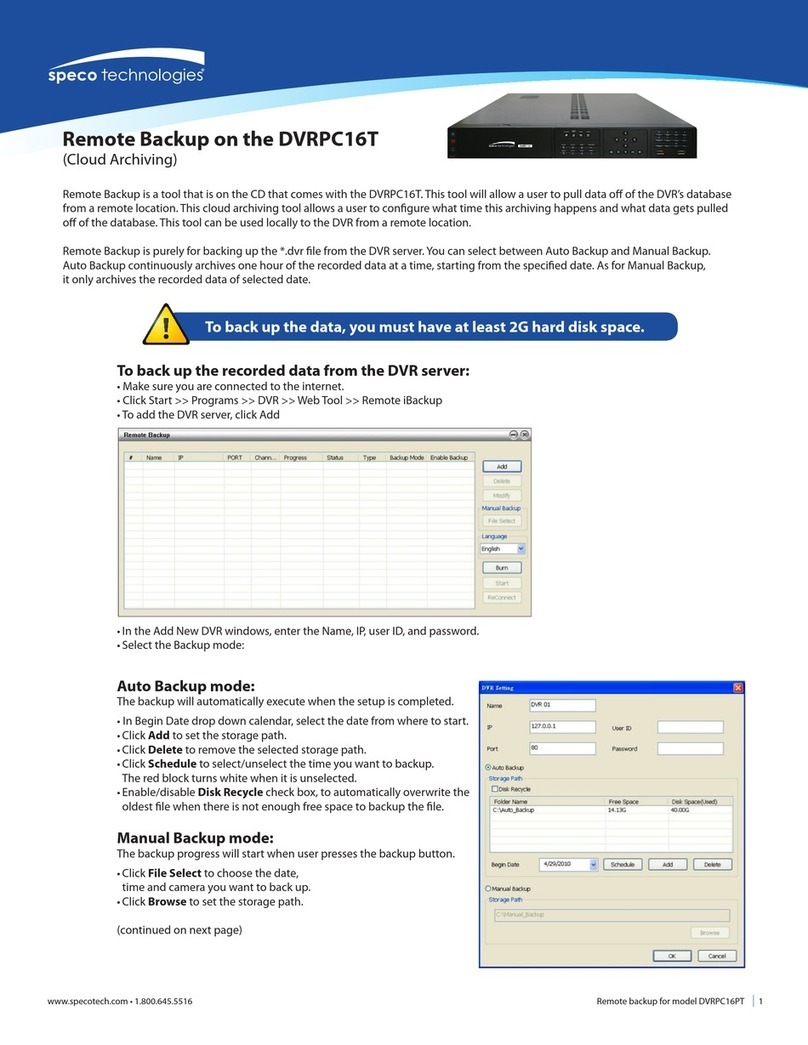8
5-3-7. Log List .....................................................................................................................................50
5-4. Play Mode....................................................................................................................................51
6. Back Up.......................................................................................................................................... 52
6-1. Still Image Backup onto USB Flash Drive.....................................................................................52
6-2. Video Backup onto USB Flash Drive ............................................................................................52
6-3. Transferring Still Images or Video from the ARCHIVE List............................................................54
6-4. Playback of Backup Video............................................................................................................55
7. Network Access Using the Multi-Sites Network Viewer................................................................... 56
7-1. Overview......................................................................................................................................56
7-2. PC Requirements.........................................................................................................................56
7-3. Installation of the Program............................................................................................................57
7-4. Live Window.................................................................................................................................58
7-4-1. Main User Interface...................................................................................................................58
7-4-2. Control Buttons .........................................................................................................................58
7-5. Search and Playback Window......................................................................................................60
7-5-1. Main User Interface...................................................................................................................60
7-5-2. Main Control Panel....................................................................................................................60
7-6. Setup of SpecoTech Multi Client...................................................................................................62
7-6-1. General.....................................................................................................................................62
7-6-2. Event.........................................................................................................................................63
7-6-3. Record ......................................................................................................................................64
7-6-4. Display......................................................................................................................................65
7-6-5. About.........................................................................................................................................65
7-7. Remote Setup ..............................................................................................................................66
7-7-1. System......................................................................................................................................67
7-7-2. Record ......................................................................................................................................68
7-7-3. Device.......................................................................................................................................69
7-7-4. Display......................................................................................................................................70
7-7-5. Network.....................................................................................................................................71
7-7-6. Storage......................................................................................................................................72
7-7-7. Remote Upgrade.......................................................................................................................72
7-8. Operation .....................................................................................................................................73
7-8-1. Addition, Delete, and Modify of DVR Sites.................................................................................73
7-8-2. Connect and Disconnect ...........................................................................................................75
7-8-3. Still-image Capture During Live.................................................................................................76
7-8-4. Recording Video on Local PC During Live.................................................................................77
7-8-5. Local Playback and Remote Playback.......................................................................................78
7-8-6. AVI Backup during Playback......................................................................................................80
8. Network Access Using the Web-Browser Viewer............................................................................. 82
9. Network Access Using the Smart Phone Viewer............................................................................. 84
9-1. App Viewer for iPhone..................................................................................................................84