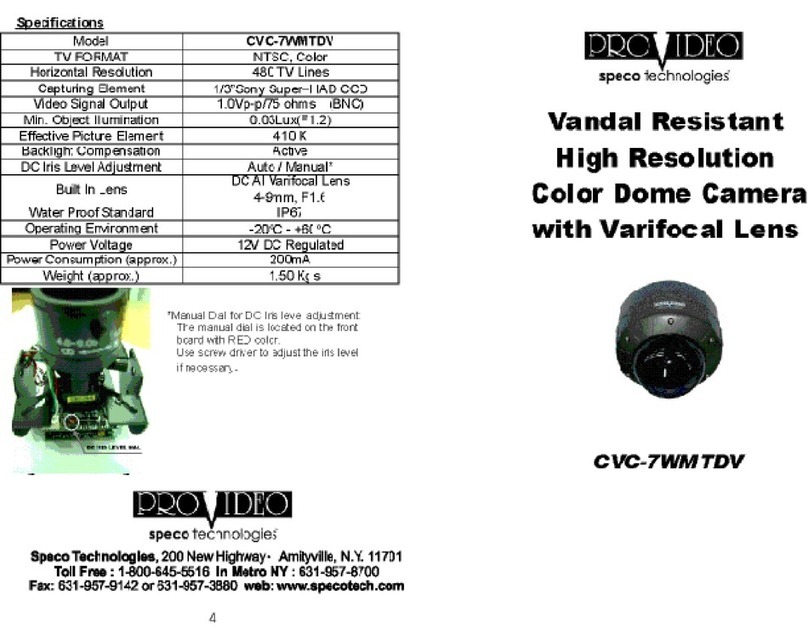Speco HT-7246IHR User manual
Other Speco Security Camera manuals
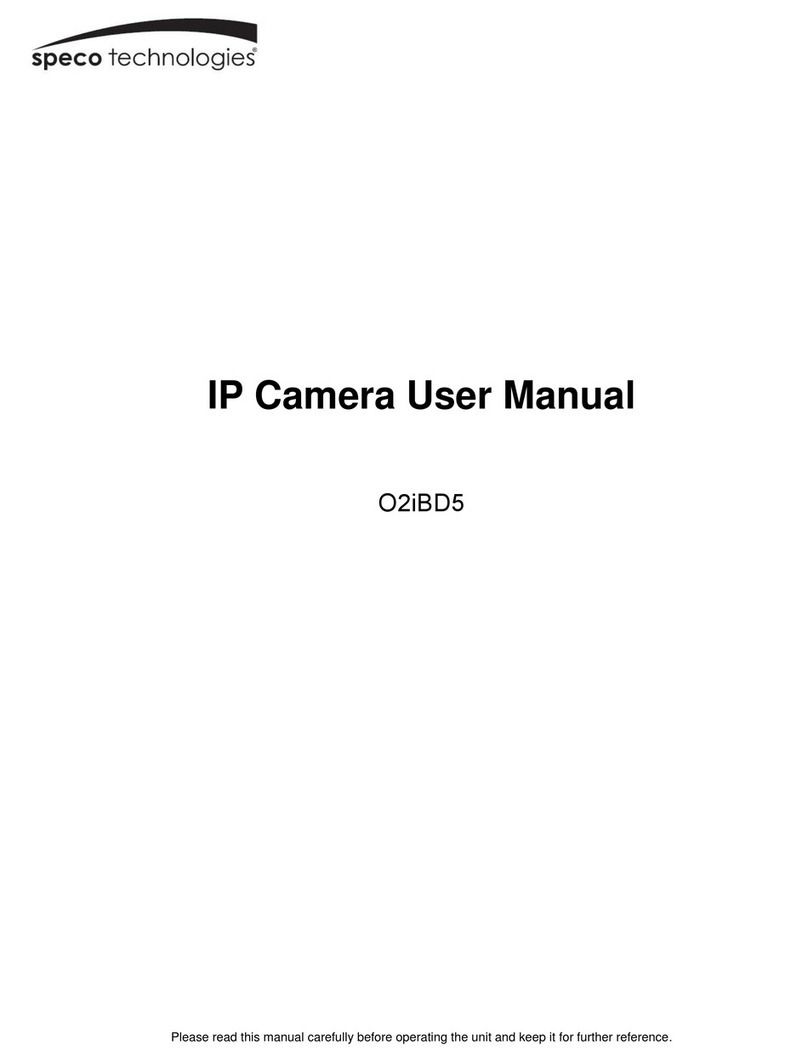
Speco
Speco O2iBD5 User manual

Speco
Speco O5T2 User manual

Speco
Speco O5D2 User manual
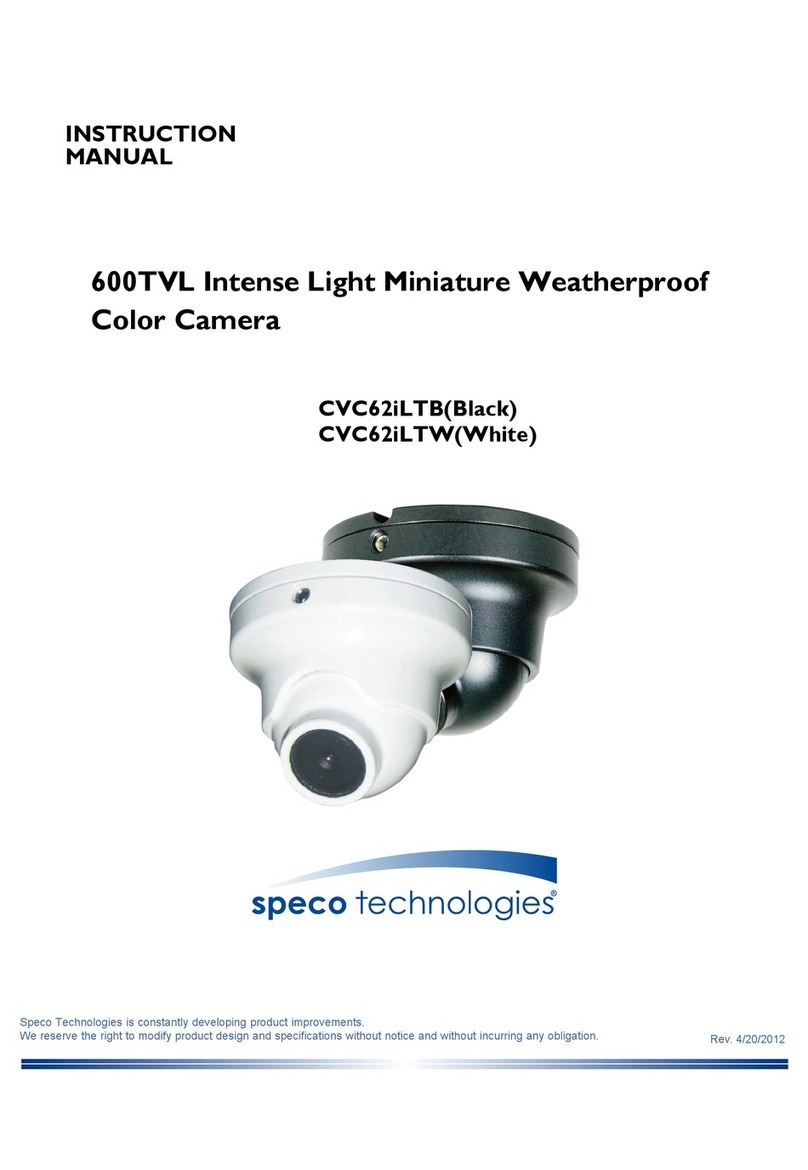
Speco
Speco CVC62iLTB User manual

Speco
Speco CVC5725DNV User manual
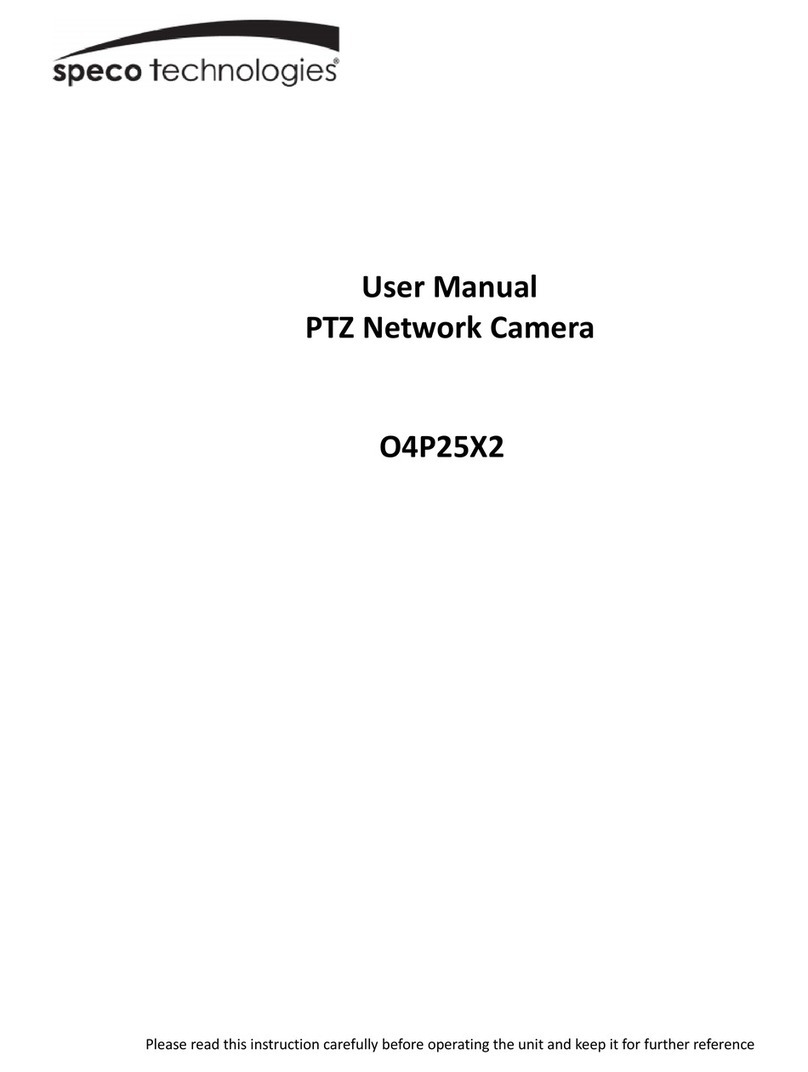
Speco
Speco O4P25X2 User manual

Speco
Speco HT7040K User manual
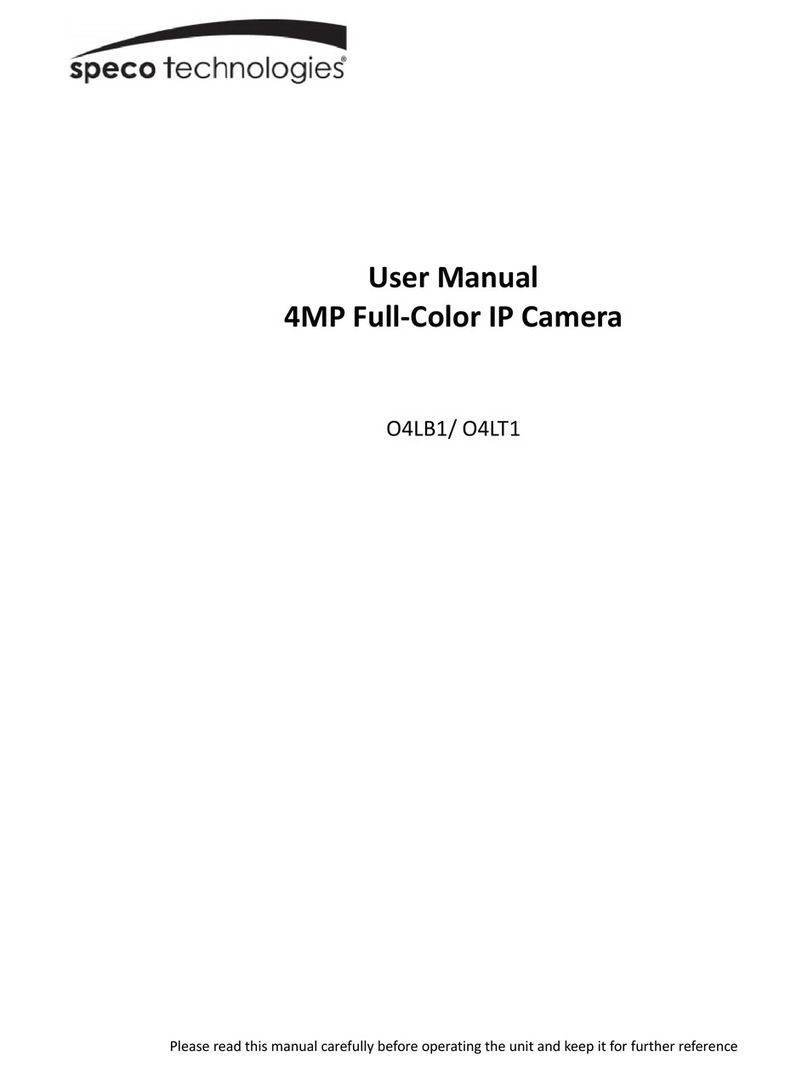
Speco
Speco O4LB1 User manual

Speco
Speco WIDE DYNAMIC RANGE CVC624WDR User manual
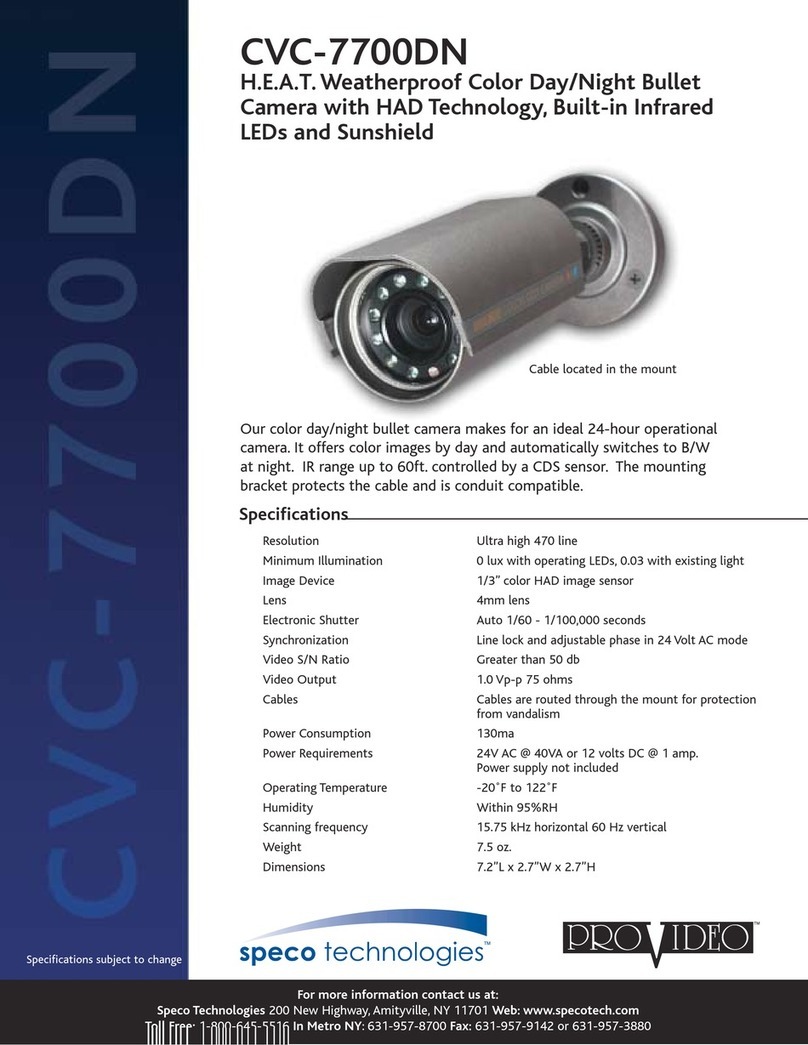
Speco
Speco ProVideo CVC-7700DN User manual
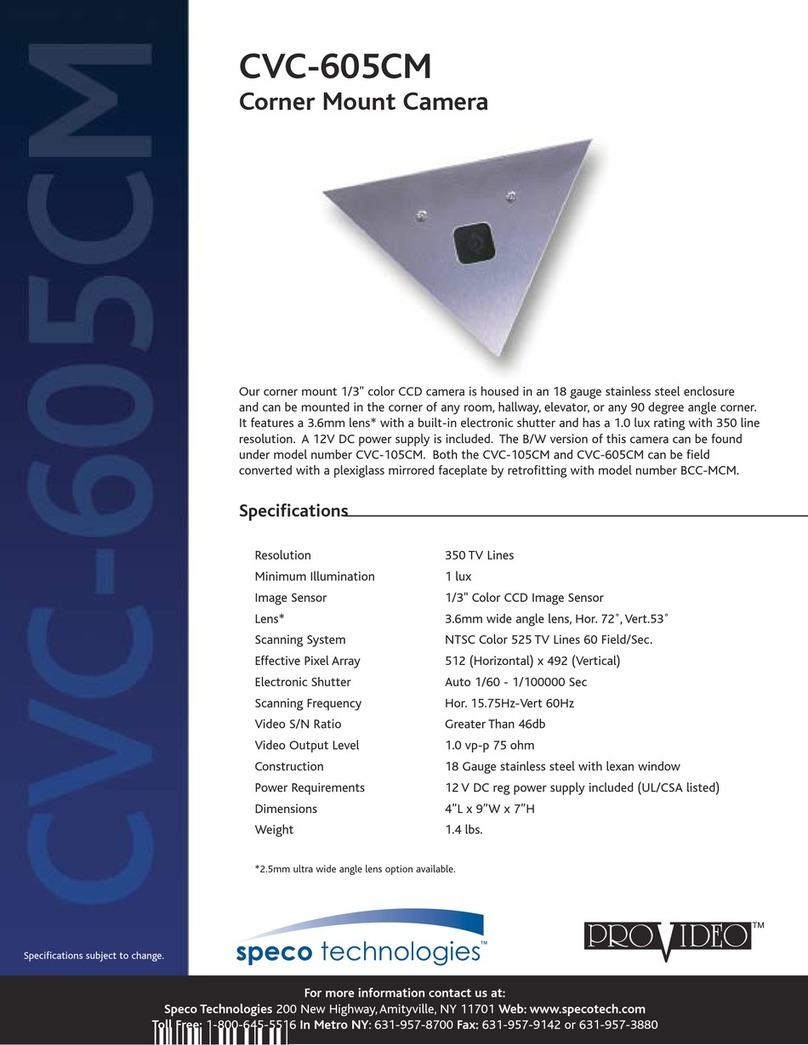
Speco
Speco CVC-105CM User manual
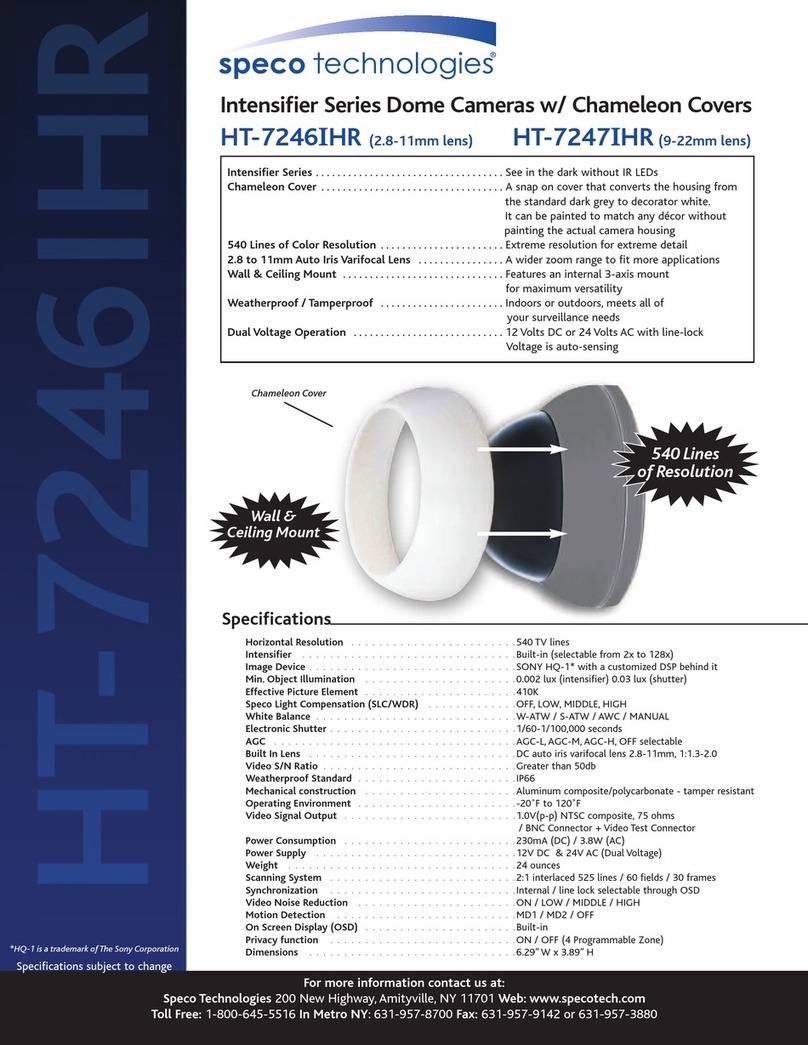
Speco
Speco HT-7247IHR User manual

Speco
Speco CVC-5735DNV User manual

Speco
Speco V5B1 User manual

Speco
Speco Intensifier O2iB68 User manual
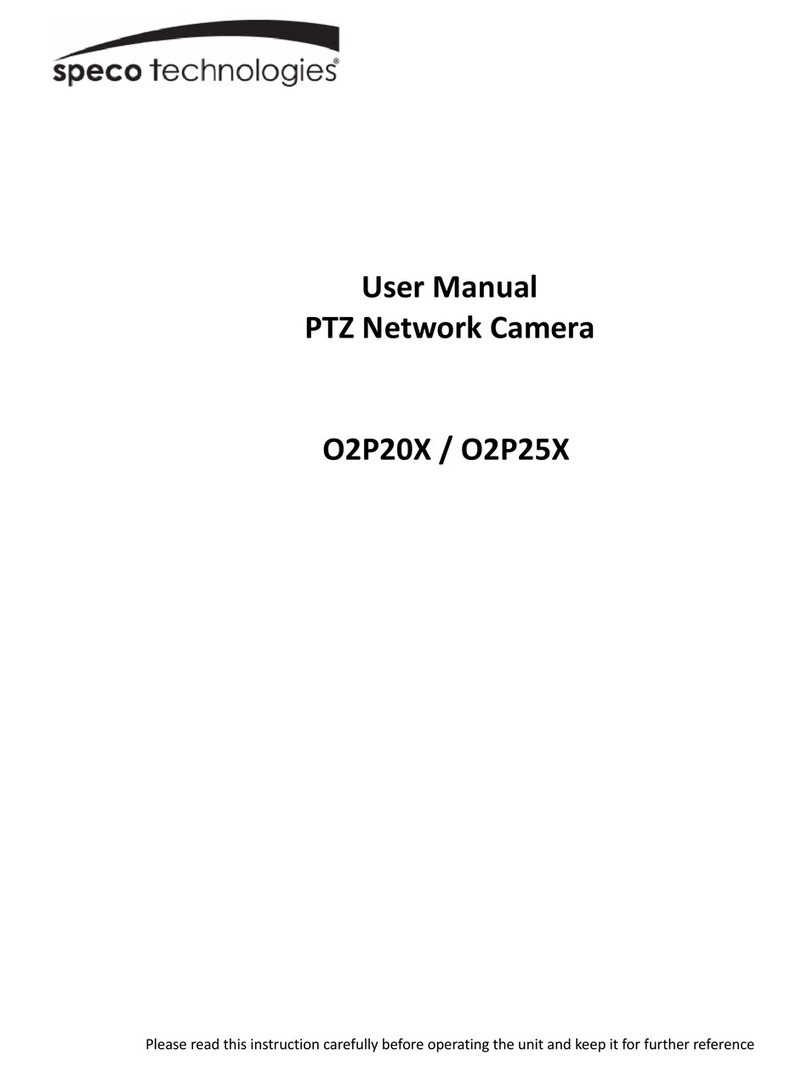
Speco
Speco O2P25X User manual

Speco
Speco O8VT3M User manual

Speco
Speco CVC-647TP User manual

Speco
Speco O4D2M User manual
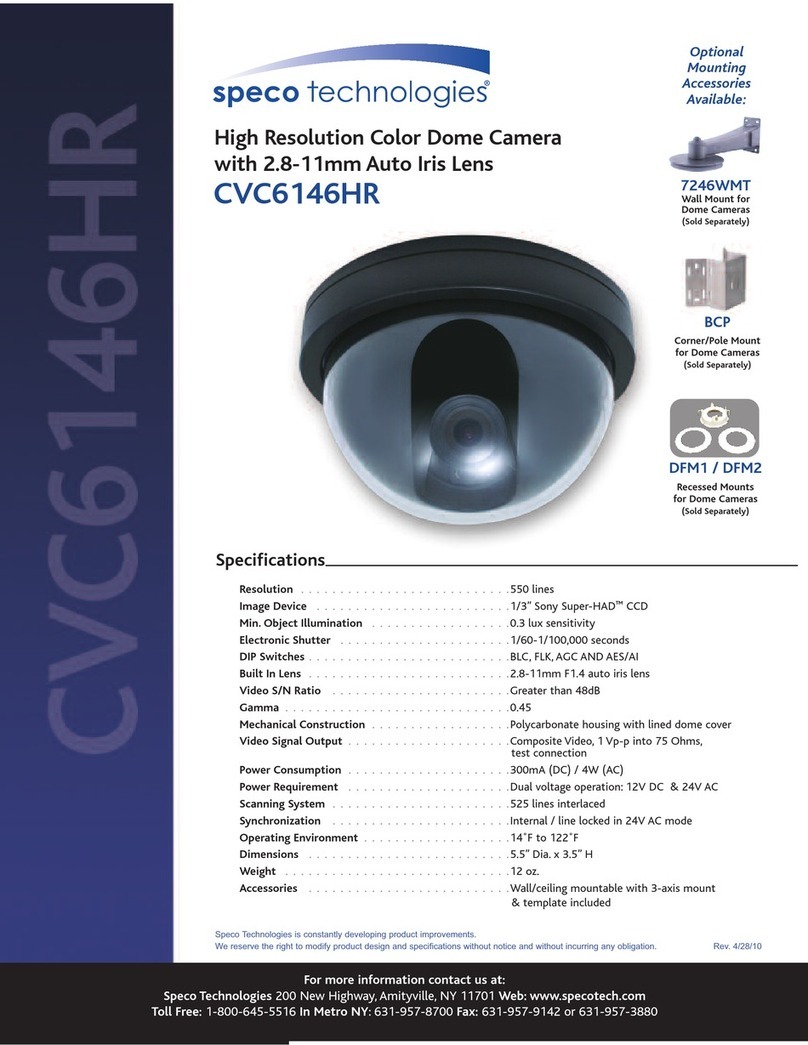
Speco
Speco CVC-6146HR User manual