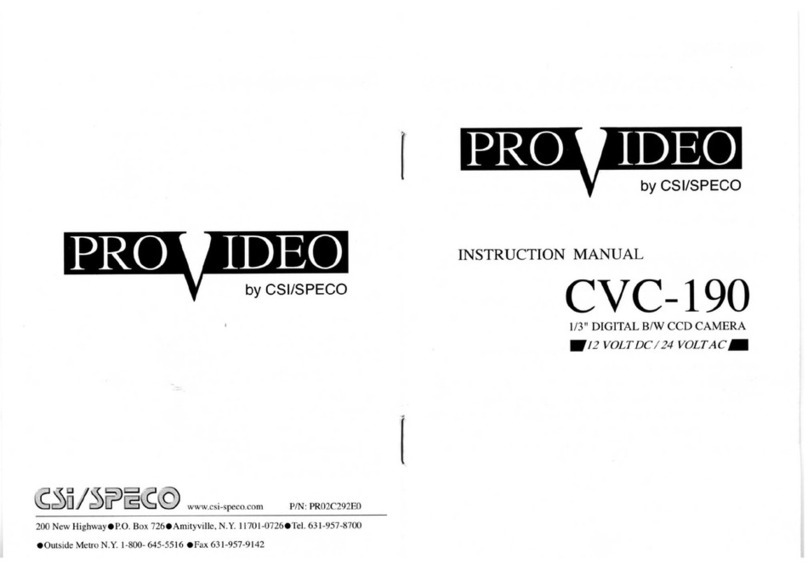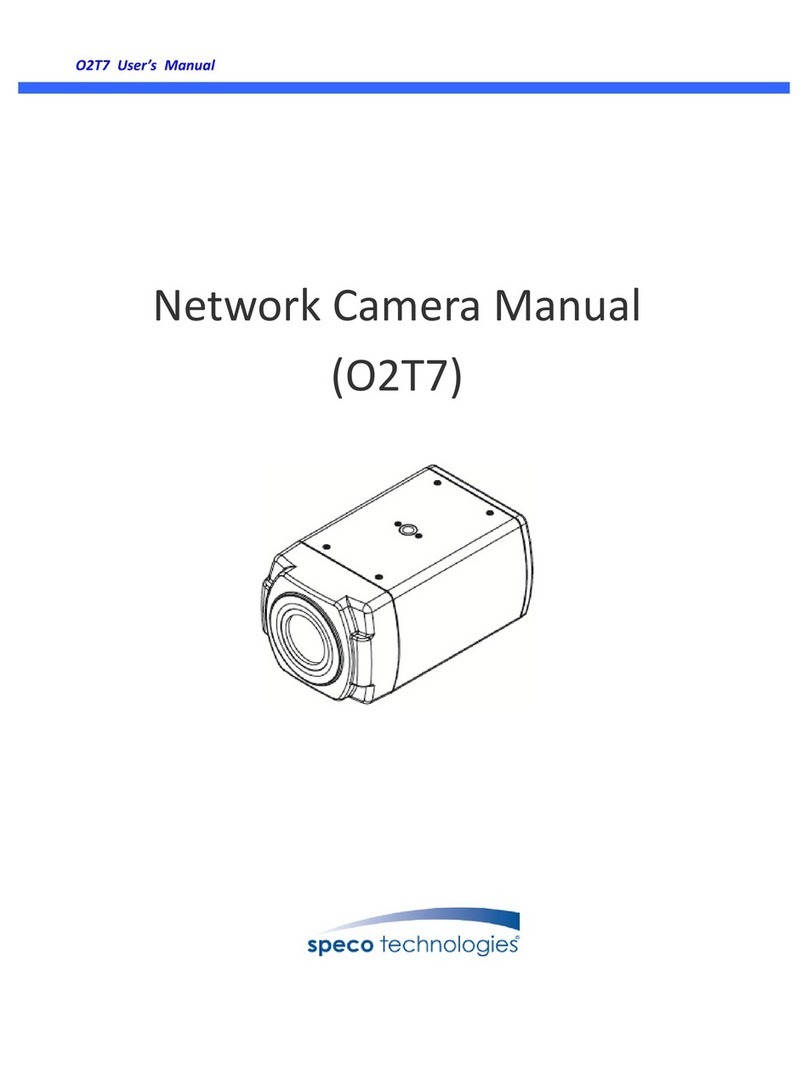Speco HT-INTT5 User manual
Other Speco Security Camera manuals
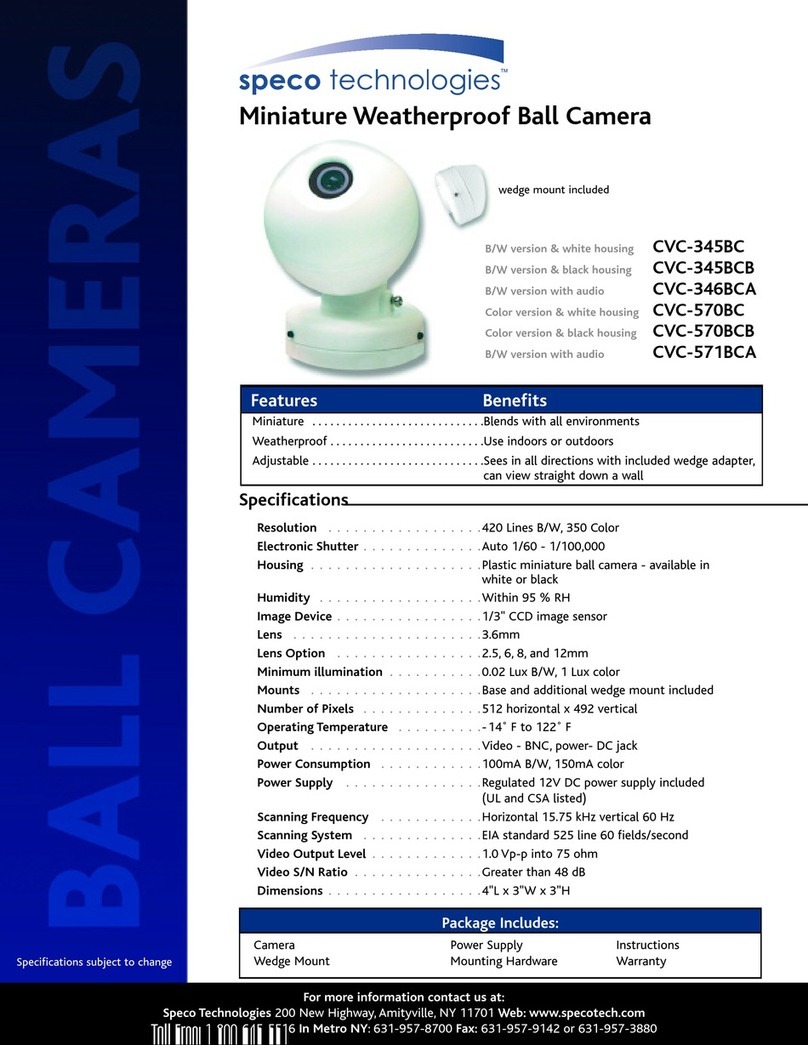
Speco
Speco CVC-345BC User manual

Speco
Speco VL644H User manual
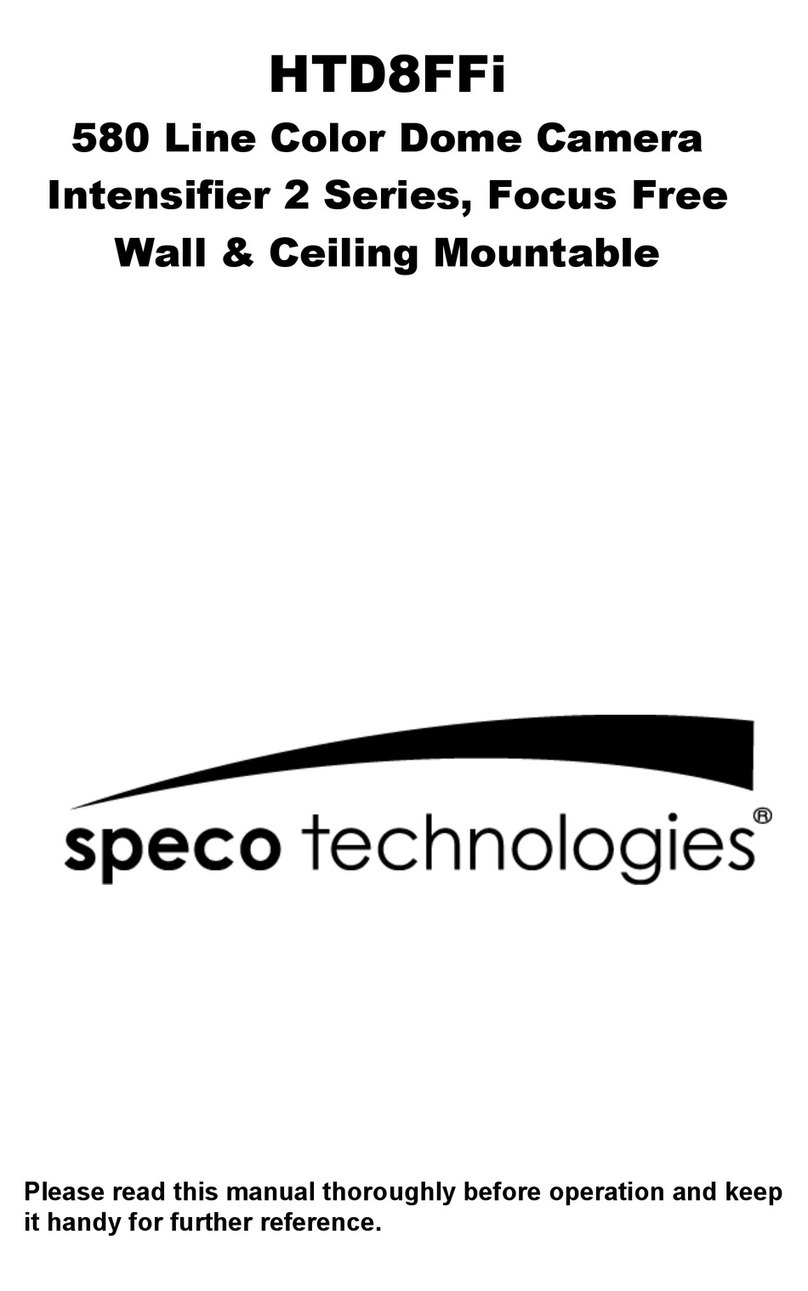
Speco
Speco HTD8FFI User manual

Speco
Speco O2VB1N User manual

Speco
Speco O2VB1 User manual
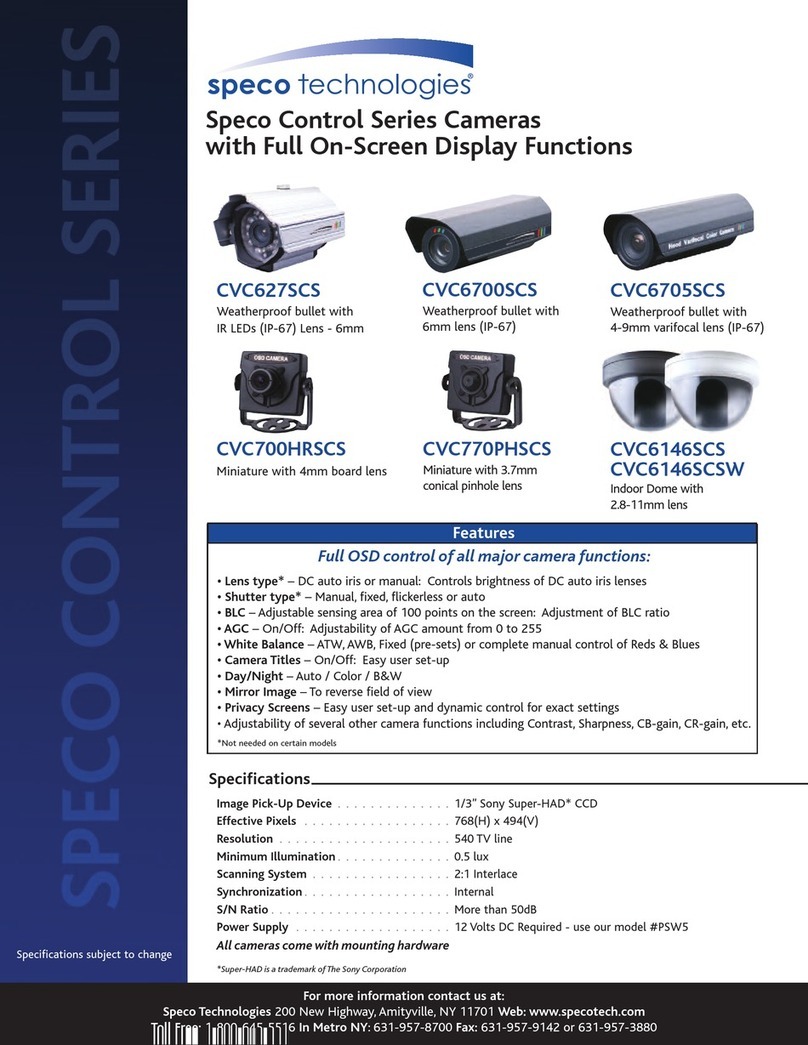
Speco
Speco CVC6146SCS Series User manual

Speco
Speco 650Line Intensifier3 Series User manual
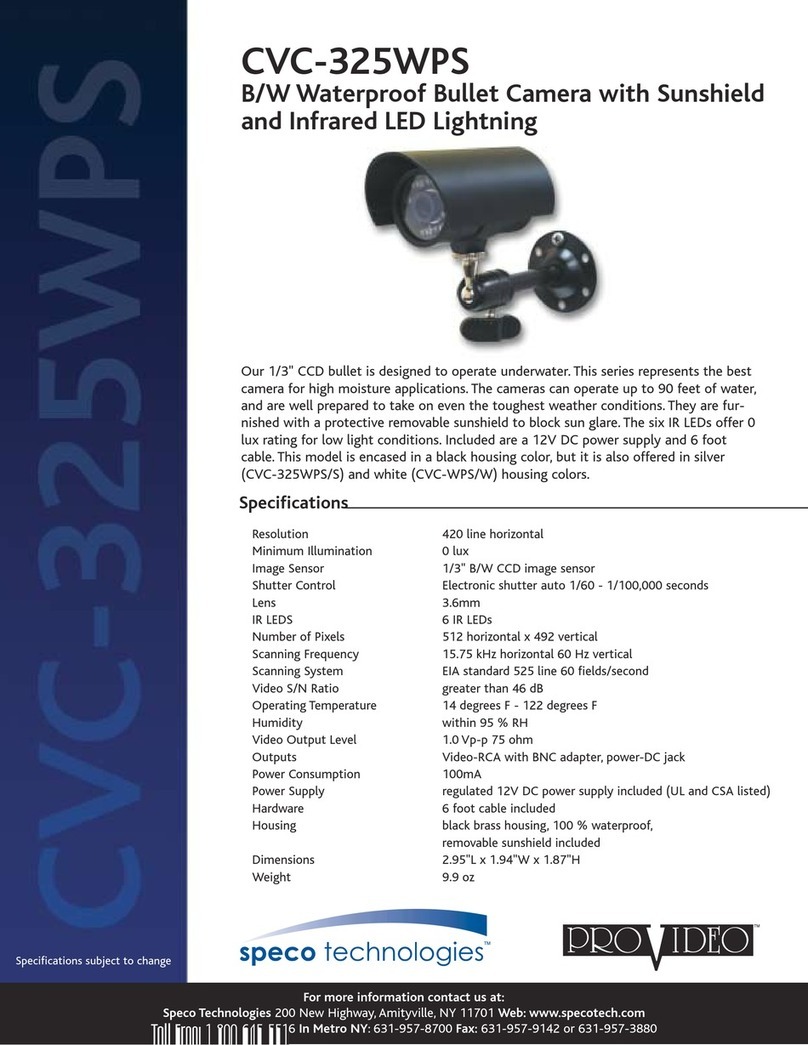
Speco
Speco CVC-325WPS User manual
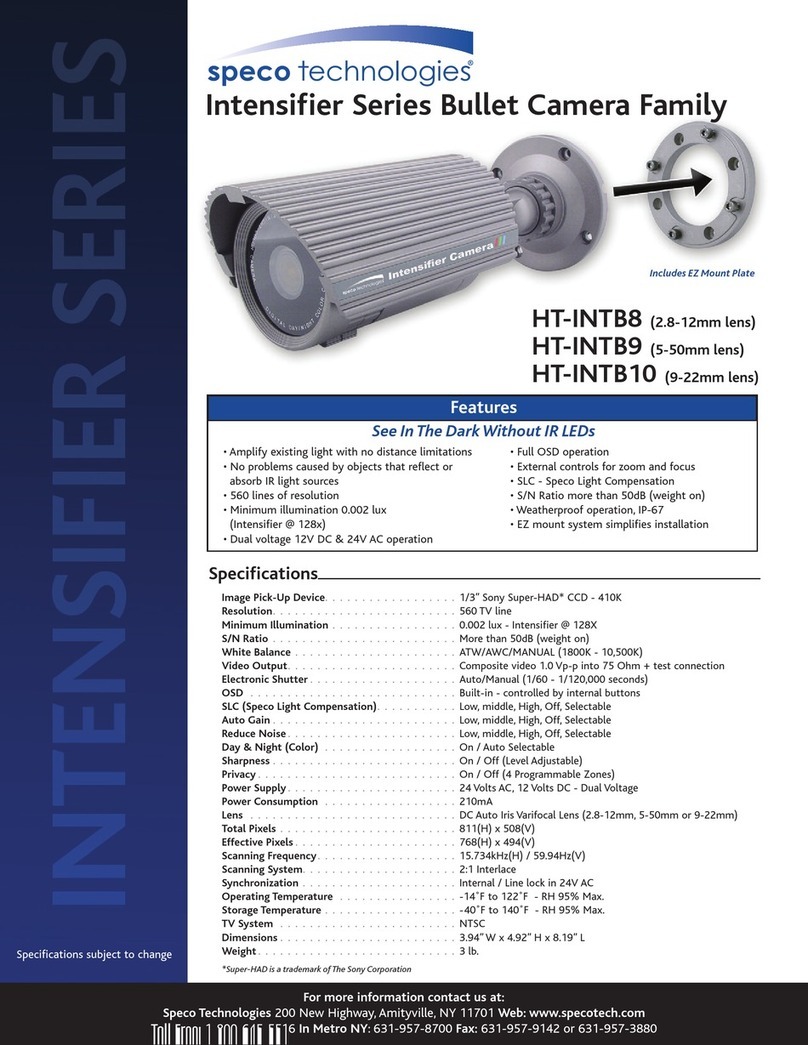
Speco
Speco INTENSIFIER HTINTB10 User manual
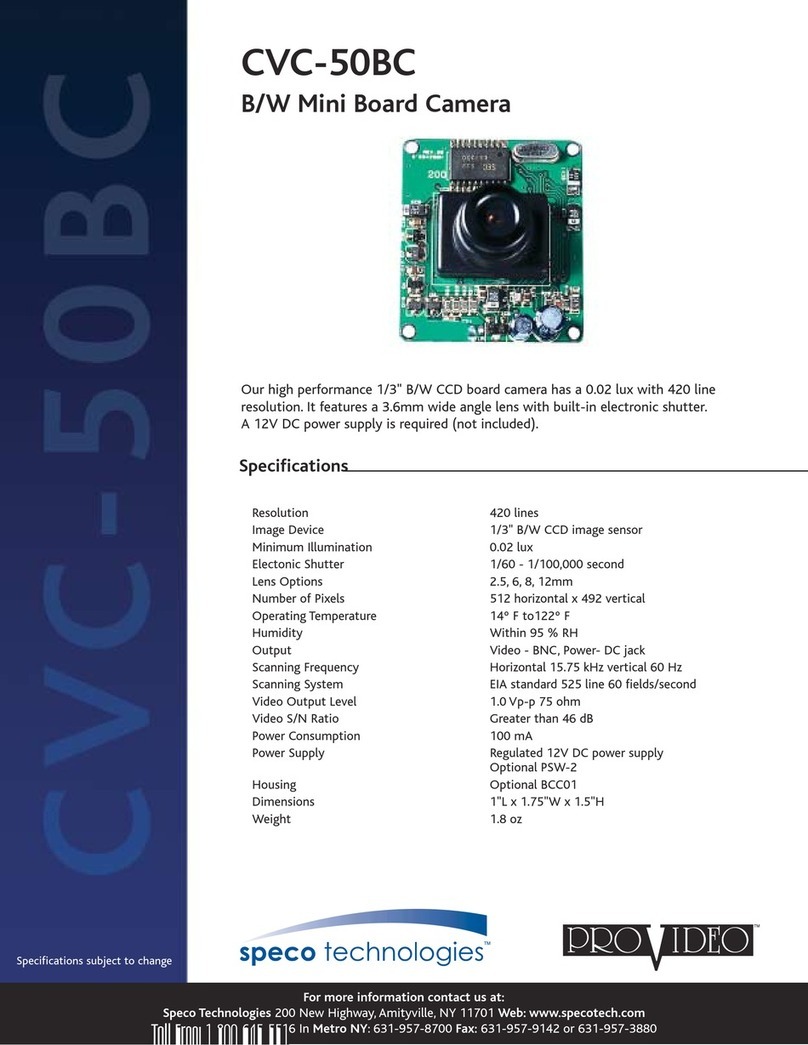
Speco
Speco CVC-50BC User manual

Speco
Speco O4VT1 User manual

Speco
Speco O8FT1M User manual
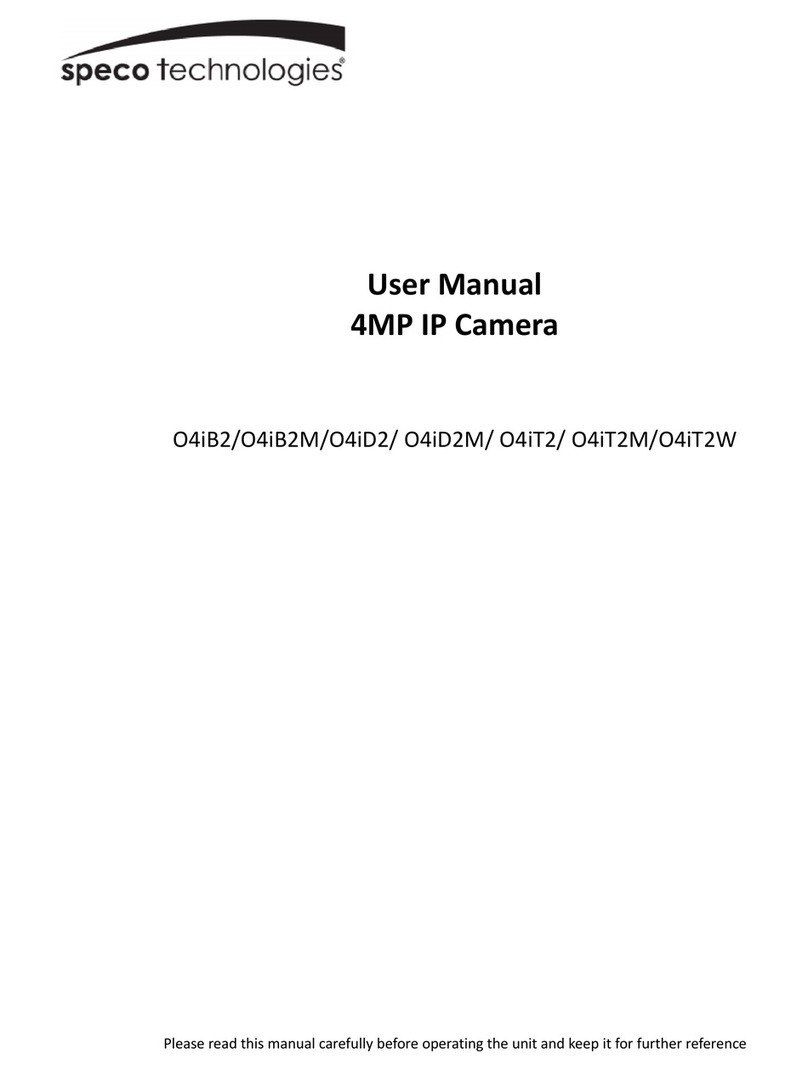
Speco
Speco O4iT2W User manual

Speco
Speco O8FB7M User manual

Speco
Speco Intensifier IP O2iMD1 User manual
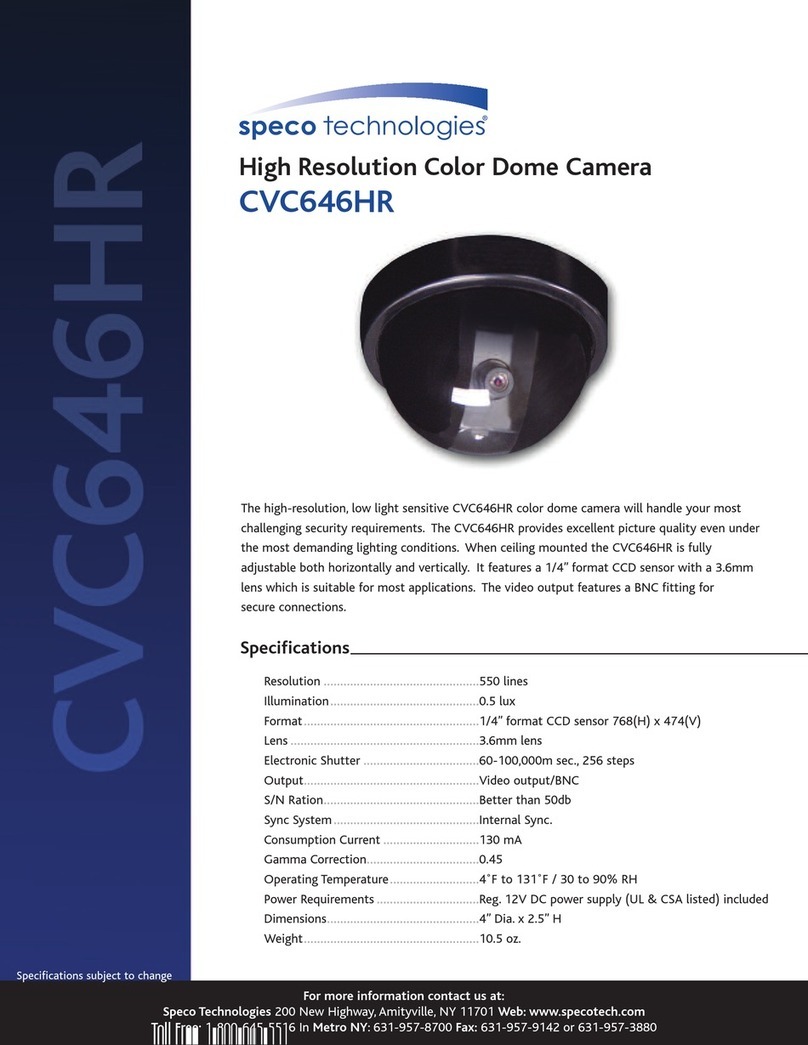
Speco
Speco CVC646HR User manual

Speco
Speco HT7040K User manual

Speco
Speco O8B8 User manual

Speco
Speco CVC61iLTB User manual

Speco
Speco O5MDP1 User manual