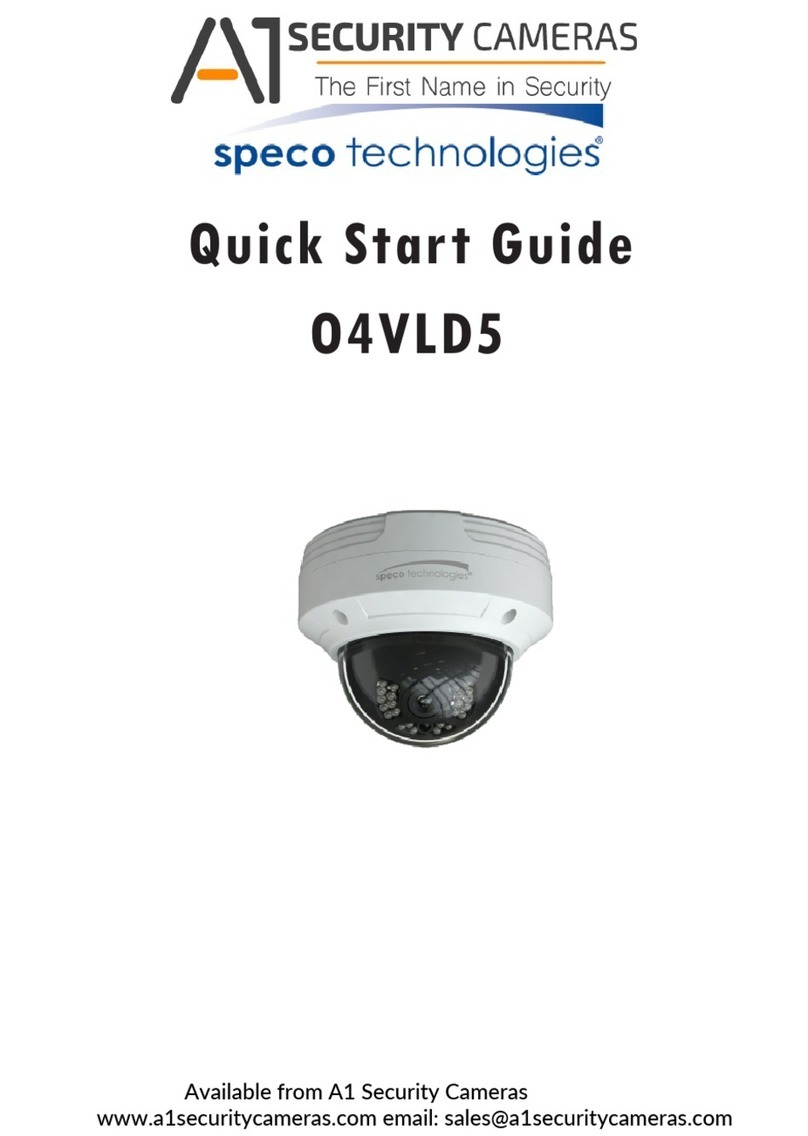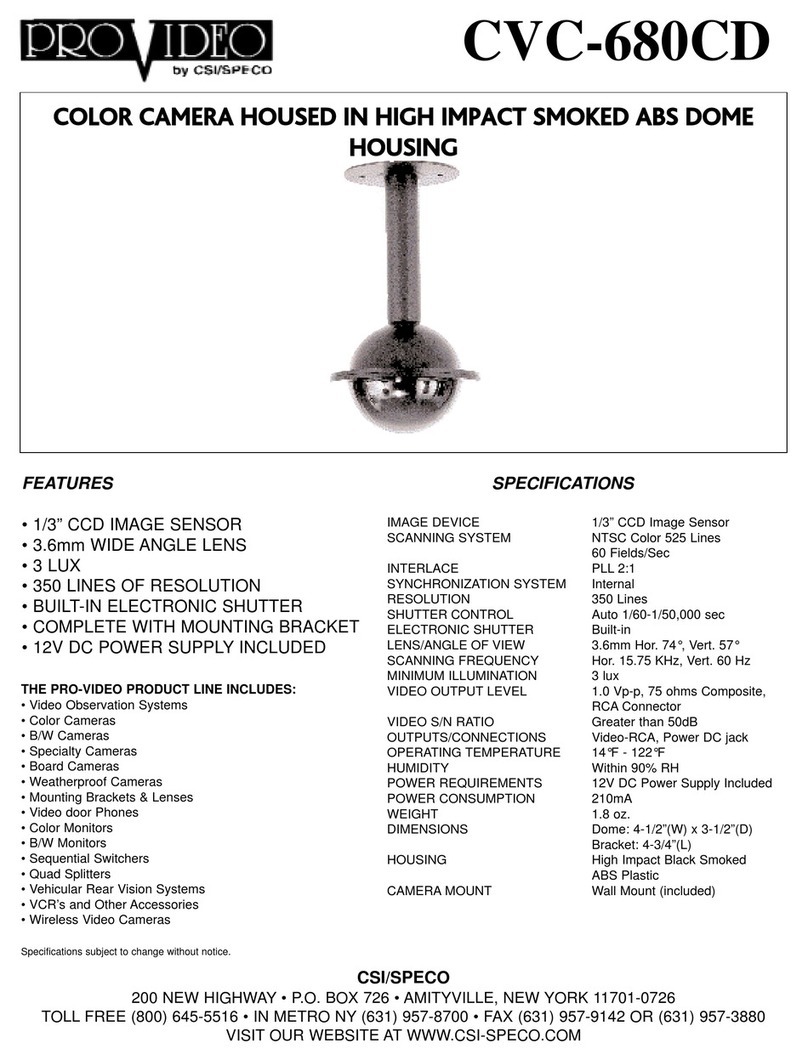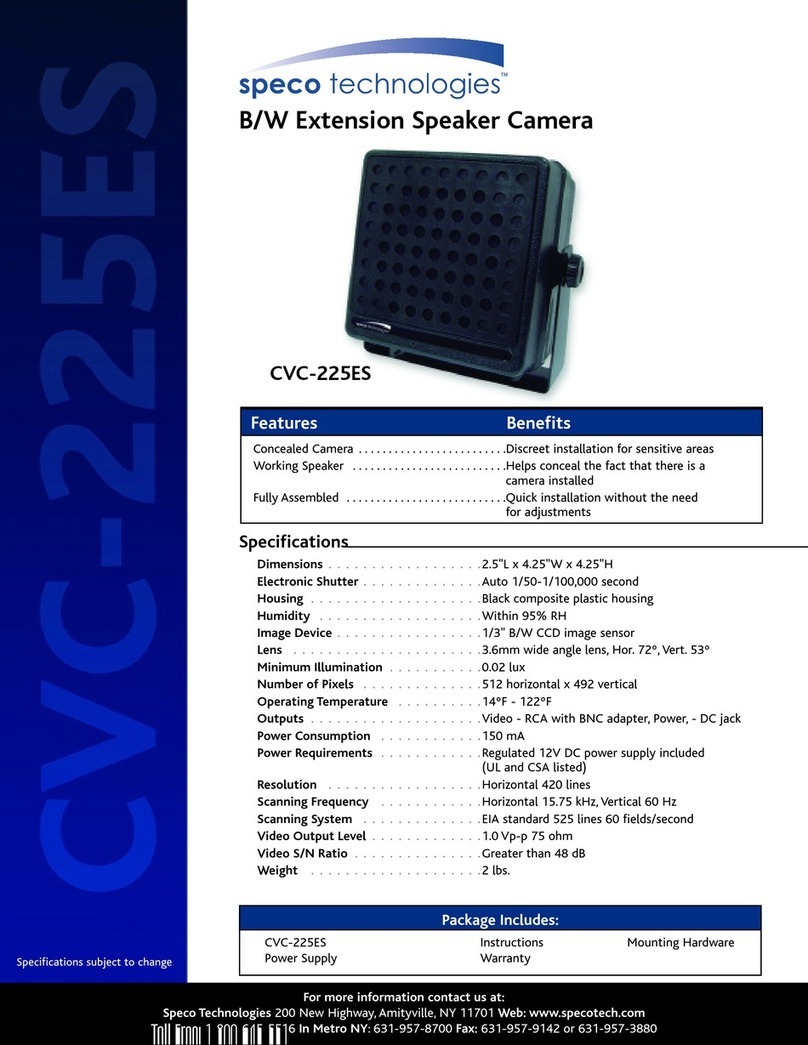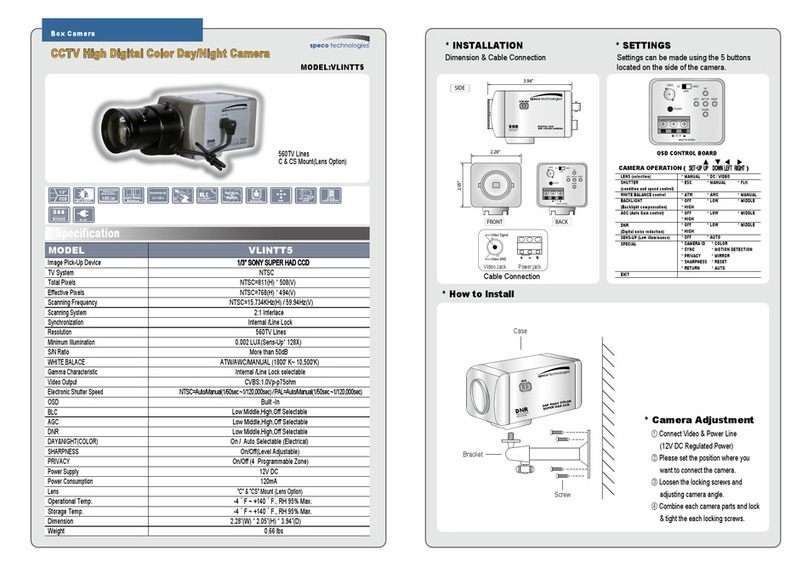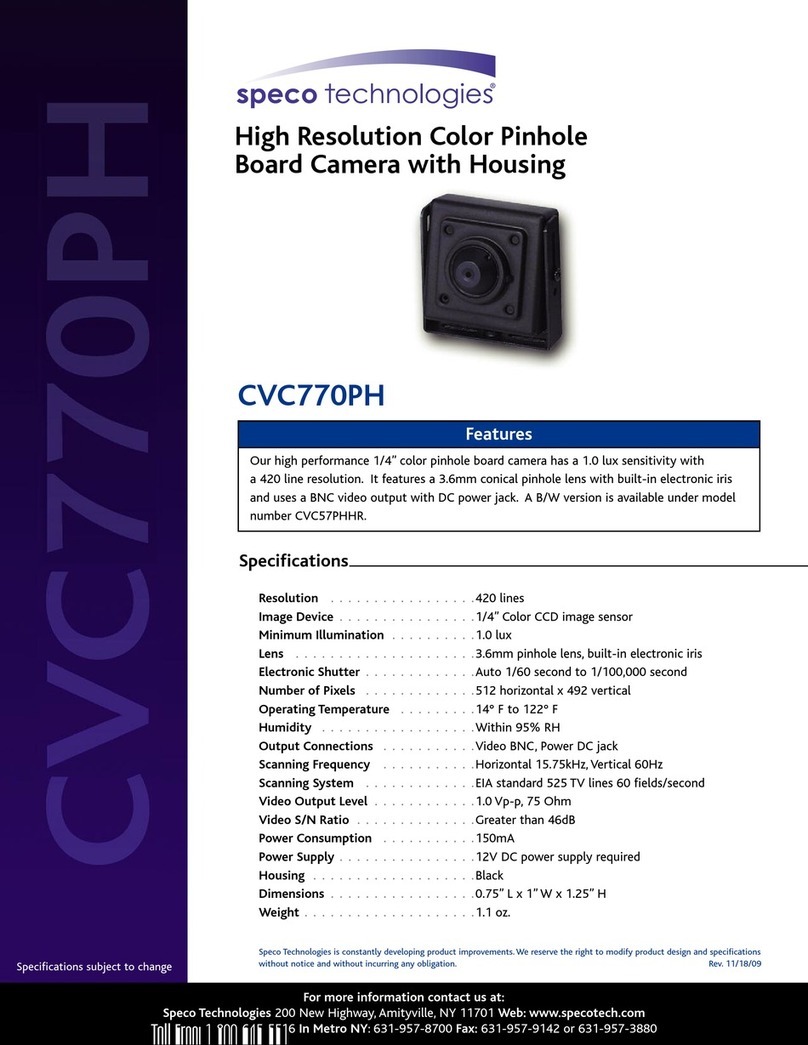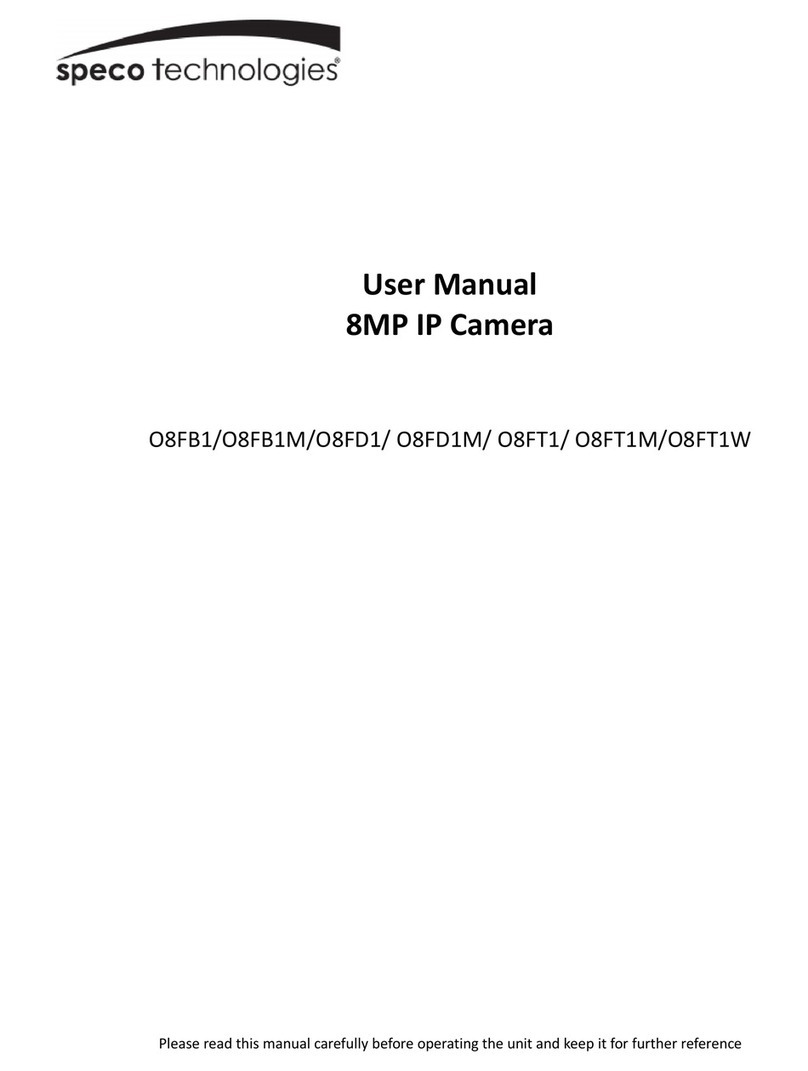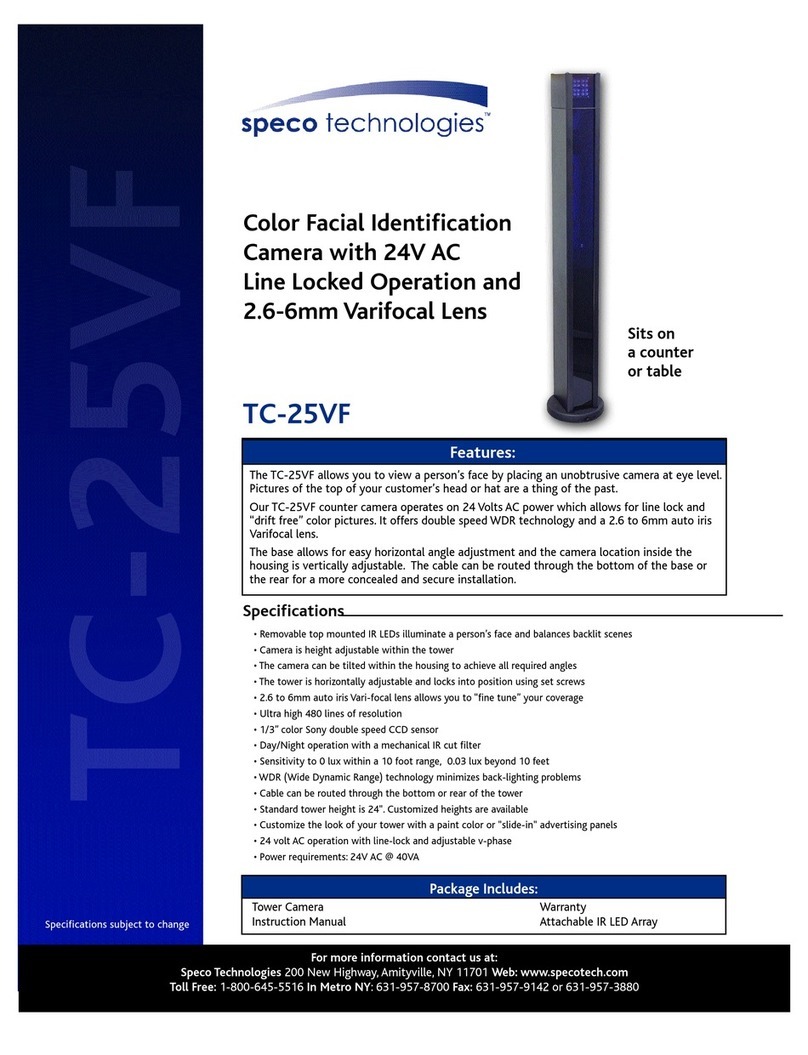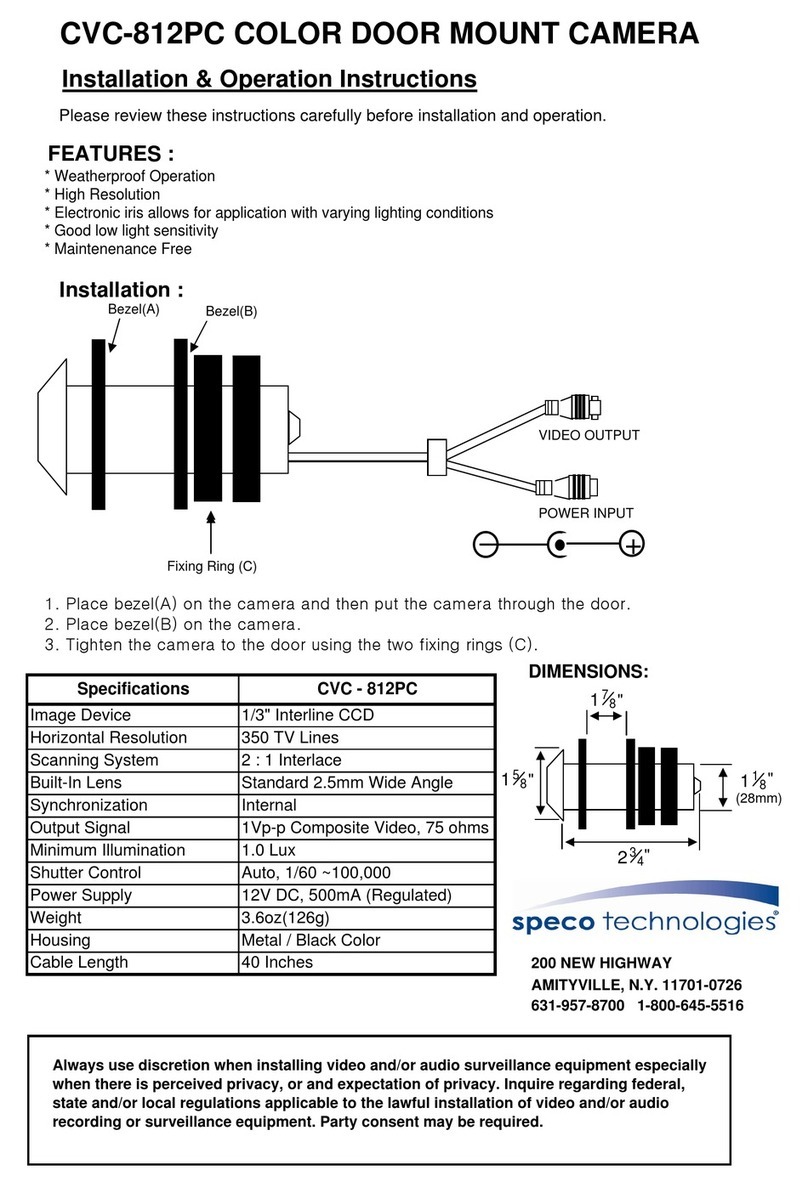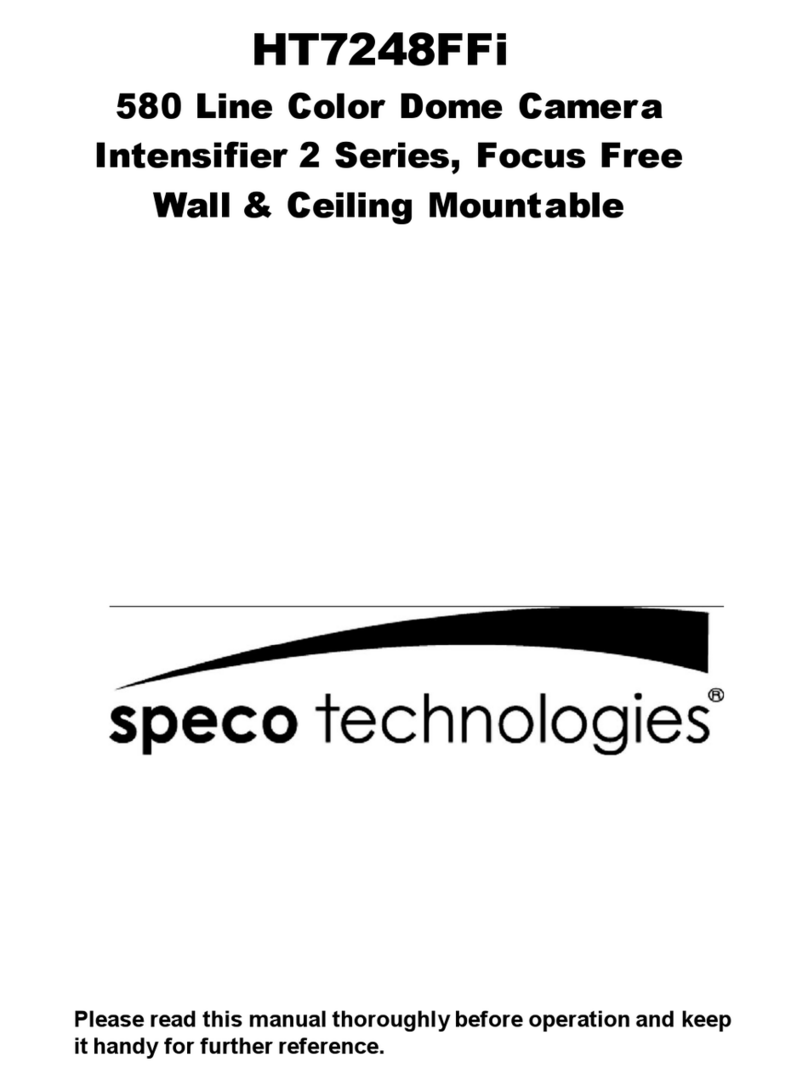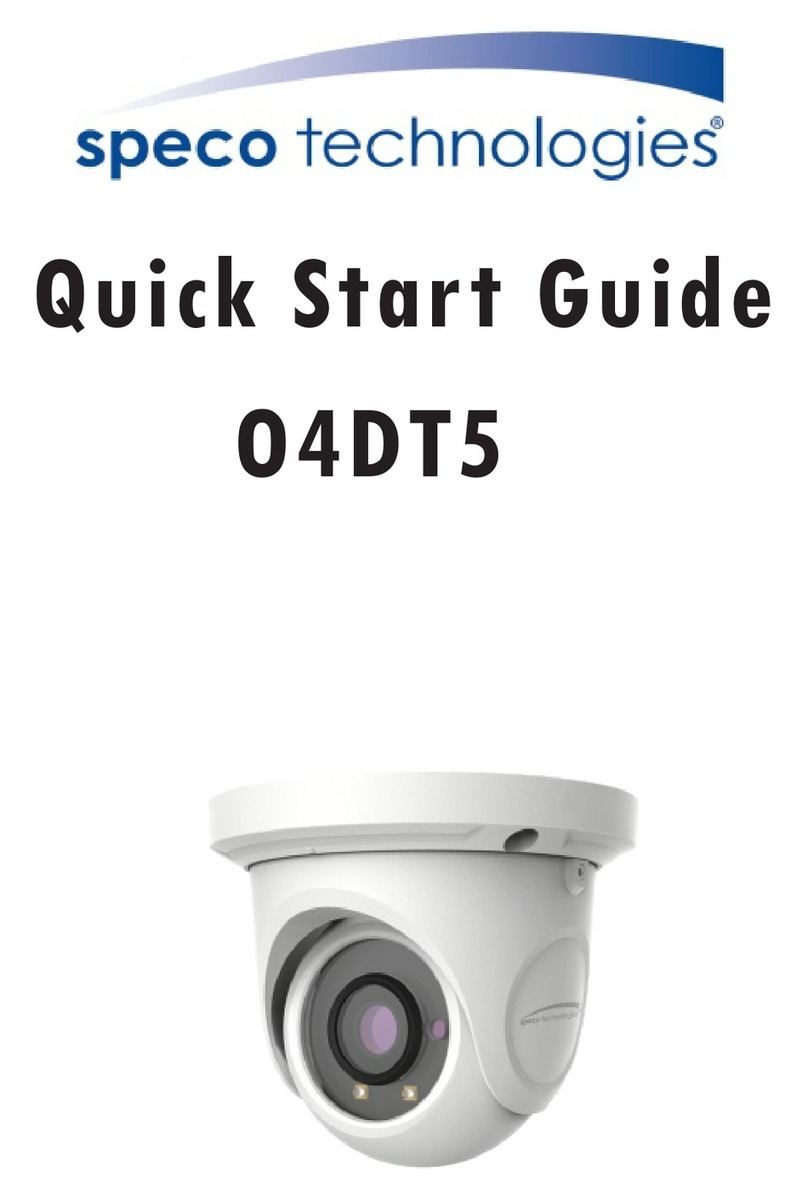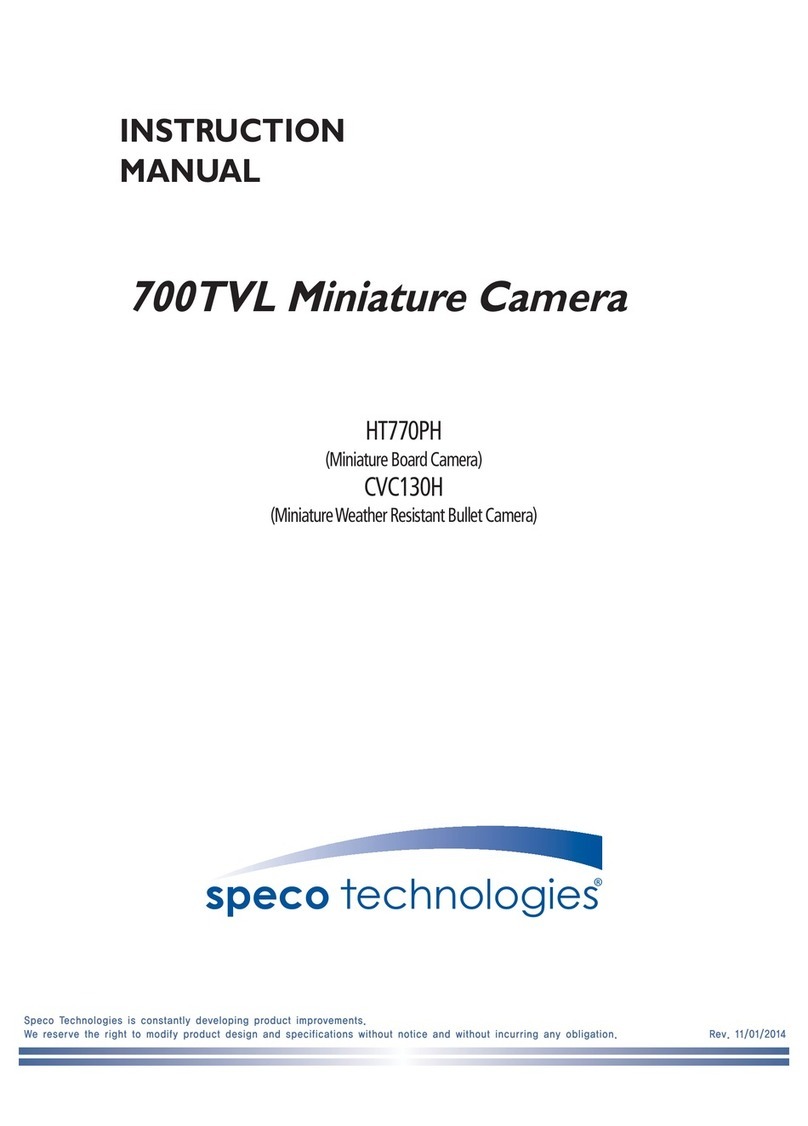2. Camera function setting
Page 1
Function
setting
menu
Select
menu
Sub
menu Summary
DC IRIS
BRIGHT
NESS,
IRIS
SPEED,
FOCUS
ADD.
Adjust the brightness of the screen
(Range : 1~70, Default : 25)
Adjust the Iris speed of the DC lens
(Range : 1~50, Default : 3)
Focus addition : To adjust the lens
focus correctly
ADJUST
LENS
MANUAL BRIGHT
NESS
Manual mode is not recommended
using built-in the DC Lens(Default :
25)
BRIGHT-
NESS
Brightness ADJ. : Adjust the bright-
ness of the screen when using the
DC lens(Range : 1~70, Default : 25)
E -
SHUTTER
MANUAL
FLK,
- - -
Auto setting is not selectable
when selected DC Lens
AUTO
GAIN
OFF,
LOW,
HIGH
OFF : Deactivates function
LOW : Auto selection between
5.3dB and 32dB
HIGH : Auto selection between
5.3dB and 37dB(You can not
use the DIS, Day&Night when
AGC is off)
SENS-
UP
OFF,
AUTO
OFF : Deactivates function
AUTO : Using sense up when it is
low luminance(x2~x512 selectable)
RETURN Save the value then move back
to previous menu
EX-
POSURE
*Notes : If the AGC is off, the sense-up function is not
available. As the sense-up level increases, an after-
image will appear.
ATW Color temperature 1,700~11,000°K
OUT-
DOOR Color temperature 1,700~11,000°K
INDOOR Color temperature 4,500~8,500°K
MANUA
LAdjust the Red or Blue values to
shift the color of the screen
COLOR
TEMP
AWC
→
SET
Find the optimal white balance for
current luminance environment
(The camera focus must towards
to white paper)
OFF Deactivates function
WDR
SET ON Wide dynamic range function(1
~15 level selec-table, Default : 8)
OFF Deactivates function
SLC
LEVEL,
TOP,
BOTTOM,
LEFT,
RIGHT
User programmable SLC zone
and compensation level
SLC SET
HLC
LEVEL,
LIMIT,
MASK
COLOR,
MASK
TONE,
TOP,
BOTTO
M, LEFT,
RIGHT
Removed HIGH LIGHT, It enable
us to watch license plate clearly
ON Level
Reduce noise in low illumination
(Reduction level is selectable,
Default : 20)
OFF Deactivates function
SPECO
DNR
*Notes : If the AGC is off, the DNR function is not available
AUTO
BURST
MODE
COLOR
→
B/W,
B/W
→
COLOR,
RETURN
Day : Color
↔
Night : B/W
(Switching time & speed adjust-
able)
EXT Change the color
↔
B/W by ex-
ternal signal (Not available)
COLOR Fixed at color(LED OFF)
B/W
BURST
MODE
(OFF/ON),
RETURN
Fixed at B/W(LED ON)
DAY &
NIGHT
*Notes : If the AGC is off, this function is unavailable
Page 2 Please refer to "Page 2"
SAVE Save the value and exit menu
NOT
SAVE Exit the main menu without save
EXIT
DE-
FAULTS Reset the camera setup value
to the factory default
Page 2
Special
setting
menu
Select
menu
Sub
menu Summary
V-REV Set a vertical image inversion
H-REV Set a horizontal image inversion
DIGI-
ZOOM Max 16x digital zoom available
(Default : X1.0)
FONT
COLOR Change the color of OSD
(Default : Blue, 5 color is available)
CLARITY
The image outline will be strong
and clear according to sharpness
level increasing(Default : 13)
If this function is Off, it may looks
like un-focused
ADJUST
RETURN Save the value then move back
to previous menu
LCD
GAMMA,
PED
LEVEL,
COLOR
GAIN,
DEFAULT
SET
USER
GAMMA,
PED
LEVEL,
COLOR
GAIN,
DEFAULT
SET
MONI-
TOR
CRT
PED
LEVEL,
COLOR
GAIN,
DEFAULT
SET
You can change the settings value of
video appropriate to your monitor
OFF No title displays on the screen
CAM
TITLE ON
Display the camera's title on the
screen(Max. 15character, position
adjustable)
INT Internal Sync with 12V DC power
SYNC
TYPE LL Setting the phase is selectable when
used 24V AC(Dual power only)
SENSITI
VITY
AREA1~
AREA8
When sensitivity number is high,
also motion detection sensitivity
will increase
AREA
MODE OFF, ON Determines whether to use the MD
area selected in SENSITIVITY
SEL
POS
L_TOP,
R_TOP,
L_BOT-
TOM,
R_BOT-
TOM
Determines which of the 4 vertices
of each MD area is to be used
XPOS Determines the coordinate of the
horizontal axis for SEL POS
YPOS Determines the coordinate of the
vertical axis for SEL POS
FILL
→
SET
Fill the color in selected area(The
color of filling is sequentially se-
lected as brown, orange, blue,
cyan, yellowish green, yellow, ma-
genta and red.)
RETURN Save the value then move back
to previous menu
V
MOTION
*Notes : If the camera detected motion, "MOTION
DETECTED" will appear on the screen
AREA
SEL
AREA1~
AREA12
AREA
MODE ON, OFF
MASK
COLOR
GREEN,
RED,
BLUE,
BLACK,
WHITE,
GRAY
MASK
TONE 1~10
TOP
BOTTOM
LEFT
RIGHT
Make a zone for your privacy
You can select privacy zone up
to 12 area
PRIVACY
RETURN Save the value then move back
to previous menu
STABI
-LIZE
ON,
OFF
This function can be mitigates
image movement from external
factors
LAN-
GUAGE Select language
PAGE 1 Select this to save the special menu
settings and return to the main menu
ㆍThe " " icon appeared with desired function, press the set
button to move sub menu.
ㆍThe "---" icon appeared with function that is una-vailable
according to function setting.
3B15011B
HTINT650S, HTINT650W
Speco Technologies is constantly
developing product improvements. We
reserve the right to modify product design
and specifications without notice and
without incurring any obligation.
Rev. 7/7/10.