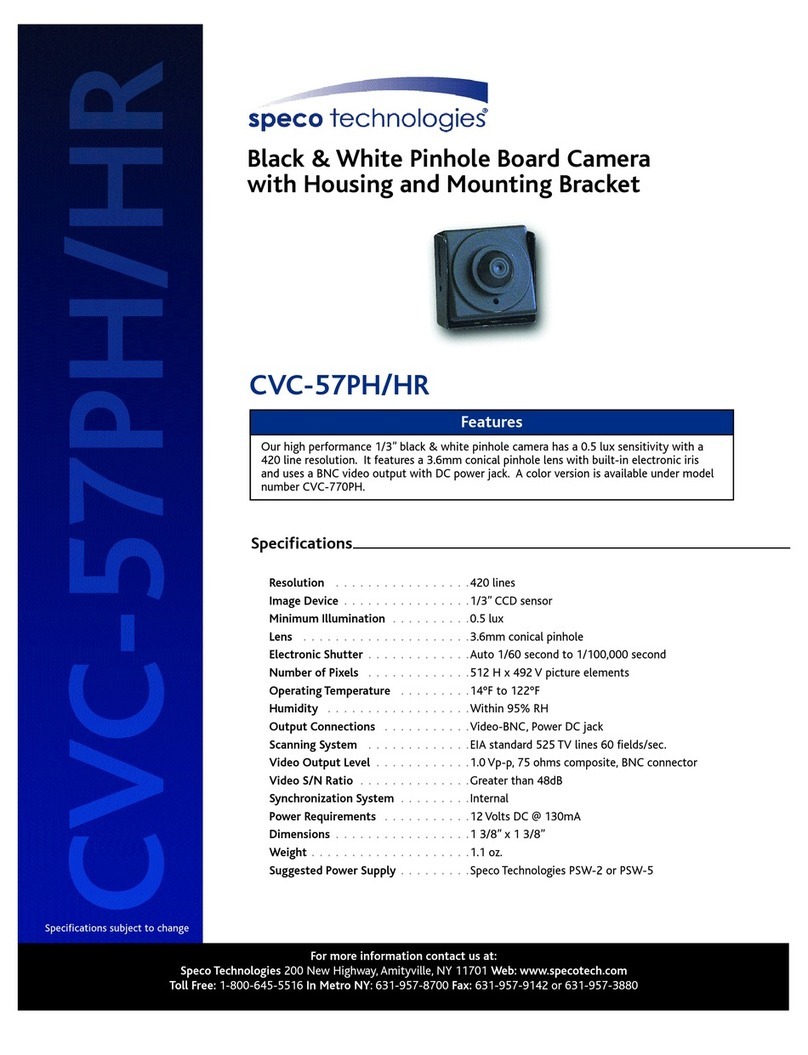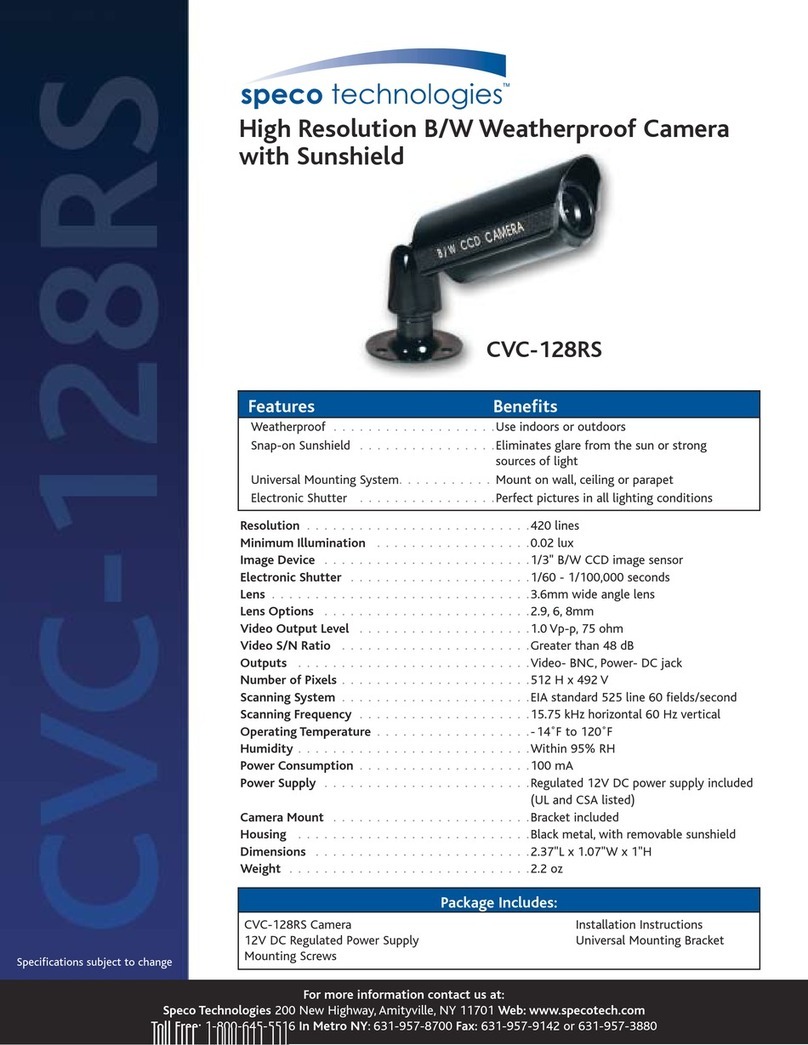Speco O4FD5M User manual
Other Speco Security Camera manuals

Speco
Speco IP-INTB1 User manual

Speco
Speco O4D7M User manual

Speco
Speco Intensifier Series User manual

Speco
Speco O8FD1M User manual

Speco
Speco H2LT1 User manual
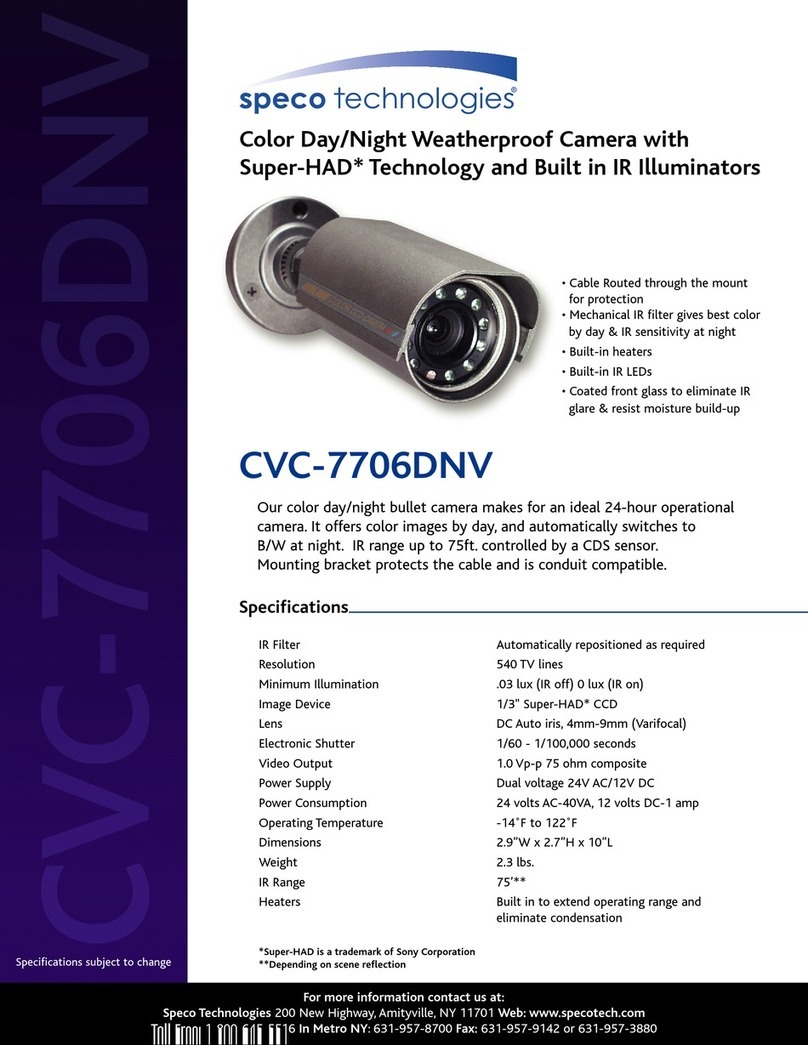
Speco
Speco CVC-7706DNV User manual

Speco
Speco O4FB1M User manual
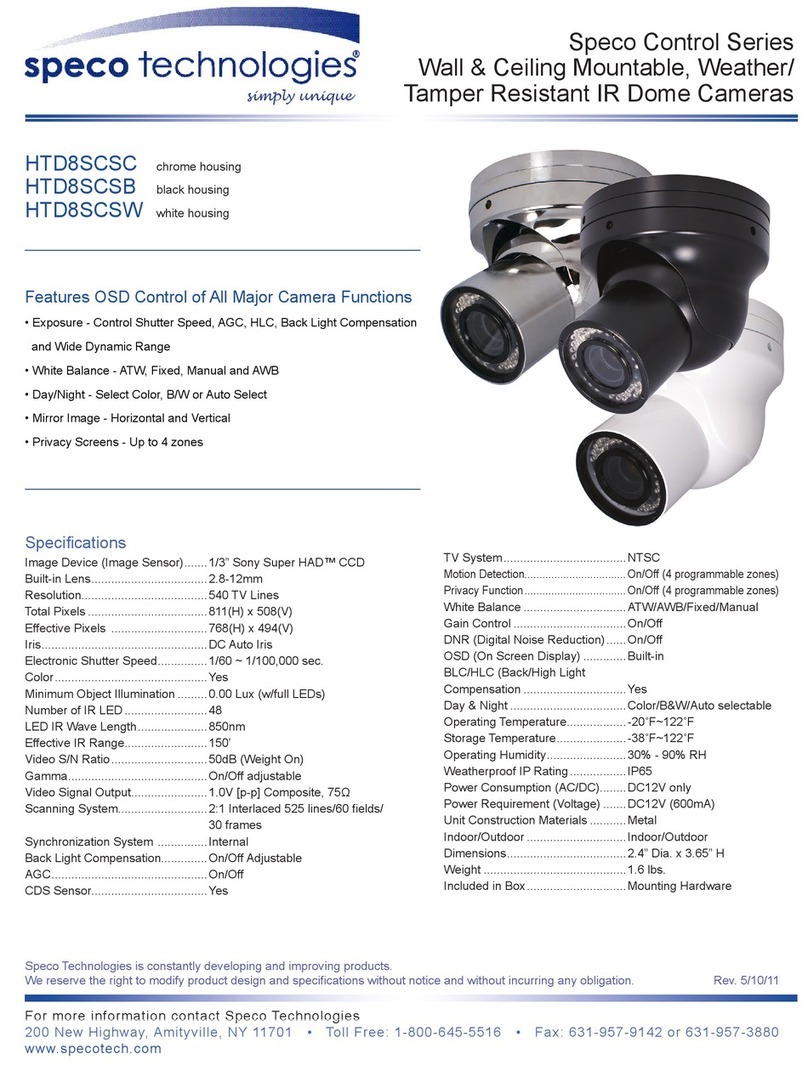
Speco
Speco HTD8SCSB User manual
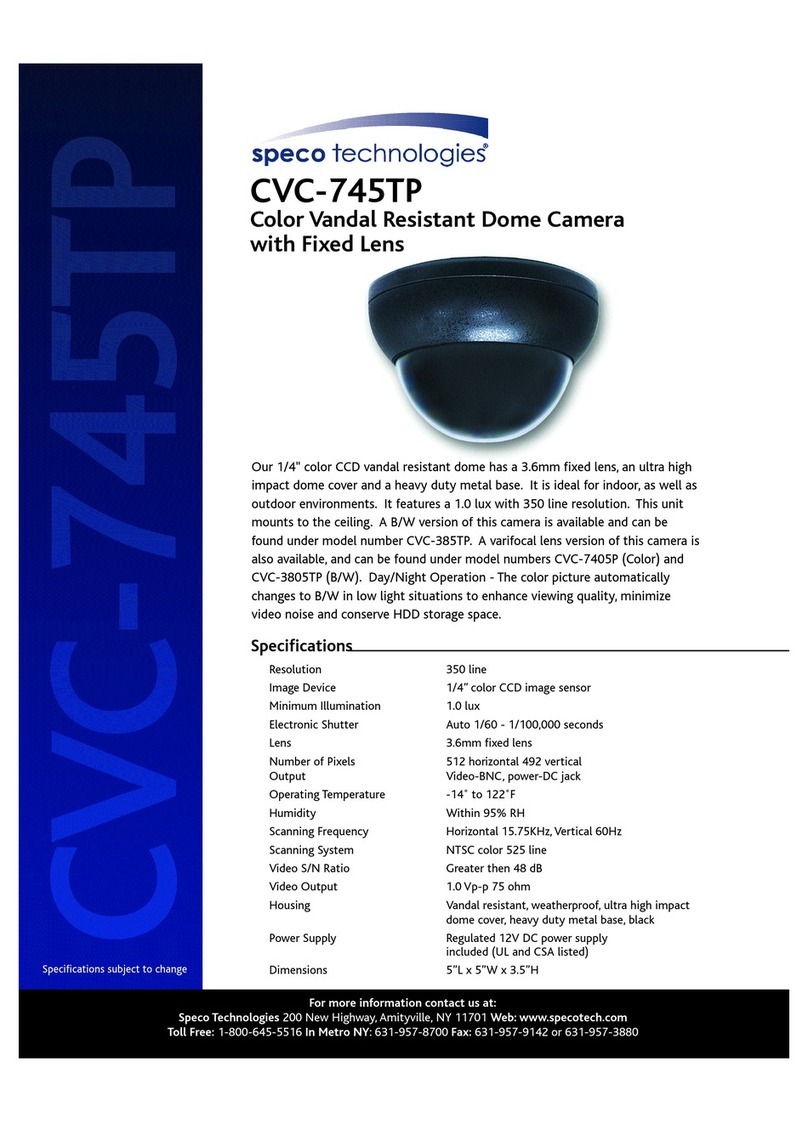
Speco
Speco CVC-3805TP User manual

Speco
Speco O8FD1 User manual

Speco
Speco VL-66 User manual
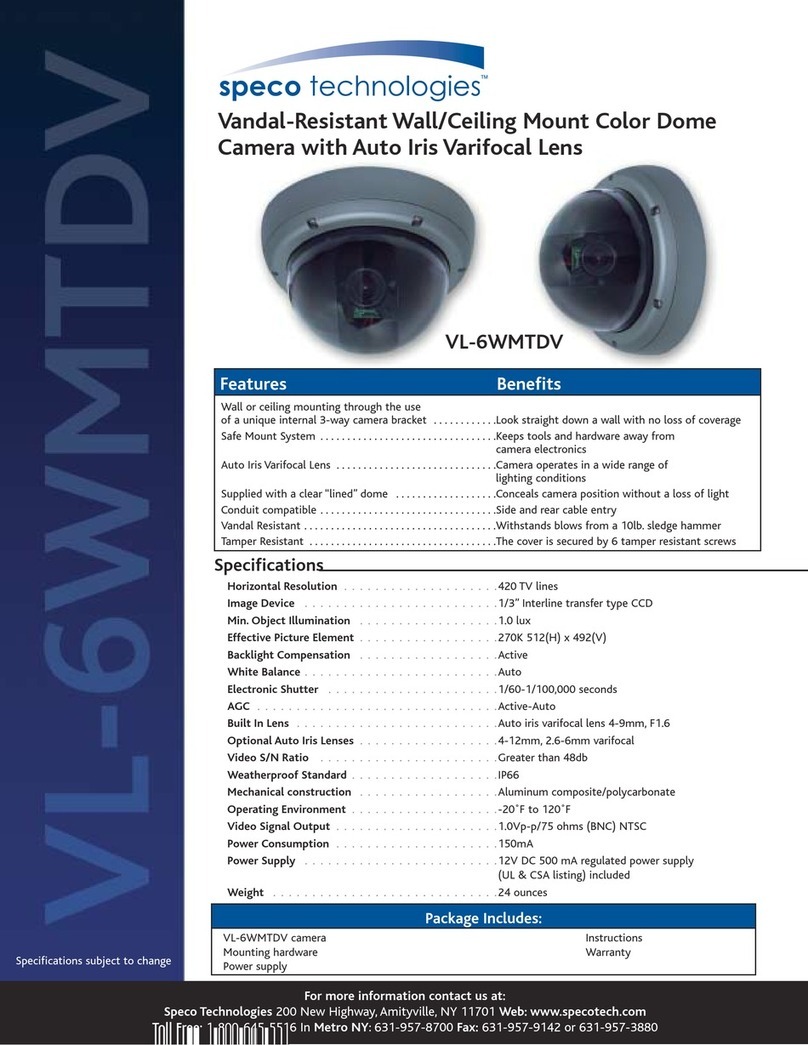
Speco
Speco VL-6WMTDV User manual

Speco
Speco VLED71B3G Series User manual
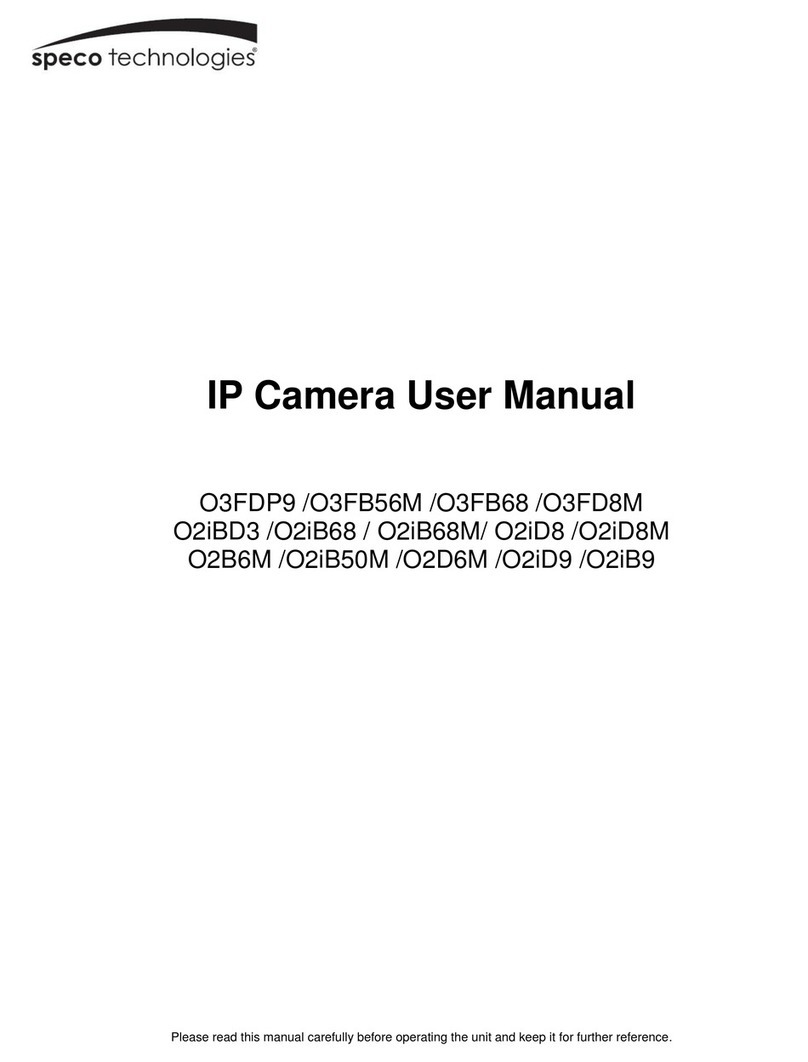
Speco
Speco O3FDP9 User manual
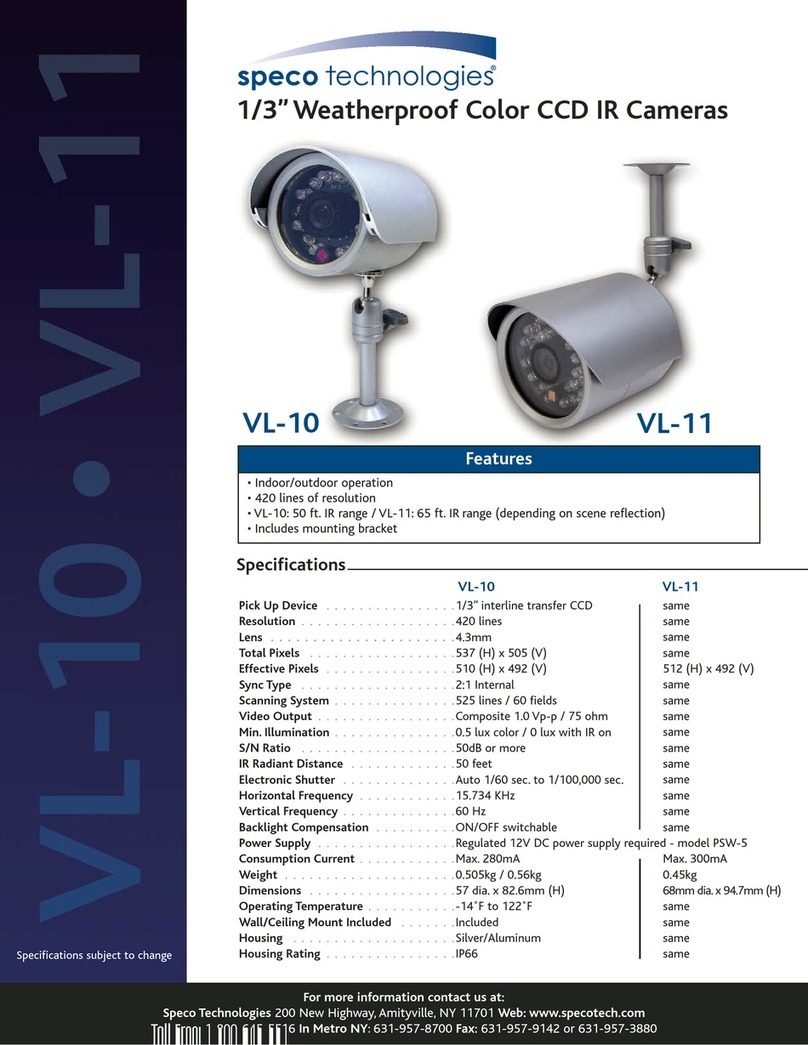
Speco
Speco VL-10 User manual

Speco
Speco ONSIP 02DP7 User manual

Speco
Speco VIP1D1 User manual
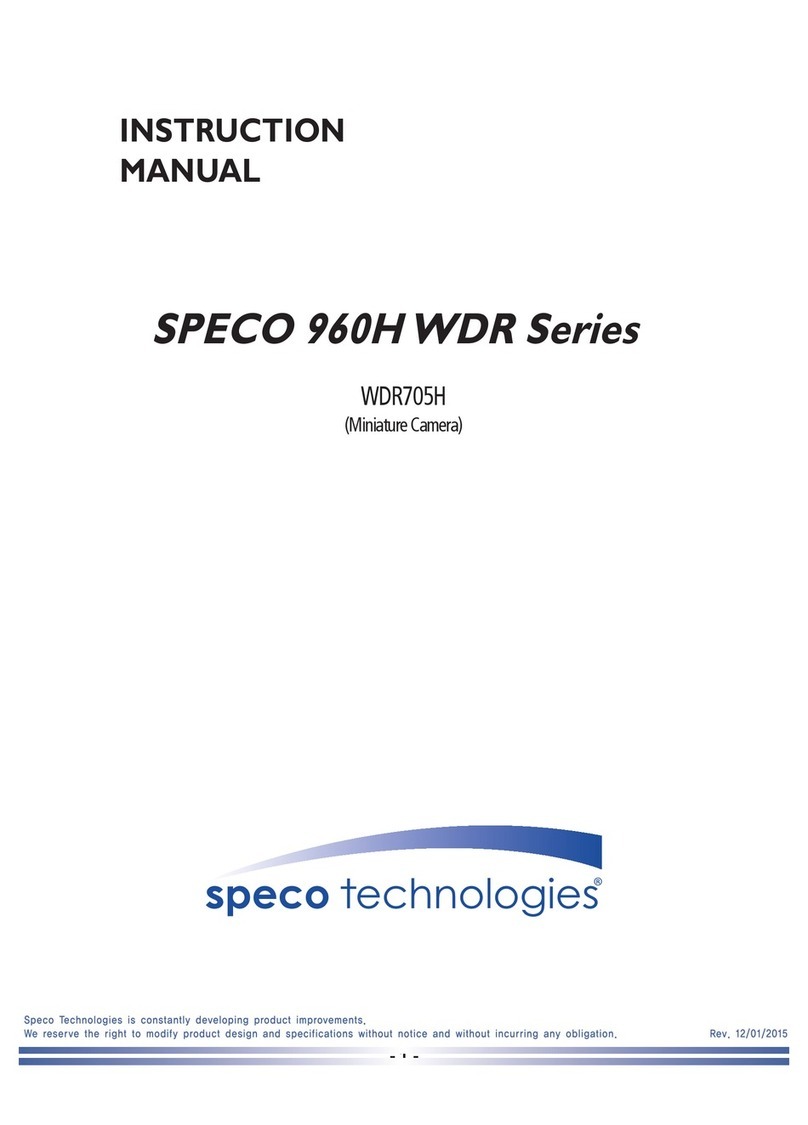
Speco
Speco WDR705H User manual
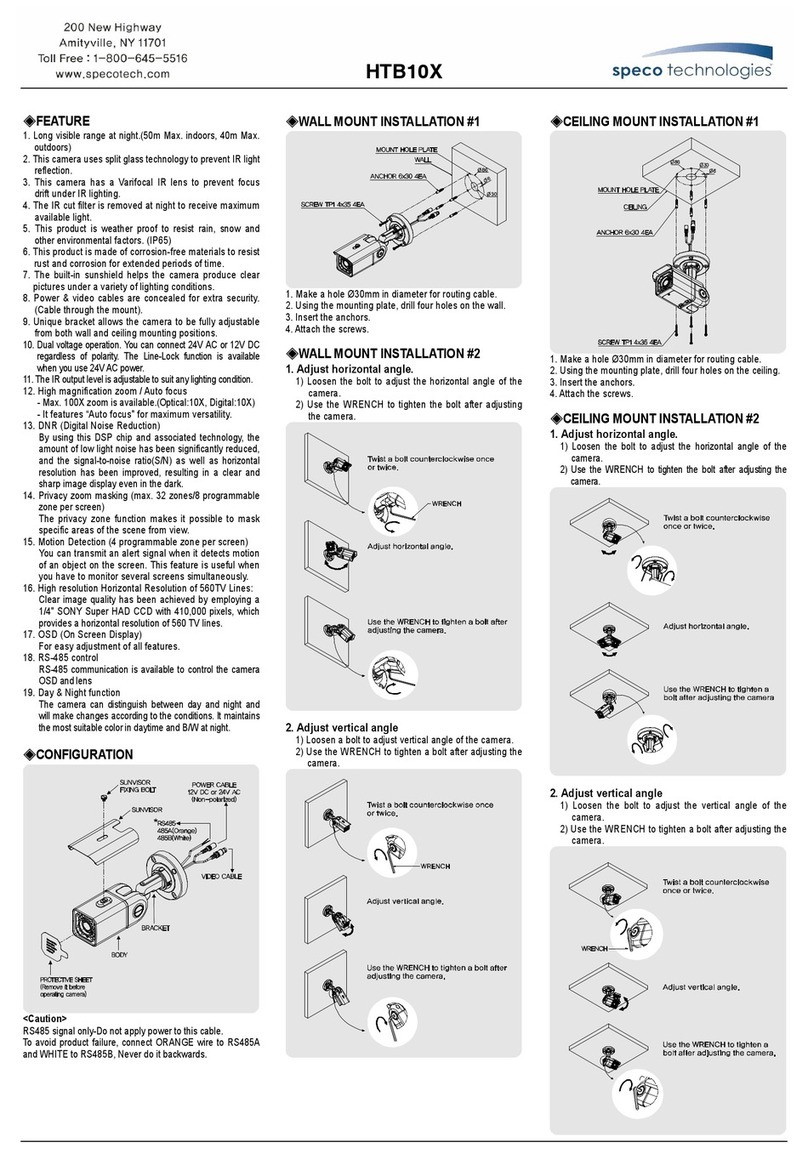
Speco
Speco HTB10X Operating and maintenance instructions

Speco
Speco O4FB8M User manual