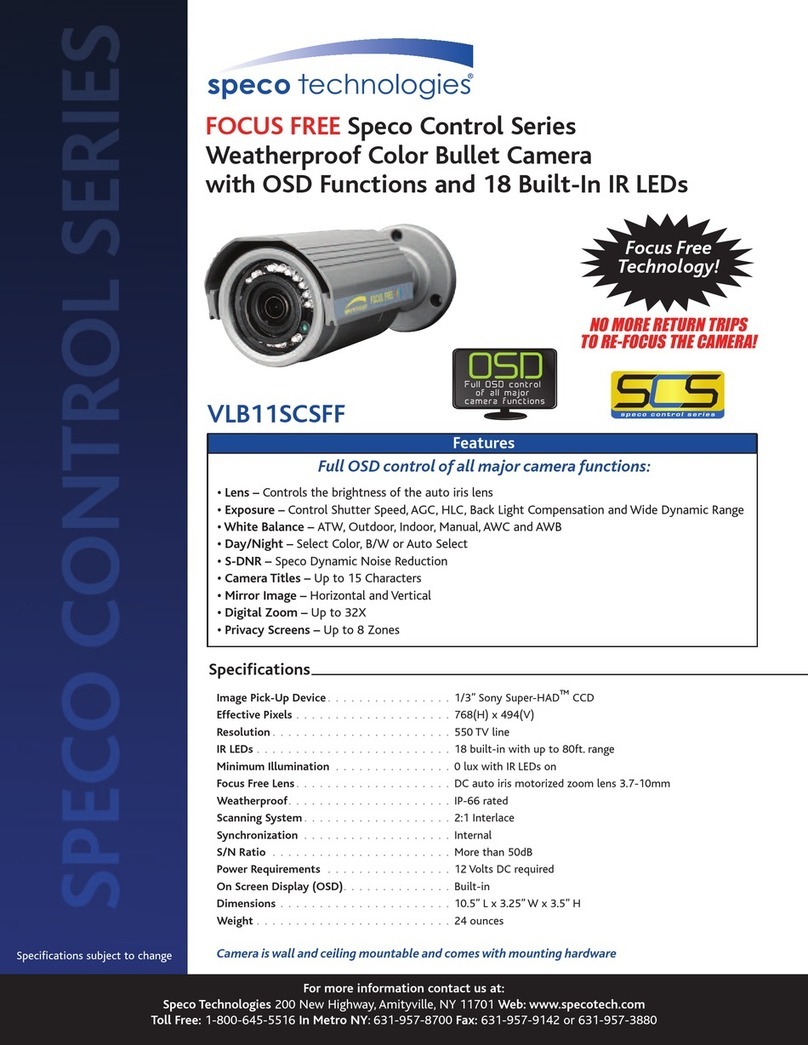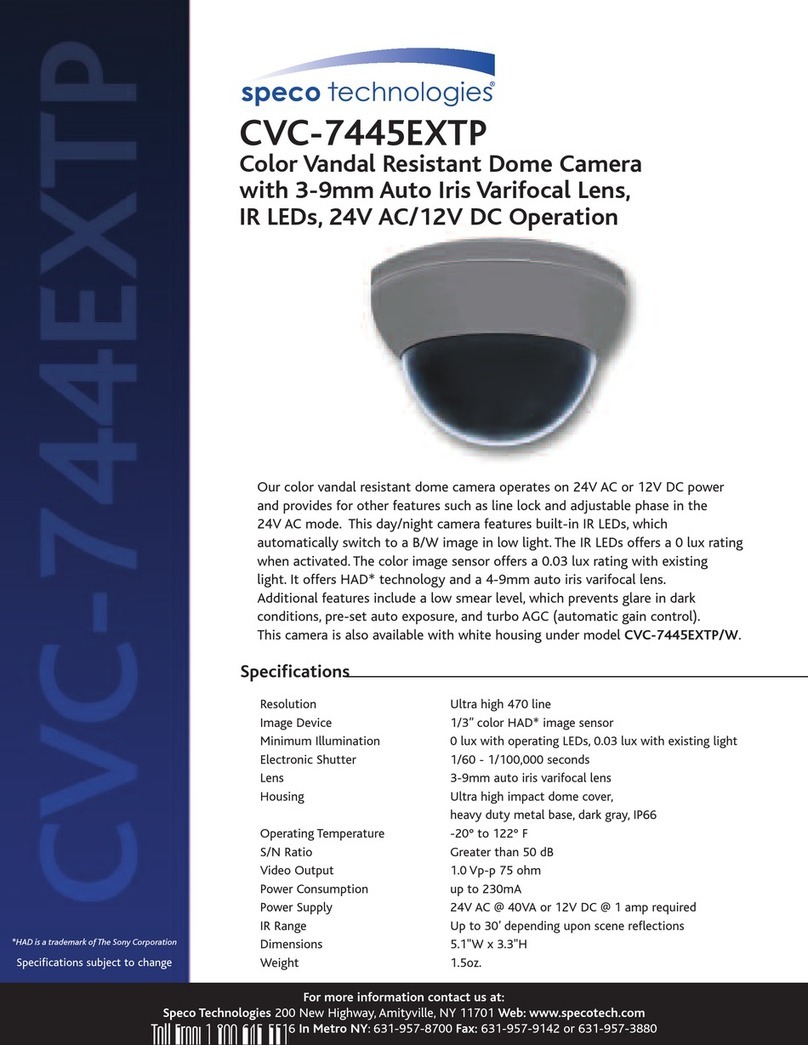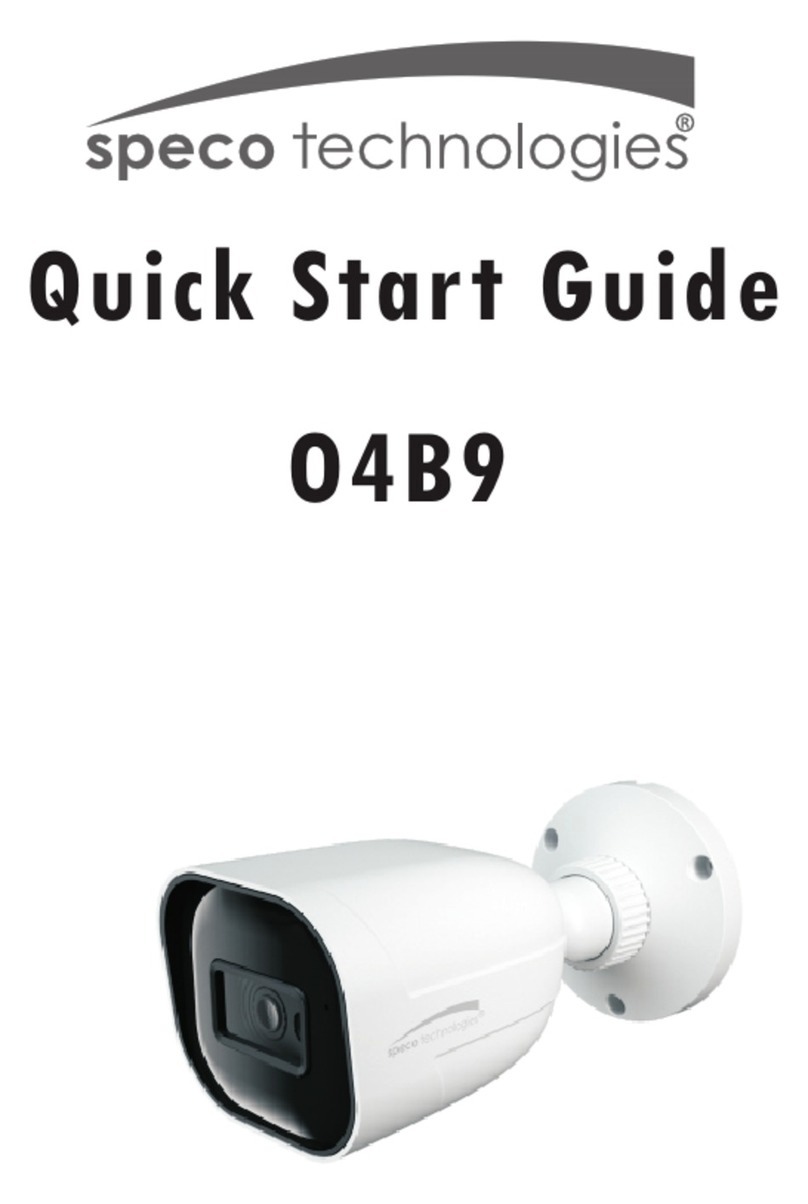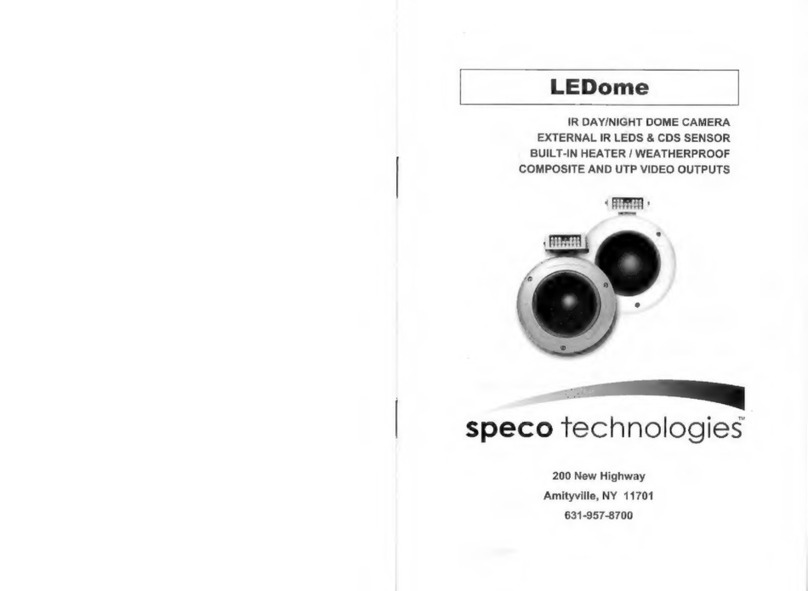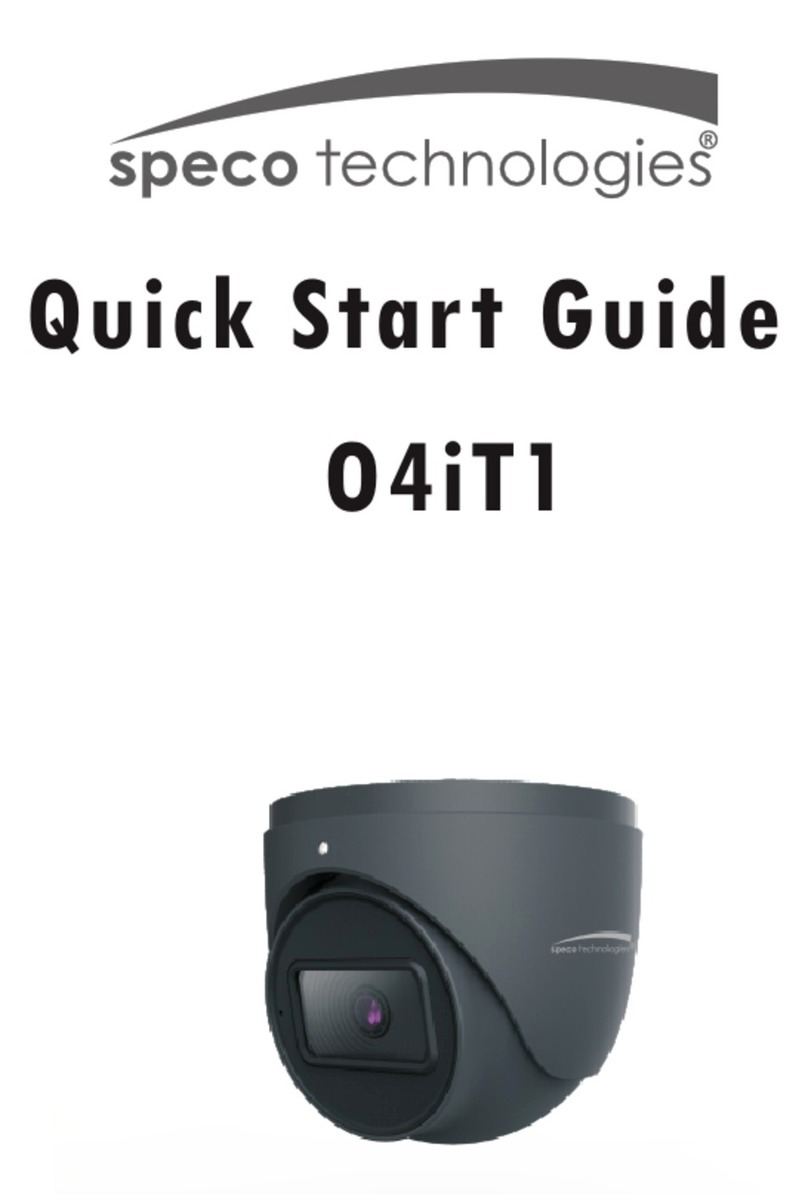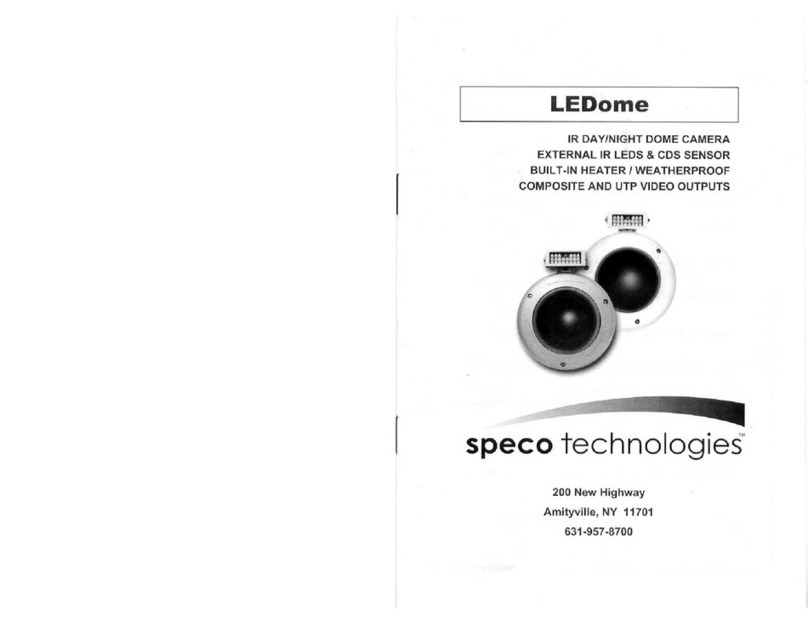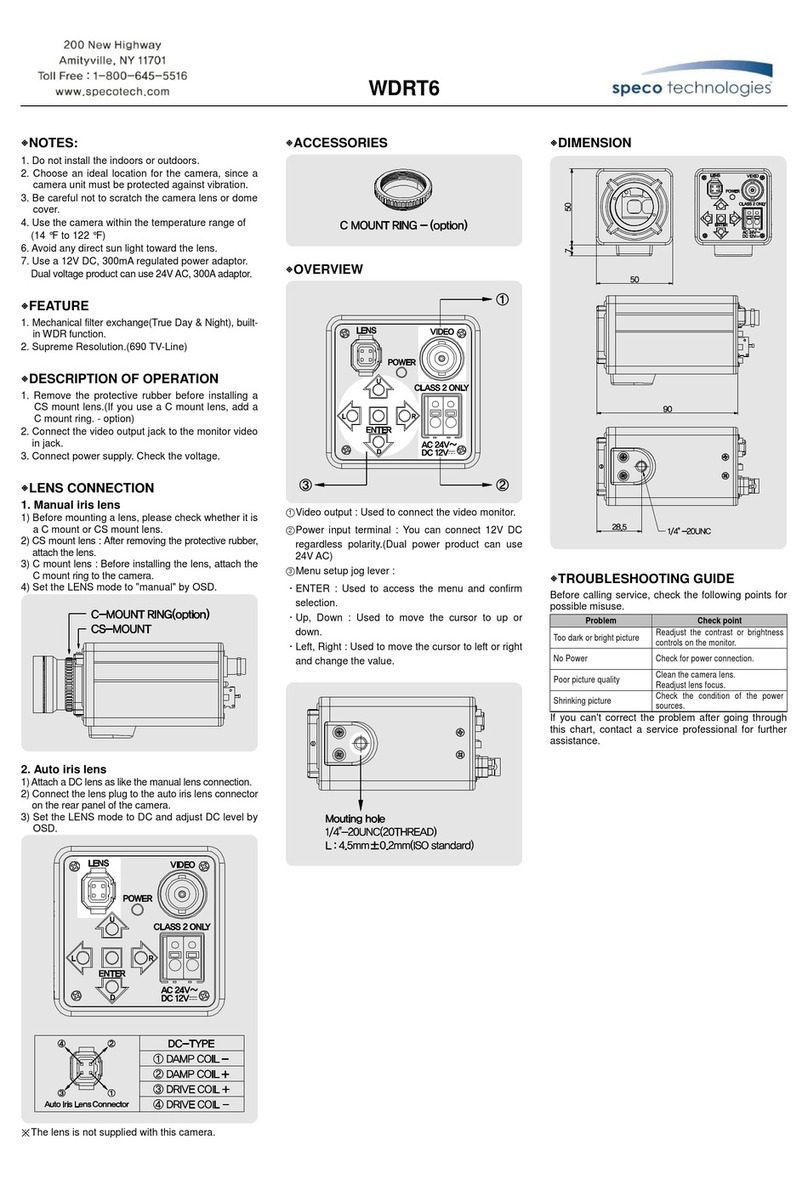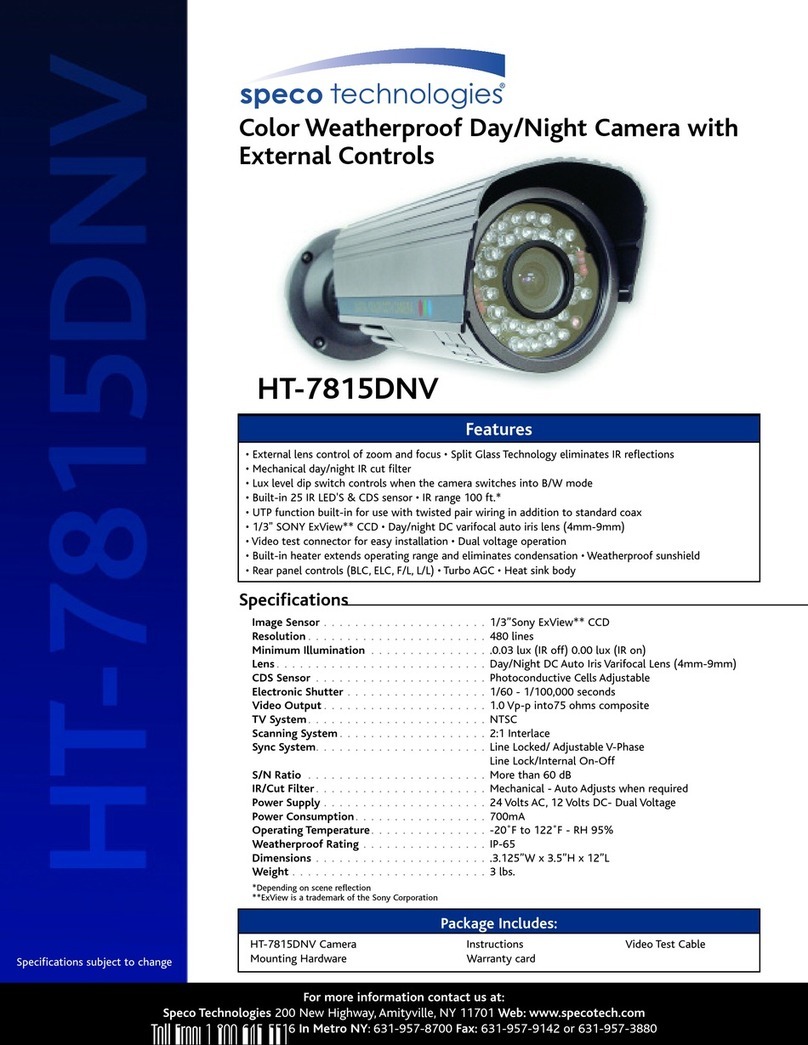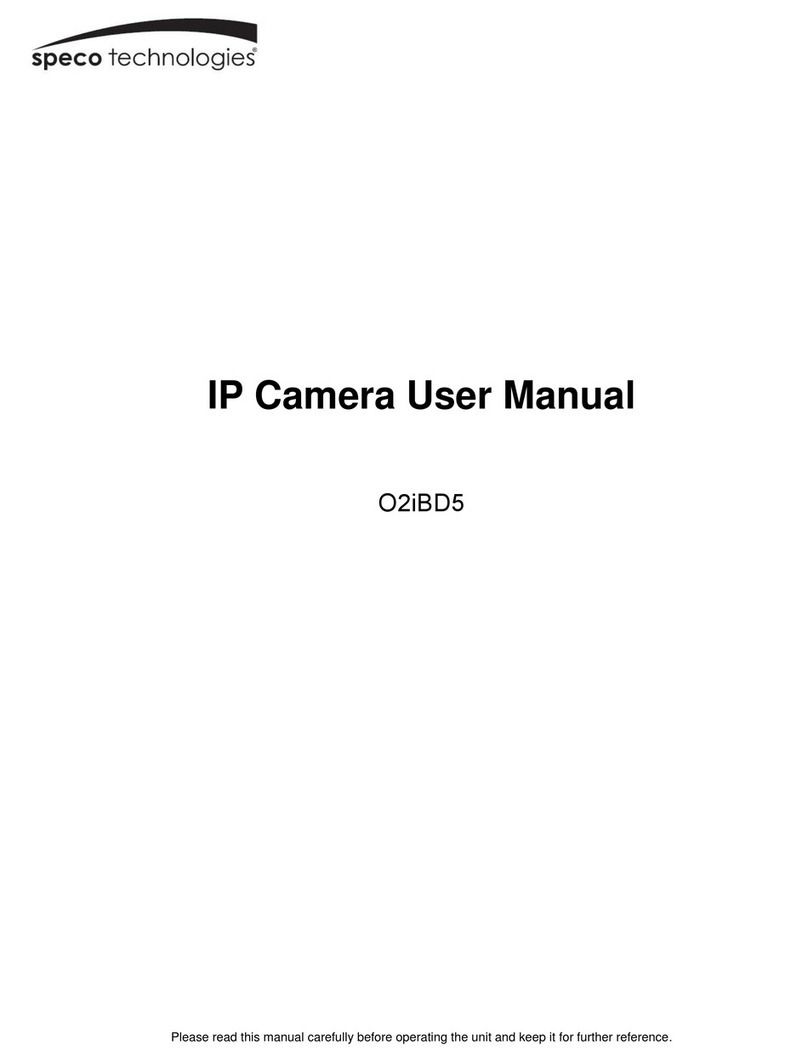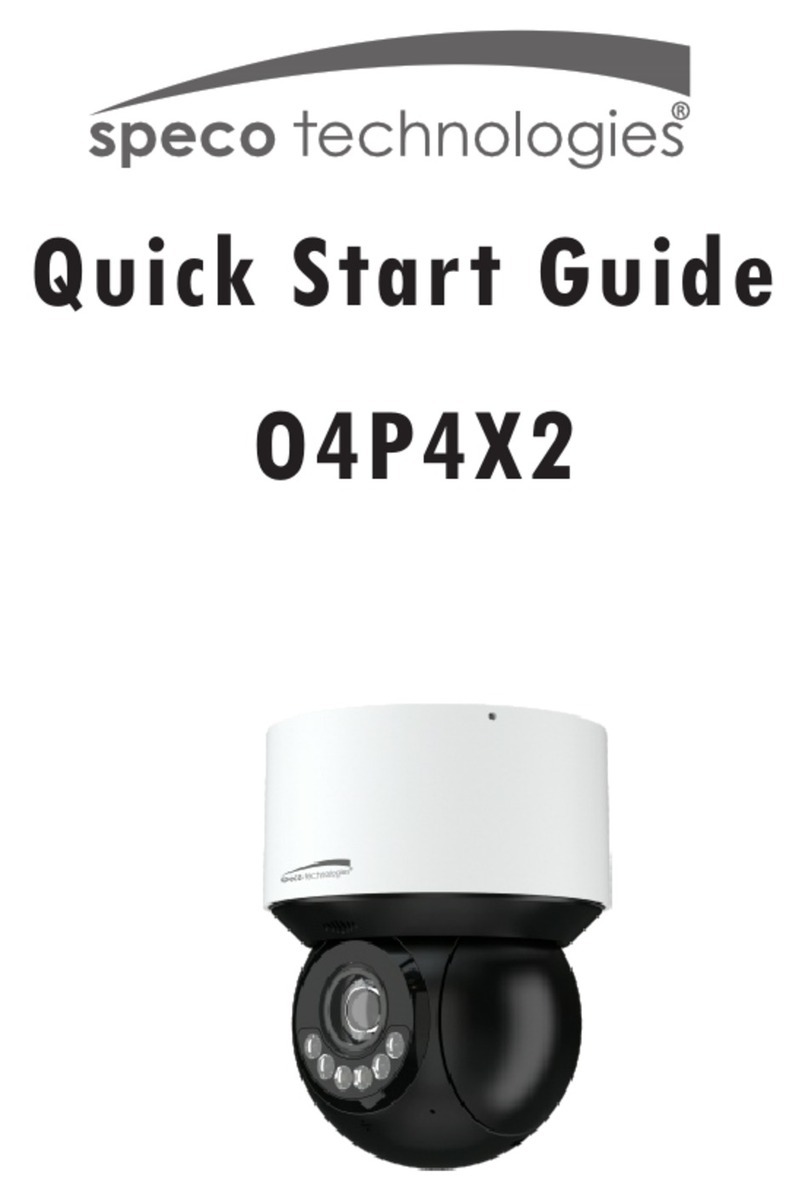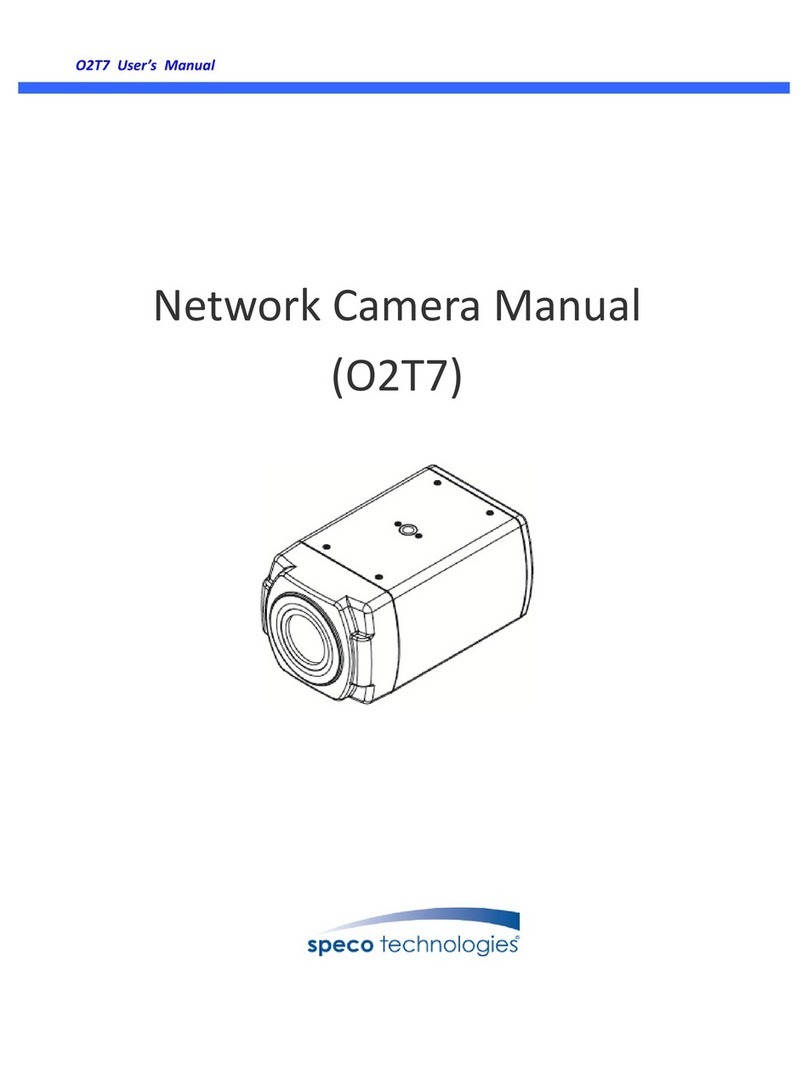ii
Table of Contents
1. FEATURES....................................................................................................... 1-1
1.1 Package ....................................................................................................................... 1-1
1.2
Dimension and Connector Description
....................................................................... 1-2
1.2.1 Dimensions ....................................................................................................................1-2
1.2.2 Connector Description...................................................................................................1-9
2. INSTALLATION ............................................................................................ 2-11
2.1 Minimum System Requirements ........................................................................... 2-11
2.2 Preparation before setup ........................................................................................ 2-12
2.2.1 Setup your PC network................................................................................................2-12
2.3 Configuring the IP device................................................................................... 2-17
2.3.1 Video Display..............................................................................................................2-19
2.3.2 Host Setting .................................................................................................................2-21
2.3.3 WAN Setting ...............................................................................................................2-23
2.3.4 Date Setting .................................................................................................................2-26
2.3.5 Video Setting ...............................................................................................................2-28
2.3.6 Video Adjustment........................................................................................................2-31
2.3.7 Camera Setup...............................................................................................................2-33
2.3.8 Camera Setup (PTZ camera model).............................................................................2-35
2.3.9 PTZ (PT/TZ Camera only) ..........................................................................................2-37
2.3.10 User Account Management .........................................................................................2-39
2.3.11 System Info..................................................................................................................2-40
2.3.12 Firmware Upgrade.......................................................................................................2-42
2.3.13 Factory Default ............................................................................................................2-44
2.3.14 Save Reboot.................................................................................................................2-45
2.3.15 Logout..........................................................................................................................2-46
2.4 Use of OSD ........................................................................................................... 2-47
2.4.1 Function.......................................................................................................................2-47
2.4.2 OSD Menu Setting.......................................................................................................2-48
2.4.3 Operating Camera OSD Menu.....................................................................................2-49
2.4.4 Operating Camera OSD Menu (SIPSD10X) ...............................................................2-70
2.4.5 DIP SW SETTING (SIPSD10X).................................................................................2-88
2.4.6 ID SETTING (SIPSD10X) ..........................................................................................2-88