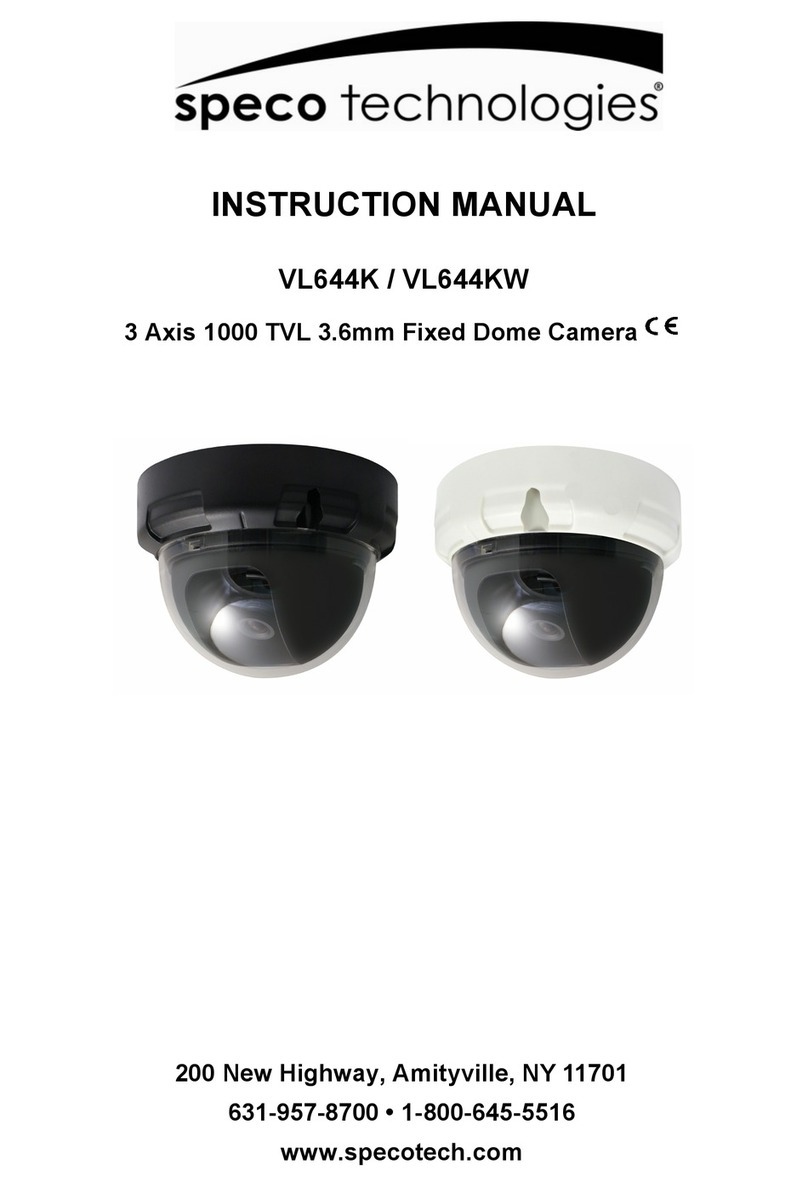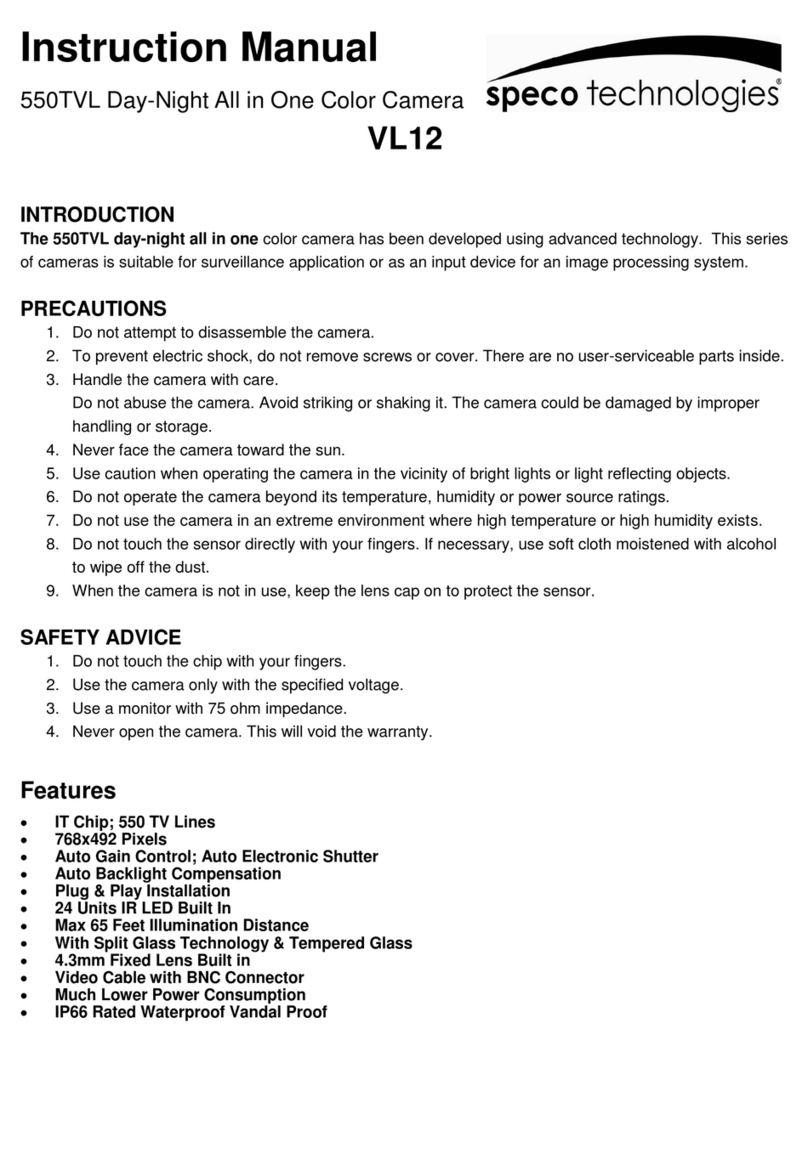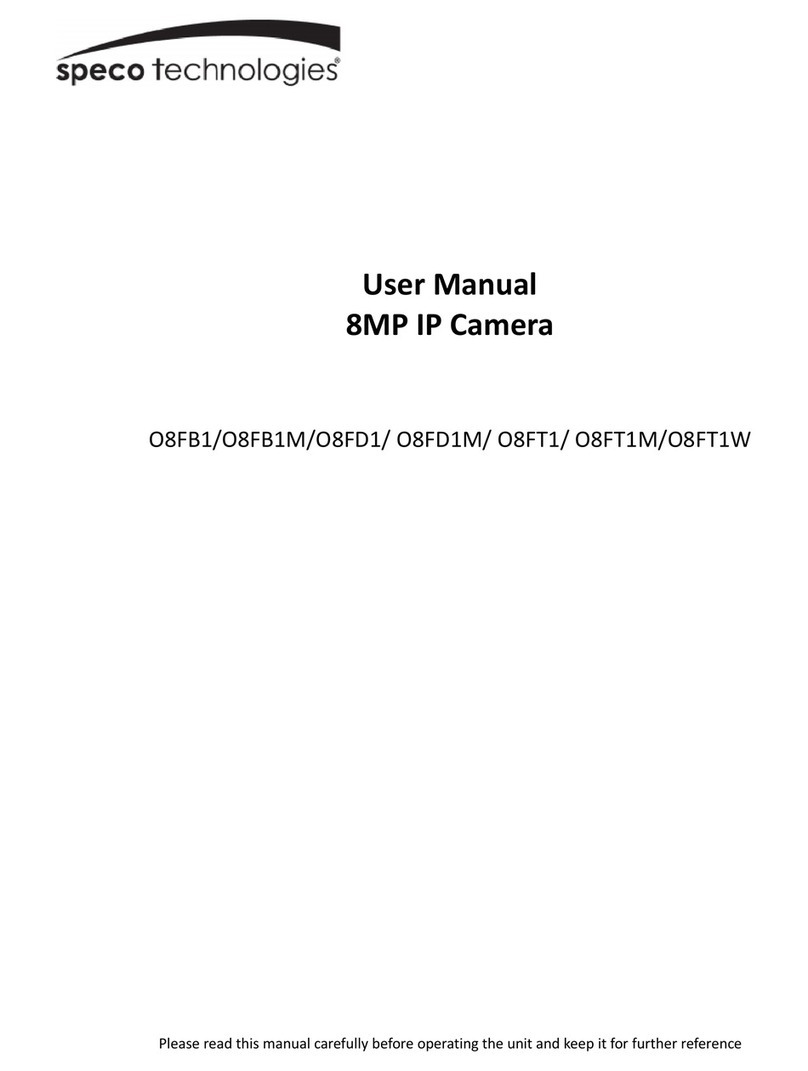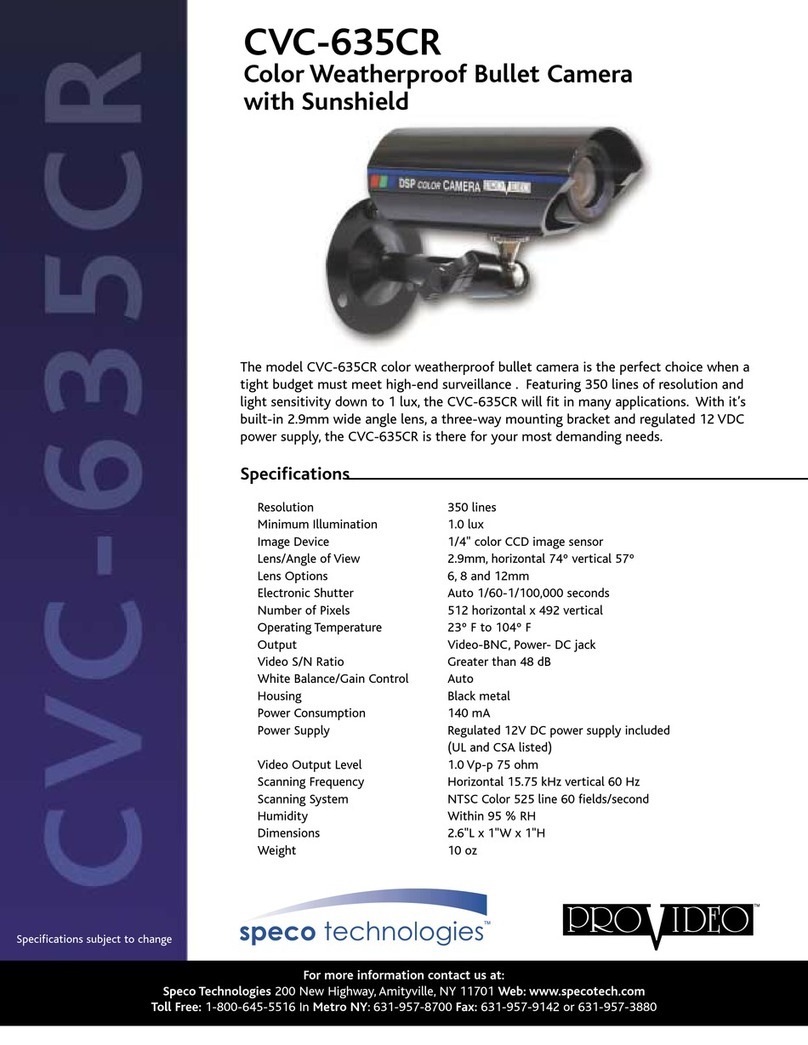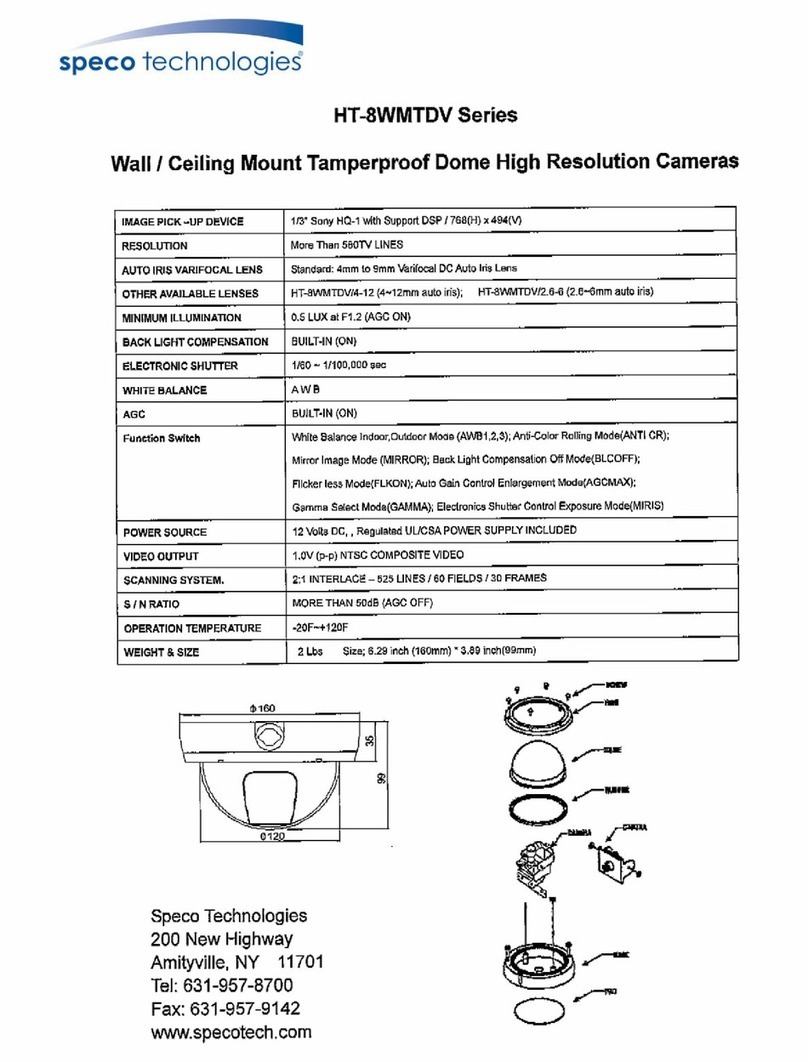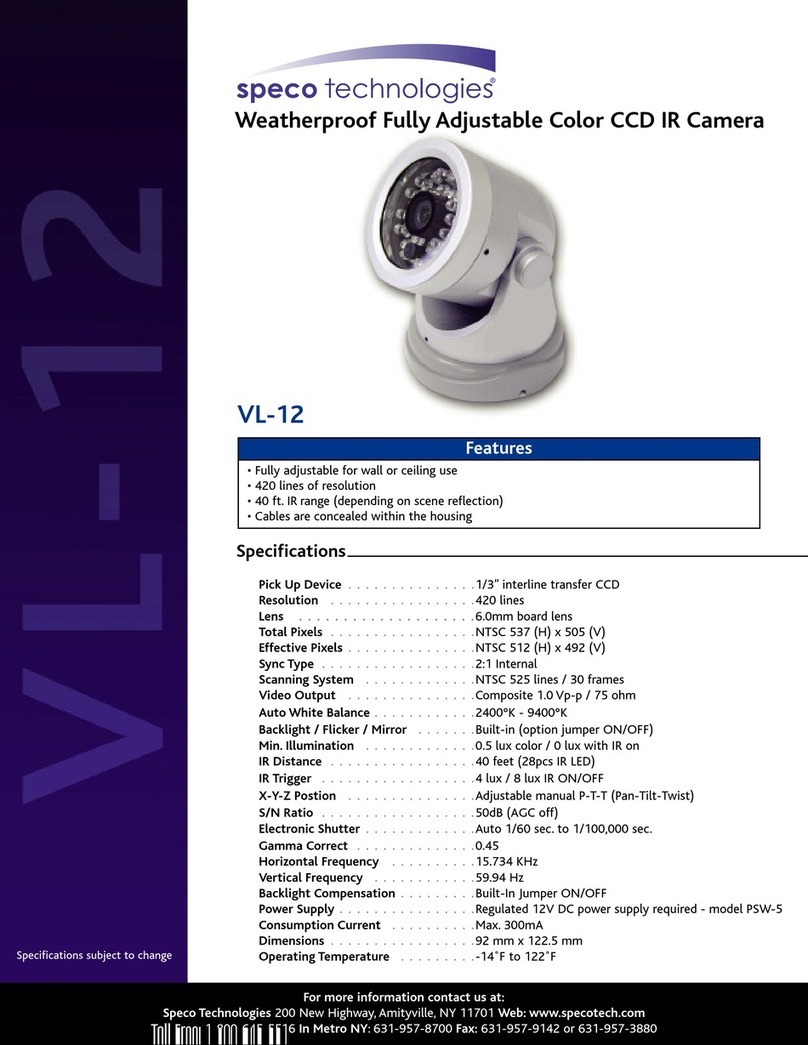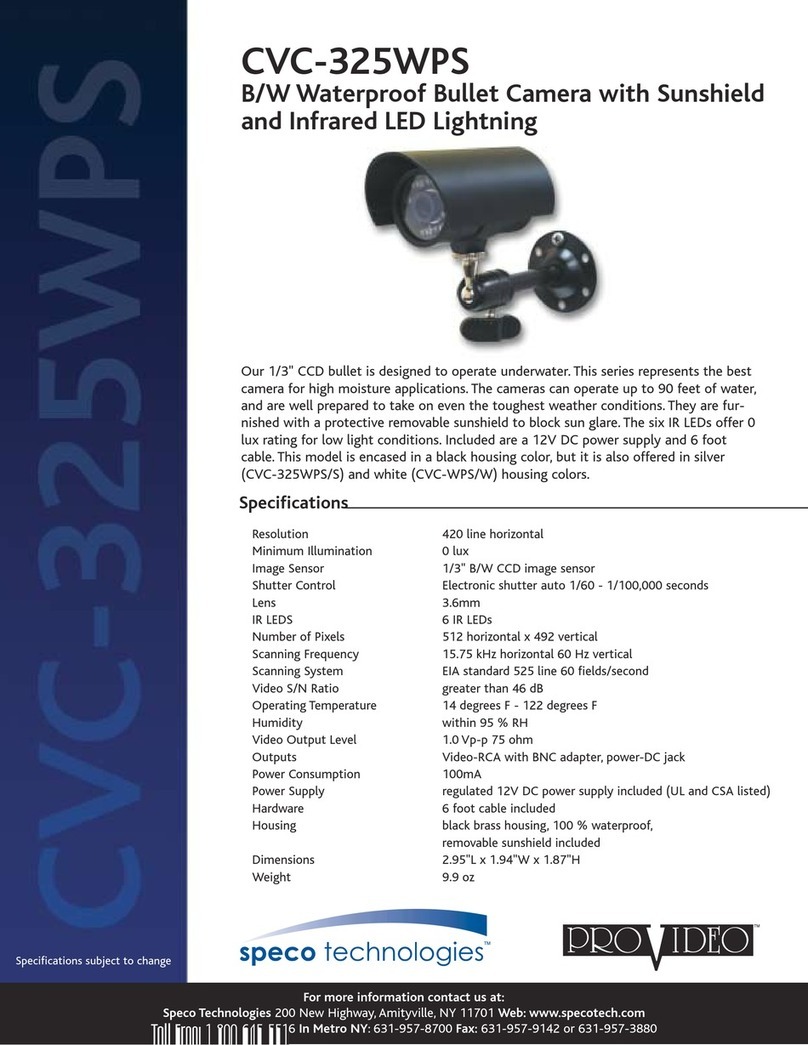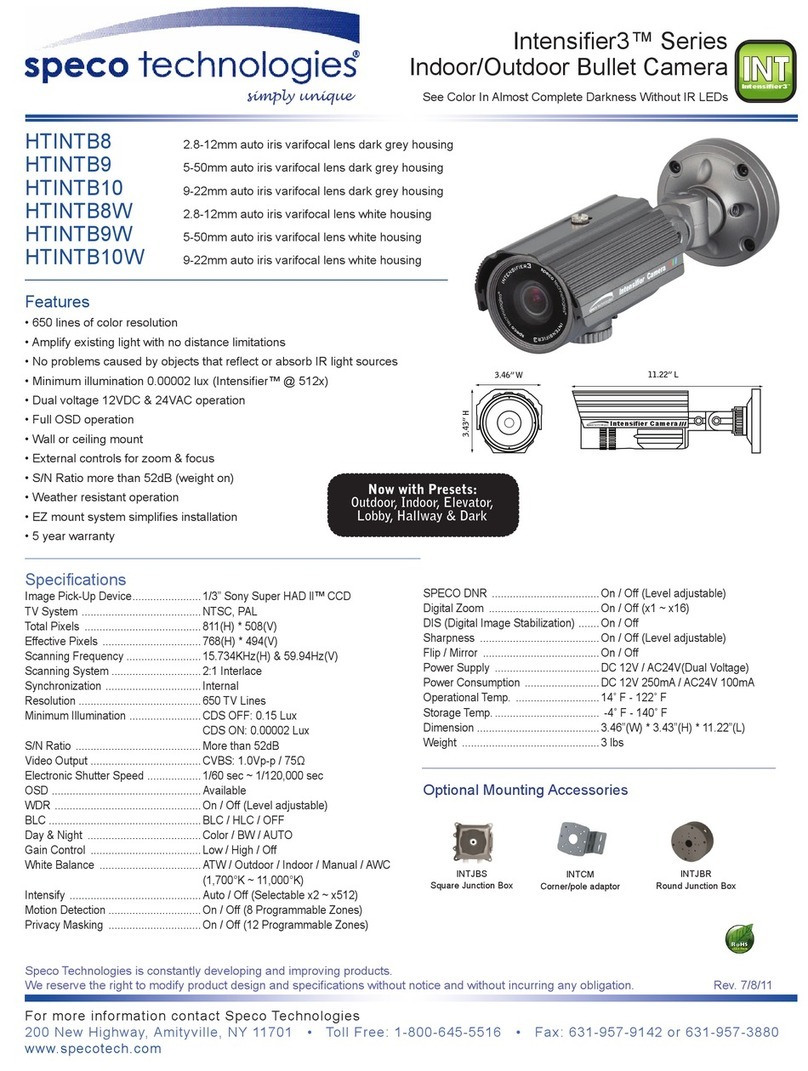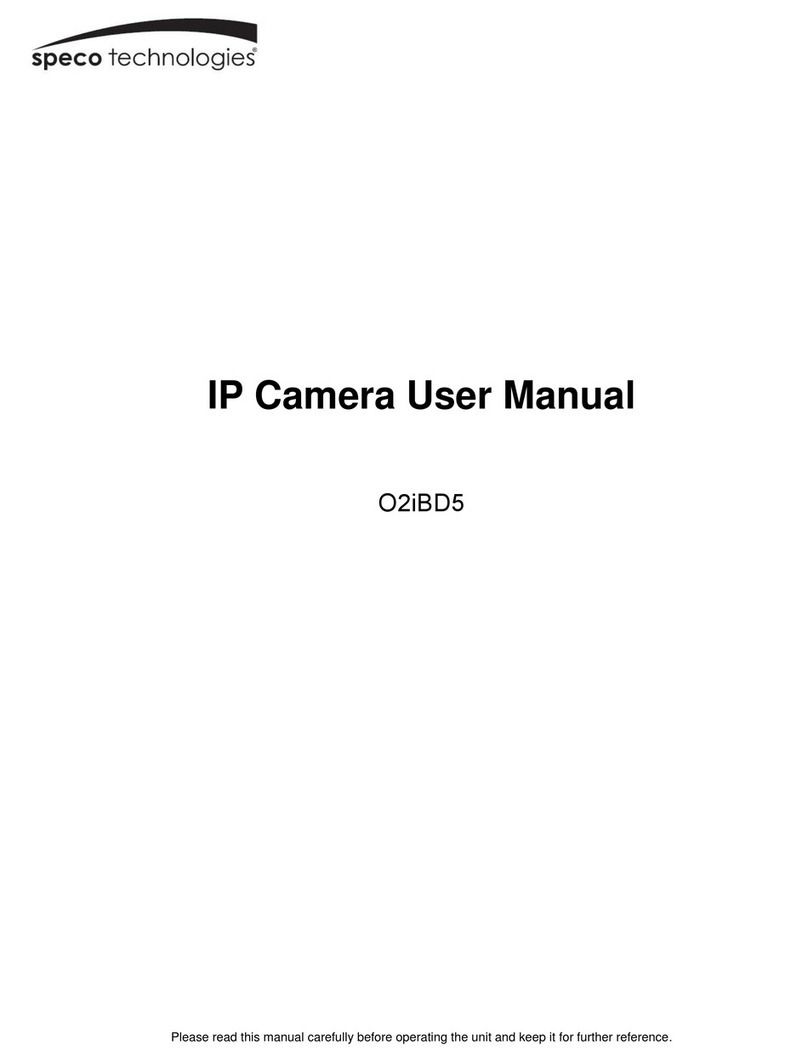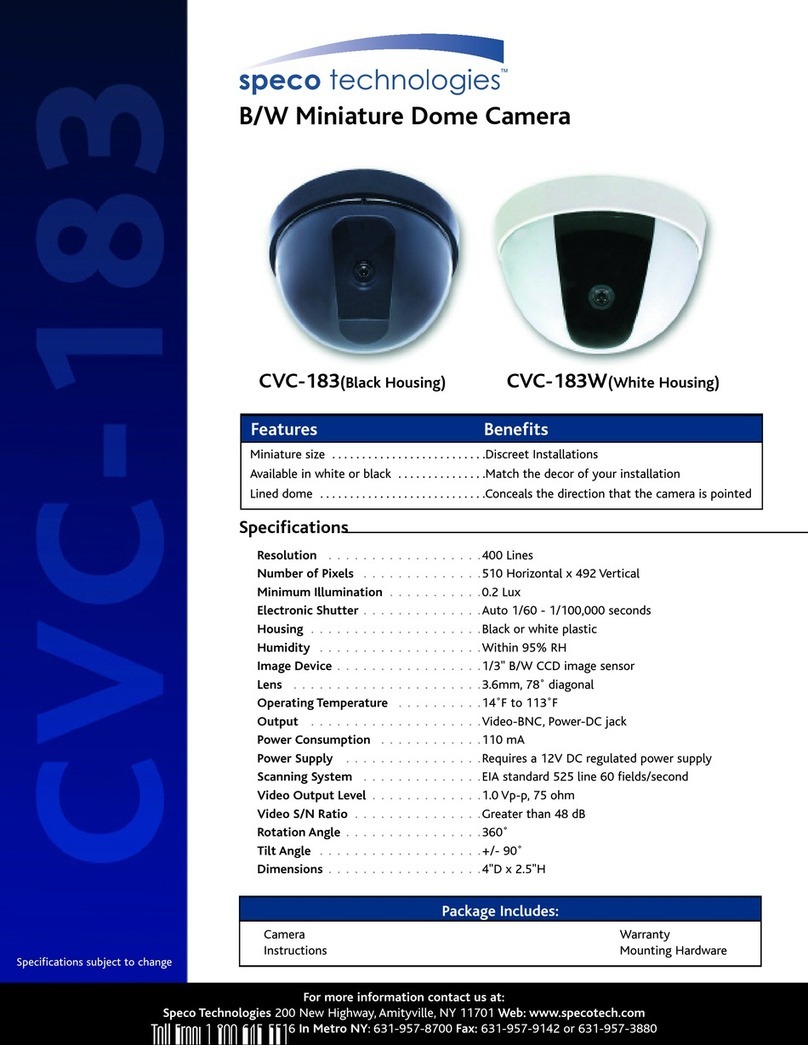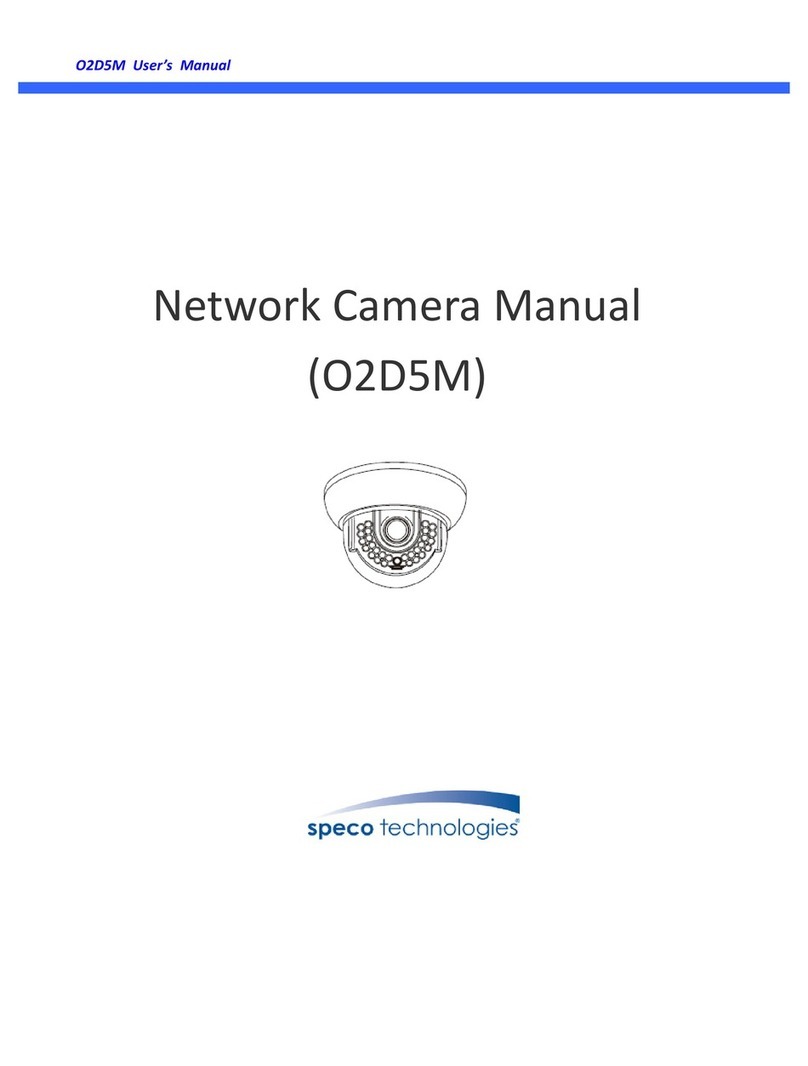Table of Contents
Regulatory Information ..................................................................................................................................................................................3
1
Introduction ............................................................................................................................................................................................1
Welcome..........................................................................................................................................................................................................1
2
Web Access and Login ..........................................................................................................................................................................2
2.1
LAN................................................................................................................................................................................................................................... 2
3
Live View .................................................................................................................................................................................................3
4
Camera Configuration............................................................................................................................................................................5
4.1
System Configuration ........................................................................................................................................................................................................5
4.1.1
System Information ............................................................................................................................................................................................5
4.1.2
Date and Time.................................................................................................................................................................................................... 5
4.1.3
Local Recording ................................................................................................................................................................................................. 5
4.1.4
Storage ..............................................................................................................................................................................................................6
4.2
Video Configuration ........................................................................................................................................................................................................... 7
4.2.1
Image Configuration ...........................................................................................................................................................................................7
4.2.2
Video / Audio Setup............................................................................................................................................................................................8
4.2.3
OSD Configuration .............................................................................................................................................................................................8
4.2.4
Privacy Mask...................................................................................................................................................................................................... 9
4.2.5
Region of Interest Configuration .........................................................................................................................................................................9
4.2.6
Zoom/Focus ..................................................................................................................................................................................................... 10
4.3
PTZ Configuration ........................................................................................................................................................................................................... 10
4.4
Event Setup..................................................................................................................................................................................................................... 11
4.4.1
Motion Detection .............................................................................................................................................................................................. 11
4.4.2
Alarm In (Sensor Input) .................................................................................................................................................................................... 12
4.4.3
Alarm Out......................................................................................................................................................................................................... 13
4.4.4
Alarm Server .................................................................................................................................................................................................... 13
4.5
Analytics Configuration .................................................................................................................................................................................................... 13
4.5.1
Object Removal................................................................................................................................................................................................ 13
4.5.2
Abnormality...................................................................................................................................................................................................... 14
4.5.3
Line Crossing ................................................................................................................................................................................................... 15
4.5.4
Intrusion ........................................................................................................................................................................................................... 16
4.6
Network Setup................................................................................................................................................................................................................. 18
4.6.1
TCP/IP ............................................................................................................................................................................................................. 18
4.6.2
Port.................................................................................................................................................................................................................. 18
4.6.3
DDNS............................................................................................................................................................................................................... 18
4.6.4
SNMP .............................................................................................................................................................................................................. 19
4.6.5
RTSP ............................................................................................................................................................................................................... 20
4.6.6
UPnP ............................................................................................................................................................................................................... 20
4.6.7
Email................................................................................................................................................................................................................ 21
4.6.8
FTP.................................................................................................................................................................................................................. 21
4.7
Security Configuration ..................................................................................................................................................................................................... 23
4.7.1
User Admin ...................................................................................................................................................................................................... 23
4.7.2
Online User ...................................................................................................................................................................................................... 24
4.7.3
Block and Allow Lists........................................................................................................................................................................................ 24
4.8
Maintenance Configuration .............................................................................................................................................................................................. 24
4.8.1
Backup and Restore......................................................................................................................................................................................... 24
4.8.2
Reboot ............................................................................................................................................................................................................. 25
4.8.3
Upgrade ........................................................................................................................................................................................................... 25
4.8.4
Log................................................................................................................................................................................................................... 25
5
Search ...................................................................................................................................................................................................26
5.1
Image Search .................................................................................................................................................................................................................. 26
5.2
Video Search................................................................................................................................................................................................................... 27
5.2.1
Local Video Search .......................................................................................................................................................................................... 27
5.2.2
SD Card Video Search ..................................................................................................................................................................................... 27
Appendix .......................................................................................................................................................................................................28
Appendix 1 Troubleshooting .......................................................................................................................................................................28
Appendix 2 Specifications ...........................................................................................................................................................................29