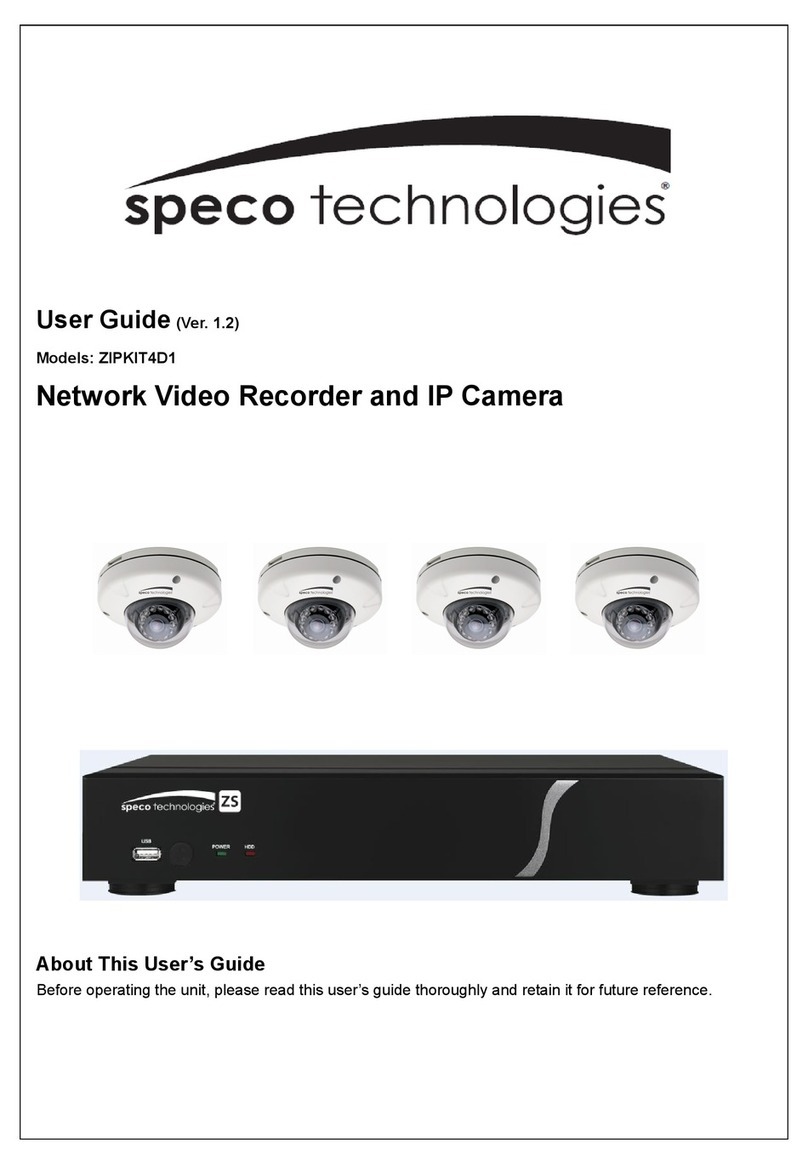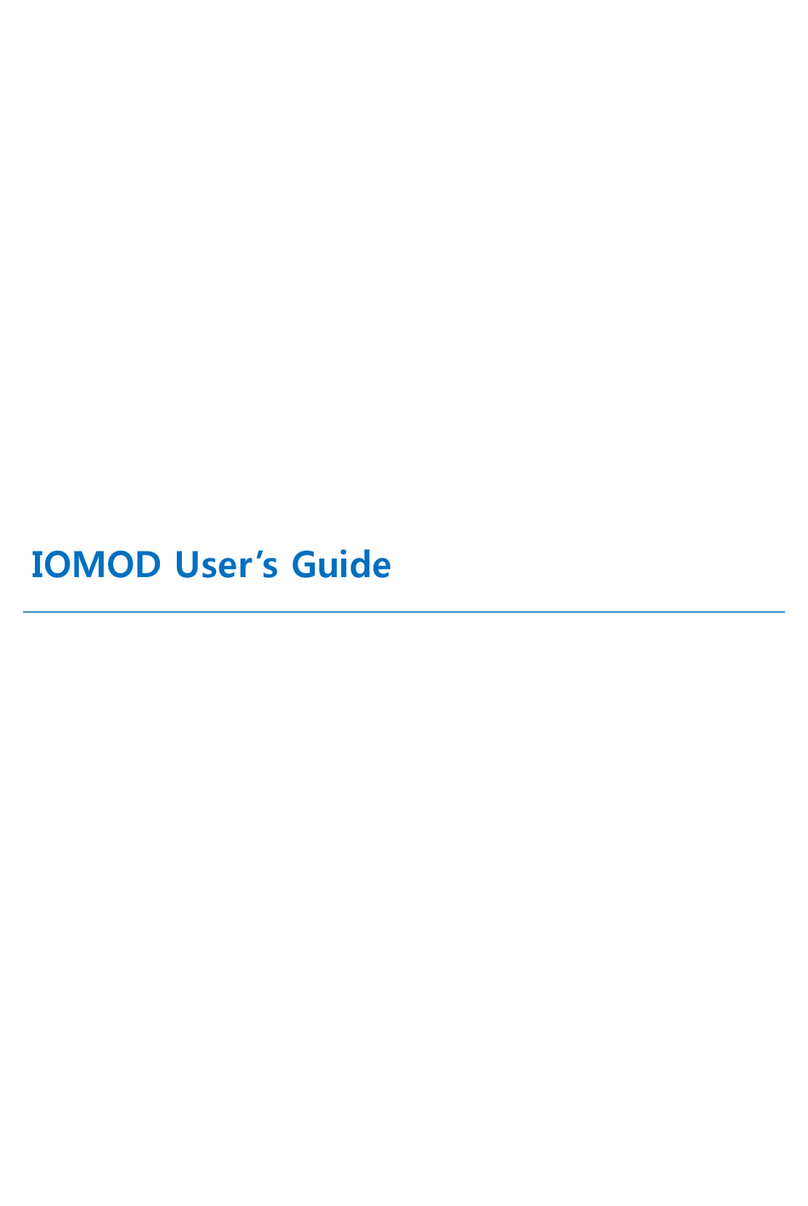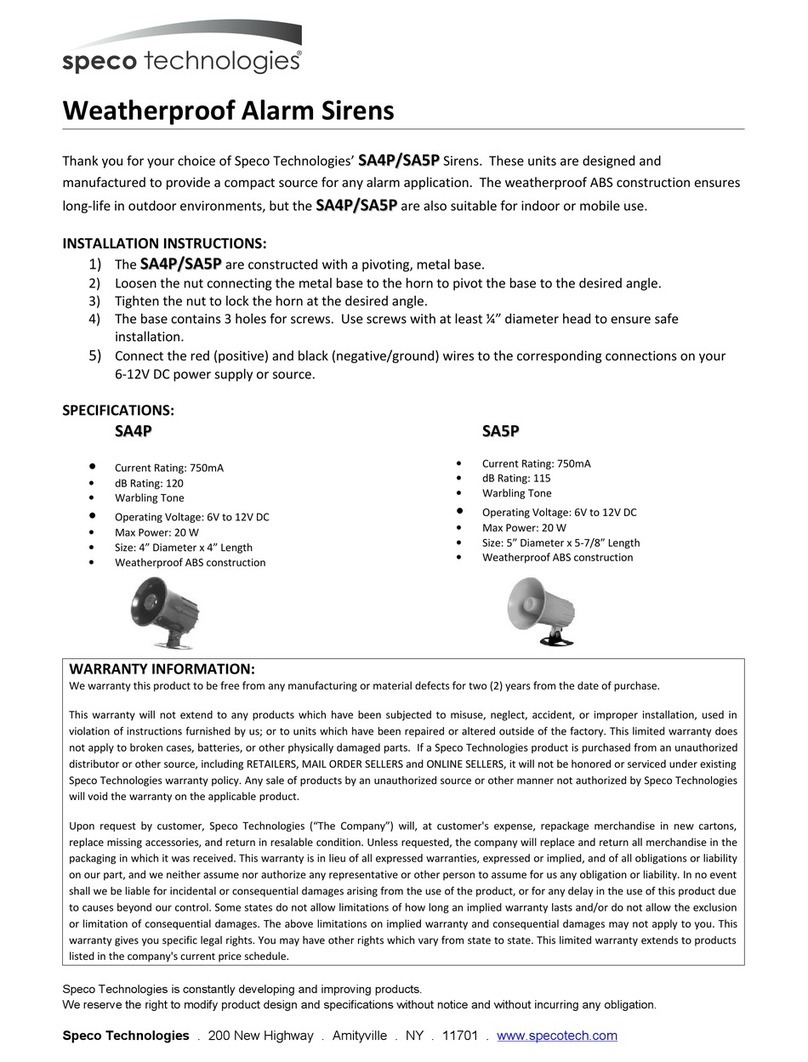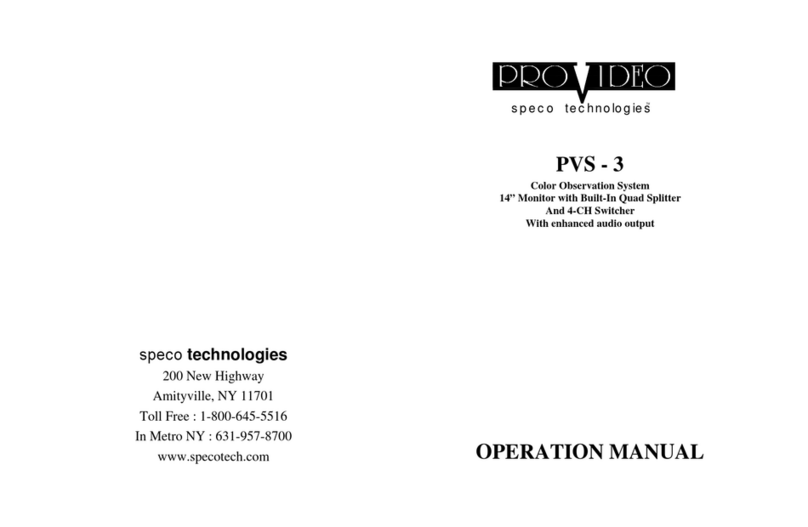CAUTION : TO REDUCE THE RISK OF ELECTRIC SHOCK DO NOT
REMOVE COVER (OR BACK). NO USER-SERVICEABLE
PARTS INSIDE, REFER FOR SERVICE TO QUALIFIED
SERVICE PERSONNEL.
The lightning flash with arrowhead symbol, within an
equatorial triangle, is intended to alert the user to the presence
of un-insulated “dangerous voltage” within the product’s
enclosure that may be of sufficient magnitude to constitute a
risk of electric shock to persons.
The exclamation point within an equilateral triangle is
intended to alert the user to the presence of important operating
and maintenance (servicing) instructions in the literature
accompanying the appliance.
THE GRAPHIC SYMBOLS WITH SUPPLEMENTAL MARKING IS
APPLIED ON THE REAR SIDE OF THE SUBJECT MONITOR.
WARNING : To prevent fire or shock hazard, do not expose this appliance
to rain, water, wet locations. Do not insert any metallic
object through ventilation grilles.
IMPORTANT SAFETY INSTRUCTIONS
This video monitor equipment is provided with a polarized alternating-
current line plug (a plug having one blade wider than the other). This plug
will fit into the power outlet only one way. This is a safety feature. If you
are unable to insert the plug fully into the outlet, try reversing the plug. If
the plug should still fail to fit, contact your electrician to replace your
obsolete outlet. Do not defeat the safety purpose of the polarized plug.
6. TROUBLESHOOTING
CAUTION If the system does not function properly, check following points
before contacting the service center.
RISK OF ELECTRIC SHOCK DO NOT OPEN
No Problem Possible Solutions
1
No Video
& Sound
●Verify power to all pieces of equipment
in the system.
●Verify that the power switches are
in the ON position.
●Verify that the cameras are properly
hooked up.
2 Video,
But no control
●Turn the power OFF for 30 seconds
and then turn it ON again.