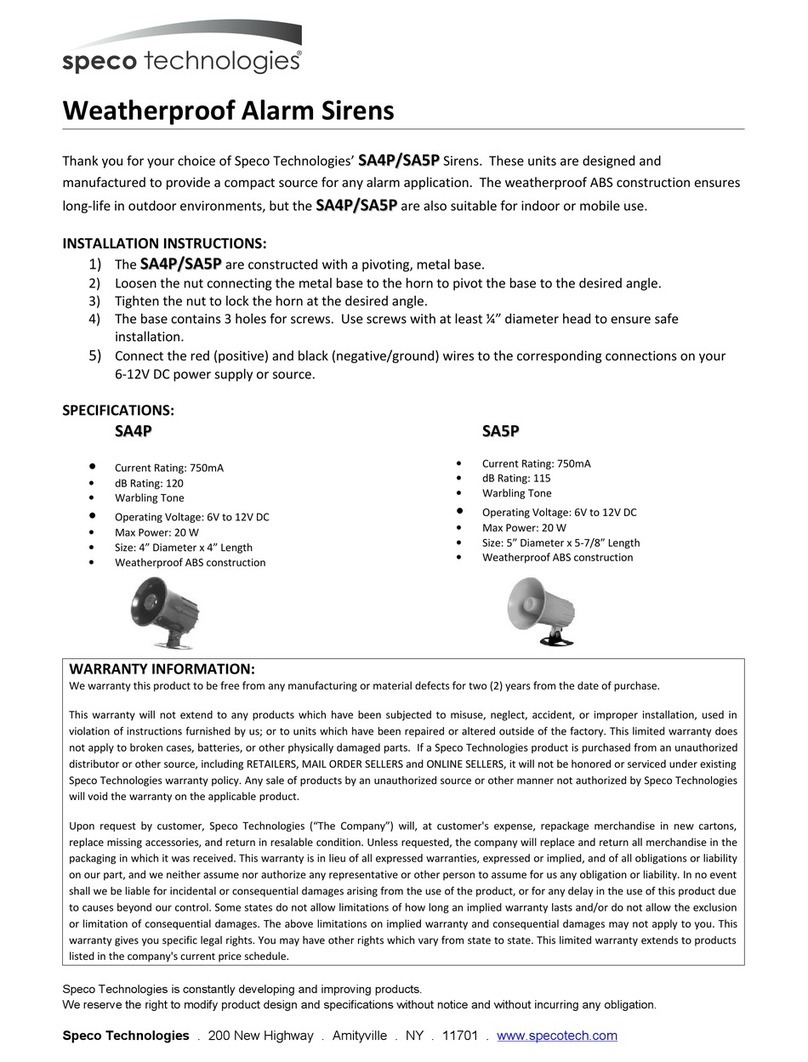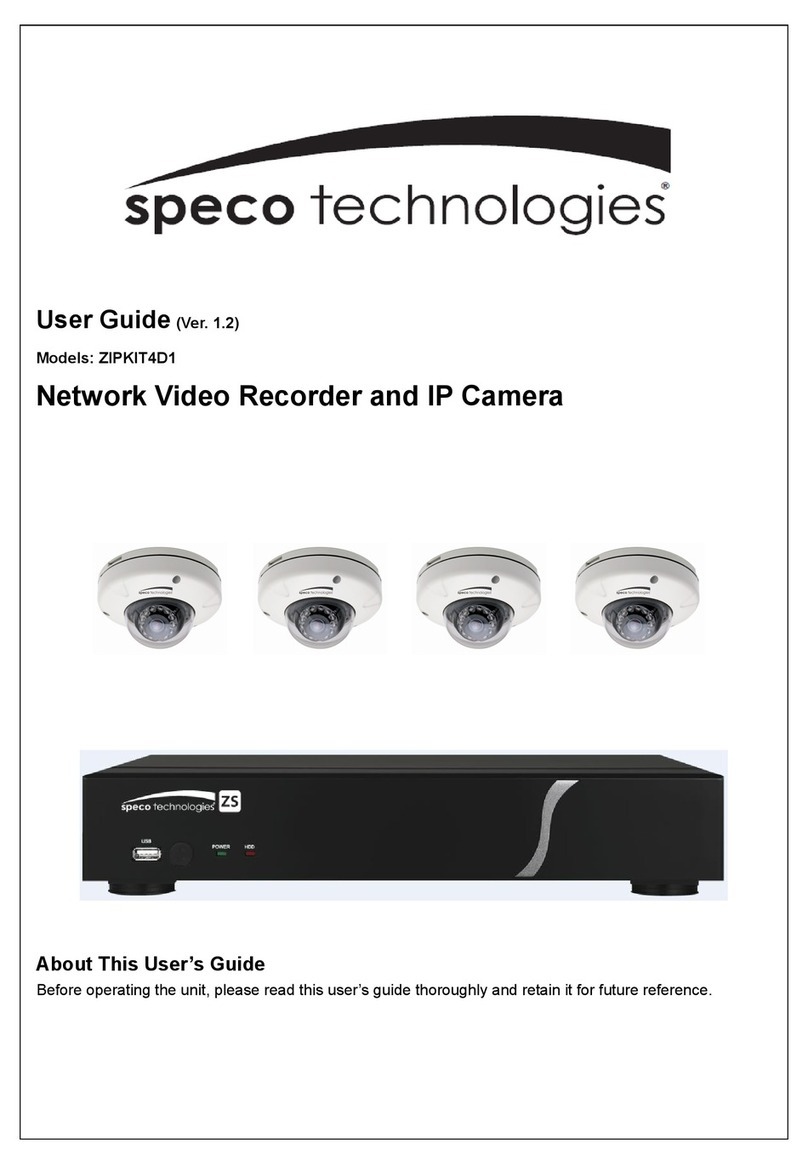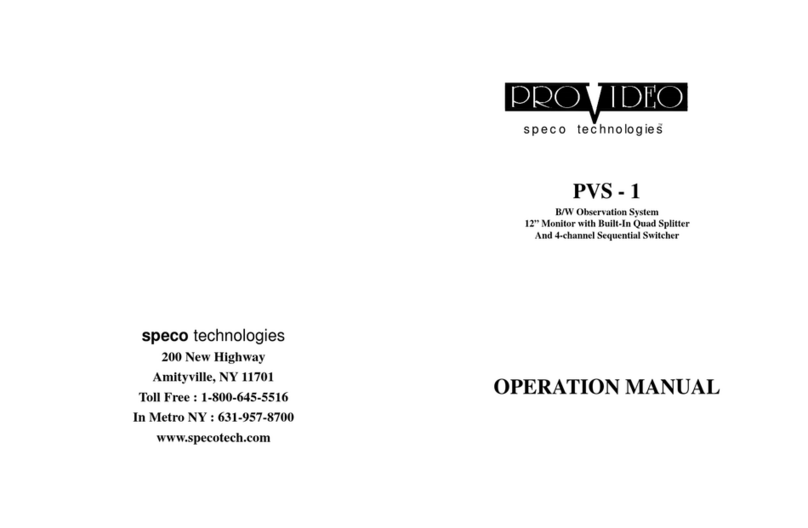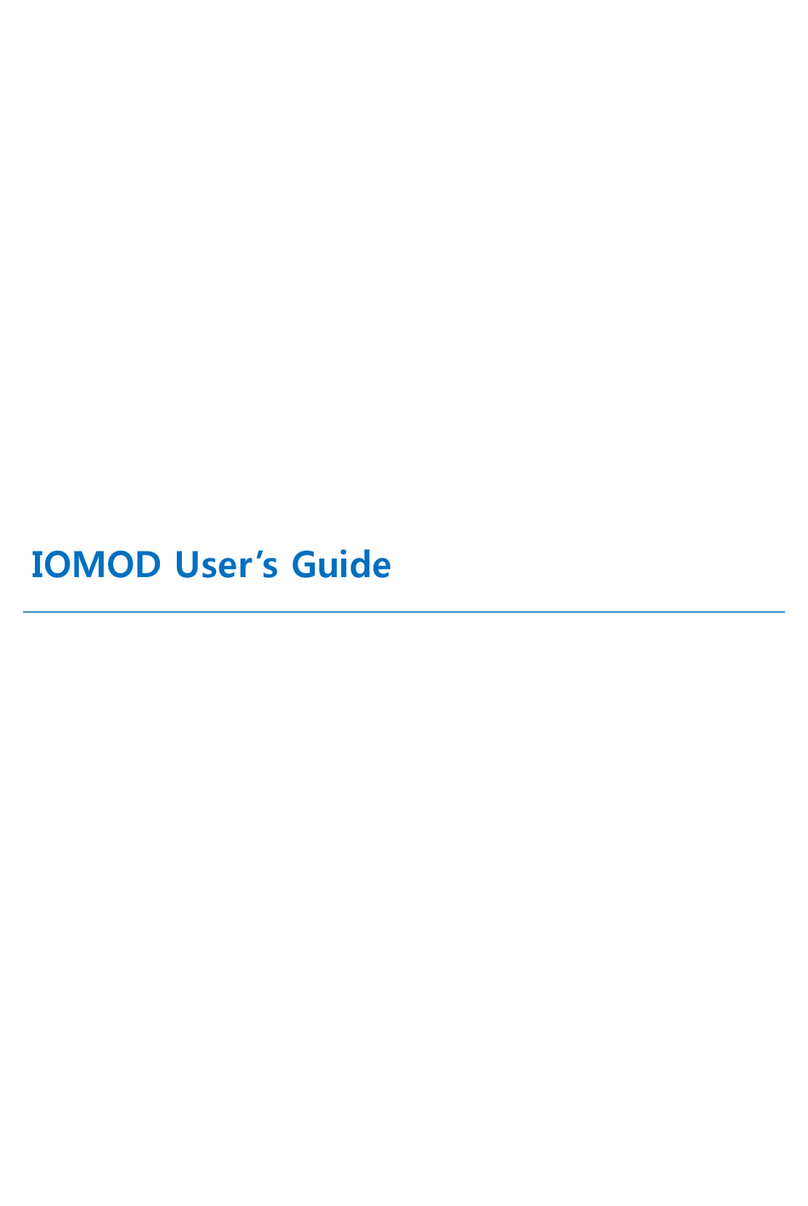- Place the green color character to the DWELL TIME
using the ◄, ▼, ▲and the ►Buttons, and press the
VCR / Enter Button to flash the DWELL TIME and set it
using the ▼or the ▲Buttons. Press the VCR / Enter
Button again to set it.
- Press the PIP/Menu Button to return to the menu.
c. ALM (ALARM)
There are three factors to provide the input alarm source.
Normally Open (N.O), Normally Closed (N.C) and OFF,
which can be selected in the channel menu by pressing
the QUAD button once or twice.
d. LOAD
75 ohms normally terminate the video signal. But in case
the signal is distributed to a number of lines, only one of
lines is to be terminated by 75 ohms (1Vp-p), while the
other lines are terminated by High impedance status
(2Vp-p). The 75 ohms or the HI can be selected by
pressing the ENTER button.
If you are not sure of the type of power supply to your
location, consult your product dealer or local power
company. For products intended to operate from battery
power, or other sources, refer to the operating instructions.
(12) Grounding or Polarization - This product may be
equipped with a polarized alternating-current plug (a plug
having one blade wider than the other). This plug will fit
into the power outlet only one way. This is a safety feature.
If you are unable to insert the plug fully into the outlet, try
reversing the plug. If the plug should still fail to fit, contact
your electrician to replace your obsolete outlet. Do not
defeat the safety purpose of the polarized plug.
(13) Power - Cord protection-Power supply cords should be
routed so that they are not likely to be walked on or
pinched by items placed upon or against them, paying
particular attention to cords at plugs, convenience
receptacles, and the point where they exit from the product.
(14) Protective Attachment Plug – The product is equipped
with an attachment plug having overload protection. This is
a safety feature. See Instruction Manual for replacement or
resetting of protective device. If replacement of the plug is
required, be sure the service technician has used a
replacement plug specified by the manufacturer that has
the same overload protection as the original plug.
(15) Outdoor Antenna Grounding – If an outside antenna or
cable system is connected to the product, be sure the
antenna or cable system is grounded so as to provide
some protection against voltage surges and built-up static
PVS - 3 PVS - 3
-29- - 06 -