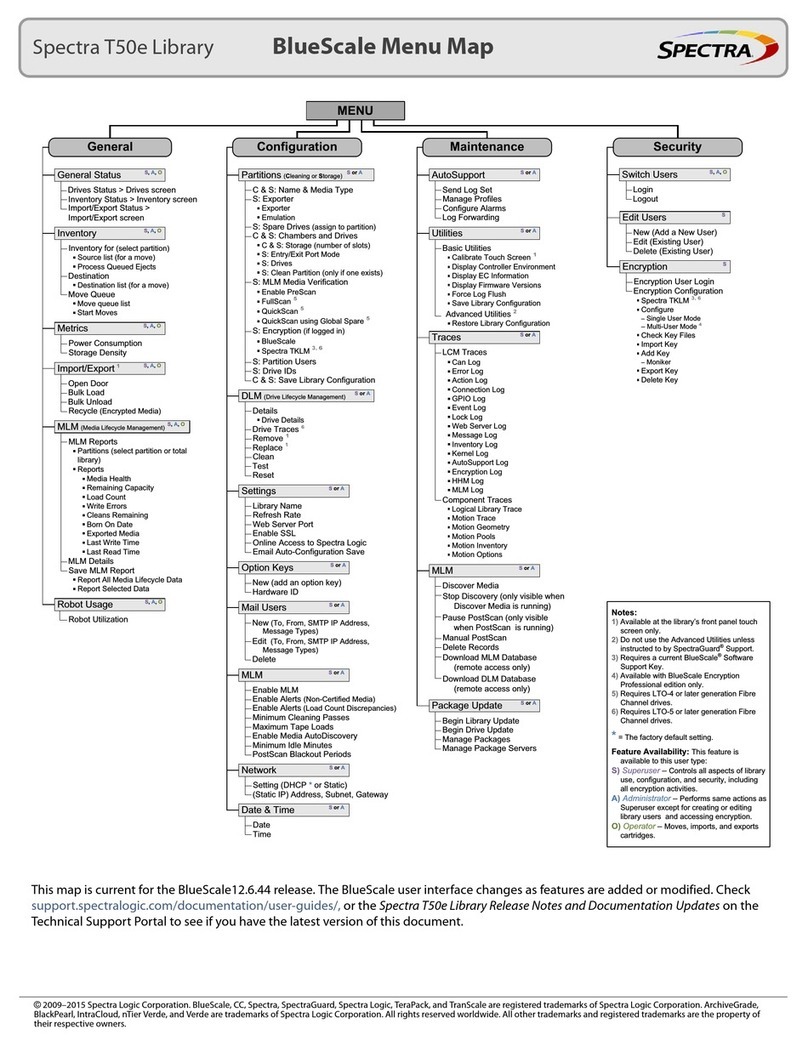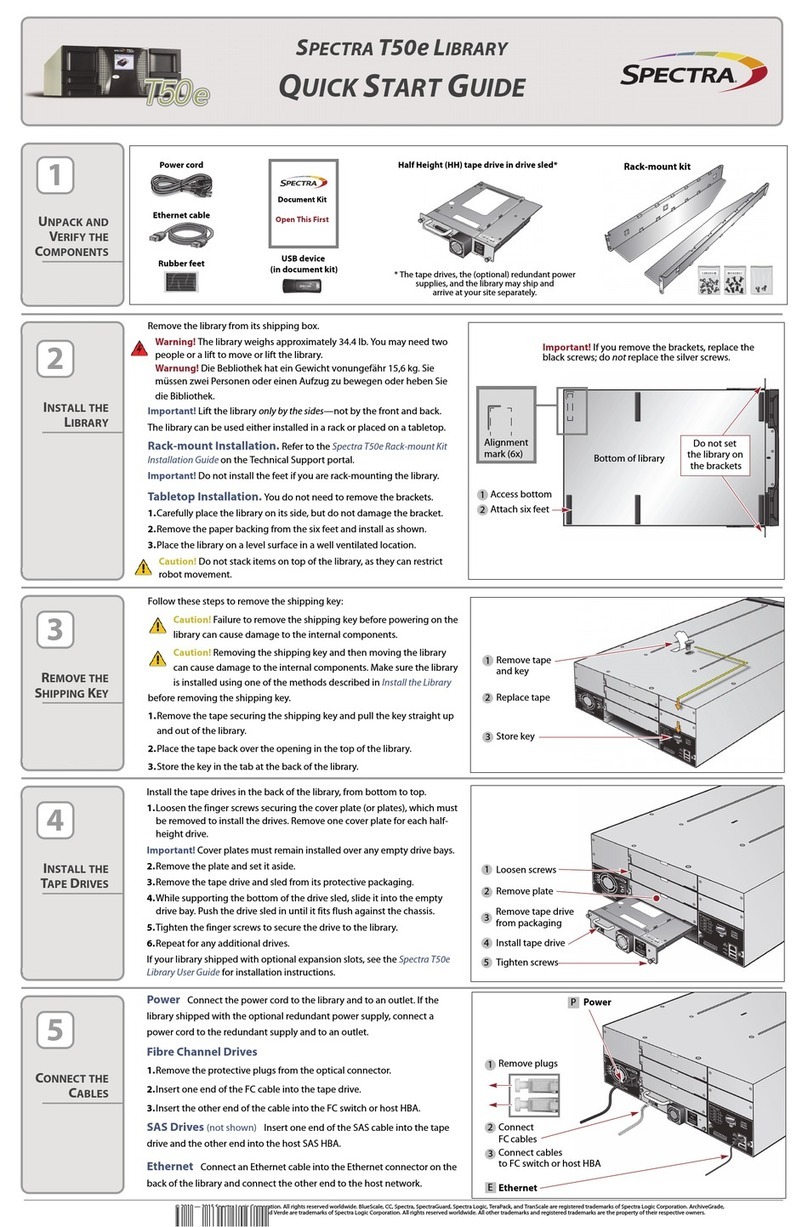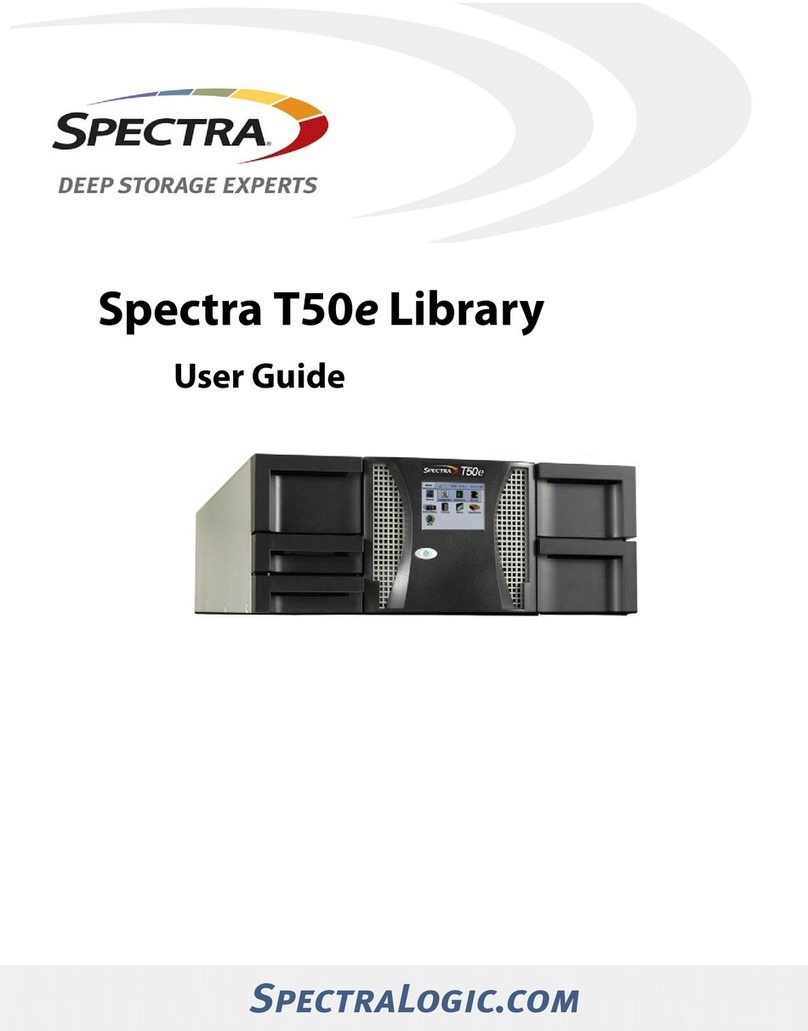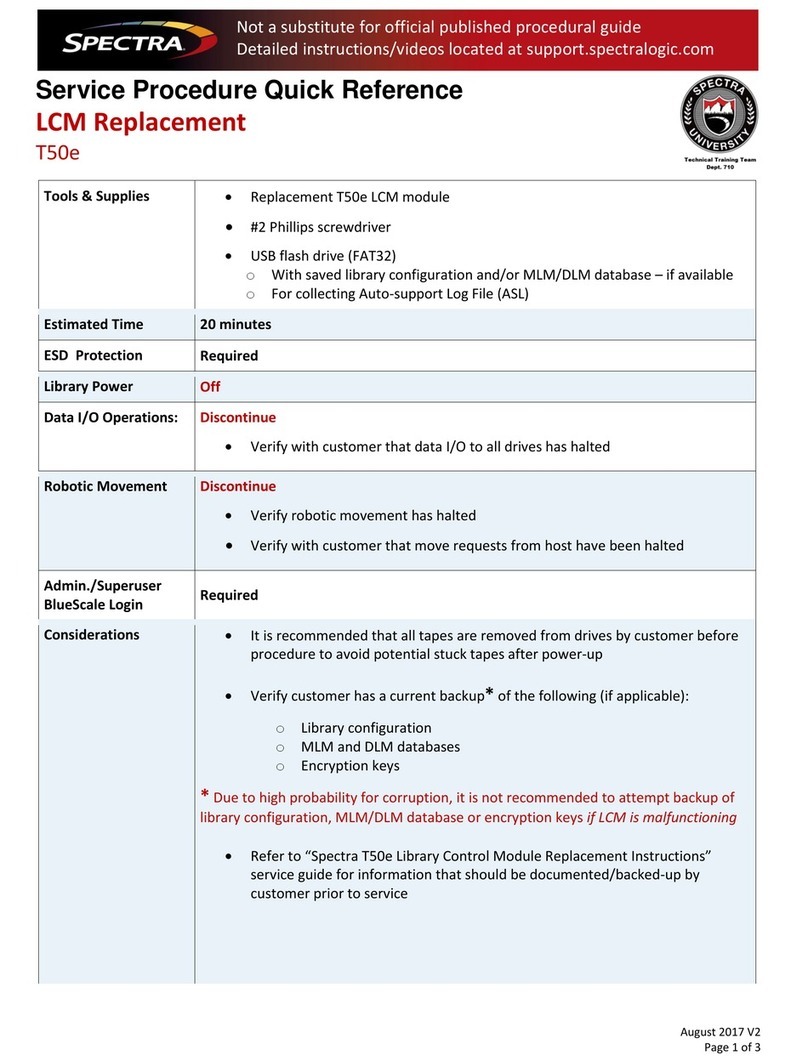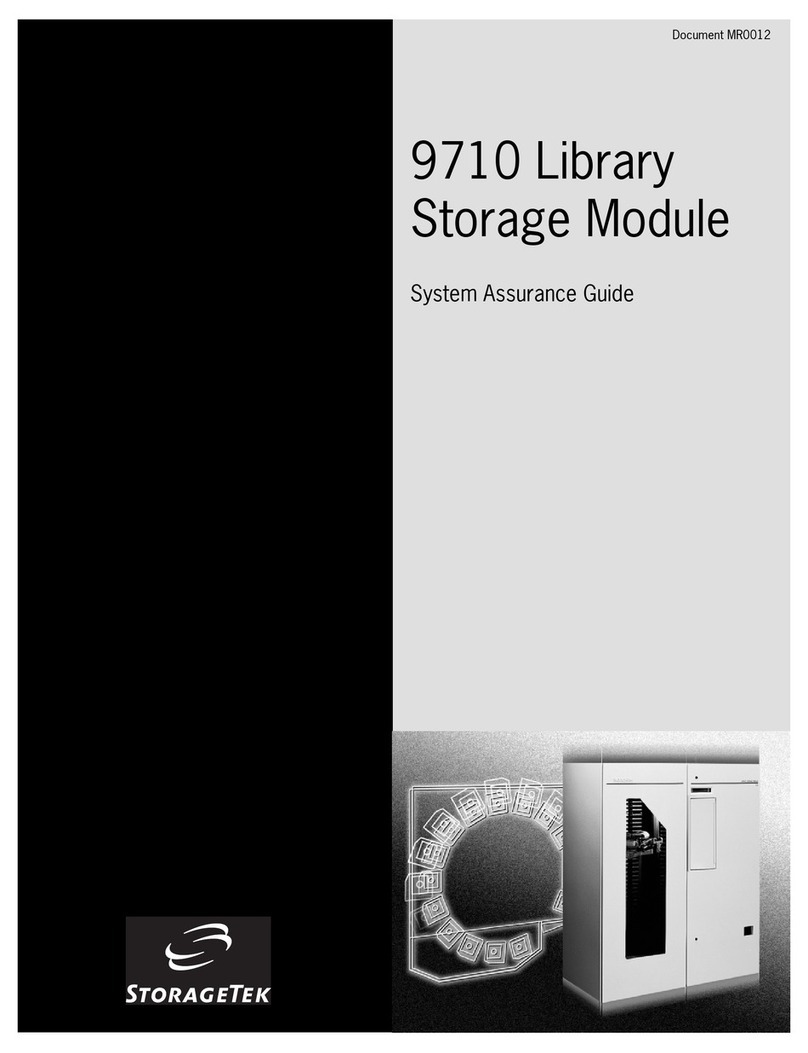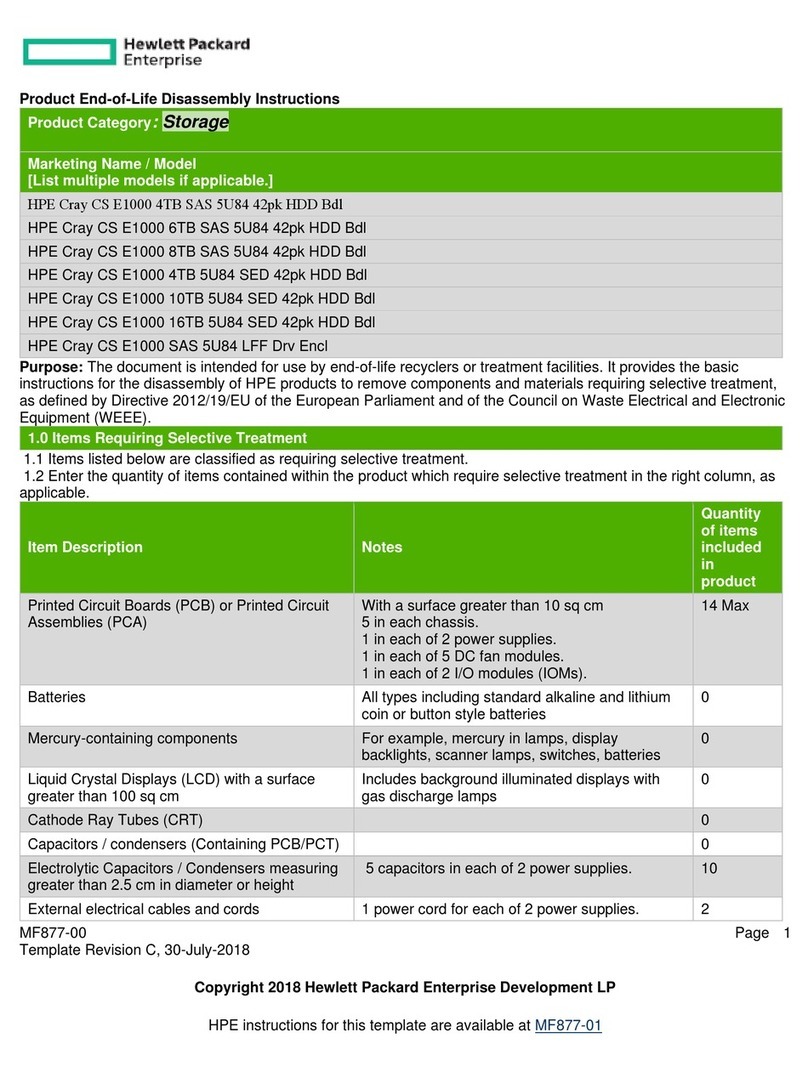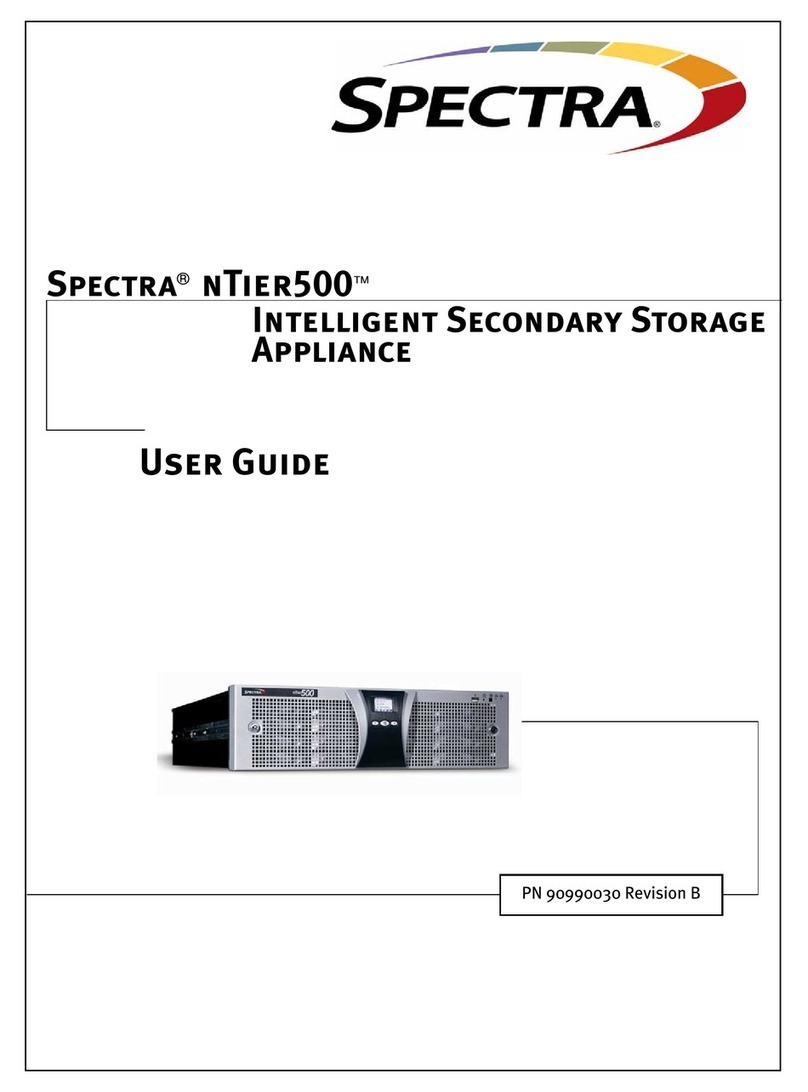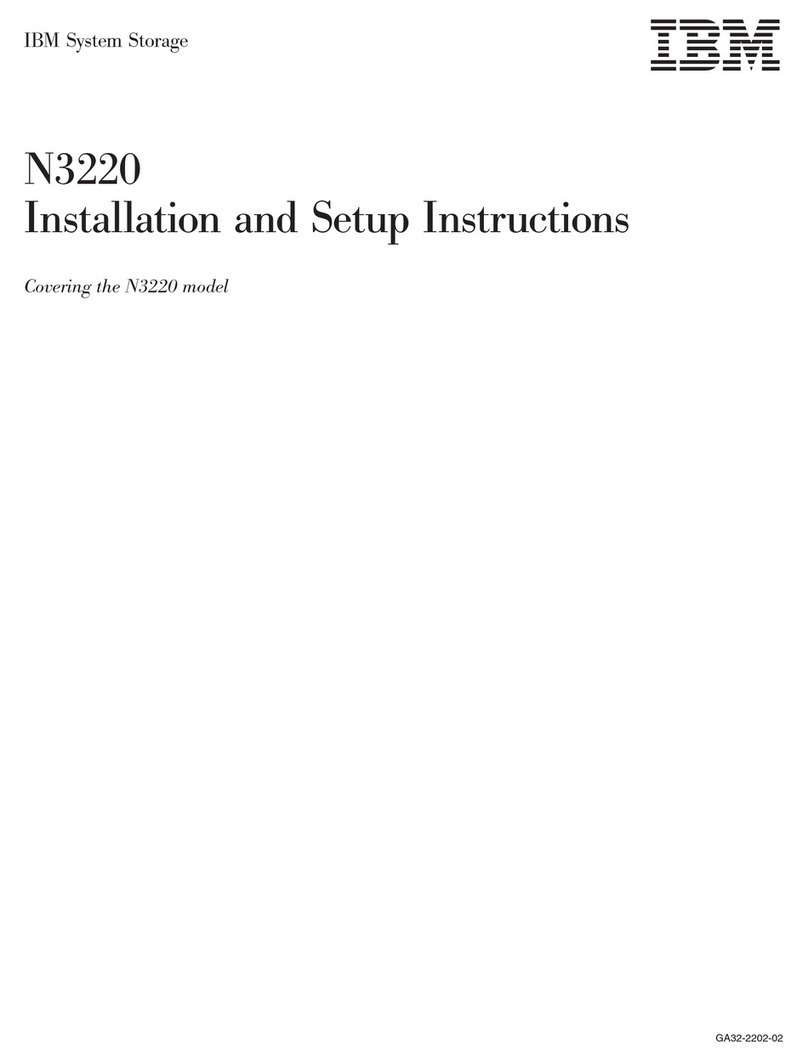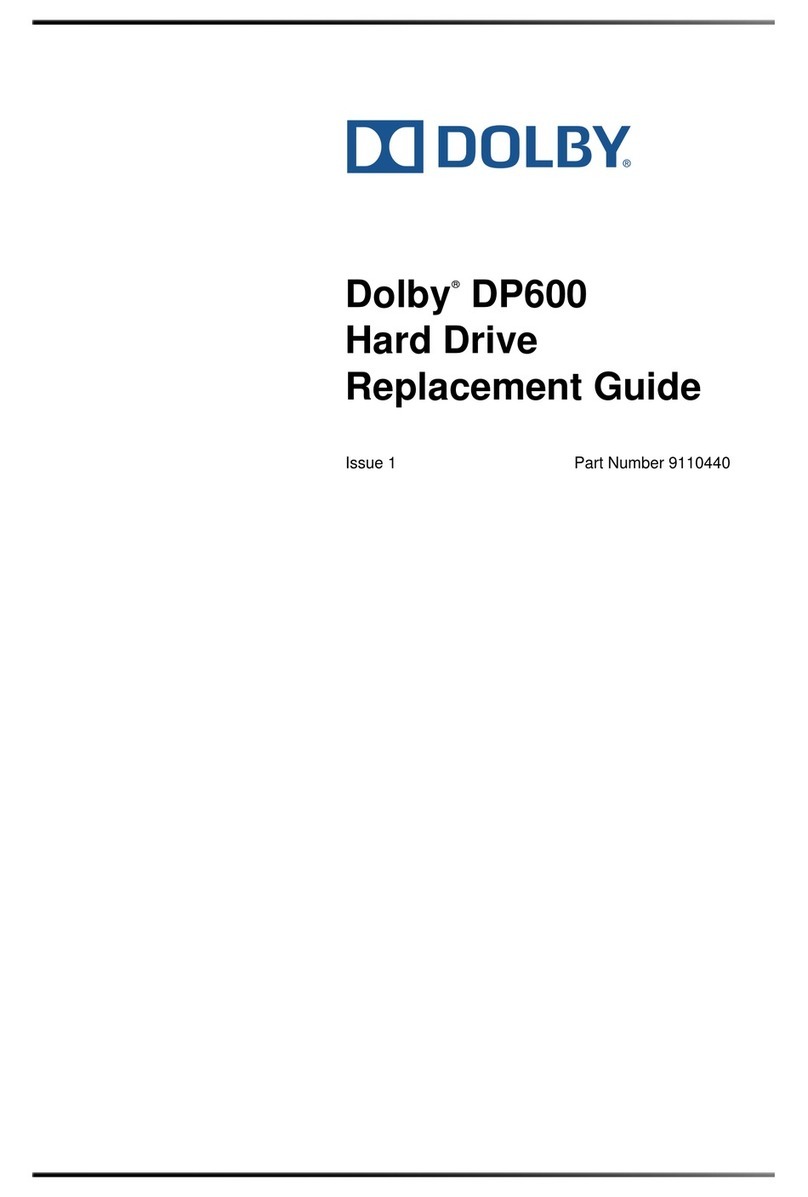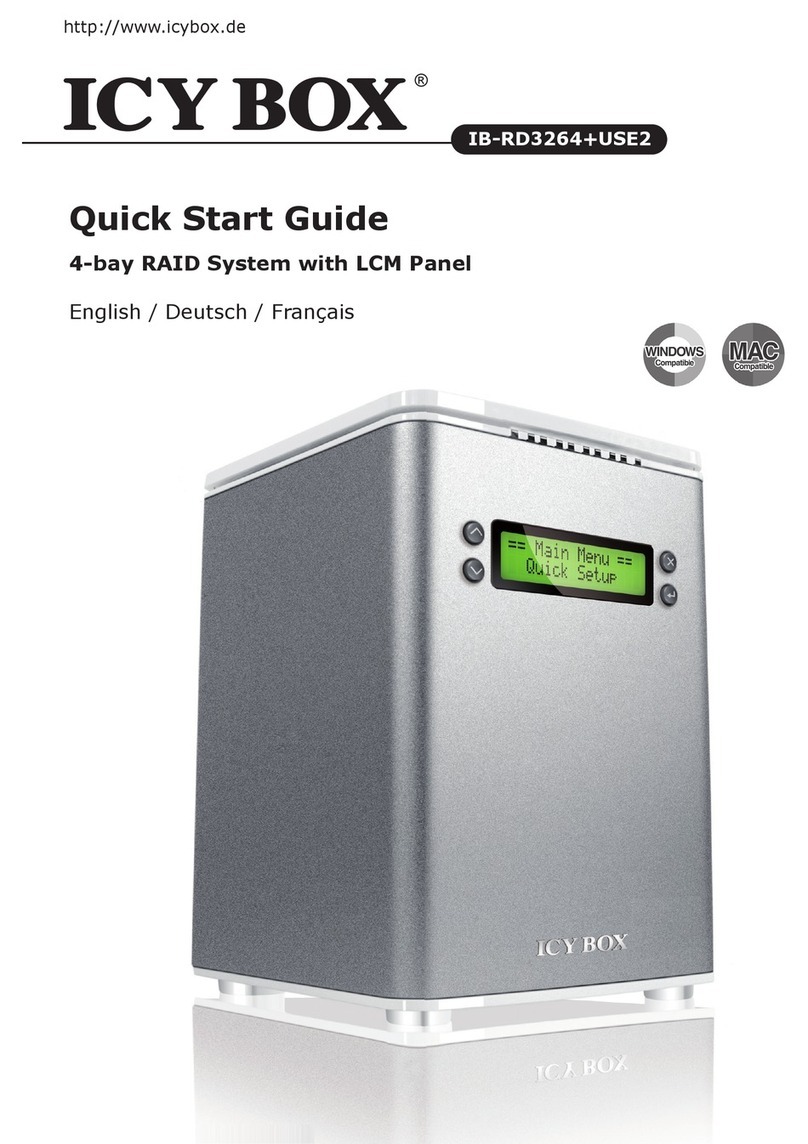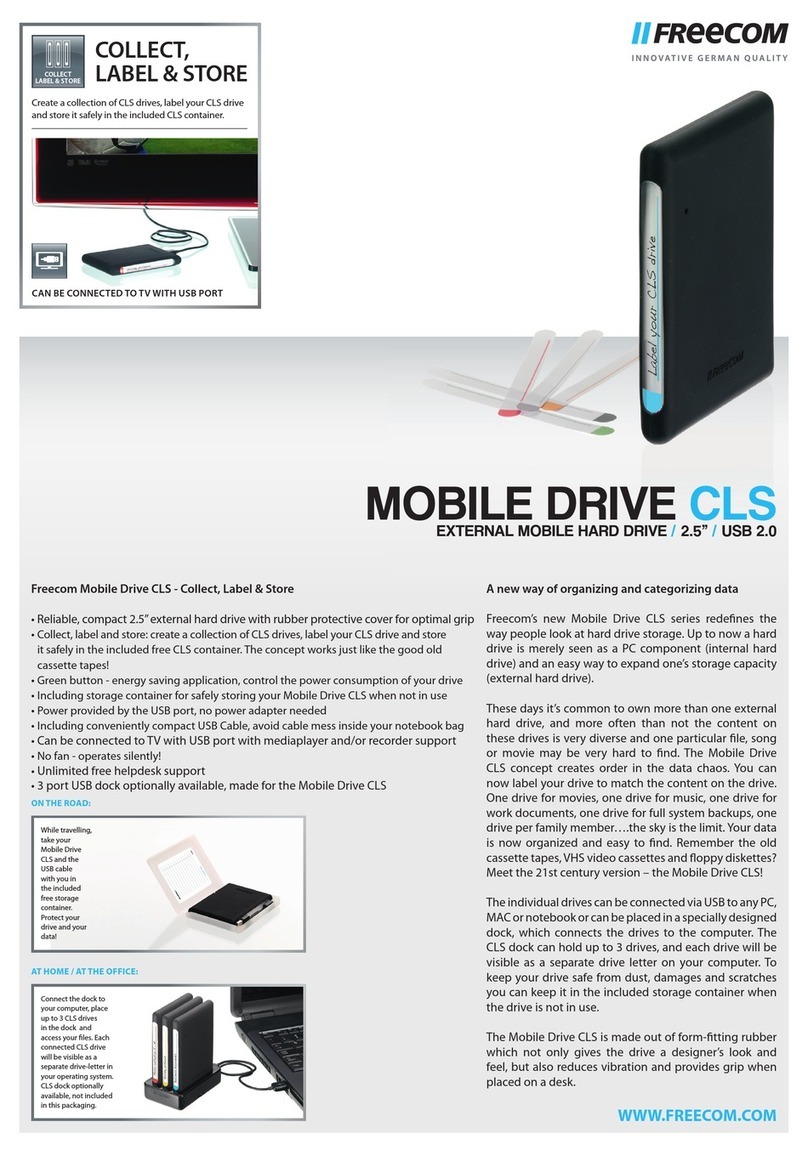Before loading media into the library, ensure that it is properly labeled and that
the write-protect switch is set for the desired operation. Insert the prepared
cartridges into a TeraPack magazine. Make sure that the cartridges are oriented
with the hub facing toward the front of the TeraPack magazine and the barcode
label facing up.
Note:When using cleaning cartridges, the cleaning cartridge barcode labels
must start with “CLN” and the cartridges must be in Maintenance
TeraPack magazines, which are identified by a unique barcode label.
Cartridges are always imported or exported in TeraPack magazines using a TeraPack Access Port (TAP) and the Import/Export options on the library’s
touch screen user interface. See the Spectra T950 Library User Guide for more information about preparing media for importing and exporting magazines.
See the Spectra T950 Library User Guide available at support.spectralogic.com/documentation, for more information about library configuration,
operation, and troubleshooting. See the Spectra T950 Library
Release Notes and Documentation Updates, available after you log into the Spectra Logic
Technical Support portal at support.spectralogic.com, for information about BlueScale software and library component firmware, and documentation
updates.
Import Media You typically import TeraPack magazines into the
entry/exit pool for a data partition. After the magazines are in the entry/
exit pool, use your software to move the media into the partition’s
storage pool. See the Spectra T950 Library User Guide if you want to import
media directly into the storage pool.
If you have a cleaning partition, import the cleaning cartridges directly
into the cleaning partition using a Maintenance TeraPack magazine.
1.From the toolbar menu, select General > Import/Export.
2.Select the partition and TAP you want to use from the drop-down lists,
then click Go. The Import/Export TeraPack Cases screen refreshes to show
the current status of the chambers assigned to the selected partition.
3.Click Import (Entry/Exit) to open the TAP door.
4.If you selected the center TAP,
a. The top TAP door opens and a Feedback Required screen displays
instructing you to place a magazine in the TAP.
b. Insert a magazine into the tray on the open TAP, making sure that it
is oriented with the textured surface on each side toward the
outside of the library.
c. Choose one of these options:
Continue—Choose this option if you plan to import another
magazine after the one currently in the TAP. The TAP door
closes automatically and the transporter retrieves the
magazine from the TAP and moves it to a chamber in the entry/
exit pool. If there are still empty chambers available, the second
TAP door opens, ready for the next import. The TAP doors
alternate as you continue to import media.
Stop Importing—Choose this option if the magazine you
placed in the TAP is the last one to import. The importing
process stops after the current magazine is imported.
—OR—
If you selected the bulk TAP,
a. The Bulk TAP Move Confirmation screen displays a confirmation
message and instructions for performing the import operation.
Click Continue. The bulk TAP carousel rotates to face the outside of
the library.
b. When the bulk TAP door release button LED is solid green, press
the button to open the door. If the carousel contains magazines
from a previous export or import operation, the library alerts you
to remove those magazines.
c. Slide one or more magazines into the bulk TAP carousel. Insert the
magazine so that the textured surface on each side is toward the
inside of the library.
d. Close the bulk TAP door firmly. An audible click indicates that the
door is latched closed.
5.Use your backup software to move the magazines to the partition’s
storage pool and update the inventory maintained by the software.
Note:Any chambers that do not contain a magazine are inaccessible to
the backup software.
Export Media You typically export magazines from the entry/exit
pool for a data partition. See the Spectra T950 Library User Guide if you
want to export media directly from the storage pool.
1.Eject the desired cartridges from the storage pool using your backup
software.
The library moves the ejected cartridges from the partition’s storage
pool into a magazine in the partition’s entry/exit pool. When the
software reports that the eject operation is complete, proceed to Step 2.
Note:Exporting one or more individual cartridges using your backup
software requires a TeraPack magazine with sufficient empty slots
to be present in the entry/exit pool. If necessary, import one or
more empty magazines into the entry/exit pool.
2.From the toolbar menu, select General > Import/Export.
3.Select the partition and TAP you want to use from the drop-down lists,
then click Go. The Import/Export TeraPack Cases screen refreshes to
show the current status of the chambers assigned to the selected
partition.
4.Click Export/Exchange for the entry/exit pool.
5.If you selected the center TAP
a. The transporter retrieves a magazine from the entry/exit pool and
places it in the TAP. The TAP door opens and a Feedback Required
screen displays. Remove the magazine from the open TAP and set
it aside. If you want to exchange the magazine, put the new
magazine into the TAP. It will be put in the chamber from which
the exported magazine was retrieved.
b. Return to the operator panel and select the appropriate option on
the Feedback Required screen.
Continue—Choose this option if you plan to export another
magazine after the one you removed from the TAP. The TAP
door closes automatically. If there are still magazines left in the
entry/exit pool, the transporter retrieves the next magazine
and places it in the second TAP. Continue to remove magazines
from the TAP and click Continue for each one. The TAP doors
alternate as you continue to export media.
Stop Exporting—Choose this option if the magazine you
removed from the TAP is the last one to export.
—OR—
If you selected the bulk TAP,
a. If the carousel contains magazines from a previous export or
import operation, the library will alert you to remove those
magazines. When the bulk TAP door release button LED is solid
green, press it to open the door. Remove the magazines, close the
door, and click Continue to restart the export process.
b. The Bulk TAP Move Confirmation screen displays a message with
instructions for performing the export operation. Click Continue.
The transporter retrieves up to fourteen magazines from the
entry/exit pool and places them in the bulk TAP.
c. When the door release button LED is solid green, press the button
to open the bulk TAP door and remove the magazines from the
carousel. If you want to exchange magazines, put the new
magazines into the carousel. They will be put in the chambers
from which the exported magazine were retrieved.
d. Close the bulk TAP door firmly. An audible click indicates that the
door is latched closed.
Spectra Logic Technical Support Spectra Logic Sales
United States and Canada
support.spectralogic.com
1.800.227.4637 (toll free)
1.303.449.0160
Europe, Middle East, Africa
support.spectralogic.com
44 (0) 870.112.2185
United States and Canada
1.800.833.1132 (toll free)
1.303.449.6400
Europe
44 (0) 870.112.2150
Mexico, Central and South America,
Asia, Australia, and New Zealand
1.303.449.0160
Deutsch Sprechende Kunden
49 (0) 6028.9796.507