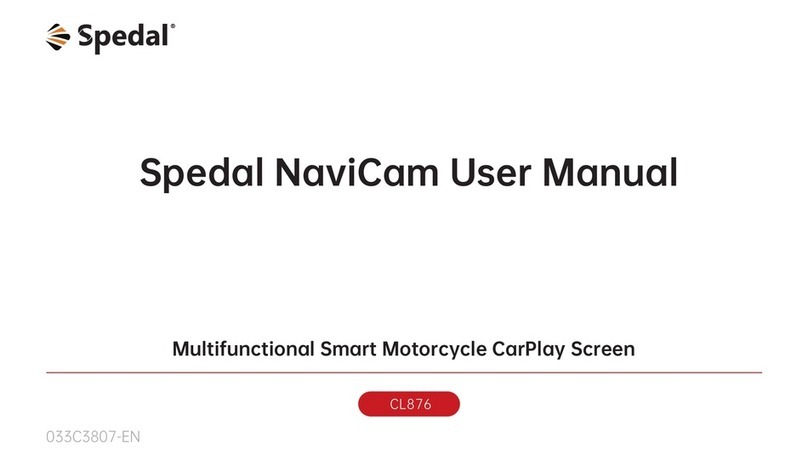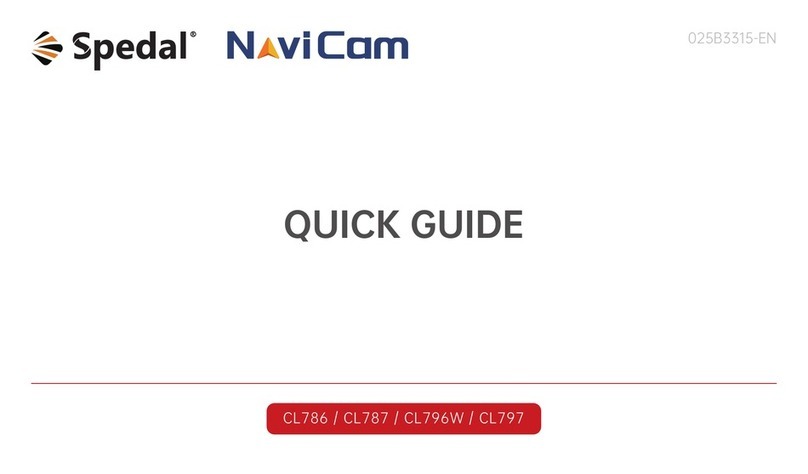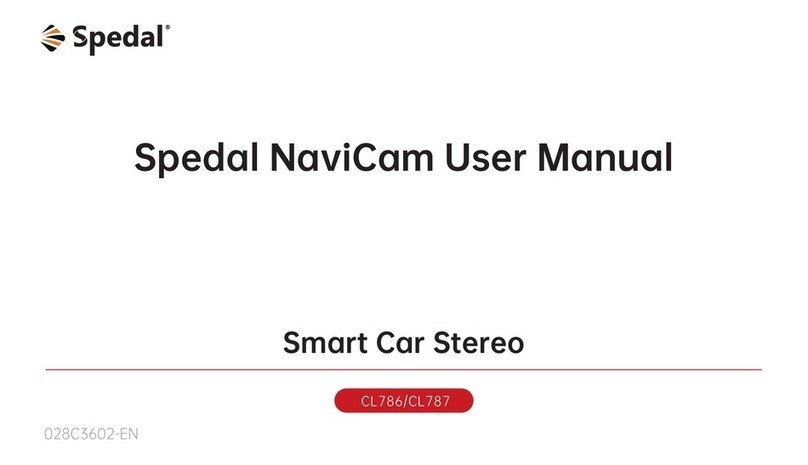1. Safety Guidelines
· Do not operate this product while driving.
· Do not install or operate this product with wet hands.
· Do not install this product in a place with high temperature, humid-
ity, flammable, explosive gas or liquid.
· Do not install this product in an area that interferes with the
driver's sight or driving safety.
· Do not install this product on the airbag cover or within the work-
ing range of the airbag.
· Do not leave this product in a closed vehicle with high temperature
for a long time.
· Do not operate this product over rated voltage.
· Do not use non-original cables and accessories.
· Do not use sharp objects such as awls or scissors to cut this prod-
uct and its accessories.
· Do not disassemble, repair or modify this product and accessories
by yourself.
· Do not install, use or place this product within the reach of children
under 16 years of age.
1.1 Warnings
· Do not press the lens too hard to avoid damage or dislocation of the
lens.
· Do not directly touch the lens surface, so as not to affect the recording
effect.
· Do not remove the memory card during the shutdown process to
avoid file damage.
· When using the memory card for the first time, please format it on this
product to ensure stable reading and writing.
· When not using the product for a long time, please pull out the
memory card to ensure the performance of the memory card.
1.2 Precautions
Scan the QR code, select the corresponding model,
and view the User Manual.
https://spedal.cc/html/support/download/navicam.html
01