DPS Telecom T/Mon NOC User manual
Other DPS Telecom Network Hardware manuals
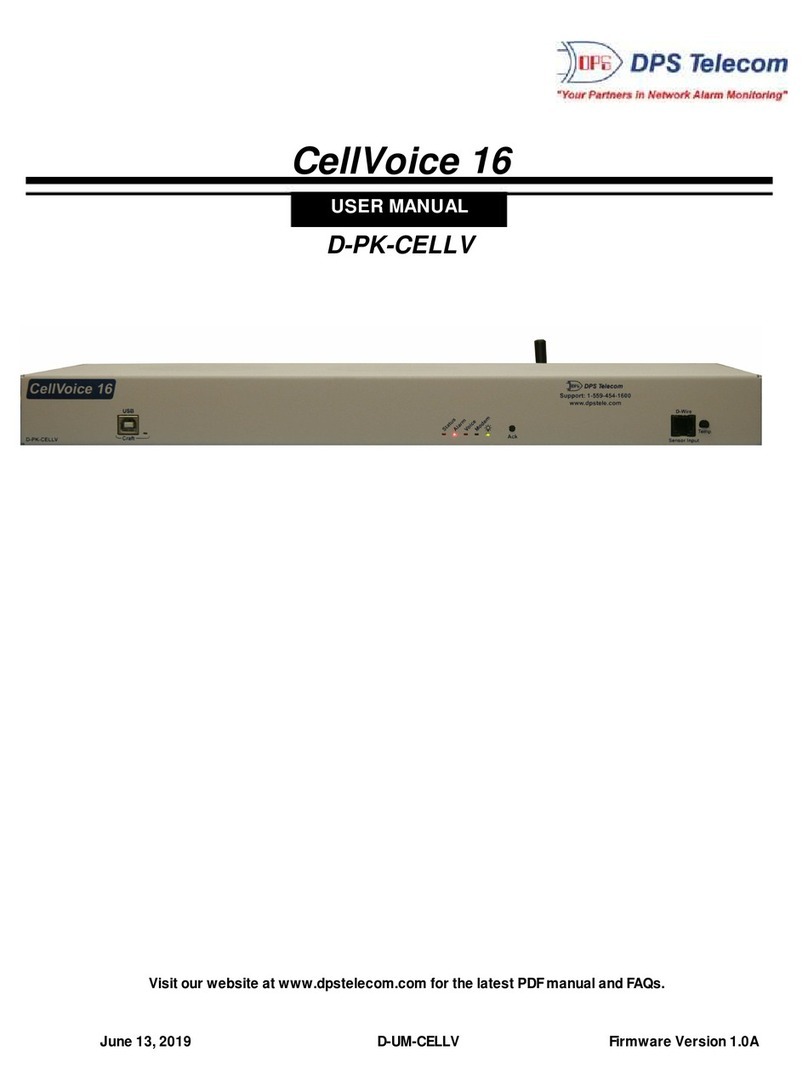
DPS Telecom
DPS Telecom CellVoice 16 User manual

DPS Telecom
DPS Telecom NetGuardian 832A User manual

DPS Telecom
DPS Telecom NetGuardian 832A User manual
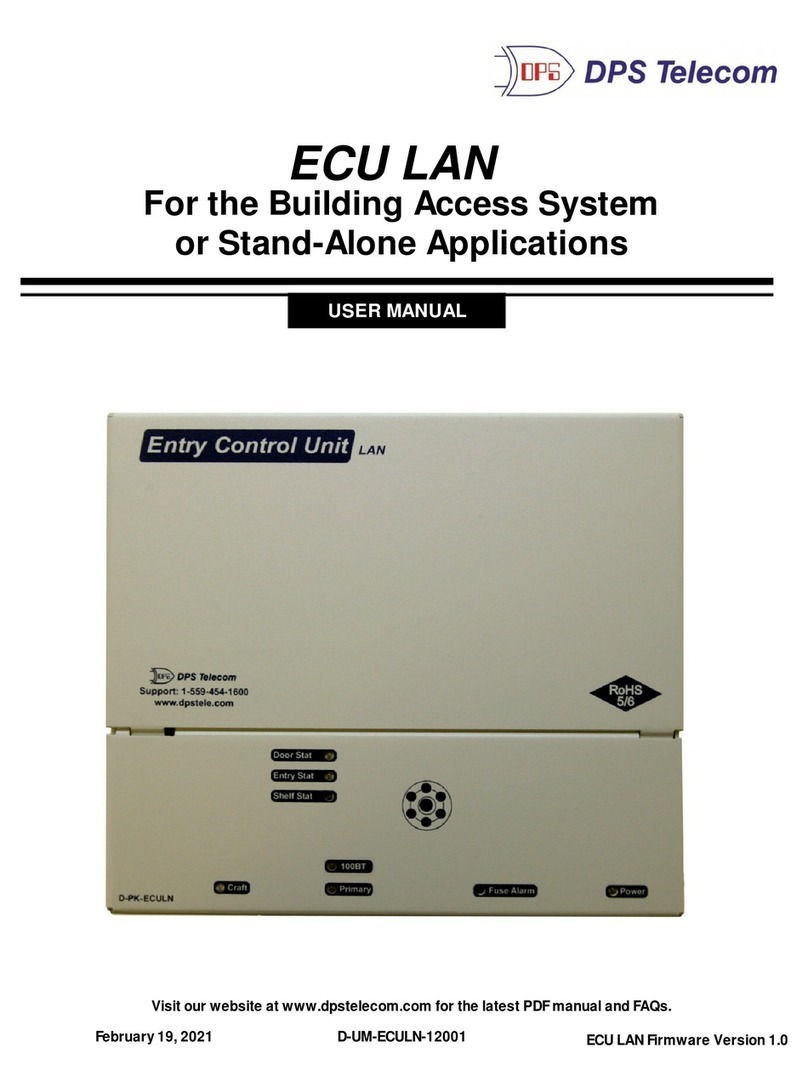
DPS Telecom
DPS Telecom ECU LAN User manual

DPS Telecom
DPS Telecom NetGuardian BSM User manual

DPS Telecom
DPS Telecom NetGuardian 832/864A User manual

DPS Telecom
DPS Telecom NetGuardian 16A User manual

DPS Telecom
DPS Telecom DAC-P User manual
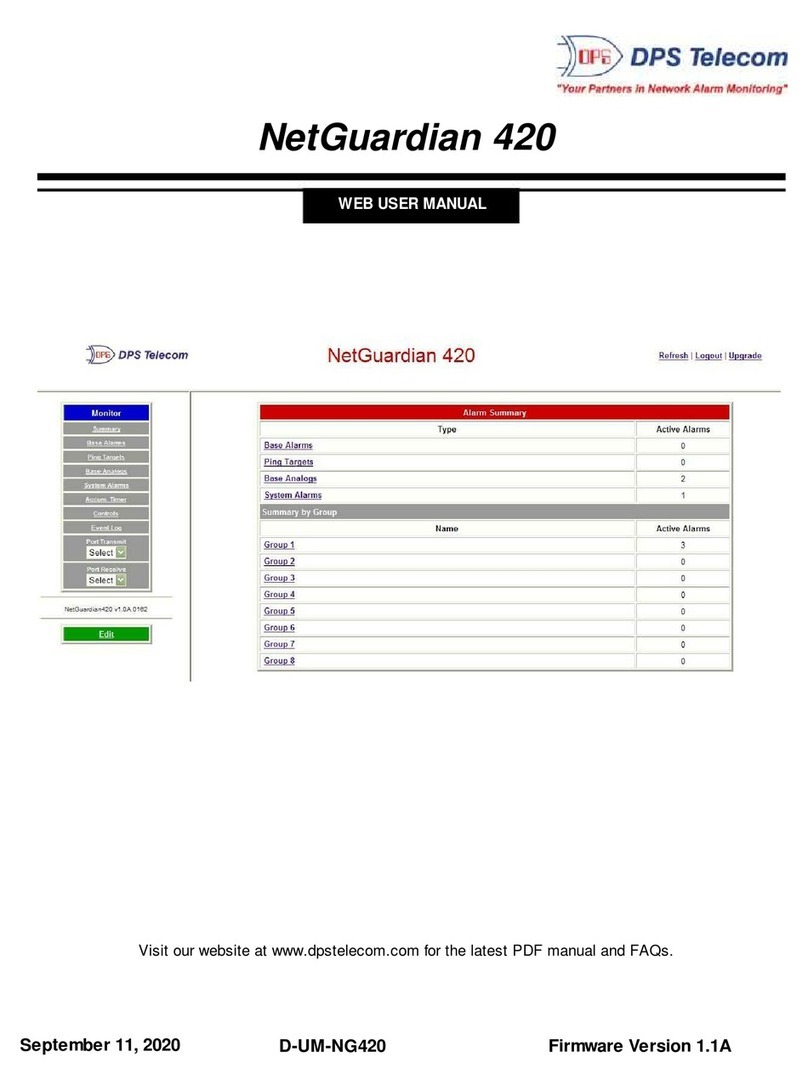
DPS Telecom
DPS Telecom NetGuardian 420 User manual

DPS Telecom
DPS Telecom NetGuardian 16 G2 User manual

DPS Telecom
DPS Telecom NetGuardian 832A G5 User manual

DPS Telecom
DPS Telecom NetGuardian AAR HC User manual

DPS Telecom
DPS Telecom NetGuardian 240T Instructions for use
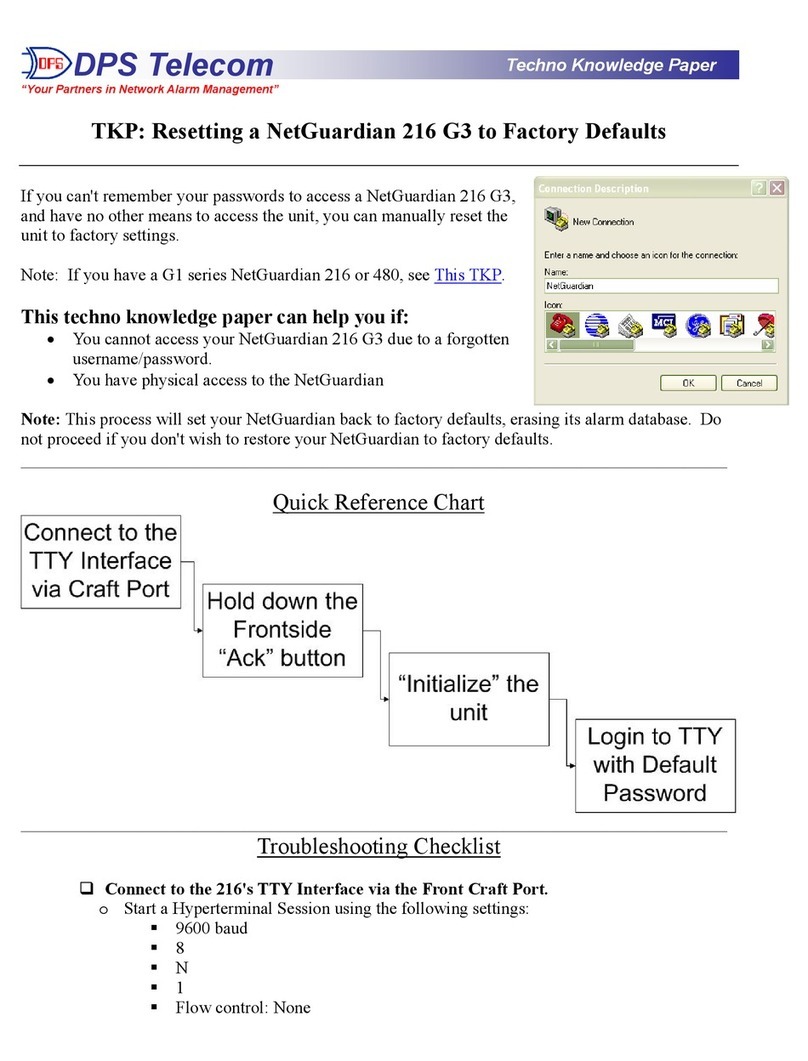
DPS Telecom
DPS Telecom NetGuardian 216 G3 User manual
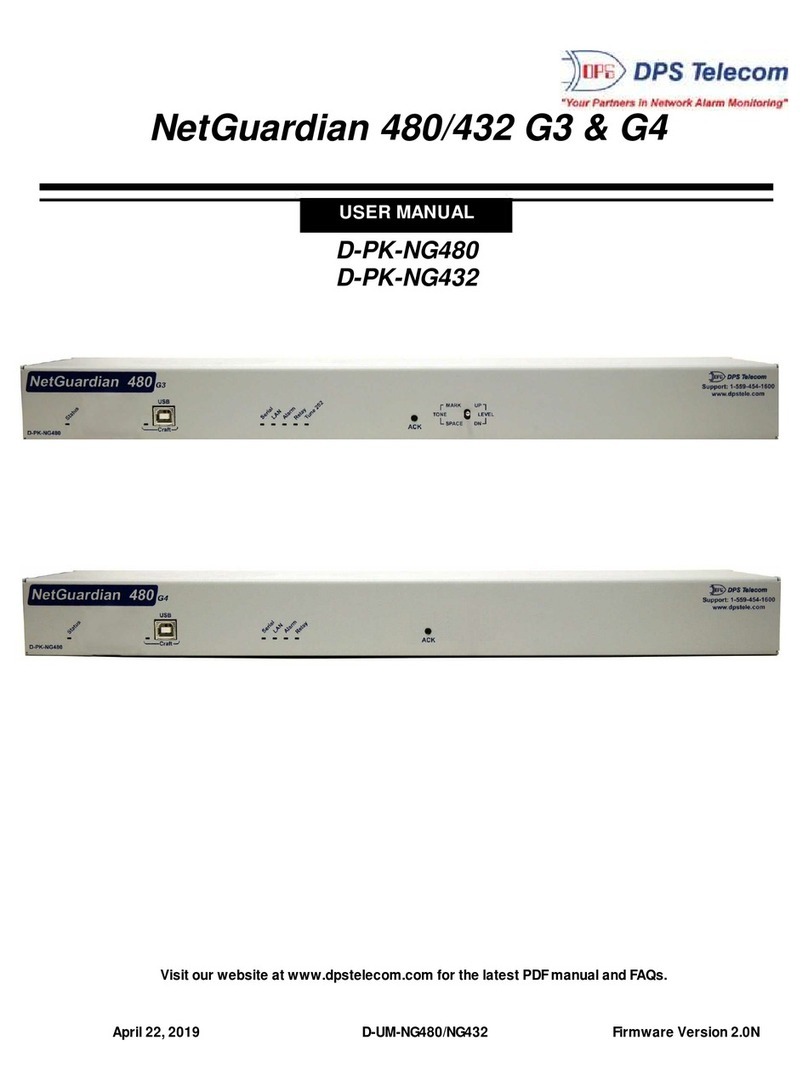
DPS Telecom
DPS Telecom NetGuardian 480 G3 User manual

DPS Telecom
DPS Telecom Net Dog 82 IP User manual

DPS Telecom
DPS Telecom NetGuardian 216F User manual
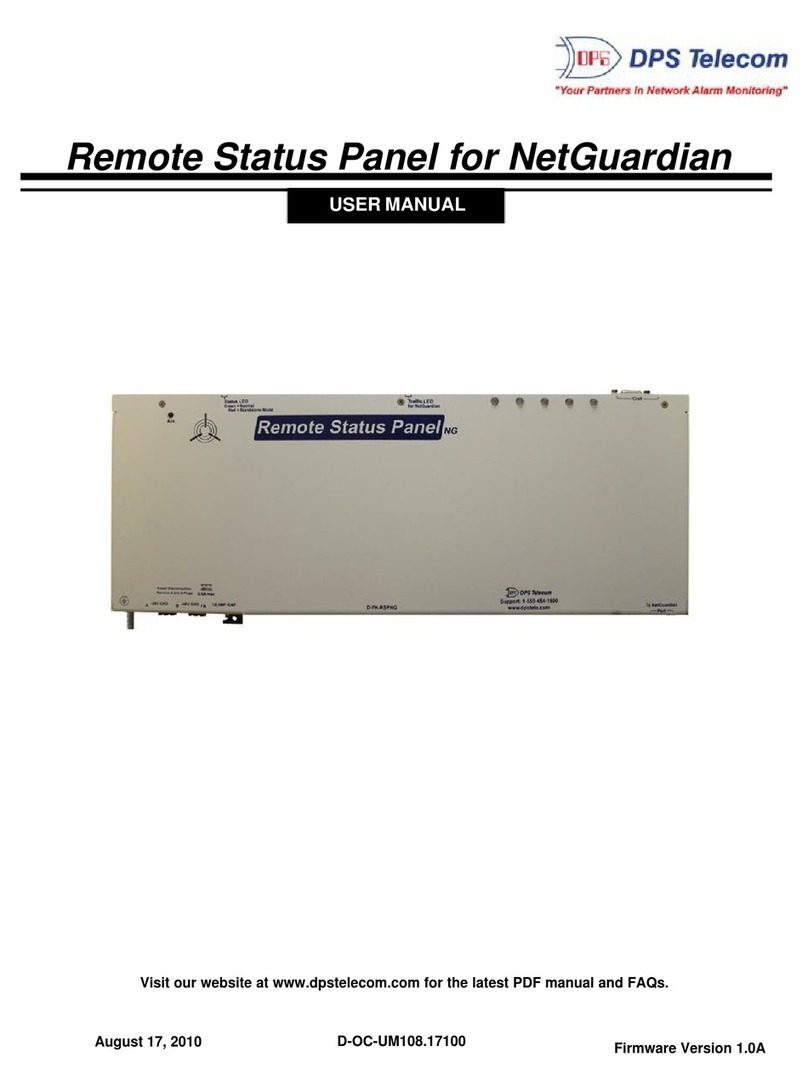
DPS Telecom
DPS Telecom Remote Status Panel User manual

DPS Telecom
DPS Telecom NetGuardian 832A User manual
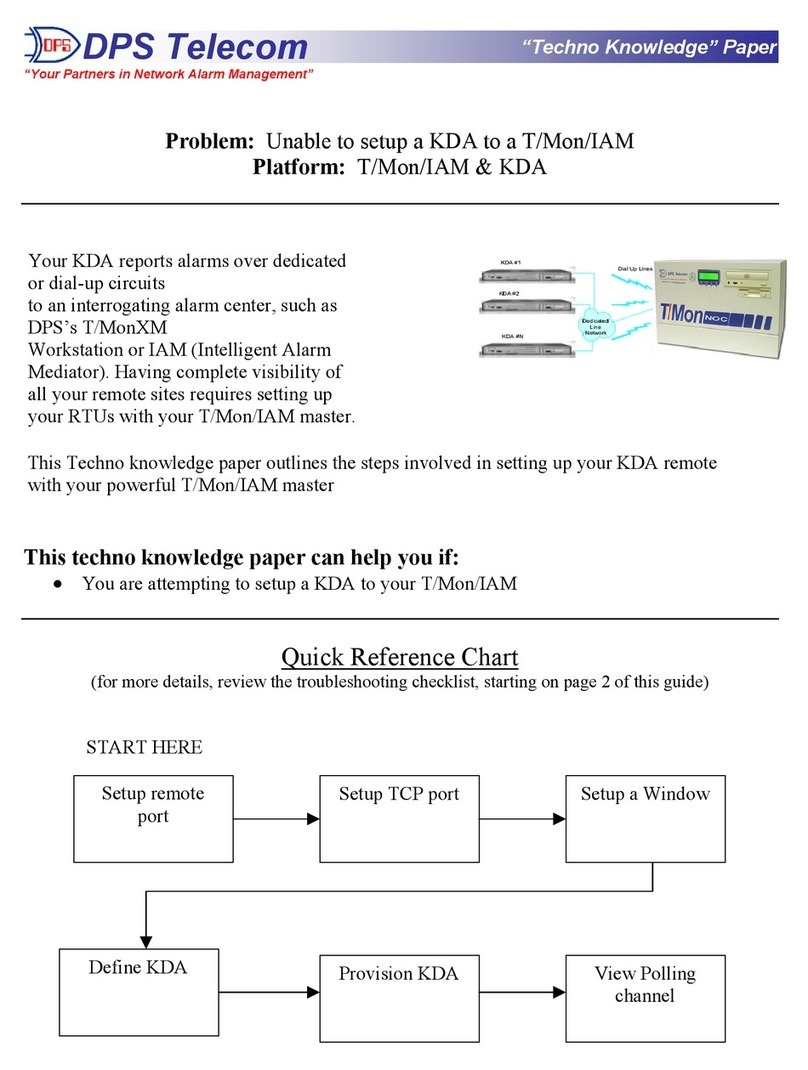
DPS Telecom
DPS Telecom T/Mon/IAM User manual
Popular Network Hardware manuals by other brands

Cisco
Cisco CGR 1000 Series Getting connected guide

Matrix Switch Corporation
Matrix Switch Corporation MSC-HD161DEL product manual

National Instruments
National Instruments NI 653x user manual

B&B Electronics
B&B Electronics ZXT9-IO-222R2 product manual

Yudor
Yudor YDS-16 user manual

D-Link
D-Link ShareCenter DNS-320L datasheet
























