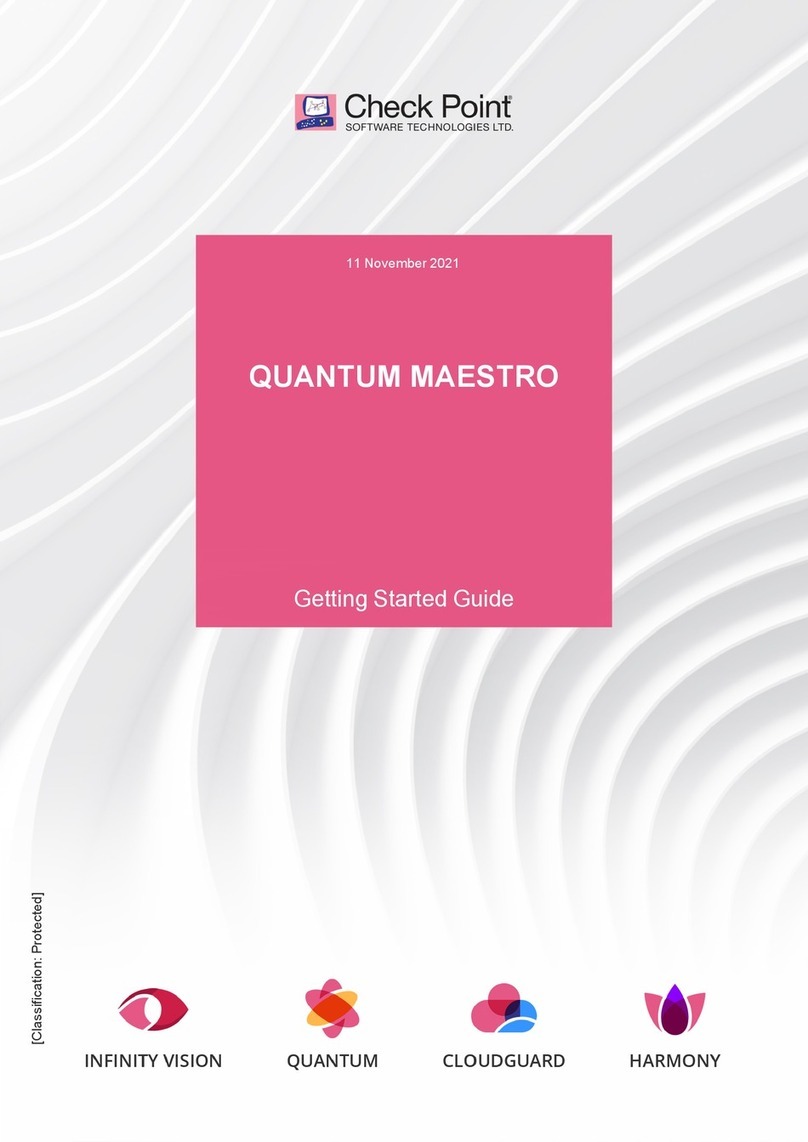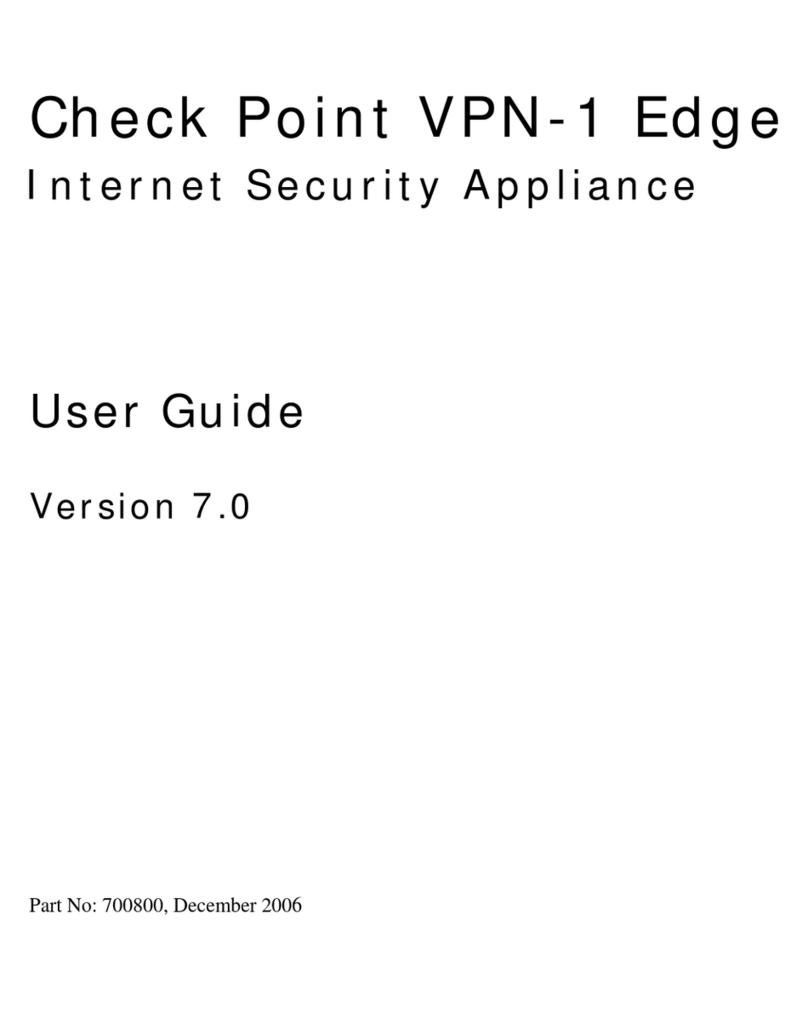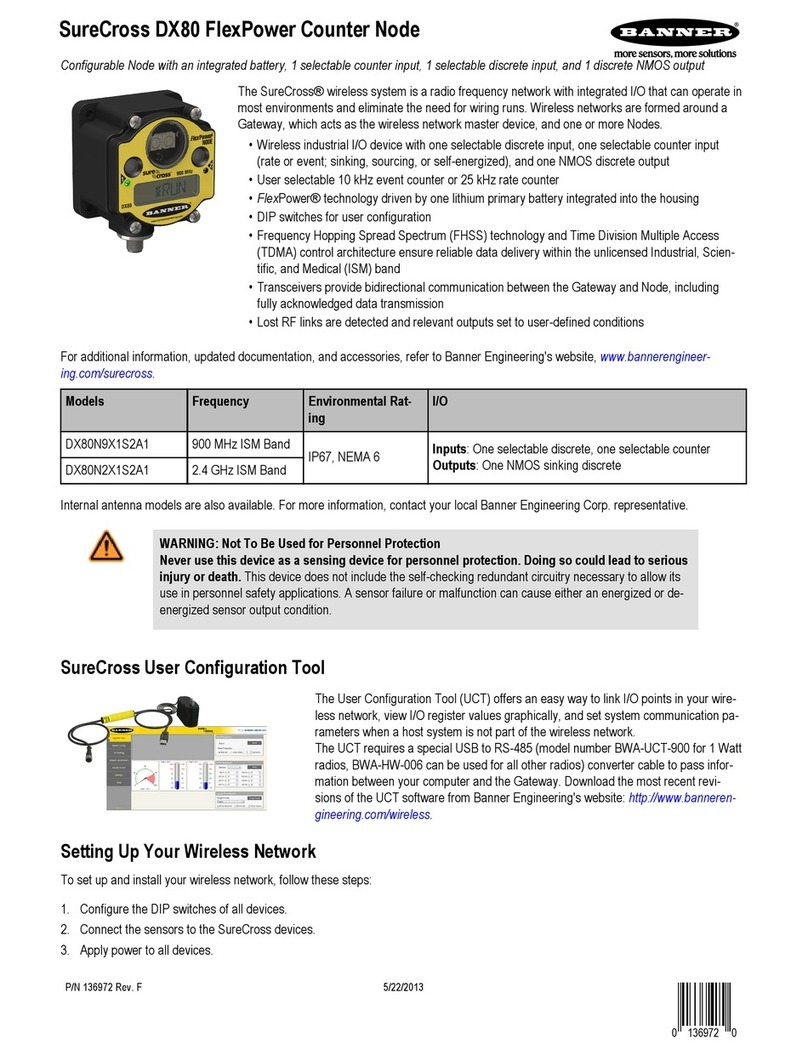Checkpoint Smart-1 225 Instruction Manual
Other Checkpoint Network Hardware manuals
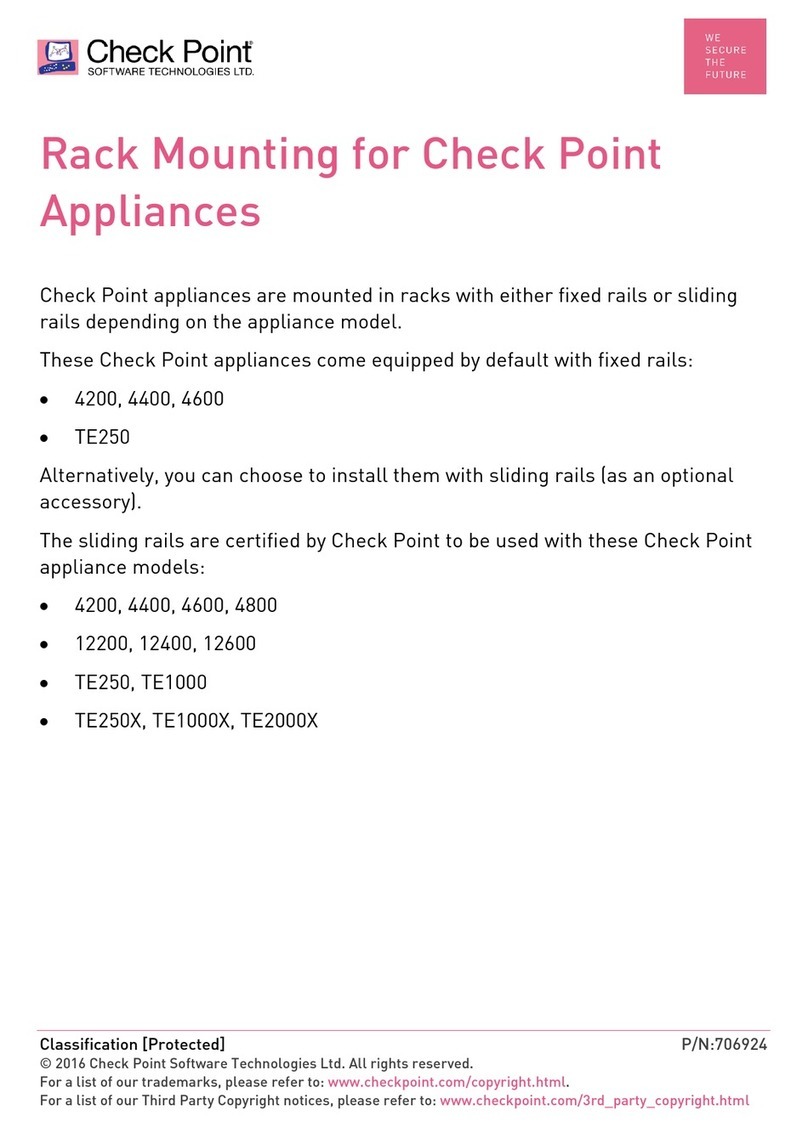
Checkpoint
Checkpoint 4200 User manual
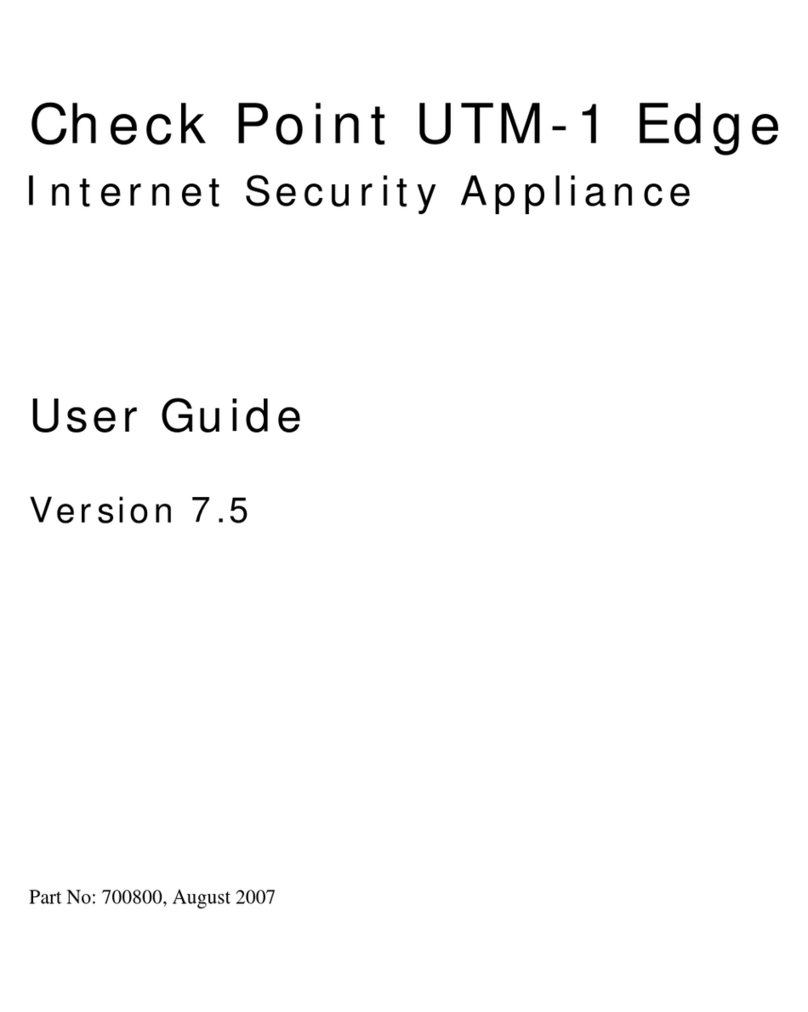
Checkpoint
Checkpoint UTM-1 Edge W16 User manual

Checkpoint
Checkpoint 1500 Series User manual
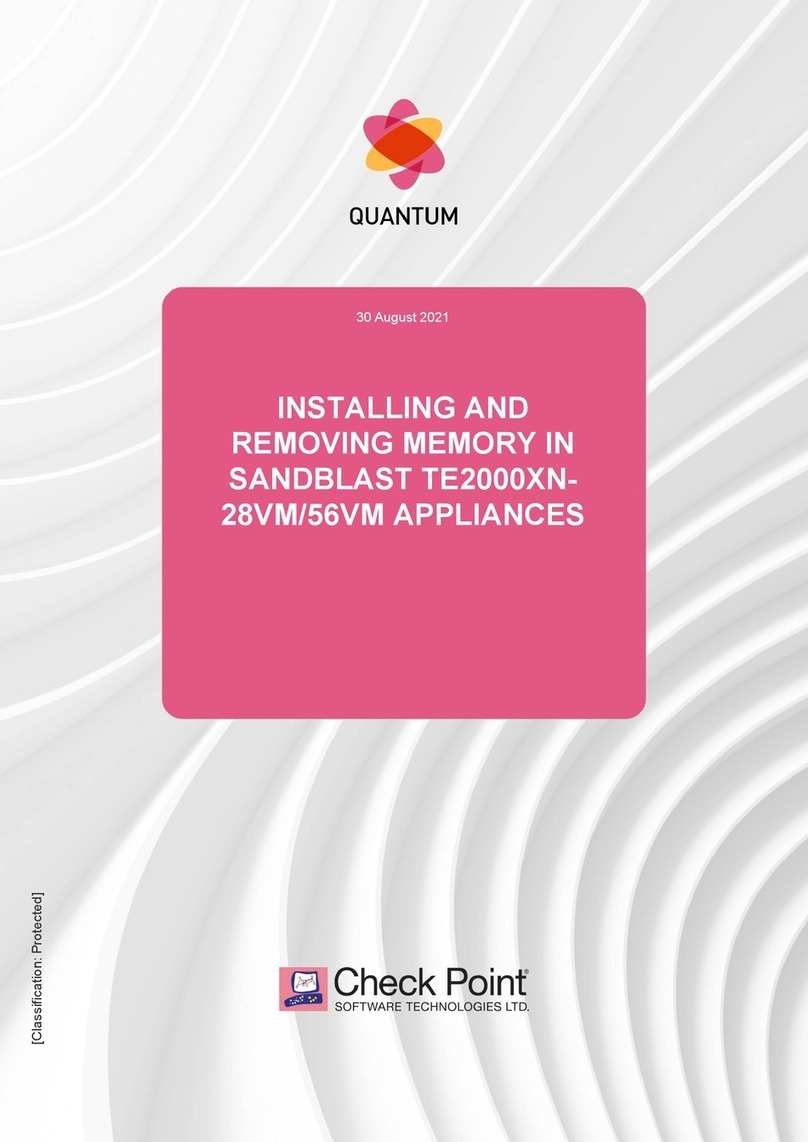
Checkpoint
Checkpoint TE2000XN User manual

Checkpoint
Checkpoint Quantum SMART-1 600-M User manual

Checkpoint
Checkpoint 910 User manual

Checkpoint
Checkpoint 730 User manual

Checkpoint
Checkpoint L-71 Instruction Manual

Checkpoint
Checkpoint 1570 User manual
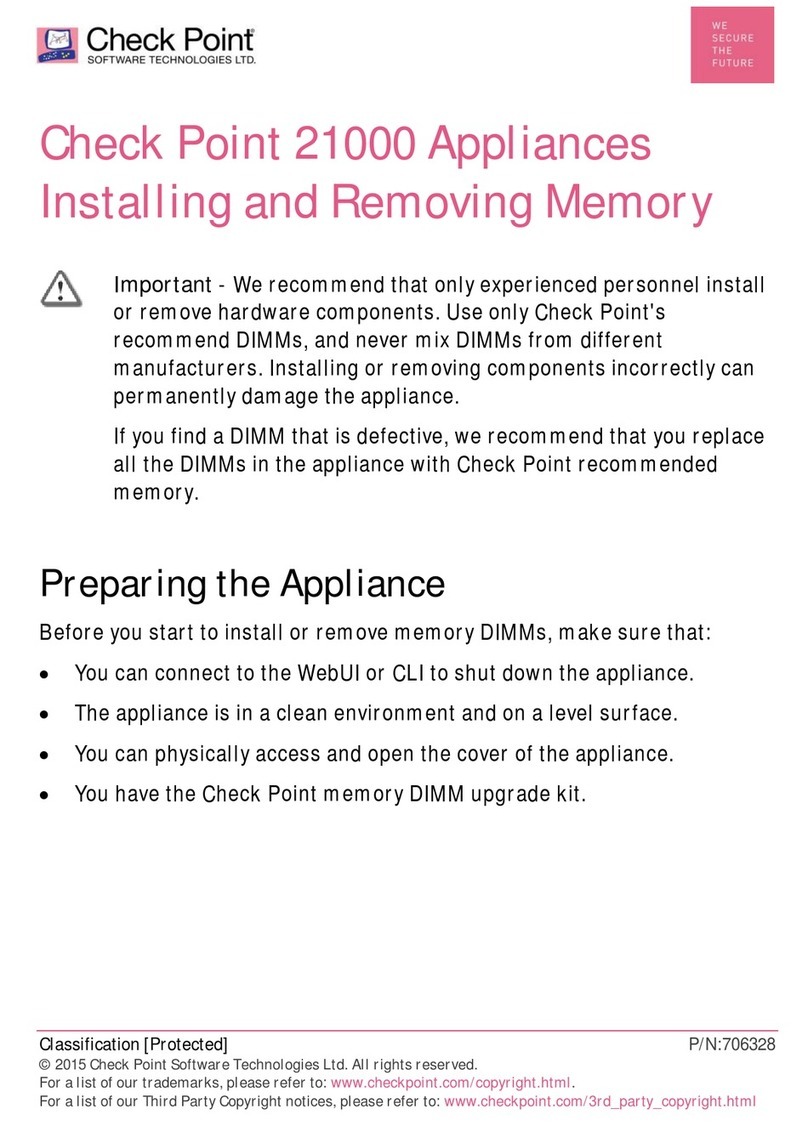
Checkpoint
Checkpoint 21000 Series Instruction Manual

Checkpoint
Checkpoint 6000 Series User manual

Checkpoint
Checkpoint QUANTUM SMART-1 6000-L/6000-XL User manual

Checkpoint
Checkpoint QUANTUM SPARK 1500 Instruction Manual

Checkpoint
Checkpoint 5000 Series User manual

Checkpoint
Checkpoint 16000 User manual
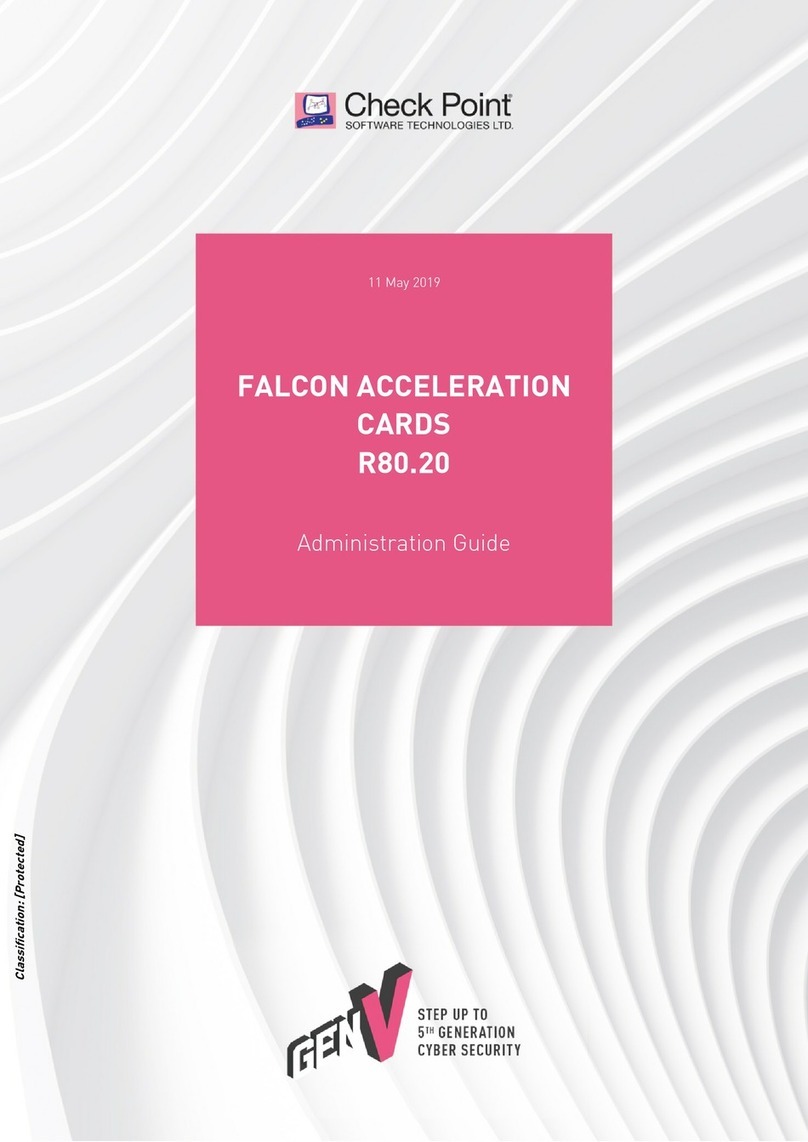
Checkpoint
Checkpoint CPAC-Falcon-10G-B Instruction Manual

Checkpoint
Checkpoint 600 User manual

Checkpoint
Checkpoint Smart-1 625 Instruction Manual

Checkpoint
Checkpoint 21000 Appliances G-70 Guide
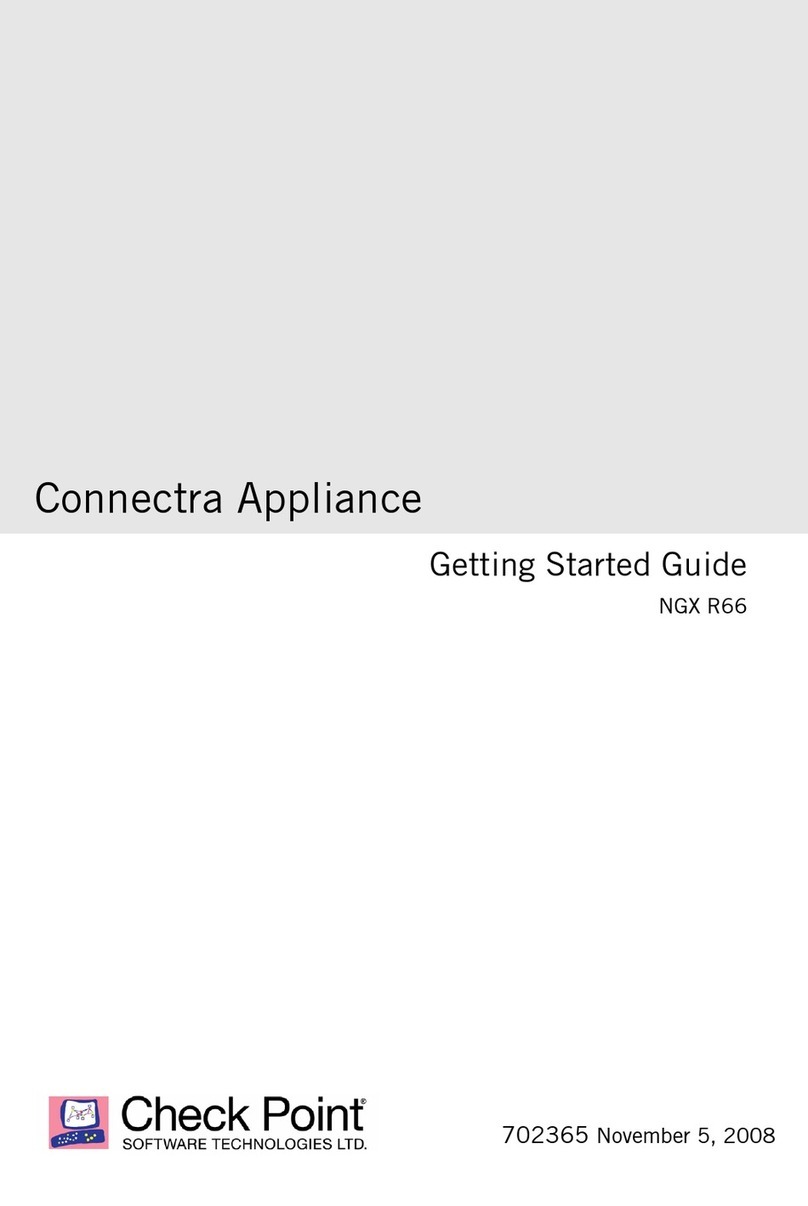
Checkpoint
Checkpoint NGX R66 User manual
Popular Network Hardware manuals by other brands
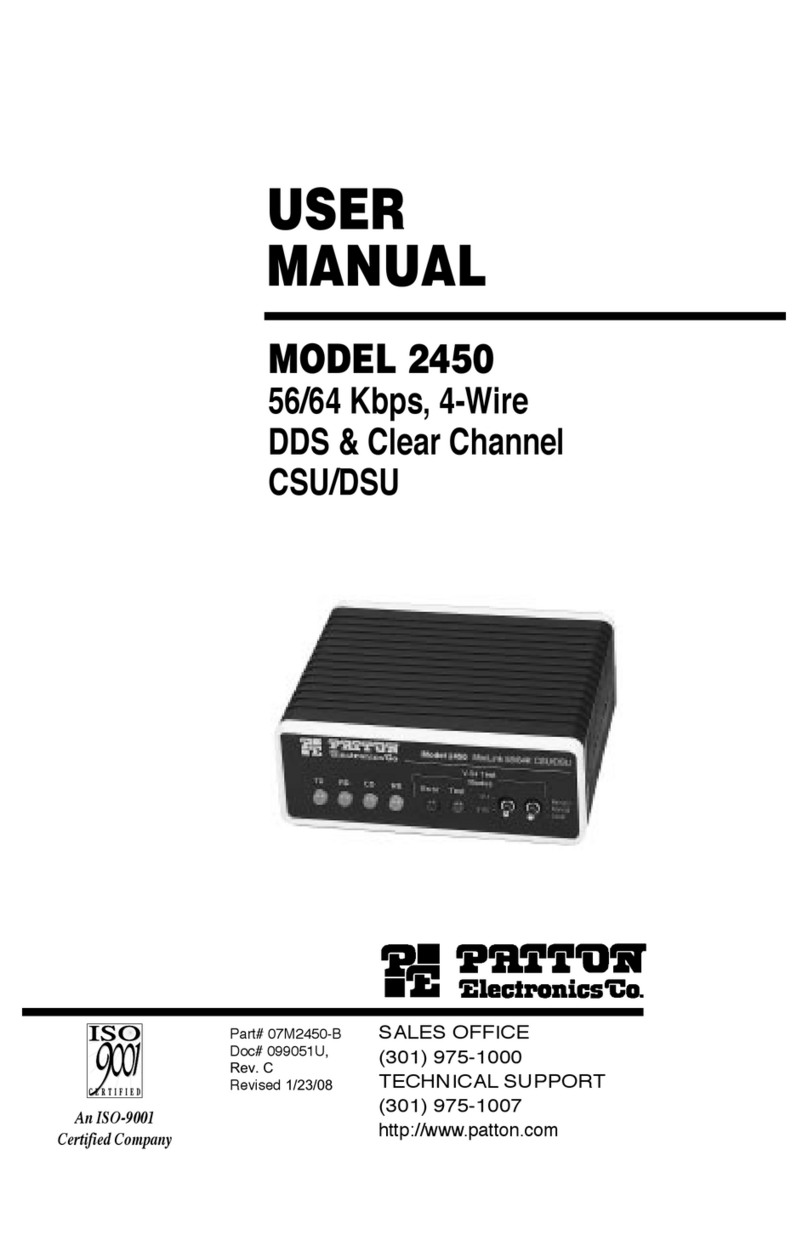
Patton electronics
Patton electronics 2450 user manual
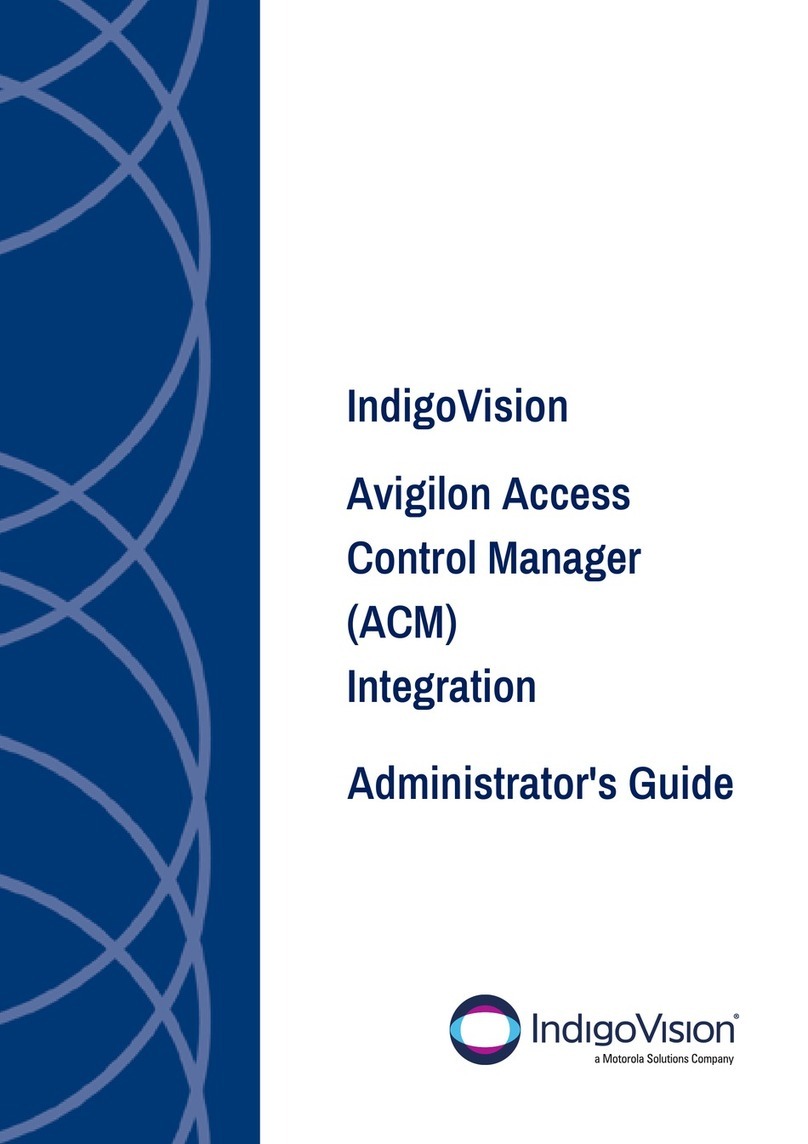
Motorola solutions
Motorola solutions IndigoVision Administrator's guide

ALTEQ
ALTEQ AQUACOLUMN installation manual

Huawei
Huawei CR-P1U Specifications
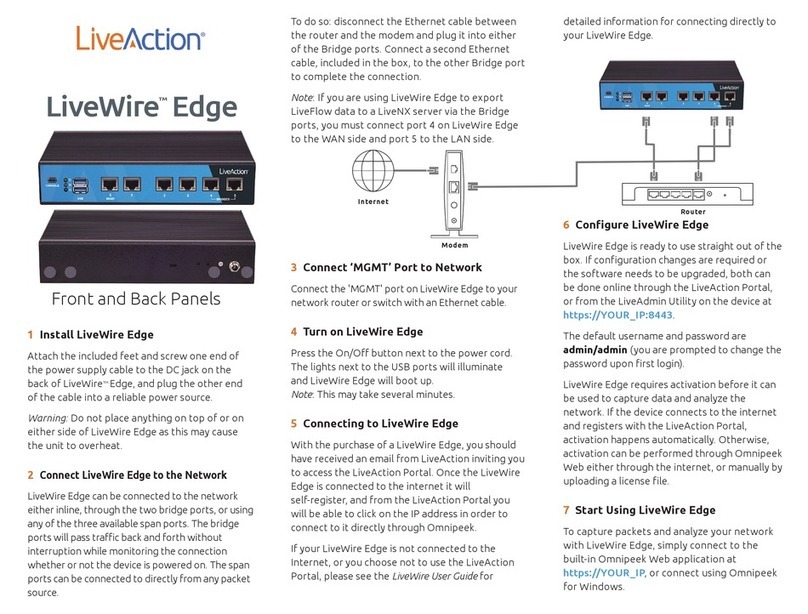
LiveAction
LiveAction LiveWire Edge quick start guide
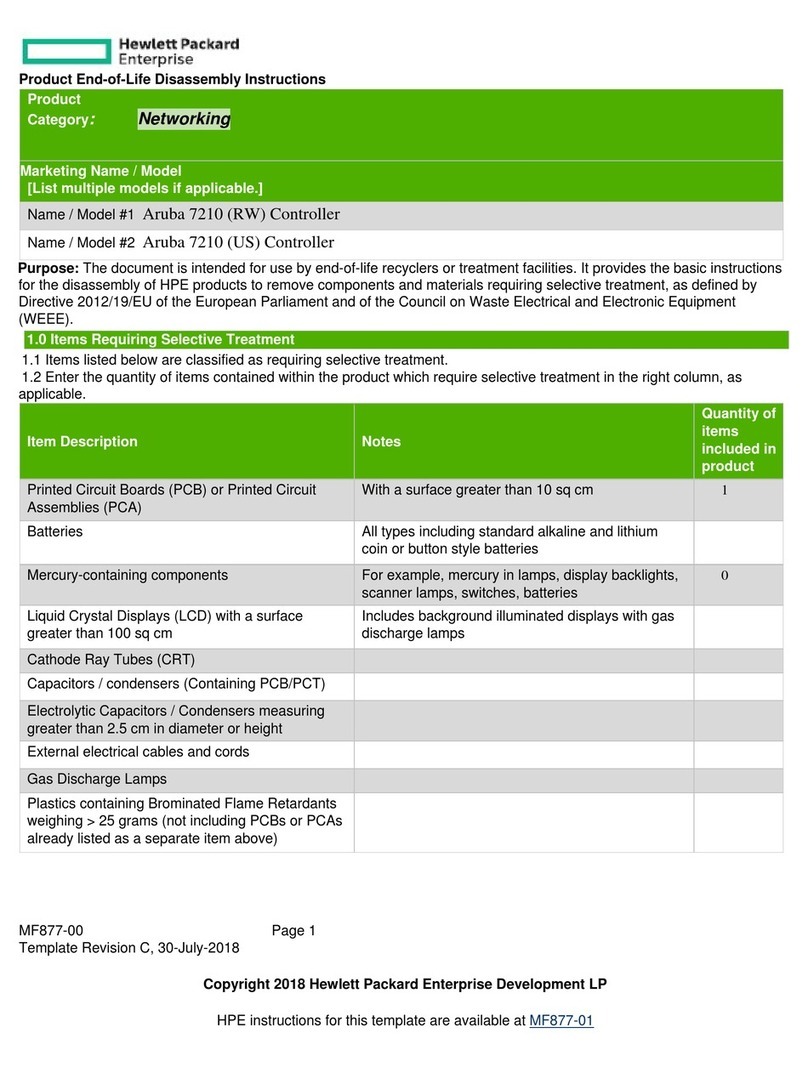
HP
HP Enterprise Aruba 7210 Product End-of-Life Disassembly Instructions

Night Owl
Night Owl WNVR SERIES user manual

HP
HP StoreOnce 4700 Service and maintenance guide

RADEMACHER
RADEMACHER 3400 00 19 Translation of the commissioning instruction manual

VERITAS
VERITAS 5250 Hardware Service Procedure

Mitsubishi Electric
Mitsubishi Electric TG-2000A Operation manual
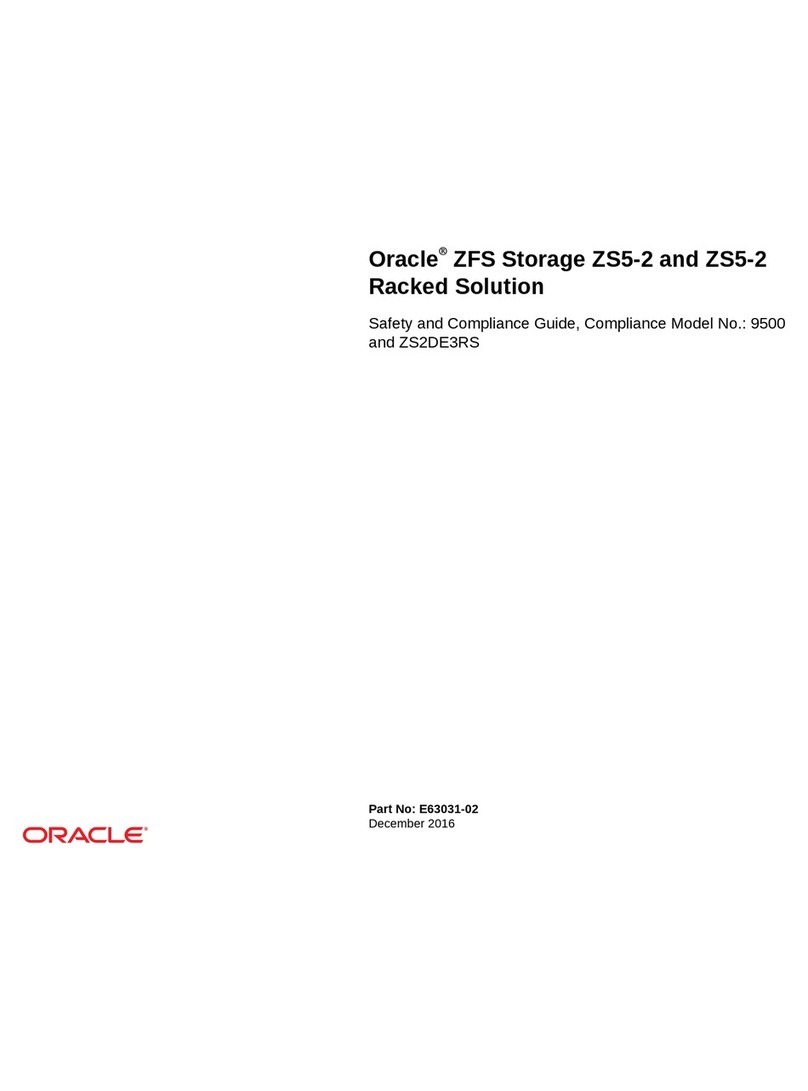
Oracle
Oracle ZFS Storage ZS5-2 Safety and compliance guide