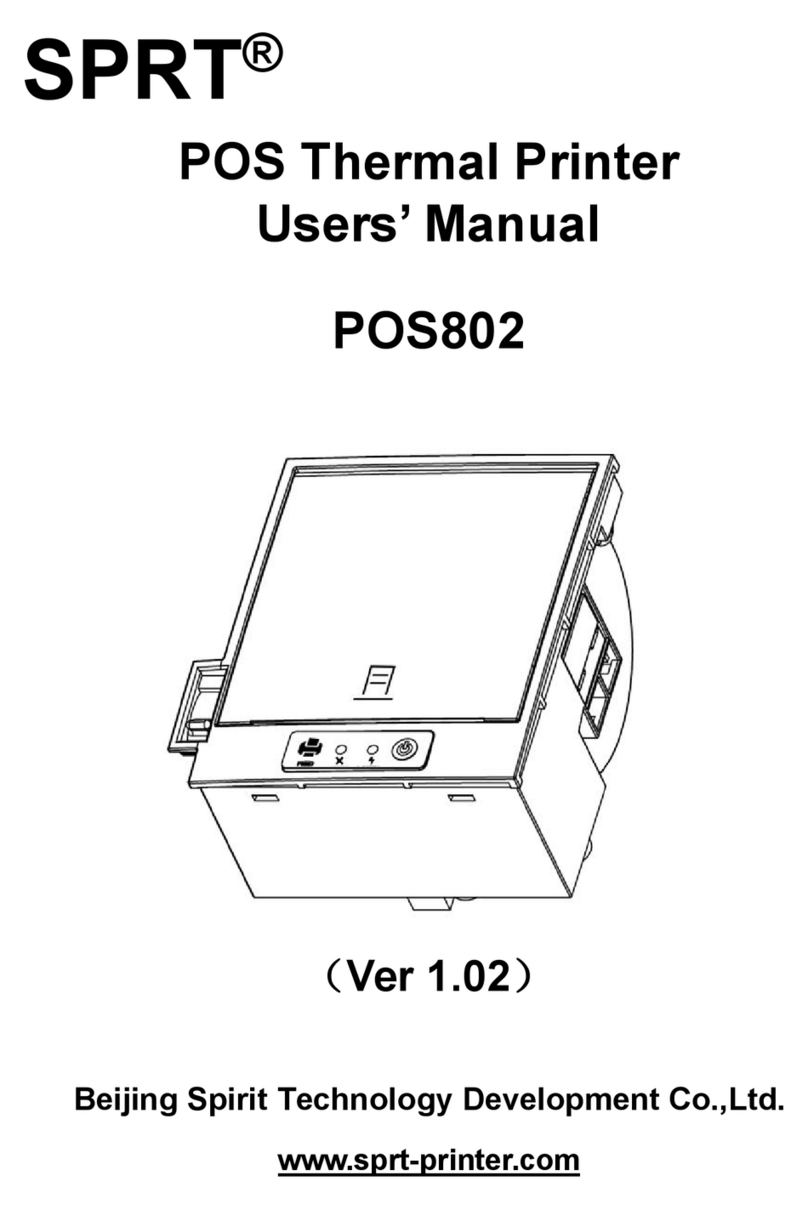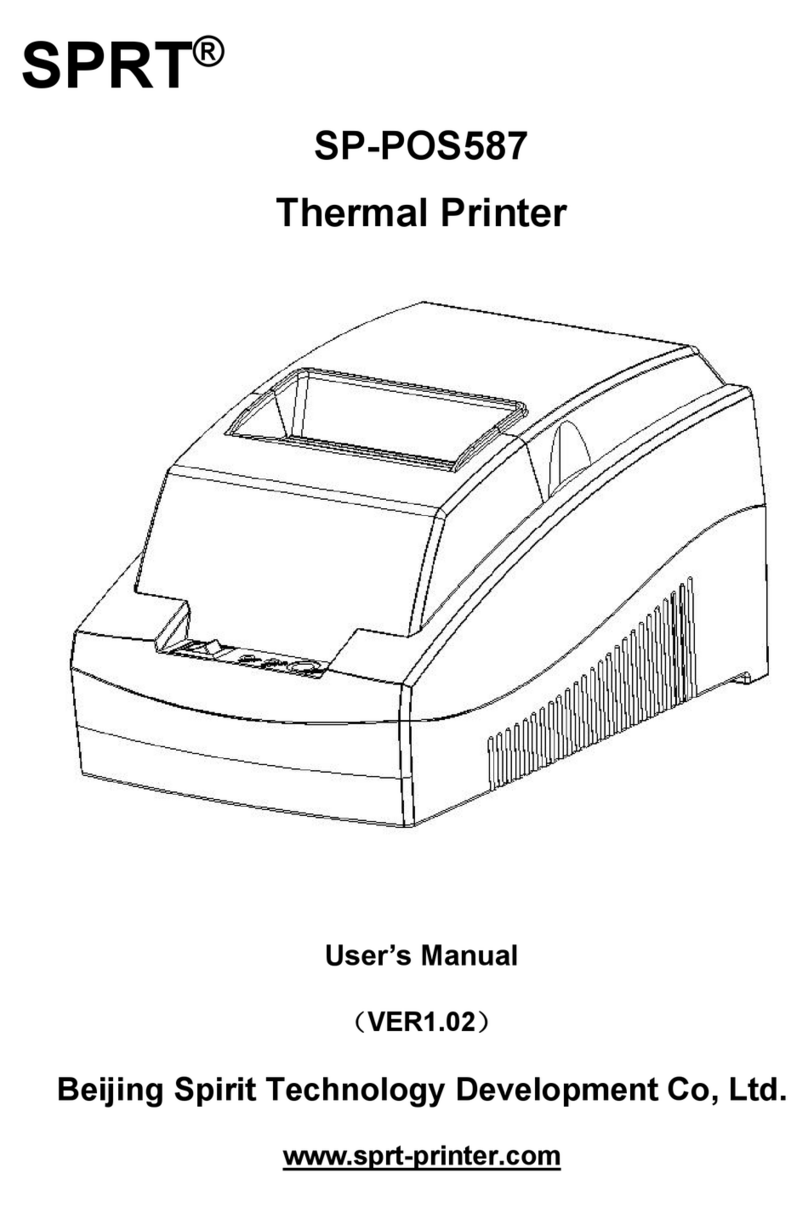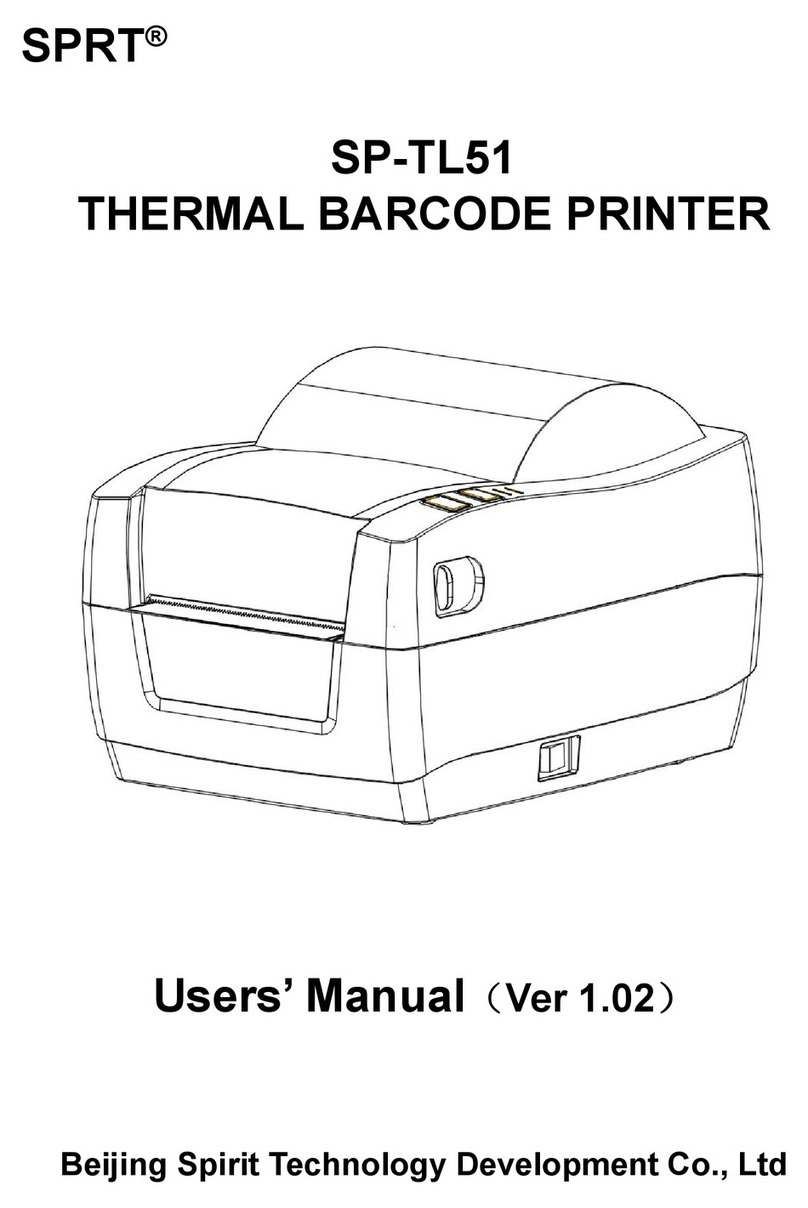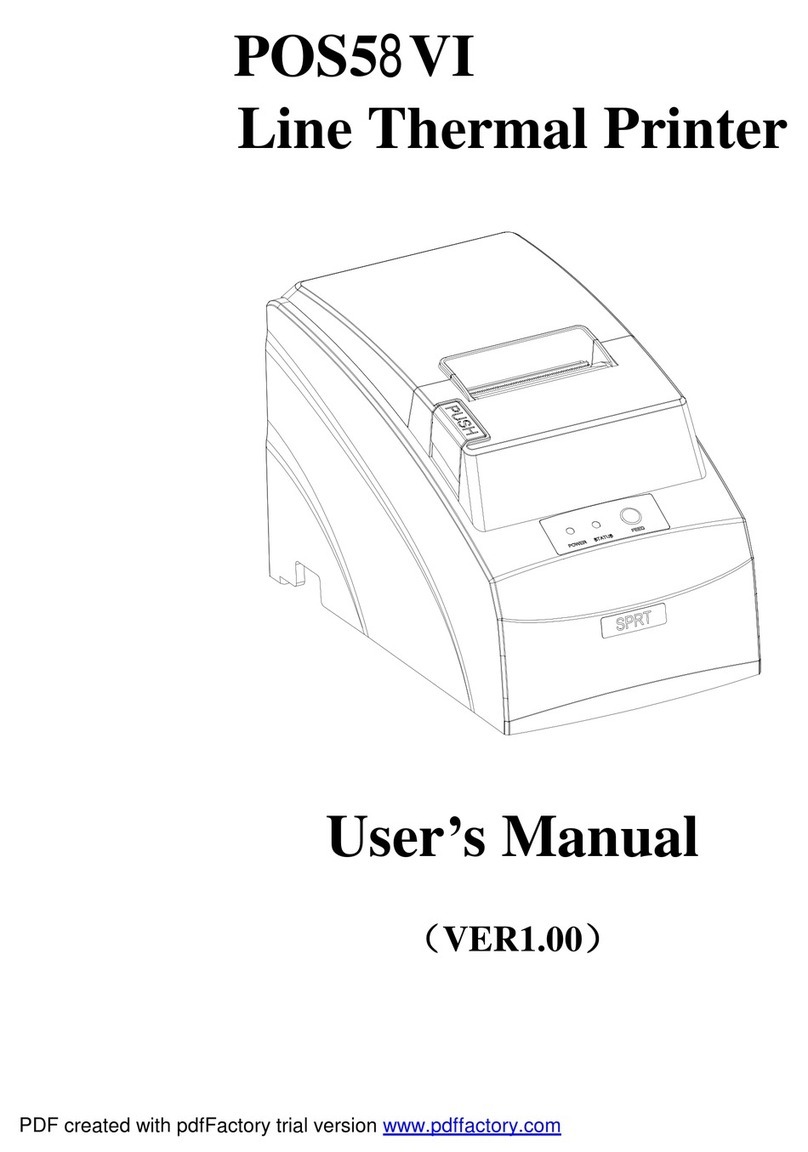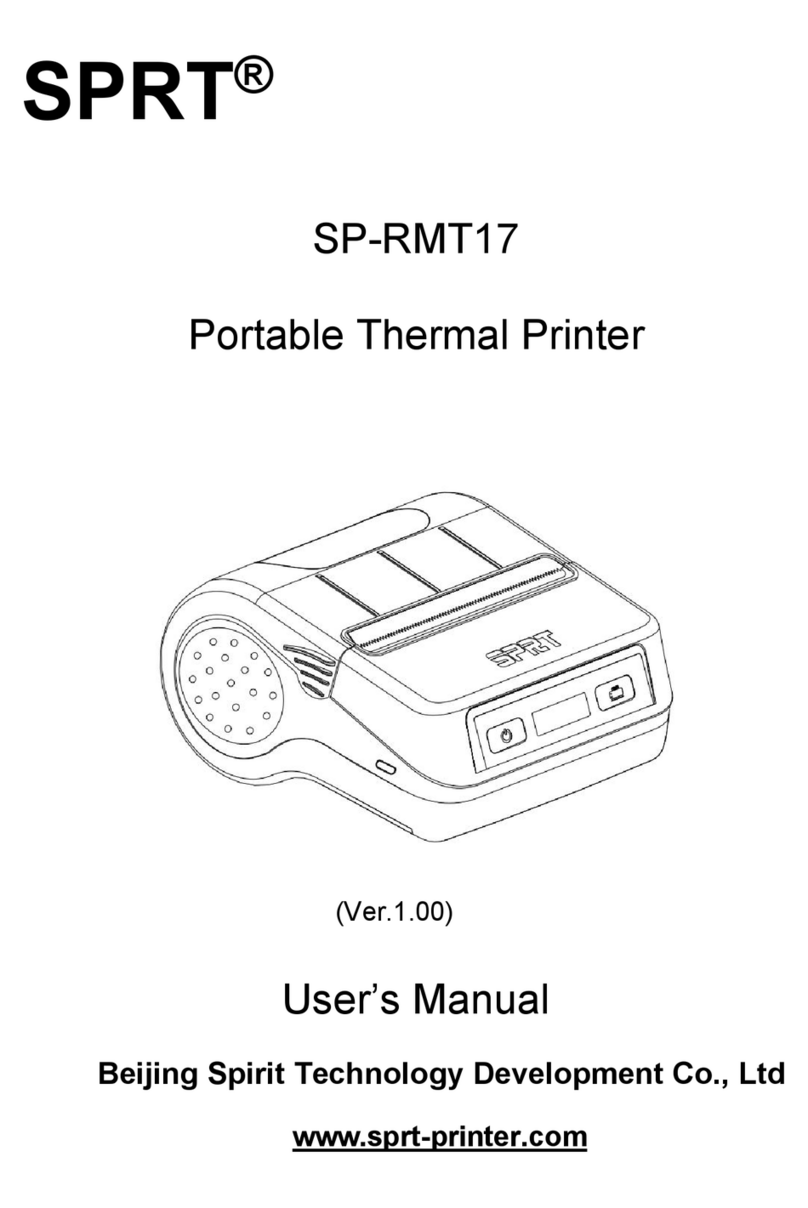Content
Introduction.............................................................................................................................................. 1
Chapter 1 Feature and Performance...................................................................................................1
1.1 Print Performance.................................................................................................................... 1
1.2 Print Paper................................................................................................................................ 1
1.3 Print Font................................................................................................................................... 2
1.4 Interface.....................................................................................................................................2
1.5 Print Control Commands........................................................................................................ 2
1.6 Power Supply............................................................................................................................2
1.7 Operation Environment........................................................................................................... 3
1.8 Outline Dimension....................................................................................................................3
Chapter 2 Operation Specification.......................................................................................................4
2.1 Printer Appearance.................................................................................................................. 4
2.2 Installation of the printer..........................................................................................................6
2.3 Paper Installation..................................................................................................................... 7
2.3.1 Paper Loading...............................................................................................................7
2.3.2 Solution to Paper Jam................................................................................................. 7
2.4 Interface.....................................................................................................................................8
2.4.1 Serial Interface.............................................................................................................. 8
2.4.2 USB interface.............................................................................................................. 10
2.4.3 Power Connection......................................................................................................10
2.5 Buttons and Indicators.......................................................................................................... 10
2.6 Turn on the printer................................................................................................................. 12
2.7 Self test....................................................................................................................................12
2.8 Hexadecimal Printing............................................................................................................ 13
2.9 Setup of printer parameter................................................................................................... 13
2.10 Entering program upgrading mode...................................................................................14
APPENDIX A:Parameters Setting............................................................................................. 14