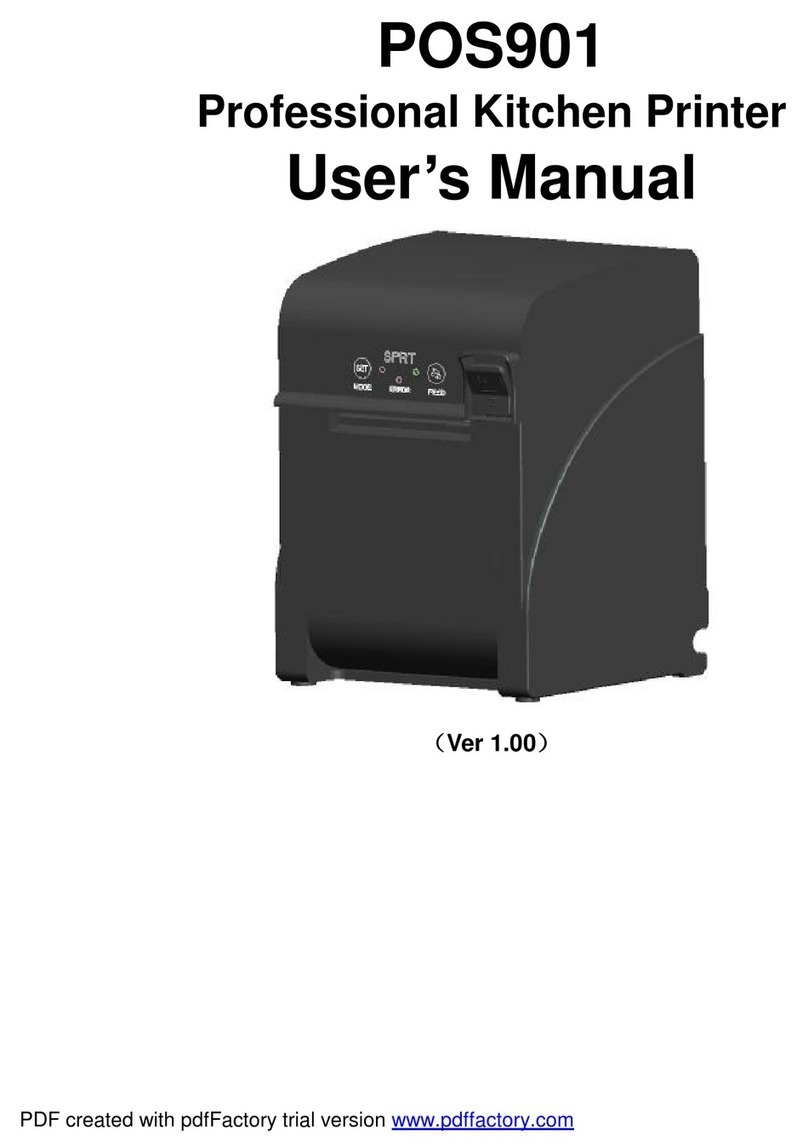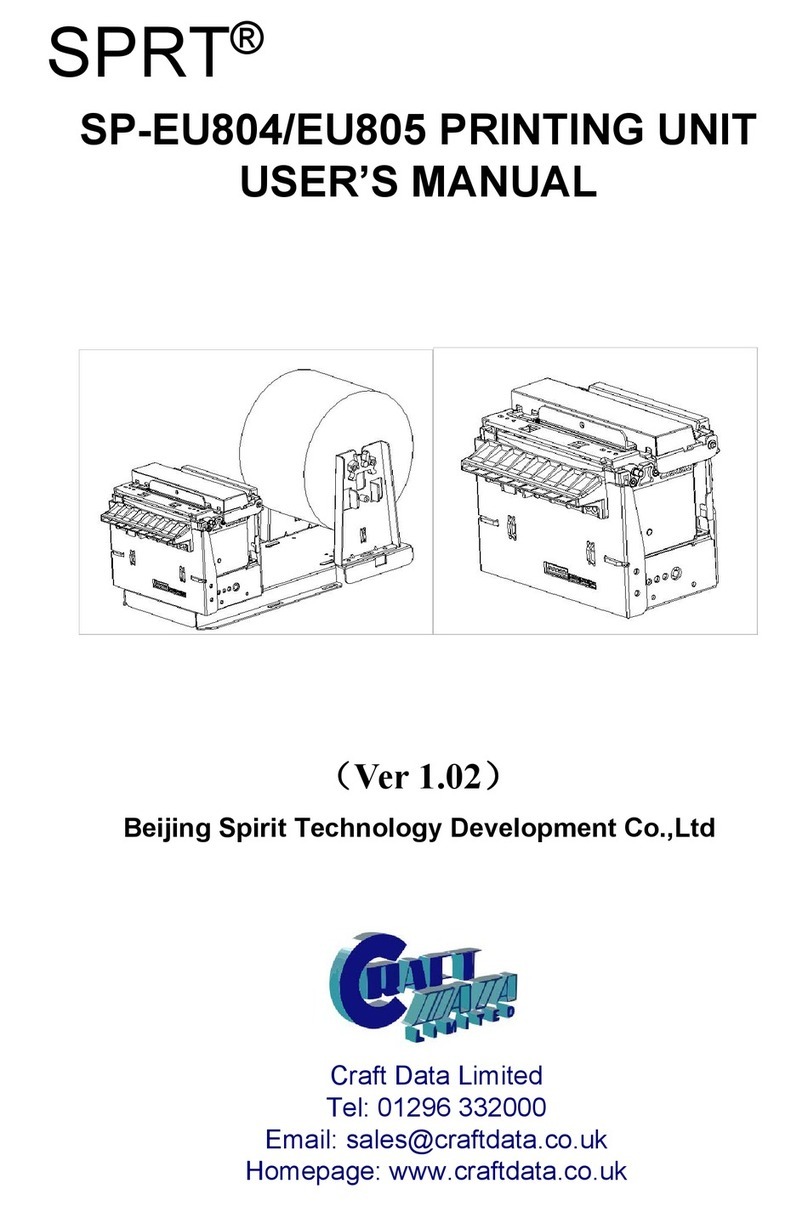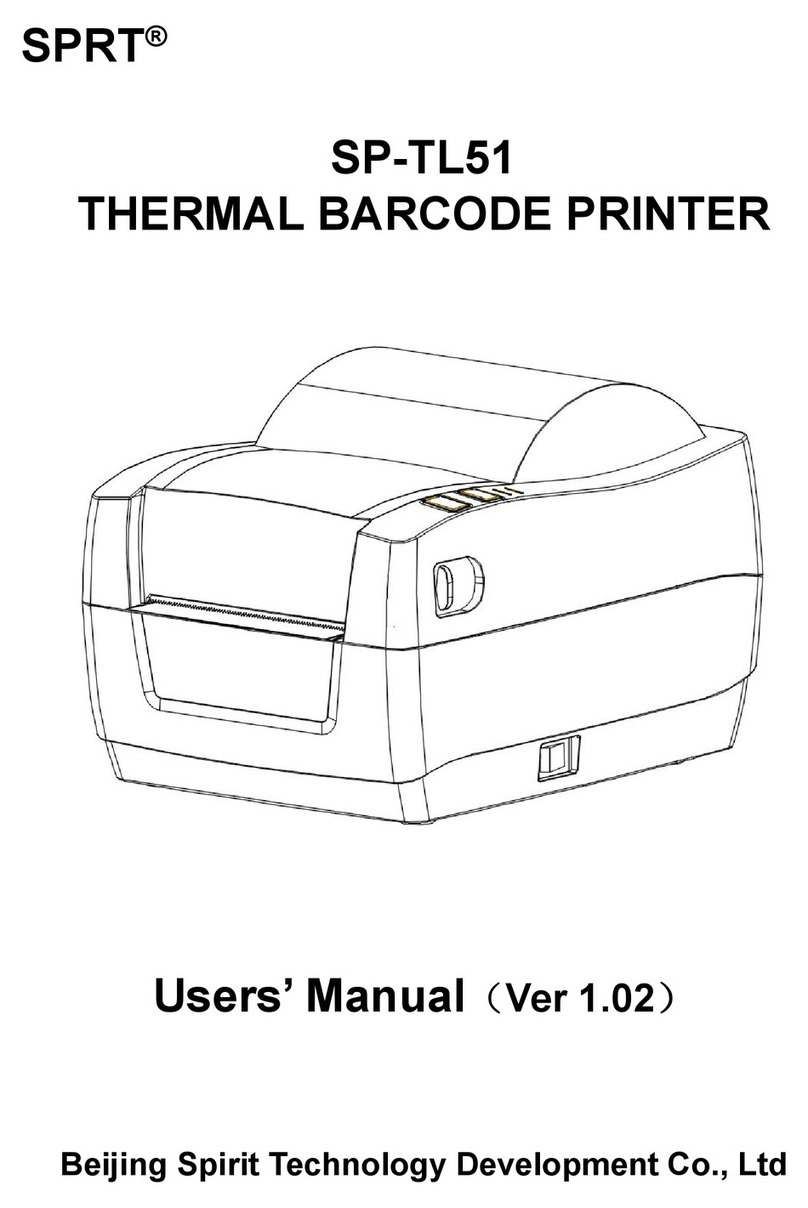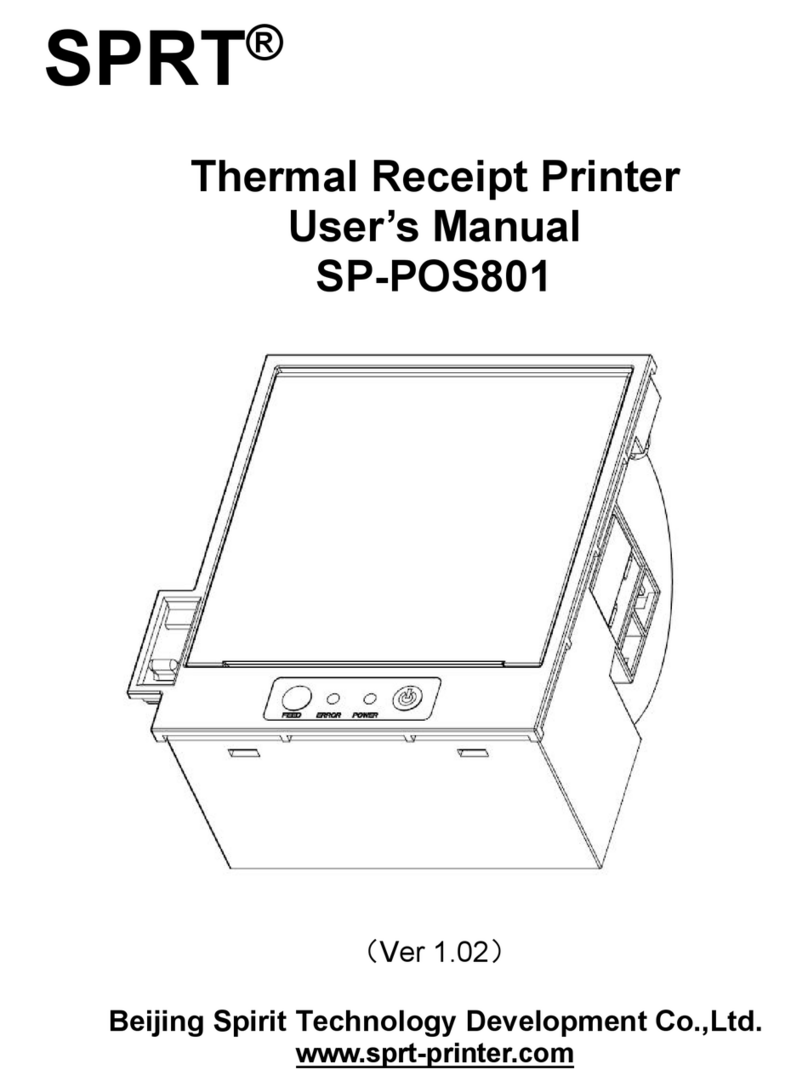Content
Chapter 1 Characteristics and Specification............................................................................................1
1.1 Printing specification..................................................................................................................... 1
1.2 Printing Paper.................................................................................................................................1
1.3 Printing Font................................................................................................................................... 1
1.4 Interface.......................................................................................................................................... 1
1.5 Printing Control Command...........................................................................................................2
1.6 Power Supply................................................................................................................................. 2
1.7 Operation Environment.................................................................................................................2
1.8 Outline Dimension & Weight........................................................................................................2
Chapter 2 Installation and Operation........................................................................................................ 3
2.1 Printer Appearance........................................................................................................................3
2.2 Paper Installation........................................................................................................................... 4
2.3 Interface Connection..................................................................................................................... 4
2.3.1 USB interface......................................................................................................................4
2.3.2 Cash Drawer Interface...................................................................................................... 5
2.3.3 Power Connection..............................................................................................................5
2.4 Buttons and Indicators.................................................................................................................. 5
2.4.1 Power switch....................................................................................................................... 5
2.4.2 Feed Button.........................................................................................................................5
2.4.3 Opening Upper Cover Button...........................................................................................6
2.4.4 Power indicator light (Green)........................................................................................... 6
2.4.5 Status Indicator light and Buzzer.....................................................................................6
2.5 Self-test........................................................................................................................................... 6
2.6 Hexadecimal Dump....................................................................................................................... 7
2.7 Upgrade Mode............................................................................................................................... 7
Chapter 3 Driver Installation ..................................................................................................................... 7
Appendix 1 Performance Index..................................................................................................................9