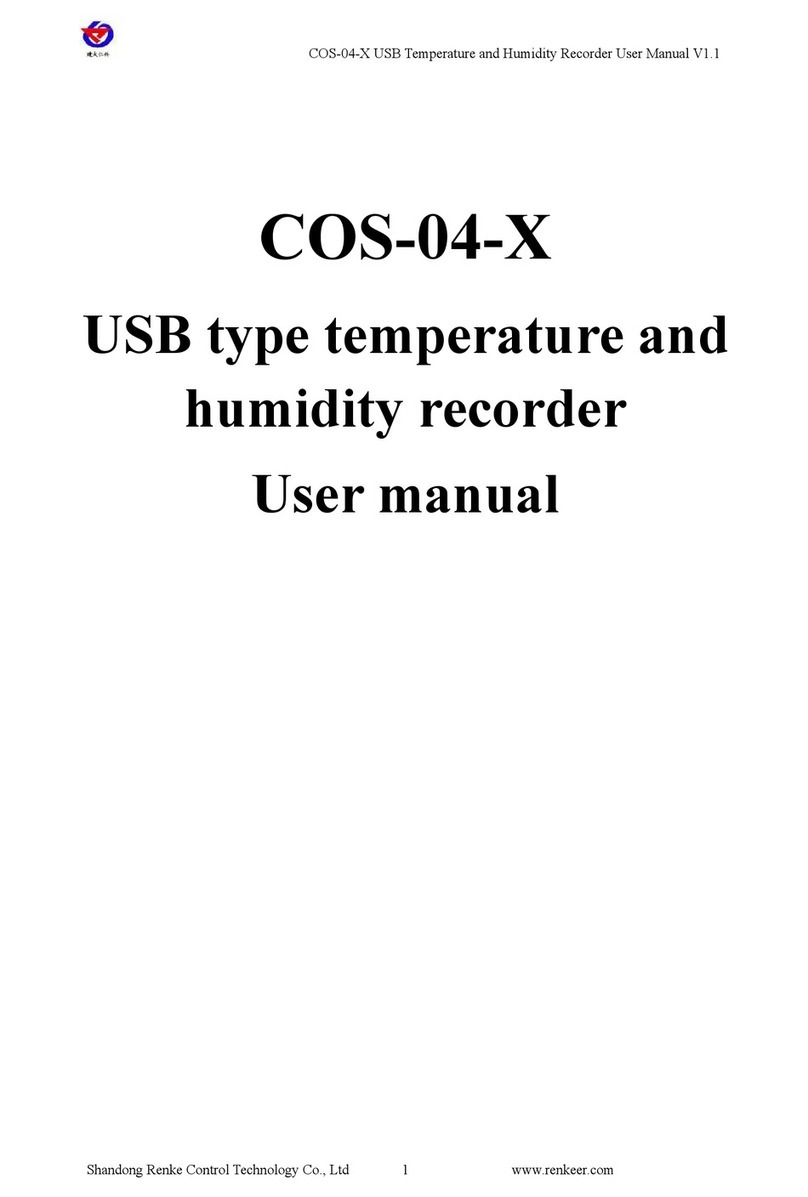SRM High Performance Ergometer User manual

Manual
SRM –High Performance Ergometer

SRM Ergometer Manual
2
Table of Contents
1. General preparation for performance diagnostics ........................... 3
2. Connecting the Ergometer (Ports)................................................ 3
3. Installation and Landing Page of the SRM Ergometer Software ........ 4
4. Settings SRM Ergometer Software ............................................... 5
Network .................................................................................... 5
Network settings in windows ........................................................ 6
Network settings in OSX .............................................................12
Chart .......................................................................................15
Test .........................................................................................16
Ergometer ................................................................................17
5. Athletes...................................................................................20
6. Ergometer preparation for testing & training ................................21
Settings the Crank length ...........................................................21
Mechanical adjustment & positioning of the athlete ........................23
Bike fitting ................................................................................25
Rohloff gear check .....................................................................26
Warm-up ......................................................................................27
7. Workouts.................................................................................27
8. Test ........................................................................................28
Start and Stop performance diagnostics .......................................28
Next steps ................................................................................29
9. Activities .................................................................................29
10. File Transfer.............................................................................30
11. Service....................................................................................31
12. FAQ ........................................................................................31

SRM Ergometer Manual
3
1. General preparation for performance diagnostics
•Power-on spiroergometry (30min before beginning of test)
•Power-on ergometer’s power supply
•Preparation diagnostic devices (Lactate analysis, etc.) 30min beginning
of test
•Room temperature (18 –24°C) should measured
•Relative air humidity should measure (30 –60%) in room
•Check position of ventilator
2. Connecting the Ergometer (Ports)
1- Power Supply
2- Serial Port
The serial port is only for the external control by CPX/CPET, EKG
or other medical devices by the so called “ergoline” protocol. The
idea is to specify the protocols in the CPX/CPET or EKG software
to be independend of the SRM Ergometer software.
Please connect the SRM ergometer via the serial port and the
USB-to-Serial Adapter to the controlling computer.
Please note: If you like to control the protocol by an external
device don’t start the performance diagnostics in the SRM
ergometer software.
3- Torque Analysis
4- Ethernet Ergometer

SRM Ergometer Manual
4
3. Installation and Landing Page of the SRM Ergometer
Software
Please install the SRM ergometer software first on your controlling
computer.
It´s possible to choose one of the shown options directly. But before
starting with the test procedure we recommend to check the settings first.
Please start pedaling and check the connection indicator on the lower left
corner of the screen: this indicator should be green, if not go to log tab
and check the messages and the settings again.

SRM Ergometer Manual
5
4. Settings SRM Ergometer Software
Network
Choose a free and valid IP address (192.168.0.x) for your computer in the
same sub network as the SRM Ethernet Torque Analysis Box (To install
the Torque Analysis Box see the manual of the Torque Analysis).
If you are using MS Windows: Press “Start“ button, open “Control Panel“,
open “Network and Internet”, select “Network and Sharing Center“, click
“View Network Connections“, click on the connection you need to change
(i.e. LAN), open “Properties“, double click on “Internet Protocol Version 4
(TCP/IPV4)“ and insert the chosen IP address.
Please insert a different IP address than that of the Torque Box. Just
change the last or the last two numbers of the Torque Box IP (e.g.
192.168.0.89). Otherwise there will be a conflict of the IP addresses.

SRM Ergometer Manual
6
Network settings in windows
1. Network and Internet

SRM Ergometer Manual
7
2. Network and Sharing Center
3. View Network Connections

SRM Ergometer Manual
8
4. Properties

SRM Ergometer Manual
9
5. Internet Protocol Version 4 (TCP/Ipv4)

SRM Ergometer Manual
10
6. Use the following IP address

SRM Ergometer Manual
11
7. IP address: 192.168.0.89
Please start the ergometer software again, start pedaling and check the
connection indicator on the lower left corner of the screen: this indicator should
be green. If not go to log tab and check the messages and the settings again.

SRM Ergometer Manual
12
Network settings in OSX
If you are using Apple OSX: Launch „System Preferences“ from the Apple
menu (or Spotlight), click on the „Network“ icon in the lower right, click
on the „Advanced“ button, in the pulldown menu next to „Configure Ipv4“
select „Manually“ and insert the chosen IP address.
1. System Preferences

SRM Ergometer Manual
13
2. Network

SRM Ergometer Manual
14
3. Set the IP Address under Ethernet
Please start the ergometer software again, start pedaling and check the
connection indicator on the lower left corner of the screen: this indicator should
be green. If not go to log tab and check the messages and the settings again.

SRM Ergometer Manual
15
Chart
In this menue you can set the scaling of the graphs and the length of the
displayed segments.
By selection of Show entire Test you will be shown the entire test on the
monitor. By clicking on “Show only the last…minutes”, you will only be
shown the time period you entered before.
In the lower part of the window please specify by clicking on Visible, if you
want to see the values Power, Heart rate, Cadence and/or Speed. Under
From / To, you can define the range, in which the values will be shown.
Distance gives you the difference of the chosen range.

SRM Ergometer Manual
16
Test
Start Test by
Under the button Start Test by you can decide if the test (or training
session) will be started by reaching a specific cadence or by clicking
the Start Button.
Stop Test by
Under Stop Test by you can decide if the test will end automatically
when there is no more cadence to be measured or by manually
clicking the End Button.
Save data automatically at test end
Here you can set an automatically storage of your data file on your
computer. Even when you click no, you will asked to save the data
file by ending the test.
Control test with PowerControl keys
Here you have the possibility to start and stop the test (or the
training session) with the keys of the PowerControl.

SRM Ergometer Manual
17
Ergometer
Slope
The slope in the ergometer software must be correspond to the slope of
the PowerMeter and the PowerControl.
We recommend to verify and control the slope of the PowerMeter before
every test day. You can find the correct PowerMeter slope on small lables
located-at
the rear of the PowerMeter (s. PowerMeter picture),
the front of the ergometer,
the right crankarm,
the handlebar.

SRM Ergometer Manual
18
Zero Offset
The PowerMeter delivers a certain frequency which is proportional to the
torque of the pedal force on the crank. If there is no load on the crank,
the PowerMeter is sending a base frequency which must be communicated
to the ergometer software and to the PowerControl as a reference value.
This procedure is called zero offset calibration (offset adjustment).
The zero offset calibration has to be done before every new assembly of
the PowerMeter and also before every measurement resp. every training
on the Ergometer. A wrong zero offset calibration can result in an internal
miscalculation of the power.
Please perform the zero offset calibration as it is described below:
For a manual comparison, please turn the right unloaded crank
clockwise to activate the PowerMeter.
Wait a few seconds until the displayed value is stabilized.

SRM Ergometer Manual
19
By pressing the Read Settings button, the zero offset will be
displayed in the white background field.
Press the Write Settings button, so that the zero offset will be
saved.
Circumference
The circumference only influence the displayed speed and is not important
for the calculation of the data. We recommend to insert a value of 1.000
mm.
The following points show the current state of the ergometer. They are
important for the identification and the service.
Firmware
The firmware can be updated if you drop the latest “SRM Firmware
Image” file (*.sfi) in the box on the lower left corner of the screen: Drop
file here to import.
The current firmware incl. date is displayed (e.g. V 1.0.8, 20.06.2016).
Hardware
Product Code
Serial Number
Operation time
Read Settings
Read the current settings of the ergometer incl. the zero offset and the
Slope.
Write Settings
Here it is possible to insert the slope and to save/to write it for the correct
data. Please note that the must be correspond to the slope of the
PowerMeter.

SRM Ergometer Manual
20
5. Athletes
Welcoming
Clients prepare for test - put on the heart rate strap
Choose the option “Add new athlete” to create a new profile or
“Search”for an athlete you added before
Documentation of personal data of client (name, height, weight,
gender, date of birth, crank length)
Completion questionnaire / exclusion of liability
Discussion of the data and test procedure
Other manuals for High Performance Ergometer
1
Table of contents
Other SRM Measuring Instrument manuals
Popular Measuring Instrument manuals by other brands

MRC
MRC PH-230SD Operation manual
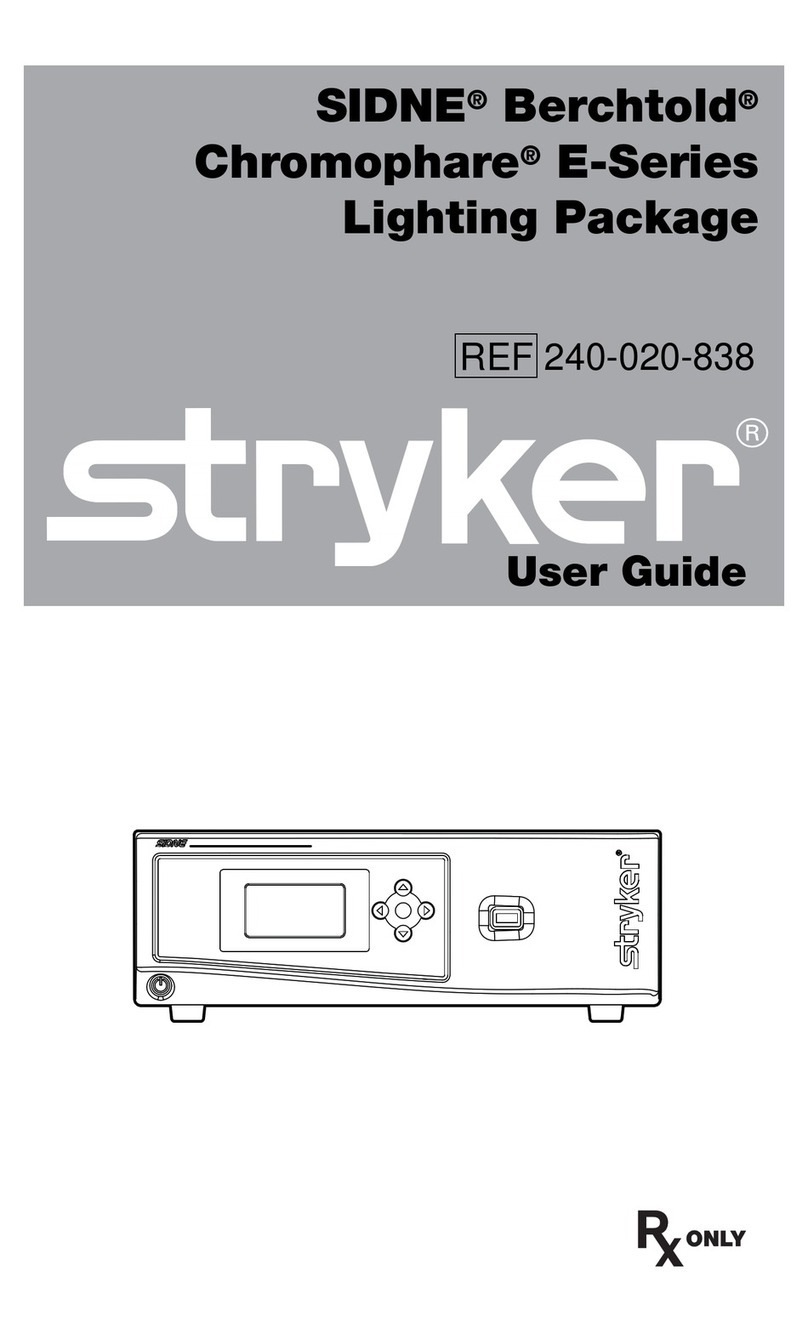
RX only
RX only stryker user guide

SIGRIST-PHOTOMETER
SIGRIST-PHOTOMETER AquaMaster instruction manual

PCB Piezotronics
PCB Piezotronics IMI SENSORS M625B01 Installation and operating manual

F&F
F&F LE-03MB user manual

Endress+Hauser
Endress+Hauser Proline Promag 10 operating instructions

Geosense
Geosense VWCM-4000 instruction manual

Mastech
Mastech MS5308 user manual

Metrohm
Metrohm 940 Professional IC Vario ONE/ChS/LPG Manual - Short Instructions
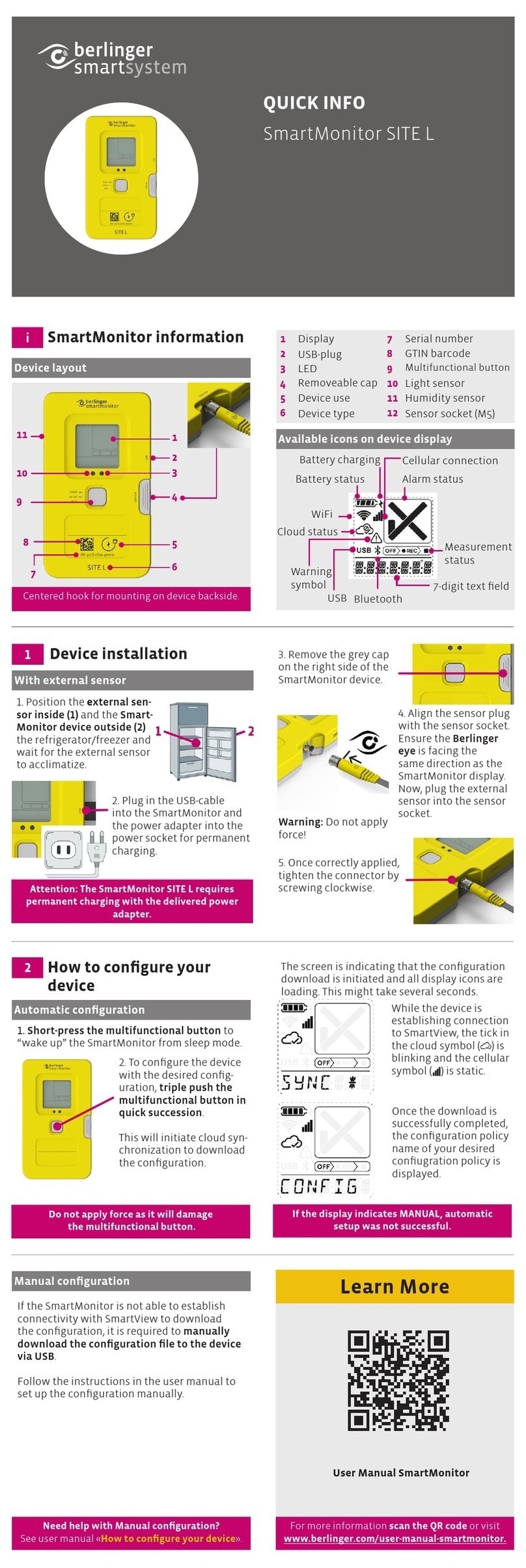
berlinger
berlinger SmartMonitor SITE L QUICK INFO

OmniSite
OmniSite SmarteLight manual
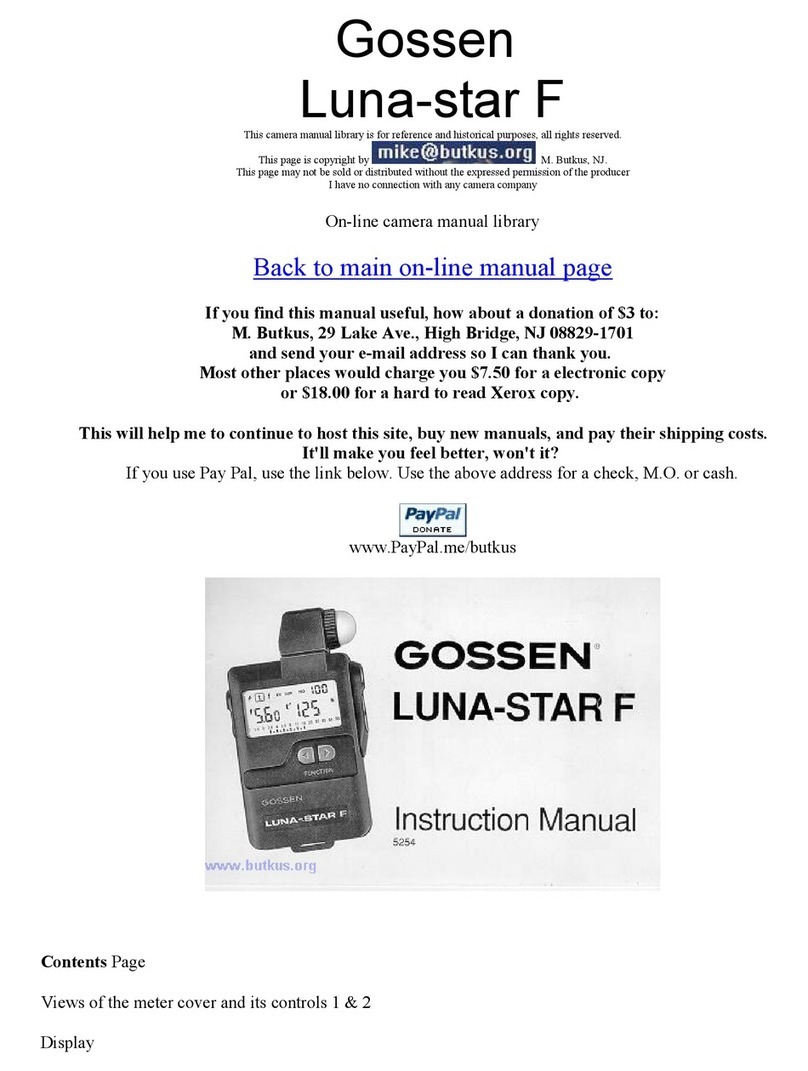
Gossen MetraWatt
Gossen MetraWatt Luna-star F instruction manual