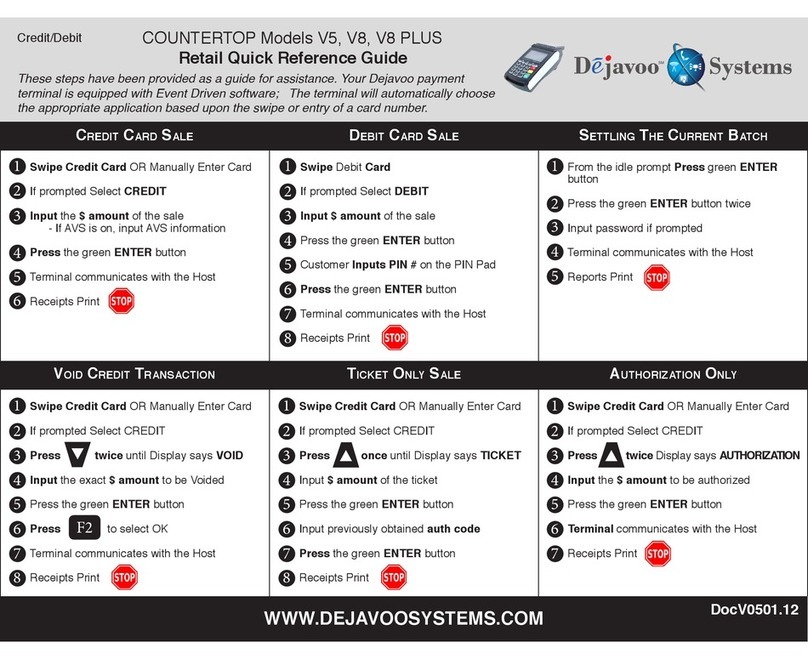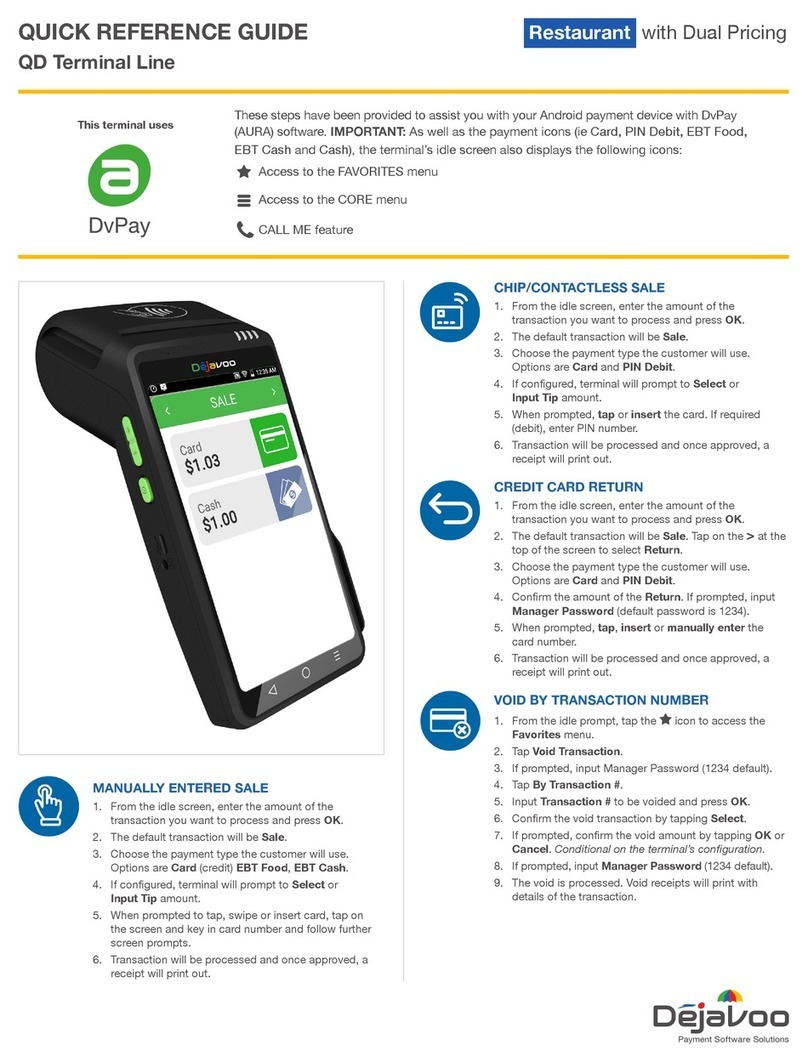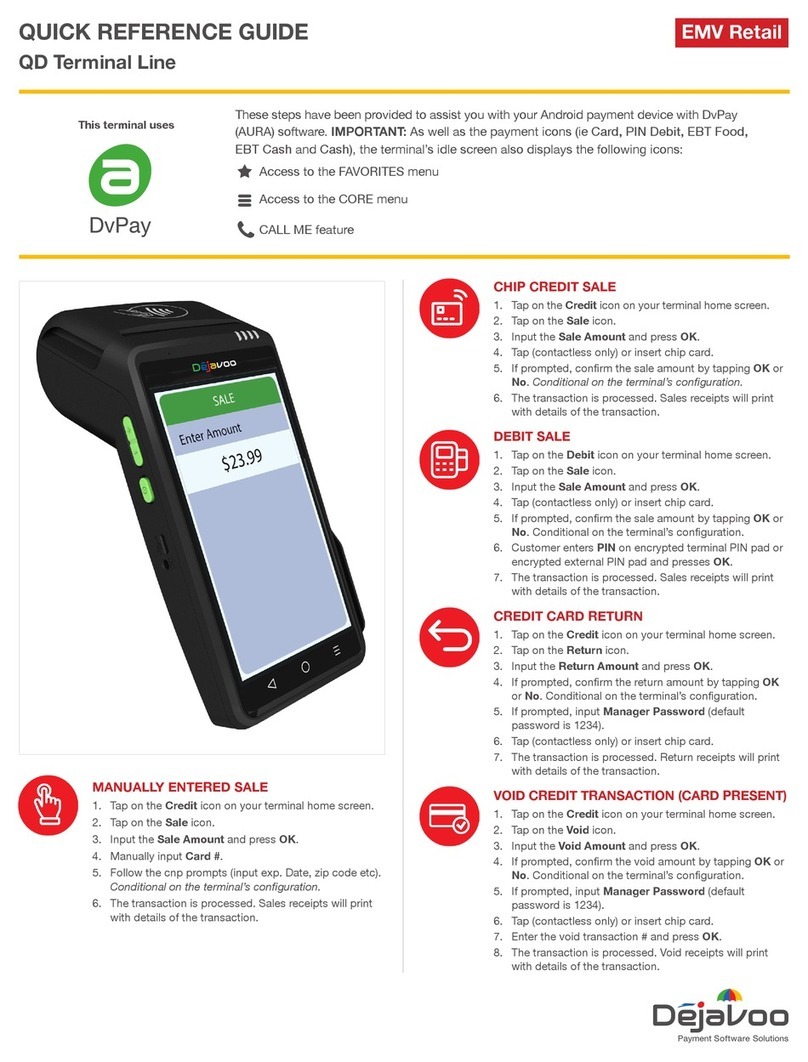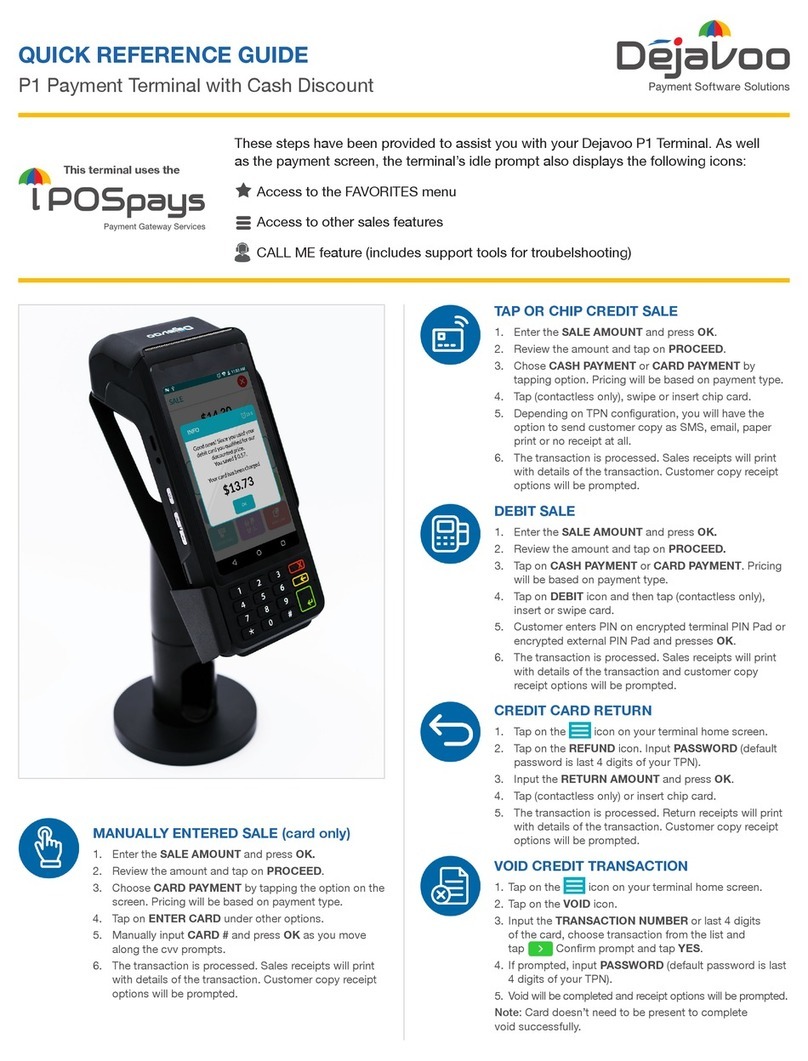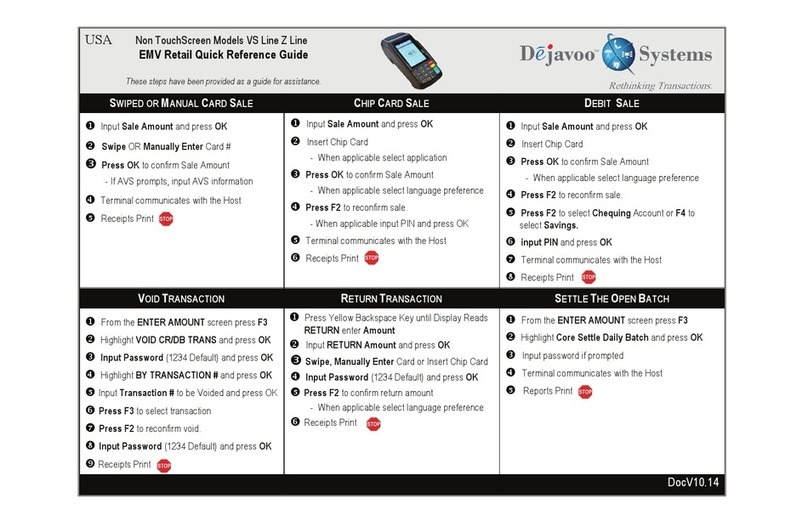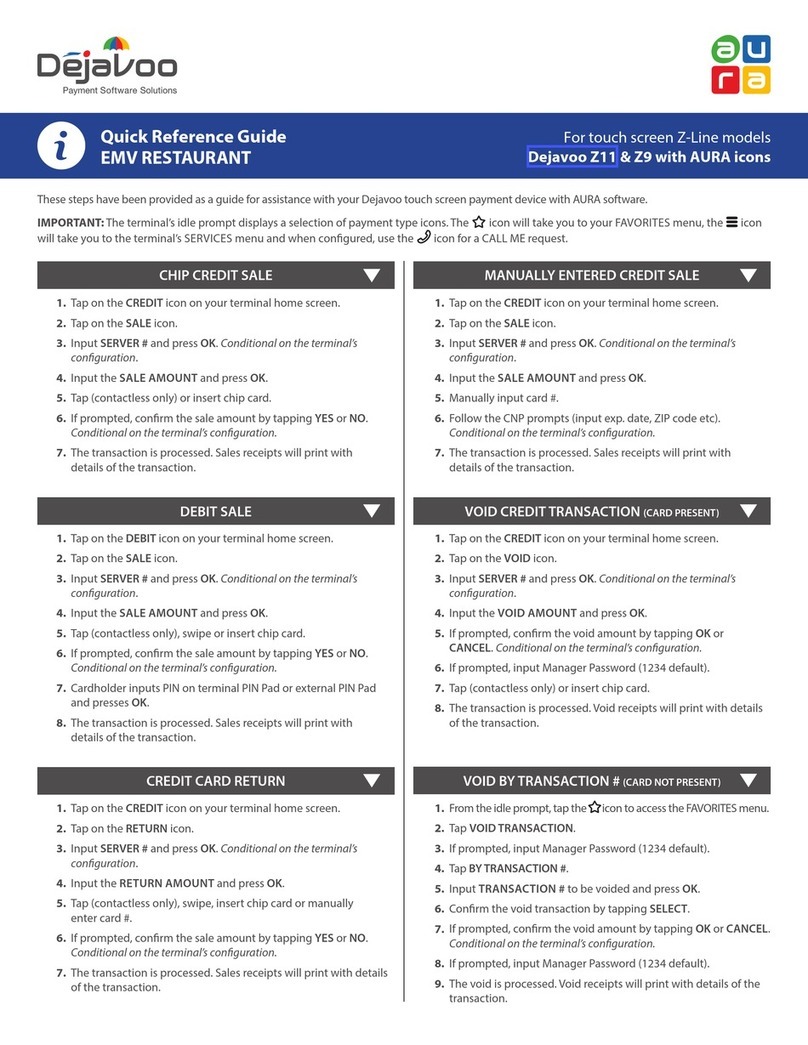USA Models, V8S, V8S PLUS, V9S, V9S Wi-Fi, V9S PLUS, Z Line
Restaurant Quick Reference Guide
These steps have been provided as a guide for assistance. Your Dejavoo payment terminal is equipped with Event Driven software; The
terminal will automatically choose the appropriate application based upon the swipe or entry of a card number.
Note: On Z3 or Z8 Terminals, the or Keys, or Touching the Z6, Z9 or Z11
Credit or Sale ideal screen prompts change the payment Type and Transaction Type options.
CREDIT SALE SETTING UP SUGGESTED TIPS TICKET ONLY (FORCED) SALE
1. From the CREDIT SALE ENTER AMOUNT input
server ID and press OK
2. Input the sale amount and press OK
3. Insert Card, Tap, Swipe or Manually Enter Card #
- If AVS prompts, input AVS information
4.Press OK
5. Terminal communicates with the Host
6.Receipts Print
1. From the CREDIT SALE ENTER AMOUNT Press OK
2. Scroll using the Arrow keys highlight APPLICATIONS and
press OK Twice
3. Scroll using the Arrow key to highlight SETUP press OK
4. Input Password (1234 is the Default) and press OK
5. Scroll using the Arrow key to highlight TIP press OK
6. Scroll using the Arrow key to highlight SUGGESTED TIP
press OK
7. Press OK on highlighted Line #1, input desired Tip % press OK
8. Repeat steps for Line #2 and #3 if needed
1. From the CREDIT SALE ENTER AMOUNT
2. Press the yellow arrow key
3. Scroll using the Arrow key highlight TICKET press OK
4. Input Amount press OK
5. Input Password (1234 is the Default) and press OK
6. Input previously obtained AUTH CODE
7. Tap, Swipe OR Manually Enter Card #
- If AVS prompts, input AVS information
8. Press OK
9. Receipts Print
VOID TRANSACTION RETURN TRANSACTION SETTLETHE OPEN BATCH
1. From the CREDIT SALE ENTER AMOUNT
2. Press the yellow arrow key
3. Scroll using the Arrow key highlight VOID
and press OK
4. Input VOID Amount and press OK
5. Press F2 to reconfirm void OR F4 to cancel
6. Input Password (1234 is the Default) and press OK
7. Insert, Tap, Swipe OR Manually Enter Card #
8. Receipts Print
1.From the CREDIT SALE ENTER AMOUNT
2. Press the yellow arrow key
3. Scroll using the Arrow key highlight RETURN and press OK
4. Input RETURN Amount and press OK
5. Press F2 to reconfirm return OR F4 to cancel
6. Input Password (1234 is the Default) and press OK
7. Insert, Tap, Swipe, OR Manually Enter Card #
8. Receipts Print
1. From the CREDIT SALE ENTER AMOUNT screen press F3
2. Highlight Core Settle Daily Batch and press OK
3. Input Password (1234 is the Default) and press OK
(Terminal warns if any untipped transactions)
choose desired option
4. Terminal communicates with the Host
5. Reports Print