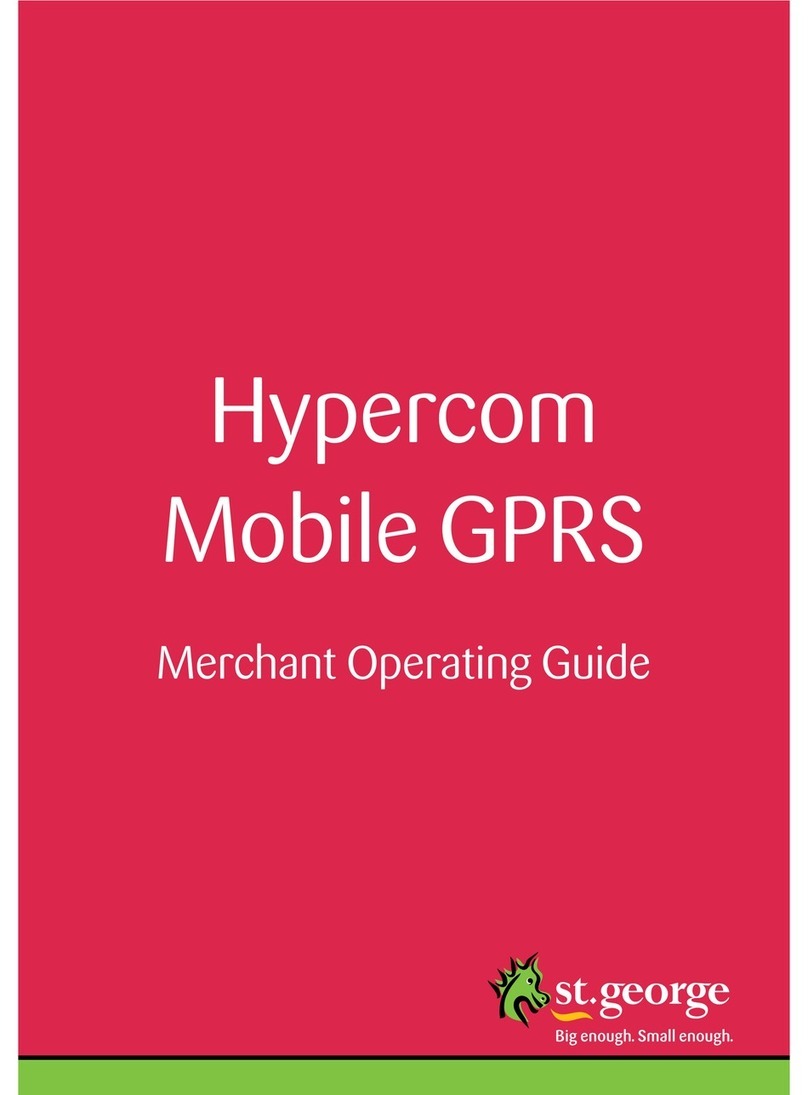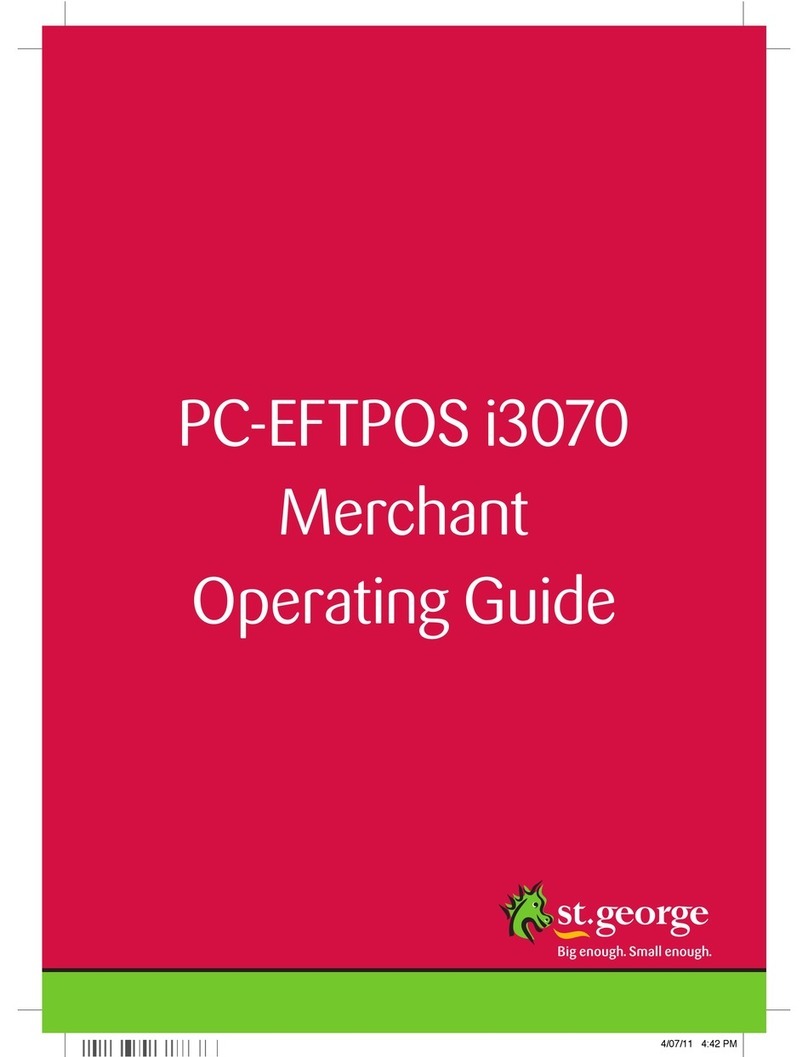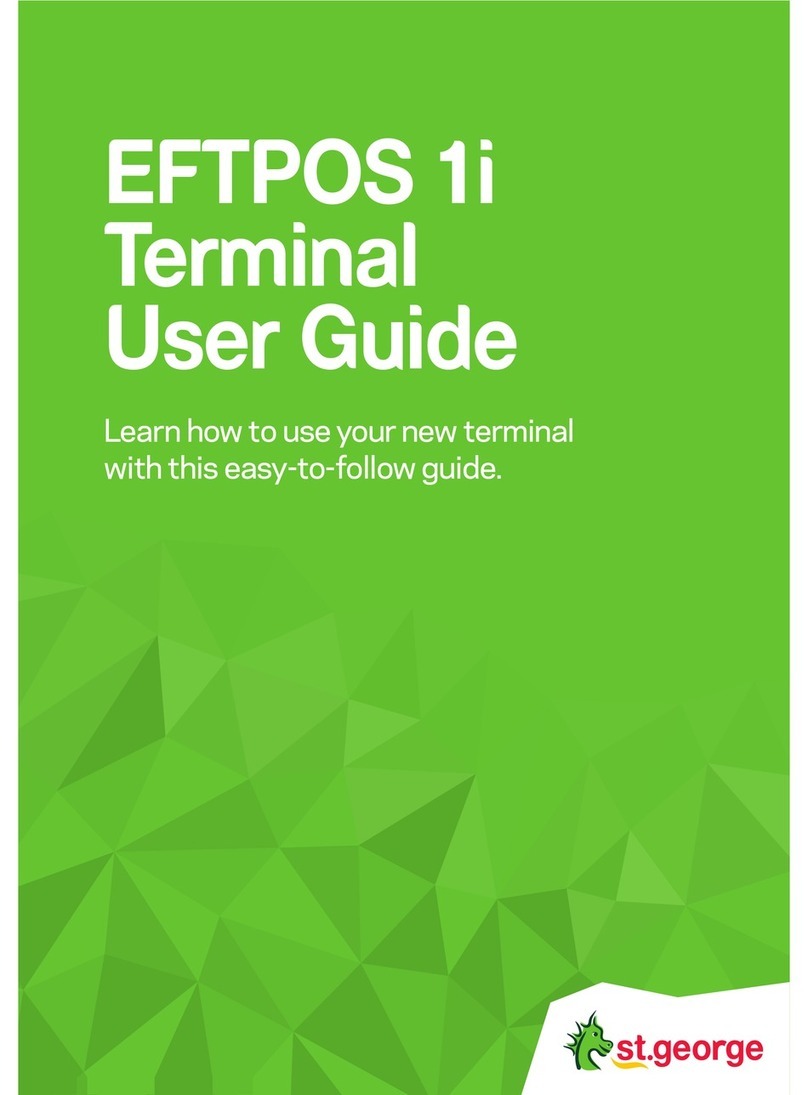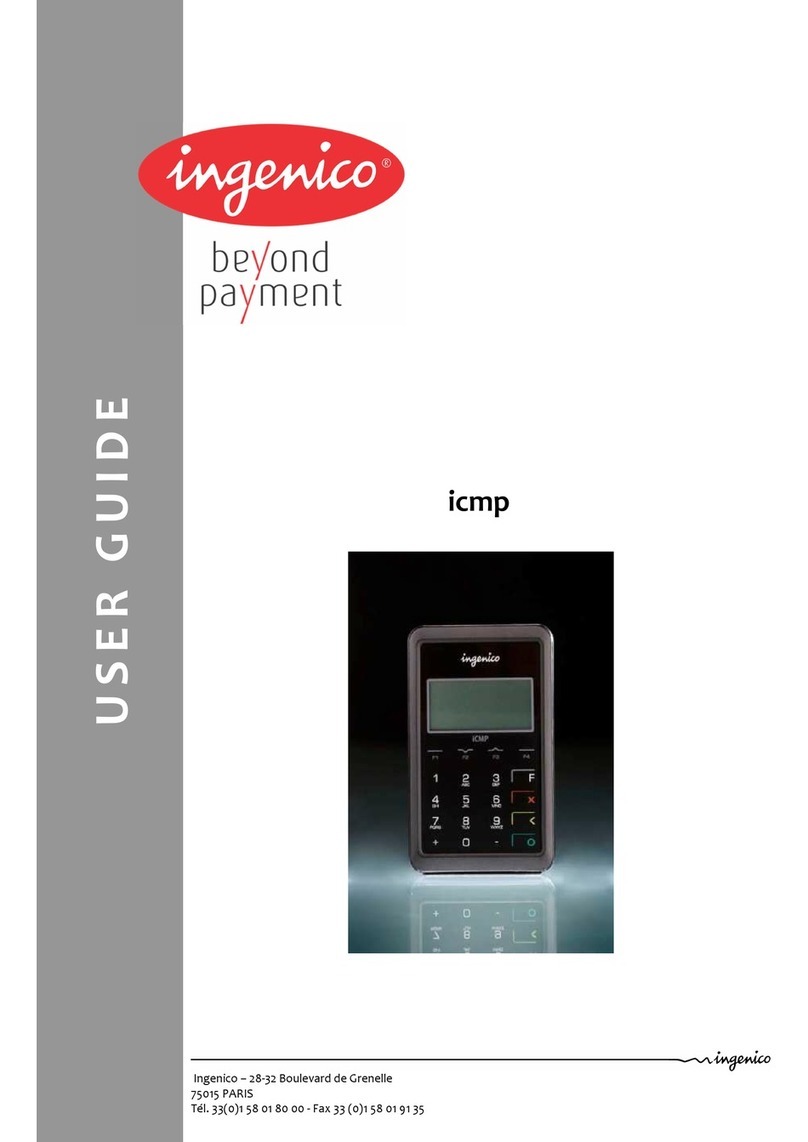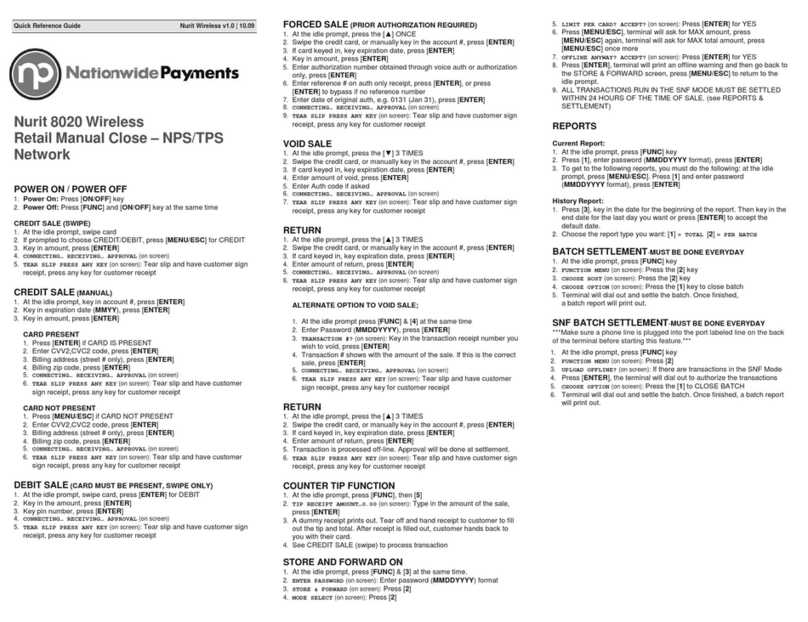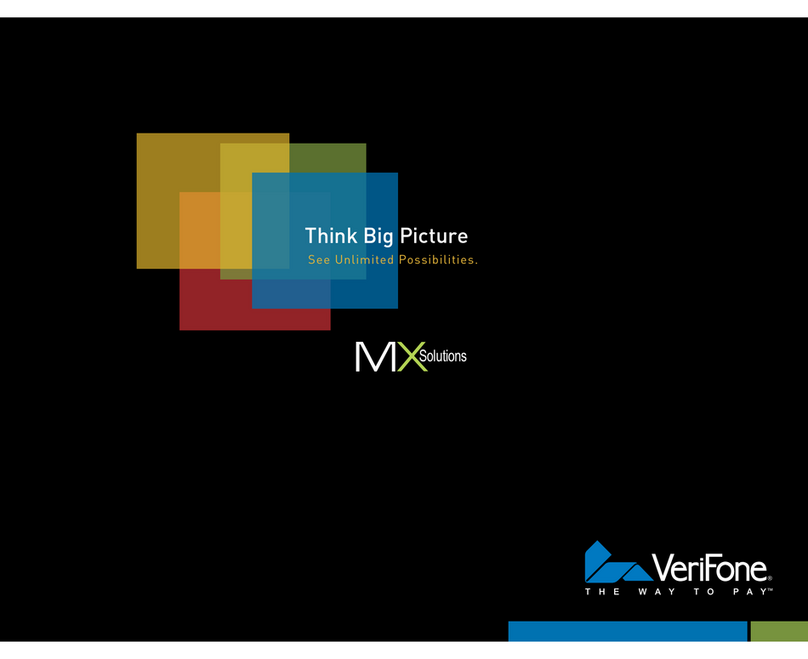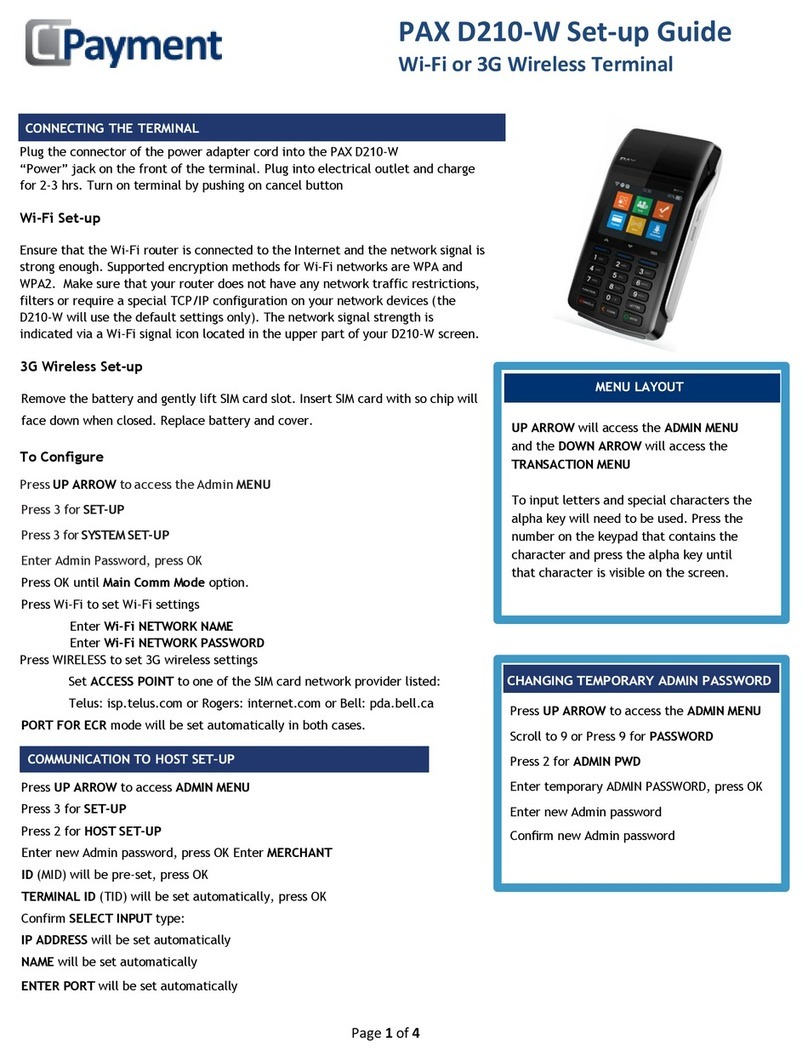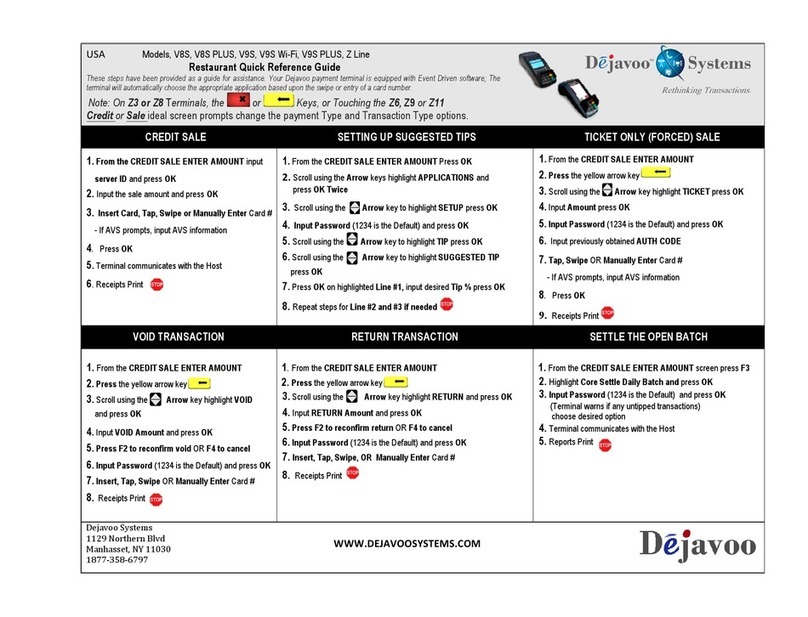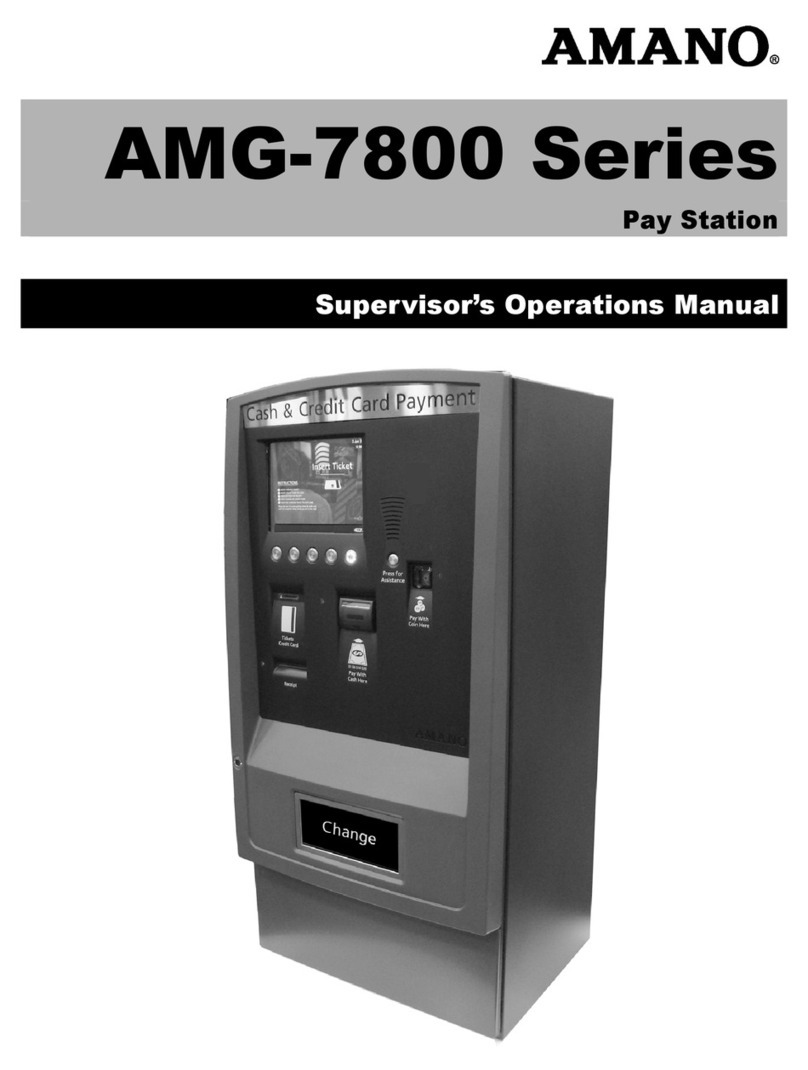St George i7910 User manual

Mobile
EFTPOS
Merchant
Operating
Guide.

Phone Numbers
THE FOLLOWING HELP DESK’S AND AUTHORISATION CENTRE’S ARE AVAILABLE TO YOU 24
HOURS A DAY, 7 DAYS A WEEK.
St.George Electronic Banking Service Centre.
Service and Sales Support Help Desk (including stationery orders). 1300 650 977
Touch Help Desk.
For General Touch Enquiries. 1300 305 066
Authorisations - For Fall Back Purposes Only.
Cardlink Authorisation Centre
(credit cards only).
1300 301 831
EFTPOS Help Desk (debit cards only). 1300 650 977
American Express Authorisations. 1300 363 614
Diners Club Authorisations. 1800 331 112
JCB Authorisations. 1300 363 614
Merchant Details
Please complete the details below for your merchant facility.
Trading name:
Merchant number:
Terminal number(s):
Mobile EFTPOS Merchant Operating Guide - Version 1.0 - April 2010

1MOBILE EFTPOS MERCHANT OPERATING GUIDE
1.0 Introduction .............................................. 2
1.1 Merchant Responsibility for
Equipment and Materials Provided . . 2
1.2 Cancellation of Facility .......................... 3
1.3 Damaged, Lost or Stolen
Equipment ................................................... 3
1.4 Merchant Receipts .................................. 3
1.5 EFTPOS Stationery .................................. 3
2.0 Getting Started ........................................4
2.1 i7910 EFTPOS ............................................ 4
2.2 Keypad Layout .......................................... 5
2.3 Terminal Display ...................................... 6
2.4 Power Supply ............................................ 6
2.5 Communications ..................................... 7
2.6 Printer and Paper Load Function....... 8
2.7 Terminal Maintenance ........................... 9
3.0 Passwords and Codes ........................10
3.1 Refund Password ...................................10
3.2 Settlement Password ...........................10
3.3 Void Password ........................................10
3.4 Terminal Password ................................10
3.5 User Management Code ......................11
4.0 Procedures .............................................. 12
4.1 Inserting a Chip Card ........................... 12
4.2 Swiping a Magnetic Stripe Card ...... 13
4.3 Damaged Cards ...................................... 13
4.4 Operating Training Mode ................... 14
4.5 Locking/Unlocking Terminal
Keypad ....................................................... 16
5.0 Transaction Procedures .................... 17
5.1 How to Process a Sale ......................... 17
5.2 How to Process a Cash Only
Transaction............................................... 19
5.3 How to Process a Refund ................... 21
5.4 How to Void a Transaction .................23
5.5 How to Process a Sale with Tip ........25
5.6 How to Process a Tip Adjustment ..27
5.7 How to Process Multiple Tip
Adjustments............................................. 31
5.8 How to Process a Mail/Telephone
Order/e-Commerce Transaction ....32
5.9 How to Process a
Pre-Authorisation ..................................35
5.10 How to Process a Checkout ..............37
6.0 How to Operate User Management
(Shift) Function ..................................... 40
6.1 How to Activate/Deactivate User
Management (Shift) Mode ............... 40
6.2 How to Set User ID’s............................. 41
6.3 How to Start Shift ..................................42
6.4 How to End Shift ....................................42
7.0 Reporting Functions ........................... 44
7.1 How to Print Sub Totals Report ...... 44
7.2 Terminal Settlement ............................ 46
7.3 How to Reprint Last Settlement ..... 48
7.4 Tip Reporting .......................................... 48
7.5 How to Print Tip Report ......................49
7.6 How to Reprint Last Transaction ..... 51
7.7 How to do a Transaction Scroll ........53
7.8 How to View Specific Transaction . 54
7.9 How to Reprint Specific
Transaction...............................................55
7.10 How to Print Transaction Log ...........55
8.0 Fall Back Sales Procedures ..............57
8.1 Electronic Fall Back ...............................57
8.2 Manual Fall Back ................................... 58
9.0 Minimising Fraud ..................................59
9.1 CCV Security Codes .............................59
10.0 Trouble Shooting .................................. 61
10.1 Hardware Faults ..................................... 61
10.2 Response Codes ....................................62
11.0 Glossary of Common Terms ............67
Contents

2MOBILE EFTPOS MERCHANT OPERATING GUIDE INTRODUCTION
1.0 Introduction
The Ingenico EFTPOS terminal enables online transactions to be processed for Debit
Cards (Savings and Cheque accounts), Credit Cards (Visa® and MasterCard®) and
Charge Cards (American Express®, Diners Club and JCB). To accept Charge Card
transactions please contact the Charge Card provider.
The features of the EFTPOS terminal include:
● Process Purchases
● Process Refunds
● Process Voids
● Process Mail/Telephone Order Transactions
● Process Cash Out Transactions for Debit Cards
● Process Pre-Authorisation and Checkout Transactions
● Process Tips
● Shift Management and Reporting
● Tip Management and Reporting
This EFTPOS Merchant Operating Guide forms part of your Agreement with the Bank.
1.1 Merchant Responsibility for Equipment and Materials Provided
Imprinters, terminals, any other hardware or equipment and any unused stationery and
promotional materials supplied by the Bank, remain the property of the Bank.
● You must not sell, assign or in any way encumber them.
● You shall not part with possession of them to a third party or give access to a third
party.
● You must ensure that the terminals are covered by your business or contents
insurance.
Terminals must not be relocated without prior authorisation.
Terminals must be located where customers can use the pinpad without the risk of
other people seeing them key in their PIN.
• American Express
®
is a registered trademark of American Express Company.
• MasterCard
®
and the MasterCard Brand Mark are registered trademarks of MasterCard International
Incorporated.
• Visa
®
is a registered trademark of Visa Worldwide PTe Limited.

3MOBILE EFTPOS MERCHANT OPERATING GUIDE INTRODUCTION
1.2 Cancellation of Facility
If your merchant facility is cancelled for any reason, this equipment and materials must
be returned to us. To make arrangements for return call the EFTPOS Helpdesk on 1300
650 977. You must ensure that all equipment and materials are available to be returned
within five business days of our request.
Fees and charges will continue to be incurred until the equipment is returned to the
bank as instructed.
1.3 Damaged, Lost or Stolen Equipment
You are responsible for your equipment. If equipment is damaged, lost or stolen,
you will be charged for their replacement.
1.4 Merchant Receipts
You must retain all merchant receipts printed in a secure manner for reconciliation
and in case of terminal failure.
You must provide the customer with a receipt unless he or she requests otherwise.
1.5 EFTPOS Stationery
All items of stationery relating to your EFTPOS terminal and fall back procedures can be
ordered by phone or online on the internet.
Please place your orders before running your stocks too low. Orders will be delivered
to you within five business days.
There are no additional fees for stationery supplies.
Ordering Stationery Online
Log on to http://www.stgeorge.com.au/small-business/payment-solutions/ to order
stationery online. Select ‘Order Merchant Stationery’ from the menu on the left of the
page, which will direct you to the stationery order page on the St.George website and
enter the following details:
* Merchant Number (MID)
* Trading Address Postcode
then:
* Select your stationery items and quantities and follow the prompts.
Ordering Stationery By Phone
Call the EFTPOS Helpdesk on 1300 650 977 (available 24/7). Follow the prompts and
use your phone keypad to enter the following details:
* Select your stationery items and quantities
then:
* Merchant Number (MID)
* Trading Address Postcode

4MOBILE EFTPOS MERCHANT OPERATING GUIDE GETTING STARTED
2.0 Getting Started
2.1 i7910 EFTPOS
The i7910 Mobile EFTPOS terminal is a compact payment terminal comprising the
terminal, rechargeable battery and terminal power supply (charger). The terminal
also acts as a PIN pad for the customer and has an internal thermal printer for fast,
quiet printing.
4EFTPOS EXTRA MOBILE USER GUIDE GETTING STARTED
2.0 Getting Started
2.1 EFTPOS EXTRA Mobile
The EFTPOS EXTRA Mobile is a compact payment terminal comprising the terminal,
rechargeable battery and terminal power supply. The terminal also acts as a PIN pad for the
customer and has an internal thermal printer for fast, quiet printing

5MOBILE EFTPOS MERCHANT OPERATING GUIDE GETTING STARTED
2.2 Keypad Layout
Account Keys: The CHQ (Cheque), SAV (Savings) and CR (Credit) keys (also
referred to as Soft Function Keys) allow the user to access the
particular account type required when prompted. These keys are
also used to access the terminal function menus.
Paper Feed: The FEED key performs a 20mm paper feed.
Cancel Key: The CANCEL key is used to cancel the current function and
return the terminal to the idle state.
Clear Key: The CLEAR key is used to correct any invalid data entered. It is
also used to cycle backwards through the transaction steps if an
error is made.
Enter Key: The ENTER key is used to confirm data entered or displayed, and
to cycle forwards through the menus. It is also used to Power on
the terminal.
Function Key: The FUNCTION key is used to access the terminal functions.
3
def
6
mno
9
wxy
2
abc
5
jkl
8
tuv
1
Q Z
4
ghi
7
pqr
Cancel
Clear
E
N
T
E
R
0
Func
Feed
CHQSAV CR
CHQ/SAV
(Soft Function Keys)
Function Key
Paper Feed Key
CREDIT
(Soft Function Key)
Cancel Key
Clear Key
Enter Key

6MOBILE EFTPOS MERCHANT OPERATING GUIDE GETTING STARTED
2.3 Terminal Display
Battery – Internal battery power level displayed when terminal
is not connected to mains power. The bars on the battery icon
scroll indicating charging of the battery is in progress.
Signal Strength – Indicator displays when the terminal
establishes connection with the GPRS network.
Power – This icon appears when the terminal is connected to the
mains power.
SIM Card – This icon appears when a SIM card has not been
installed in the terminal. The icon will disappear when the SIM
card is inserted in the terminal.
2.4 Power Supply
The terminal can run on mains power as well as on battery power.
The terminal operates on a fast charge set up. It takes approximately four hours to fully
charge the battery and the terminal can process approximately 200 transactions before
needing a recharge.
The terminal is recharged by plugging the terminal into mains power using the charger
supplied.
Battery
Charge
Connection
External
PSTN
Modem
Battery
Charge
Connection
External
PSTN
Modem
Battery
Charge
Connection
External
PSTN
Modem
Battery
Charge
Connection
External
PSTN
Modem
Battery
Charge
Connection
External
PSTN
Modem

7MOBILE EFTPOS MERCHANT OPERATING GUIDE GETTING STARTED
If the bars on the battery icon on the terminal display are scrolling, charging is in
progress. Refer below for an example.
Powering the terminal off/on:
When the terminal is not connected to the mains power and is left idle for 10 minutes,
the terminal will go into ‘sleep mode’ to preserve the battery. The terminal display
will go blank, however the terminal will still be connected to the network. To start
using the terminal again, press any key. After 60 minutes of inactivity the terminal will
automatically shut itself down.
To switch the terminal off manually (only if not connected to mains power), press the
CANCEL key from the idle screen and press ENTER when SHUTDOWN is displayed.
DD/MM/YY hh:mm
ENTER AMOUNT
SHUTDOWN
ENTER = YES
CLR = NO
To power the terminal back on, press ENTER.
2.5 Communications
2.5.1 Terminal Communications
The terminal utilises the GPRS network. An authorised SIM card is required to process
transactions on the terminal via the GPRS network. The bank will provide data only SIM
cards with the terminal.
2.5.2 GPRS Coverage
The GPRS network provides coverage to 96% of Australia’s population. To verify if your
terminal has sufficient coverage, check the signal strength indicator bars, located to
the right of the battery indicator at the top of the screen display. Three ascending bars
indicate good signal strength. Anything less would be considered inadequate.
DD/MM/YY hh:mm
ENTER AMOUNT
SHUTDOWN
ENTER = YES
CLR = NO

8
2.6 Printer and Paper Load Function
The i7910 Mobile EFTPOS terminal has an in-built thermal printer. To load paper:
a) Ensure the terminal is powered on.
b) Open the paper compartment cover by pressing the button located towards
the top of the terminal, above the metal blade, as shown below.
Paper
compartment
button
Press button in
this direction
Metal blade to
tear opaper
Paper
compartment
cover
Correct paper
position
c) Position the paper roll with the end of the roll protruding from underneath the roll.
Paper
compartment
button
Press button in
this direction
Metal blade to
tear opaper
Paper
compartment
cover
Correct paper
position
d) Pull the paper out slightly and close the cover.
e) Test the operation of the printer by pressing the paper FEED button.
MOBILE EFTPOS MERCHANT OPERATING GUIDE GETTING STARTED

9MOBILE EFTPOS MERCHANT OPERATING GUIDE GETTING STARTED
2.7 Terminal Maintenance
In order to keep your terminal’s software up to date the bank will automatically
download any updates to your terminal on a regular basis (usually monthly). It is
important that you allow the downloads to be completed so that your terminal will
always have the latest configuration and software available.
Generally this download will occur overnight and will take approximately one to
two minutes, however on occasion this can be up to 10 to 15 minutes. To allow this
download to occur your terminal will need to be kept switched on and be able to
communicate with the bank.
If your terminal is unable to connect to the banks system at its scheduled time it will try
at a later stage. The terminal will alert you to the download and allow you to “defer” the
download if you have customers present.
The deferral is provided in order to allow you to find a convenient time to complete the
download, however failure to complete the download may result in the terminal not
operating to its full capability.

10
3.0 Passwords and Codes
The following information describes the passwords and codes used in this guide.
Ensure that your passwords are changed regularly to prevent unauthorised use.
3.1 Refund Password
This password is a security measure to ensure only those personnel who are authorised
by you (as the authorised signatory) can process refunds through your terminal.
You are responsible for protecting this password against unauthorised use. Do not key
in your password in a manner that enables customers or unauthorised staff to observe
the number.
3.2 Settlement Password
This password is a general security password that allows you to restrict access to the
SETTLEMENT function. Automatic settlement does not require a password.
Access to the settlement function can be limited at your discretion.
3.3 Void Password
This password is a general security password that allows you to restrict access to the
VOID function. Access to the void function can be limited at your discretion.
3.4 Terminal Password
This password is a general security password that allows you to restrict access to the
following functions:
• Operating Training Mode (section 4.4)
• Locking/Unlocking Terminal Keypad (section 4.5)
• How to Process a Tip Adjustment (section 5.6)
• How to Process Multiple Tip Adjustments (section 5.7)
• How to Process a Mail/Telephone Order/eCommerce Transaction (section 5.8)
• How to Process a Checkout (section 5.10)
• How to Operate User Management (Shift) Function (section 6.0)
• How to Activate/Deactivate User Management (Shift) Mode (section 6.1)
• How to Set User ID’s (section 6.2)
• How to Start Shift (section 6.3)
• How to End Shift (section 6.4)
• Tip Reporting (section 7.4)
• Activate/Deactivate Tip Reporting Function (section 7.4)
MOBILE EFTPOS MERCHANT OPERATING GUIDE PASSWORDS AND CODES

11MOBILE EFTPOS MERCHANT OPERATING GUIDE PASSWORDS AND CODES
You (as the authorised signatory) will need to contact the EFTPOS Helpdesk to change
your passwords on 1300 650 977.
Refund, Settlement, Void and Terminal passwords will have a default setting (unless
nominated by you at the time of application) when you receive your terminal(s).
3.5 User Management Code
(See User Guide section 6.0).
The USER MANAGEMENT code is only used when the SHIFT feature is enabled on
the terminal. Each “user” must be assigned a “User ID”. The user cannot log in or
out of a shift without using the USER MANAGEMENT code. Up to 10 User ID’s can be
programmed into the terminal.
The User Management code is selected by the user at the time the “User ID” is being
established on the terminal (generally at the start of the shift). The code is a four digit
number nominated by the user.

12
4.0 Procedures
4.1 Inserting a Chip Card
When your terminal is enabled for chip card acceptance, chip cards are inserted into
the terminal and left there for the duration of the transaction.
The chip card reader is located at the bottom of the terminal below the keypad.
1. Check the terminal is displaying the message INSERT/SWIPE CARD.
2. Hold the card face-up with the chip towards the terminal.
3. Insert the card as far as it will go into the reader and continue processing the
transaction.
4. Leave the card in the terminal until prompted to remove it.
MOBILE EFTPOS MERCHANT OPERATING GUIDE PROCEDURES

13MOBILE EFTPOS MERCHANT OPERATING GUIDE PROCEDURES
4.2 Swiping a Magnetic Stripe Card
The magnetic stripe reader is located on the right hand side of the terminal.
1. Check the terminal is displaying the message INSERT/SWIPE CARD.
2. Hold the card upside-down with the magnetic stripe facing inwards.
3. Swipe the card smoothly through the card reader, in either direction. Ensure the
whole magnetic stripe is swiped through the reader.
4. If there is no response from the terminal, or CARD ERROR message is displayed,
swipe the card again. You might need to swipe faster or slower.
4.3 Damaged Cards
If a credit card will not read, when inserted in the chip card reader or when swiped,
while performing a credit account transaction, the manual key process should not be
used.
Warning: Where the manual key process has been used to perform a credit card
transaction (contrary to the MOTO or ECOM instructions outlined in section 5.8,
How to Process a MOTO/ECOM Transaction), and that transaction is subsequently
disputed by the cardholder, the merchant will be liable for the amount of the
transaction.
A manual fall back voucher can be used to fulfil the sale as per the instructions outlined
in section 8.2, Manual Fall Back.
The option of completing a manual voucher ONLY applies to credit account transactions
where the credit card will not read.
In the following situations, the cardholder must be referred to their card issuer and an
alternative form of payment requested.
- Credit account transaction DECLINED

14
- Savings/Cheque account transaction DECLINED
- Credit/Debit card will NOT READ when performing a Savings/Cheque account
transaction.
Note: The non compliance to the above procedure will be considered a serious breach
of the merchant agreement and may result in termination of your merchant facility.
4.4 Operating Training Mode
Training mode helps you train new staff members in the operation of the terminal.
Training mode can be initiated at any time during the day without affecting live value
totals. During training mode the terminal will not connect to the host but will perform
all transactions offline. Transactions performed in training mode will not affect your
settlement total.
This function will either start or end the training mode session.
Please Note:
● Training mode cannot be used for chip cards. If attempted you will receive the error
message ‘CHIP CARDS NOT SUPPORTED IN TRAINING MODE’.
● If training mode has been inactive for 2 minutes, it will revert back to live mode.
● In training mode, whole dollar amounts will generate an approved transaction.
Other amounts will result in a ‘response code’ corresponding to the number of
cents. For example an amount of $2.01 or $0.01 will result in a response code of
01 Declined, Contact Bank.
To start training mode:
TERMINAL DISPLAY PROCEDURE
22/05/2009 12.21
ENTER AMOUNT Press the Function (FUNC) button.
FUNCTION? Key in 101 and press ENTER.
TRAINING MODE
PASSWORD? Key in the terminal password and press ENTER.
22/05/2009 12.21
TRAINING MODE
ENTER AMOUNT
When the terminal runs in training mode the idle
screen is changed to display TRAINING MODE.
Process transactions as per procedures in section 5.0. Receipts will display TRAINING
on them. After two minutes of inactivity the terminal will exit training mode and return
to the idle prompt.
MOBILE EFTPOS MERCHANT OPERATING GUIDE PROCEDURES

15MOBILE EFTPOS MERCHANT OPERATING GUIDE PROCEDURES
To exit training mode:
TERMINAL DISPLAY PROCEDURE
22/05/2009 12.30
TRAINING MODE
ENTER AMOUNT
Press the Function (FUNC) button.
FUNCTION? Key in 101 and press ENTER.
TRAINING MODE
PASSWORD? Key in the terminal password and press ENTER.
END TRAINING?
CORRECT? YES/NO Press ENTER again to exit training mode.
Receipt in Training Mode
EFTPOS FROM ST.GEORGE

MOBILE EFTPOS MERCHANT OPERATING GUIDE TRANSACTION PROCEDURES16
At the end of training mode all transactions are reset and previous values are
restored to batch and ROC (Record of Charge) number.
4.5 Locking/Unlocking Terminal Keypad
This function locks the terminal keypad and prevents any unauthorised transactions
taking place. The terminal remains locked even if powered off and on.
TERMINAL DISPLAY PROCEDURE
22/05/2009 12.21
ENTER AMOUNT Press the Function (FUNC) button.
FUNCTION? Key in 4 and press ENTER.
LOCK TERMINAL
CORRECT? YES/NO Press ENTER to lock the terminal.
TERMINAL LOCKED
UNLOCK?
The terminal is now locked. To unlock press
ENTER.
PASSWORD? Key in the terminal password and press ENTER.

MOBILE EFTPOS MERCHANT OPERATING GUIDE TRANSACTION PROCEDURES 17
5.0 Transaction Procedures
5.1 How to Process a Sale
TERMINAL DISPLAY PROCEDURE
22/05/2009 12.28
ENTER AMOUNT Key in the purchase amount and press ENTER.
SALE $4.00
ADD CASH AMT
& / OR ENTER
If ‘Purchase with Cash’ transactions are enabled
on the terminal, you can enter a cash-out
amount. The cash-out amount may be left at
$0.00.
SALE $4.00
INSERT / SWIPE CRD
If presented with a chip card, insert the
customer’s card into the chip card reader. Refer
to Inserting a Chip Card in section 4.1
OR:
If presented with a magnetic stripe card, swipe the
customer’s card through the card reader. Refer to
Swiping a Magnetic Stripe Card in section 4.2.
SALE $4.00
SELECT ACCOUNT
CHQ SAV CR
Press the soft key beneath the account type
needed.
SALE $4.00
PIN & / OR ENTER
Where prompted, have the cardholder key in
their PIN and press ENTER, or just press ENTER.1
CREDIT SALE
PROCESSING
The terminal is connecting to the bank and
processing the sale.2
VERIFY SIGNATURE
CORRECT? YES/NO
**REMOVE CARD**
If the card was inserted, remove the card from
the reader.
If signature is required: Have the customer sign the
receipt. If the signature matches the signature on
the card, press ENTER. Otherwise press CANCEL.
CUSTOMER COPY
PRESS ENTER Press ENTER to print customer receipt.

MOBILE EFTPOS MERCHANT OPERATING GUIDE TRANSACTION PROCEDURES18
Notes:
1. The entering of PIN on credit is optional. Allow the cardholder to enter their PIN
at the terminal prompt. If the cardholder bypasses PIN entry a signature will need
to be obtained to authorise the transaction.
2. If the terminal reads ‘OVER EFB LIMIT’, please refer to section 8.2 (where
available).
Before completing the sale, check that the transaction was approved. Hand the
customer their copy of the transaction record and their card. If the transaction
is declined, the terminal will display an error message giving the reason. An
explanation of the error code is available in section 11.2, Response Codes.
Approved Receipt
(approved with PIN,
no signature required)
Approved Credit Card Receipt
(signature required)
EFTPOS FROM ST.GEORGE
EFTPOS FROM ST.GEORGE
Remember to always check the
receipt to verify if a transaction has
been approved.
Table of contents
Other St George Payment Terminal manuals
Popular Payment Terminal manuals by other brands

Japan Cach Machine
Japan Cach Machine TAIKO Series Service manual

VeriFone
VeriFone QX1000 Specifications
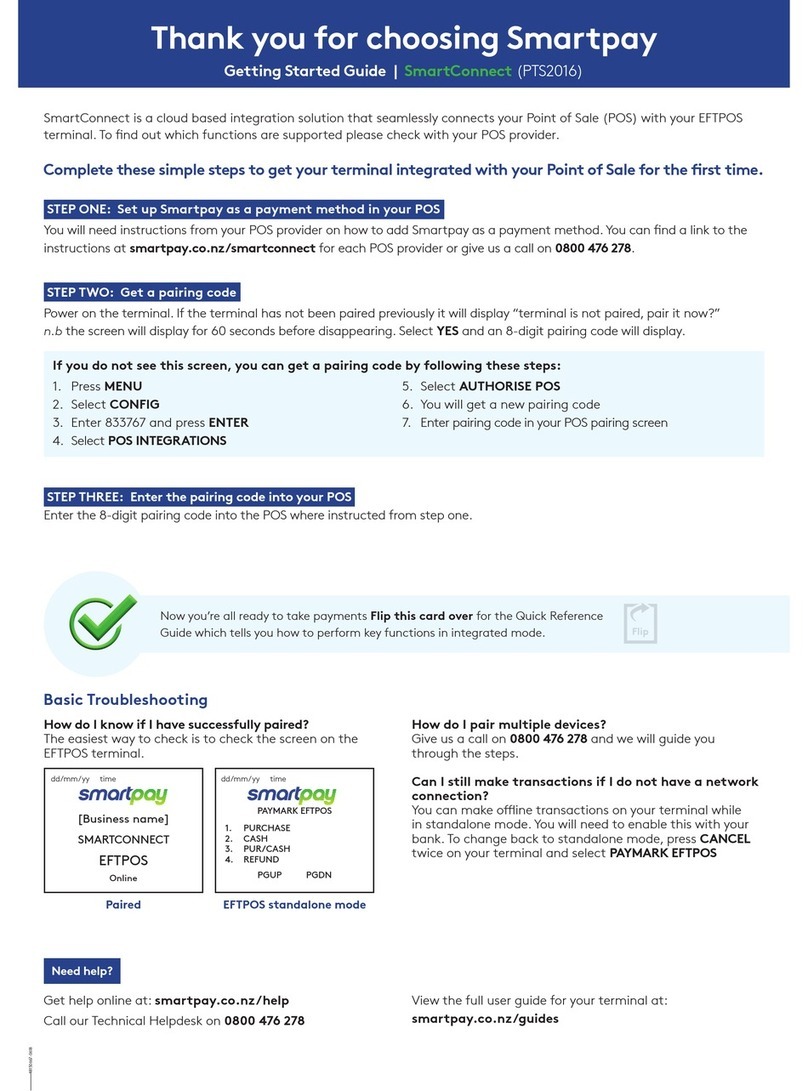
SmartPay
SmartPay SmartConnect Getting started guide
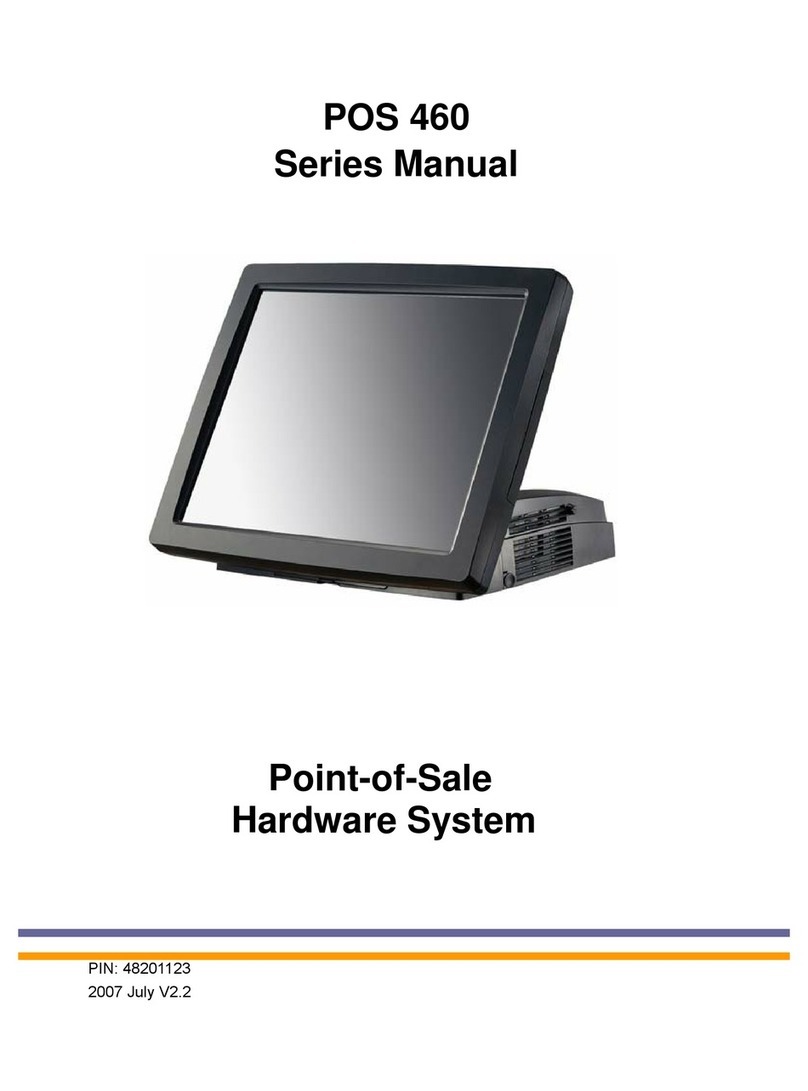
Axon POS System
Axon POS System POS 460 Series manual

LinkPoint
LinkPoint 3000 Quick reference card
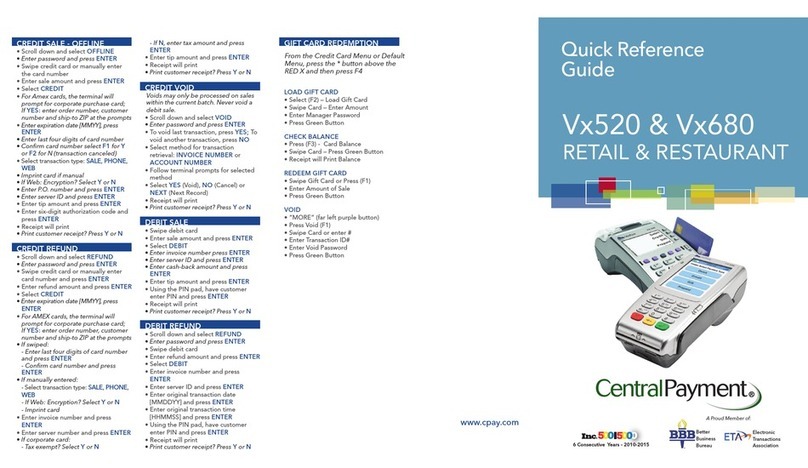
VeriFone
VeriFone Vx-520 Series APACS 40 Quick reference guide