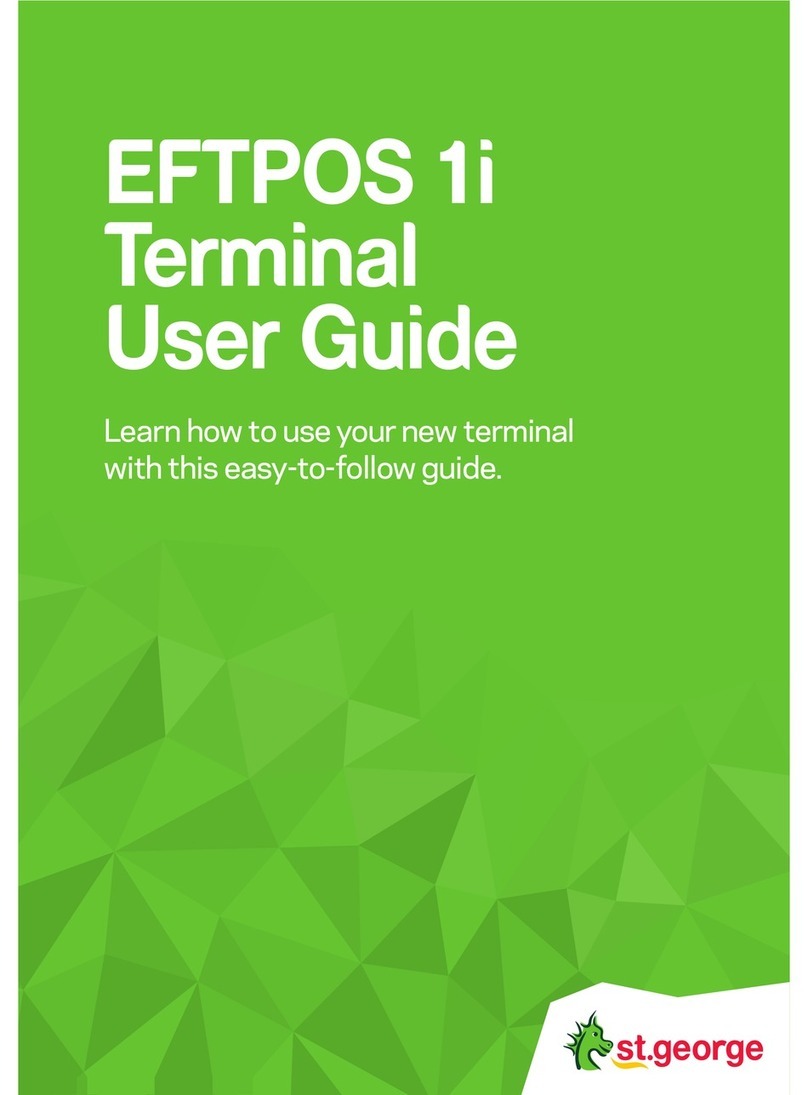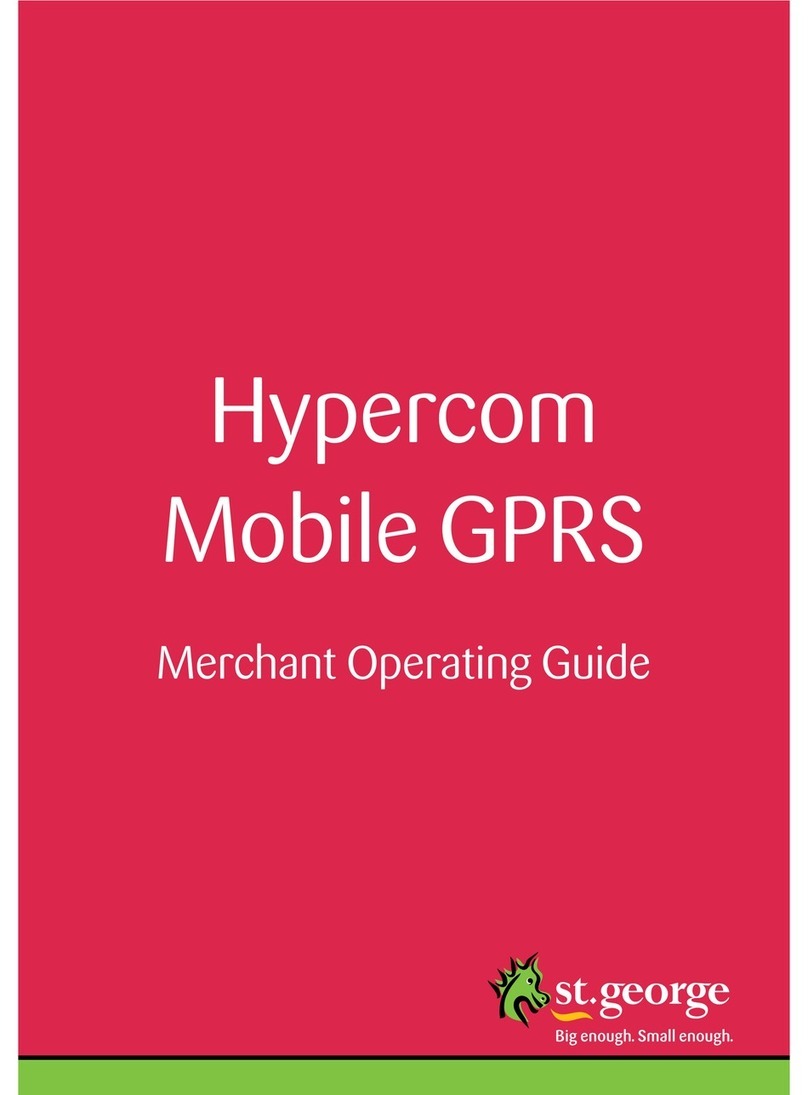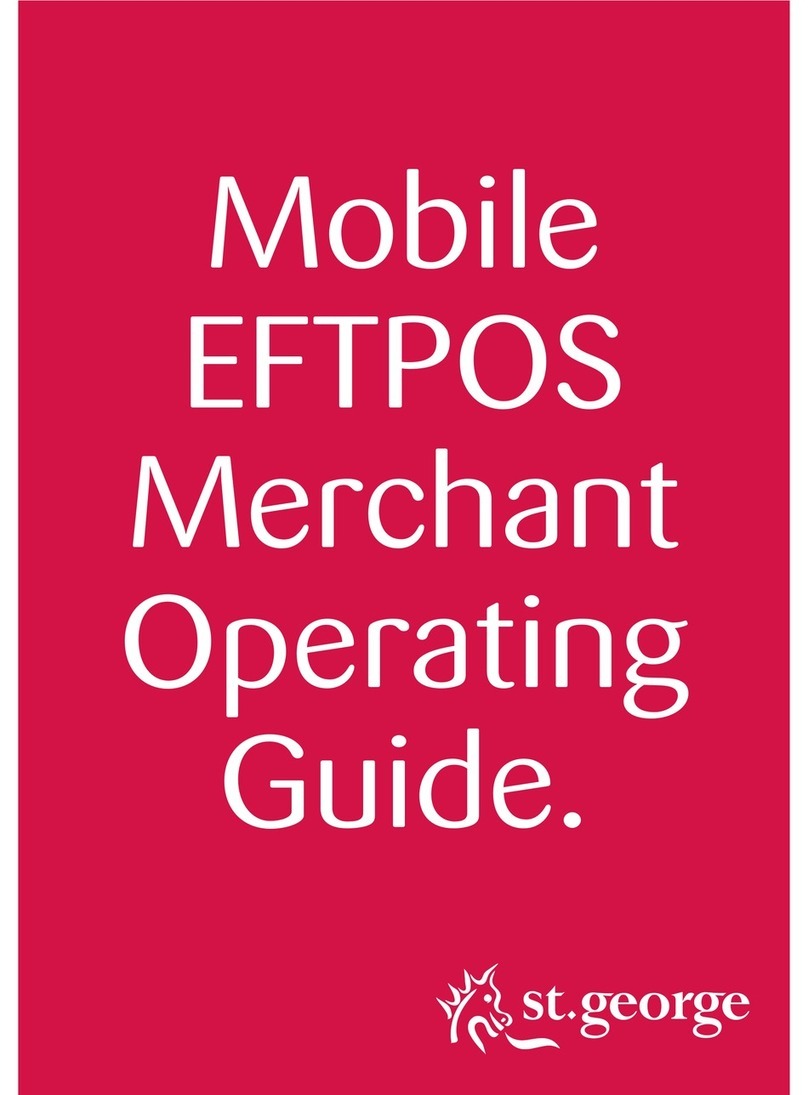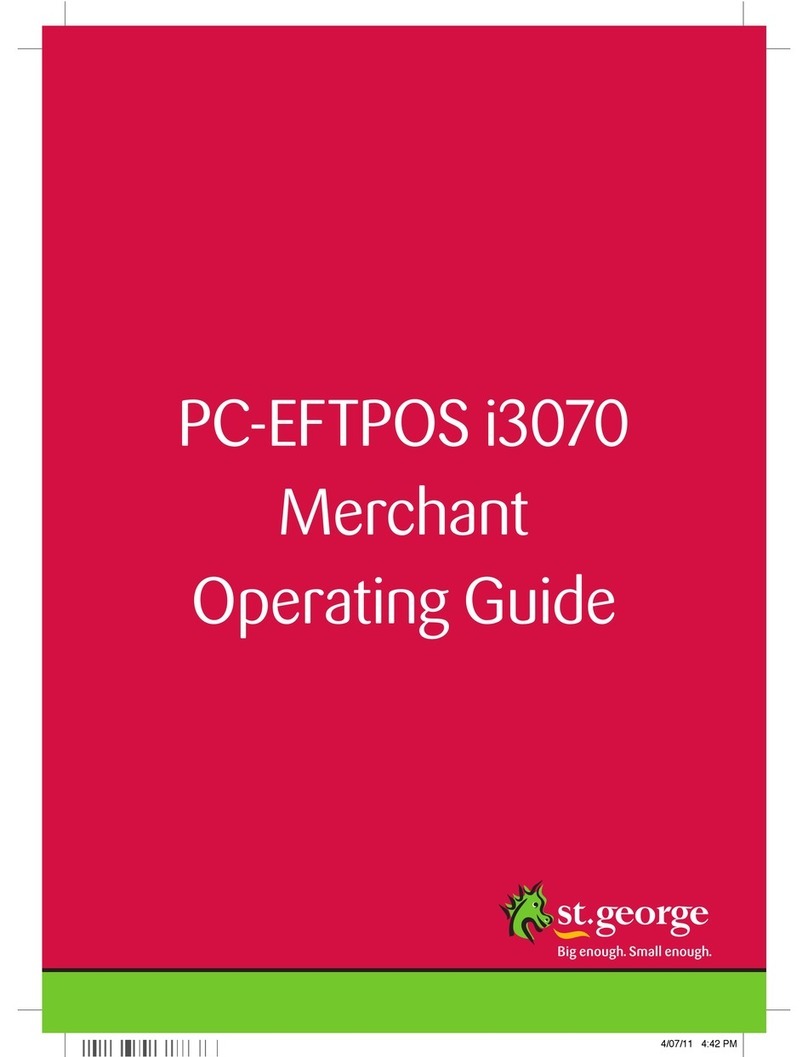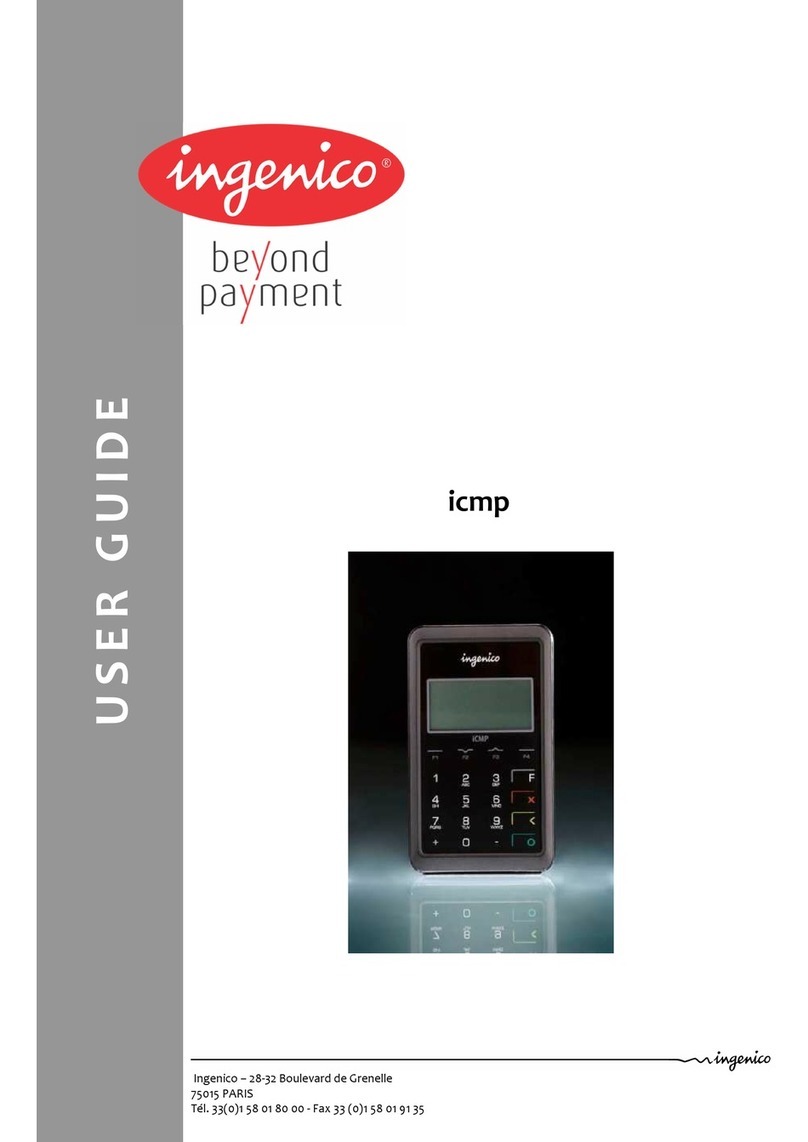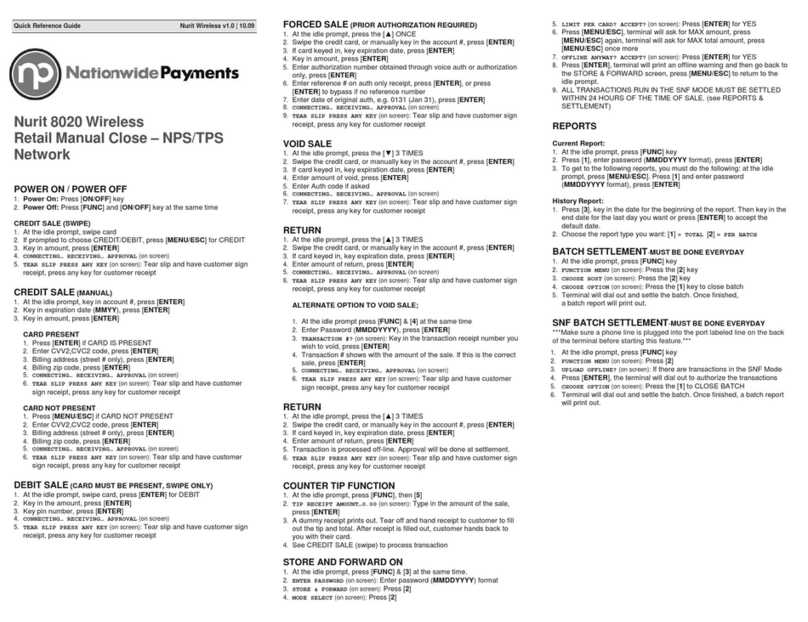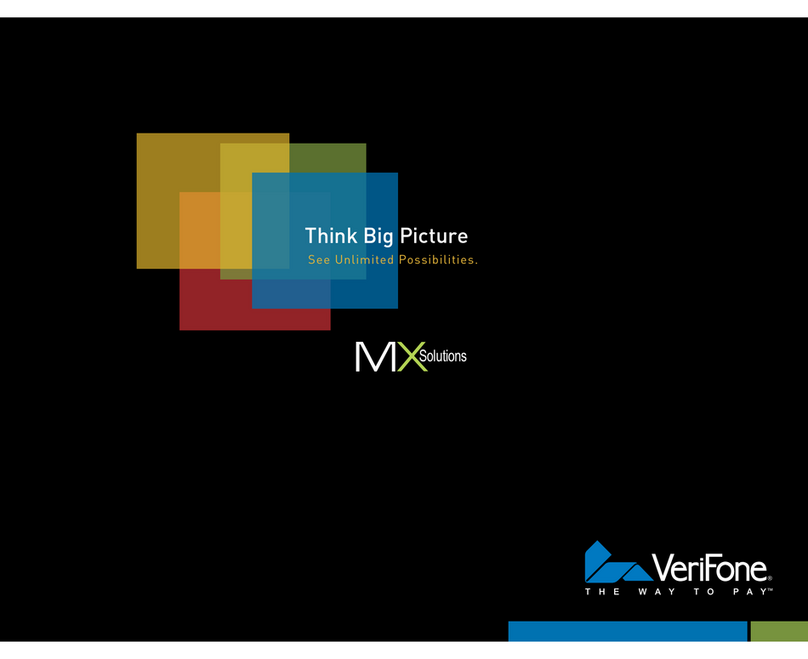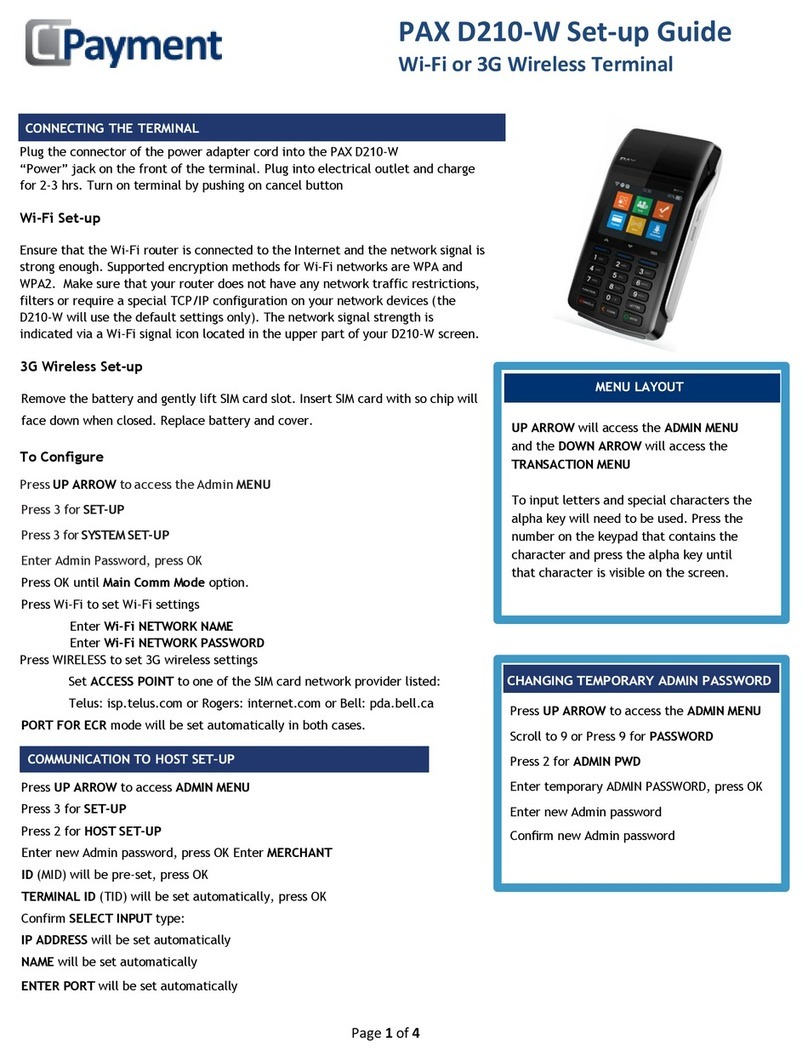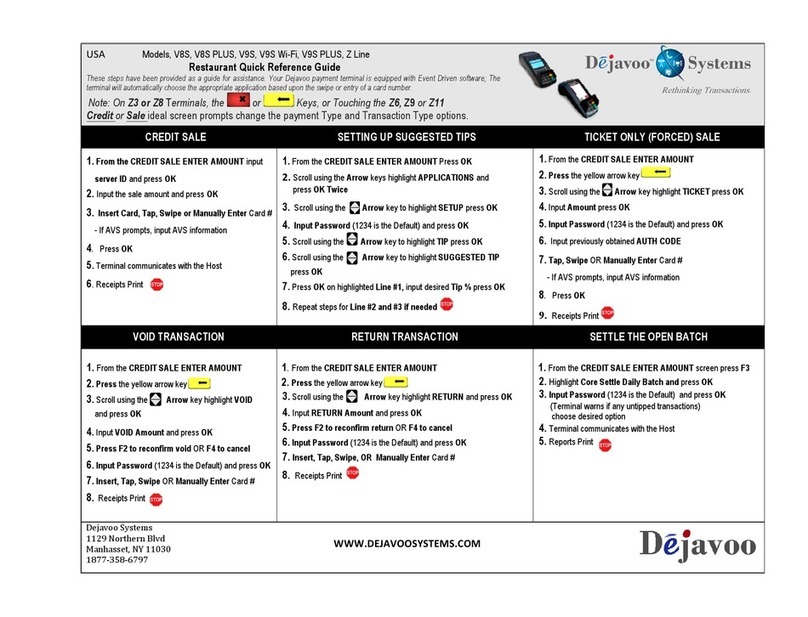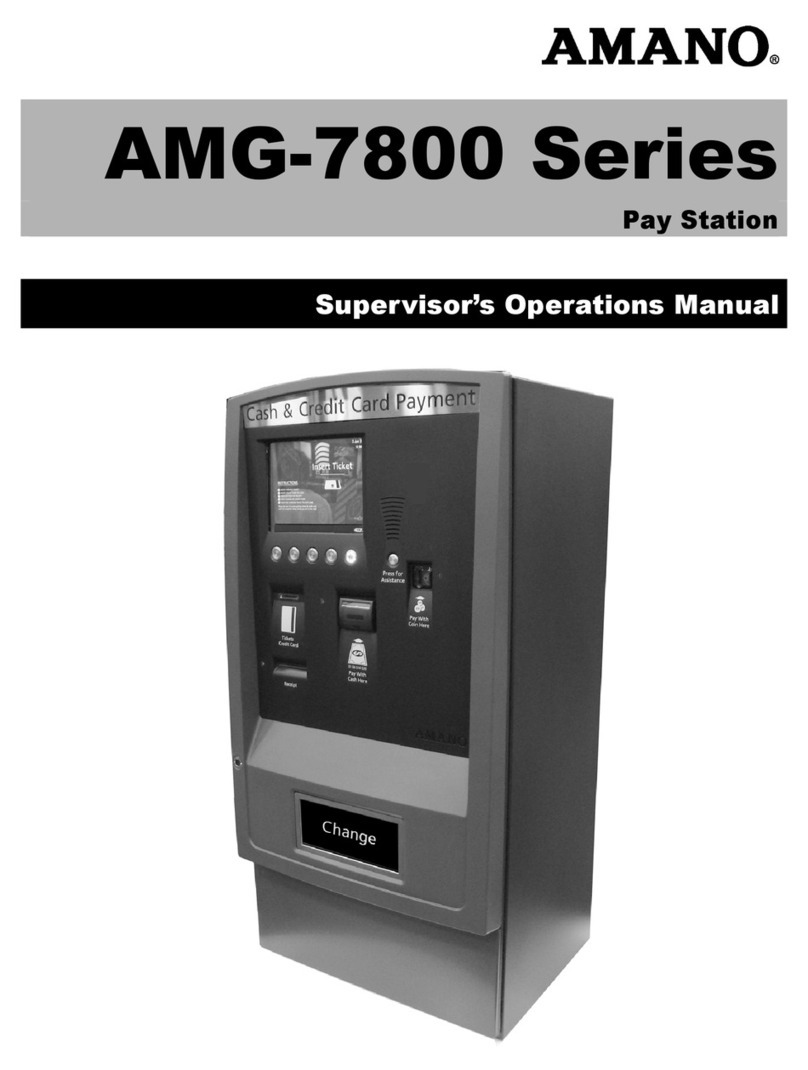St George EFTPOS 1i User manual

EFTPOS 1i
Quick Reference Guide

2 EFTPOS 1i EFTPOS 1i 3
3G/GPRS and Bluetooth® Connectivity
Setting up 3G/
GPRS backup
communications
To configure 3G/GPRS, please follow the below steps:
1.Press #998 on the PINpad.
2.Press 8 to configure GPRS.
In the event that your main communication method is down,
the terminal will automatically failover to 3G/GPRS backup
communications.
Setting up
Bluetooth
to base
connectivity
1.Connect the terminal base to a power point using the provided
power cable.
2.Please then plug in the terminal’s base to your POS using a
supported communications method (serial or USB connections).
3.Place your terminal on the base for charging.
4.The terminal will prompt to turn on Bluetooth on the base to
configure the pairing.
5.Once paired the screen will display pairing successful.
Note: The terminal can function in a wireless mode whilst connected with its
base using Bluetooth communications.
Processing transactions
Processing a
purchase
1.Initiate a purchase transaction via the POS interface.
2.The terminal will prompt you to Tap, Insert or Swipe the customer’s
card.
3.If a contactless card is presented, position the card above the
terminal screen for processing.
4.The terminal will advise if the transaction has been approved or
declined and print a receipt.
5.Alternatively, for Insert or Swipe card processing, select the
account type on the terminal.
6.The terminal will prompt for the customer to enter their PIN
(if required) and then press ENTER.
7.The terminal will advise if the purchase has been approved or
declined.
Note: If the terminal is in standalone-lite mode, then the purchase amount is
entered on the terminal and not the POS interface.
Settlement and all other functions are completed on the terminal as the
terminal is not connected to the POS.
Processing
a cash only
transaction
1.Initiate a cash only transaction via the POS interface.
2.Insert/swipe the customers card.
3.Select the account type (Cheque and savings accounts only).
4.Have the customer enter their PIN and press ENTER.
5.The terminal will advise if the transaction has been approved or
declined.
Processing a
refund
1.Initiate a refund on the POS interface.
2.The terminal will prompt you to Tap, Insert or Swipe the customer’s
card.
3.If a contactless card is presented, position the card above the
terminal screen. The terminal will advise if the transaction has been
approved or declined and print a receipt.
4.Alternatively, for Insert or Swipe card processing, select the
account type on the terminal.
5.The terminal will prompt for the customer to enter their PIN (if
required) and then press ENTER.
6.The terminal will advise if the refund has been approved or declined.
Processing transactions continued
Processing
a pre-
authorisation
1.Initiate a pre-authorisation transaction via the POS.
2.Insert/Swipe the customers card.
3.The terminal will prompt for the customer to enter their PIN (if
required) and then press ENTER.
4.The terminal will advise if the pre-authorisation has been approved
or declined.
Note: This function is only available for approved pre-auth merchants and is
applicable for credit or charge cards only.
Processing a
completion
1.Initiate a completion transaction via the POS.
2.Key in the ROC number from the pre-authorisation receipt and press
ENTER. OR: To bypass the ROC number, enter six zeros and press
ENTER.
• If you have keyed in the ROC number and pressed ENTER
go to step 3.
• If you pressed ENTER only go to step 5.
3. The pre-authorisation details will be displayed. Press ENTER to
confirm details.
4.Have the customer sign the receipt. If the signature matches the
signature on the card, press ENTER on the POS.
5.Key in the authorisation number from the Pre-Authorisation receipt
and press ENTER.
6.Insert/swipe the customer’s card.
7.The terminal will prompt for the customer to enter their PIN
(if required) and then press ENTER.
8.The terminal will advise if the pre-authorisation completion has
been approved or declined.
Note: This function is only available for approved pre-auth merchants and is
applicable for credit or charge cards only.
Processing a Settlement
Processing a
Settlement
Automatic Settlement
i. Your terminal will settle automatically every day at a
pre-programmed time.
ii. This is set up when your facility is first established. If required,
you can contact the Merchant Help Desk to change your Auto
Settlement time.
Manual Settlement
i. You have the option to perform a manual settlement anytime
throughout the day prior to the auto settlement. This function
allows you to manually settle the current trading day.
ii. Initiate a settlement transaction via the POS interface.
iii. The terminal will connect to the bank and begin settlement.
Note: A settlement can only be performed once in a 24 hour period. You will
receive a (97) CANNOT SETTLE response if you have attempted to settle
more than once. You cannot settle between 9:30pm and 11:00pm (AEST).

Response Codes
00: APPROVED
• The transaction has been approved
01: CALL FOR AUTH
• Unable to obtain electronic authorisation.
• Obtain another form of payment
• Advise cardholder to contact card issuer.
05: CANNOT PAY
• Obtain another form of payment.
• Advise cardholder to contact card issuer.
12: INVALID TRANSACTION
• Retry the transaction selecting a
differentaccount.
• If the transaction is declined again, obtain
another form of payment.
• Advise cardholder to contact issuing bank.
51: CANNOT PAY
• Insufficient funds.
• Obtain another form of payment.
• Advise cardholder to contact card issuer.
54: EXPIRED CARD CANNOT PAY
• Check the card expiry date.
• Obtain another form of payment.
• Advise cardholder to contact card issuer.
55: INVALID PIN
• The cardholder has entered the wrong PIN.
• Retry the transaction with the correct PIN.
61: CANNOT PAY
• Obtain another form of payment.
• Advise cardholder to contact card issuer.
Get in touch
• Merchant Help Desk
Service, Sales and Support
Terminal Difficulties
Stationery Orders
1300 650 977
(24 hours a day, 7 days a week.)
• Cardholder Behaving Suspiciously
132 415 Extension 500
• PCEFTPOS Support
PCEFTPOS provides the software that
allows communication between your
terminal and your point of sale software.
www.pceftpos.com
02 9998 9800
Monday to Friday: 8:30am – 10:00pm
(Sydney time)
• Saturday: 10:00am – 5:00pm
(Sydney time)
Sunday : 10:00am – 3:00pm (Sydney time)
Please have your merchant and terminal
numbers ready.
Being aware of error messages you are
experiencing will come in handy to ensure your
issues are resolved.
For more information, please refer to the
EFTPOS 1i User Guide located at
www.stgeorge.com.au
Transaction Reporting
Reprinting
the last
transaction
1.Initiate reprint receipt via the POS.
2.The last transaction receipt will be printed.
Printing a
pre-settlement
report
1.Initiate the transaction via the POS.
2.An “approved” message will display when the
pre-settlement report is successful.
Manual
terminal
settlement
1.Initiate a settlement via the POS.
2.The terminal will connect to the bank and begin settlement.
Note: This function is not applicable for auto Settlement and is not available
between 9:30pm and 11:00pm (AEST).
Reprinting
the last
Settlement
1.Initiate last settlement via the POS.
2.The last transaction receipt will be printed.
St.George Bank – A Division of Westpac Banking Corporation ABN 33 007 457 141 AFSL and Australian credit licence
233714. STEFT002 (08/14)
Table of contents
Other St George Payment Terminal manuals
Popular Payment Terminal manuals by other brands

Japan Cach Machine
Japan Cach Machine TAIKO Series Service manual

VeriFone
VeriFone QX1000 Specifications
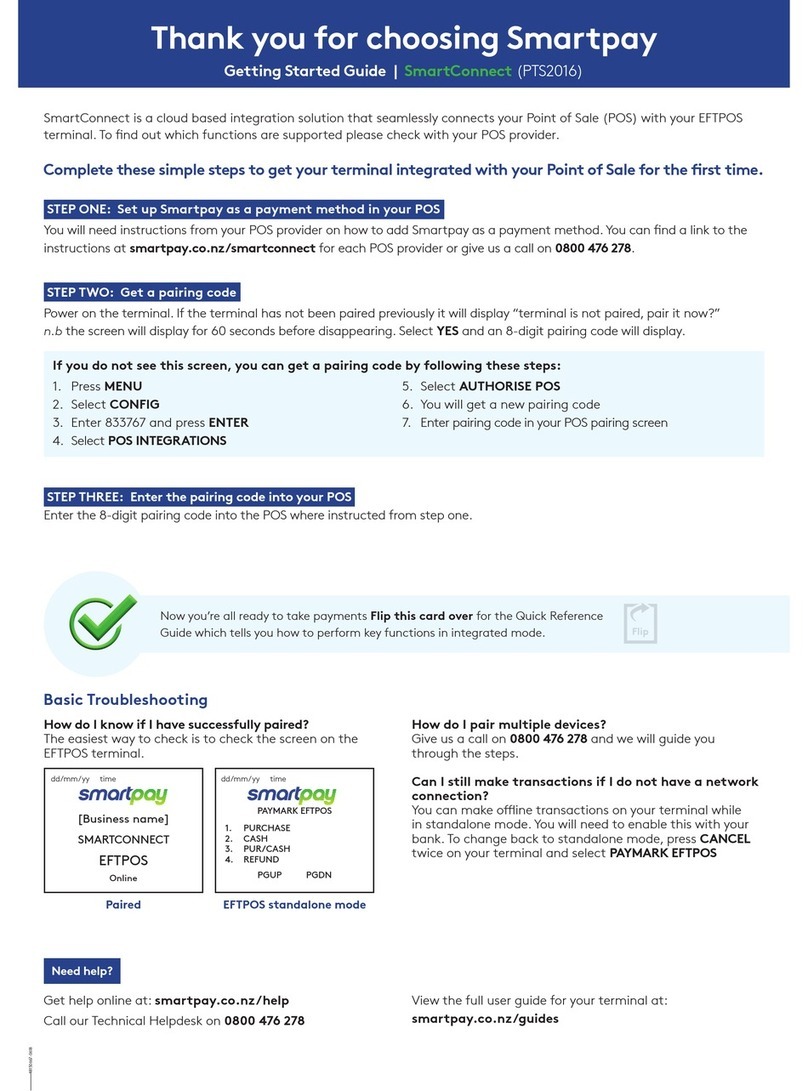
SmartPay
SmartPay SmartConnect Getting started guide
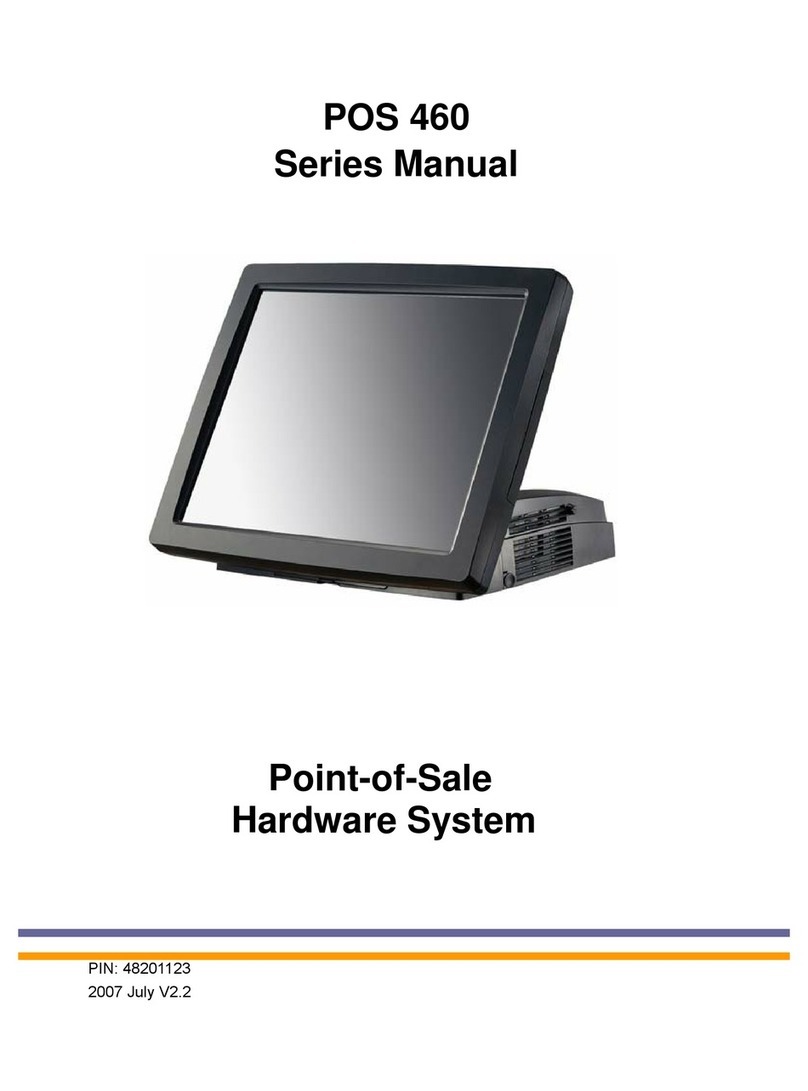
Axon POS System
Axon POS System POS 460 Series manual

LinkPoint
LinkPoint 3000 Quick reference card
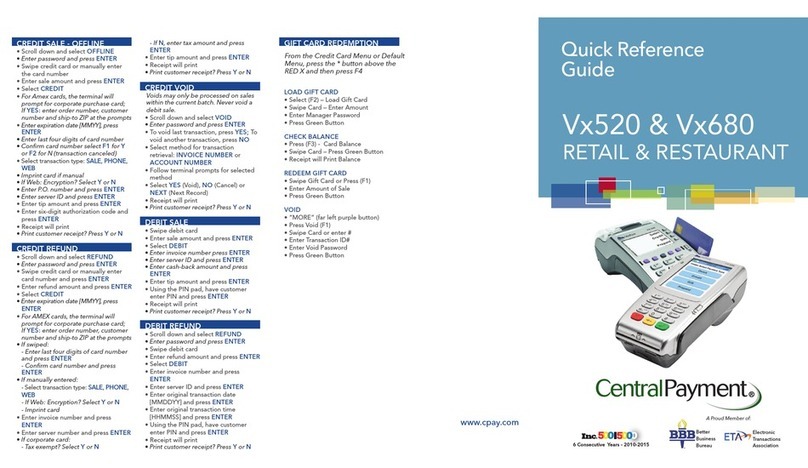
VeriFone
VeriFone Vx-520 Series APACS 40 Quick reference guide