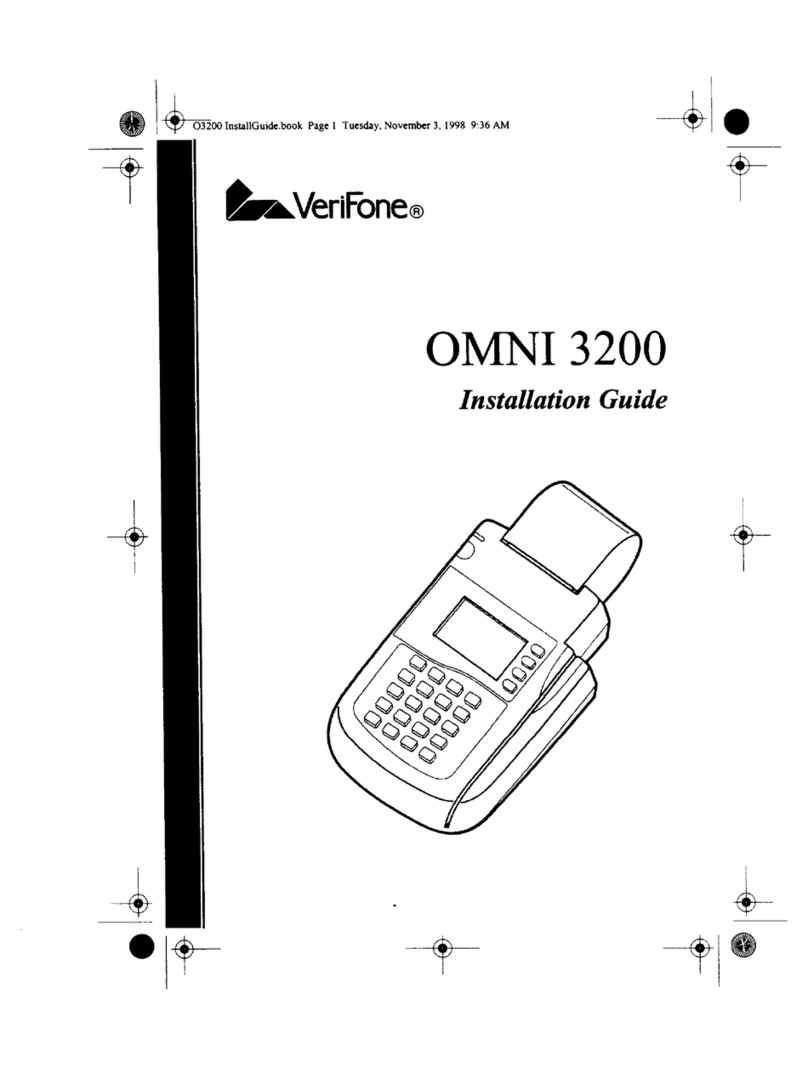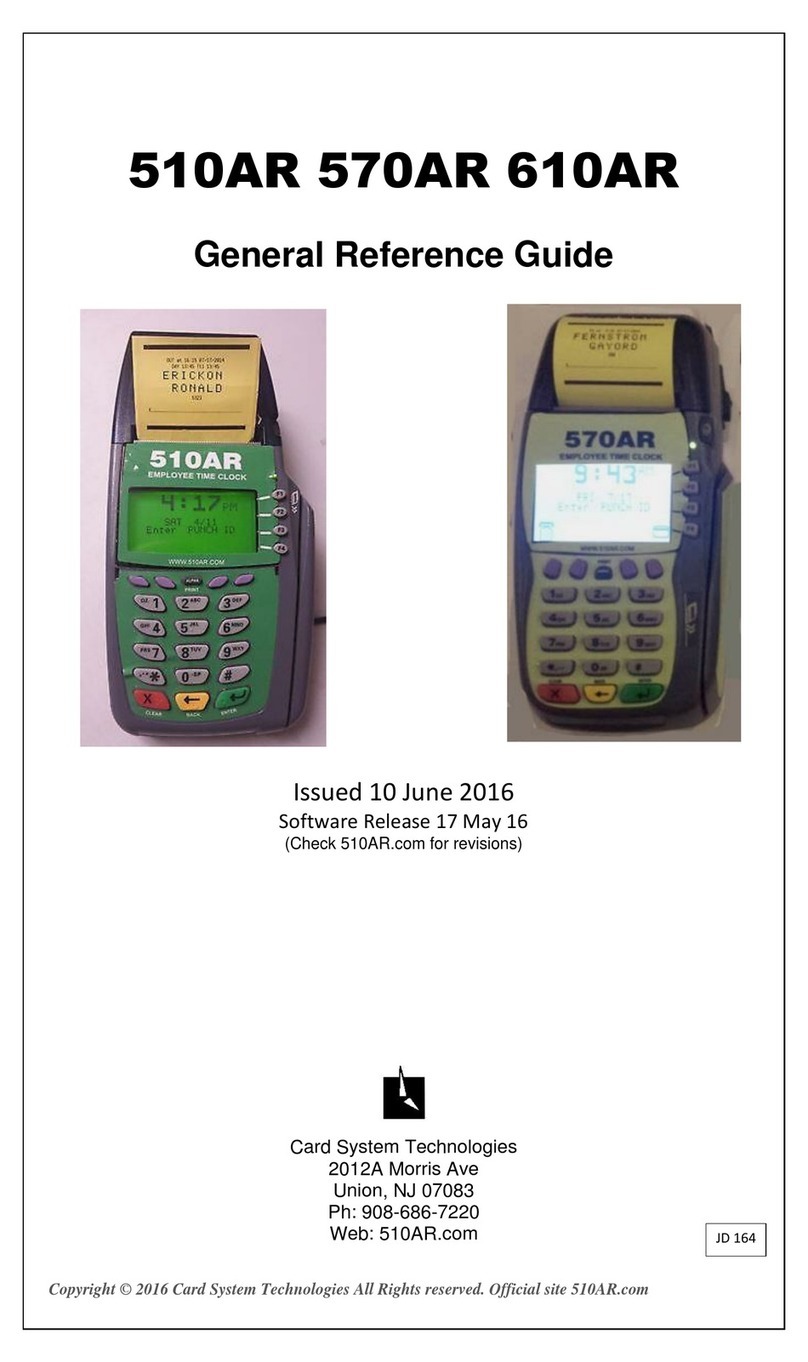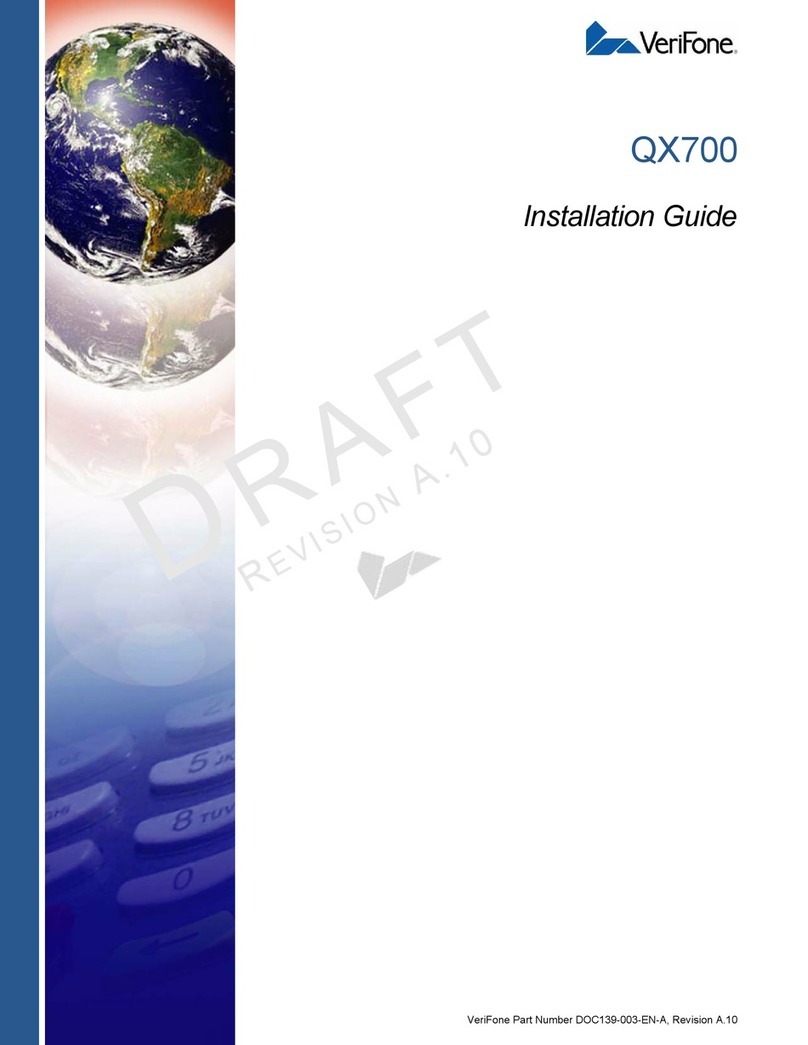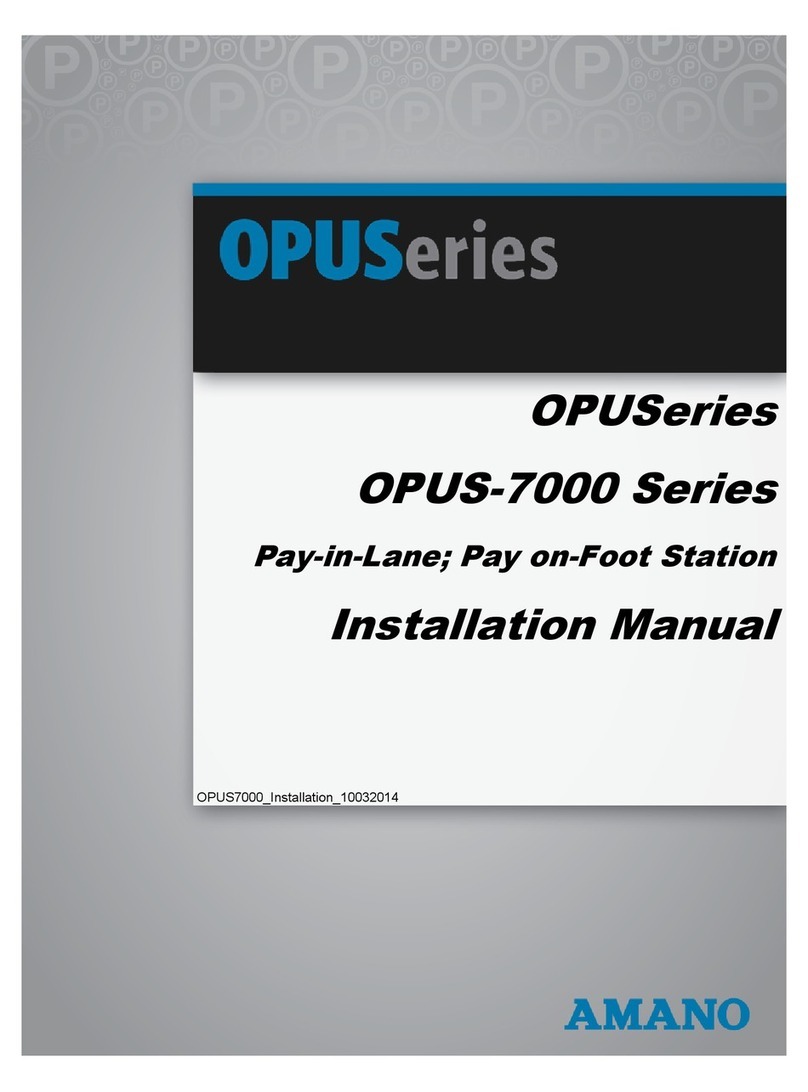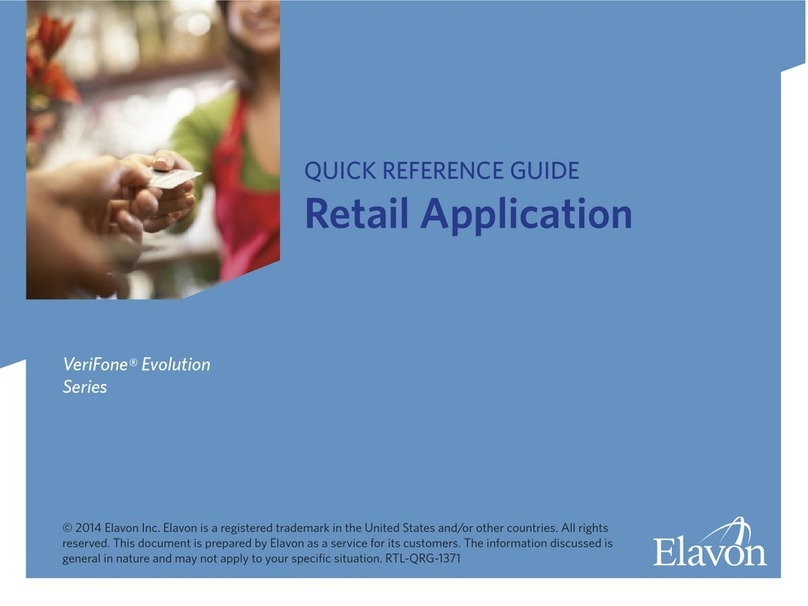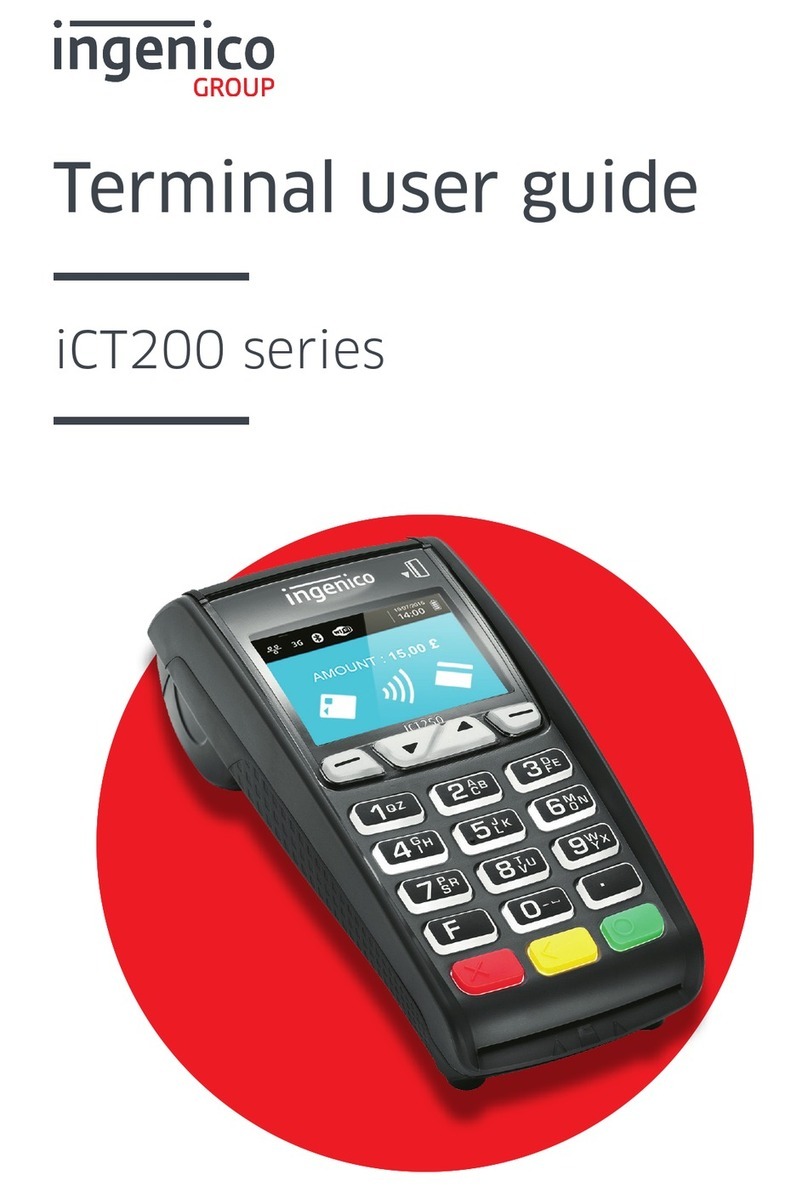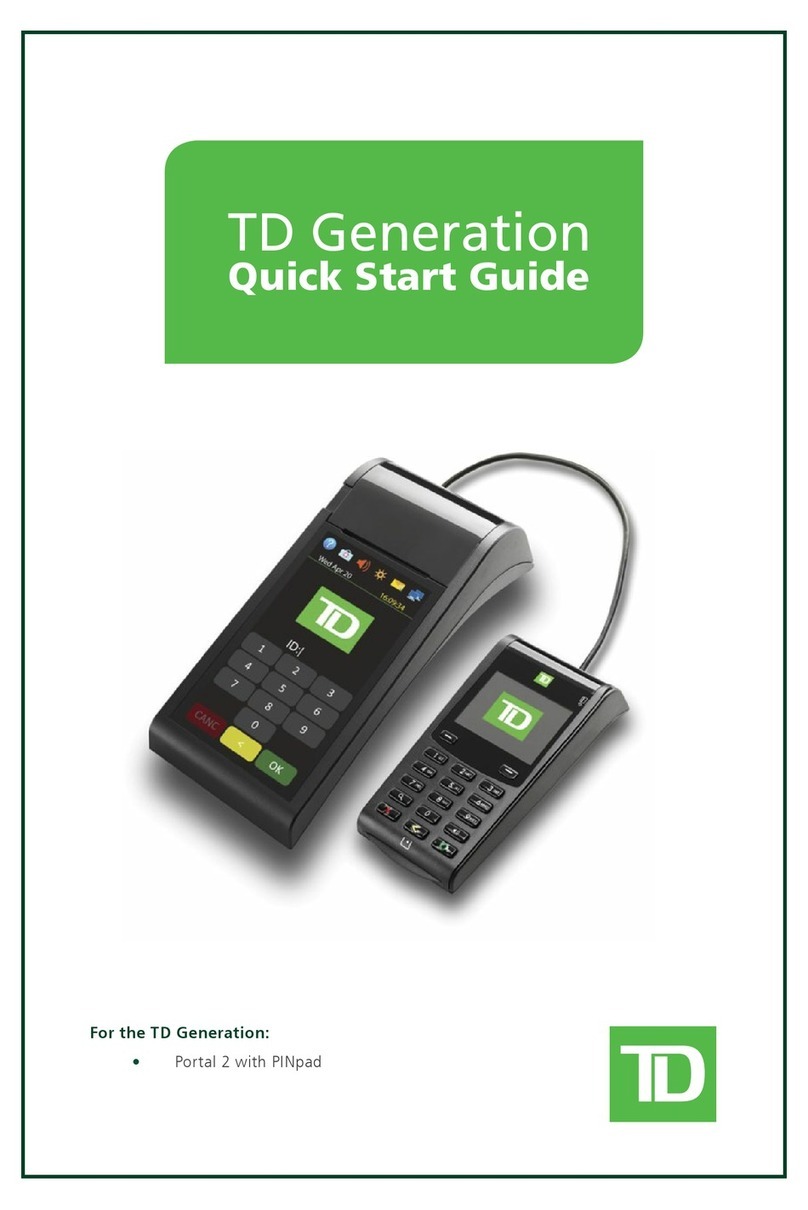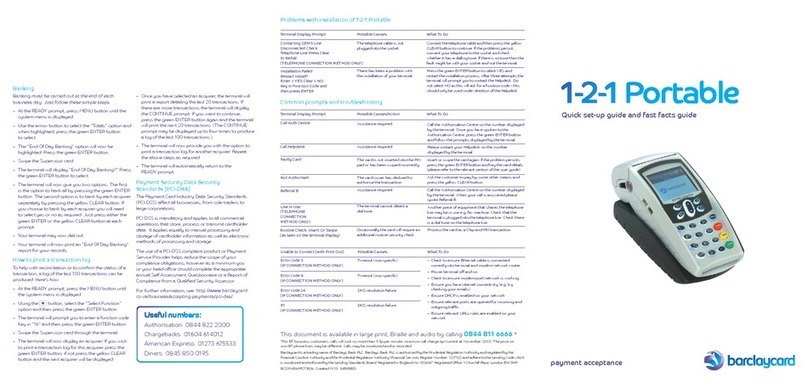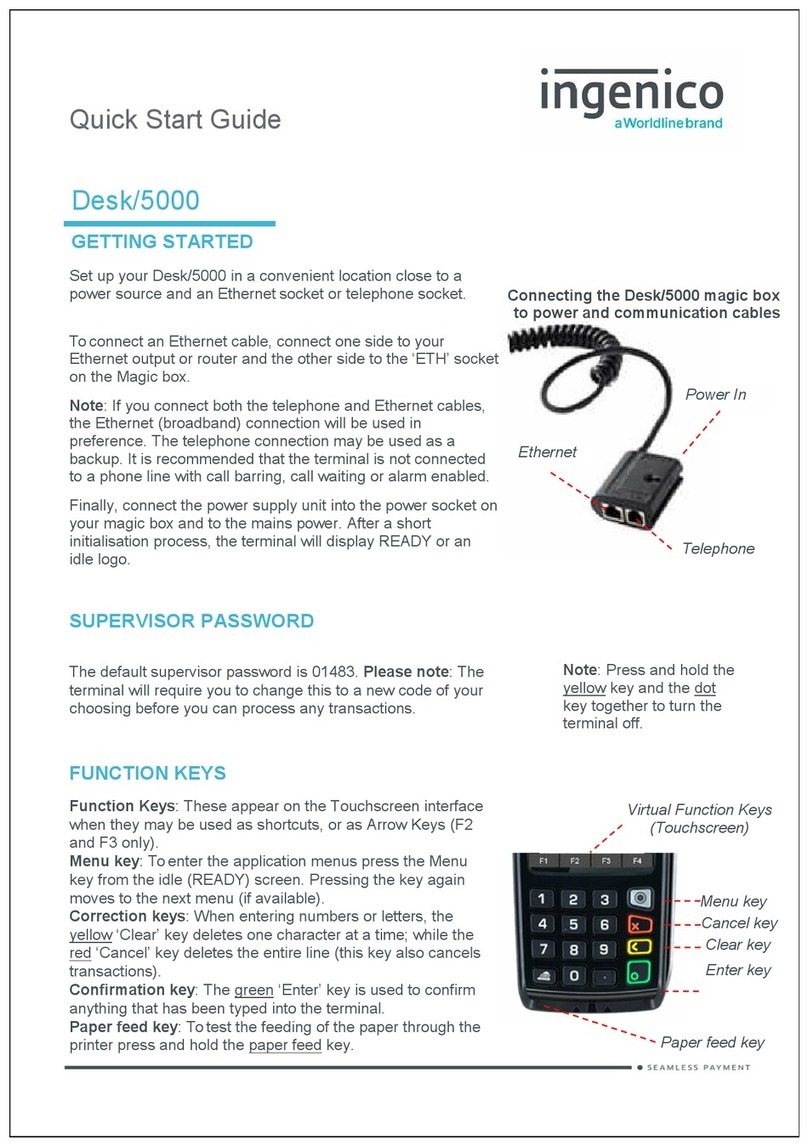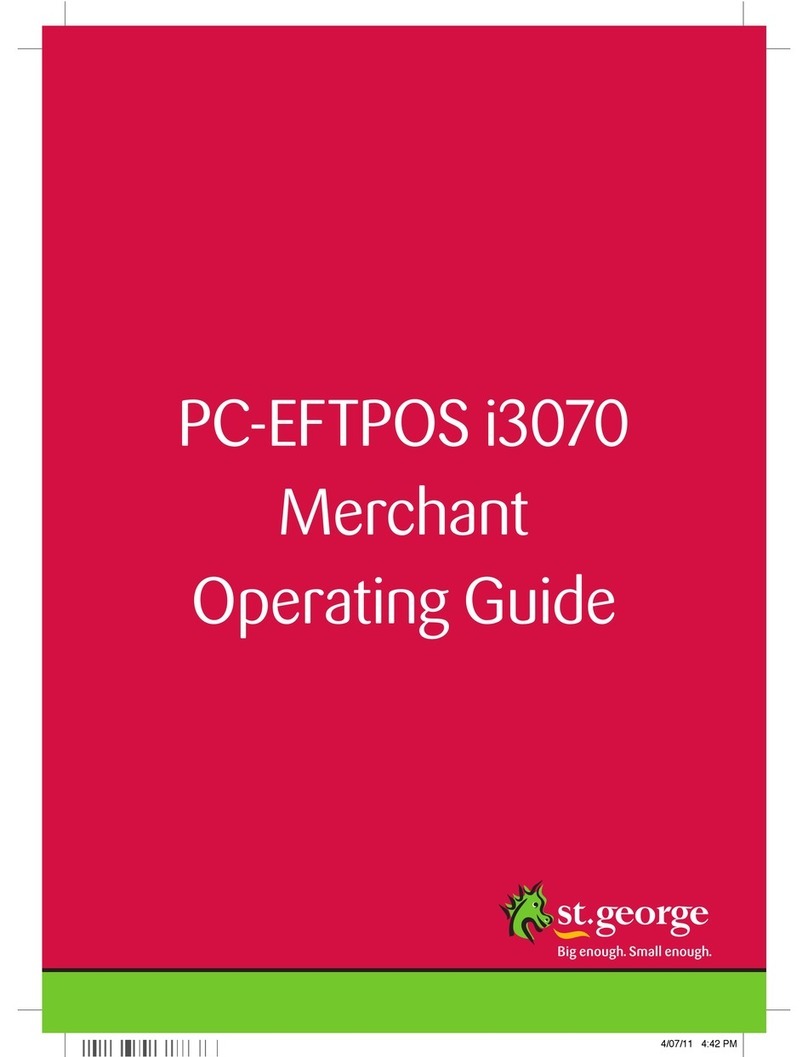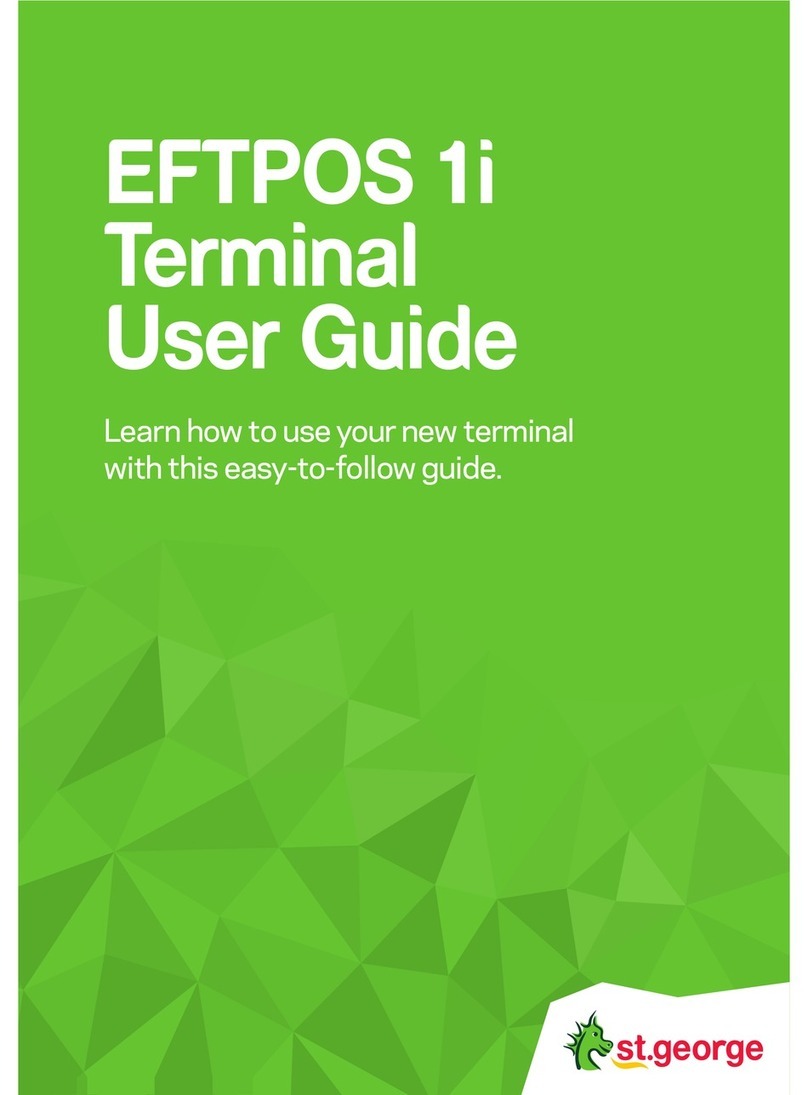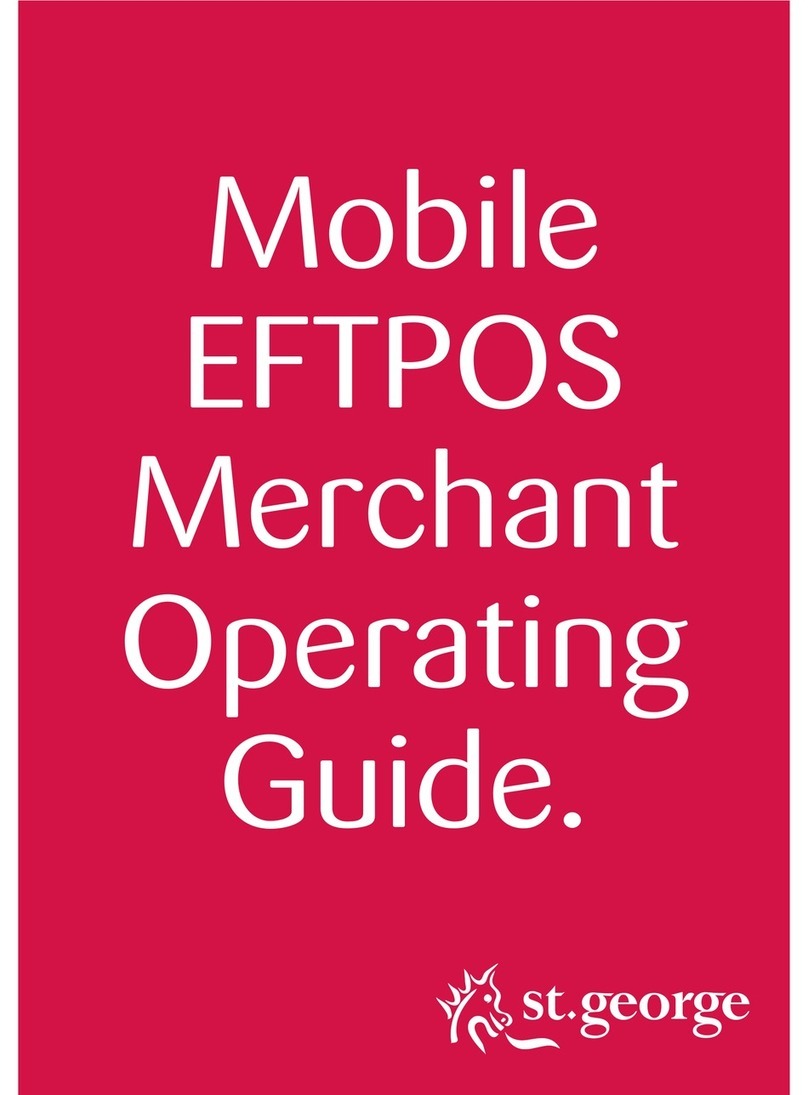1
1.0 Introduction .................................2
1.1 Merchant Responsibility
for Equipment and
Materials Provided ....................... 2
1.2 Cancellation of Facility ................. 3
1.3 Damaged, Lost or Stolen
Equipment .................................... 3
1.4 Merchant Receipts ....................... 3
1.5 EFTPOS Stationery ....................... 3
2.0 Getting Started ........................... 4
2.1 Hypercom Mobile GPRS EFTPOS
Terminal ....................................... 4
2.2 Keypad Layout ............................. 4
2.3 Terminal Display ........................... 5
2.4 Power Supply ............................... 5
2.5 Communications .......................... 6
2.6 Printer and Paper Load
Function ....................................... 6
2.7 Passwords.................................... 8
3.0 Terminal Users ...........................10
4.0 Procedures ................................14
4.1 Inserting a Chip Card ..................14
4.2 Swiping a Magnetic Stripe Card .. 15
4.3 Damaged Cards ..........................15
4.4 Operating Training Mode ............16
4.5 Locking/Unlocking Terminal
Keypad ........................................21
5.0 Transaction Procedures .............22
5.1 How to Process a Sale ................ 22
5.2 How to Process a
Cash Only Transaction ............... 25
5.3 How to Process a Refund ........... 27
5.4 How to Void a Transaction ......... 30
5.5 How to Process a Sale with Tip .. 33
5.6 How to Process a Tip Addition ... 36
5.7 How to Process a
Mail/Telephone Order/
e-Commerce Transaction ............41
5.8 How to Process a
Pre-Authorisation.......................44
5.9 How to Process a Completion .... 47
6.0 Reporting Functions ..................52
6.1 How to Print a
Sub Total Report ......................... 52
6.2 Terminal Settlement ................... 54
6.3 How to Reprint Previous
Settlements ................................ 56
6.4 How to Reprint
Last Transaction ......................... 58
6.5 How to Reprint Specific
Transaction ................................60
6.6 How to View Transactions ...........61
6.7 How to Print Transaction Log ..... 63
6.8 How to Print Tip Report .............. 65
6.9 Shift Totals ................................. 67
7.0 Additional Terminal
Features/Options ..................... 69
7.1 Multi Merchant Facility ..............69
7.2 Merchant Surcharge ..................69
7.3 Pre-Set Amounts ........................ 72
7.4 Merchant Logo ........................... 76
8.0 Fall Back Sales Procedures ........77
8.1 Electronic Fall Back .................... 77
8.2 Manual Fall Back ........................ 79
9.0 Minimising Fraud ...................... 80
9.1 CCV Security Codes ...................80
10.0 Trouble Shooting .......................82
10.1 Hardware Faults ......................... 82
10.2 Response Codes ........................ 83
11.0 Glossary of Common Terms ..... 89
HYPERCOM MOBILE GPRS MERCHANT OPERATING GUIDE
Contents.