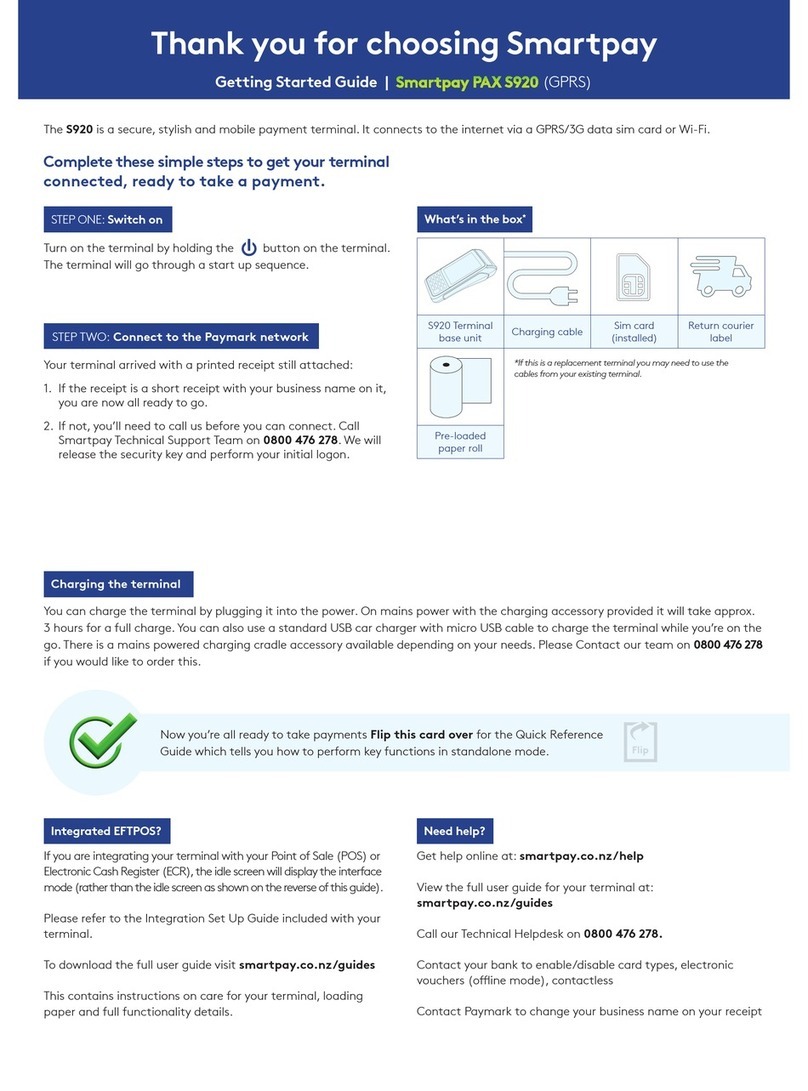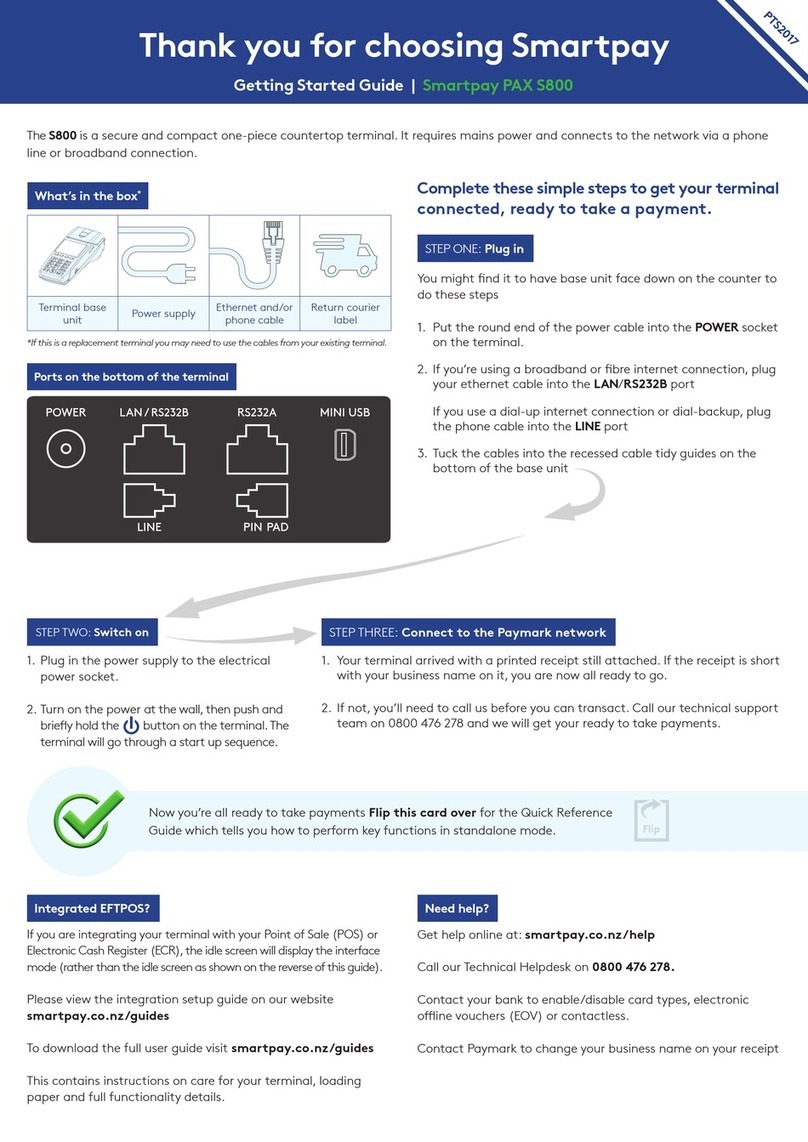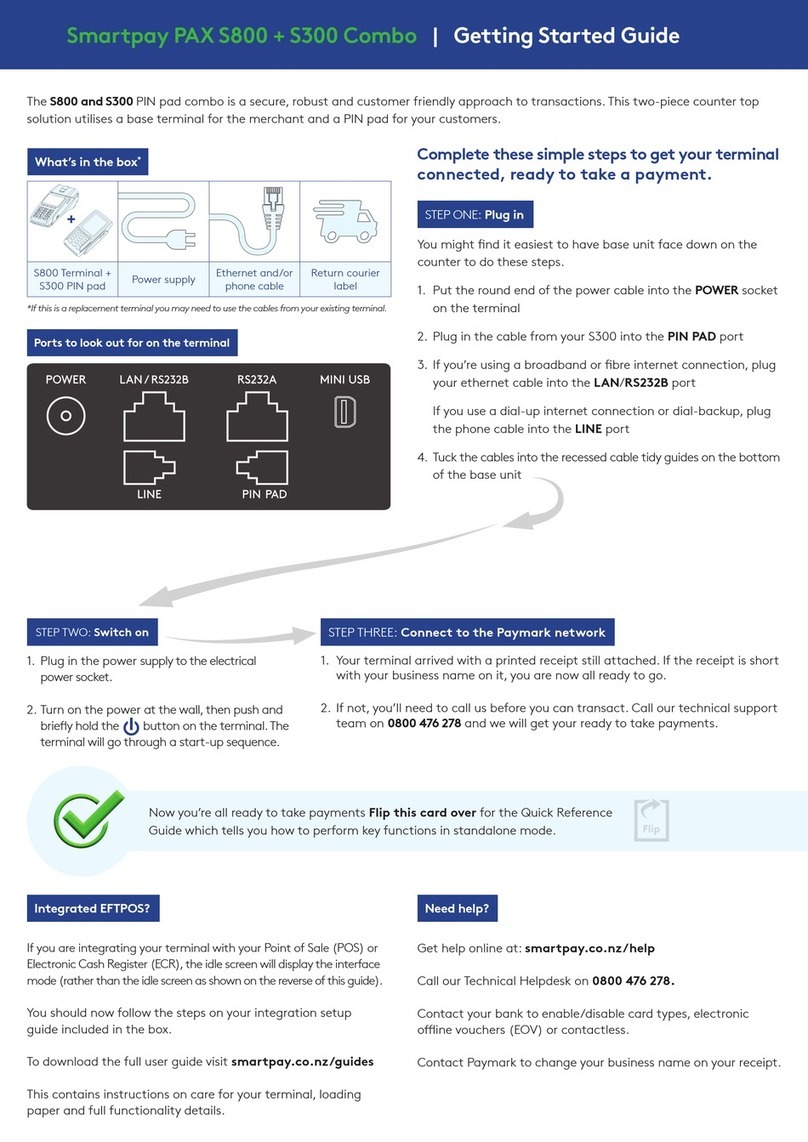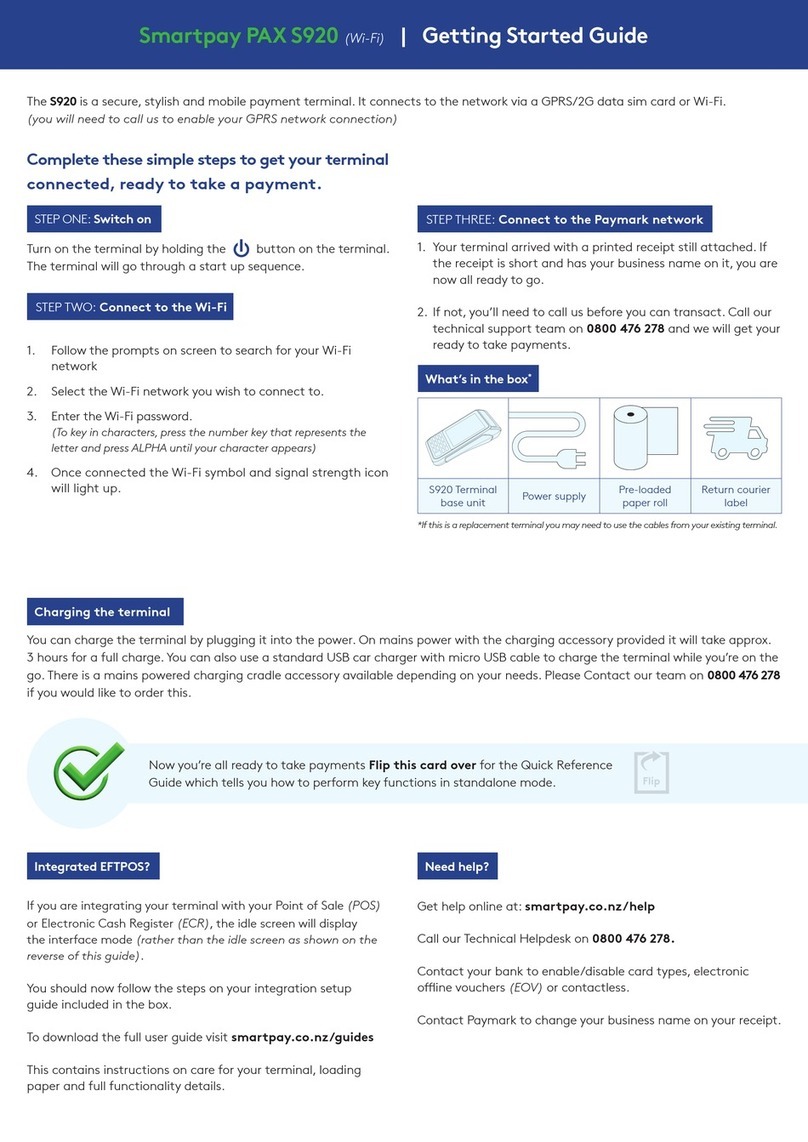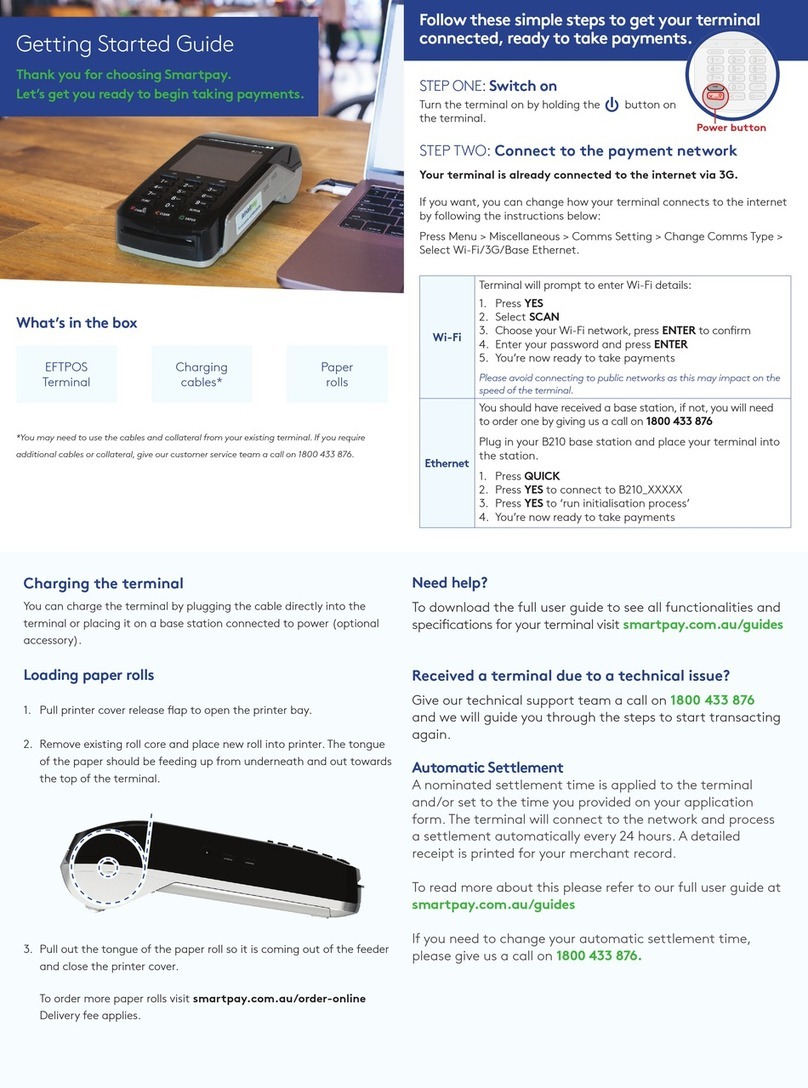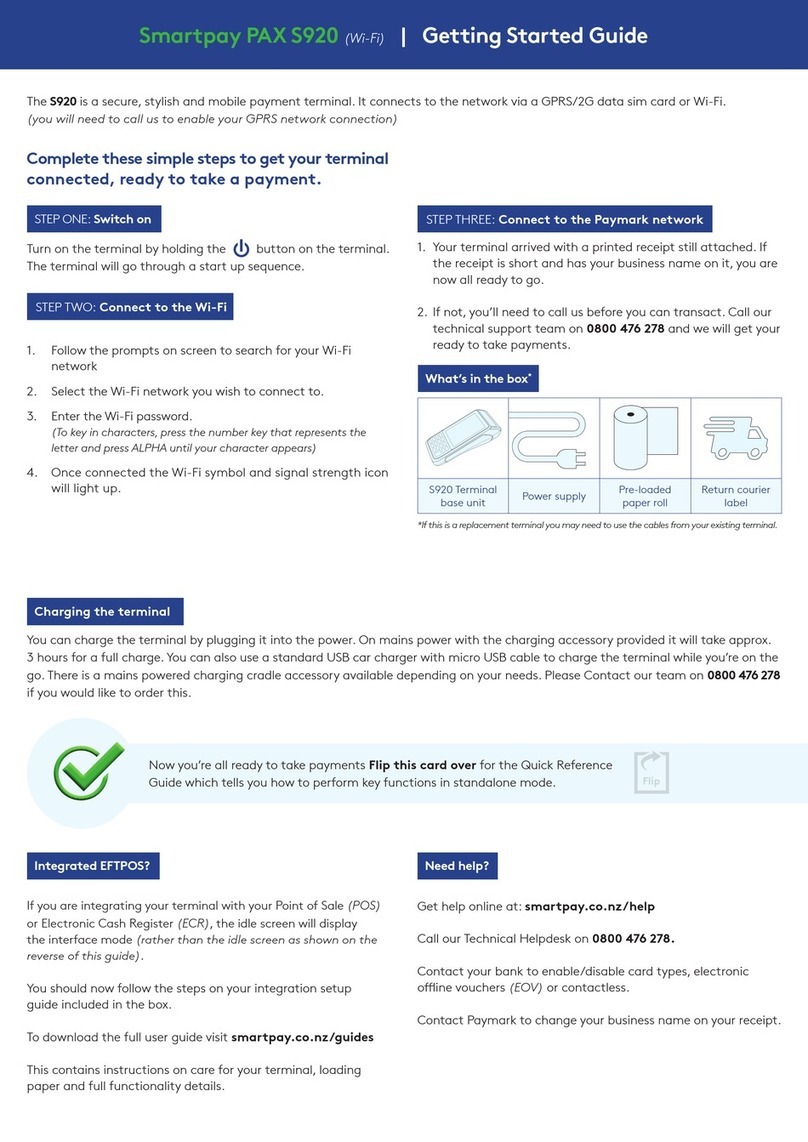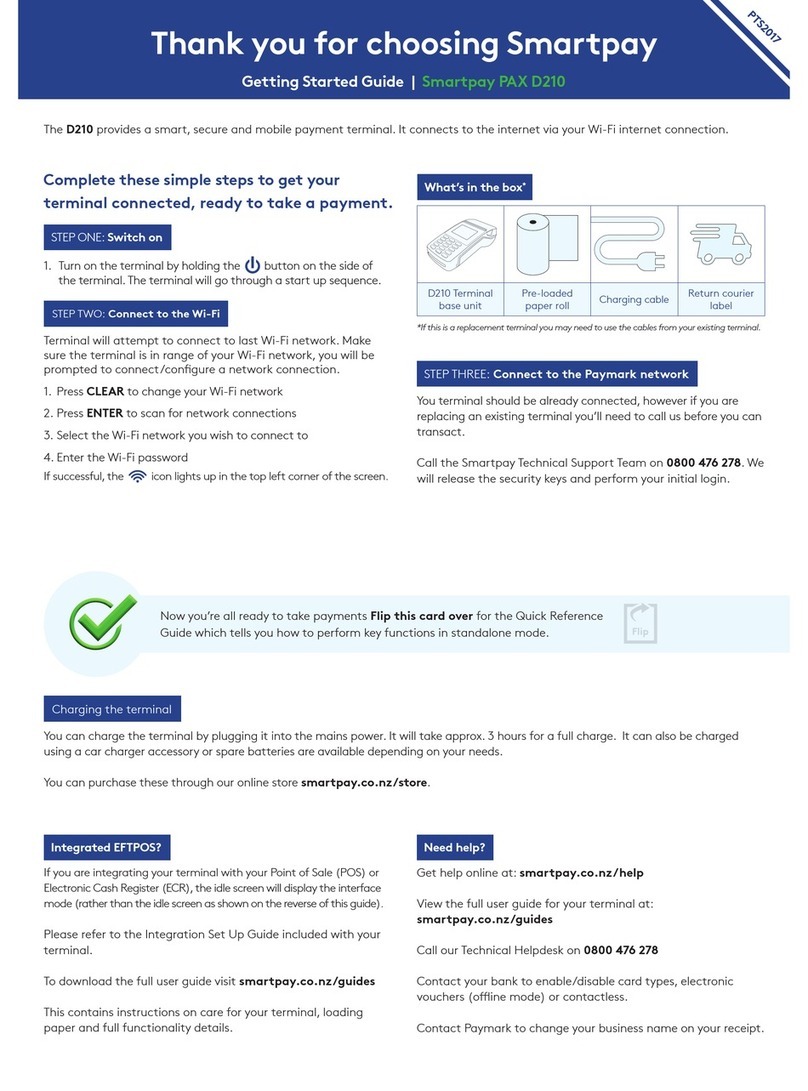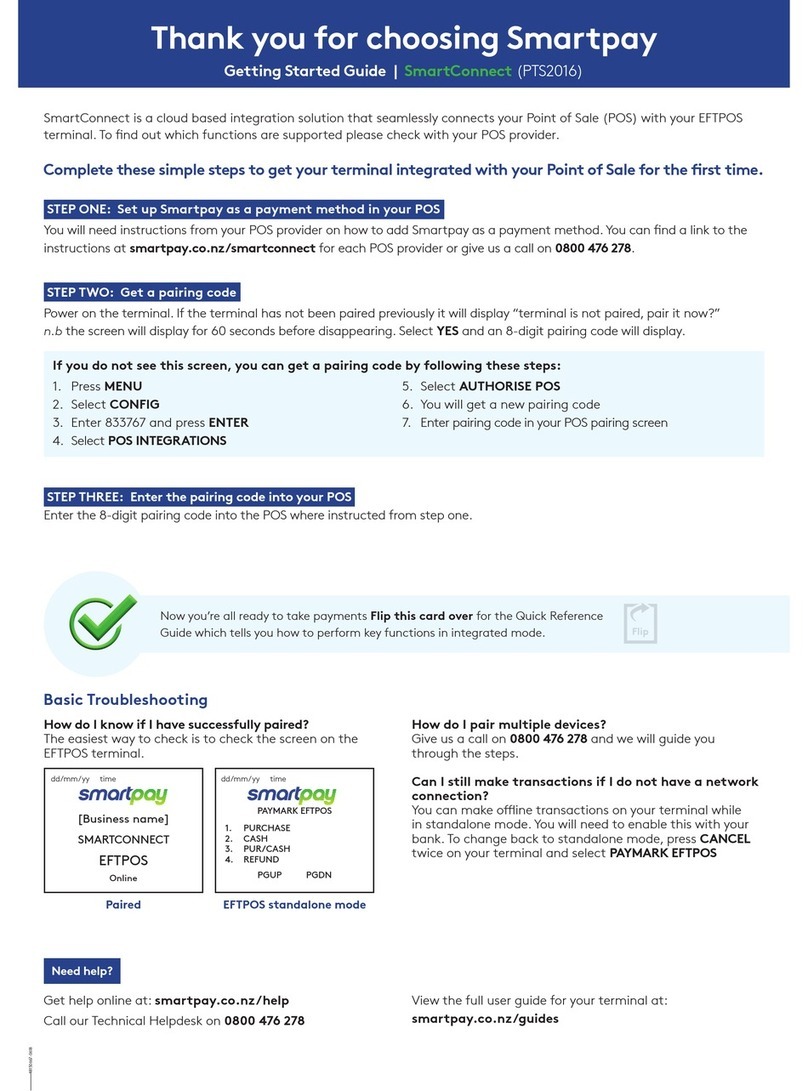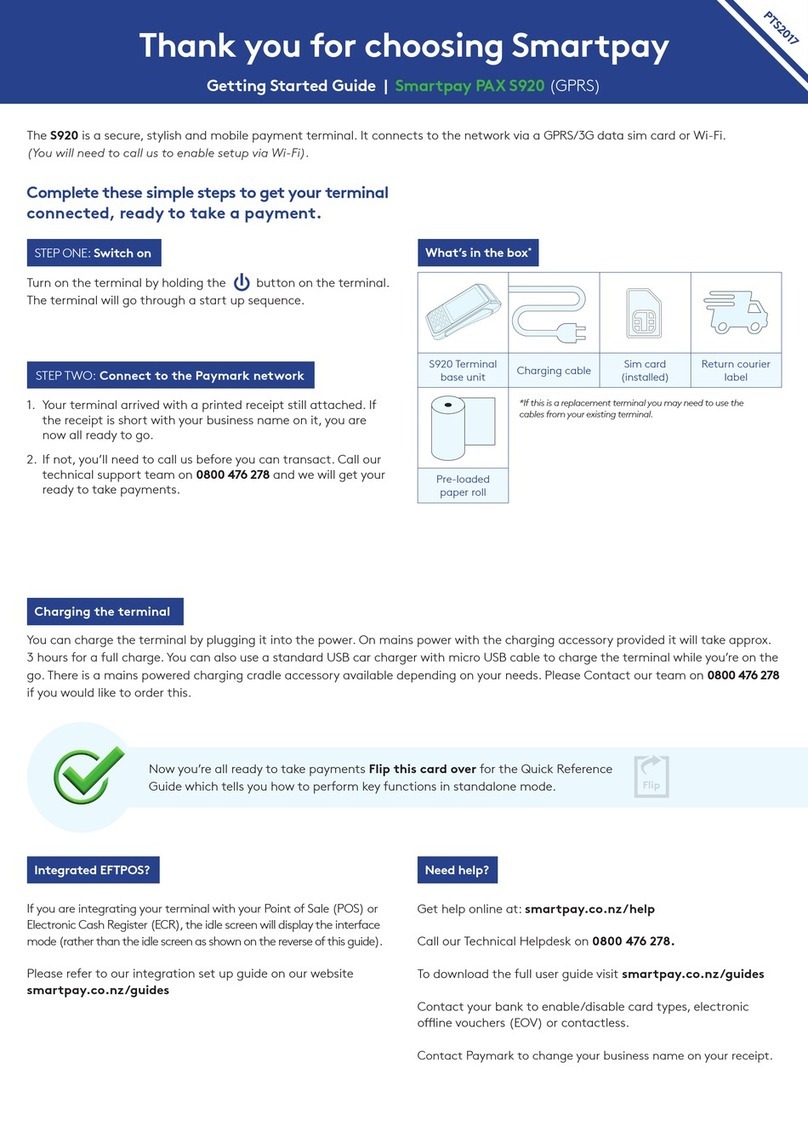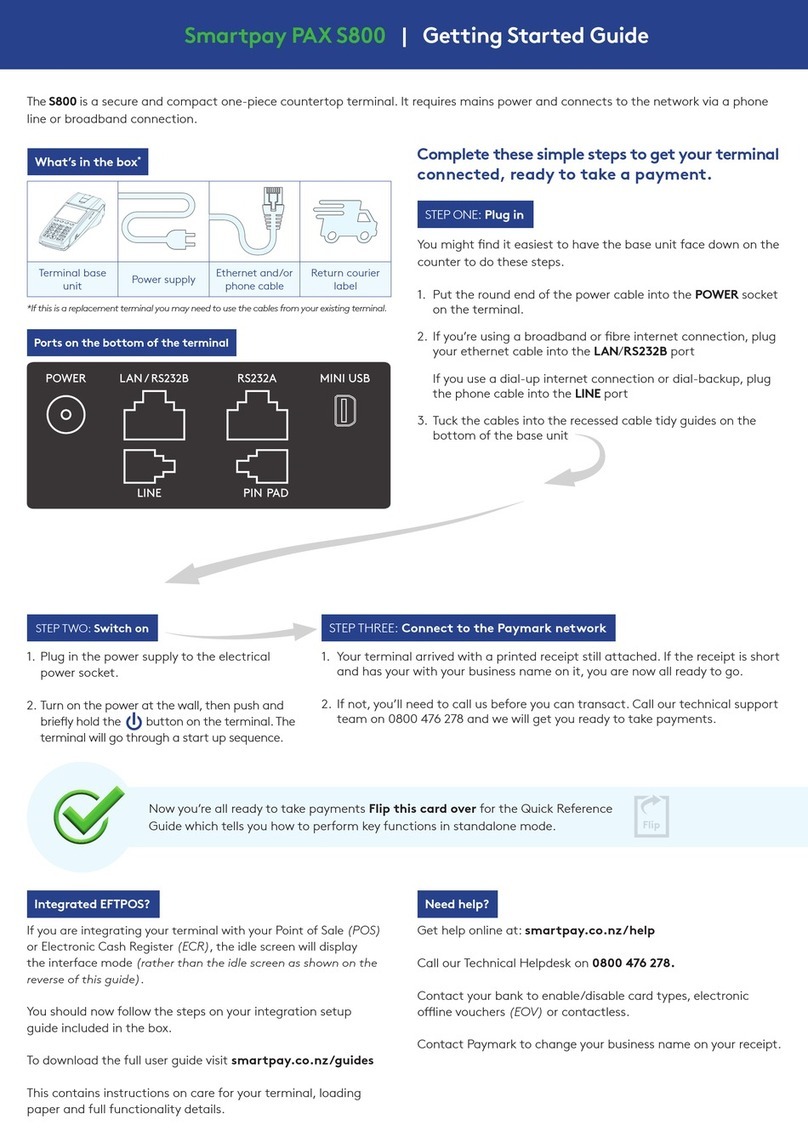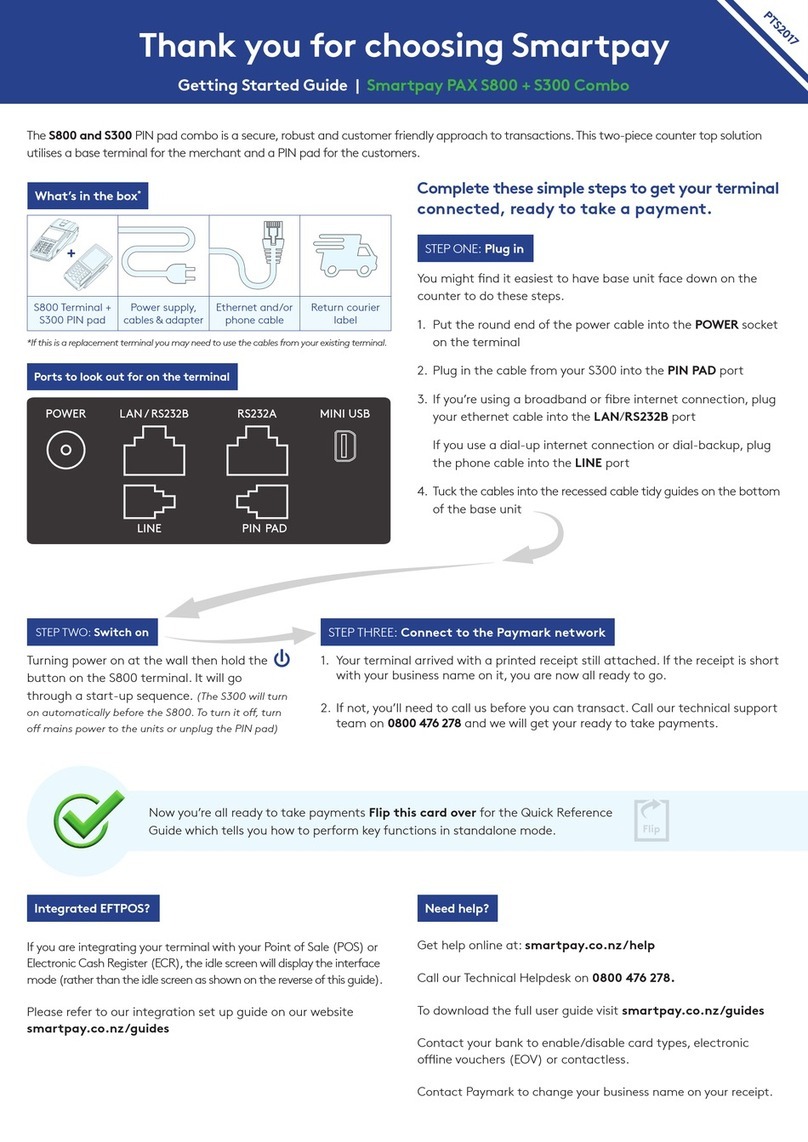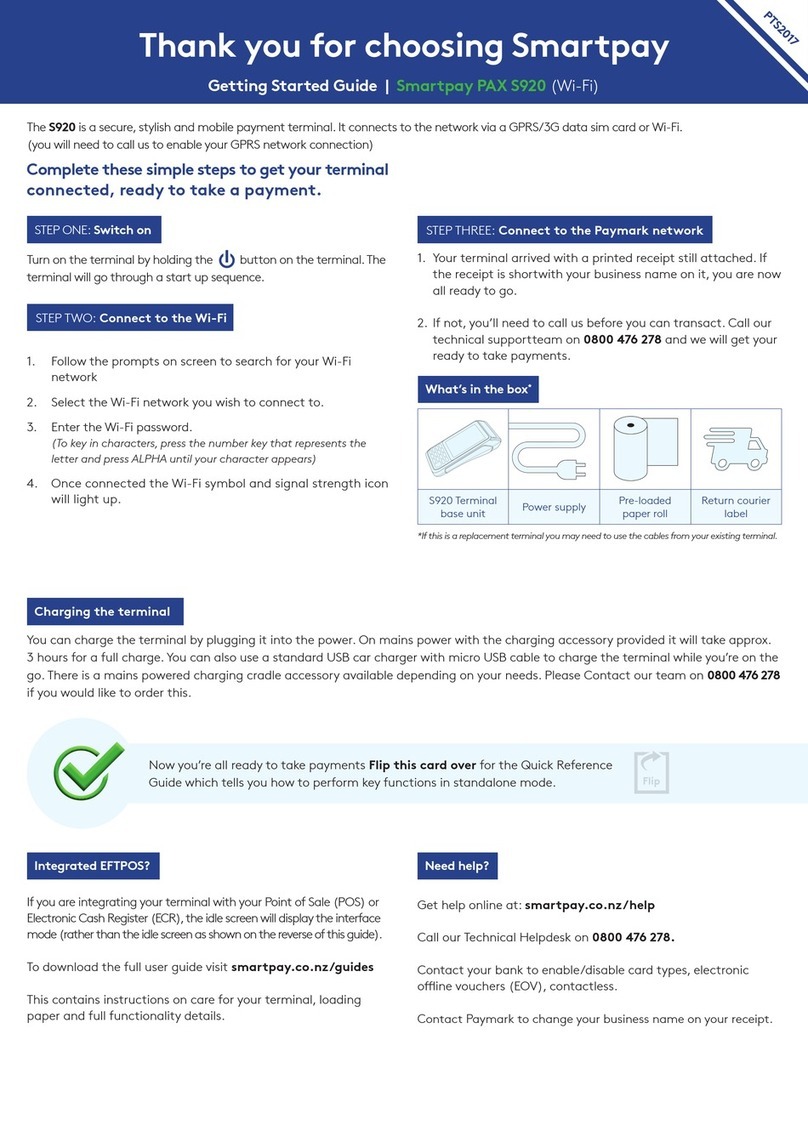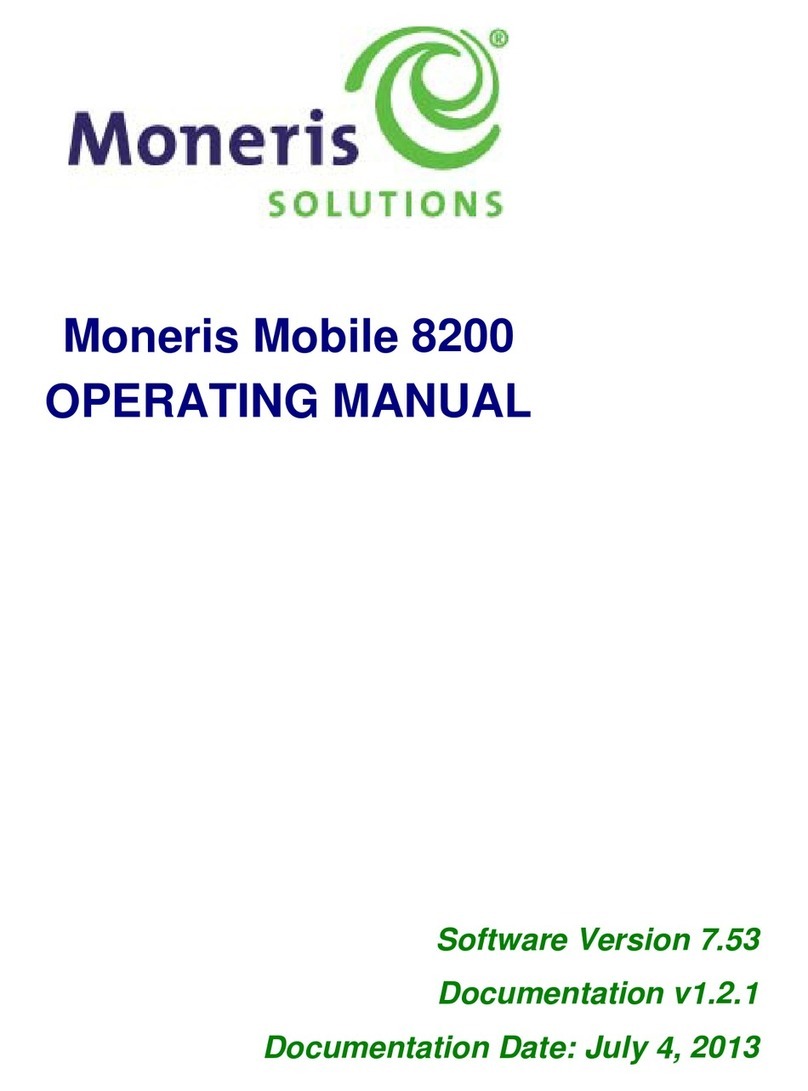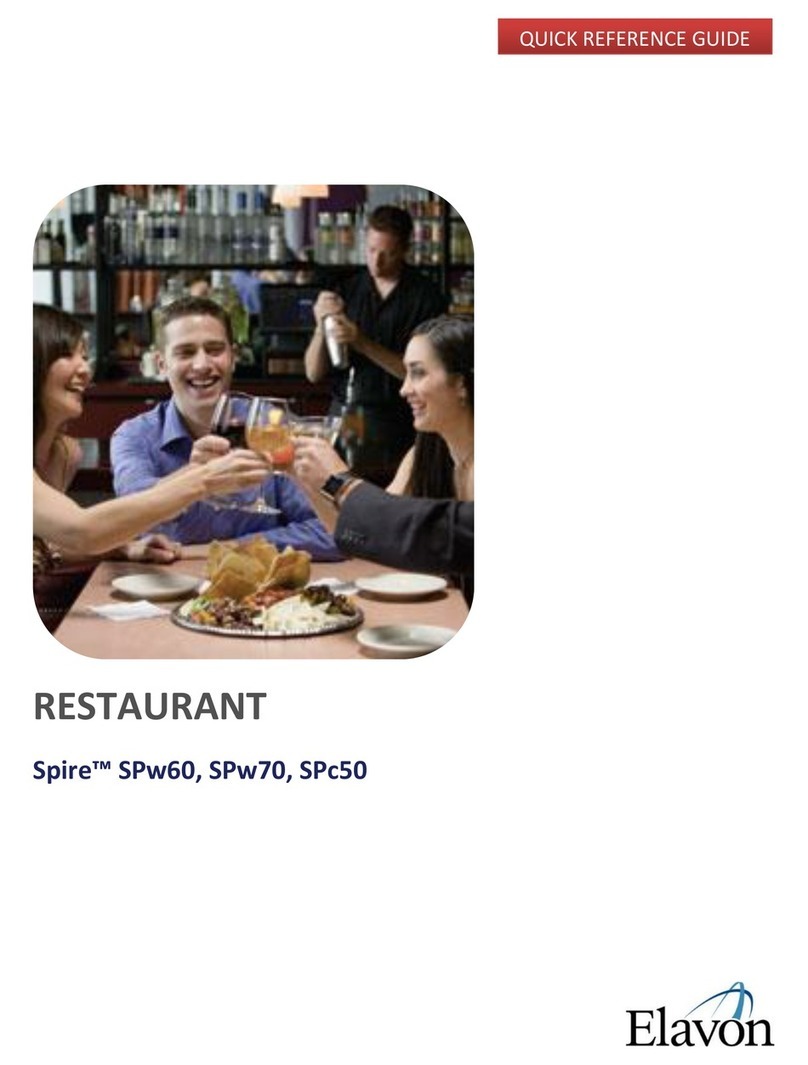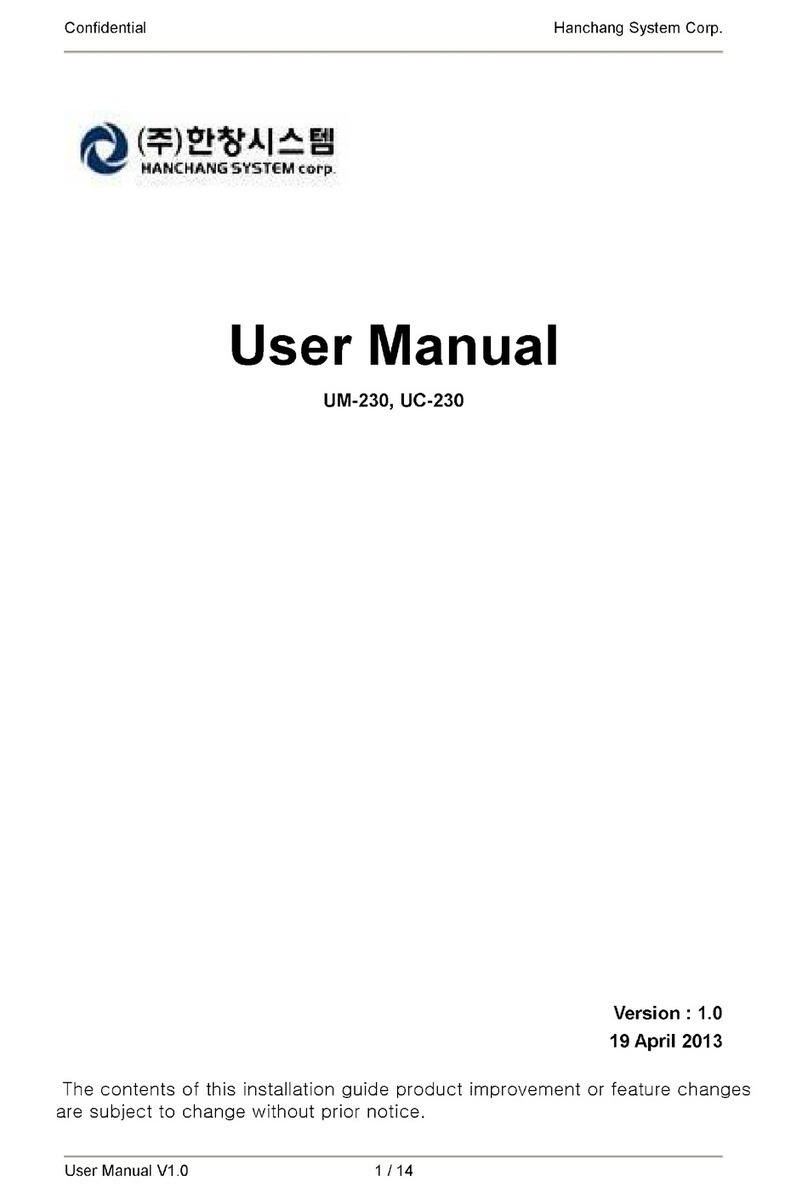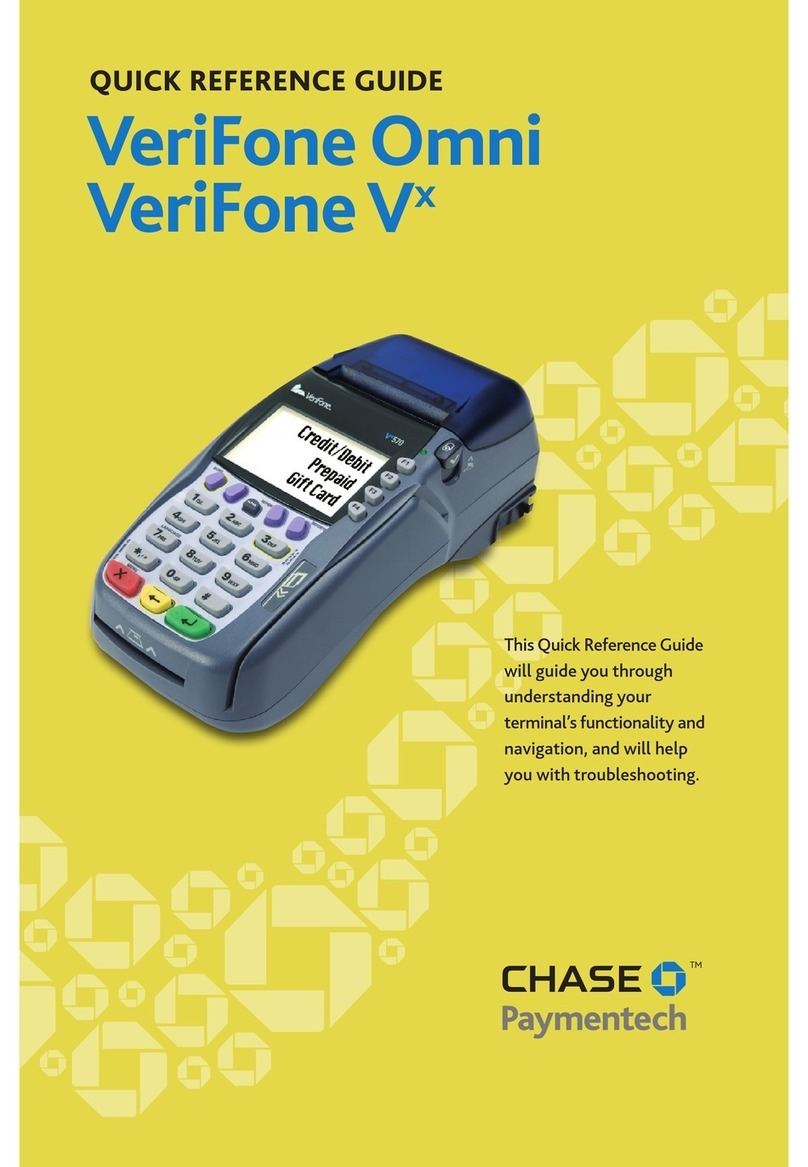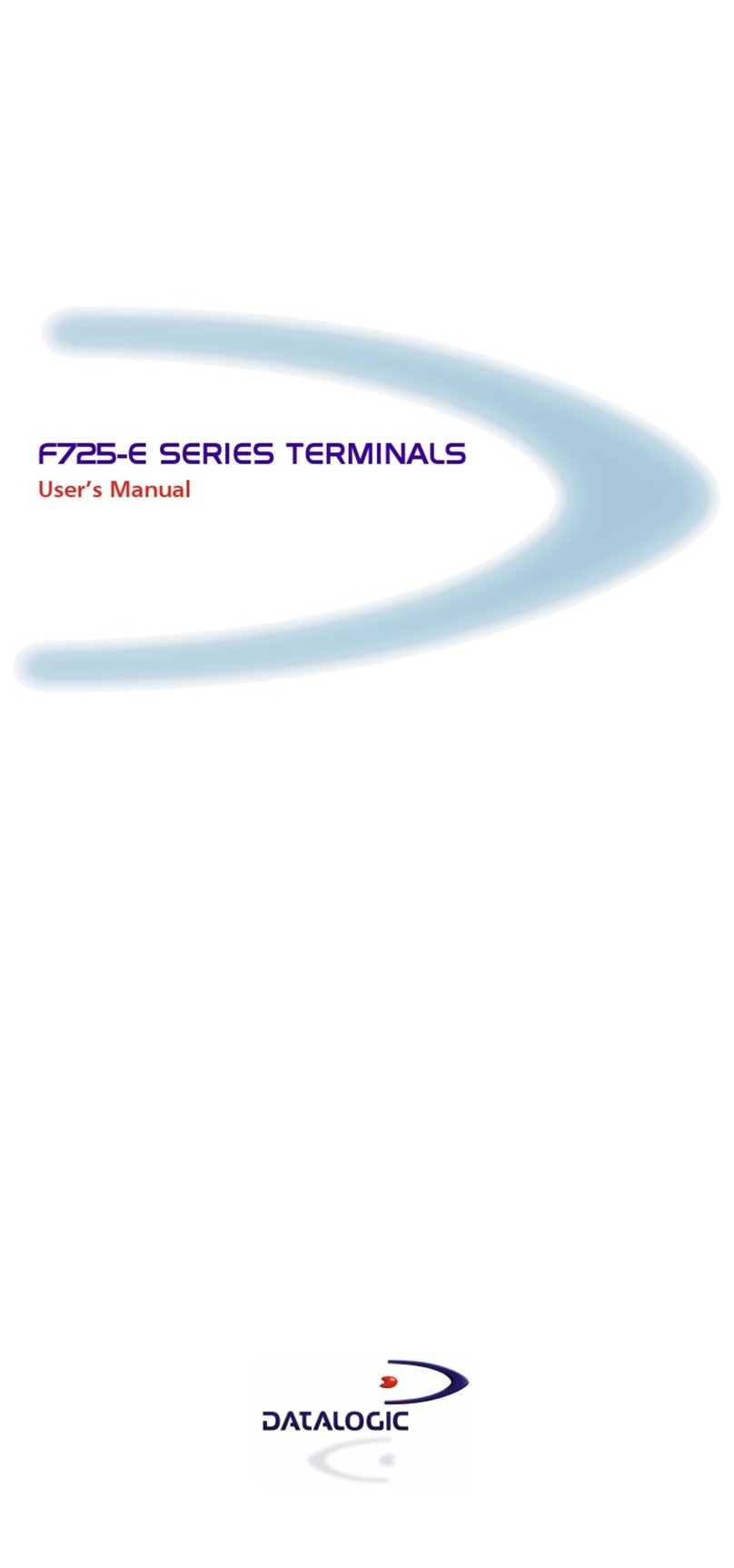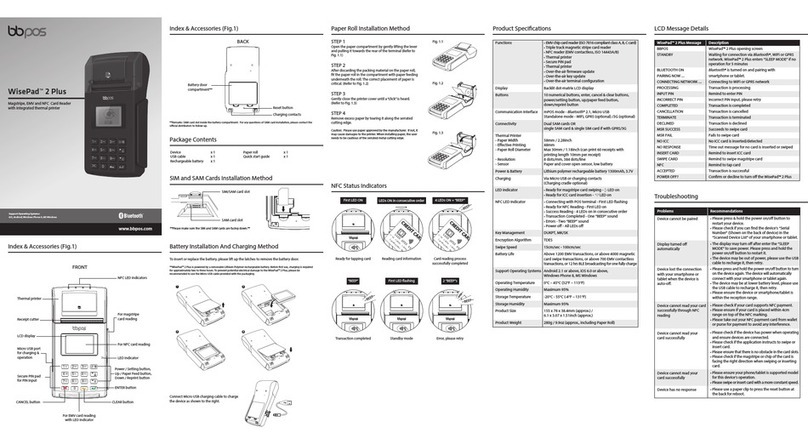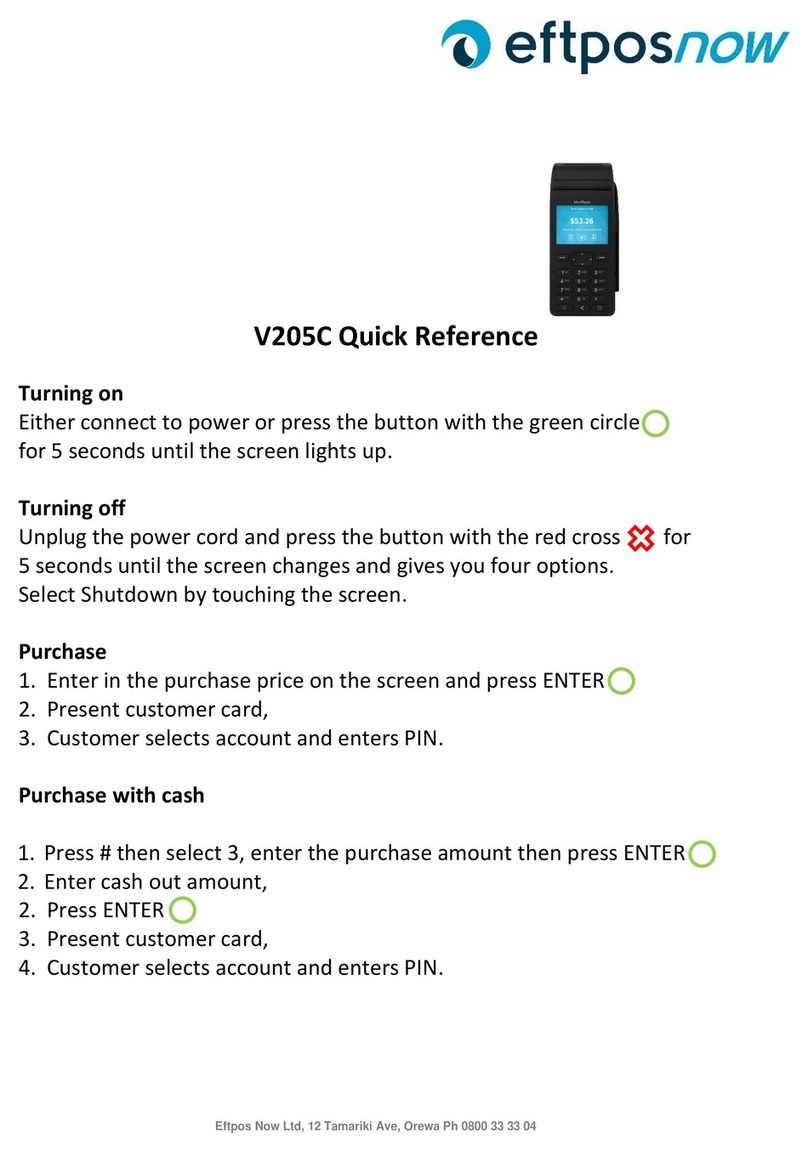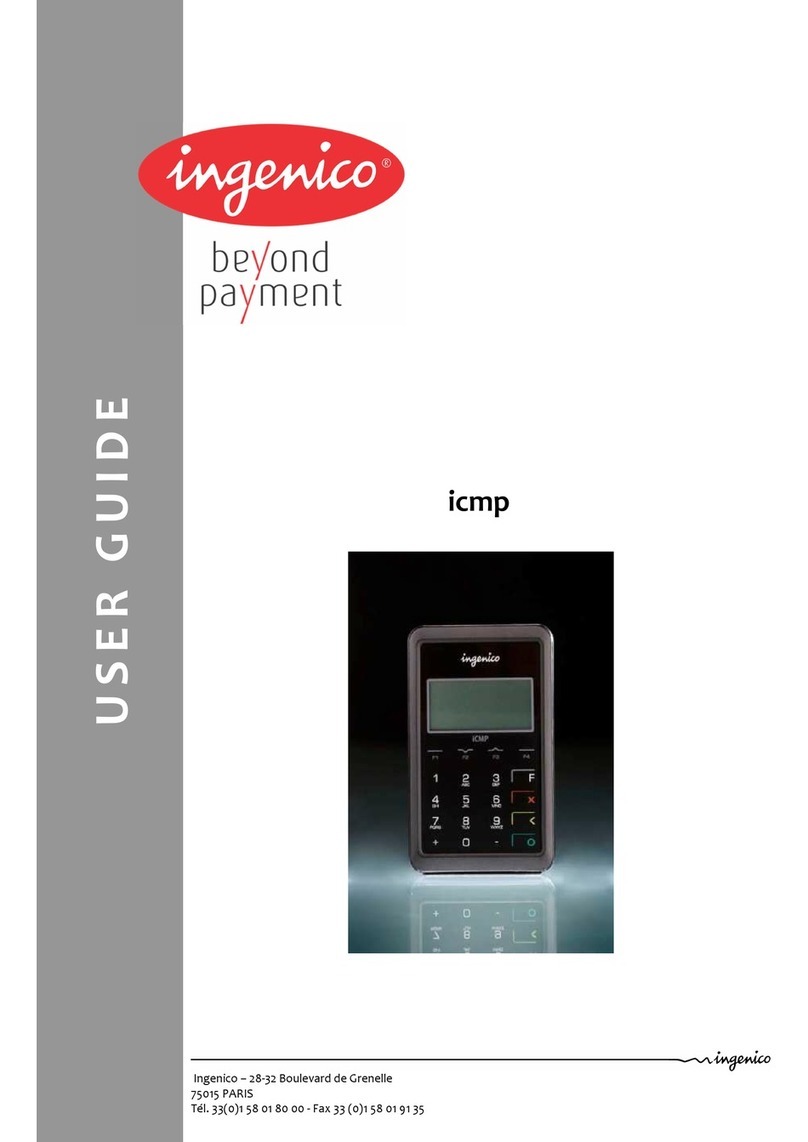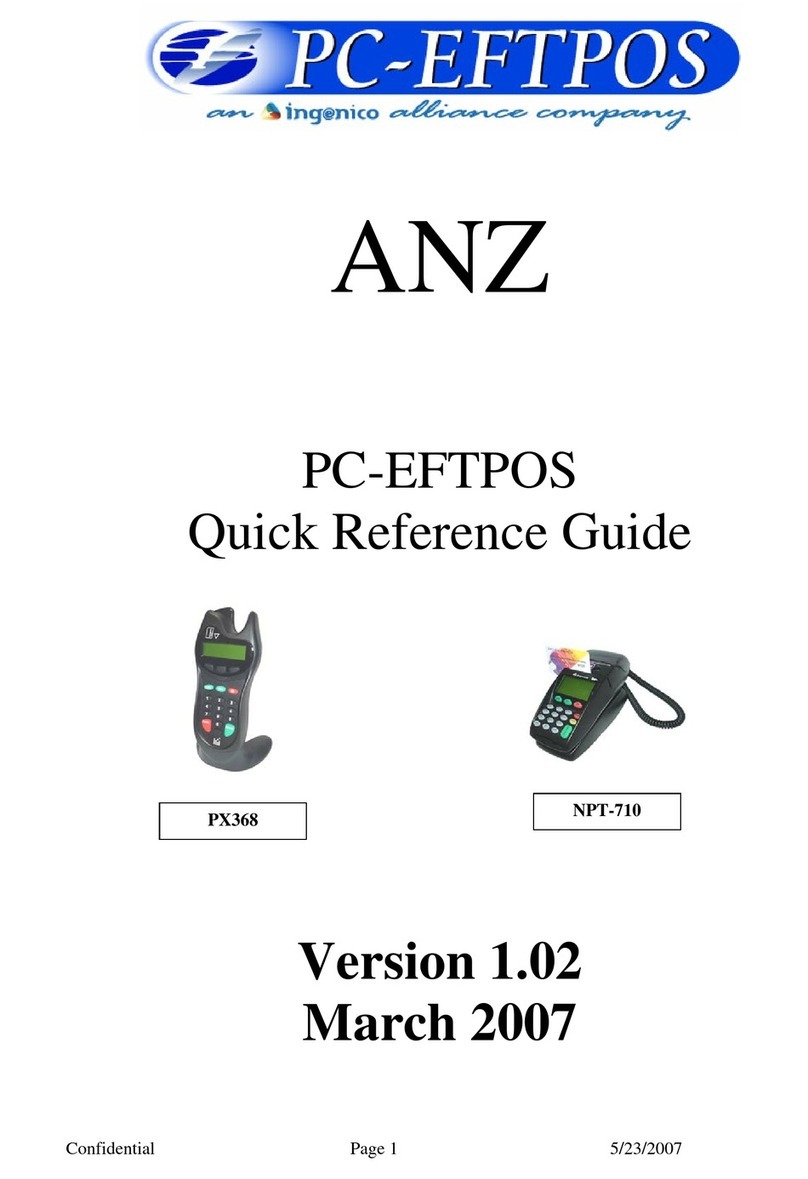Quick Reference Guide | Smartpay D210E
smartpay.com.au |1800 433 876
SP238457698-0518
Automatic Settlement
A nominated settlement time is stored in the terminal. The terminal will connect to the network and process a settlement
automatically. A detailed receipt is printed for the merchant record. To read more about this please refer to our full user guide
at smartpay.com.au/guides
Key buttonsPurchase
1. Key in the purchase amount and press ENTER
2. If you have set SURCHARGE, this will
automatically calculate here
3. If you have setup TIPPING or CASH OUT, please
enter the amounts and press ENTER, the total
transaction will show, including the amount of
the surcharge
4. Present terminal to customer – they will be
prompted on screen to PRESENT/INSERT
5. Customer taps or inserts
a. Insert - customer follows screen prompts to
select account and enter PIN
b. Tap - for transactions over $100 the customer
will be prompted to enter their PIN
6. Terminal displays ACCEPTED or DECLINED
result
7. Receipt will be oered (depending on receipt
print/prompt settings)
Loading Paper
1. Squeeze and pull printer cover release ap to open printer bay
2. Remove existing roll core and place new roll in printer well.
The tongue of paper should be feeding up from underneath
and out towards the top of the terminal.
3. Pull out tongue of paper so it is coming out of feeder and
close the printer cover.
Manual Log On: MENU > MANUAL LOGON
Reprint last receipt: MENU > REPRINT
Your terminal will perform automatic settlements, however if
you want to do a manual settlement follow these instructions:
Manual Settlement: MENU > TOTALS > SETTLEMENT >
ENTER SETTLEMENT PASSWORD > YES > YES
Common Admin Functions
Multi-merchant (if enabled)
1. Key in purchase amount and press ENTER
2. If you have setup TIPPING or CASH OUT, please enter the
amounts and press ENTER, the total transaction will show,
including the amount of the surcharge
3. Select which merchant to process the transaction, press ENTER
Remainder of transaction is as per steps 4-7 of Purchase
nb. You can change the merchant name by calling merchant
services on 1800 433 786
Refunds
Your terminal will only be able to accept refund transactions put
through to the same card as the original purchase for the same
$ value or less. To process a transaction:
1. Select TRANS
2. Select REFUND
3. Type in REFUND amount and press ENTER
4. Enter REFUND PIN ”123456”
Remainder of transaction is as per steps 4-7 of Purchase
MOTO (if enabled)
1. To start a MOTO type transaction - Press MOTO from the idle
screen ( key)
2. If you are using a multi-merchant terminal, select the correct
merchant and press ENTER
3. Select the MOTO transaction (purchase/refund or reprint)
4. Type in 16-digit card number and press ENTER
5. Type in 3 digit security and press ENTER (if not available,
press CLEAR to continue) – If not available, please select
which option on screen that applies to the situation
6. Type in expiry date (mm/yy)
7. Type in purchase amount, press ENTER
8. Terminal displayed ACCEPTED or DECLINED result
9. Terminal will automatically print merchant receipt
←
Settlement of funds associated with MOTO transactions will be performed by Smartpay’s MOTO service provider Merchant Warrior.
Settlement for domestic credit card transactions will be received 2 working days after the transaction day. Settlement for international
credit card transactions will be received 3 working days after the transaction day, daily Merchant Service Fee.