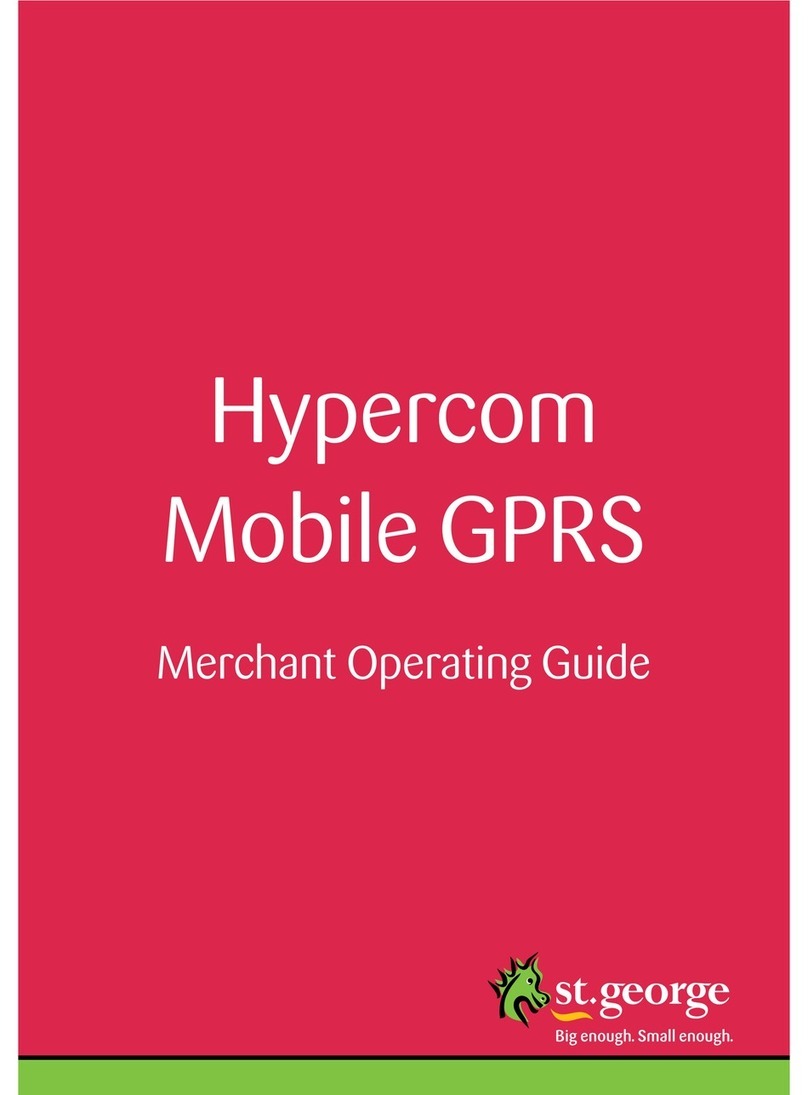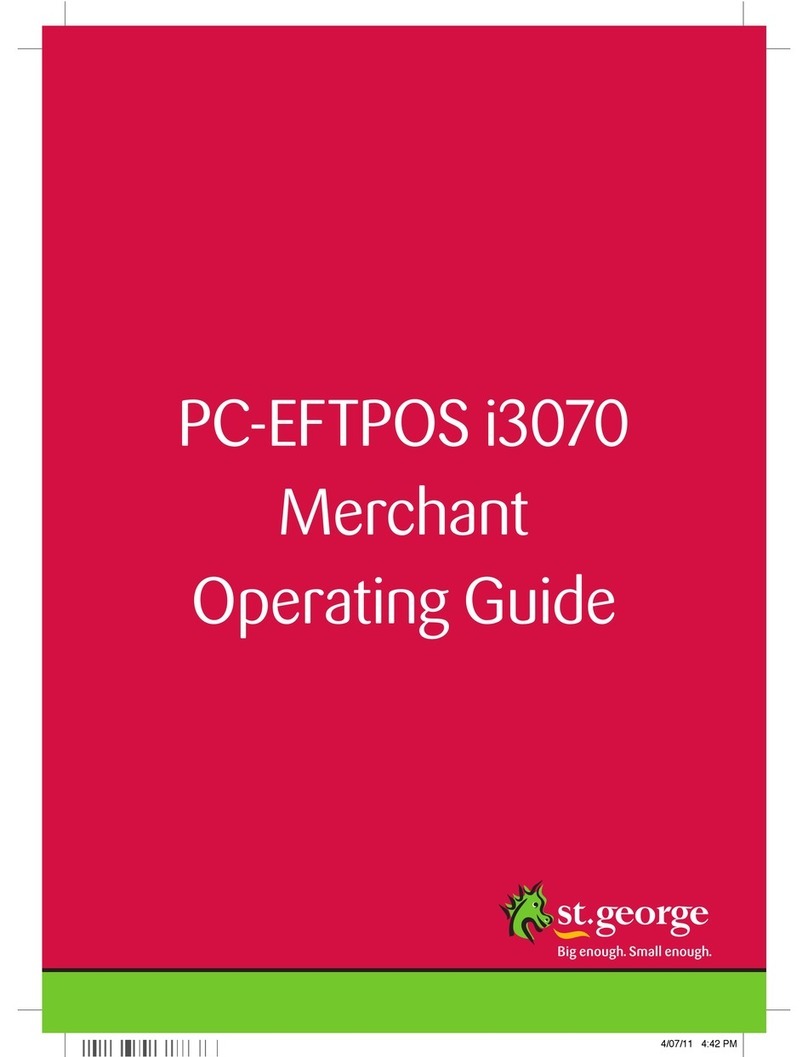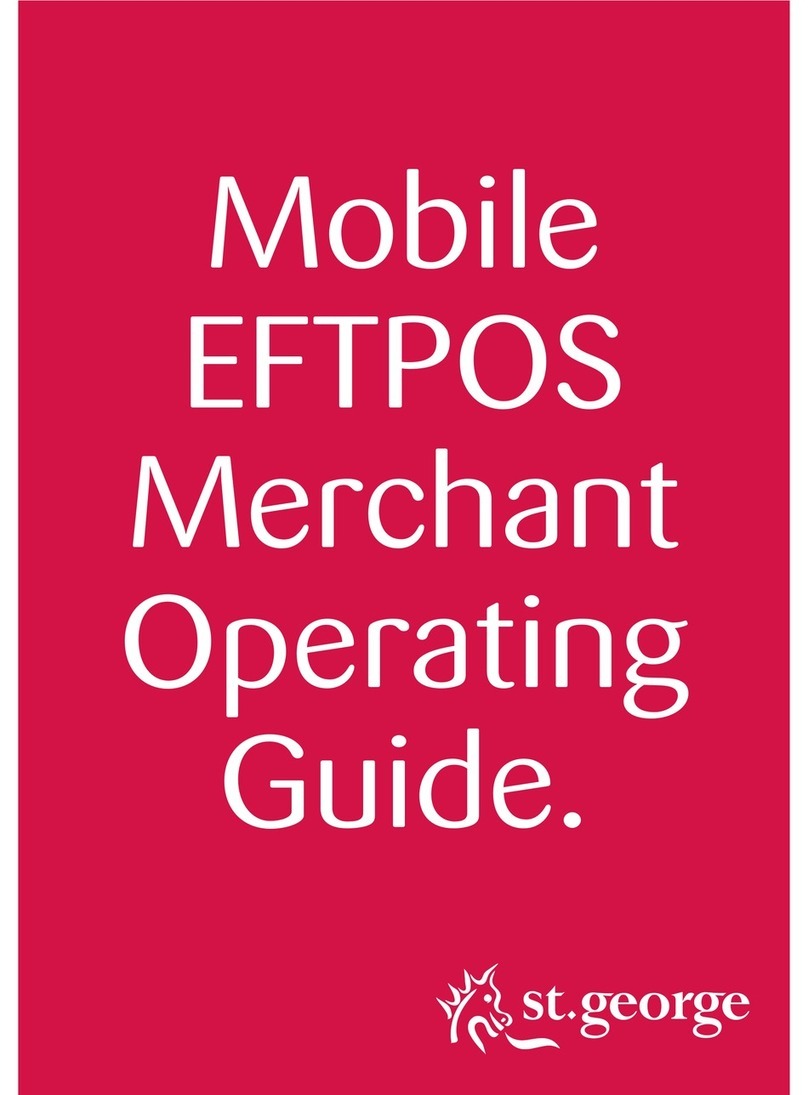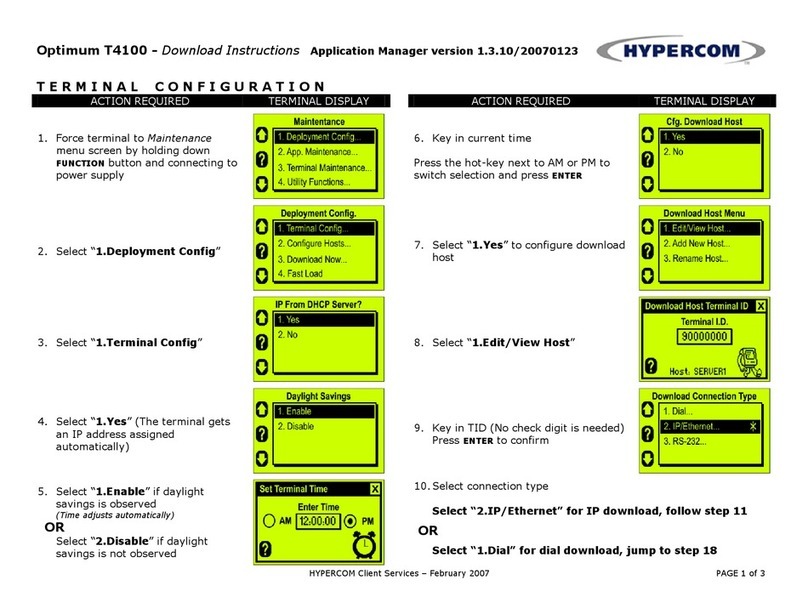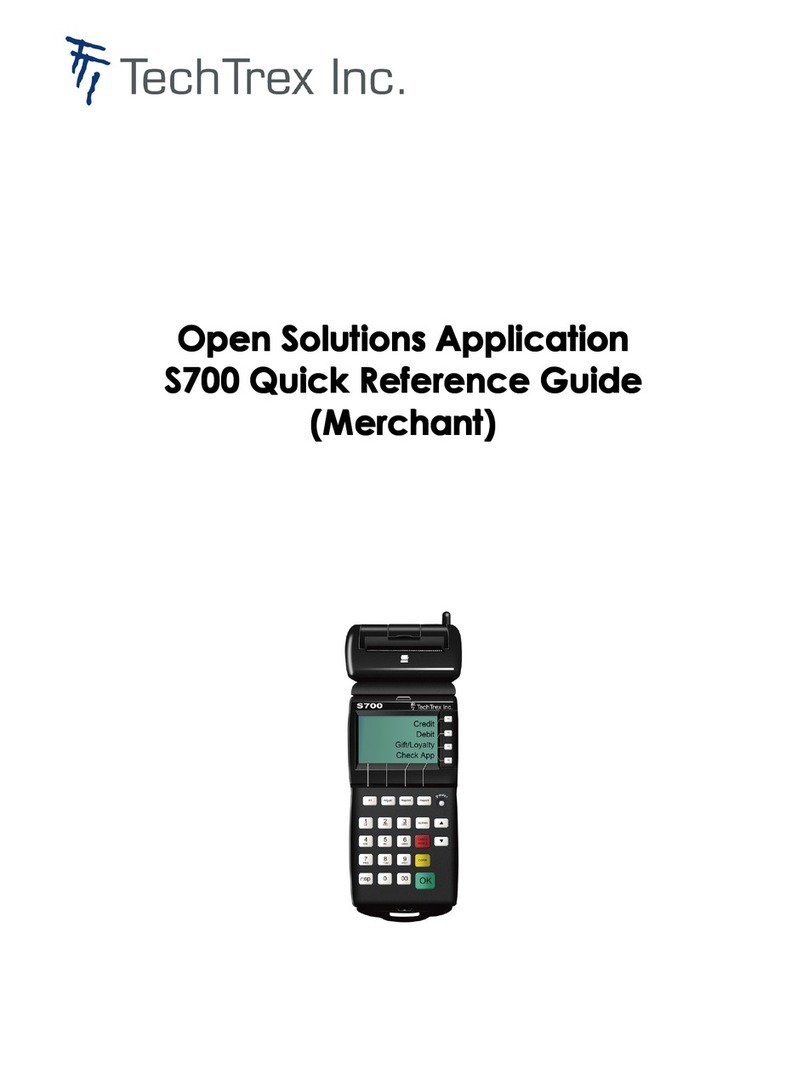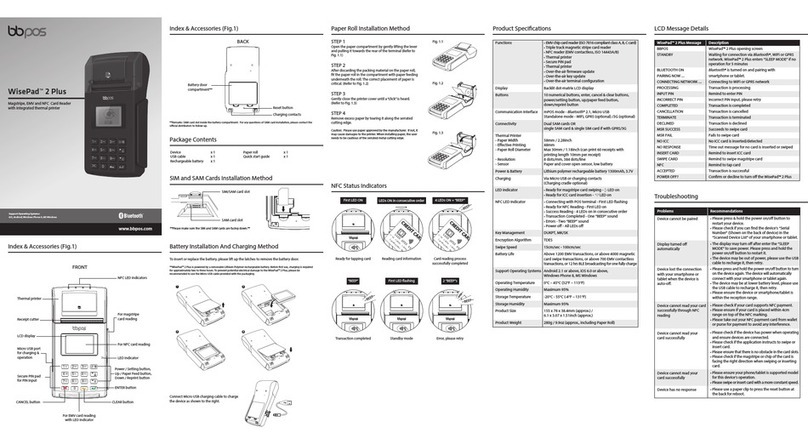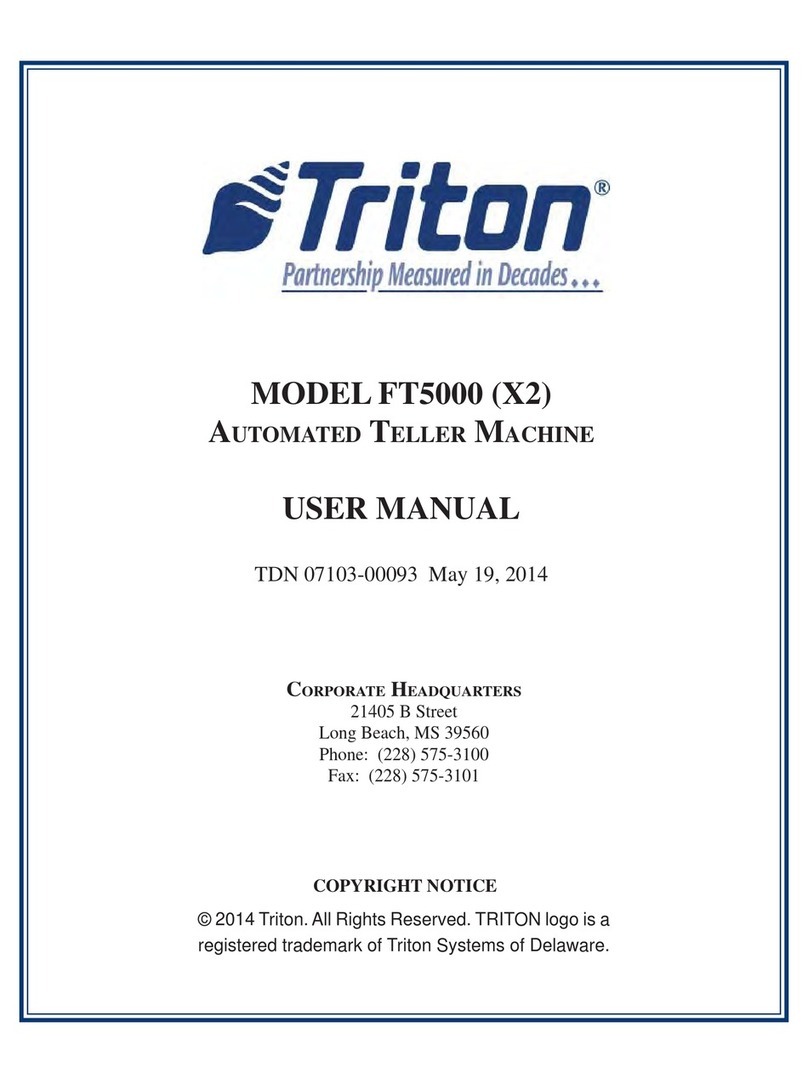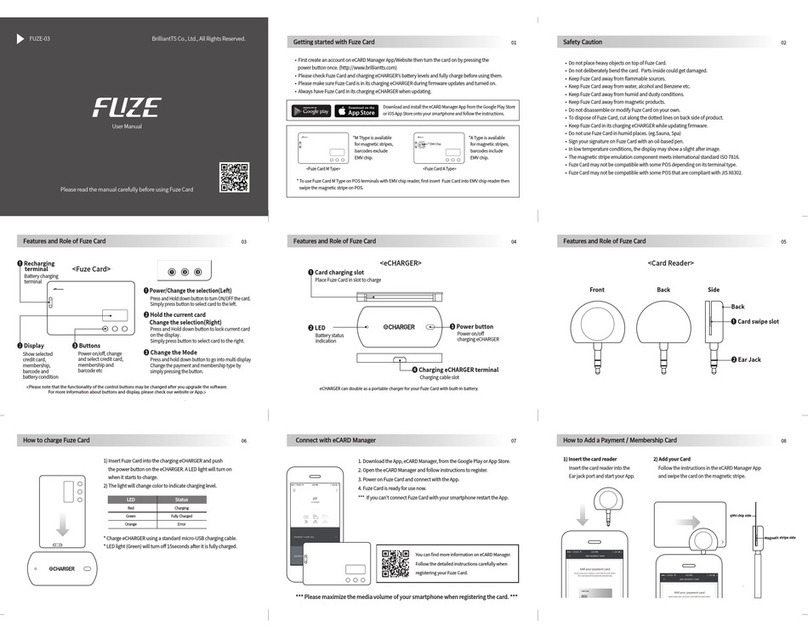St George EFTPOS 1i User manual

EFTPOS 1i
Terminal
User Guide
Learn how to use your new terminal
with this easy-to-follow guide.

Get in touch
• Merchant Help Desk
Service, Sales and Support
Terminal Difficulties
Stationery Orders
1300 650 977
(24 hours a day, 7 days a week.)
• PCEFTPOS Support
PCEFTPOS provides the software that allows communication between your
terminal and your point of sale software.
www.pceftpos.com
02 9998 9800
Monday to Friday: 830am – 1000pm (Sydney time)
Saturday: 1000am – 500pm (Sydney time)
Sunday : 1000am – 300pm (Sydney time)
Please have your merchant and terminal numbers ready.
Being aware of error messages you are experiencing will come in handy to ensure
your issues are resolved.

ST.GEORGE EFTPOS 1i TERMINAL USER GUIDE
iii
Contents
1.0 Introducing the EFTPOS 1i Terminal ���������������������������������������������������1
What this guide will cover ...............................................................................1
A brief overview of what your terminal can do...............................................1
11 Merchant responsibility for equipment and materials provided..........................1
12 Cancellation of facility............................................................................................2
13 Damaged, lost or stolen equipment.......................................................................2
14 Merchant receipts...................................................................................................2
15 EFTPOS stationery.................................................................................................2
Ordering stationery online ..............................................................................2
Ordering stationery by phone .........................................................................2
2.0 Setup and configuration��������������������������������������������������������������������������3
21 Using the Touch Screen..........................................................................................3
22 Using the Keypad....................................................................................................3
23 Powering up.............................................................................................................4
Connecting base station to power .................................................................4
Manual Start-up...............................................................................................4
Manual Shutdown............................................................................................4
24 Loading paper..........................................................................................................4
25 Getting started .......................................................................................................4
Communication type .......................................................................................5
26 Terminal setup and configuration...........................................................................5
27 Terminal pairing with base (Bluetooth)...................................................................5
28 Terminal configuration ............................................................................................6
3.0 Procedures���������������������������������������������������������������������������������������������������7
31 Conducting Contactless transactions...................................................................7
32 Inserting a Chip Card..............................................................................................7
33 Swiping a Magnetic Stripe Card............................................................................7
34 CCV Security Codes ...............................................................................................8
What is CCV?...................................................................................................8
Where can I find the CCV Security Code? .....................................................8
Should I save CCV Security Codes? ..............................................................8
4.0 Everyday Functions ����������������������������������������������������������������������������������9
41 Purchase/Sale .........................................................................................................9
How to process a Purchase transaction ........................................................9
How to process a Purchase with Cash-Out transaction............................ 11
42 Cash Out............................................................................................................... 13
How to process a Cash Out only transaction ............................................. 13

ST.GEORGE EFTPOS 1i TERMINAL USER GUIDE
iv
43 Refund................................................................................................................... 15
How to process a Refund transaction......................................................... 15
44 Void a transaction ................................................................................................ 17
How to Void a transaction ............................................................................ 17
45 Tip Adjustment..................................................................................................... 18
How to process a Tip Adjustment................................................................ 18
46 How to process a Mail/Telephone Order/e-Commerce transaction ................. 20
47 How to process a Pre-Authorisation................................................................... 22
48 How to process a Completion ............................................................................. 24
Using the ROC number................................................................................. 24
Using the Authorisation number.................................................................. 26
5.0 End of Day Functions ����������������������������������������������������������������������������28
51 Settlement............................................................................................................ 28
To enable an Automatic Settlement: ........................................................... 28
To process a Manual Settlement: ................................................................ 28
52 How to print a Pre-Settlement report................................................................. 29
53 How to reprint Last Settlement .......................................................................... 29
6.0 Standalone-Lite Mode���������������������������������������������������������������������������30
Switching between Standalone-Lite Mode and Integrated Mode ............ 30
61 Terminal Logon using Standalone-Lite Mode..................................................... 30
62 Purchase using Standalone-Lite Mode .............................................................. 31
63 Standalone-Lite Cash Out flow........................................................................... 33
64 Standalone-Lite Refund flow............................................................................... 34
65 Standalone-Lite Settlement flow........................................................................ 36
66 Standalone-Lite Pre-Settlement Report ............................................................ 37
67 Standalone-Lite Last Settlement Report........................................................... 37
68 Standalone-Lite Duplicate/Reprint Receipt flow............................................... 38
69 Standalone-Lite Shift Totals flow........................................................................ 38
7.0 Glossary�����������������������������������������������������������������������������������������������������39
8.0 Trouble-shooting������������������������������������������������������������������������������������� 40
81 Hardware Faults................................................................................................... 40
82 Response Codes .................................................................................................. 41

ST.GEORGE EFTPOS 1i TERMINAL USER GUIDE
1
1.0 Introducing the EFTPOS 1i Terminal
What this guide will cover
This user guide will tell you all you need to know about the EFTPOS 1i terminal. As you read
you’ll become familiar with the terminal and feel comfortable operating it using this as a
guide. This guide will cover all transaction types as well as additional processes to ensure a
smooth transition to your new terminal.
A brief overview of what your terminal can do
Your new terminal enables online transactions to be processed for Debit Cards
(Savings and Cheque accounts), Credit Cards (Visa®and Mastercard®) and Charge Cards
(American Express®, Diners Club and JCB).
Your EFTPOS 1i terminal can process:
• Purchases
• Purchases with Cash Out for Debit Cards
• Refunds
• Voids
• Mail Order/Telephone Order transactions (MOTO) and eCommerce
Cash Out transactions for Debit Cards
• Pre-Authorisation and Completion transactions (approved merchants only)
• Purchase with Tips
• Tip Addition
* American Express® is a registered trademark of American Express Company.* Mastercard®is a registered trademark of
Mastercard International Incorporated.* Visa® is a registered trademark of Visa Worldwide Pte Limited.
1.1 Merchant responsibility for equipment and materials provided
Any hardware or equipment and any unused stationery and promotional materials supplied
by the Bank, remain the property of the Bank.
Additionally:
• You must not sell, assign or in any way encumber them.
• You cannot give them to a third party or give access to a third party.
• You must ensure that the terminals are covered by your business or contents insurance.
It’s also important to note that your terminal must not be relocated without prior
authorisation.
It must be located where customers can use the pinpad without the risk of other people
seeing them key in their PIN.

ST.GEORGE EFTPOS 1i TERMINAL USER GUIDE
2
1.2 Cancellation of facility
If your merchant facility is cancelled for any reason, the equipment and materials must
be returned to us. To make arrangements for return call the Merchant Help Desk on
1300650977. You must ensure that all equipment and materials are available to be
returned within five business days of our request.
Fees and charges will continue to be incurred until the equipment is returned to the bank
asinstructed.
1.3 Damaged, lost or stolen equipment
You are responsible for your equipment. If equipment is damaged, lost or stolen, you will be
charged for its replacement.
1.4 Merchant receipts
It’s vital that you retain all merchant receipts printed, in a secure manner for reconciliation
and in case of terminal failure.
You must provide the customer with a receipt unless he or she requests otherwise.
1.5 EFTPOS stationery
Stationery can be ordered by the phone or online on the internet.
Please place your orders before running your stocks too low. Orders will be delivered to you
within five business days.
Ordering stationery online
Log on to http://www.stgeorge.com.au/business/payment-solutions/eftpos-solutions to
order stationery online. Select stationery ordering system, which will direct you to the
stationery order page on the St.George website and enter the followingdetails:
• Merchant Number (MID)
• Trading Address Postcode then:
– Select your stationery items and quantities and follow the prompts.
Ordering stationery by phone
Call the Merchant Help Desk on 1300 650 977 (available 24/7). Follow the prompts and
use your phone keypad to enter the following details:
• Select your stationery items and quantities then:
– Merchant Number (MID)
– Trading Address Postcode

ST.GEORGE EFTPOS 1i TERMINAL USER GUIDE
3
2.0 Setup and configuration
2.1 Using the Touch Screen
The EFTPOS 1i terminal has a colour touch screen. To navigate using the touch screen,
follow the prompts and press the option on the screen to make a selection.
2.2 Using the Keypad
Key Title Symbol Key Purpose
Enter This button on the terminal keypad is used to accept data entry or
proceed with a function and is the same as using the SELECT or
OK buttons displayed on the touch screen. This button is also used
to power on the terminal when held down for 10 seconds.
Clear/
Back
This button on the terminal keypad is used for clearing entered
data or moving back to the previous screen and is the same as
using the CLEAR or BACK buttons displayed on the touch screen.
Cancel This button on the terminal keypad is used to cancel the current
function and return to the home screen and is the same as using
the CANCEL or NO buttons displayed on the touch screen. This
button is also used to power off the terminal when held down for
10 seconds.

ST.GEORGE EFTPOS 1i TERMINAL USER GUIDE
4
2.3 Powering up
Connecting base station to power
1. Insert the power cable into the power port on
the terminal base.
2. Plug the AC power cord into a wall outlet or a
power surge.
3. Place terminal on charger to begin charging
the terminal.
Manual Start-up
Hold the green (Enter) key down for about 10 seconds until terminal displays the
start-upscreen.
Manual Shutdown
Hold the red (Cancel) key down for about 10 seconds until the terminal displays the
shutdown verification screen. Keep holding the red key until the terminal shuts down.
(Must be unplugged from power supply before attempting manual shut down)
2.4 Loading paper
1. On top of your terminal, lift and open the black paper compartment latch.
2. Position the paper roll with the end of the roll protruding from underneath the roll towards
the terminal screen.
3. Pull paper out slightly and close the cover.
2.5 Getting started
Your EFTPOS 1i terminal arrives as a complete unit. Included in your delivery is:
• quick reference guide
• terminal
• terminal base
• paper rolls
• power supply
• cables (RS232 serial, USB and dial cables).
For any PC-EFTPOS software queries, please contact the PC-EFTPOS Help Desk on
029998 9800.

ST.GEORGE EFTPOS 1i TERMINAL USER GUIDE
5
Communication type
The terminal supports PC-EFTPOS IP Gateway via the POS.
In the event that your main communication method is down, the terminal will automatically
failover to 3G/GPRS backup communications.
2.6 Terminal setup and configuration
To begin setting up your new EFTPOS 1i terminal:
1. Ensure the terminal base is connected to power.
2. Ensure the terminal base is connected to your Point of Sale (POS) via a supported
communications method.
3. Ensure the terminal is fully charged, or is sitting on the terminal base for power.
4. Ensure that your POS software is running on your Point of Sale. Please contact your Point
of Sale provider or refer to your POS Guide if further information is required.
5. Hold down the green “Enter” key found at bottom right corner of the terminal keypad, until
an audible beep is heard and/or the terminal screen powers on.
6. Follow the instructions for Bluetooth pairing below.
Your terminal should display “Ready” on-screen, at which point you can begin transacting via
your POS software.
2.7 Terminal pairing with base (Bluetooth)
Your terminal uses Bluetooth communications between the Keypad and the Base, with
security measures in place for all communications.
If the base does not display a solid blue light (indicating that it is currently paired with the
terminal), follow these instructions to pair the terminal with the base:
• Press the button on the front of the base and wait for the blue light to begin blinking.
• On the Keypad, select the correct base by identifying the 9-digit serial number printed on
the underside of the base.
• Wait for the pairing to complete, which will be indicated by a solid blue light displayed on
the base.
The terminal will display the following message if Bluetooth pairing has not occurred or is
unsuccessful:
TERMINAL SCREEN
READY
NOT PAIRED
Common issues in the initial pairing process include power and communications issues
which are often resolved by checking the connections between device and power outlets.
Please contact the Merchant Helpdesk for further assistance.

ST.GEORGE EFTPOS 1i TERMINAL USER GUIDE
6
2.8 Terminal configuration
Once the EFTPOS 1i terminal is connected, the Merchant ID and Terminal ID will need to be
entered into the PC-EFTPOS EFT Client.
This is done via the Control Panel Your POS Vendor or PC EFTPOS support desk may be able
to assist you if required.
You can use the function on the keypad from the terminal idle screen to configure the
primary communications method. To do this, press the # key at the idle screen and enter
998 to proceed to communications selection.
The following configuration options will be displayed:
1. Bluetooth Base: View the details of the connected Bluetooth base hardware, and press
“1” to unpair from the base so that your terminal can be paired with another base.
2. Bluetooth Base Version: View the firmware version of the connected Bluetooth base,
and press “2” to update the base firmware if required.
3. POS Details: View details on the POS interface methodology (such as RS232).
4. SIM: Press “4” to verify the SIM details (if installed).
5. PSTN Details: Press “5” to verify the PSTN phone number (if in use).
6. Power off timer: Press “6” to configure the power-off timer duration.
7. (not in use).
8. Internal Modem: Press “8” to configure which communications method should be used
to communicate with the bank in the event that POS Communications are down. The
available options are GPRS, PSTN, and None.
Note that these communications method configurations are for the handset communicating
directly with the host (via GPRS or PSTN) in the event that the POS-to-Bank link is down.
The host communications (GPRS or PSTN) will only be used in the event that the POS
communications to the bank are (and/or the terminal is in standalone lite mode), and this
process should be seamless during a transaction.

ST.GEORGE EFTPOS 1i TERMINAL USER GUIDE
7
3.0 Procedures
3.1 Conducting Contactless Transactions
The EFTPOS 1i terminal supports contactless transactions.
Instructions:
1. Your customer should position the contactless enabled card
above the terminal screen.
2. Await the confirmation beeps before removing the card. The
screen status LEDs will also indicate the progress of the read.
3.2 Inserting a Chip Card
The EFTPOS 1i terminal supports credit or debit card
transactions.
The chip card reader is located at the bottom of the
terminal below the keypad.
Instructions:
1. Position the chip card with the chip facing upward and
toward the terminal.
2. Insert the chip card into the chip card reader slot as far
as it will go in a smooth, continual motion.
3. The card should remain inserted in the terminal until
the transaction is complete and the terminal prompts to
remove it.
4. If there is an error with reading the chip on the card the terminal may prompt you to swipe
the card.
3.3 Swiping a Magnetic Stripe Card
The EFTPOS 1i terminal supports credit or debit card
transactions.
The magnetic stripe reader is located on the right hand side
of the terminal.
Instructions:
1. Position a magnetic stripe card in the card reader with the
stripe facing inward, towards the keypad.
2. To ensure a proper read of the magnetic stripe card, the
merchant should insert the magnetic stripe card from the top
of the unit.
3. Swipe the card smoothly through the magnetic card reader.
4. If there is no response from the terminal, or CARD ERROR message is displayed, swipe the
card again. You may be required to swipe faster or slower.
5. If you swipe a chip card the terminal will prompt you to insert the card.

ST.GEORGE EFTPOS 1i TERMINAL USER GUIDE
8
3.4 CCV Security Codes
What is CCV?
The CCV is a three or four digit value printed on a
payment card (usually on the signature panel), used to
verify card-not-present transactions.
CCV security codes are a way to lessen the risk of fraud
and chargeback when the cardholder is not physically
present, or when a card cannot be inserted/swiped
successfully. In these cases you can key in the card
number.
A CCV security code is printed on the card but does not appear on receipts. When you key in
the CCV code, a check is made that the code matches the card number. This gives greater
assurance that the customer is in possession of the card.
Note:
• Some cards do not have a CCV code.
• CCV (Card Check Value) is also known as CVV and CVC.
Where can I find the CCV Security Code?
Some cards, for example Mastercard and Visa, have a three-digit CCV printed on the
signature panel on the reverse side of the card. Other numbers may precede the CCV. The
last three digits on the signature panel are the CCV.
Other cards, for example American Express, have a four-digit CCV on the front of the card,
above the account number.
Some cards do not have a CCV.
Should I save CCV Security Codes?
No. It is prohibited to store the CCV codes. They must remain secret. You must not write
them down or save them electronically. Doing so might lead to heavy penalties.
4000 0012 3456 7890 123
AUTHORISED SIGNATURE
NOT VALID UNLESS SIGNED
CCV

ST.GEORGE EFTPOS 1i TERMINAL USER GUIDE
9
4.0 Everyday Functions
4.1 Purchase/Sale
How to process a Purchase transaction
Terminal Screen Next Step
READY
1435 29/10/13
Start by initiating the transaction via the POS interface.
PURCHASE $X.XX
PRESENT CARD
Bring the card into contact with the terminal by swiping, inserting
or tapping it.
PURCHASE $X.XX
MASTERCARD
SELECT ACCOUNT
CHEQUE OR PRESS 1
SAVINGS OR PRESS 2
CREDIT OR PRESS 3
For magnetic stripe and chip cards, have the customer select an
account on the touch screen or keypad.
Note: The terminal will only display the available accounts for the
card entered
PURCHASE $X.XX
MASTERCARD CR
Key PIN and ENTER
XXXX
Ask the customer to enter their PIN on the terminal and press
ENTER, or just press ENTER to sign (if allowed*).

ST.GEORGE EFTPOS 1i TERMINAL USER GUIDE
10
Terminal Screen Next Step
PURCHASE $X.XX
MASTERCARD CR
Processing
Please Wait
Wait for the “Processing” message to complete.
PURCHASE $X.XX
APPROVED
This final screen will show you whether the transaction has
successfully processed. A successful transaction will display the
word APPROVED on-screen, while a failed transaction will display
DECLINED.
VERIFY
SIGNATURE*
CORRECT?
If signature is required, check that the customer’s signature is
correct and confirm this via the POS.
REMOVE
CARD
If prompted, remove the customer’s card from the terminal.
*Note: Signature will still be required for some cards (for example signature-only cards,
payment cards that do not have a chip and some international cards). Your terminal will be
able to process these cards as normal.

ST.GEORGE EFTPOS 1i TERMINAL USER GUIDE
11
How to process a Purchase with Cash-Out transaction�
If ‘Cash Out’ is enabled on the terminal, customers can be given cash out. Cash is available
from cheque and savings accounts only.
Terminal Screen Next Step
READY
1435 29/10/13
Start by initiating the transaction via the POS interface, including
entry of the cash-out amount.
PURCH/CASH $X.XX
Swipe or
Insert Card
Bring the card into contact with the terminal by swiping or
inserting it.
PURCHASE $X.XX
MASTERCARD
SELECT ACCOUNT
CHEQUE OR PRESS 1
SAVINGS OR PRESS 2
Have the customer select an account on the terminal screen.
Note: The terminal will only display the available accounts for the
card entered.
PURCHASE $X.XX
MASTERCARD SAV
Key PIN
XXXX
Ask the customer to enter their PIN on the terminal and press
ENTER.

ST.GEORGE EFTPOS 1i TERMINAL USER GUIDE
12
Terminal Screen Next Step
PURCHASE $X.XX
MASTERCARD SAV
Processing
Please Wait
Wait for the “Processing” message to complete.
REMOVE
CARD
If prompted, remove the customer’s card from the terminal.
PURCHASE $X.XX
MASTERCARD SAV
APPROVED
PURCHASE $X.XX
MASTERCARD SAV
DECLINED
This final screen will show you whether the transaction has
successfully processed. A successful transaction will display the
word APPROVED on-screen, while a failed transaction will display
DECLINED.

ST.GEORGE EFTPOS 1i TERMINAL USER GUIDE
13
4.2 Cash Out
How to process a Cash Out only transaction
If ‘Cash Out’ is enabled on the terminal, customers can be given cash out. Cash is available
from cheque and savings accounts only.
Terminal Screen Next Step
READY
1435 29/10/13
Start by initiating the transaction via the POS interface, including
entry of the cash-out amount.
PURCHASE $X.XX
Swipe or
Insert Card
Bring the card into contact with the terminal by swiping or
inserting it.
PURCHASE $X.XX
MASTERCARD
SELECT ACCOUNT
CHEQUE OR PRESS 1
SAVINGS OR PRESS 2
Have the customer select an account on the terminal screen.
Note: The terminal will only display the available accounts for the
card entered. Credit is not an option.
PURCHASE $X.XX
MASTERCARD
Key PIN
XXXX
Ask the customer to enter their PIN on the terminal and press
ENTER.

ST.GEORGE EFTPOS 1i TERMINAL USER GUIDE
14
Terminal Screen Next Step
PURCHASE $X.XX
MASTERCARD SAV
Processing
Please Wait
Wait for the “Processing” message to complete.
REMOVE
CARD
If prompted, remove the customer’s card from the terminal.
PURCH $X.XX
MASTERCARD SAV
APPROVED
This final screen will show you whether the transaction has
successfully processed. A successful transaction will display the
word APPROVED on-screen, while a failed transaction will display
DECLINED.

ST.GEORGE EFTPOS 1i TERMINAL USER GUIDE
15
4.3 Refund
How to process a Refund transaction
Refunds may only be processed where there was an initial valid transaction on the same
card. If a customer returns a purchase, or if an incorrect amount was charged, process a
refund as follows:
Terminal Screen Next Step
READY
1435 29/10/13
Start by initiating the transaction via the POS interface. Keep
in mind that this transaction type may be password protected
for risk/security purposes.
REFUND $X.XX
PRESENT CARD
Bring the card into contact with the terminal by swiping,
inserting or tapping it.
REFUND $X.XX
MASTERCARD
SELECT ACCOUNT
CHEQUE OR PRESS 1
SAVINGS OR PRESS 2
CREDIT OR PRESS 3
Have the customer select an account on the terminal screen.
Note: The terminal will only display the available accounts for
the card entered.
REFUND $X.XX
MASTERCARD SAV
Key PIN
XXXX
Ask the customer to enter their PIN on the terminal and press
ENTER, or just press ENTER to sign (if allowed*).

ST.GEORGE EFTPOS 1i TERMINAL USER GUIDE
16
Terminal Screen Next Step
REFUND $X.XX
MASTERCARD SAV
Processing
Please Wait
Wait for the “Processing” message to complete.
REMOVE
CARD
If prompted, remove the customer’s card from the terminal.
REFUND $X.XX
MASTERCARD
REFUND
Approved
This final screen will show you whether the transaction has
successfully processed. A successful transaction will display
the word APPROVED on-screen, while a failed transaction will
display DECLINED.
VERIFY
SIGNATURE*
CORRECT?
Check that the customer’s signature is correct and confirm
this via the POS.
*Note: Signature will still be required for some cards (for example signature-only cards,
payment cards that do not have a chip and some international cards). Your terminal will
be able to process these cards as normal.
Table of contents
Other St George Payment Terminal manuals
Popular Payment Terminal manuals by other brands
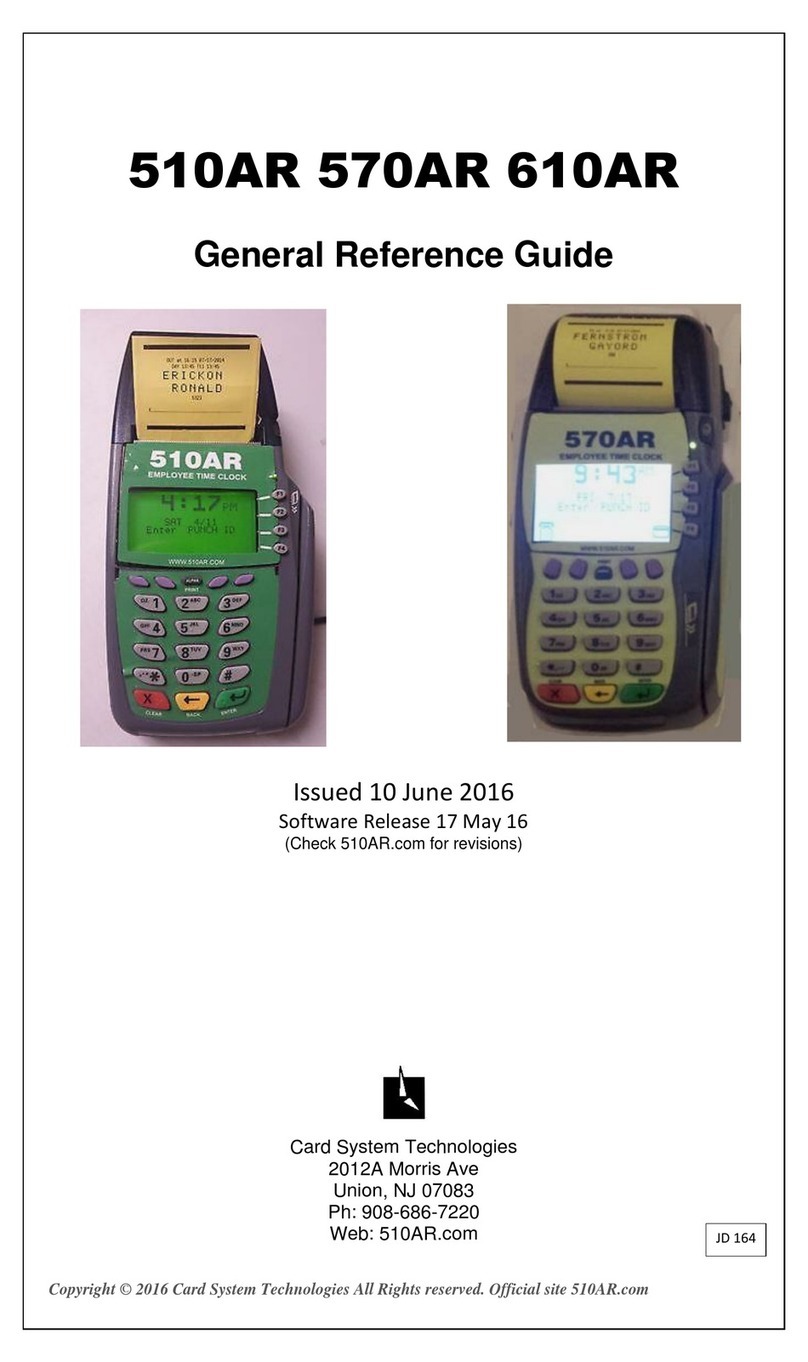
Card System Technologies
Card System Technologies 510AR General reference guide

Moneris
Moneris DESK/5000 reference guide

dejavoo
dejavoo Z Series Quick reference guide
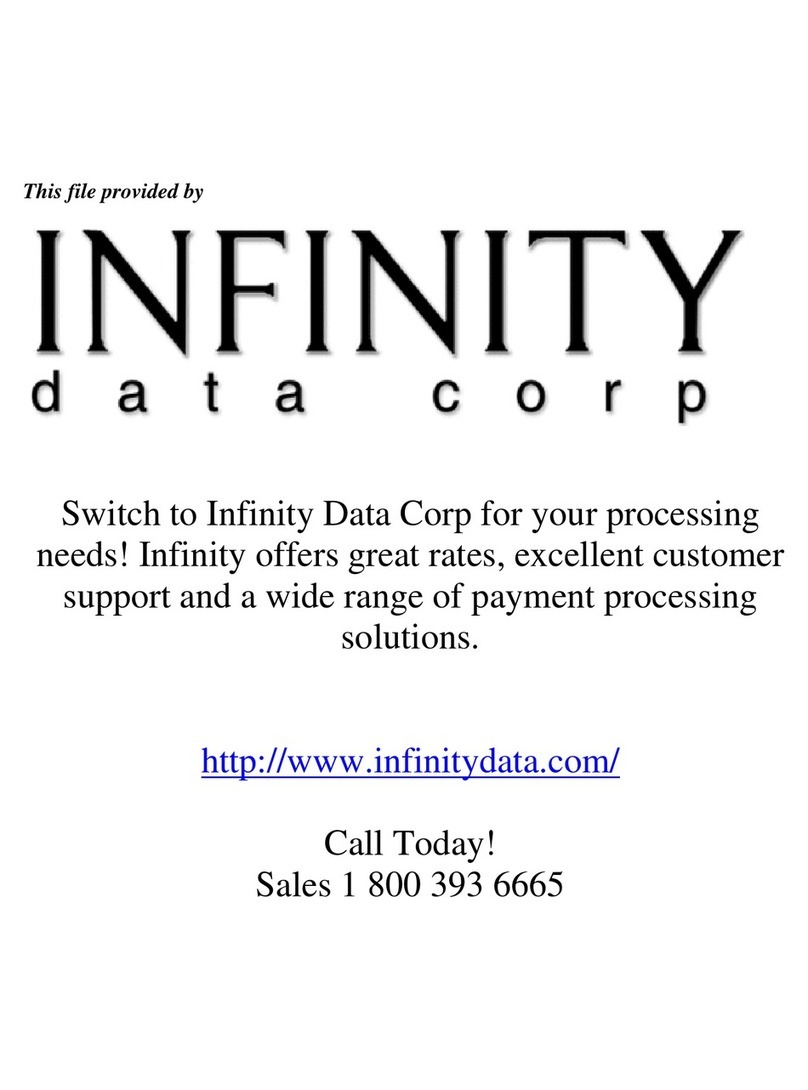
Digital Check
Digital Check TellerScan-220 user guide
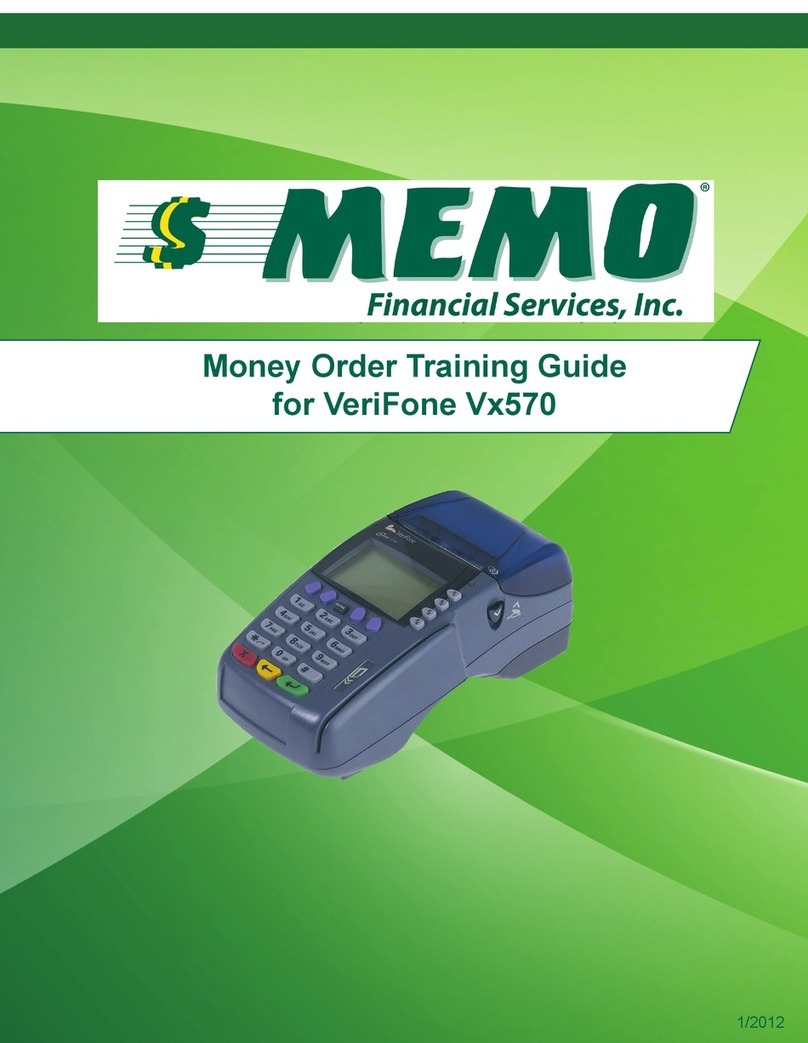
VeriFone
VeriFone Vx 570 Training guide

Sagem Monetel
Sagem Monetel EFT930S installation guide