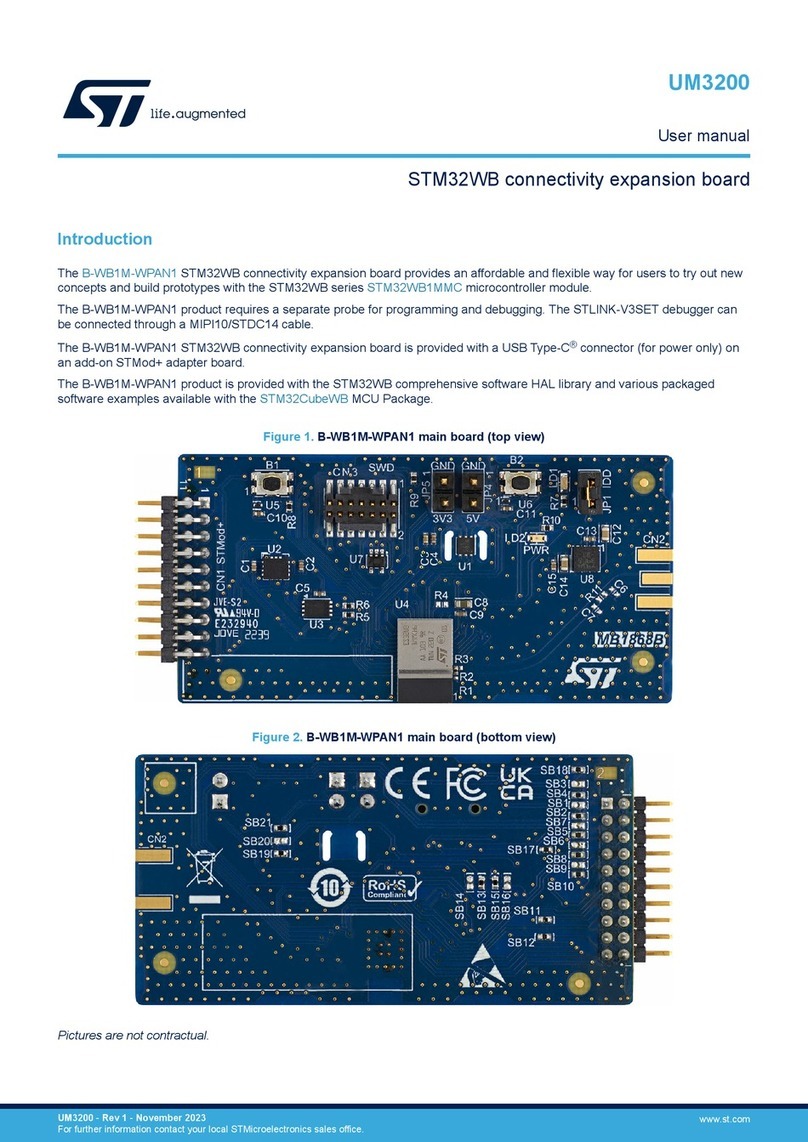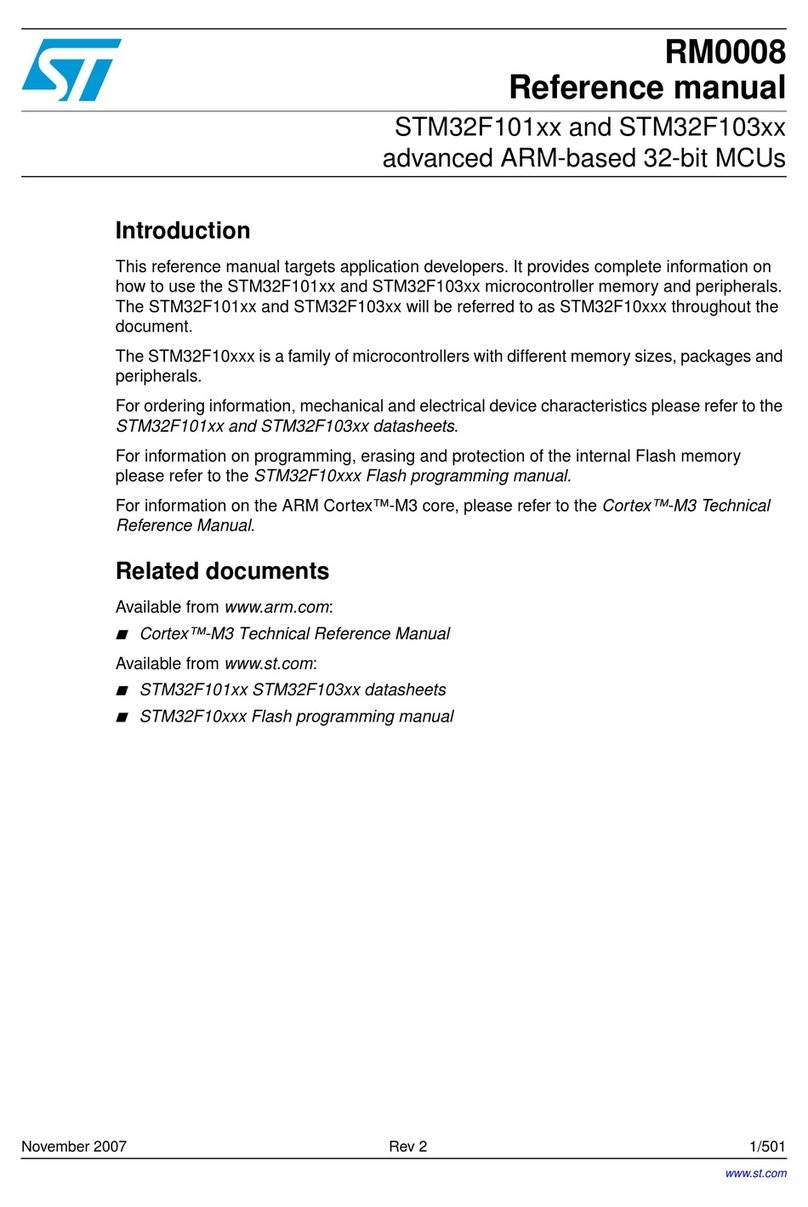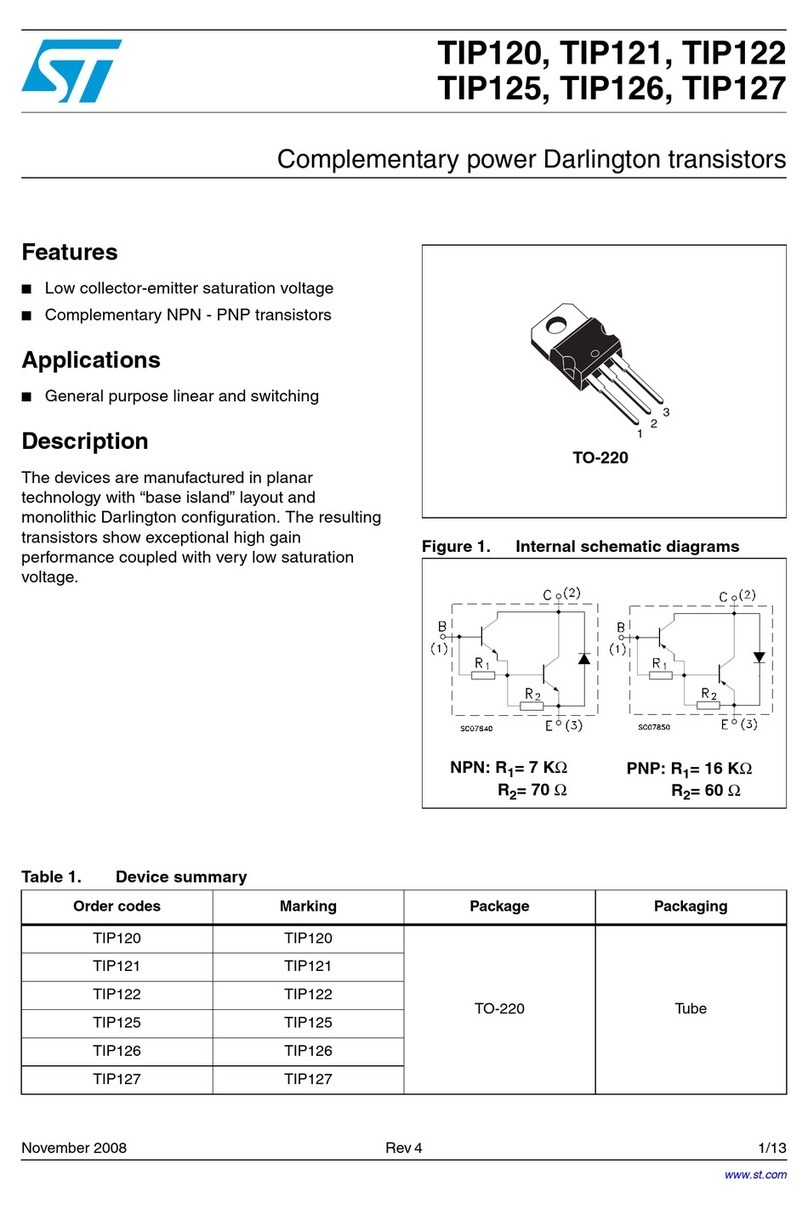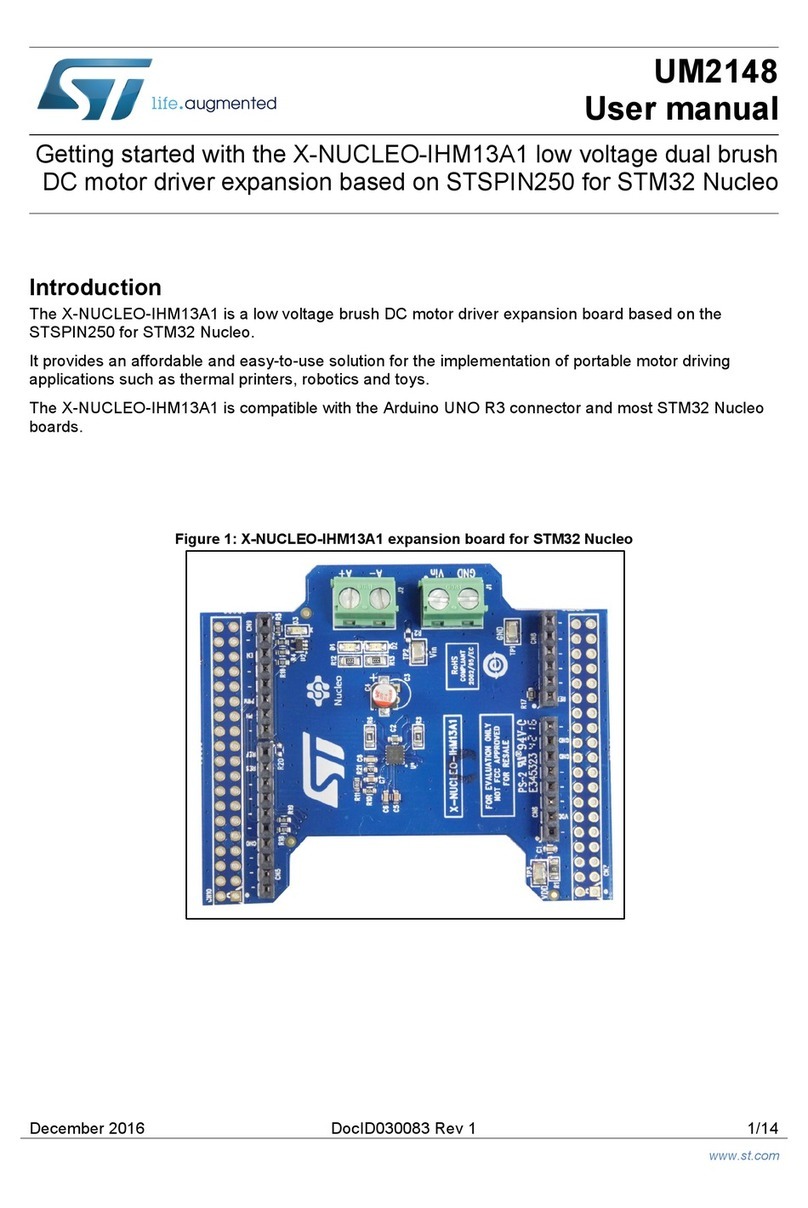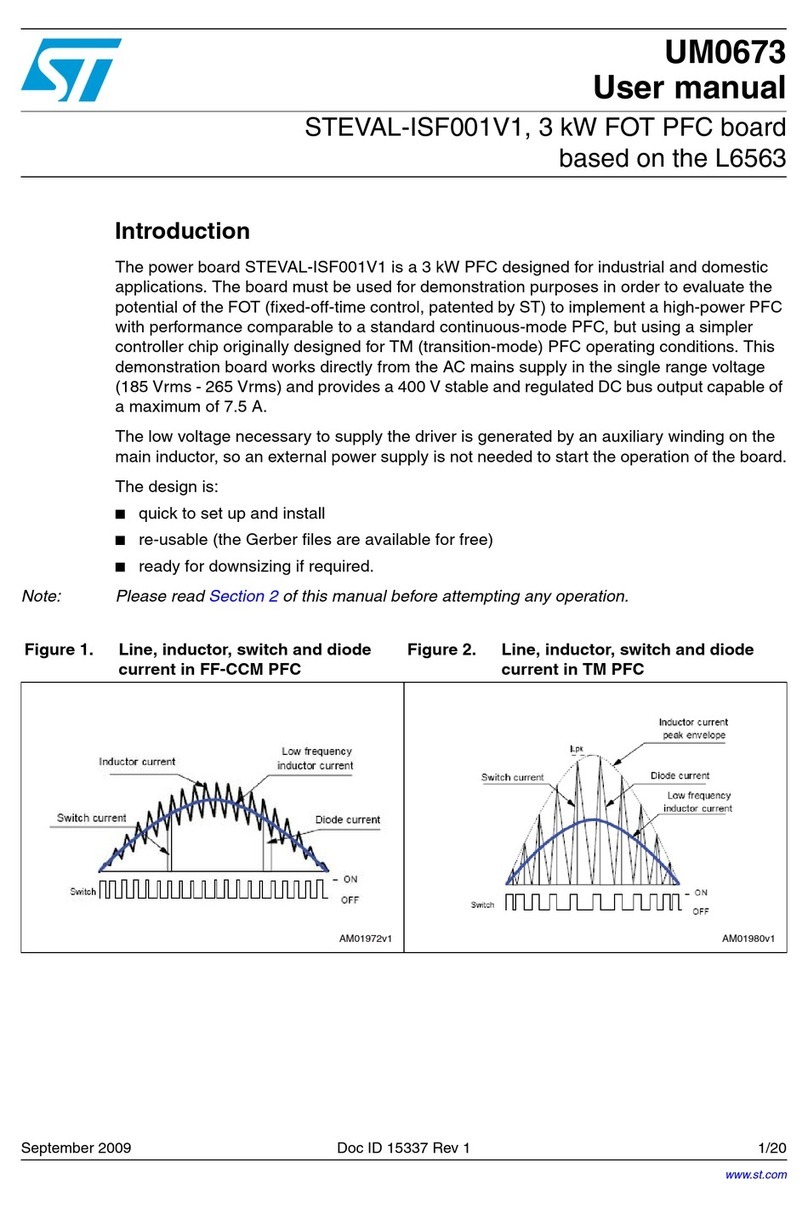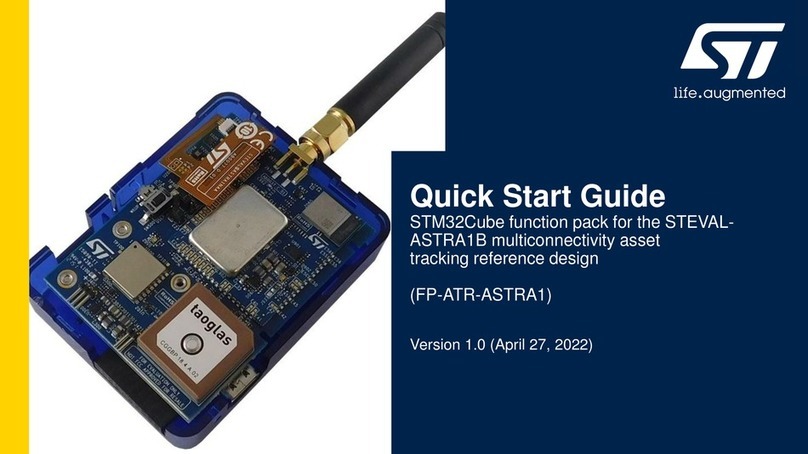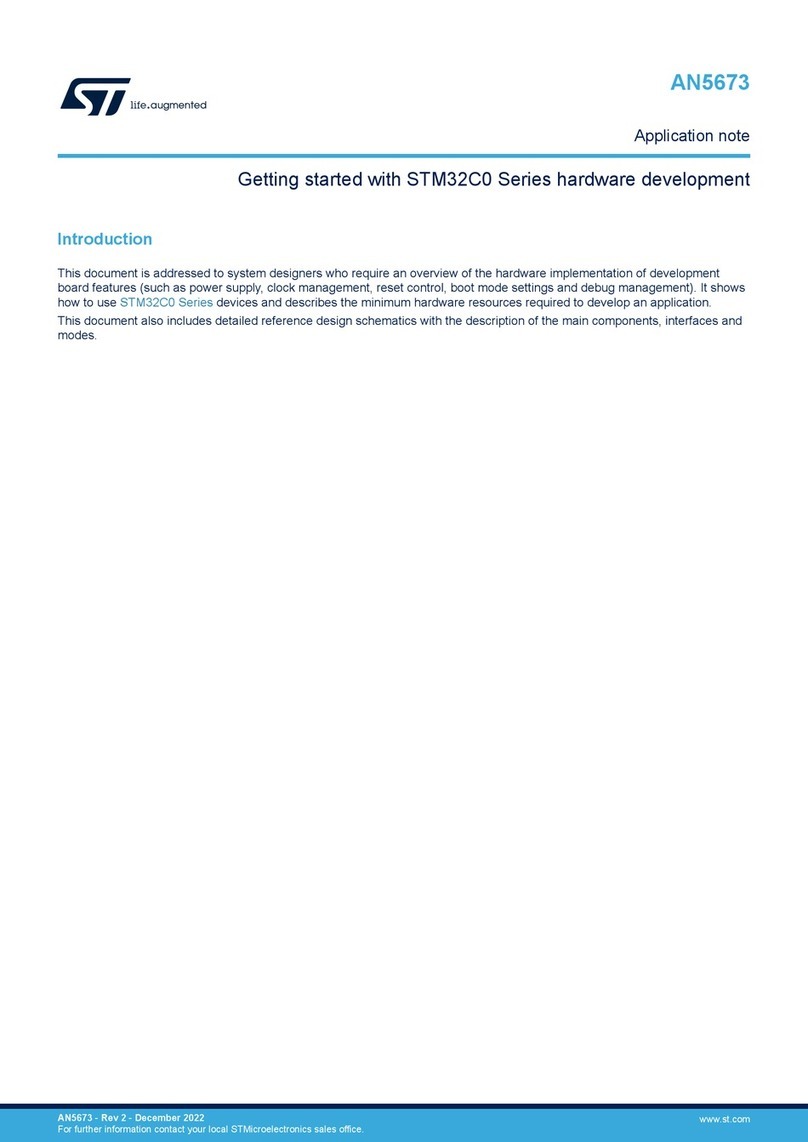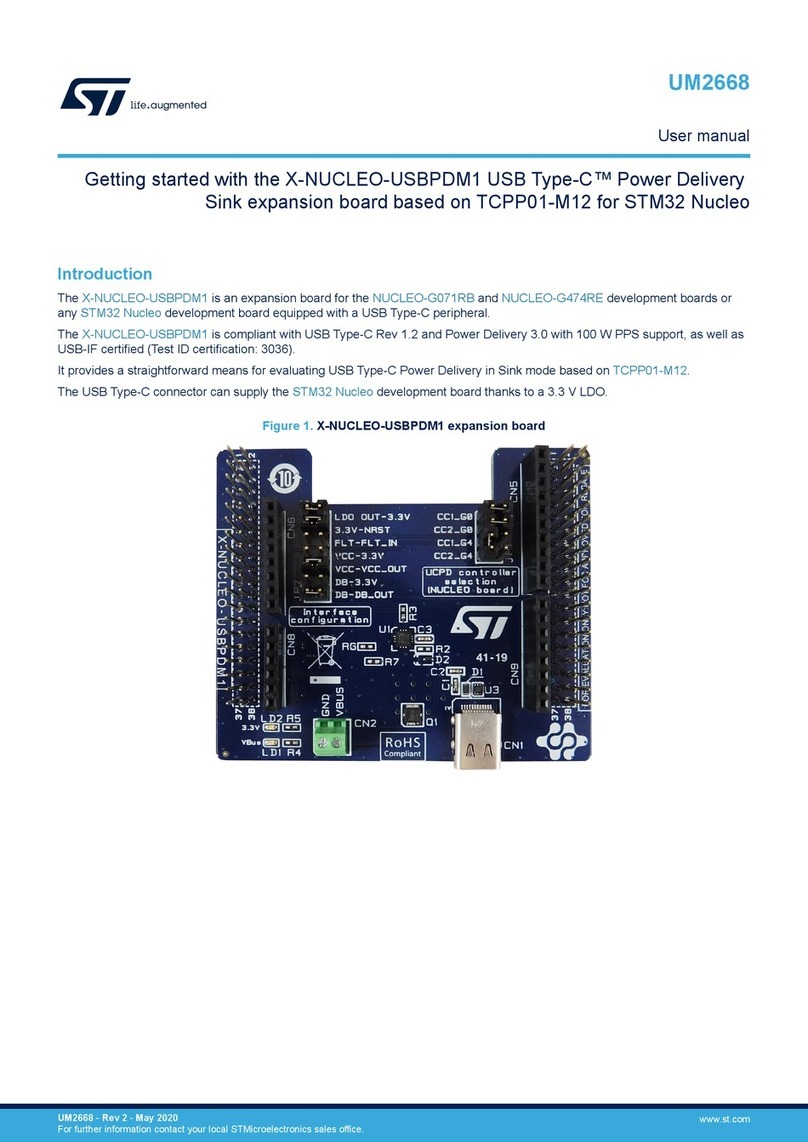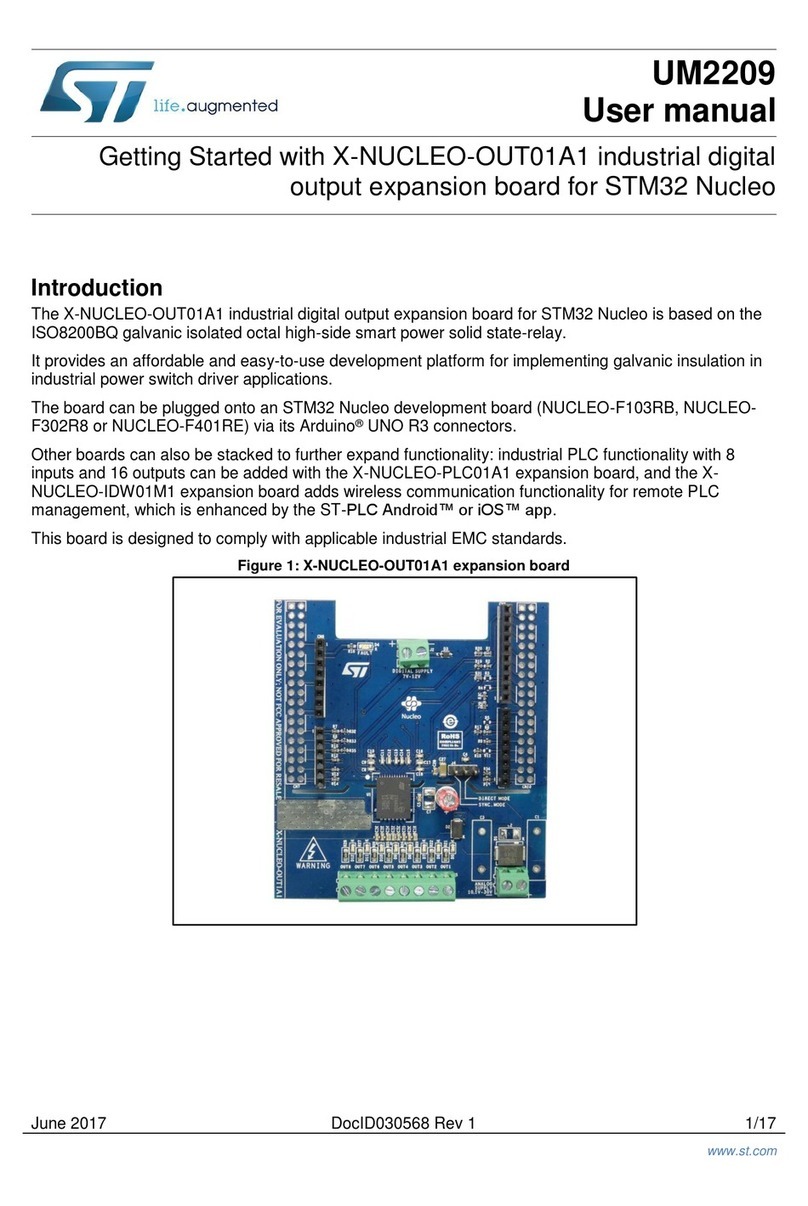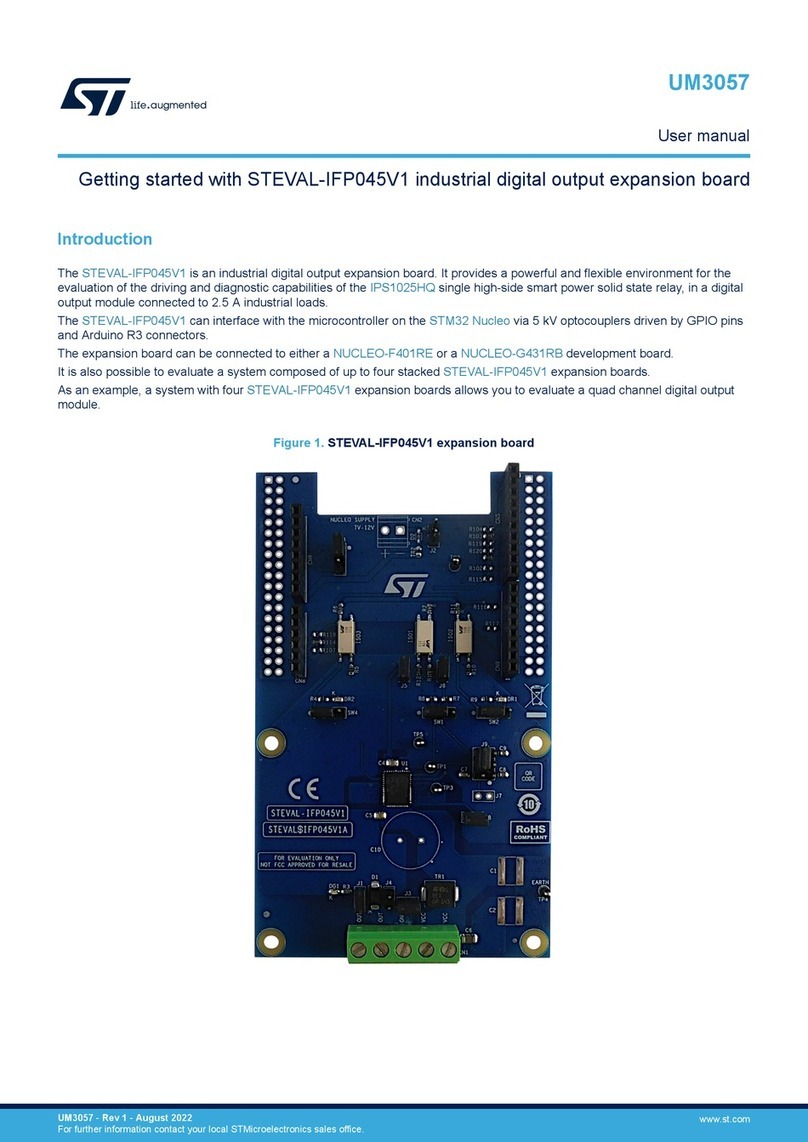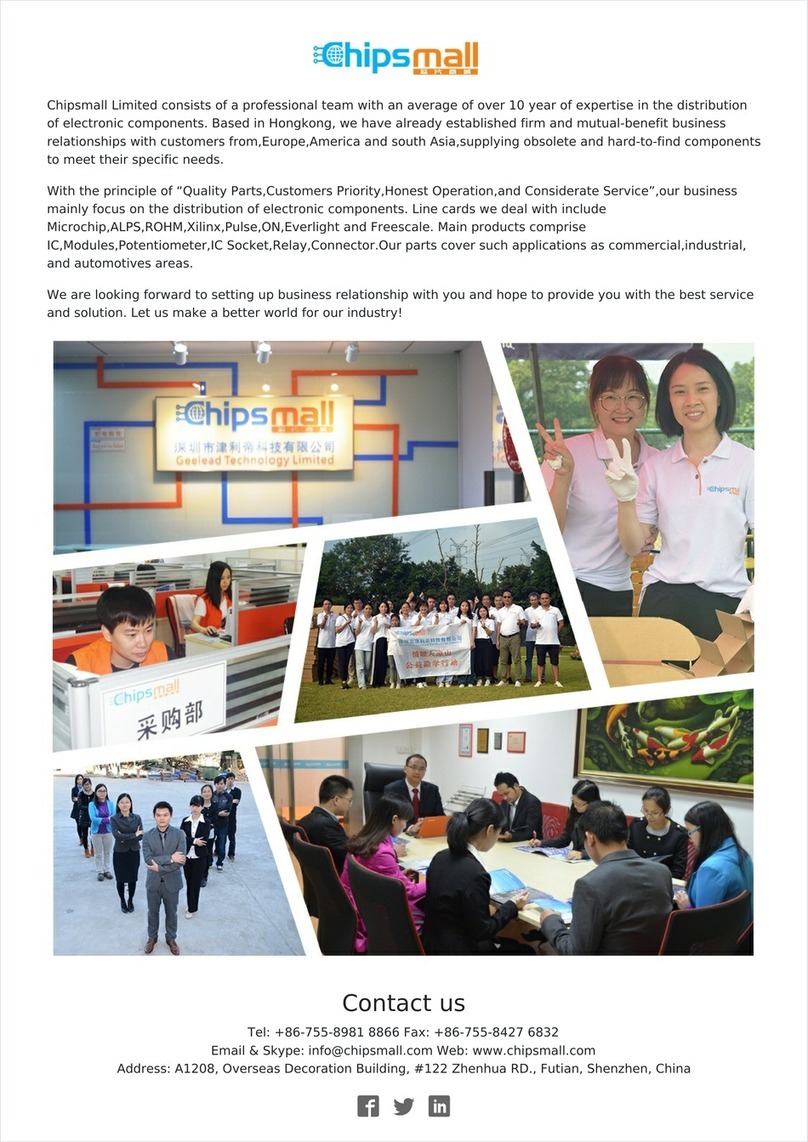ST UM0501 User manual
Other ST Computer Hardware manuals
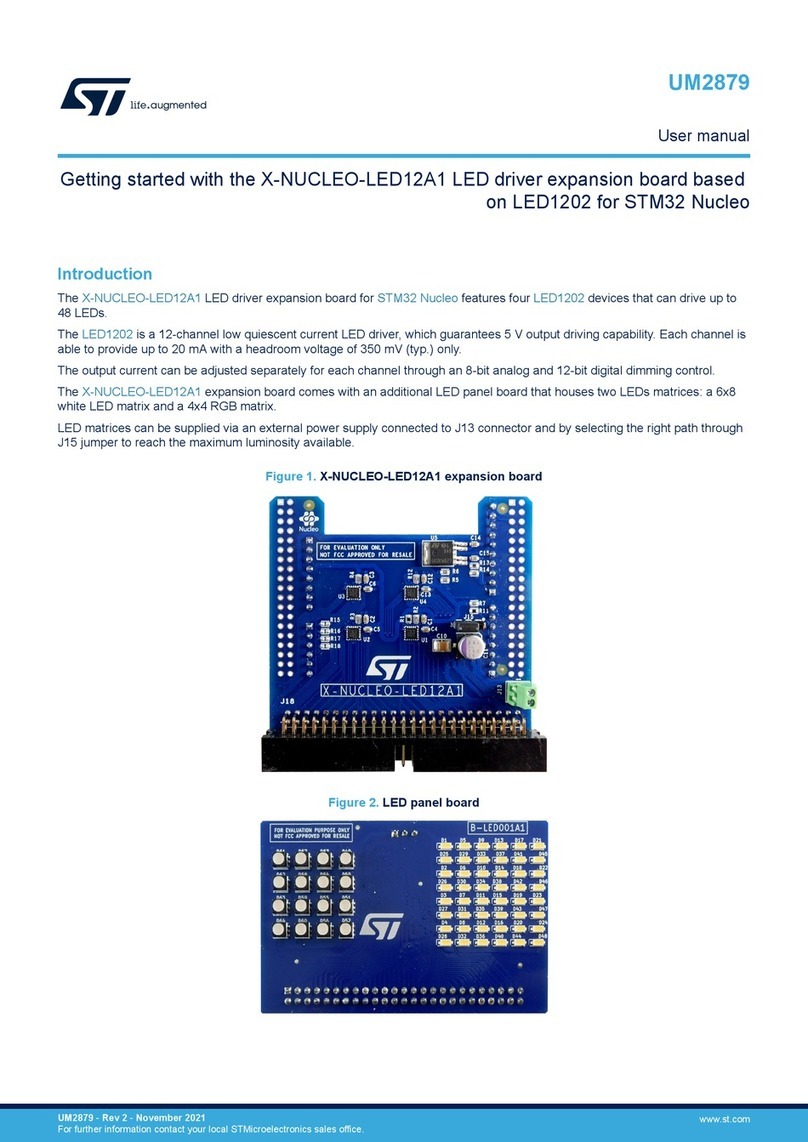
ST
ST X-NUCLEO-LED12A1 User manual

ST
ST STM32F4 Series User manual
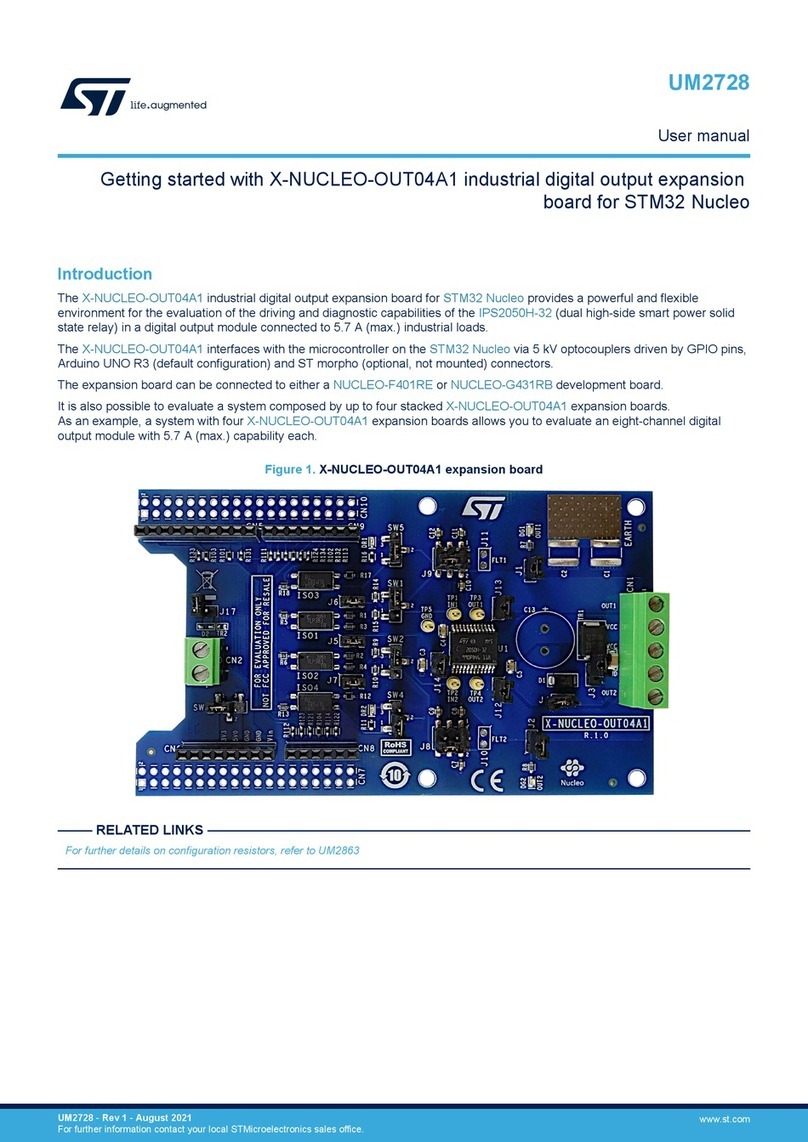
ST
ST X-NUCLEO-OUT04A1 User manual

ST
ST EVLONE65W User manual

ST
ST STM32WL Series User manual
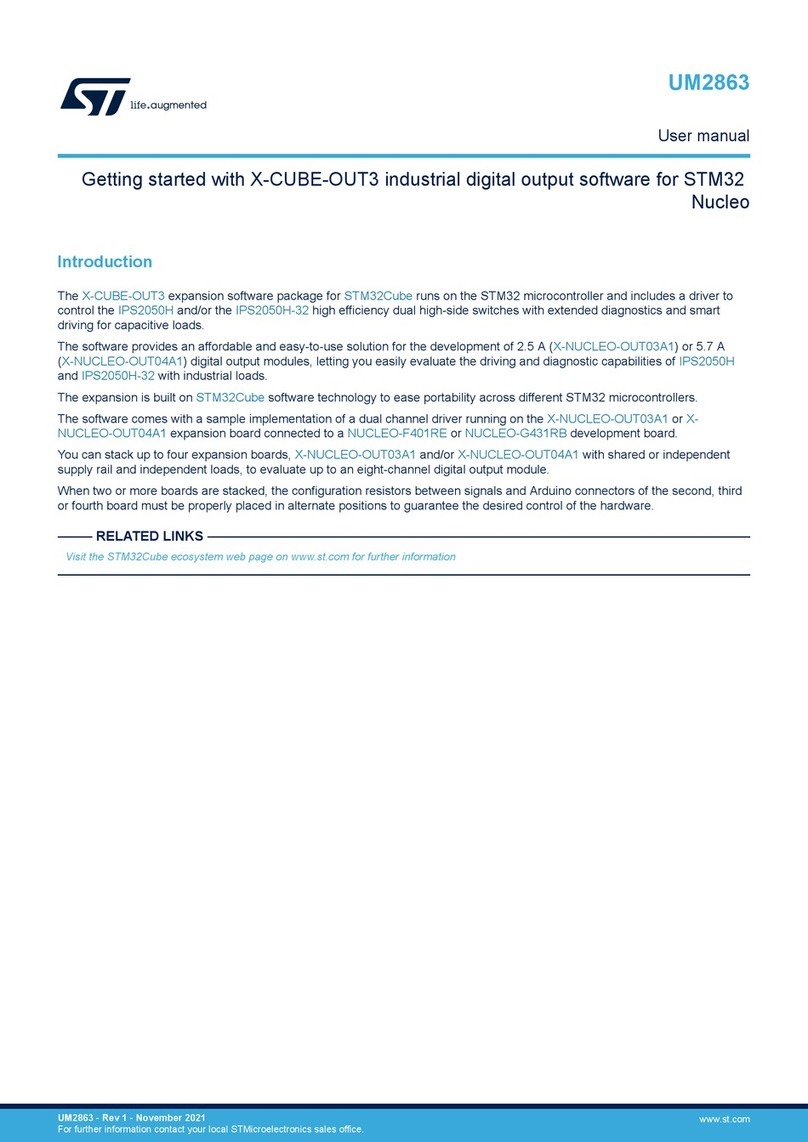
ST
ST X-CUBE-OUT3 User manual

ST
ST X-NUCLEO-OUT02A1 User manual
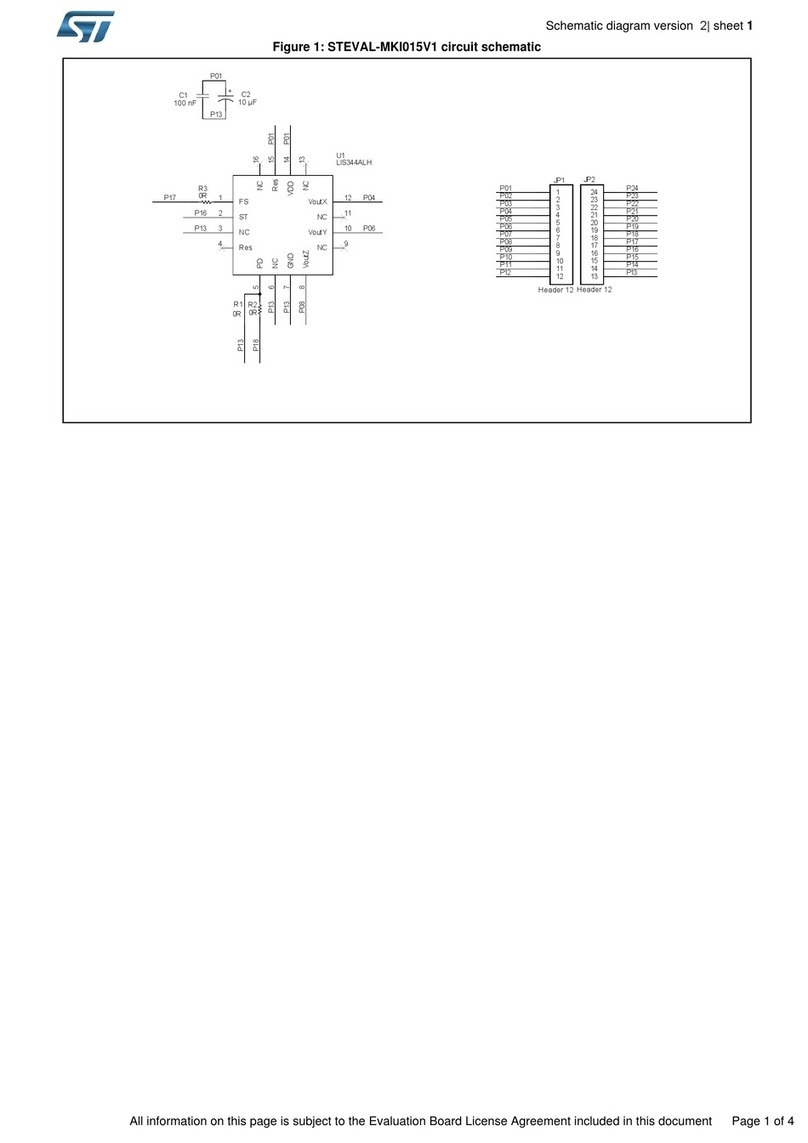
ST
ST STEVAL-MKI015V1 Quick start guide

ST
ST X-NUCLEO-NFC03A1 Parts list manual
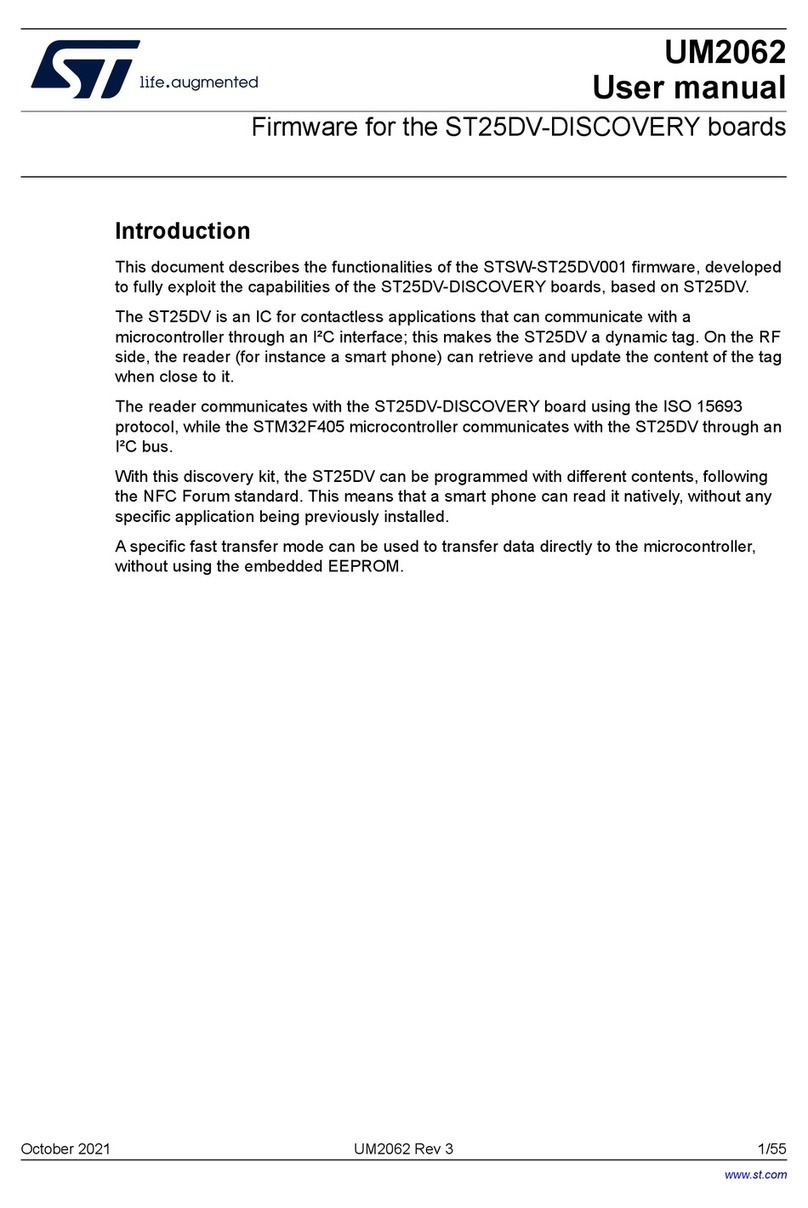
ST
ST ST25DV-DISCOVERY User manual
Popular Computer Hardware manuals by other brands

EMC2
EMC2 VNX Series Hardware Information Guide

Panasonic
Panasonic DV0PM20105 Operation manual

Mitsubishi Electric
Mitsubishi Electric Q81BD-J61BT11 user manual

Gigabyte
Gigabyte B660M DS3H AX DDR4 user manual

Raidon
Raidon iT2300 Quick installation guide

National Instruments
National Instruments PXI-8186 user manual

Intel
Intel AXXRMFBU4 Quick installation user's guide

Kontron
Kontron DIMM-PC/MD product manual

STEINWAY LYNGDORF
STEINWAY LYNGDORF SP-1 installation manual

Advantech
Advantech ASMB-935 Series user manual

Jupiter
Jupiter RAM PACK instructions
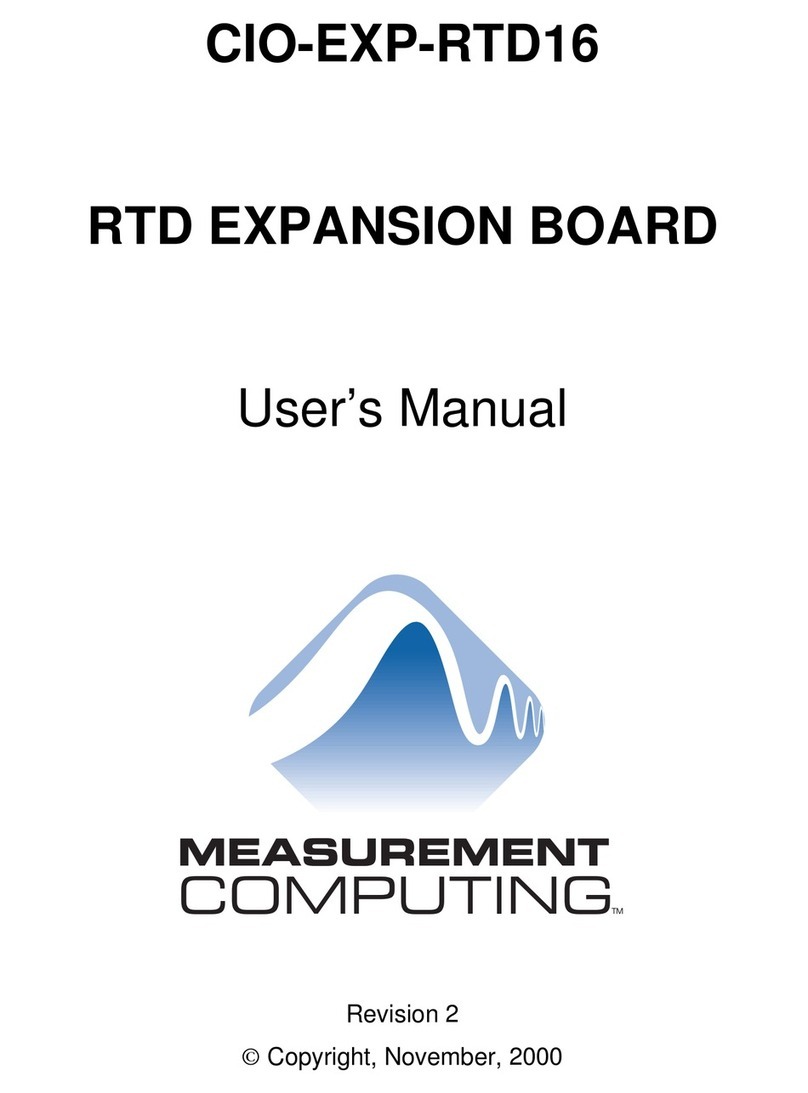
Measurement Computing
Measurement Computing CIO-EXP-RTD16 user manual