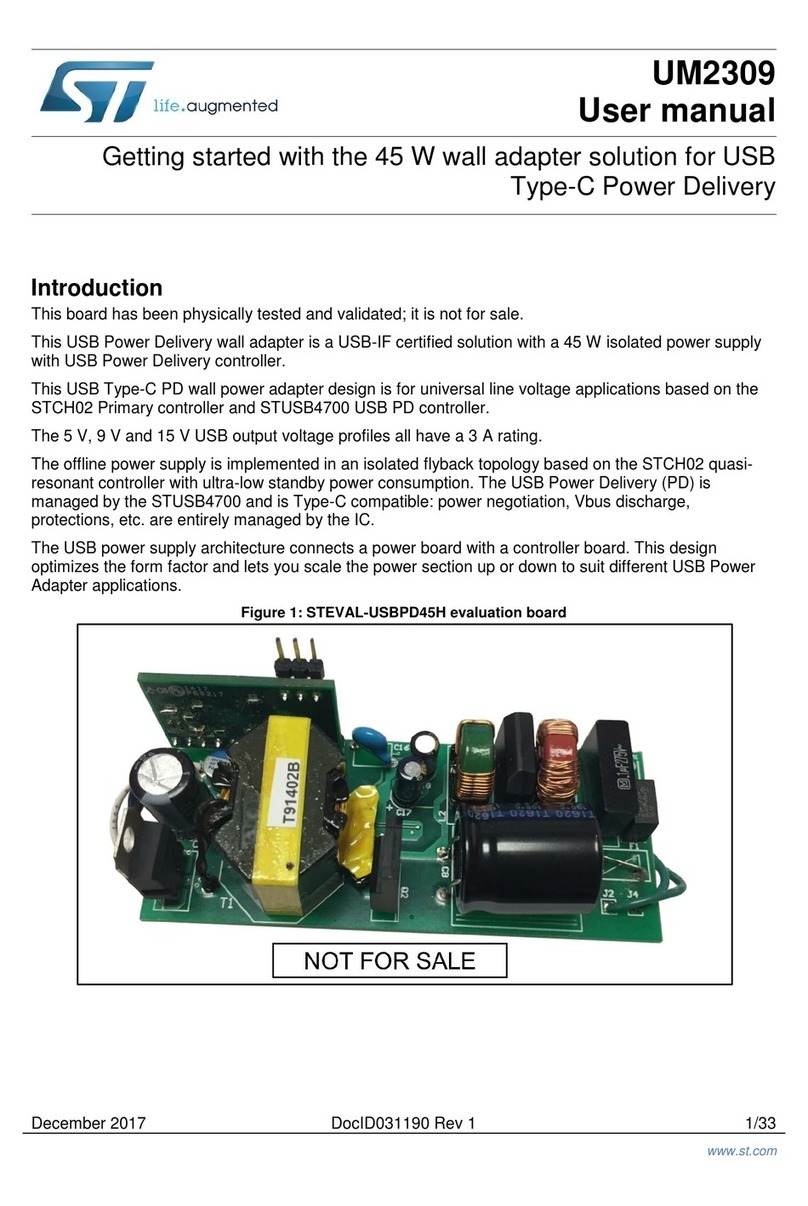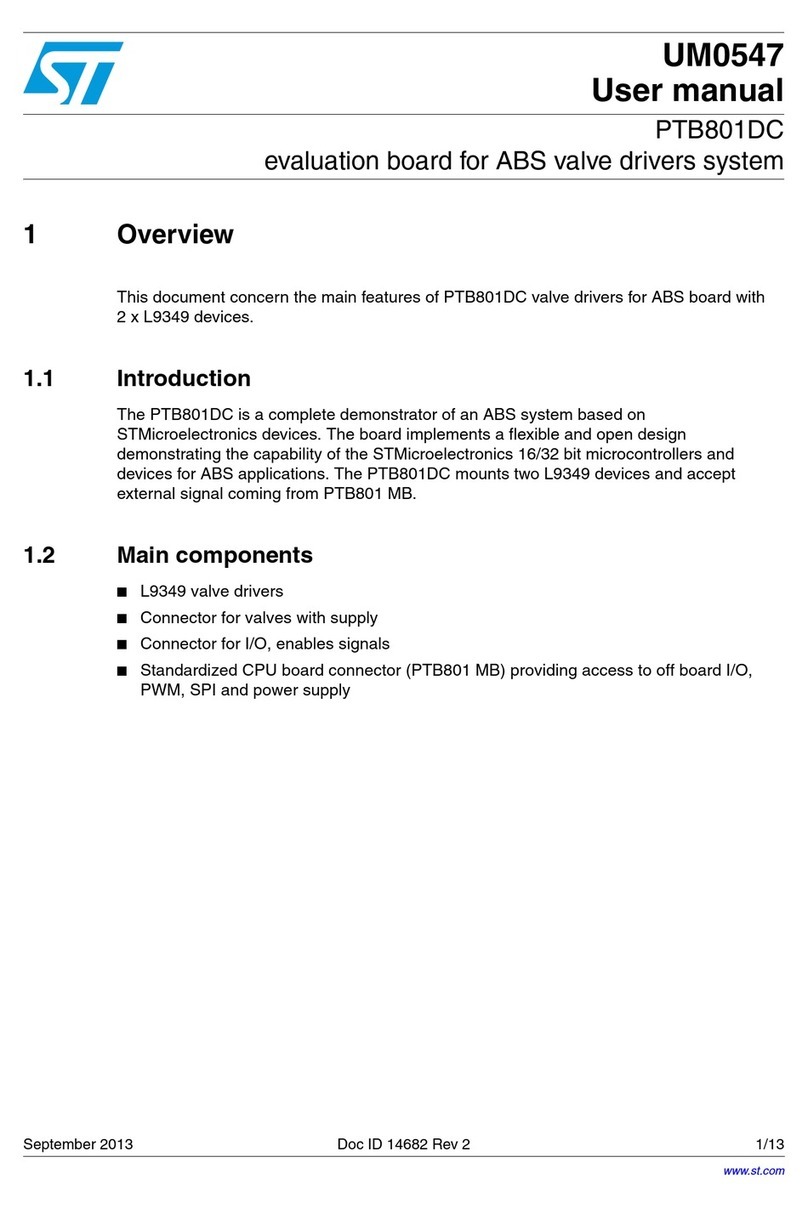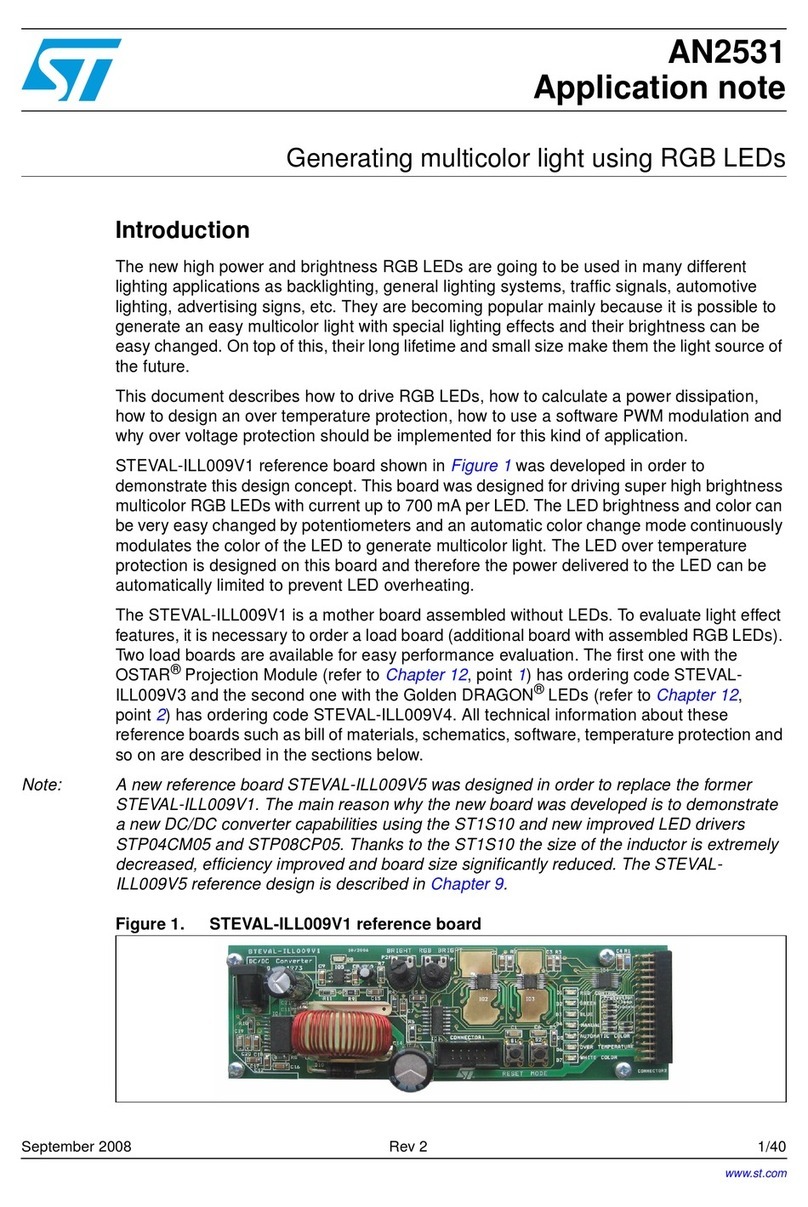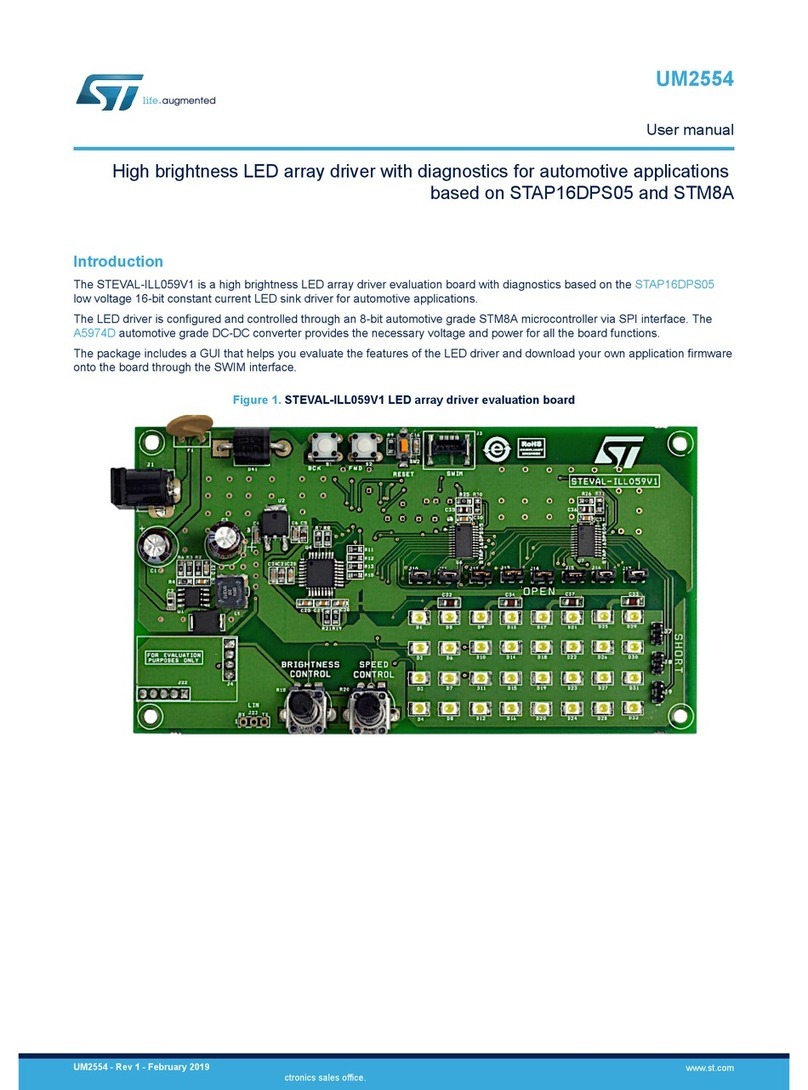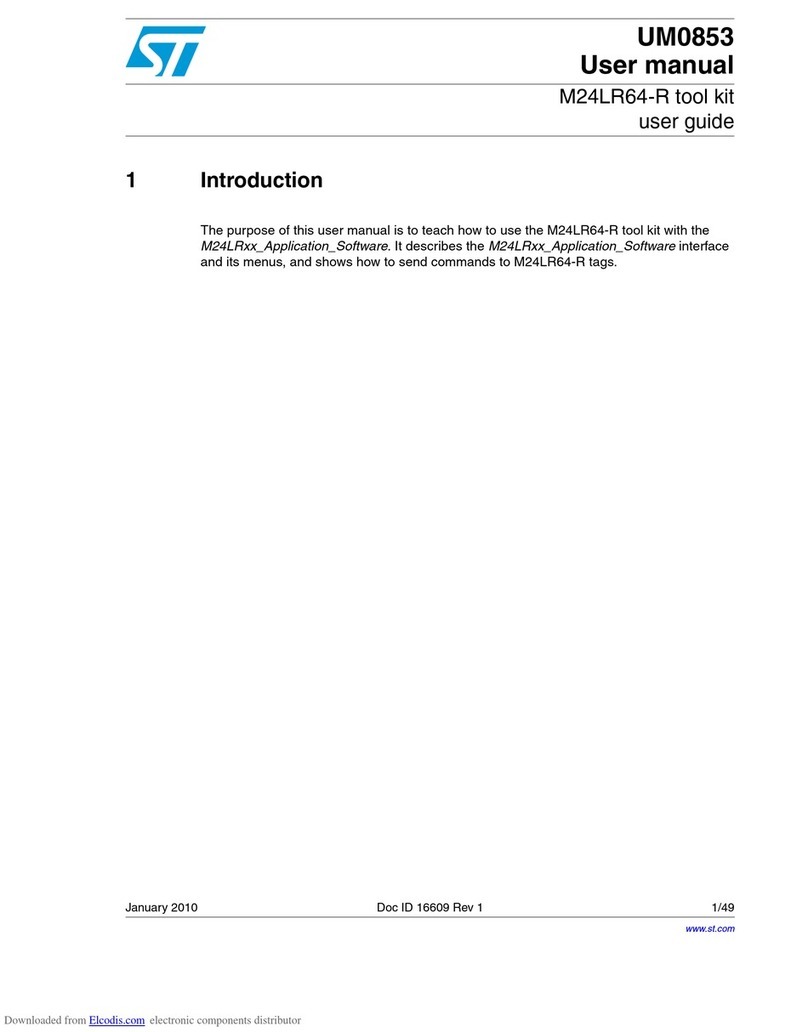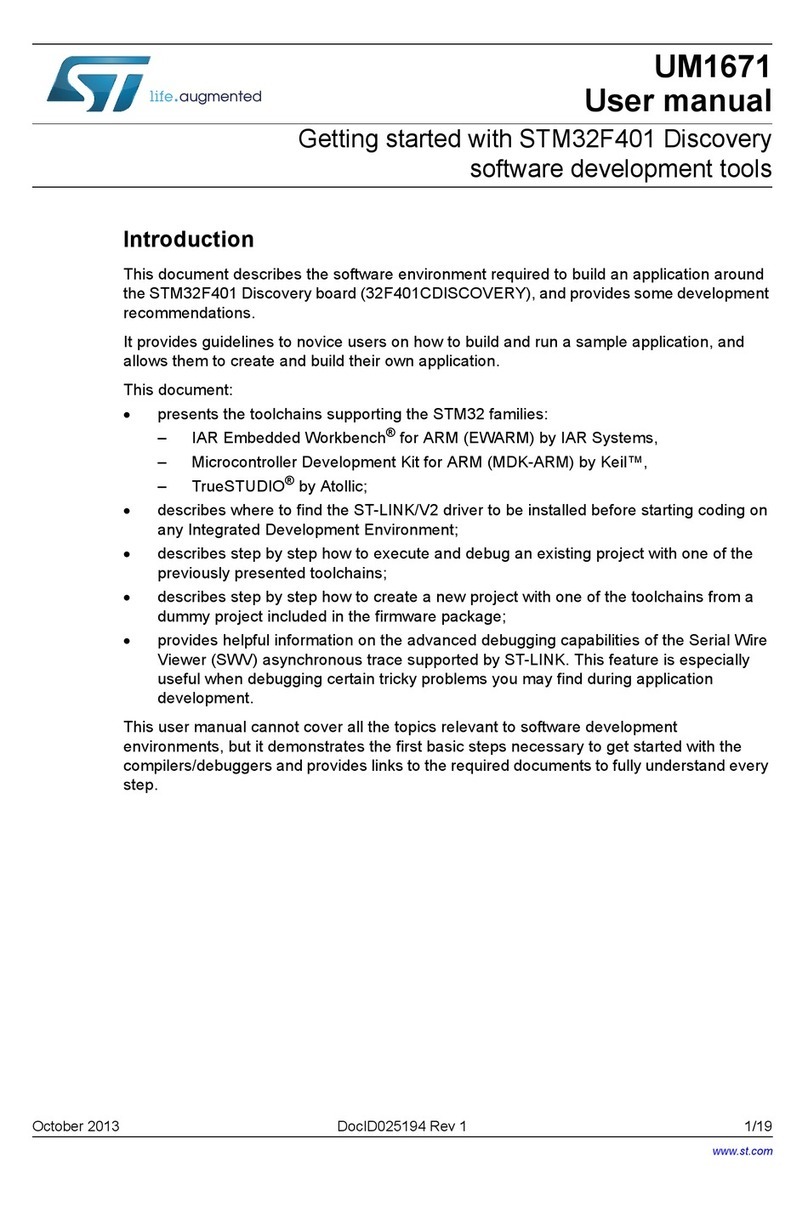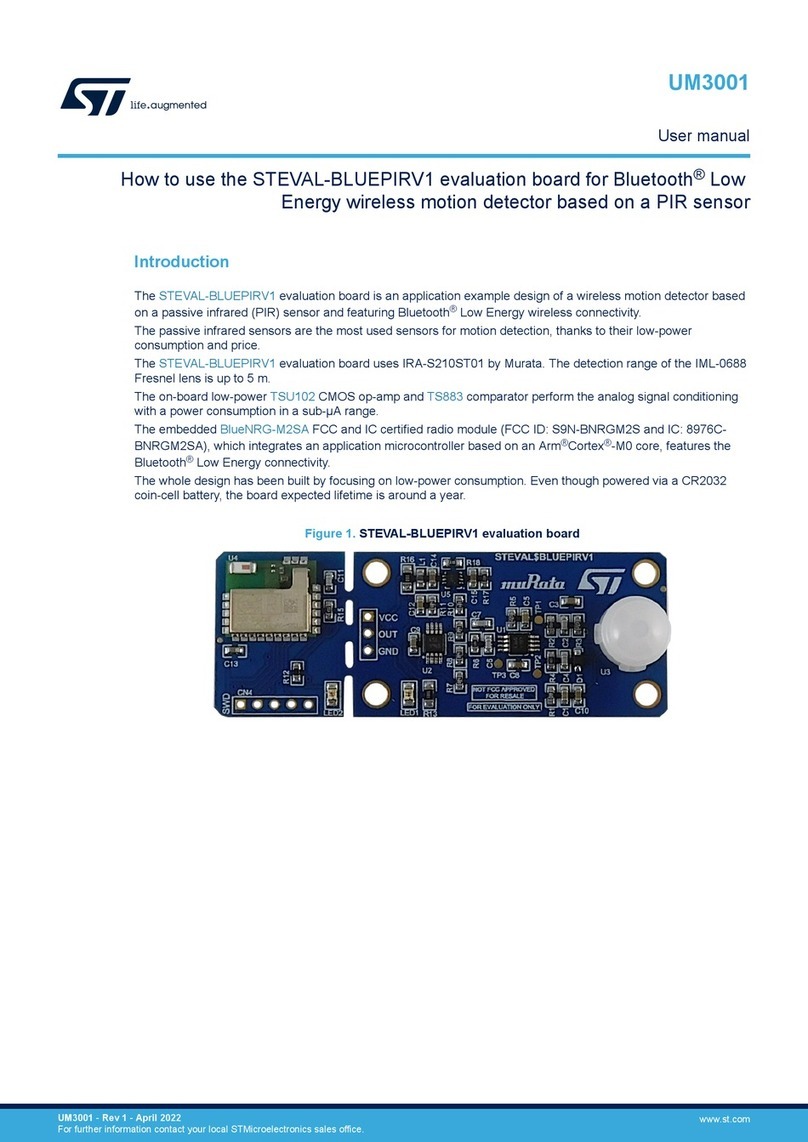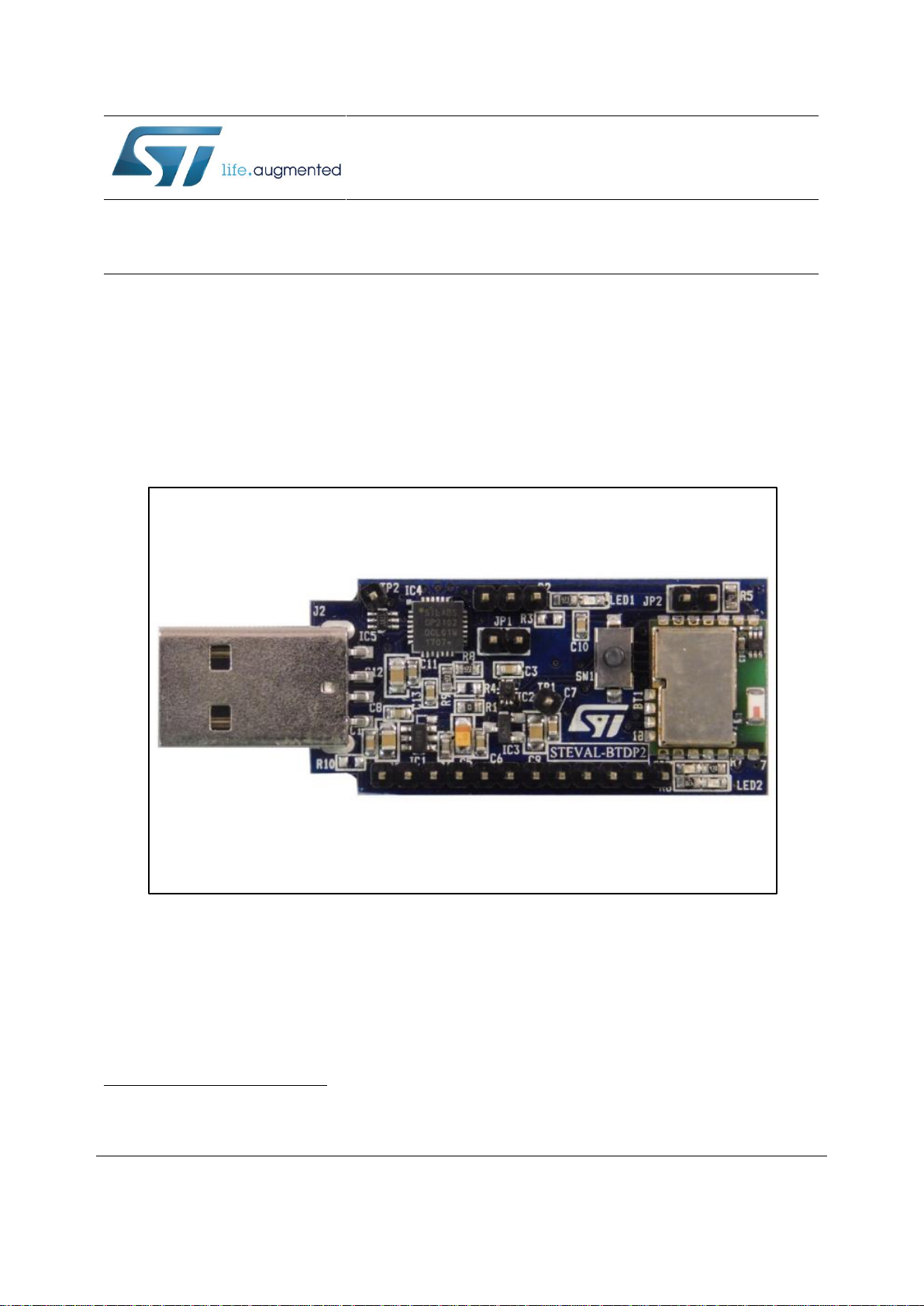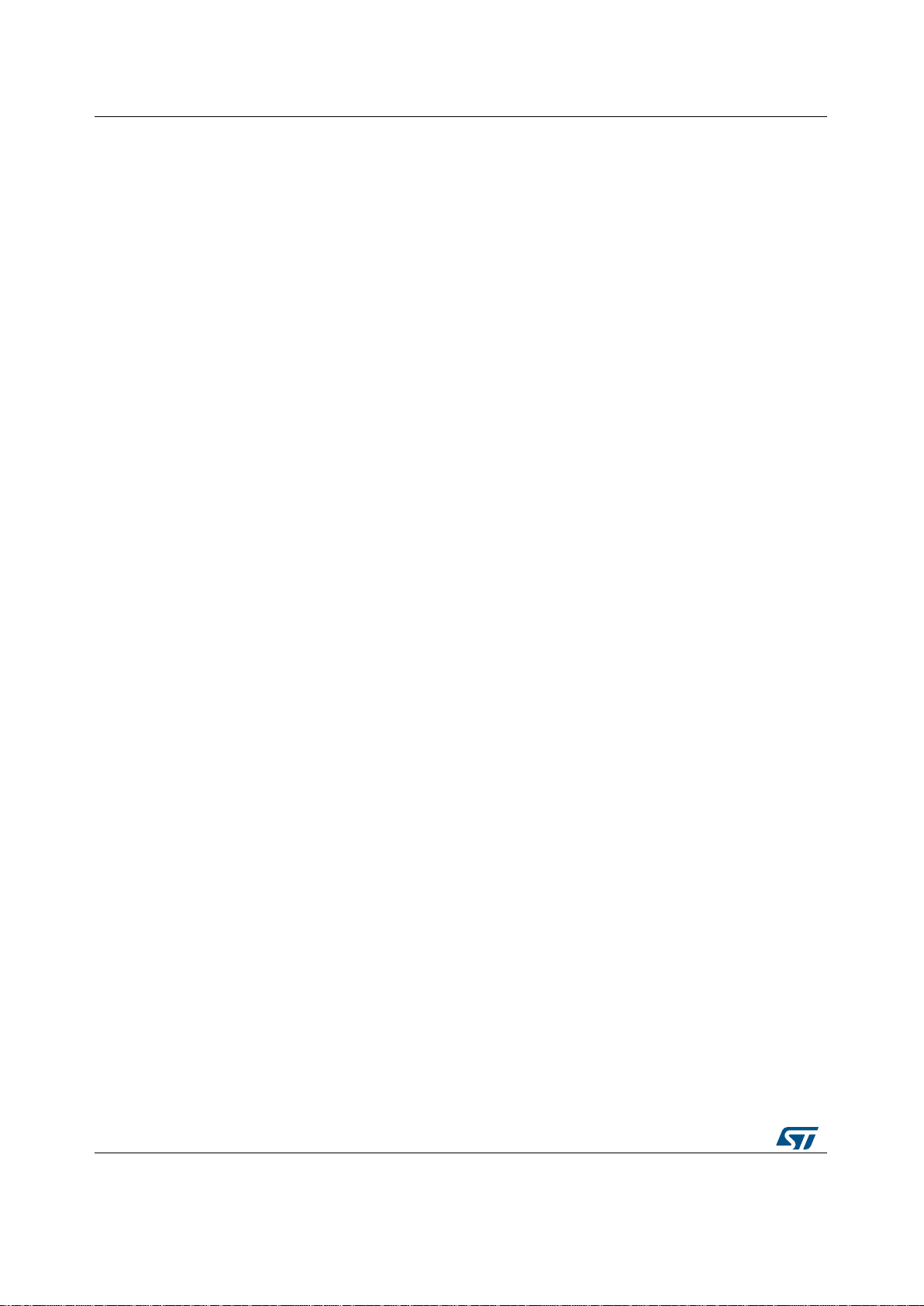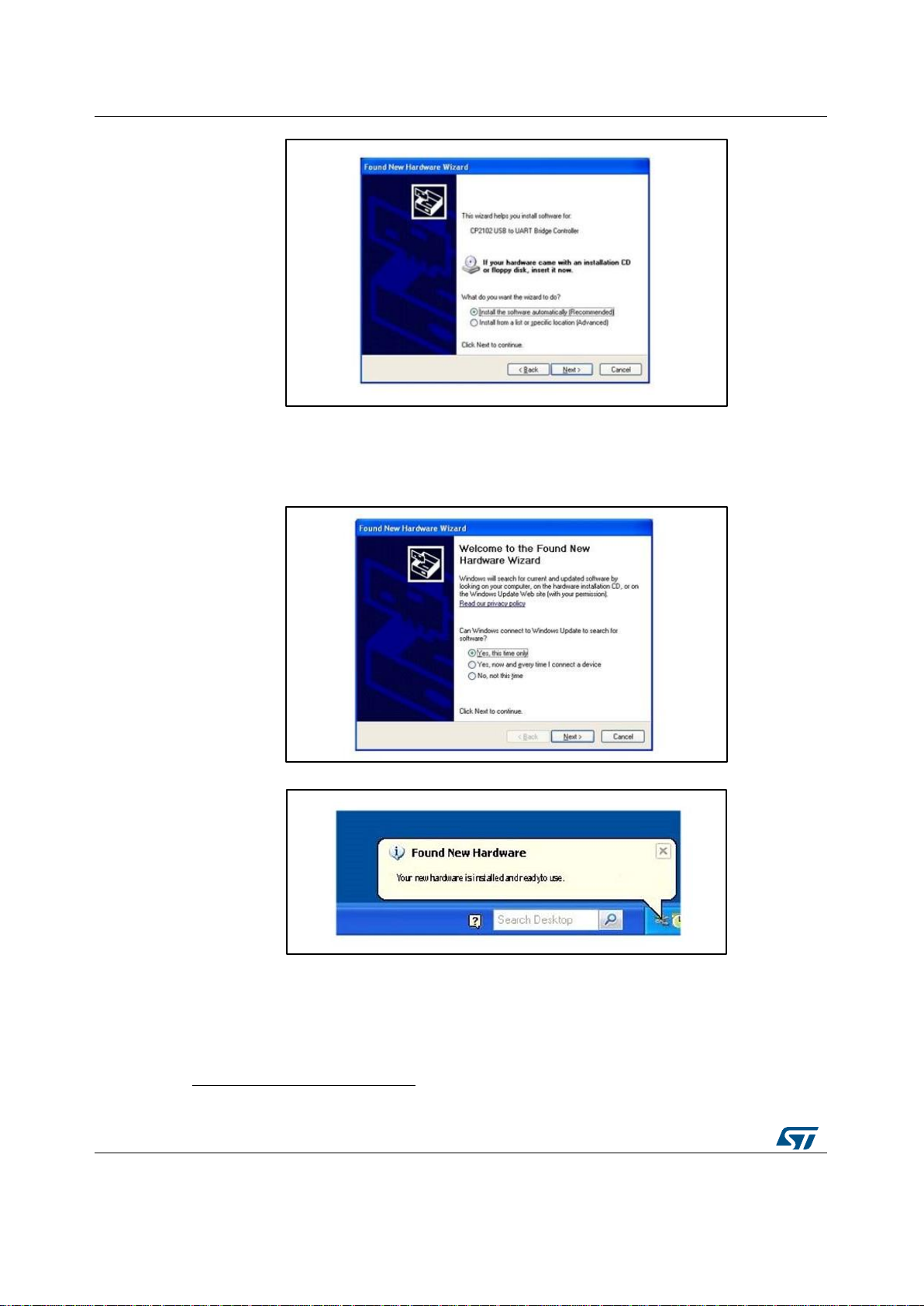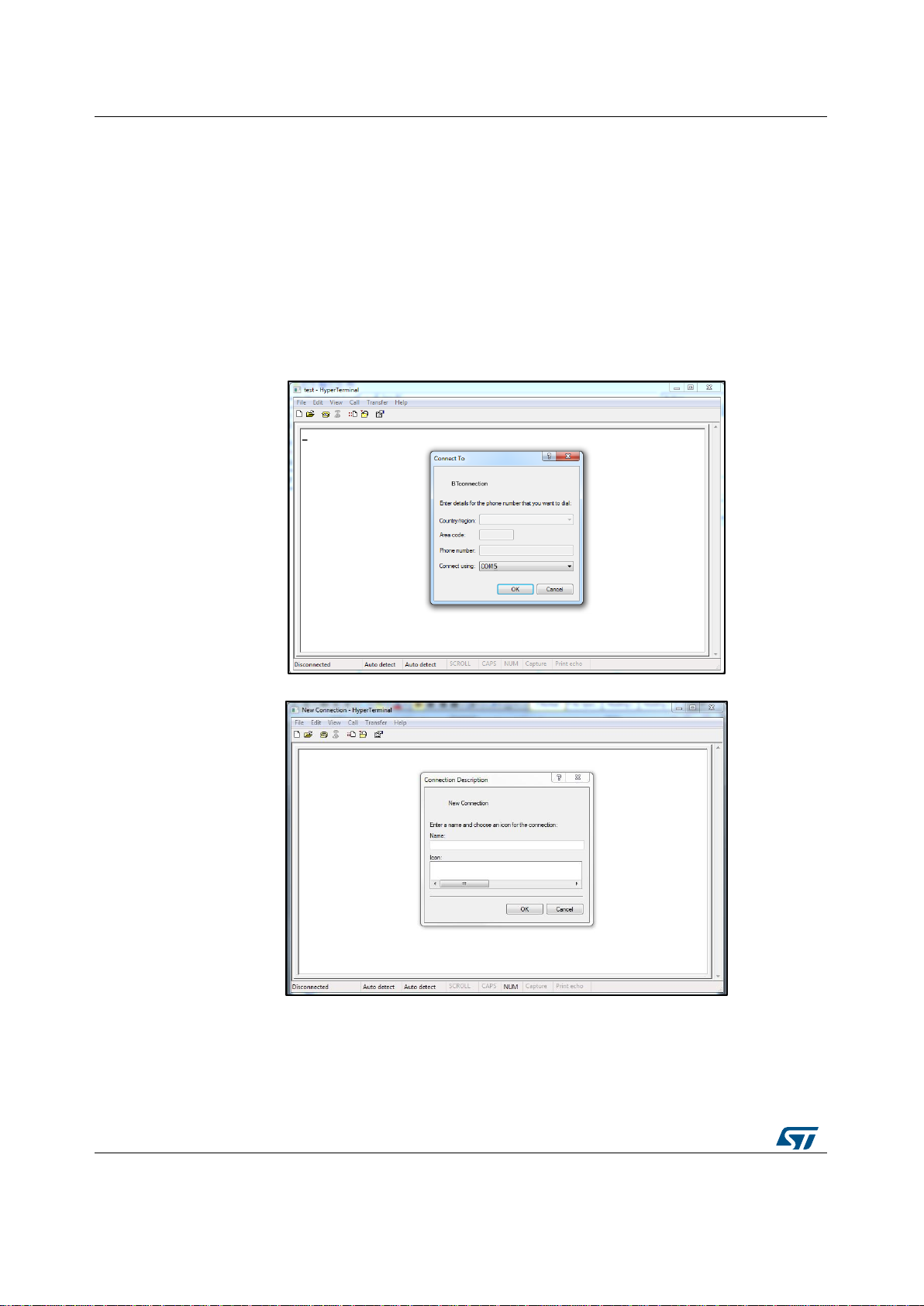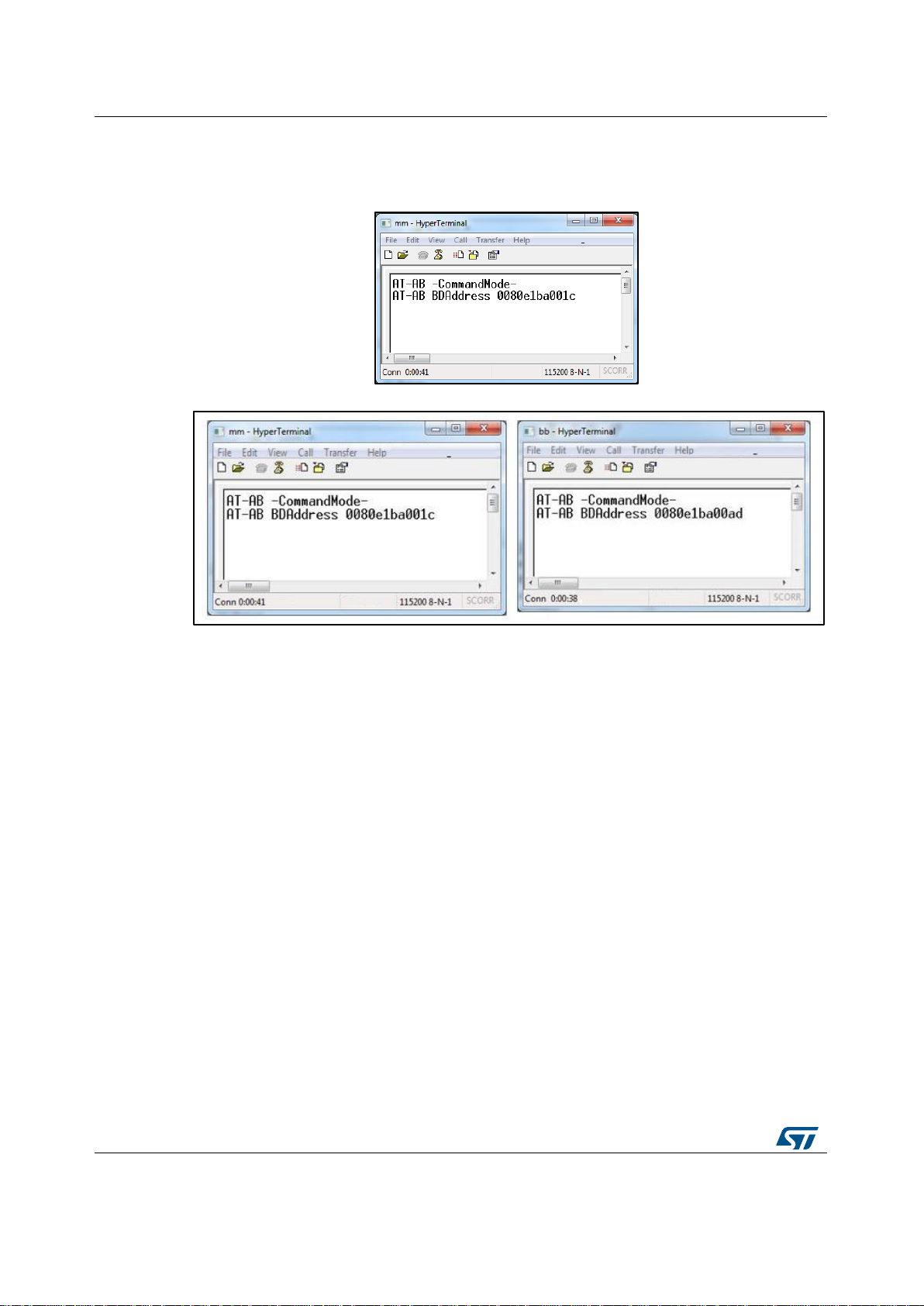List of figures
Figure 1: STEVAL-BTDP2 evaluation board ..............................................................................................1
Figure 3: USB drive installation first and second step................................................................................5
Figure 4: Wizard installation - first step.......................................................................................................5
Figure 5: Wizard installation - second step.................................................................................................6
Figure 6: Wizard installation third step........................................................................................................6
Figure 7: Wizard installation completed......................................................................................................6
Figure 8: Windows device manager ...........................................................................................................7
Figure 9: Two dongle communication setup...............................................................................................7
Figure 10: Connection setup.......................................................................................................................8
Figure 11: Port selection.............................................................................................................................8
Figure 12: Port parameters.........................................................................................................................9
Figure 13: Connection properties setup......................................................................................................9
Figure 14: AT command prompt...............................................................................................................10
Figure 15: BDAddress dongle1, dongle2..................................................................................................10
Figure 16: USB driver installation launch..................................................................................................12
Figure 17: License agreement..................................................................................................................12
Figure 18: Wizard installation - 1 ..............................................................................................................13
Figure 19: Wizard installation - 2 ..............................................................................................................13
Figure 20: Wizard installation - 3 ..............................................................................................................13
Figure 21: Wizard installation terminated .................................................................................................14
Figure 22: Installation completed..............................................................................................................14