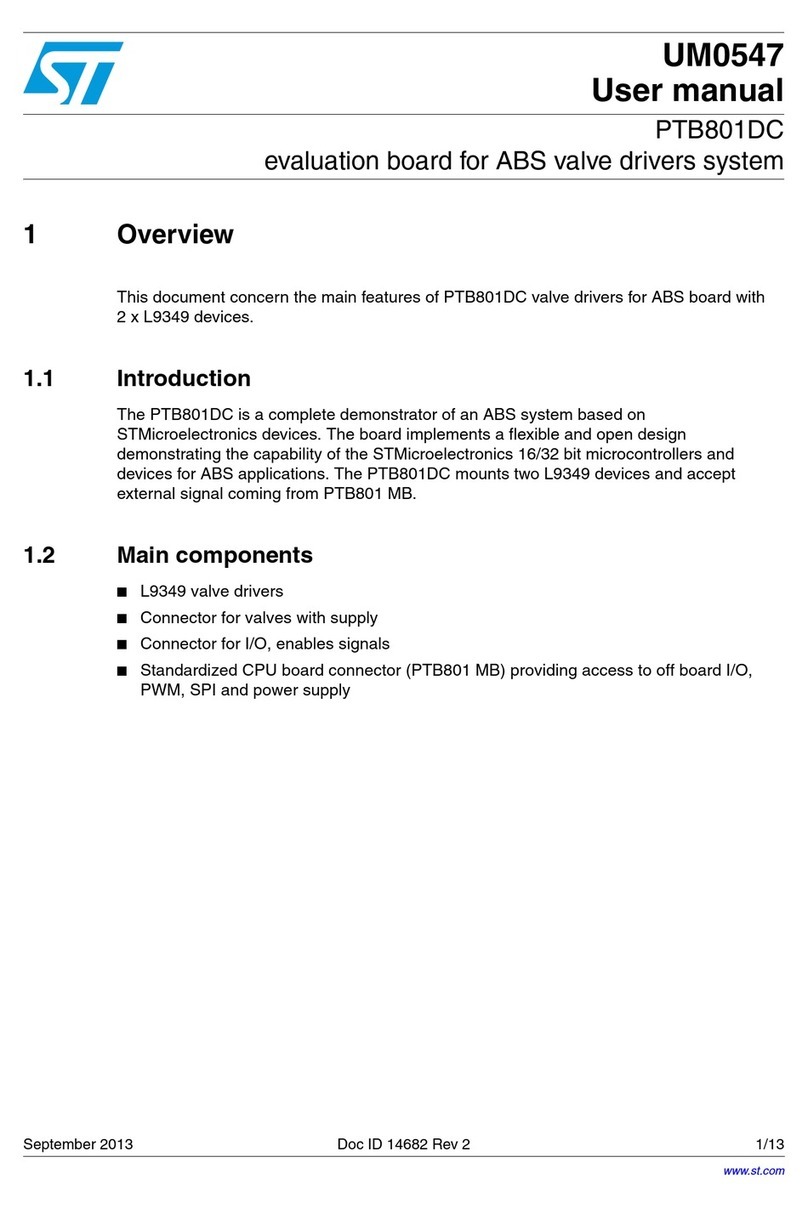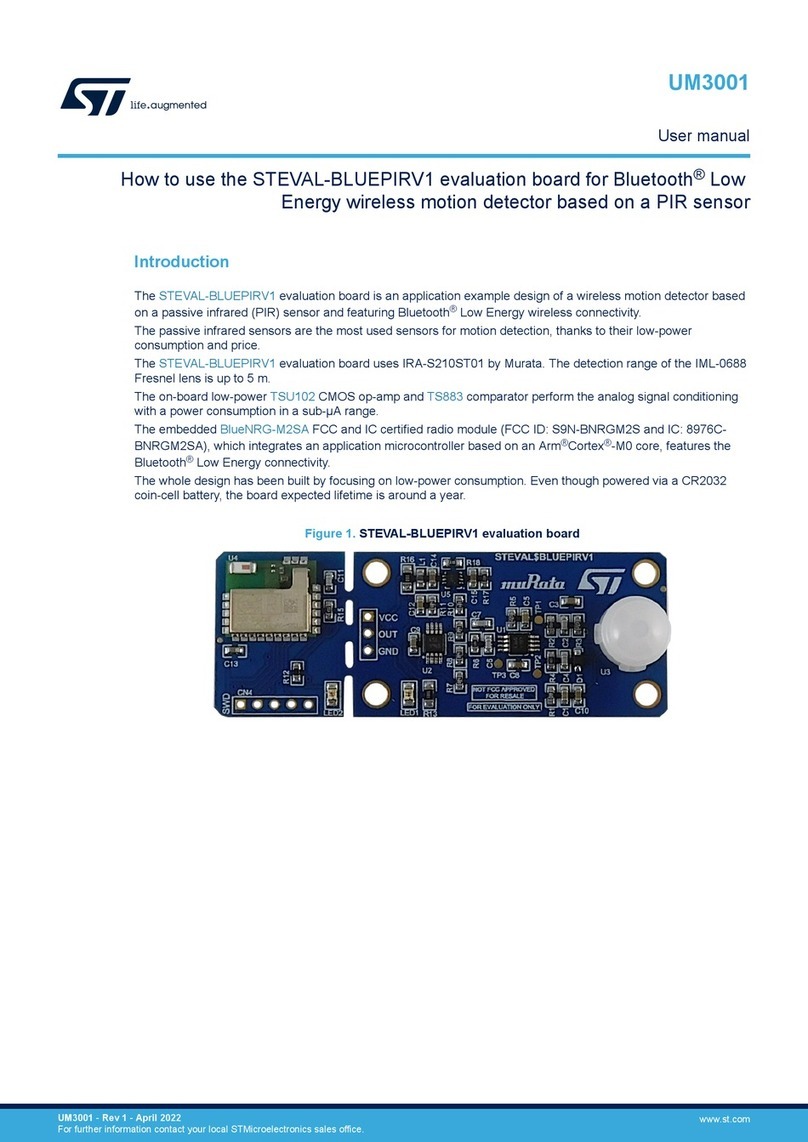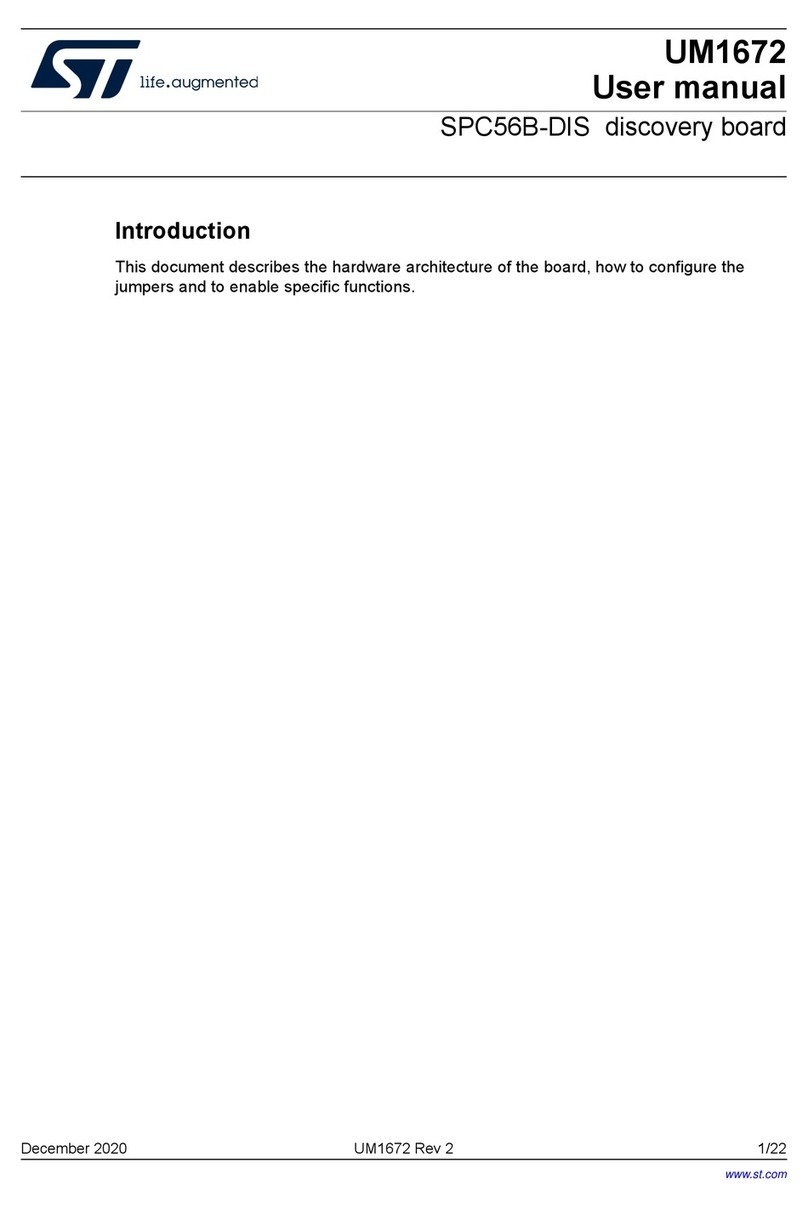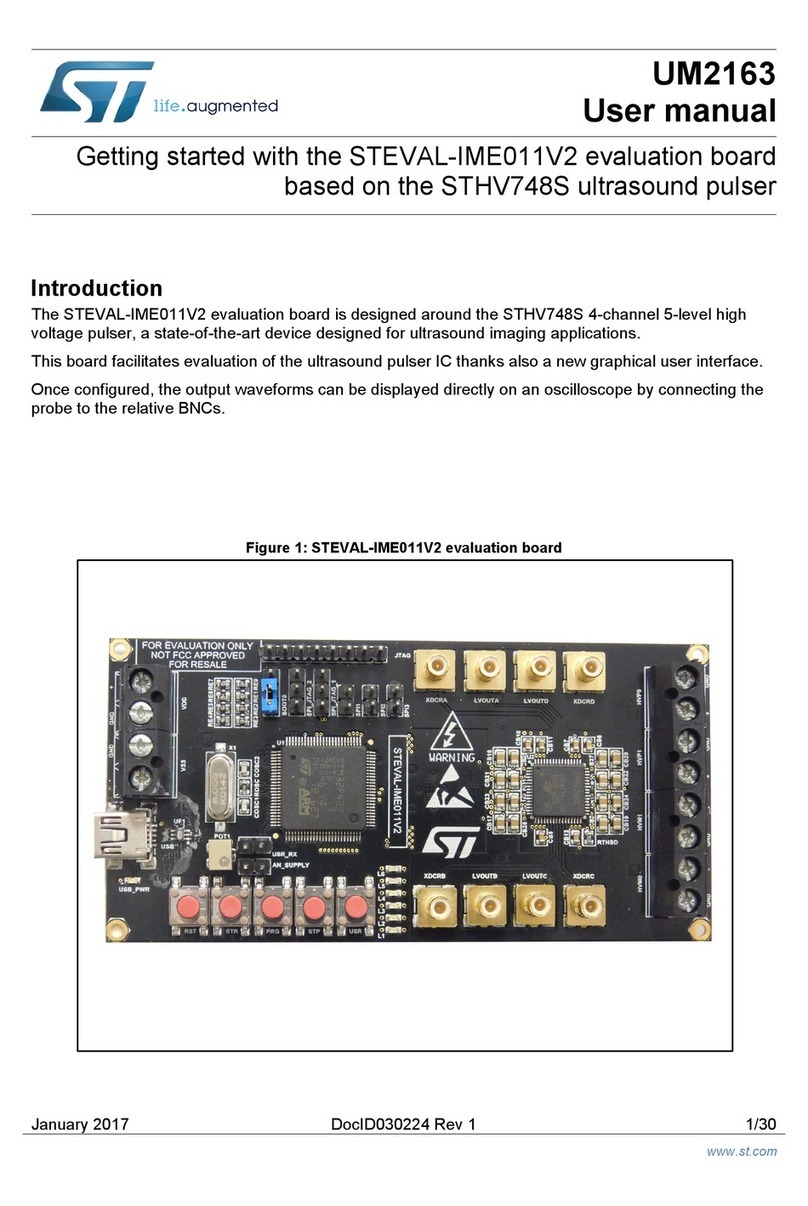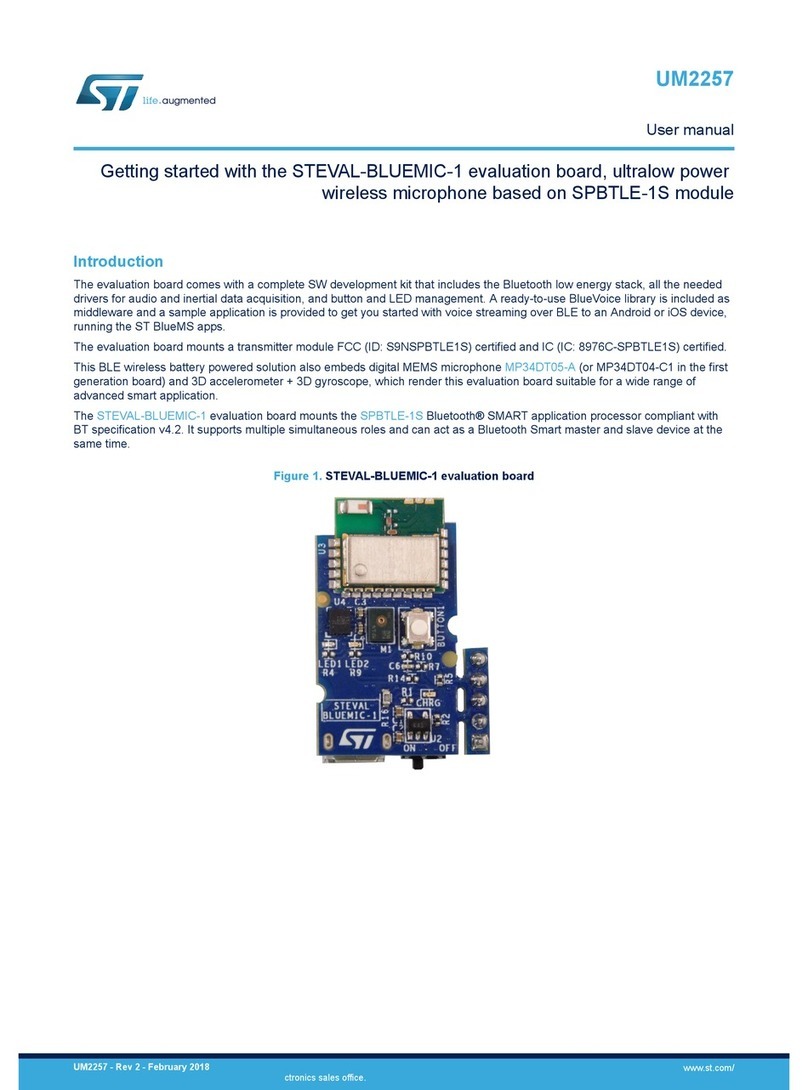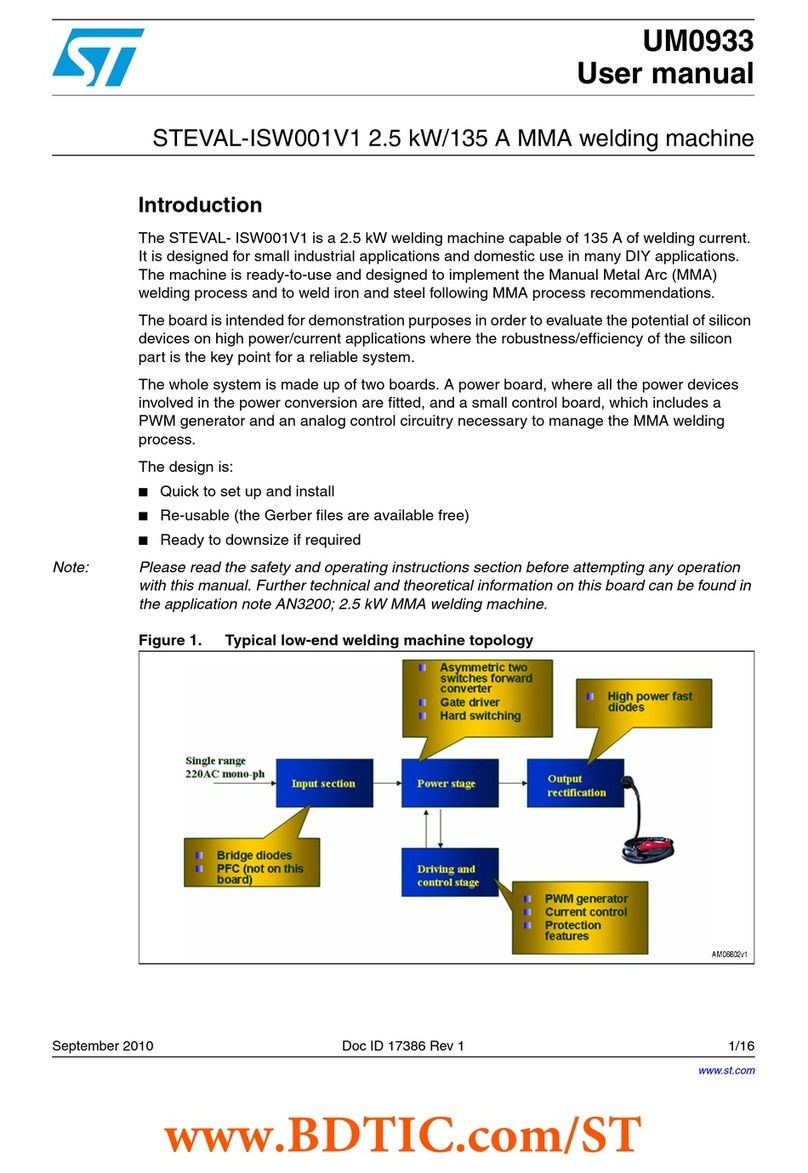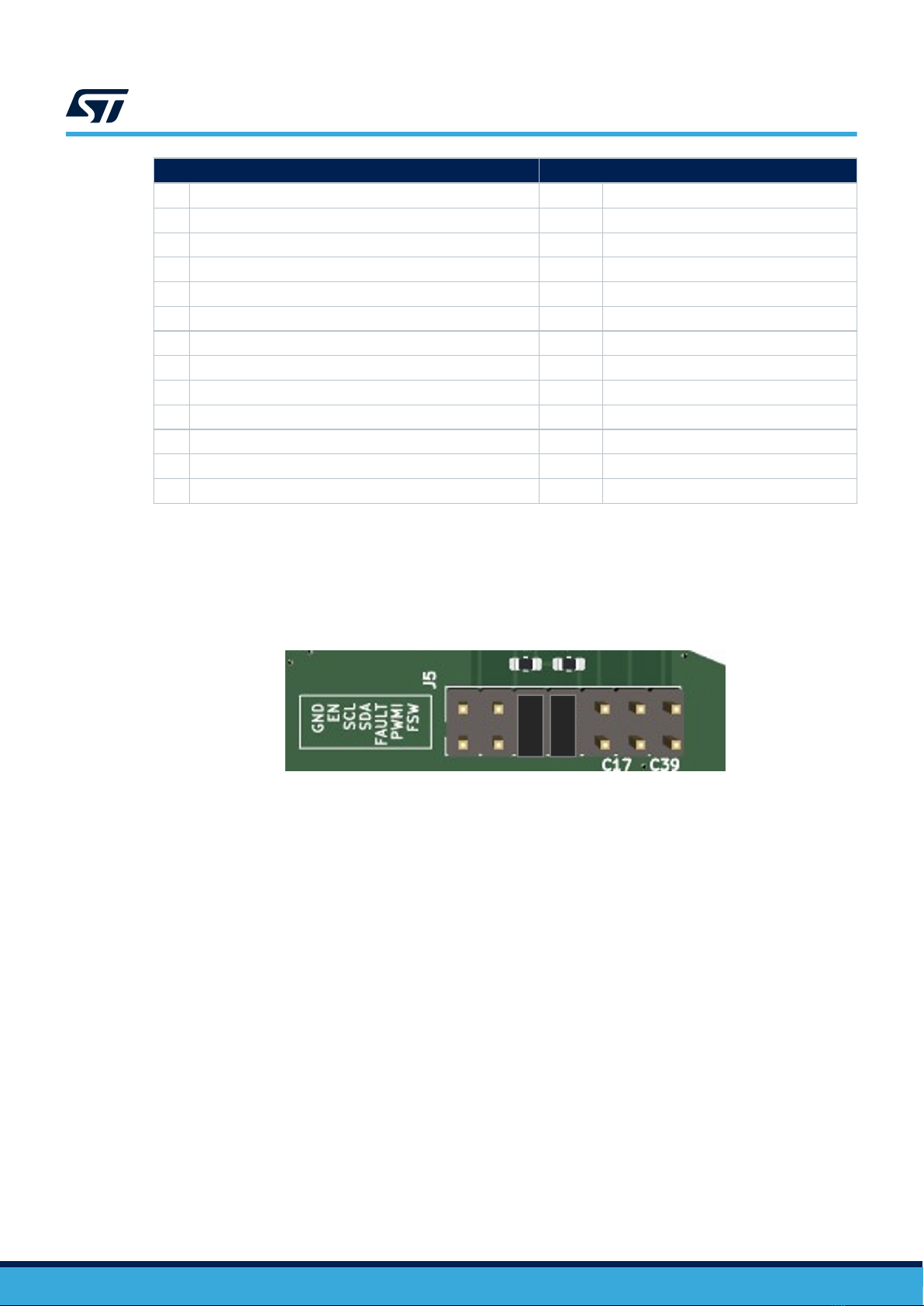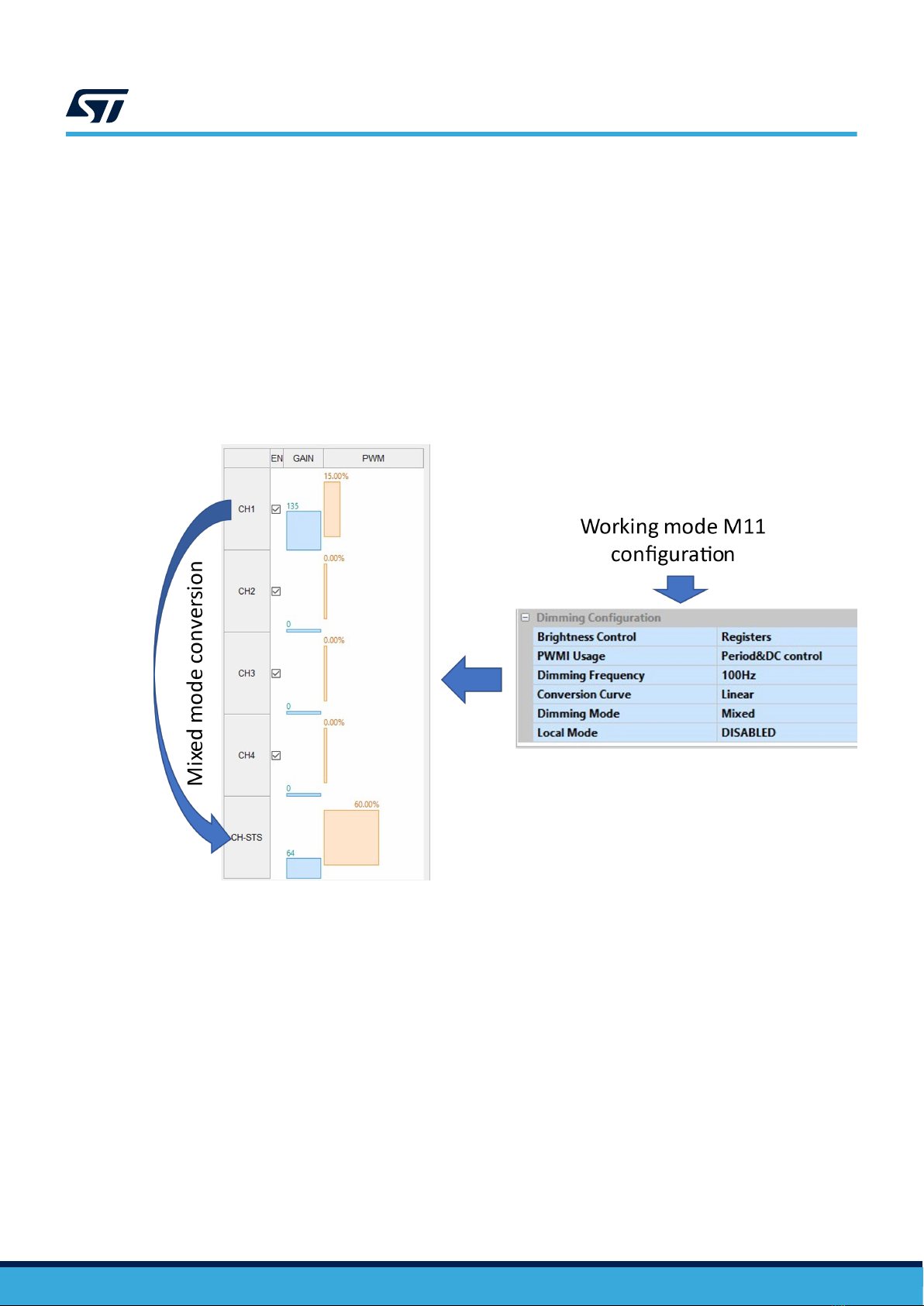1Overview
The STEVAL-LLL014V1 consists of:
• a four LED strings board (STEVAL-LLL014D1)
• a control board (STEVAL-LLL014M1) based on the ALED7709 LED driver.
The ALED7709 is an automotive LED driver (AEC-Q100 Grade1 qualified), it is connected in boost topology and
controlled by the MCU SPC582B60E1.
The ALED7709 includes a DC/DC controller usable as boost or SEPIC, and four low-side constant-current
sinkers. The benefit of having the DC/DC controller integrated with the LED sinkers is the possibility of adapting
the output voltage for the different LED conditions. This minimizes the power dissipation of the LED driver and
therefore increases overall efficiency. The SPC582B60E1 is a 32bit automotive grade microcontroller used to
control the ALED7709 via the I²C interface.
The STEVAL-LLL014V1 can be configured and controlled with the STSW-LLL014GUI SW.
The kit is designed in the way that ALED7709 can be disconnected from the on board MCU opening all J5
jumpers. J5 can be used as the input connector for any other I²C system.
ALED7709 is suitable to support automotive lighting and backlight applications; like cluster/infotainment display,
head-up display (HUD), instrument lighting system, or ambient light.
The ALED7709 can operate from a DC supply voltage between 4.5V to 42V. The input divider on the EN pin has
been set to block the converter functionality below 6V showing the double threshold capability.
The STEVAL has been optimized for a switching frequency of 400KHz set through an external resistor. The
switching frequency can be adjusted/synchronized using the FSW signal generated by MCU or supplied from an
external source.
Switching frequency can be also derived from the internal oscillator properly setting the BOOSTCFG register.
The spread spectrum can be enabled or disabled for both configurations to reduce the electromagnetic emission.
Another way to keep under control the emission is to enable the phase-shift for the PWM dimming. To avoid a
large current peak absorbed, phase shift can delay each channel by a quarter of the PWM period.
Dimming can be controlled in different ways:
• by I²C registers, by PWMI signal, or using both at the same time
• using digital dimming and/or analog dimming as independent control, or using the mixed PWM and analog
defined by ALED7709
Using the appropriate register setting, it is possible to dim all the channels at the same level (global dimming) or
each one independently (local dimming).
STEVAL-LLL014D1 includes jumpers to create OPEN and/or SHORT faults to check the autodisconnect feature.
This can be enabled or disabled in the FMCFG register.
The maximum current per channel has been set to 150mA to give enough margin to the LED used in STEVAL-
LLL014D1. The current can be reduced acting on the GAIN registers. While to increase the value up to 200mA,
the maximum supported by ALED7709, it is necessary to change the R12.
STEVAL-LLL014D1 has an NTC to allow ALED7709 keeping under control the LED temperature. This feature can
be enabled or disabled in the OUTCFG register.
Figure 2. STEVAL-LLL014V1 Block diagram
UM3180
Overview
UM3180 - Rev 1 page 2/29