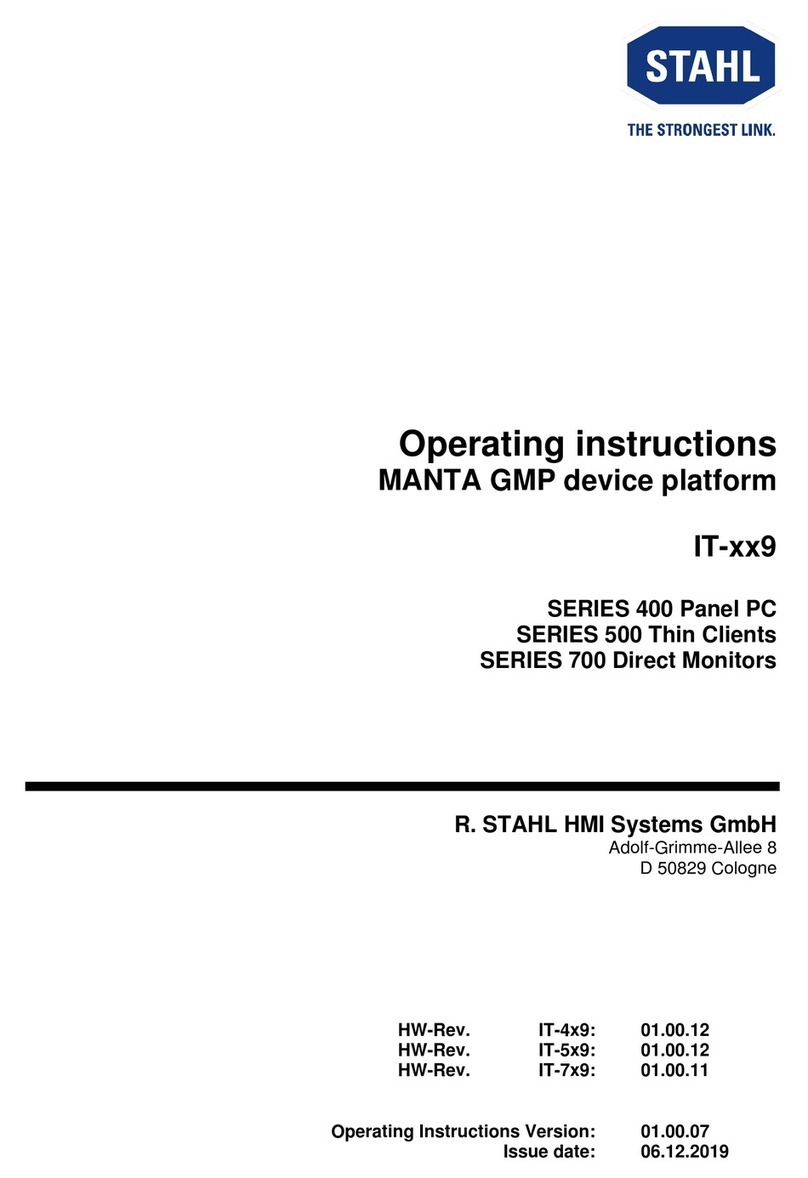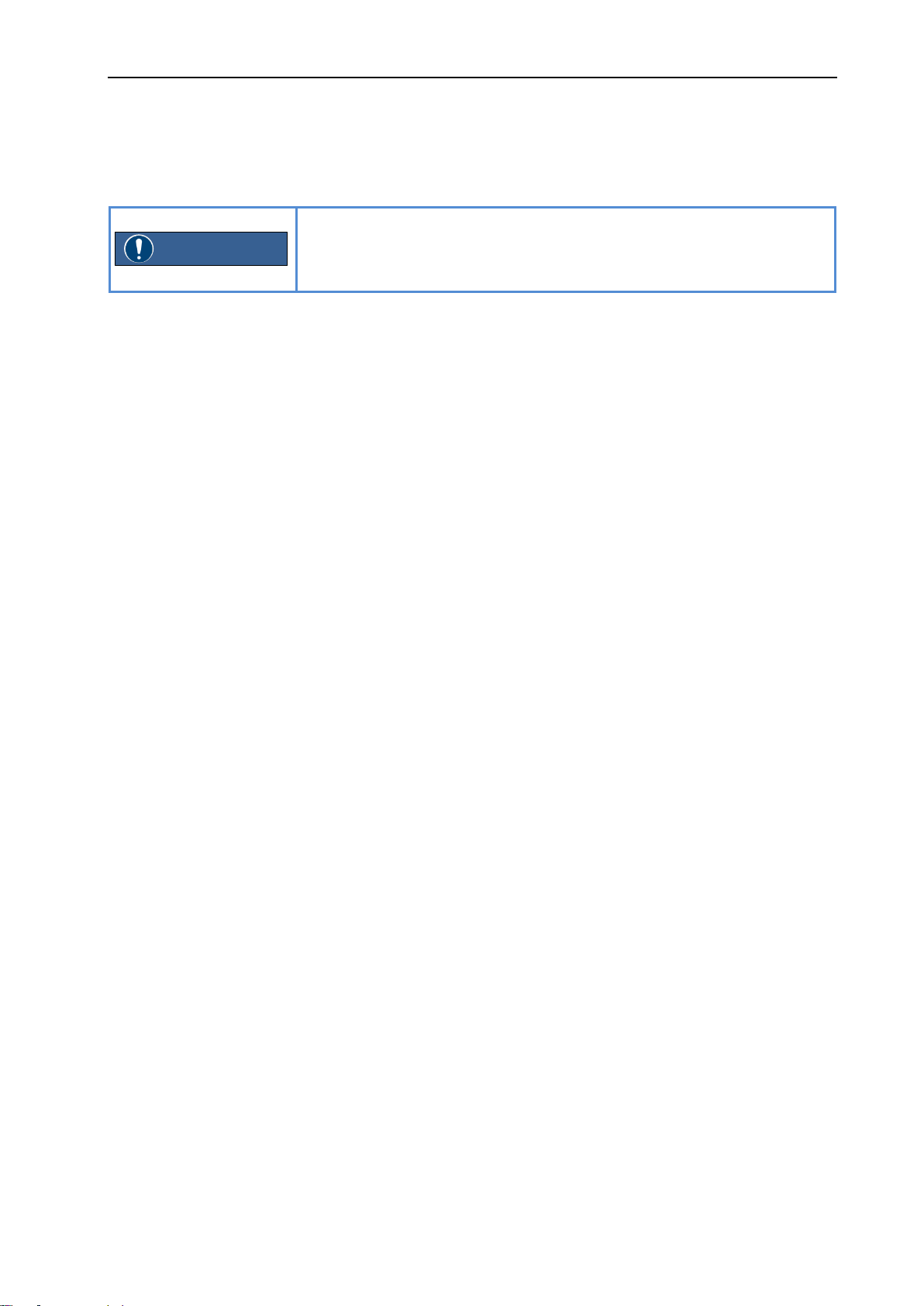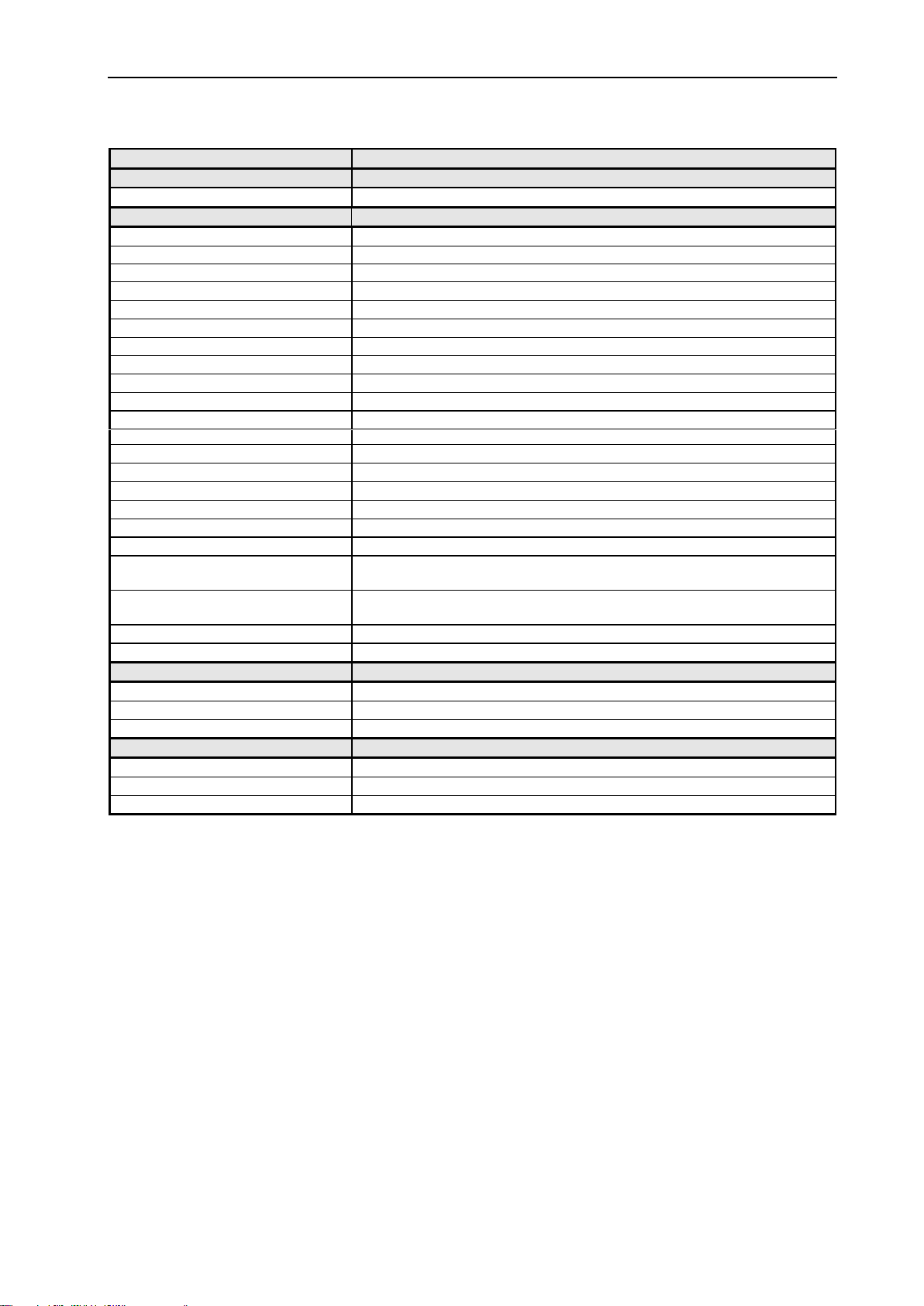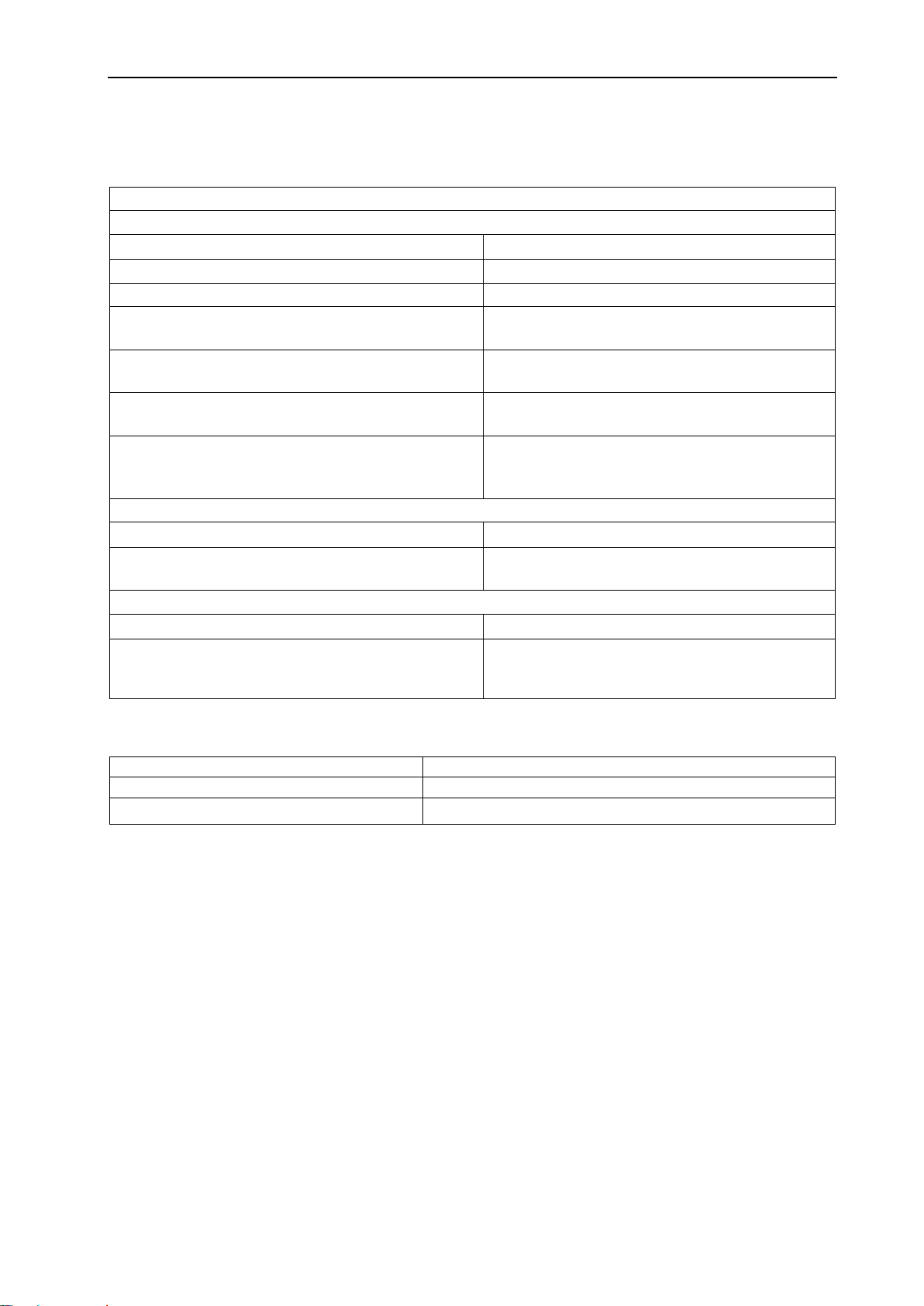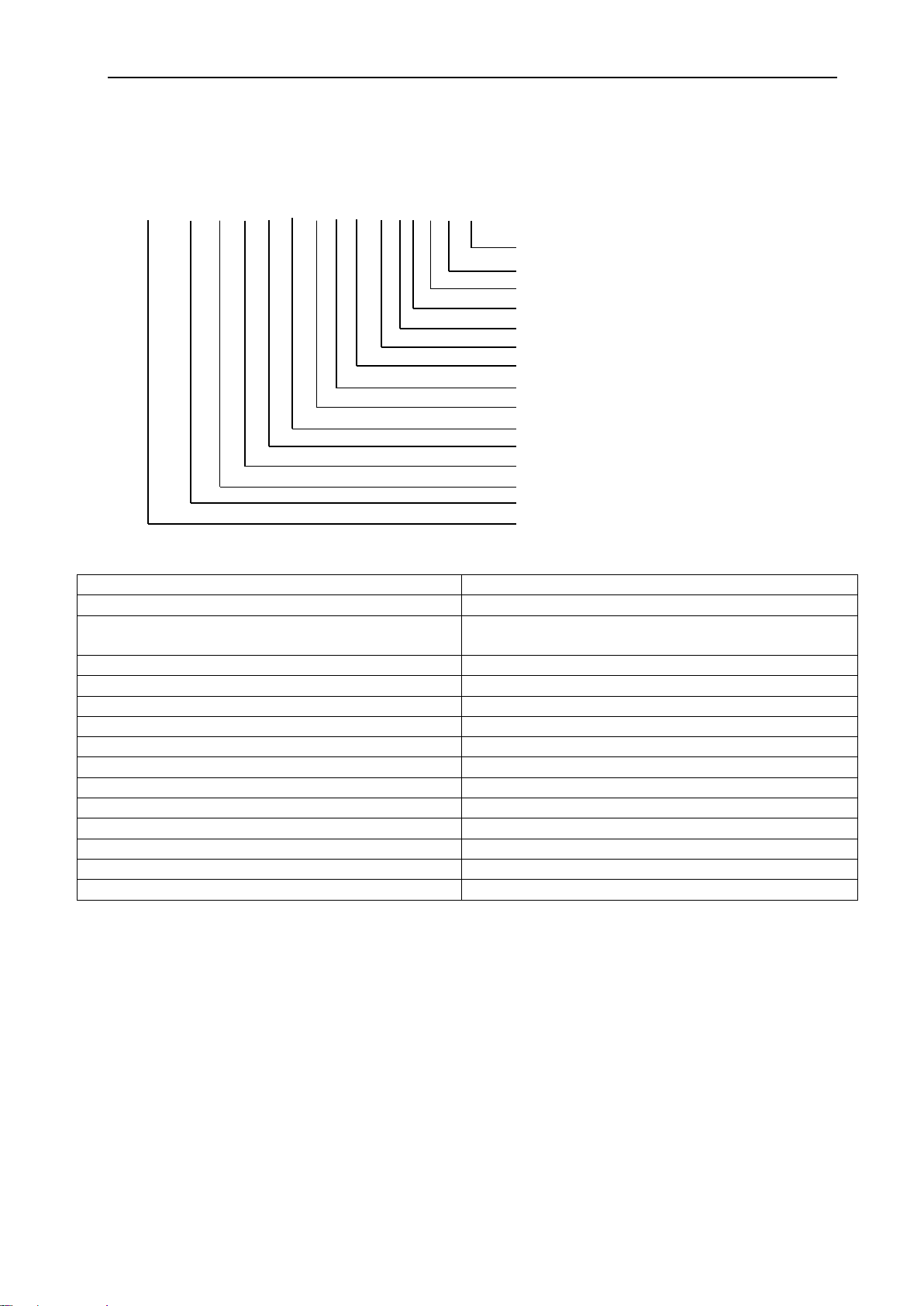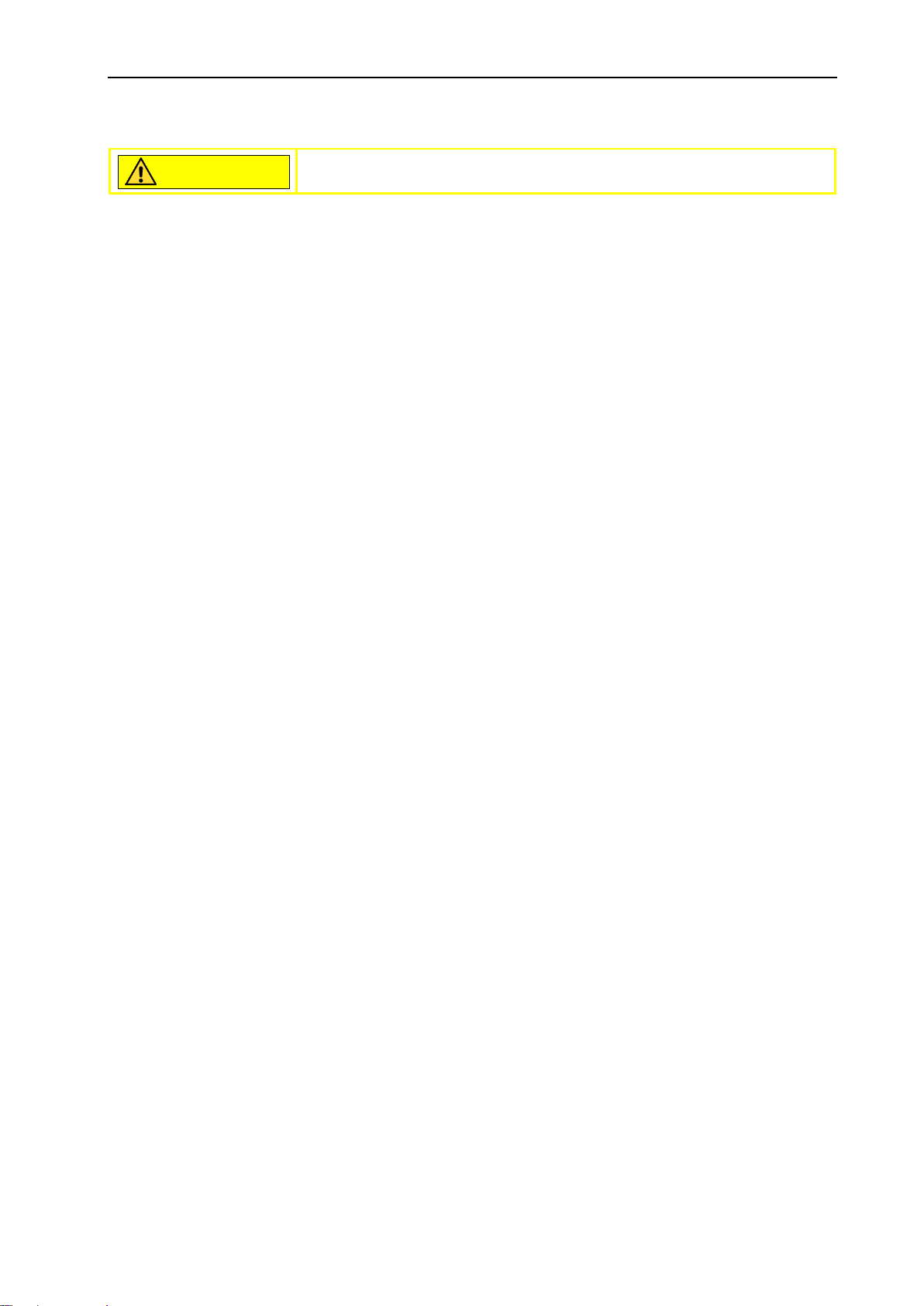Operating Instructions Industrial Box PC Safety information
Page 10 of 24 R. STAHL HMI Systems GmbH / OI_Industrial_Box_PC_en_V_01_00_00.docx / 26.09.2018
7 Safety information
Read the safety information listed in section 7.1 carefully to avoid
injury and damage to equipment!
7.1 General safety information
For the installation and operation of the device, please note the information on ambient
conditions and the chapter headed "Commissioning".
When replacing the lithium battery on the mainboard, please follow the instructions in the
chapter headed "Replacing the lithium battery".
Caution: system components may heat up.
The activities described in these instructions require special care.
Repairs may only be carried out by authorised, qualified staff. Faulty pairs may result in
risks to life (electrical shock, energy risk, fire risk) or damage to the device.
Operate the device only when it is closed.
7.1.1 Power line and power adapter
The power line included in the delivery meets the requirements of the country in which you
have purchased the device. Make sure the power cable is approved for use in the country
in which you are using it.
The power cable of the power adapter must only be connected to a socket if the device is
connected.
Do not use the power adapter with other devices.
Only use the power adapter intended for the device.
Ensure that the power consumption of the power adapter does not exceed that of the
electric circuit to which it is connected.
On/off switches do not isolate the device from the line voltage. For a complete separation
from the line voltage you need to pull the plug from the socket.
7.1.2 Transporting the device
Transport all devices individually and only in their original packaging or in a different kind
of packaging that provides protection against shock and impact.
Unpack the devices at the point of installation only.
If the device is brought in from a cold environment to the operating room, condensation
might form. Before operating the device, wait until it has acclimatised and is absolutely
dry.